The Global Navigation menu is located at the
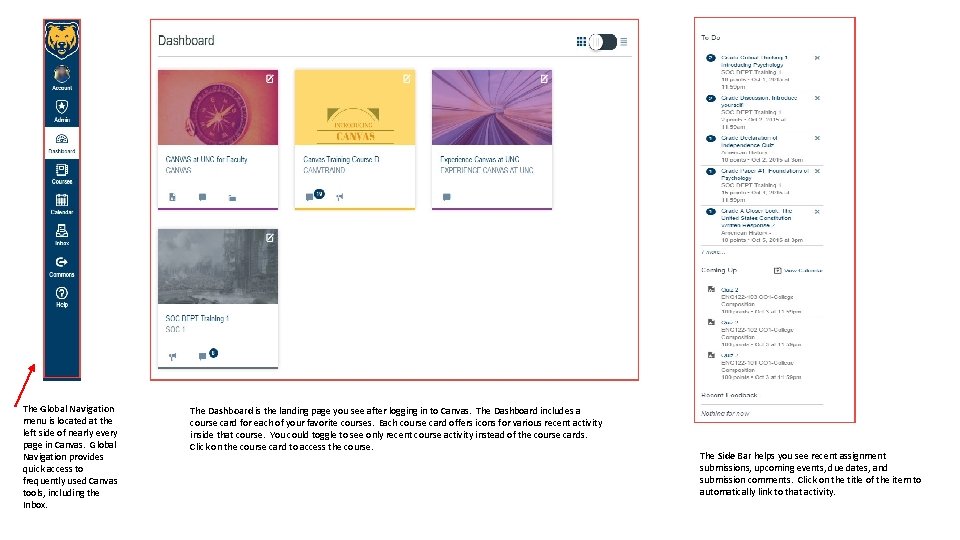
The Global Navigation menu is located at the left side of nearly every page in Canvas. Global Navigation provides quick access to frequently used Canvas tools, including the Inbox. The Dashboard is the landing page you see after logging in to Canvas. The Dashboard includes a course card for each of your favorite courses. Each course card offers icons for various recent activity inside that course. You could toggle to see only recent course activity instead of the course cards. Click on the course card to access the course. The Side Bar helps you see recent assignment submissions, upcoming events, due dates, and submission comments. Click on the title of the item to automatically link to that activity.
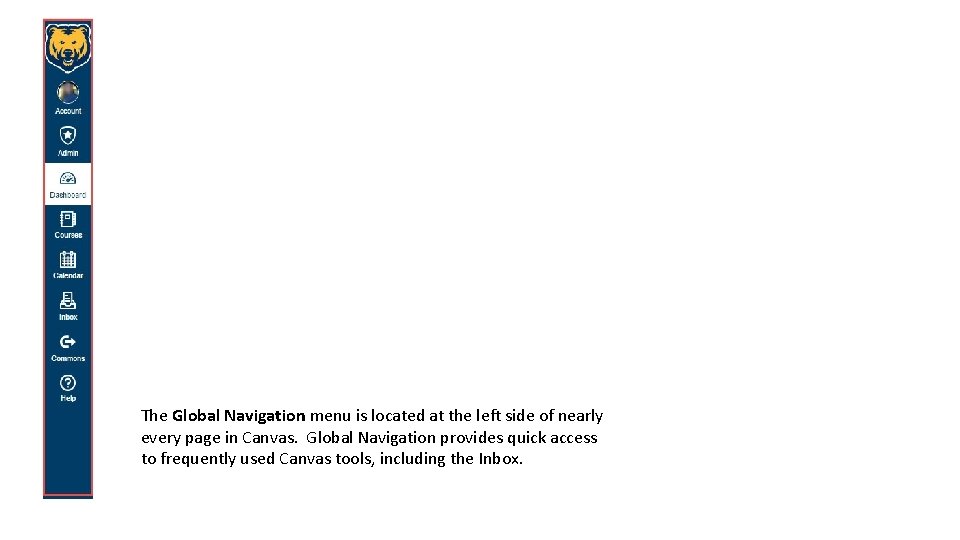
The Global Navigation menu is located at the left side of nearly every page in Canvas. Global Navigation provides quick access to frequently used Canvas tools, including the Inbox.
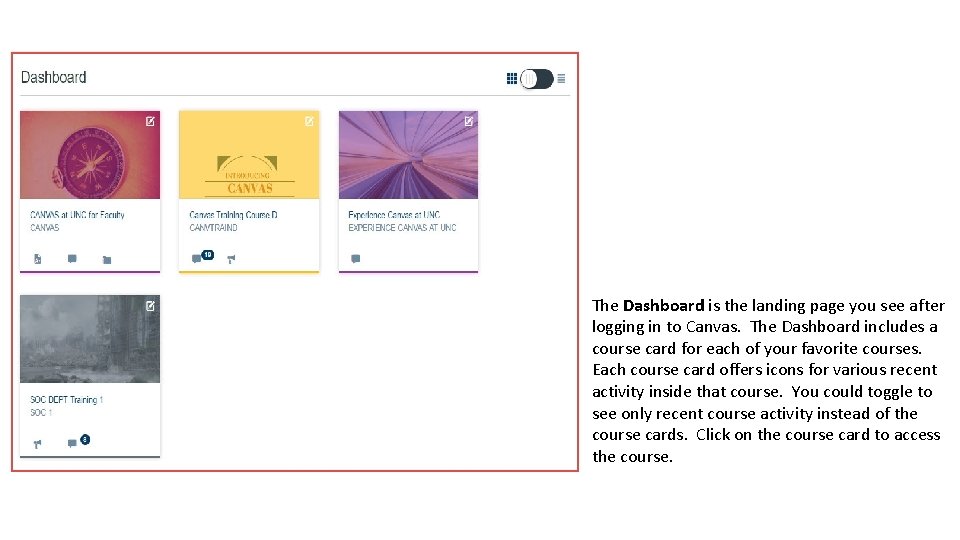
The Dashboard is the landing page you see after logging in to Canvas. The Dashboard includes a course card for each of your favorite courses. Each course card offers icons for various recent activity inside that course. You could toggle to see only recent course activity instead of the course cards. Click on the course card to access the course.
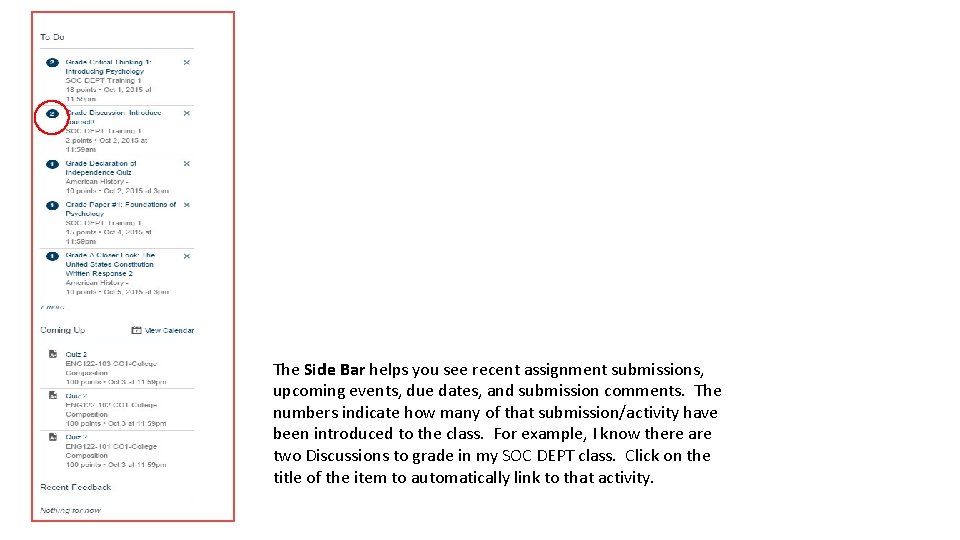
The Side Bar helps you see recent assignment submissions, upcoming events, due dates, and submission comments. The numbers indicate how many of that submission/activity have been introduced to the class. For example, I know there are two Discussions to grade in my SOC DEPT class. Click on the title of the item to automatically link to that activity.
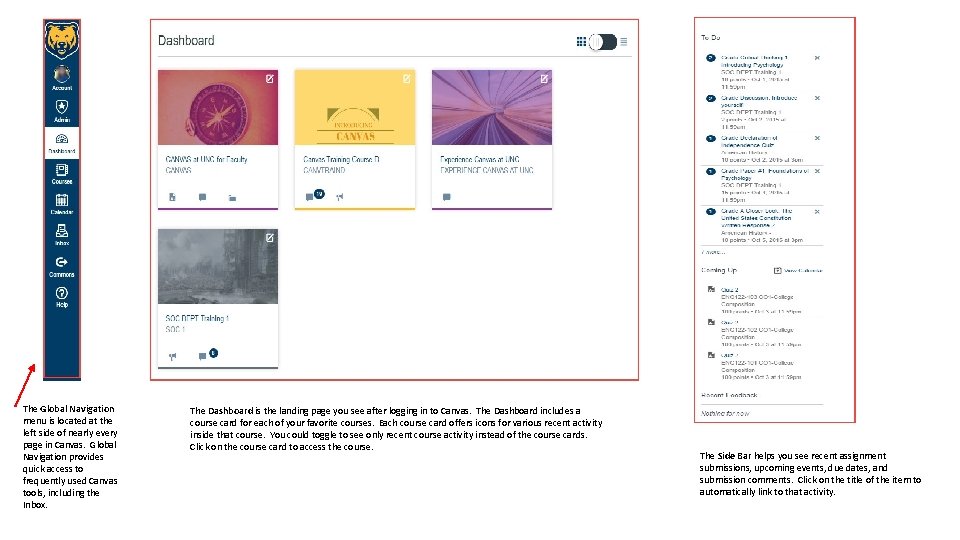
The Global Navigation menu is located at the left side of nearly every page in Canvas. Global Navigation provides quick access to frequently used Canvas tools, including the Inbox. The Dashboard is the landing page you see after logging in to Canvas. The Dashboard includes a course card for each of your favorite courses. Each course card offers icons for various recent activity inside that course. You could toggle to see only recent course activity instead of the course cards. Click on the course card to access the course. The Side Bar helps you see recent assignment submissions, upcoming events, due dates, and submission comments. Click on the title of the item to automatically link to that activity.
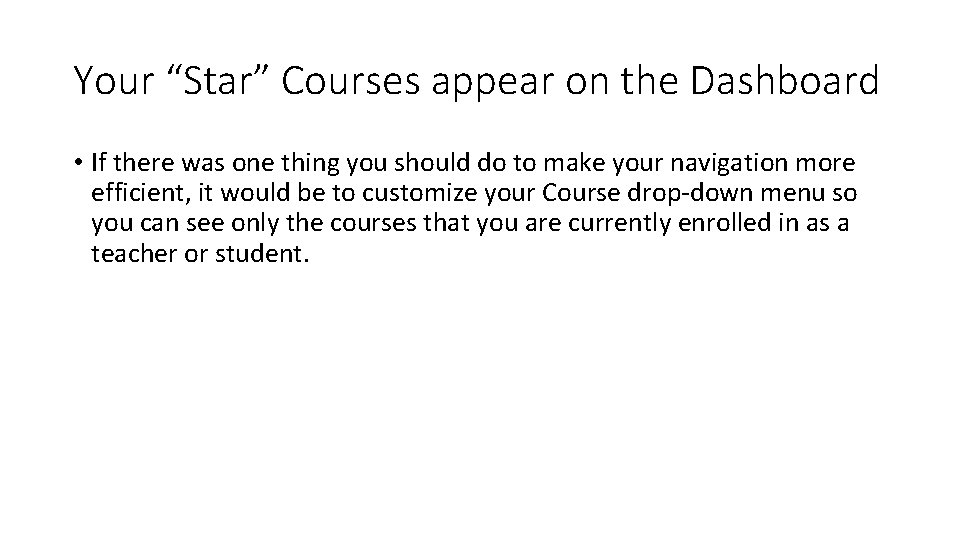
Your “Star” Courses appear on the Dashboard • If there was one thing you should do to make your navigation more efficient, it would be to customize your Course drop-down menu so you can see only the courses that you are currently enrolled in as a teacher or student.
- Slides: 6