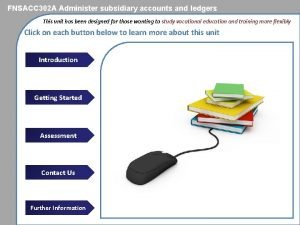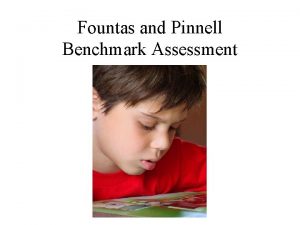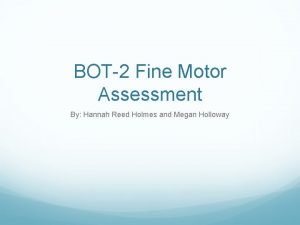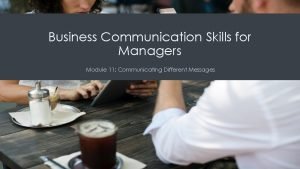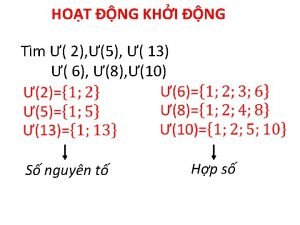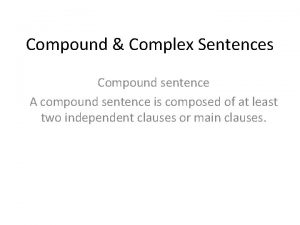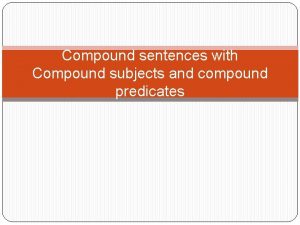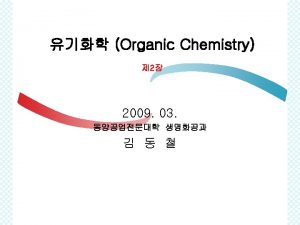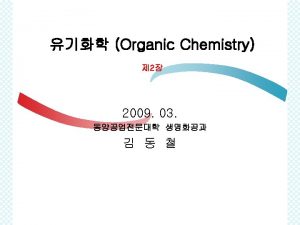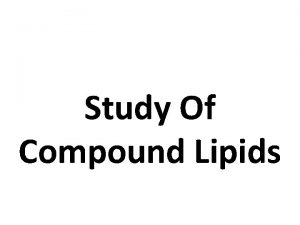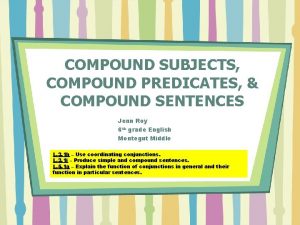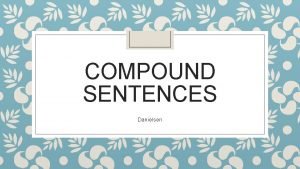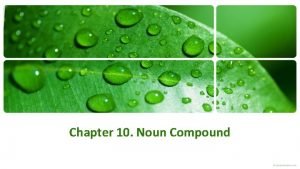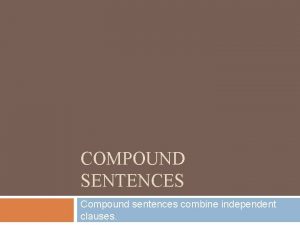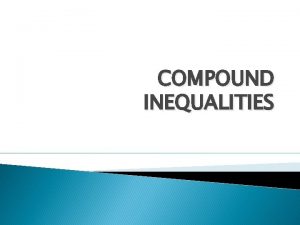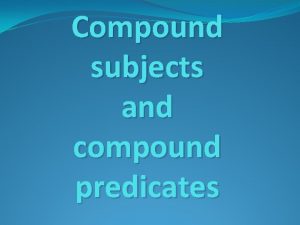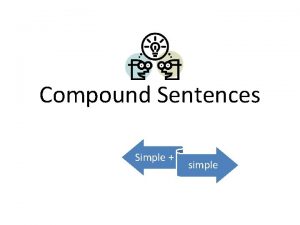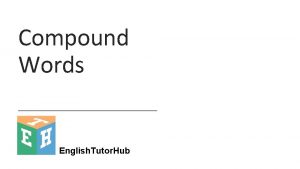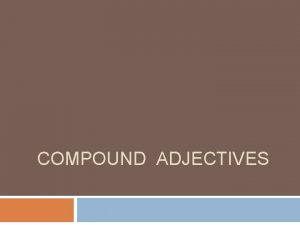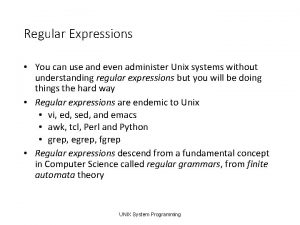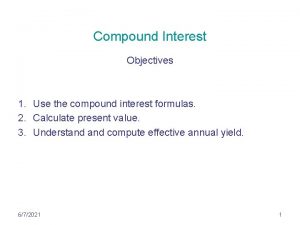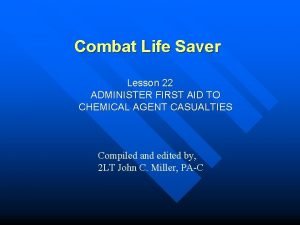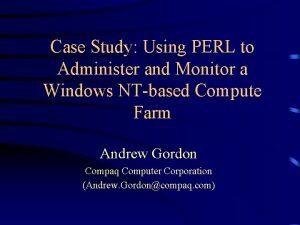The Compound module Use Compound to administer a
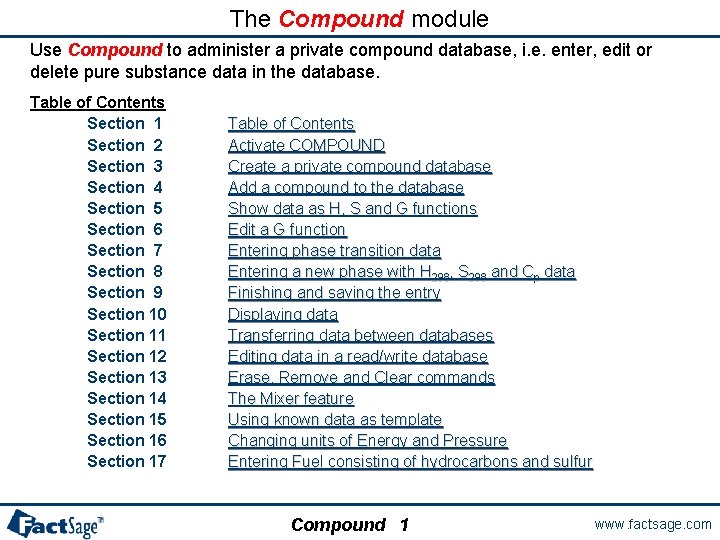
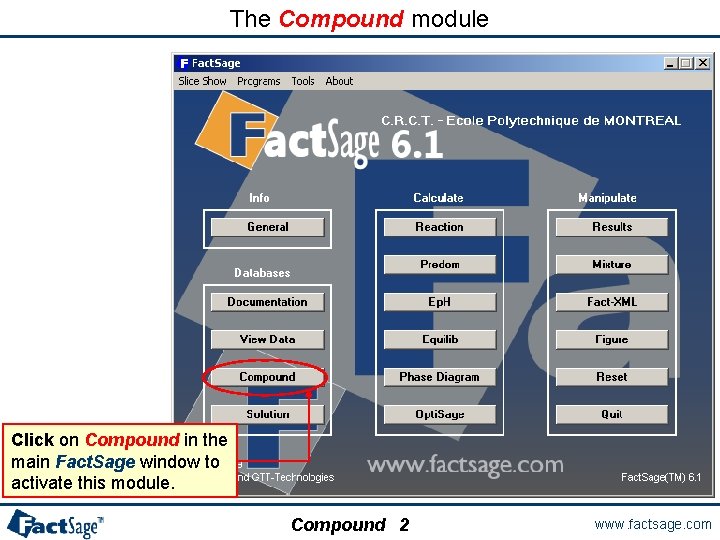
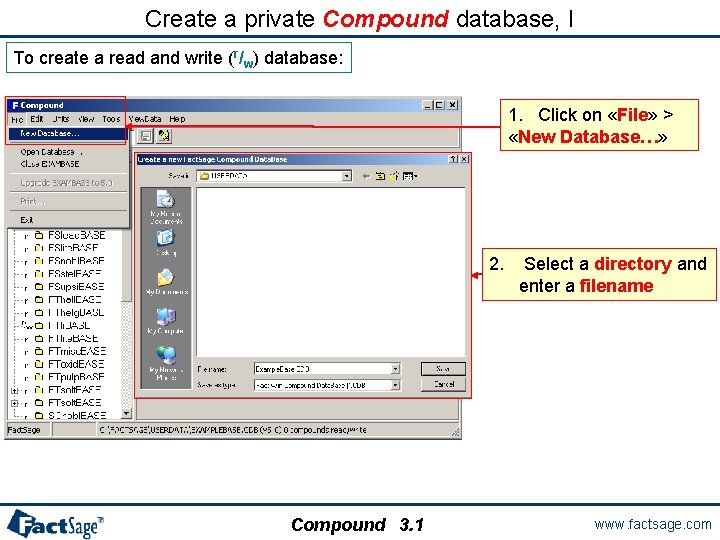
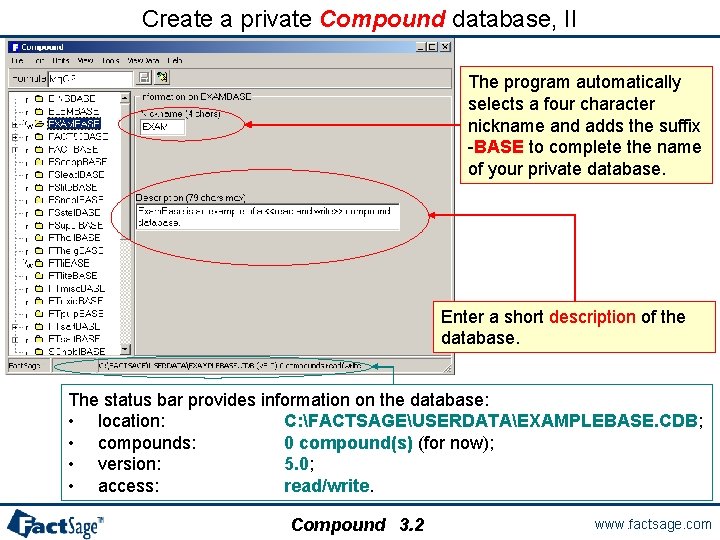
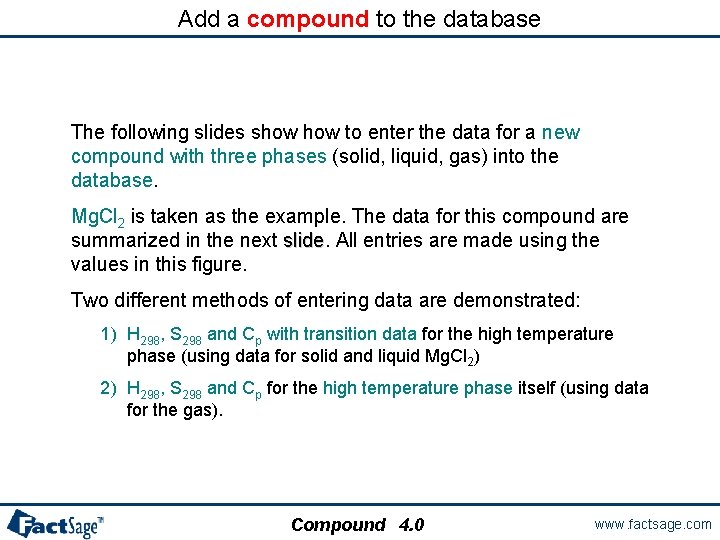
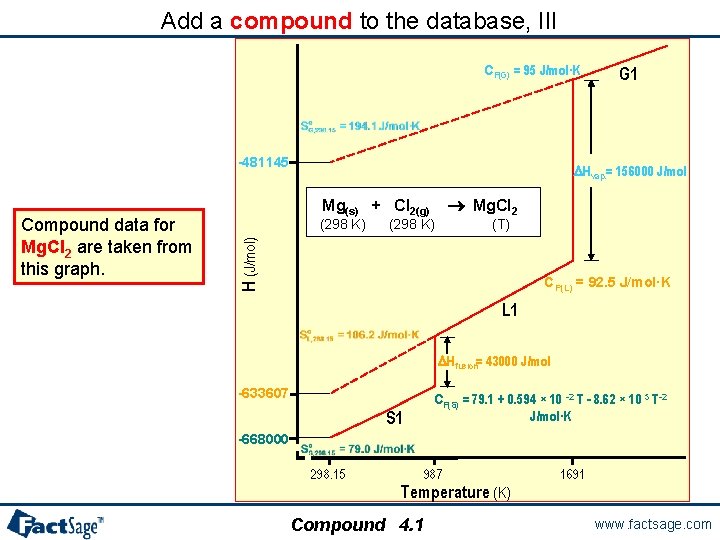
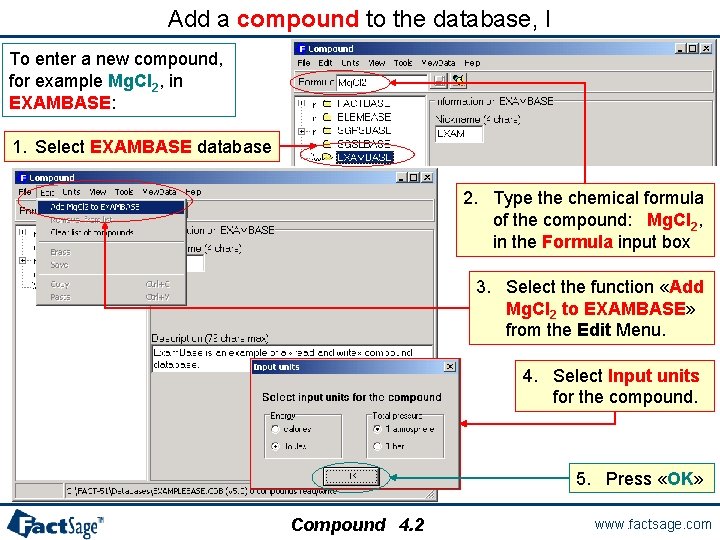
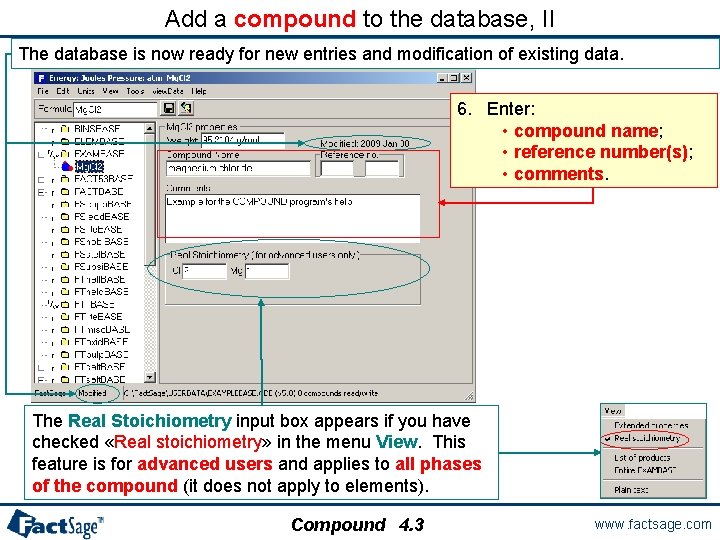
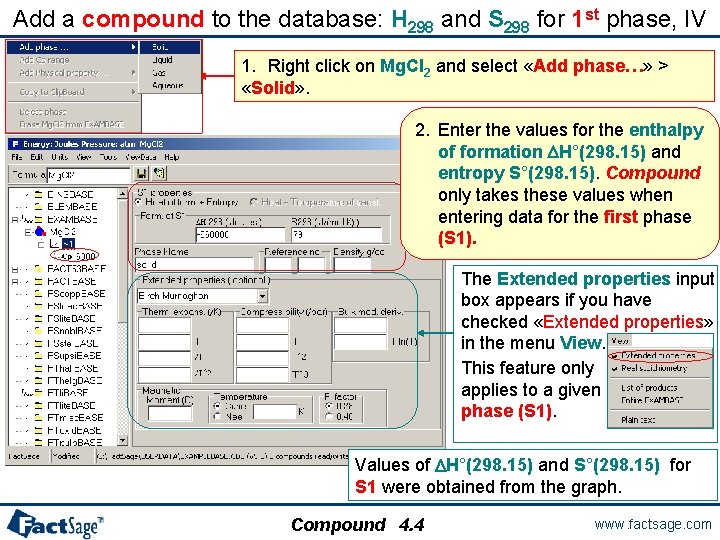
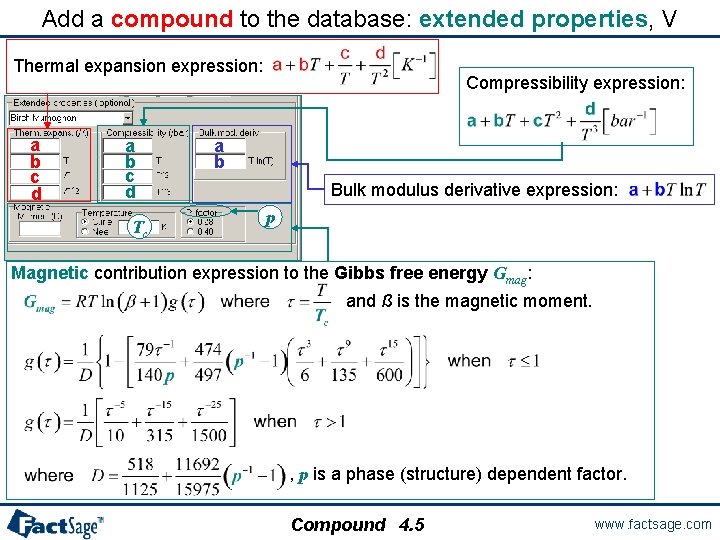
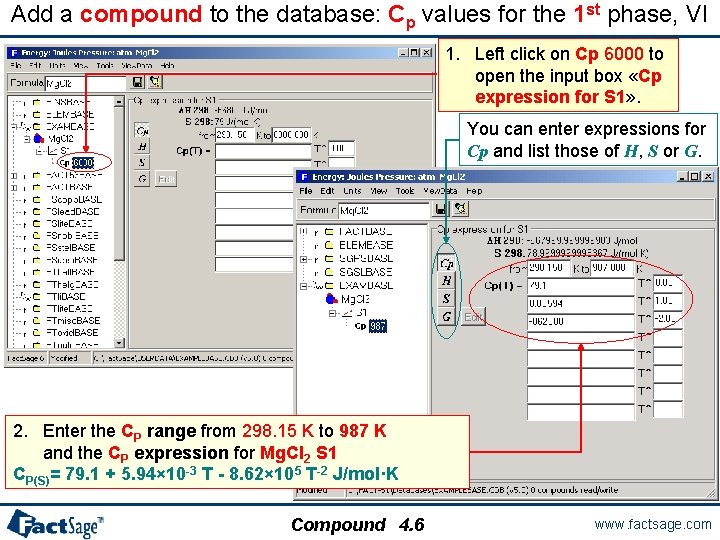
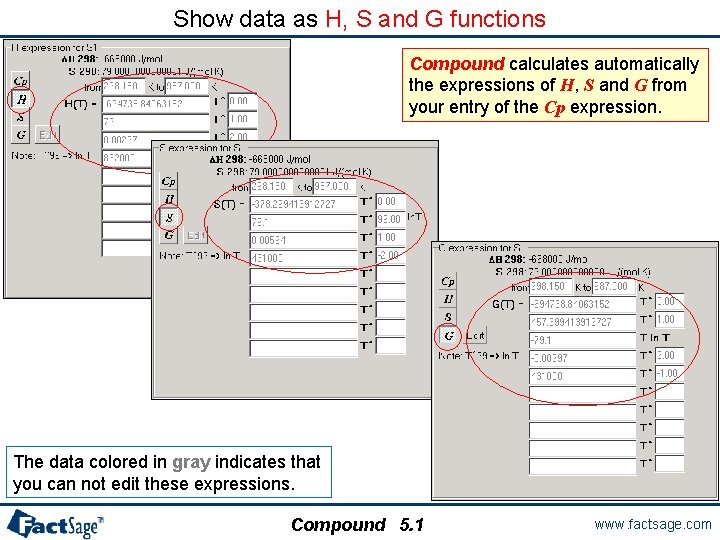
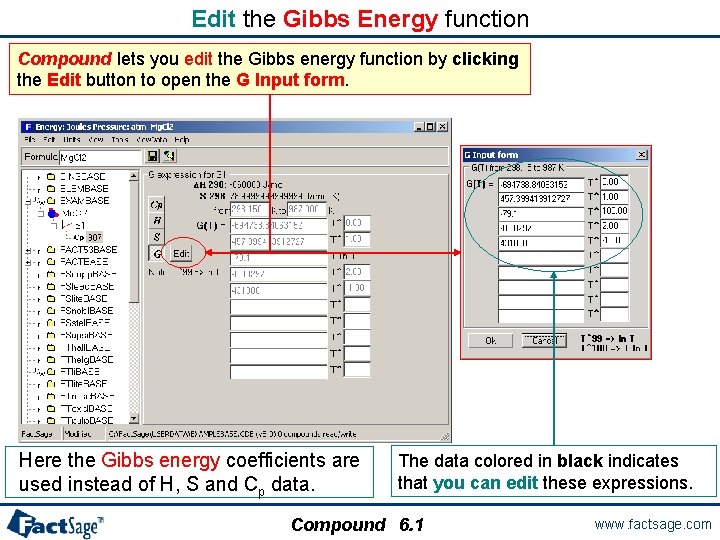
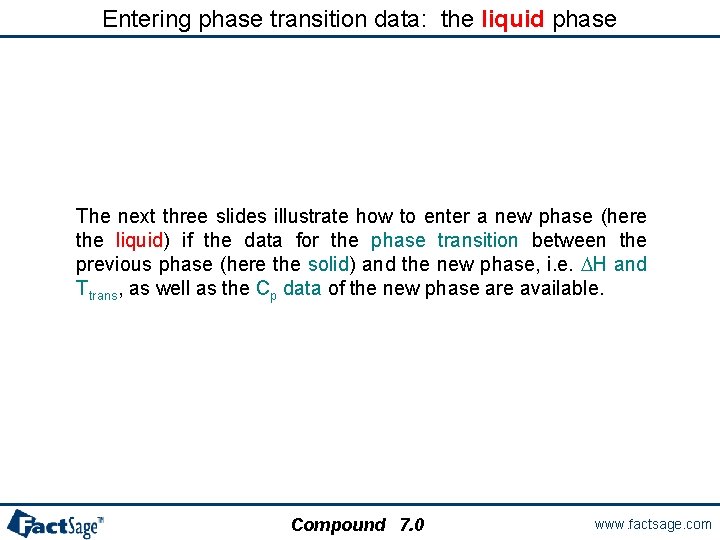
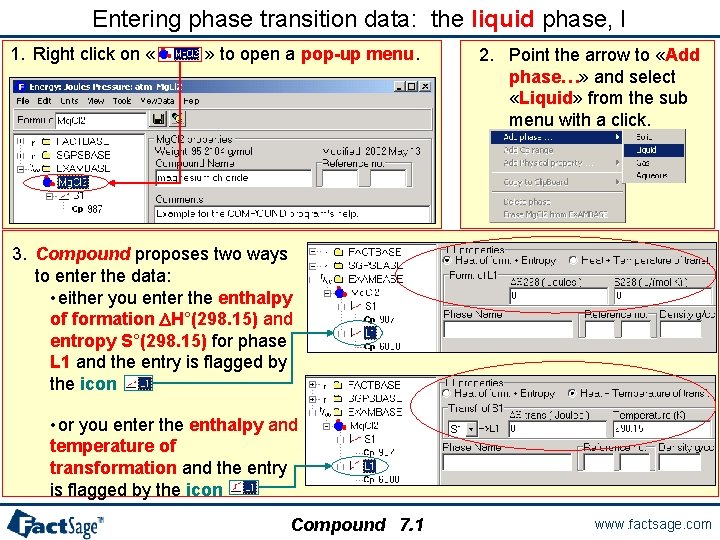
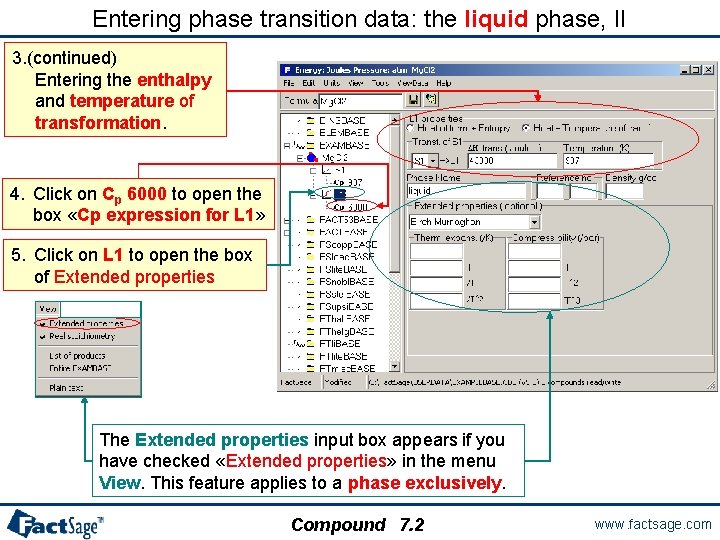
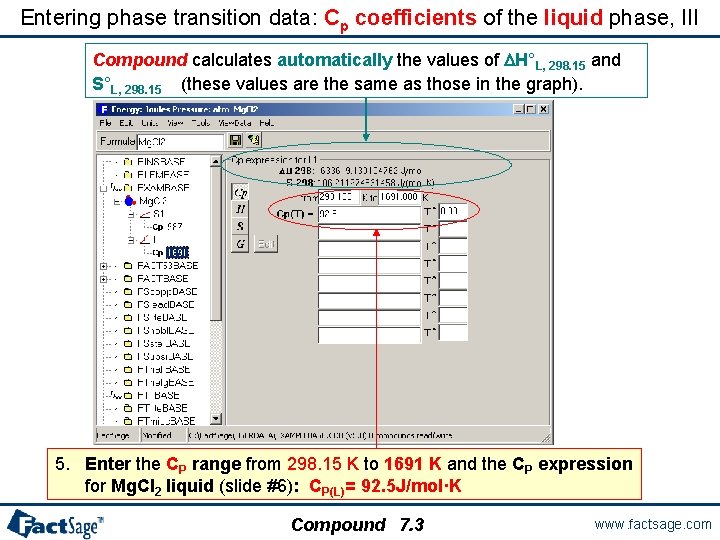
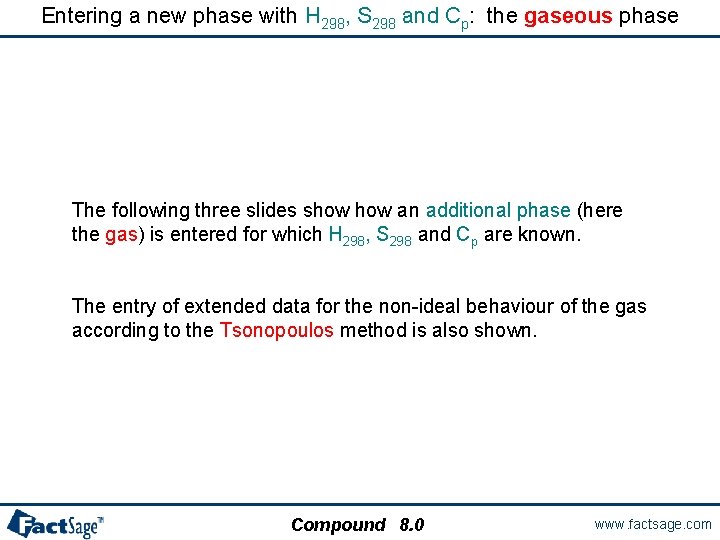
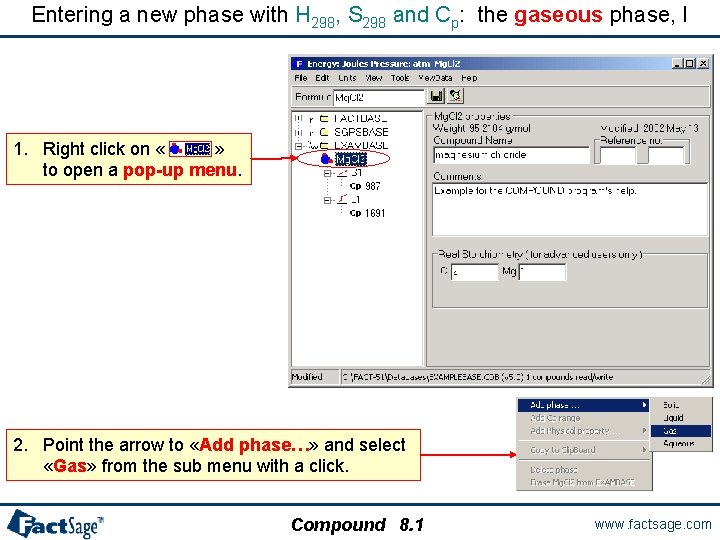
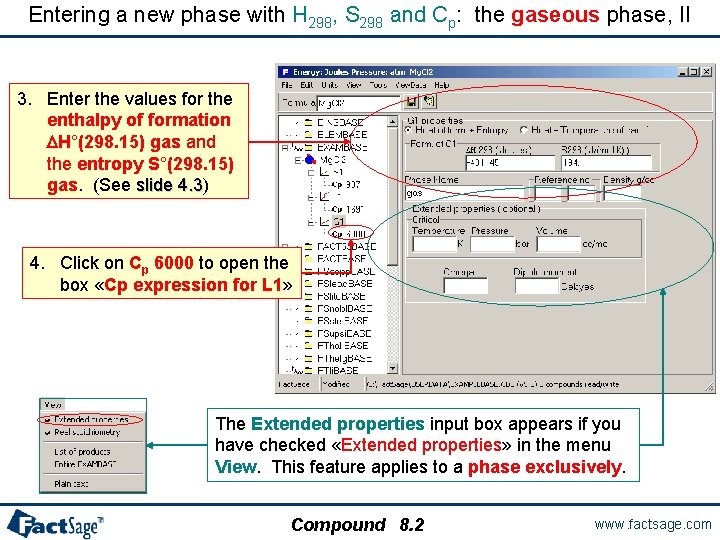
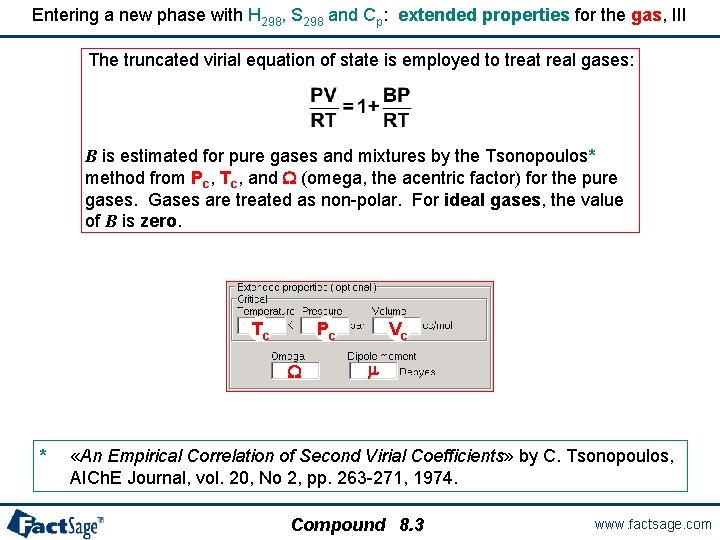
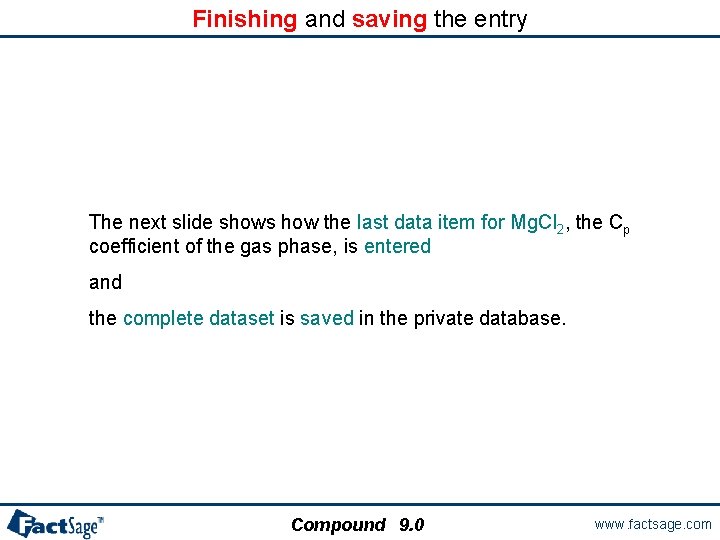
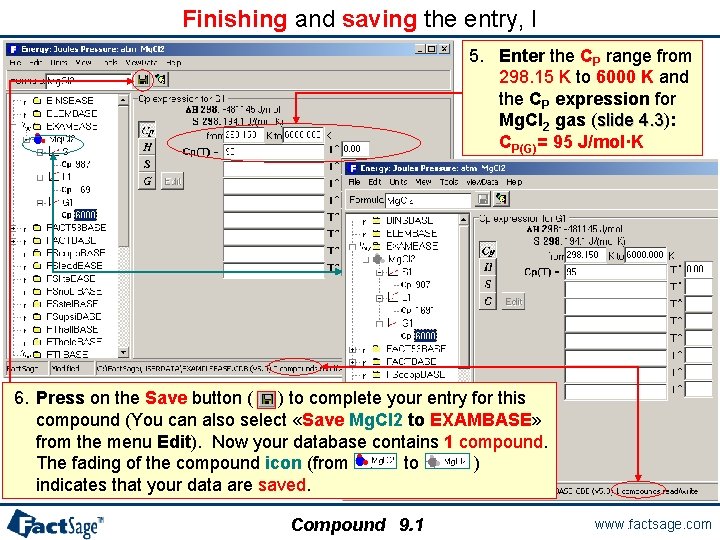
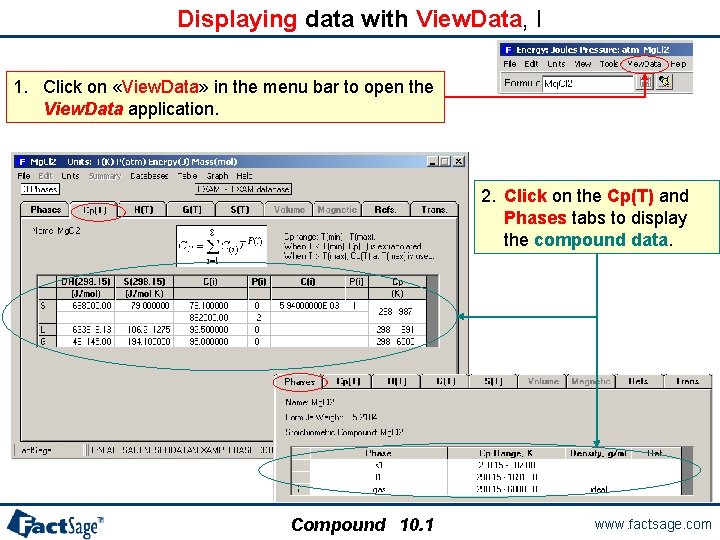

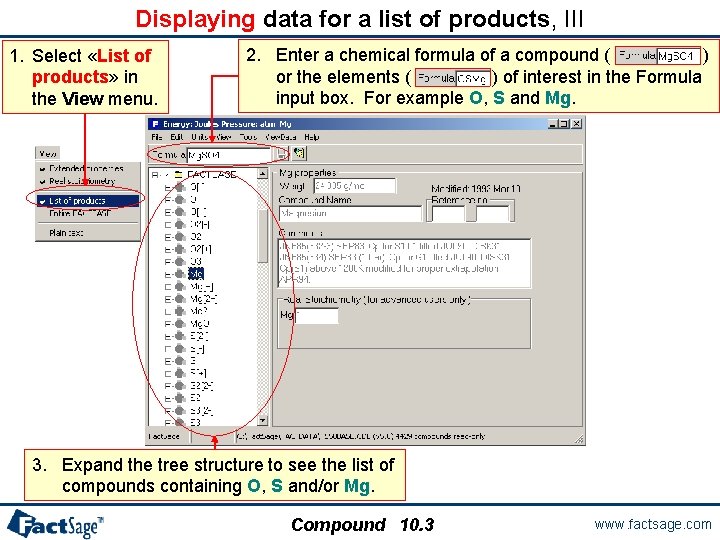
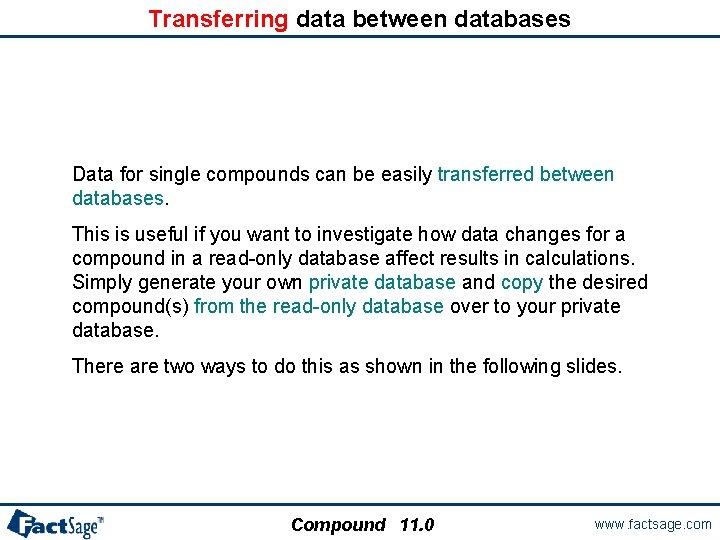
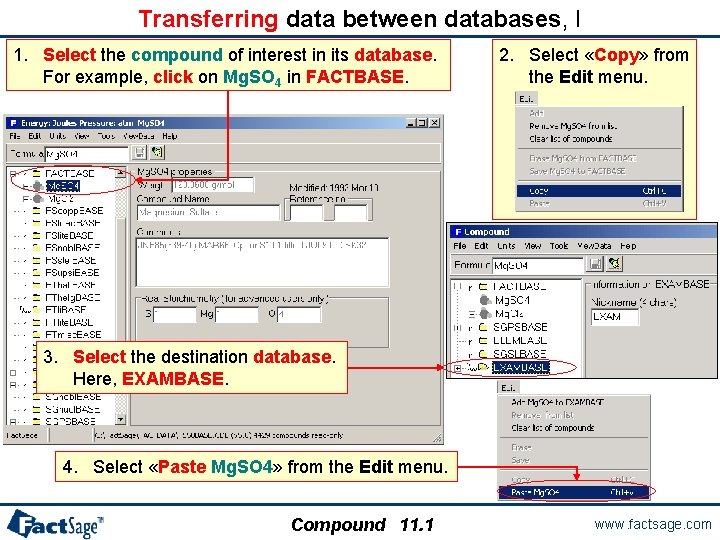
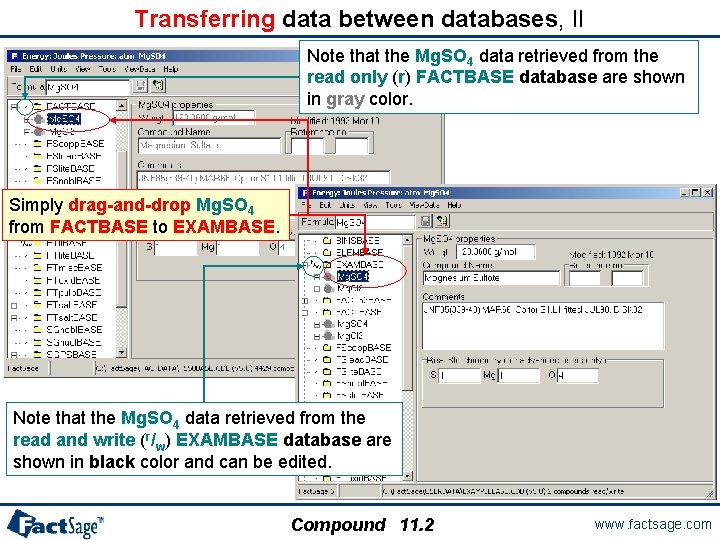
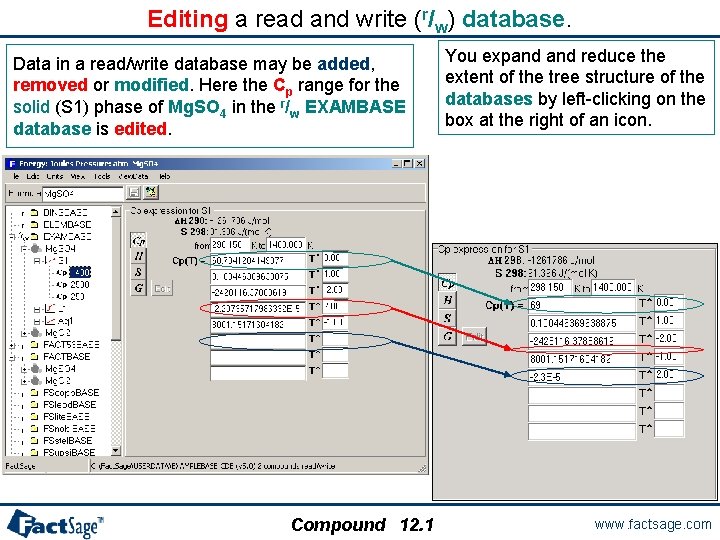
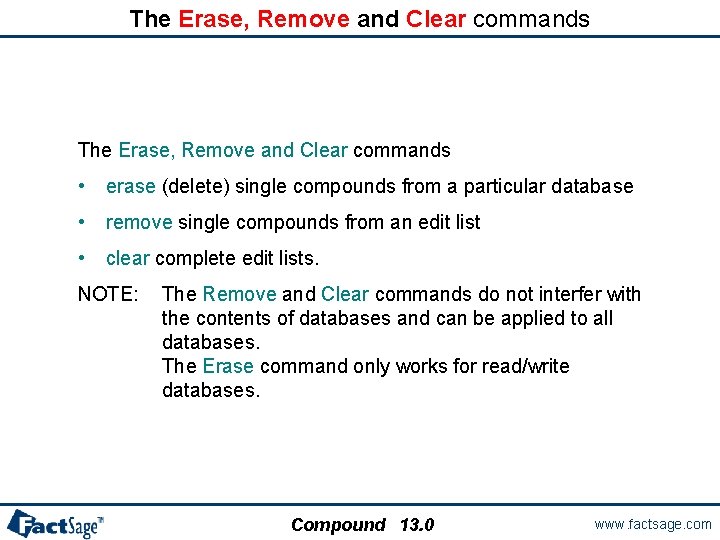
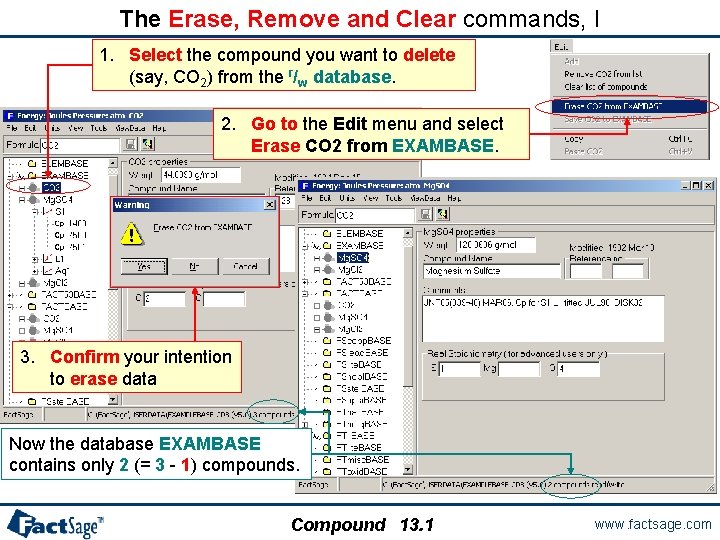
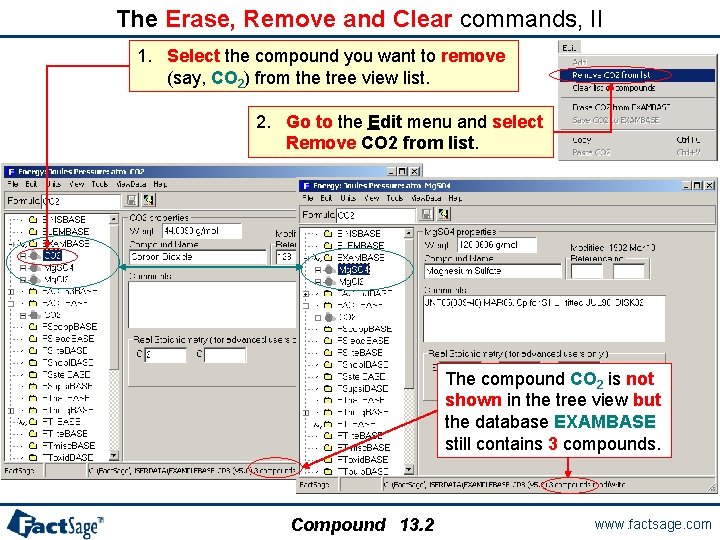
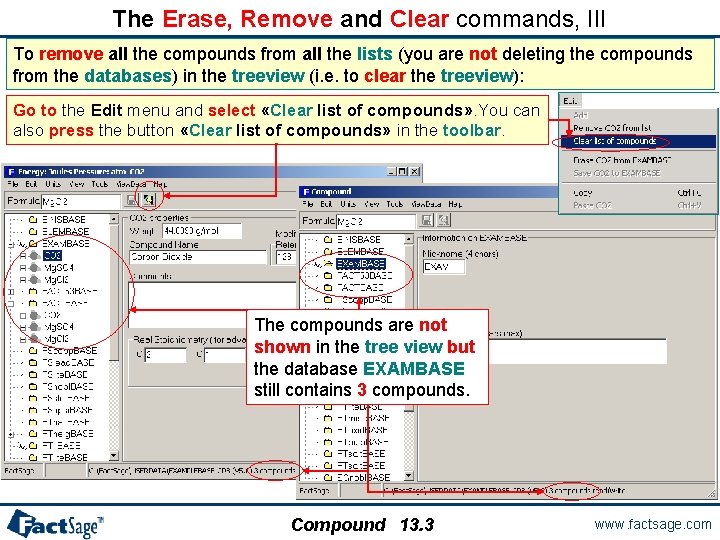
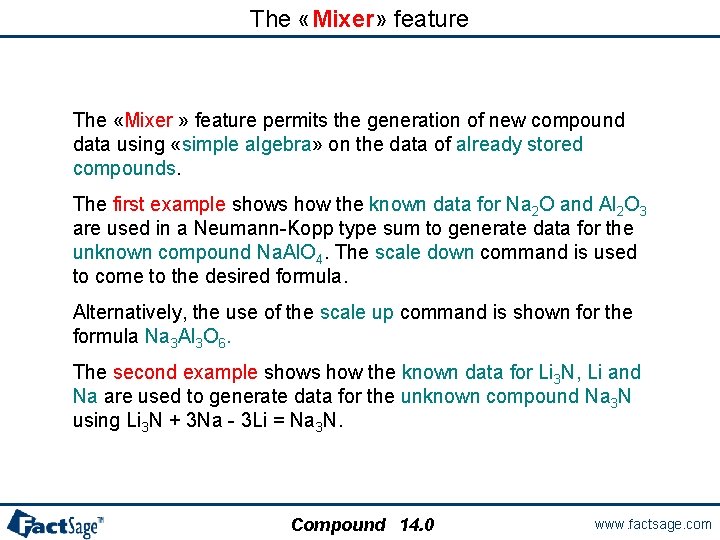
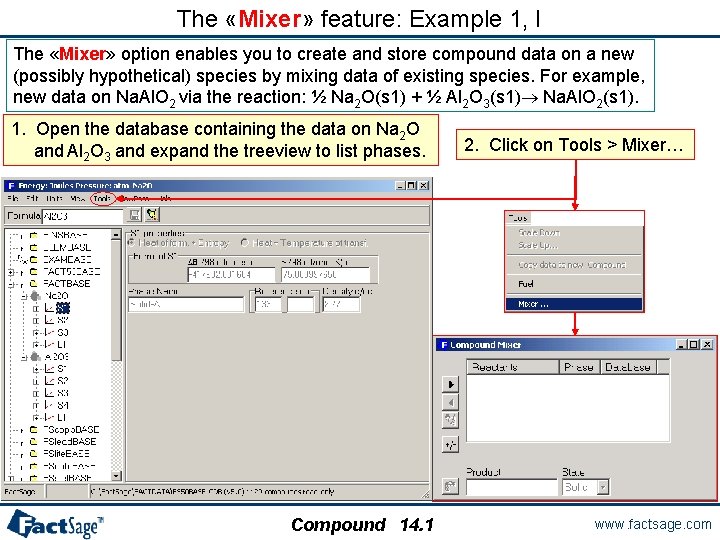
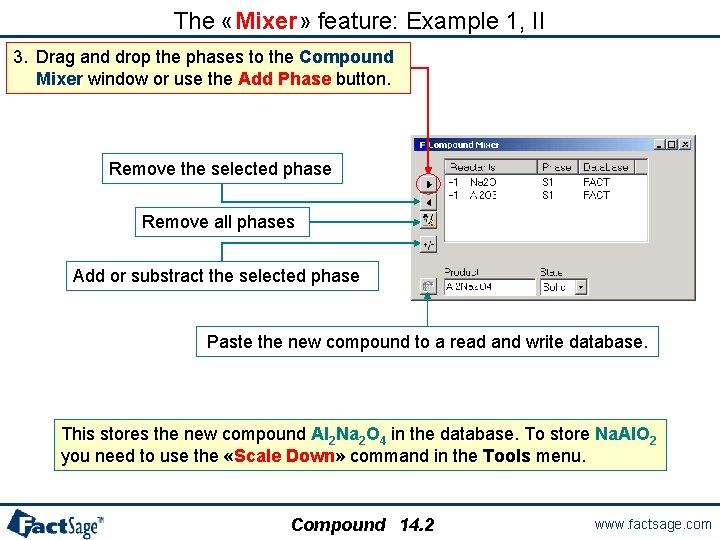
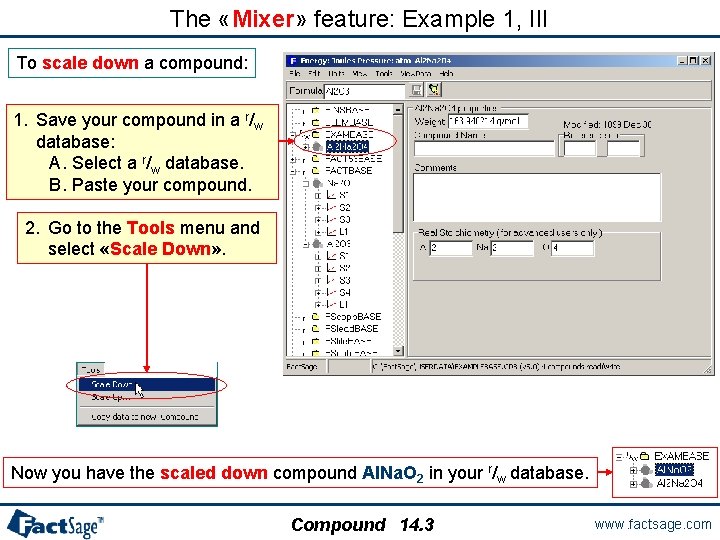
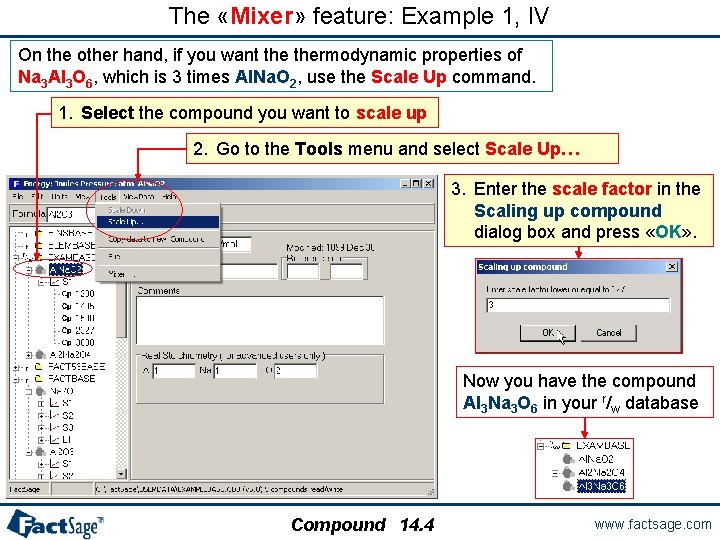
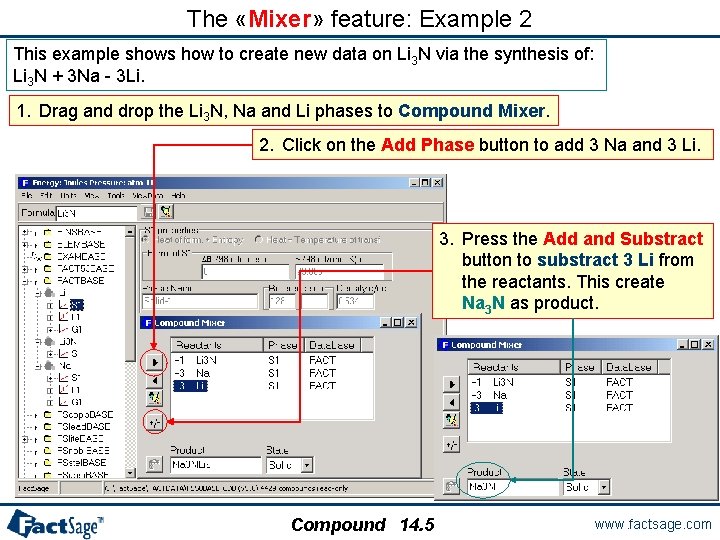
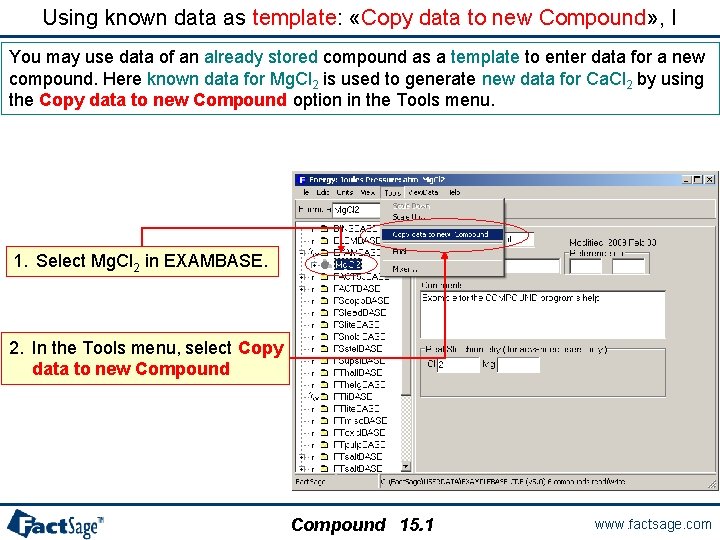
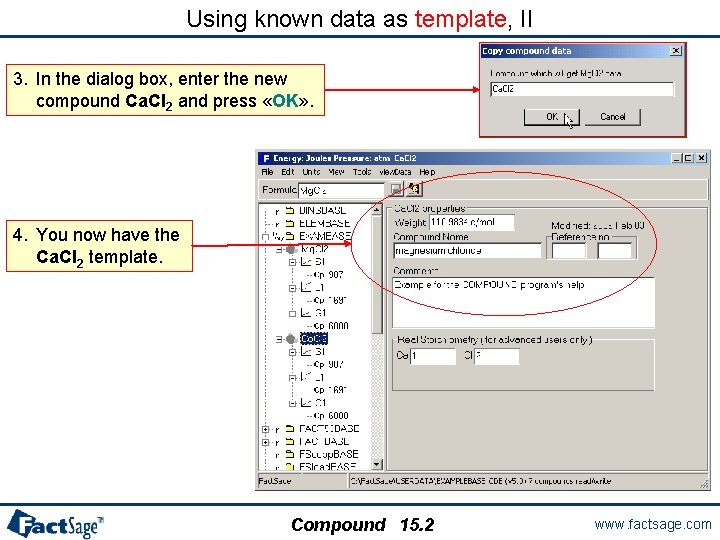
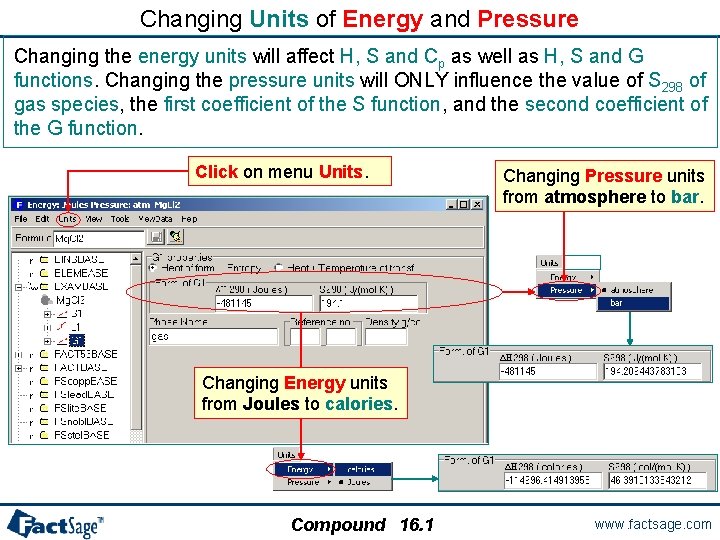
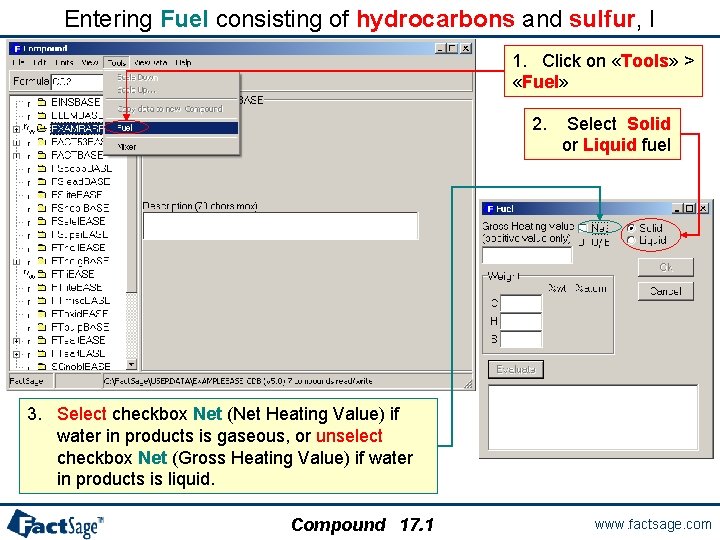
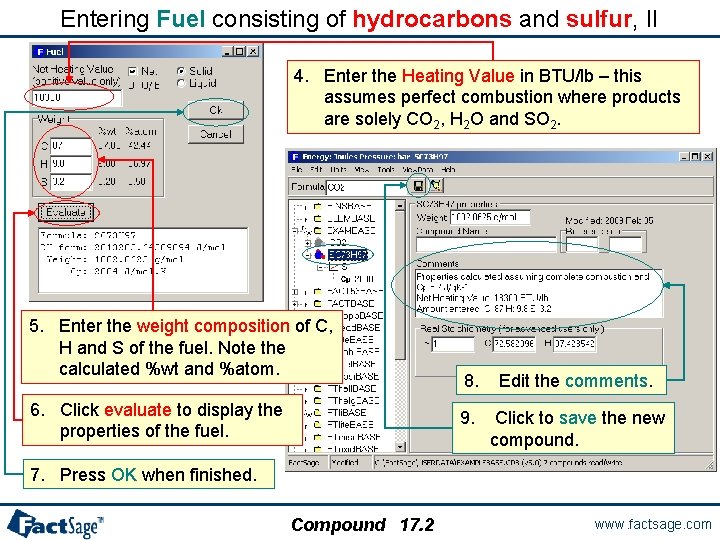
- Slides: 45
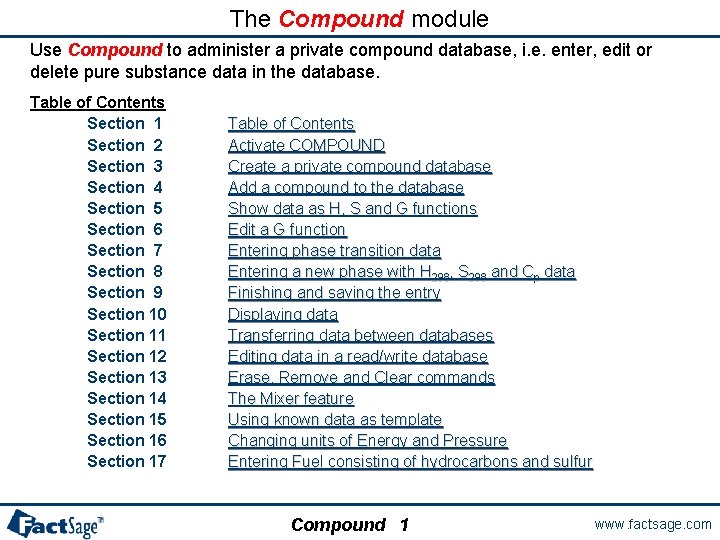
The Compound module Use Compound to administer a private compound database, i. e. enter, edit or delete pure substance data in the database. Table of Contents Section 1 Section 2 Section 3 Section 4 Section 5 Section 6 Section 7 Section 8 Section 9 Section 10 Section 11 Section 12 Section 13 Section 14 Section 15 Section 16 Section 17 Table of Contents Activate COMPOUND Create a private compound database Add a compound to the database Show data as H, S and G functions Edit a G function Entering phase transition data Entering a new phase with H 298, S 298 and Cp data Finishing and saving the entry Displaying data Transferring data between databases Editing data in a read/write database Erase, Remove and Clear commands The Mixer feature Using known data as template Changing units of Energy and Pressure Entering Fuel consisting of hydrocarbons and sulfur Compound 1 www. factsage. com
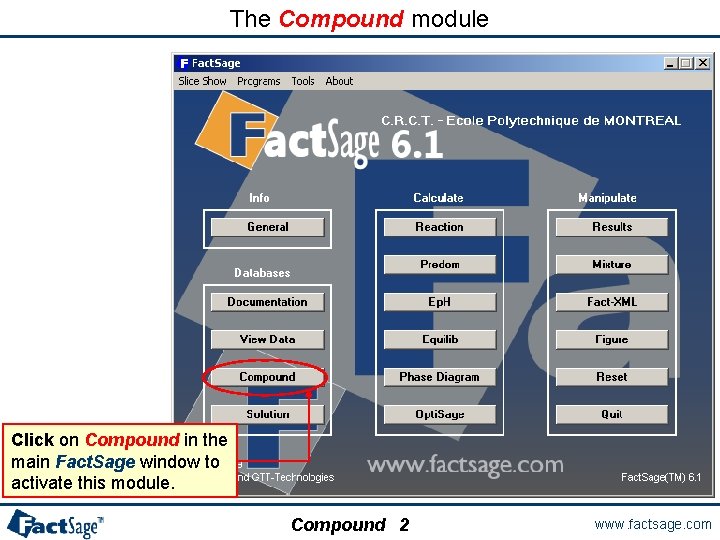
The Compound module Click on Compound in the main Fact. Sage window to activate this module. Compound 2 www. factsage. com
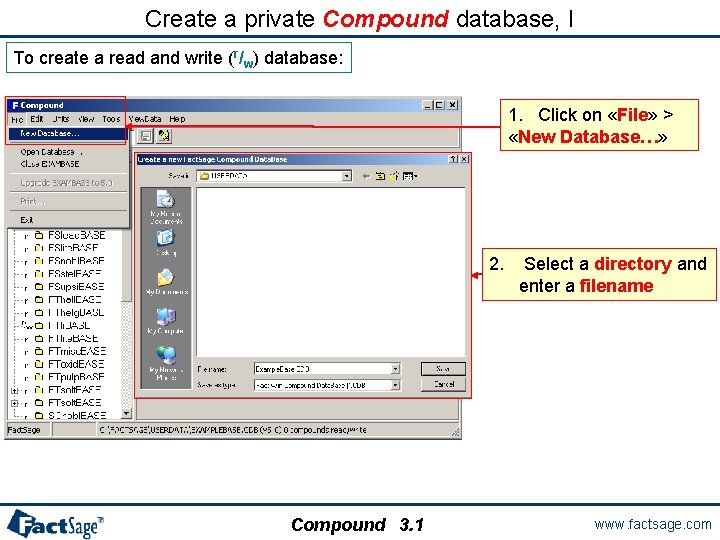
Create a private Compound database, I To create a read and write (r/w) database: 1. Click on «File» > «New Database…» 2. Compound 3. 1 Select a directory and enter a filename www. factsage. com
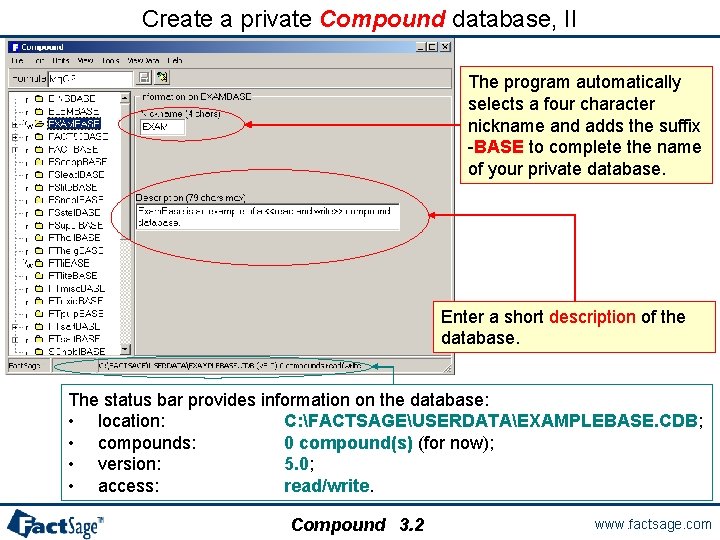
Create a private Compound database, II The program automatically selects a four character nickname and adds the suffix -BASE to complete the name of your private database. Enter a short description of the database. The status bar provides information on the database: • location: C: FACTSAGEUSERDATAEXAMPLEBASE. CDB; • compounds: 0 compound(s) (for now); • version: 5. 0; • access: read/write. Compound 3. 2 www. factsage. com
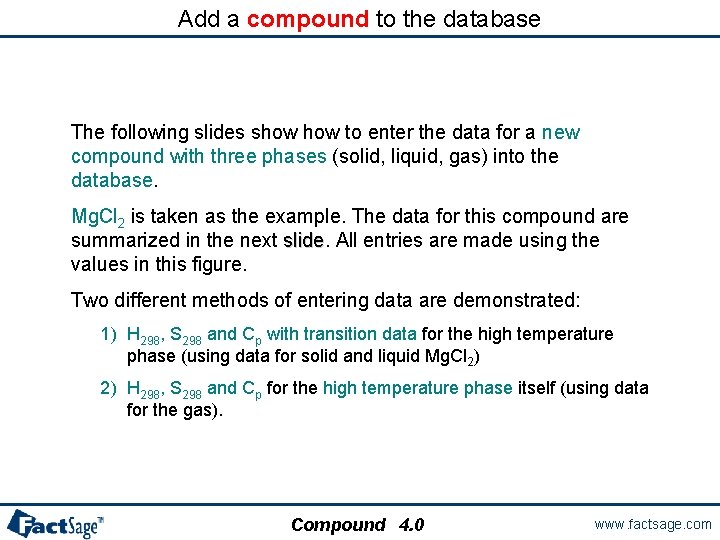
Add a compound to the database The following slides show to enter the data for a new compound with three phases (solid, liquid, gas) into the database. Mg. Cl 2 is taken as the example. The data for this compound are summarized in the next slide All entries are made using the values in this figure. Two different methods of entering data are demonstrated: 1) H 298, S 298 and Cp with transition data for the high temperature phase (using data for solid and liquid Mg. Cl 2) 2) H 298, S 298 and Cp for the high temperature phase itself (using data for the gas). Compound 4. 0 www. factsage. com
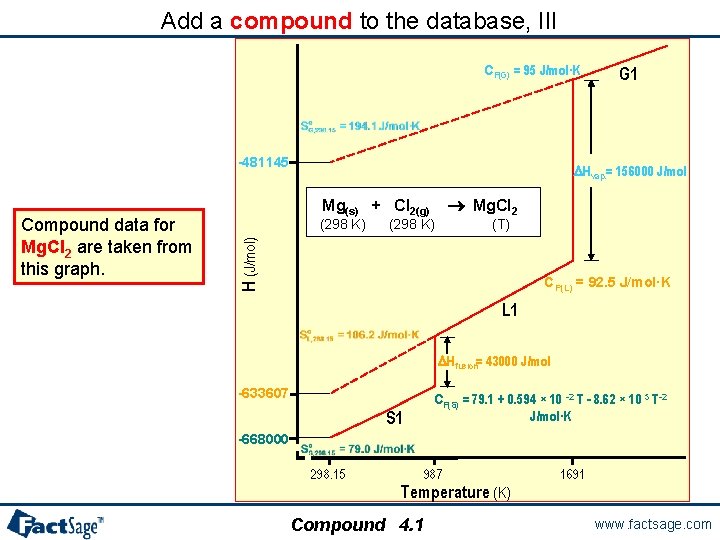
Add a compound to the database, III CP(G) = 95 J/mol·K -481145 DHvap. = 156000 J/mol ® Mg. Cl 2 Mg(s) + Cl 2(g) (298 K) (T) H (J/mol) Compound data for Mg. Cl 2 are taken from this graph. G 1 CP(L) = 92. 5 J/mol·K L 1 DHfusion= 43000 J/mol -633607 S 1 CP(S) = 79. 1 + 0. 594 × 10 -2 T - 8. 62 × 10 5 T-2 J/mol·K -668000 298. 15 987 Temperature (K) Compound 4. 1 1691 www. factsage. com
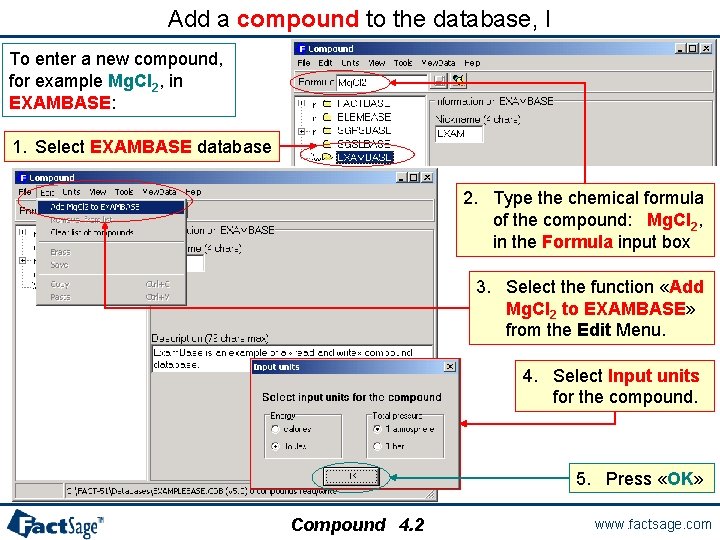
Add a compound to the database, I To enter a new compound, for example Mg. Cl 2, in EXAMBASE: 1. Select EXAMBASE database 2. Type the chemical formula of the compound: Mg. Cl 2, in the Formula input box 3. Select the function «Add Mg. Cl 2 to EXAMBASE» from the Edit Menu. 4. Select Input units for the compound. 5. Press «OK» Compound 4. 2 www. factsage. com
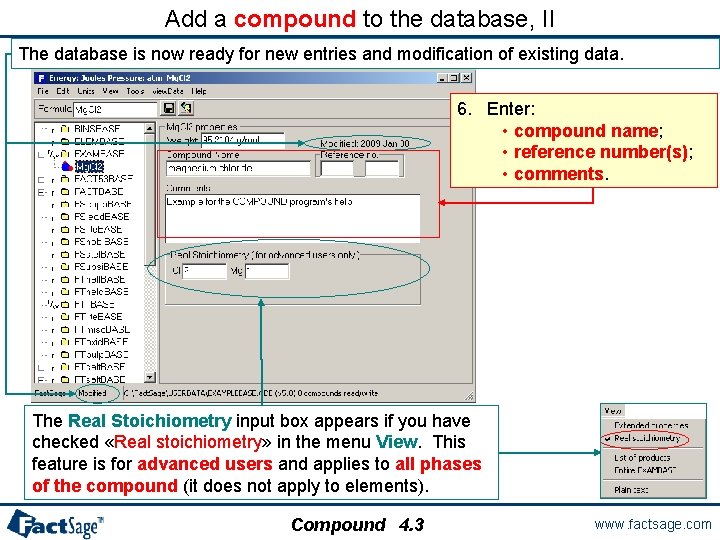
Add a compound to the database, II The database is now ready for new entries and modification of existing data. 6. Enter: • compound name; • reference number(s); • comments. The Real Stoichiometry input box appears if you have checked «Real stoichiometry» in the menu View. This feature is for advanced users and applies to all phases of the compound (it does not apply to elements). Compound 4. 3 www. factsage. com
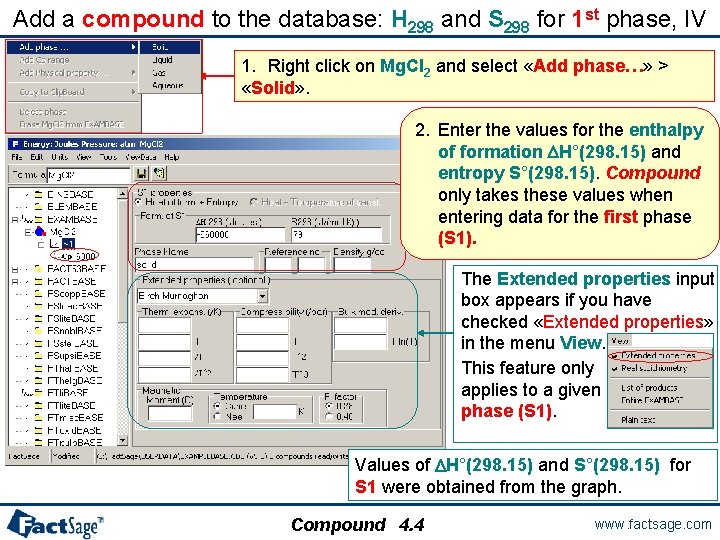
Add a compound to the database: H 298 and S 298 for 1 st phase, IV 1. Right click on Mg. Cl 2 and select «Add phase…» > «Solid» . 2. Enter the values for the enthalpy of formation DH°(298. 15) and entropy S°(298. 15). Compound only takes these values when entering data for the first phase (S 1). The Extended properties input box appears if you have checked «Extended properties» in the menu View. This feature only applies to a given phase (S 1). Values of DH°(298. 15) and S°(298. 15) for S 1 were obtained from the graph. Compound 4. 4 www. factsage. com
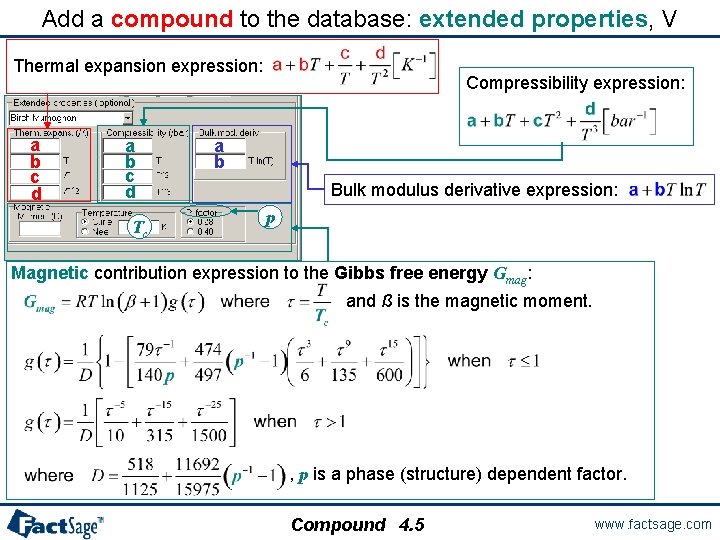
Add a compound to the database: extended properties, V Thermal expansion expression: a b c d Tc Compressibility expression: a b Bulk modulus derivative expression: p Magnetic contribution expression to the Gibbs free energy Gmag: and ß is the magnetic moment. , p is a phase (structure) dependent factor. Compound 4. 5 www. factsage. com
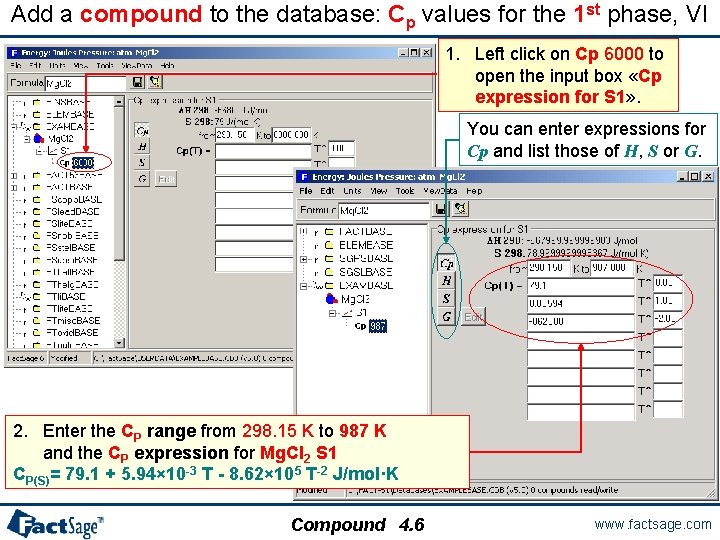
Add a compound to the database: Cp values for the 1 st phase, VI 1. Left click on Cp 6000 to open the input box «Cp expression for S 1» . You can enter expressions for Cp and list those of H, S or G. 2. Enter the CP range from 298. 15 K to 987 K and the CP expression for Mg. Cl 2 S 1 CP(S)= 79. 1 + 5. 94× 10 -3 T - 8. 62× 105 T-2 J/mol·K Compound 4. 6 www. factsage. com
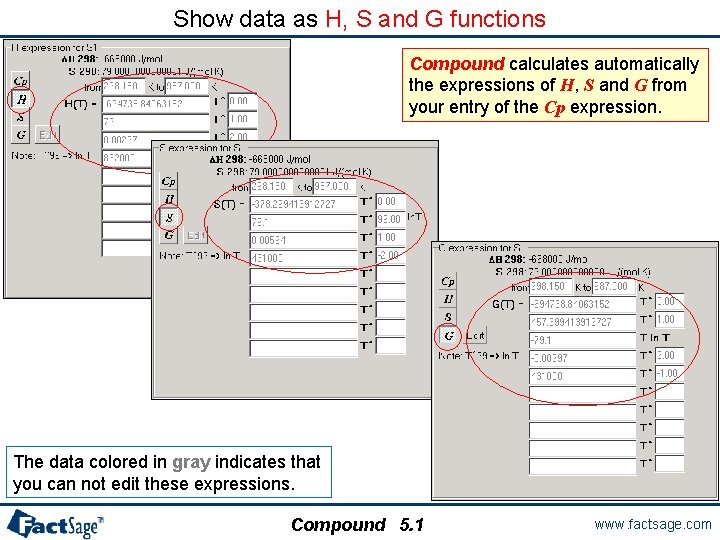
Show data as H, S and G functions Compound calculates automatically the expressions of H, S and G from your entry of the Cp expression. The data colored in gray indicates that you can not edit these expressions. Compound 5. 1 www. factsage. com
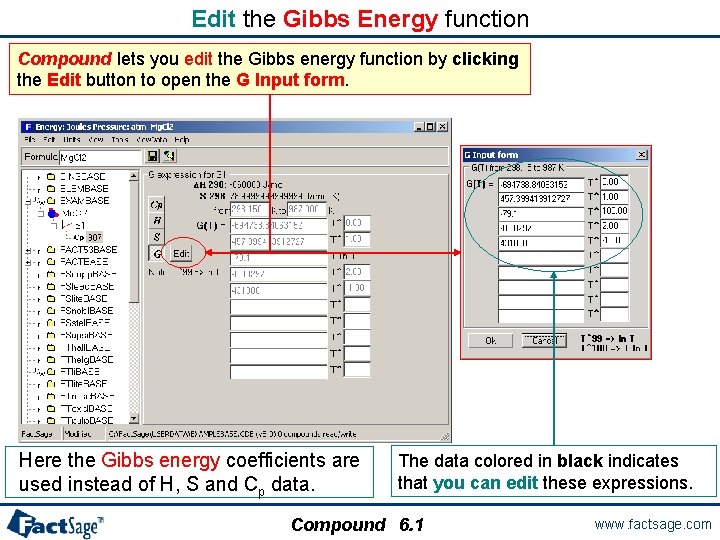
Edit the Gibbs Energy function Compound lets you edit the Gibbs energy function by clicking the Edit button to open the G Input form. Here the Gibbs energy coefficients are used instead of H, S and Cp data. The data colored in black indicates that you can edit these expressions. Compound 6. 1 www. factsage. com
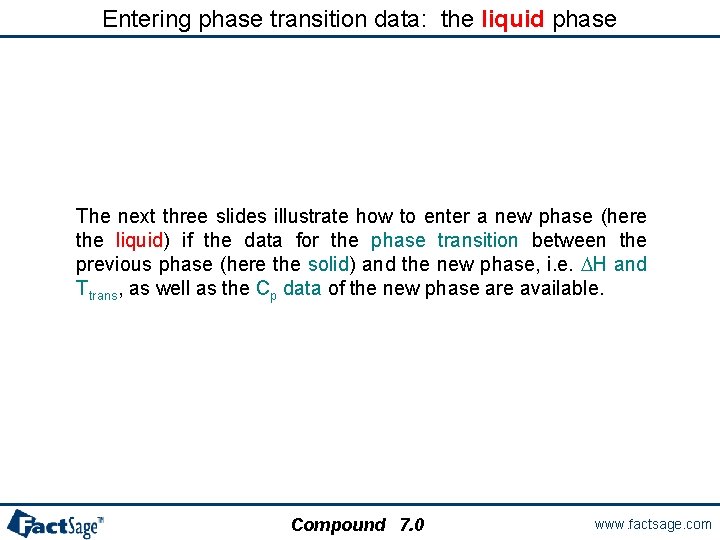
Entering phase transition data: the liquid phase The next three slides illustrate how to enter a new phase (here the liquid) if the data for the phase transition between the previous phase (here the solid) and the new phase, i. e. DH and Ttrans, as well as the Cp data of the new phase are available. Compound 7. 0 www. factsage. com
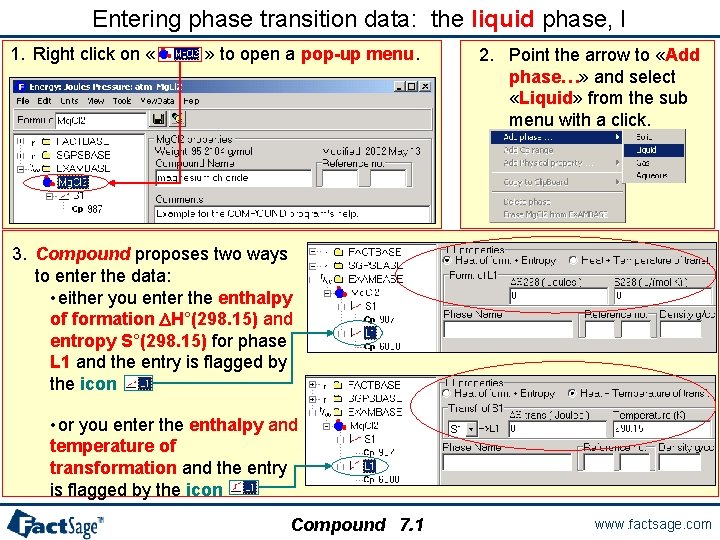
Entering phase transition data: the liquid phase, I 1. Right click on « » to open a pop-up menu. 2. Point the arrow to «Add phase…» and select «Liquid» from the sub menu with a click. 3. Compound proposes two ways to enter the data: • either you enter the enthalpy of formation DH°(298. 15) and entropy S°(298. 15) for phase L 1 and the entry is flagged by the icon • or you enter the enthalpy and temperature of transformation and the entry is flagged by the icon Compound 7. 1 www. factsage. com
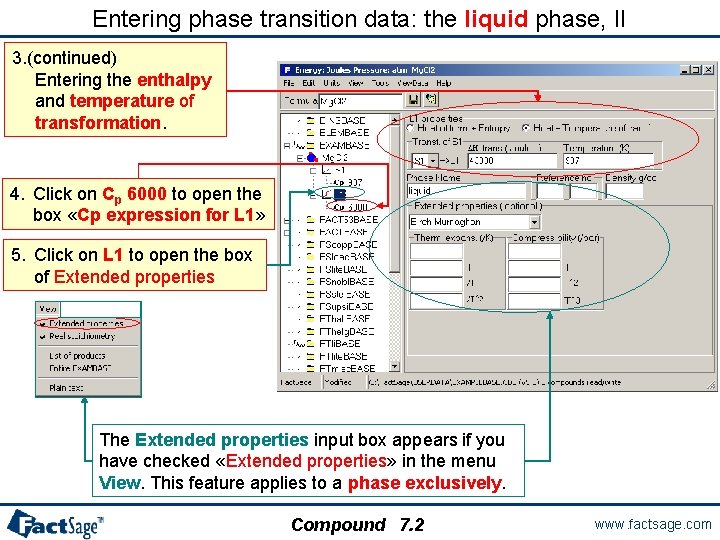
Entering phase transition data: the liquid phase, II 3. (continued) Entering the enthalpy and temperature of transformation. 4. Click on Cp 6000 to open the box «Cp expression for L 1» 5. Click on L 1 to open the box of Extended properties The Extended properties input box appears if you have checked «Extended properties» in the menu View. This feature applies to a phase exclusively. Compound 7. 2 www. factsage. com
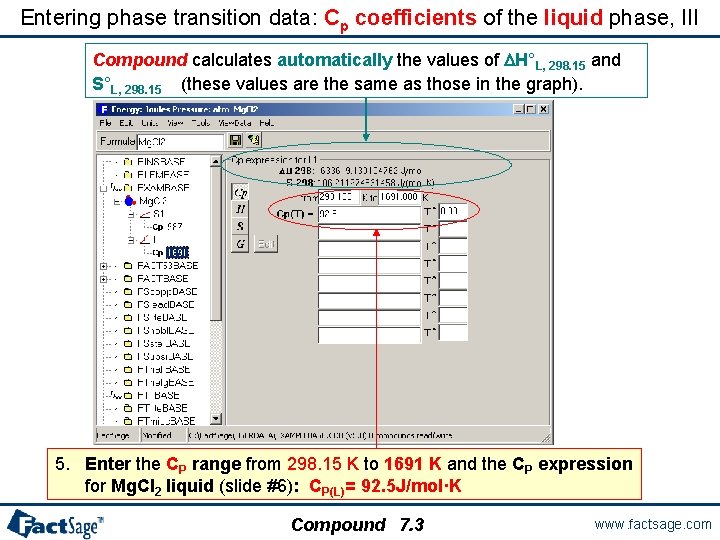
Entering phase transition data: Cp coefficients of the liquid phase, III Compound calculates automatically the values of DH°L, 298. 15 and S°L, 298. 15 (these values are the same as those in the graph). graph 5. Enter the CP range from 298. 15 K to 1691 K and the CP expression for Mg. Cl 2 liquid (slide #6): CP(L)= 92. 5 J/mol·K Compound 7. 3 www. factsage. com
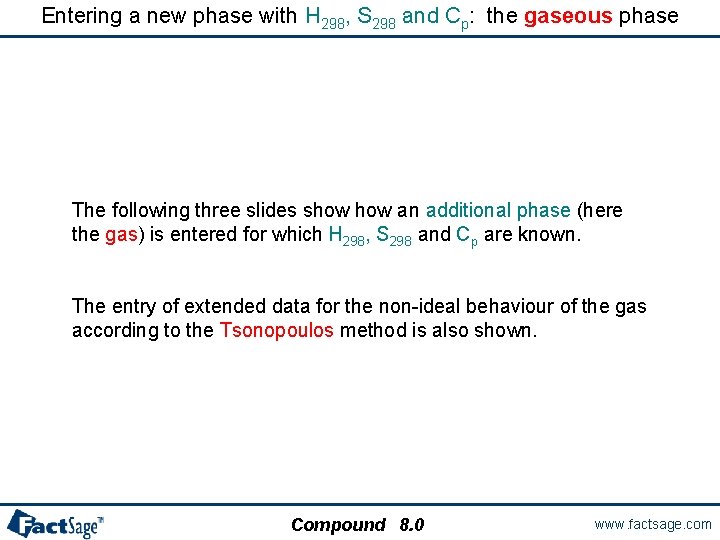
Entering a new phase with H 298, S 298 and Cp: the gaseous phase The following three slides show an additional phase (here the gas) is entered for which H 298, S 298 and Cp are known. The entry of extended data for the non-ideal behaviour of the gas according to the Tsonopoulos method is also shown. Compound 8. 0 www. factsage. com
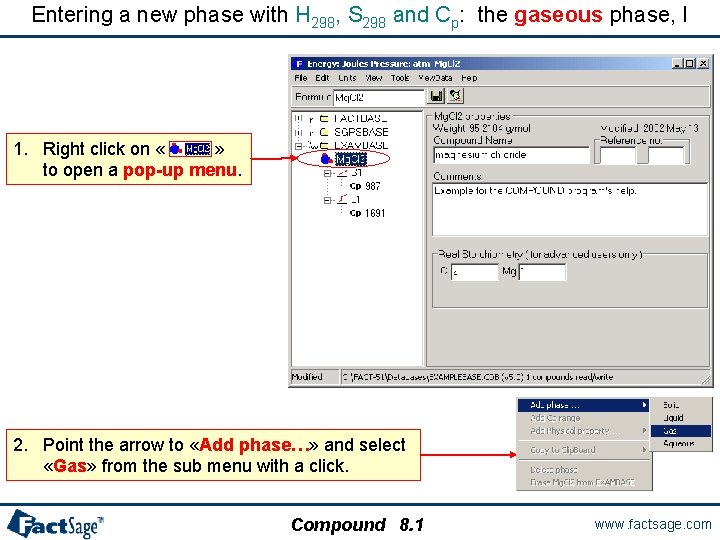
Entering a new phase with H 298, S 298 and Cp: the gaseous phase, I 1. Right click on « » to open a pop-up menu. 2. Point the arrow to «Add phase…» and select «Gas» from the sub menu with a click. Compound 8. 1 www. factsage. com
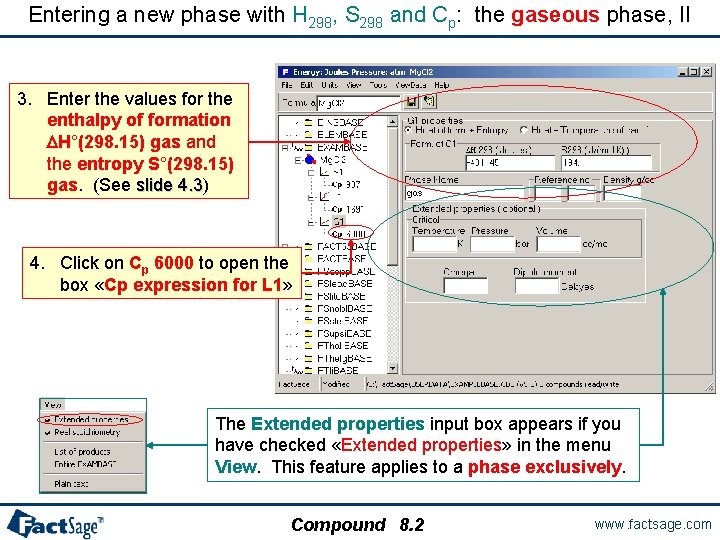
Entering a new phase with H 298, S 298 and Cp: the gaseous phase, II 3. Enter the values for the enthalpy of formation DH°(298. 15) gas and the entropy S°(298. 15) gas. (See slide 4. 3) 4. 3 4. Click on Cp 6000 to open the box «Cp expression for L 1» The Extended properties input box appears if you have checked «Extended properties» in the menu View. This feature applies to a phase exclusively. Compound 8. 2 www. factsage. com
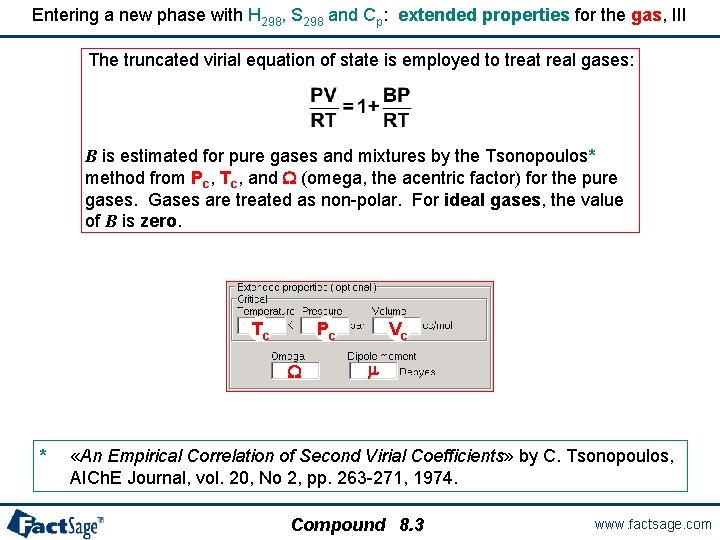
Entering a new phase with H 298, S 298 and Cp: extended properties for the gas, III The truncated virial equation of state is employed to treat real gases: B is estimated for pure gases and mixtures by the Tsonopoulos* method from Pc, Tc, and W (omega, the acentric factor) for the pure gases. Gases are treated as non-polar. For ideal gases, the value of B is zero. Tc Pc W * Vc m «An Empirical Correlation of Second Virial Coefficients» by C. Tsonopoulos, AICh. E Journal, vol. 20, No 2, pp. 263 -271, 1974. Compound 8. 3 www. factsage. com
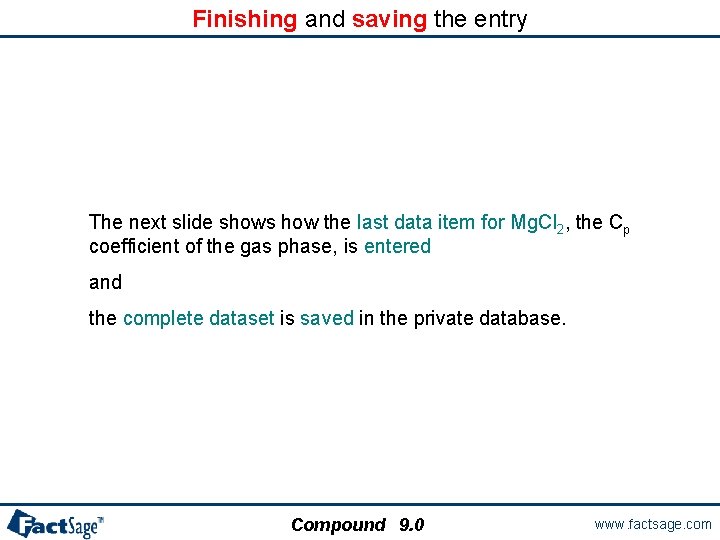
Finishing and saving the entry The next slide shows how the last data item for Mg. Cl 2, the Cp coefficient of the gas phase, is entered and the complete dataset is saved in the private database. Compound 9. 0 www. factsage. com
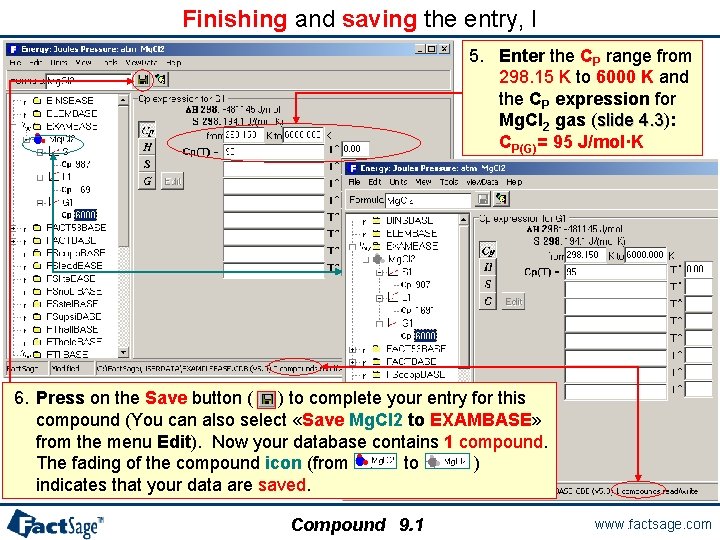
Finishing and saving the entry, I 5. Enter the CP range from 298. 15 K to 6000 K and the CP expression for Mg. Cl 2 gas (slide 4. 3): 4. 3 CP(G)= 95 J/mol·K 6. Press on the Save button ( ) to complete your entry for this compound (You can also select «Save Mg. Cl 2 to EXAMBASE» from the menu Edit). Now your database contains 1 compound. The fading of the compound icon (from to ) indicates that your data are saved. Compound 9. 1 www. factsage. com
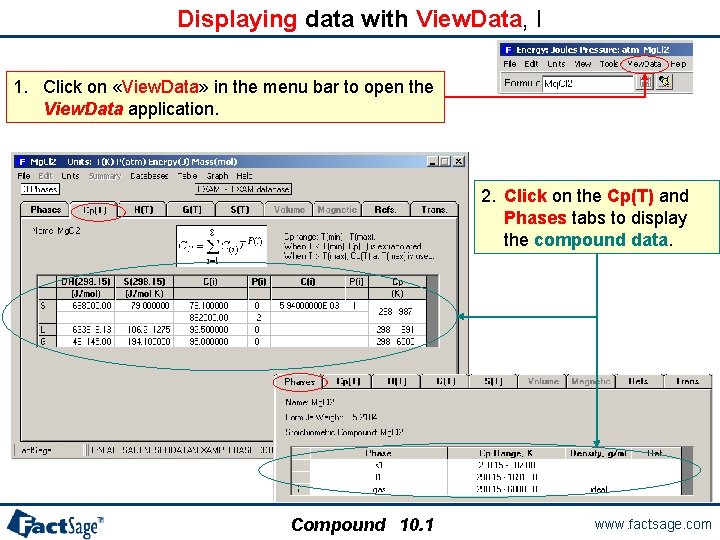
Displaying data with View. Data, I 1. Click on «View. Data» in the menu bar to open the View. Data application. 2. Click on the Cp(T) and Phases tabs to display the compound data. Compound 10. 1 www. factsage. com

Displaying data with Compound, II 1. To display compound data, for example Mg. SO 4 in FACTBASE, enter Mg. SO 4 in the Formula input box. 3. Move the pointer over the reference text box to view the detailed bibliography “Thermochemical Properties of Inorganic Substances”, I. Barin, O. Knacke, and O. Kubaschewski, Springer-Verlag, Berlin, 1977. (for non-aqueous species) appended to: “Handbook of Thermochemical Data for Compounds and Aqueous Species”, H. E. Barner and R. V. Scheuerman, Wiley-Interscience, New York, 1978. (for aqueous species) 2. Expand the tree structure for FACTBASE and search through the Mg. SO 4 branches to list its data. Compound 10. 2 www. factsage. com
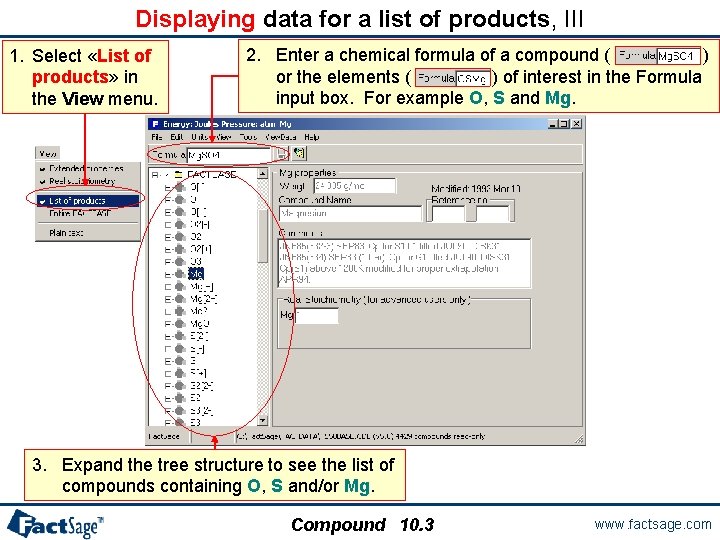
Displaying data for a list of products, III 1. Select «List of products» in the View menu. 2. Enter a chemical formula of a compound ( ) or the elements ( ) of interest in the Formula input box. For example O, S and Mg. 3. Expand the tree structure to see the list of compounds containing O, S and/or Mg. Compound 10. 3 www. factsage. com
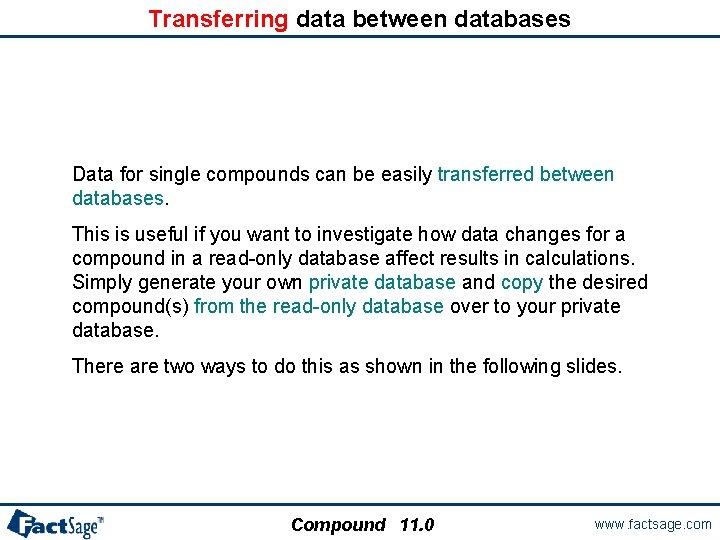
Transferring data between databases Data for single compounds can be easily transferred between databases. This is useful if you want to investigate how data changes for a compound in a read-only database affect results in calculations. Simply generate your own private database and copy the desired compound(s) from the read-only database over to your private database. There are two ways to do this as shown in the following slides. Compound 11. 0 www. factsage. com
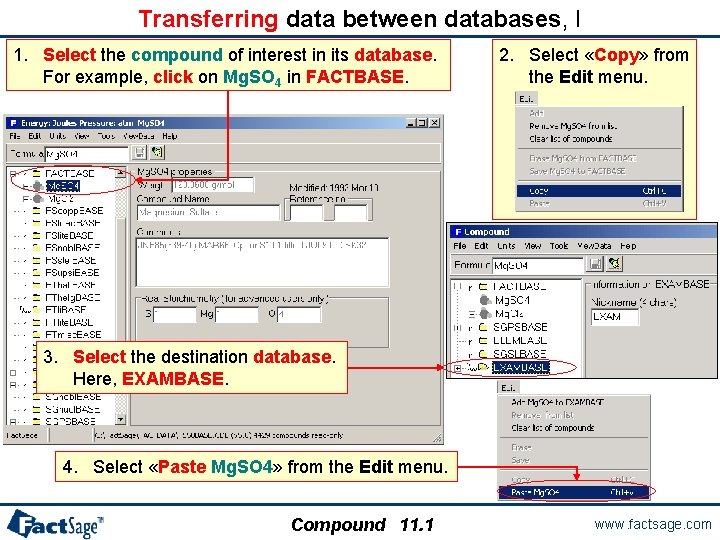
Transferring data between databases, I 1. Select the compound of interest in its database. For example, click on Mg. SO 4 in FACTBASE. 2. Select «Copy» from the Edit menu. 3. Select the destination database. Here, EXAMBASE. 4. Select «Paste Mg. SO 4» from the Edit menu. Compound 11. 1 www. factsage. com
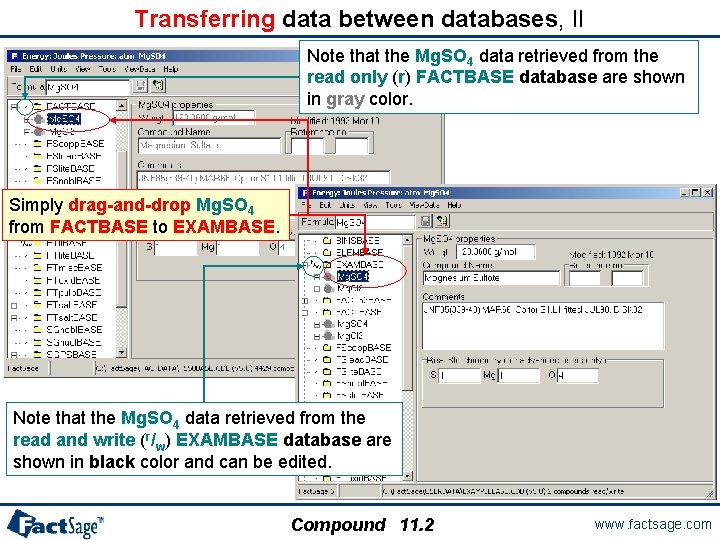
Transferring data between databases, II Note that the Mg. SO 4 data retrieved from the read only (r) FACTBASE database are shown in gray color. Simply drag-and-drop Mg. SO 4 from FACTBASE to EXAMBASE. Note that the Mg. SO 4 data retrieved from the read and write (r/w) EXAMBASE database are shown in black color and can be edited. Compound 11. 2 www. factsage. com
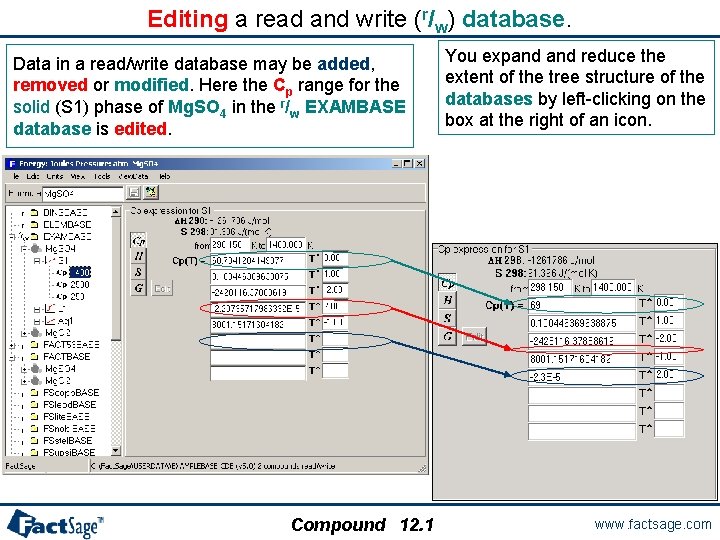
Editing a read and write (r/w) database. Data in a read/write database may be added, removed or modified. Here the Cp range for the solid (S 1) phase of Mg. SO 4 in the r/w EXAMBASE database is edited. Compound 12. 1 You expand reduce the extent of the tree structure of the databases by left-clicking on the box at the right of an icon. www. factsage. com
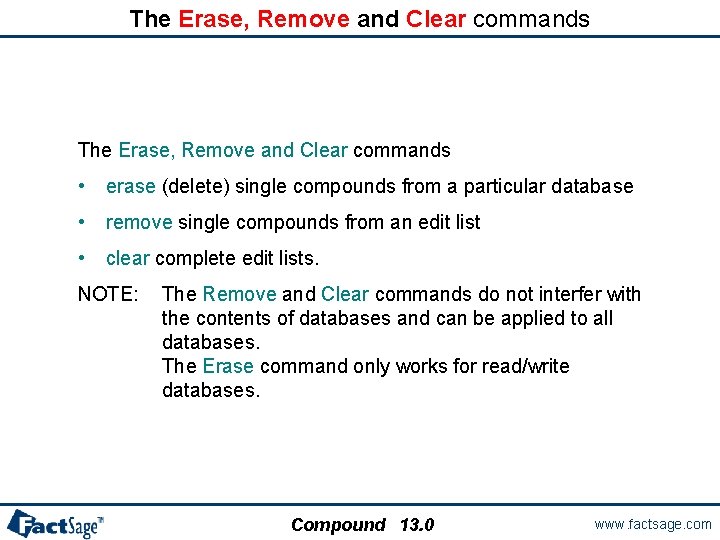
The Erase, Remove and Clear commands • erase (delete) single compounds from a particular database • remove single compounds from an edit list • clear complete edit lists. NOTE: The Remove and Clear commands do not interfer with the contents of databases and can be applied to all databases. The Erase command only works for read/write databases. Compound 13. 0 www. factsage. com
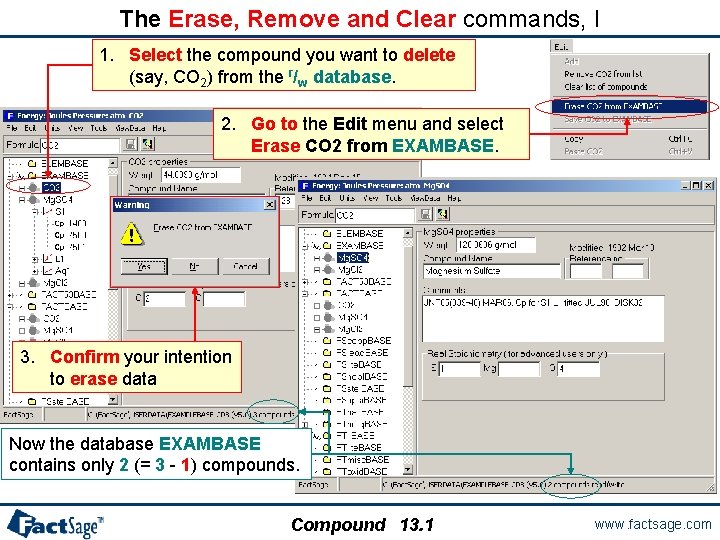
The Erase, Remove and Clear commands, I 1. Select the compound you want to delete (say, CO 2) from the r/w database. 2. Go to the Edit menu and select Erase CO 2 from EXAMBASE. 3. Confirm your intention to erase data Now the database EXAMBASE contains only 2 (= 3 - 1) compounds. Compound 13. 1 www. factsage. com
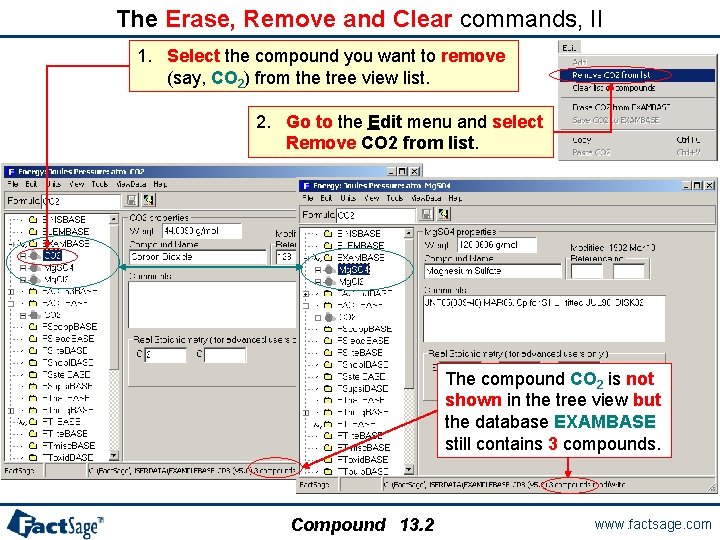
The Erase, Remove and Clear commands, II 1. Select the compound you want to remove (say, CO 2) from the tree view list. 2. Go to the Edit menu and select Remove CO 2 from list. The compound CO 2 is not shown in the tree view but the database EXAMBASE still contains 3 compounds. Compound 13. 2 www. factsage. com
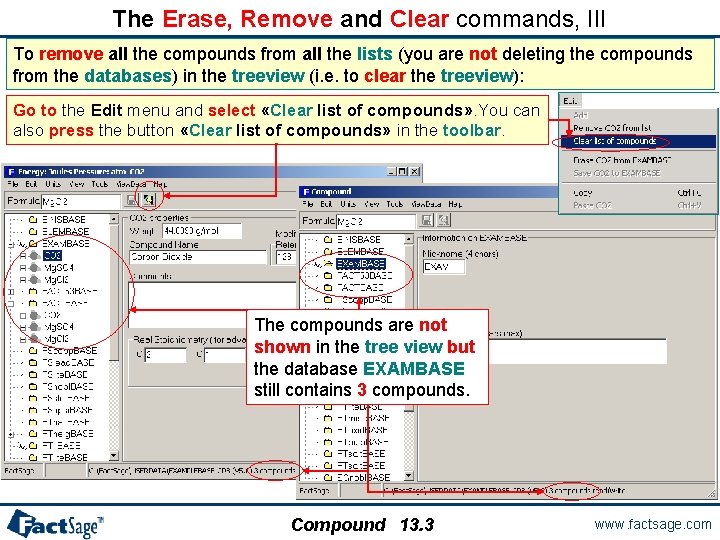
The Erase, Remove and Clear commands, III To remove all the compounds from all the lists (you are not deleting the compounds from the databases) in the treeview (i. e. to clear the treeview): Go to the Edit menu and select «Clear list of compounds» . You can also press the button «Clear list of compounds» in the toolbar. The compounds are not shown in the tree view but the database EXAMBASE still contains 3 compounds. Compound 13. 3 www. factsage. com
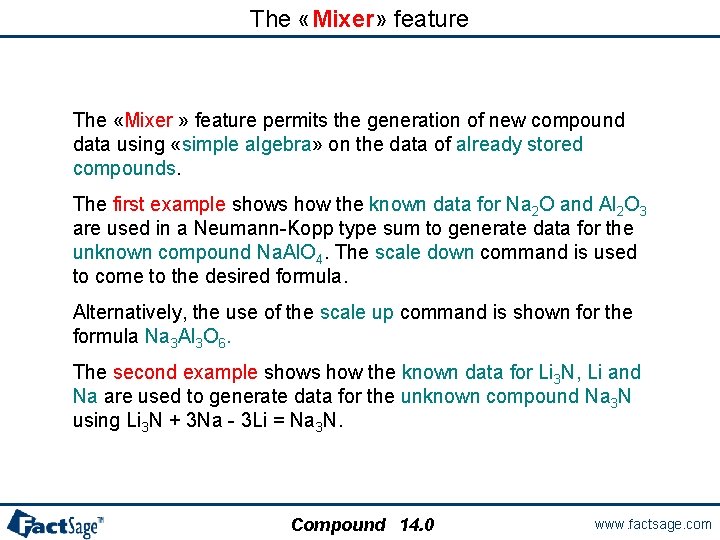
The «Mixer» feature The «Mixer » feature permits the generation of new compound data using «simple algebra» on the data of already stored compounds. The first example shows how the known data for Na 2 O and Al 2 O 3 are used in a Neumann-Kopp type sum to generate data for the unknown compound Na. Al. O 4. The scale down command is used to come to the desired formula. Alternatively, the use of the scale up command is shown for the formula Na 3 Al 3 O 6. The second example shows how the known data for Li 3 N, Li and Na are used to generate data for the unknown compound Na 3 N using Li 3 N + 3 Na - 3 Li = Na 3 N. Compound 14. 0 www. factsage. com
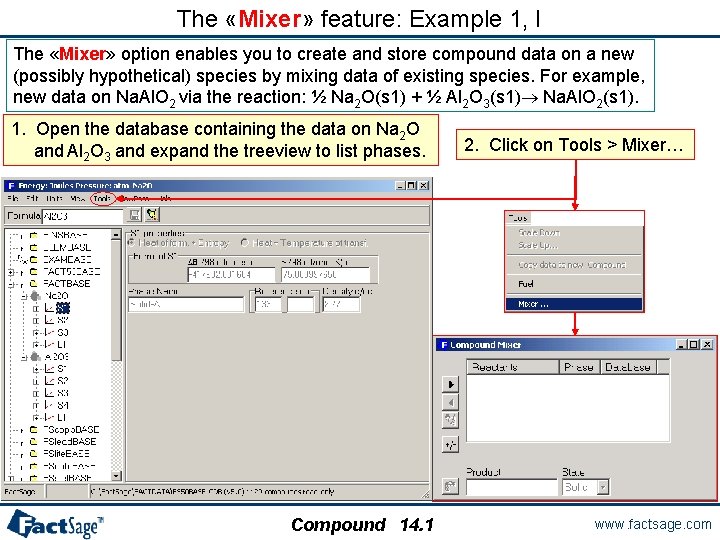
The «Mixer» feature: Example 1, I The «Mixer» option enables you to create and store compound data on a new (possibly hypothetical) species by mixing data of existing species. For example, new data on Na. Al. O 2 via the reaction: ½ Na 2 O(s 1) + ½ Al 2 O 3(s 1)® Na. Al. O 2(s 1). 1. Open the database containing the data on Na 2 O and Al 2 O 3 and expand the treeview to list phases. Compound 14. 1 2. Click on Tools > Mixer… www. factsage. com
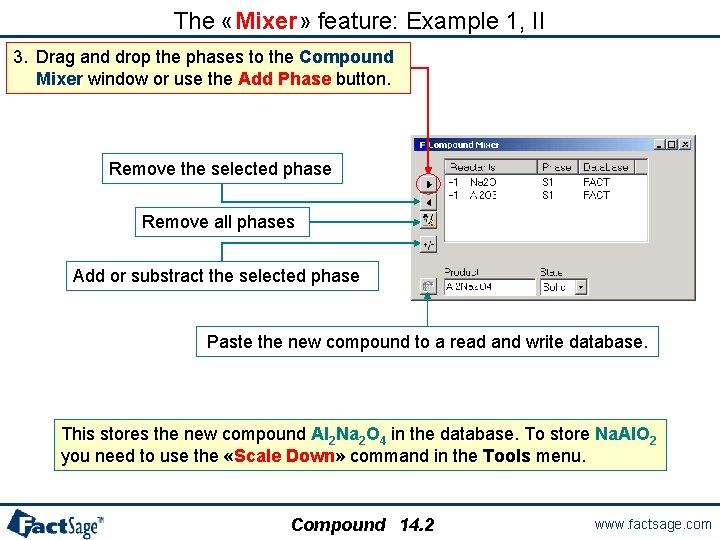
The «Mixer» feature: Example 1, II 3. Drag and drop the phases to the Compound Mixer window or use the Add Phase button. Remove the selected phase Remove all phases Add or substract the selected phase Paste the new compound to a read and write database. This stores the new compound Al 2 Na 2 O 4 in the database. To store Na. Al. O 2 you need to use the «Scale Down» command in the Tools menu. Compound 14. 2 www. factsage. com
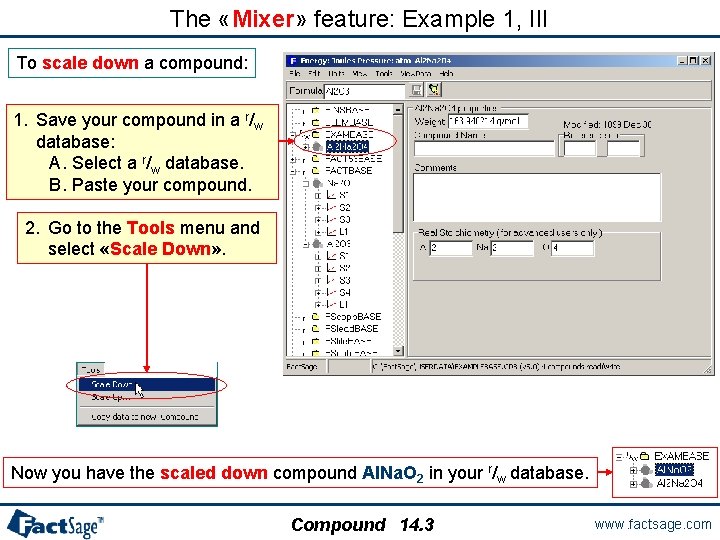
The «Mixer» feature: Example 1, III To scale down a compound: 1. Save your compound in a r/w database: A. Select a r/w database. B. Paste your compound. 2. Go to the Tools menu and select «Scale Down» . Now you have the scaled down compound Al. Na. O 2 in your r/w database. Compound 14. 3 www. factsage. com
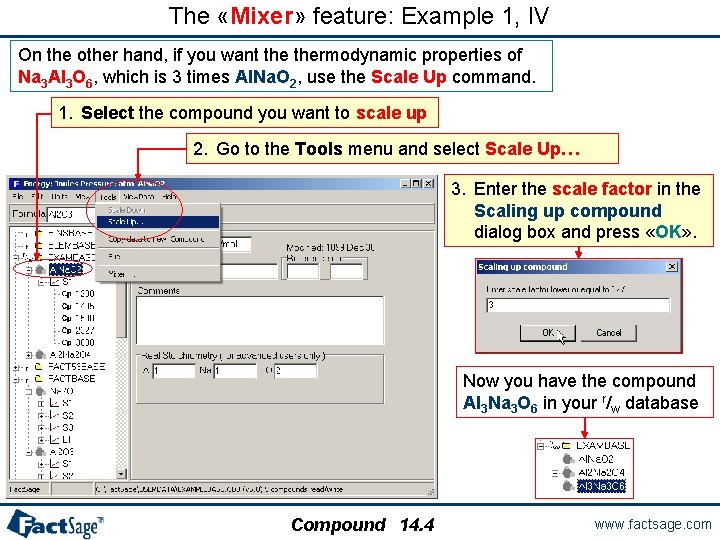
The «Mixer» feature: Example 1, IV On the other hand, if you want thermodynamic properties of Na 3 Al 3 O 6, which is 3 times Al. Na. O 2, use the Scale Up command. 1. Select the compound you want to scale up 2. Go to the Tools menu and select Scale Up… 3. Enter the scale factor in the Scaling up compound dialog box and press «OK» . Now you have the compound Al 3 Na 3 O 6 in your r/w database Compound 14. 4 www. factsage. com
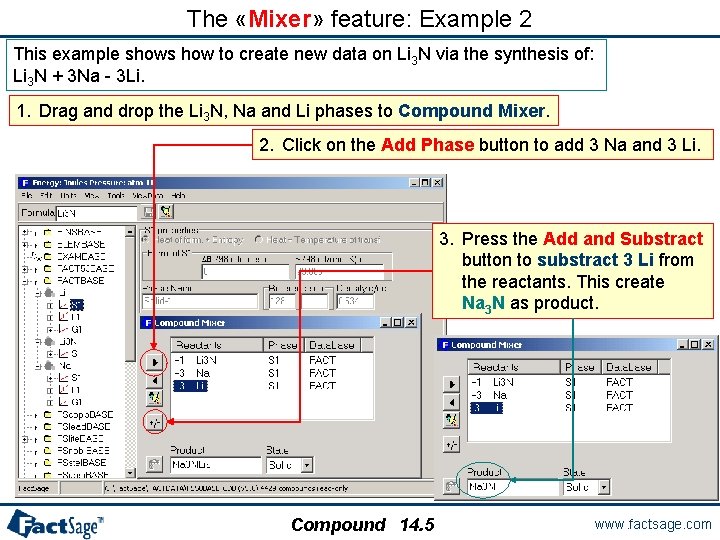
The «Mixer» feature: Example 2 This example shows how to create new data on Li 3 N via the synthesis of: Li 3 N + 3 Na - 3 Li. 1. Drag and drop the Li 3 N, Na and Li phases to Compound Mixer. 2. Click on the Add Phase button to add 3 Na and 3 Li. 3. Press the Add and Substract button to substract 3 Li from the reactants. This create Na 3 N as product. Compound 14. 5 www. factsage. com
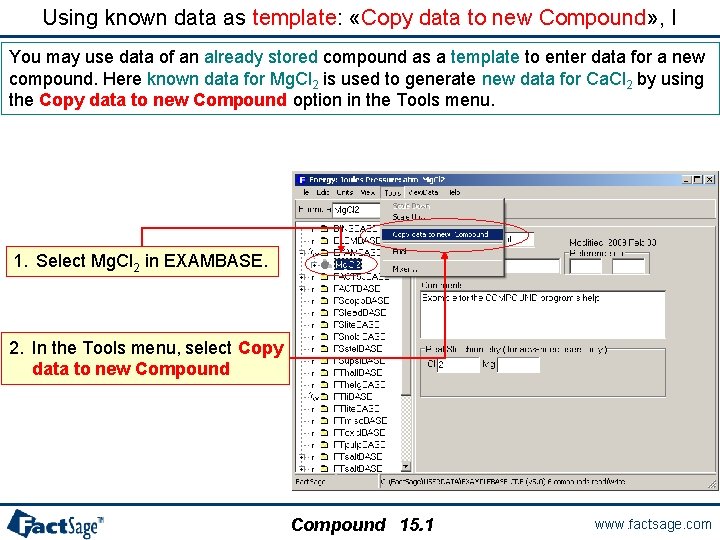
Using known data as template: «Copy data to new Compound» , I You may use data of an already stored compound as a template to enter data for a new compound. Here known data for Mg. Cl 2 is used to generate new data for Ca. Cl 2 by using the Copy data to new Compound option in the Tools menu. 1. Select Mg. Cl 2 in EXAMBASE. 2. In the Tools menu, select Copy data to new Compound 15. 1 www. factsage. com
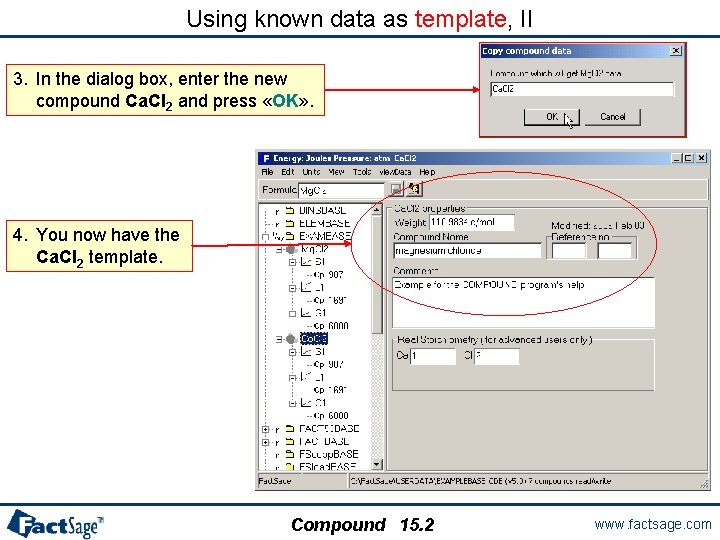
Using known data as template, II 3. In the dialog box, enter the new compound Ca. Cl 2 and press «OK» . 4. You now have the Ca. Cl 2 template. Compound 15. 2 www. factsage. com
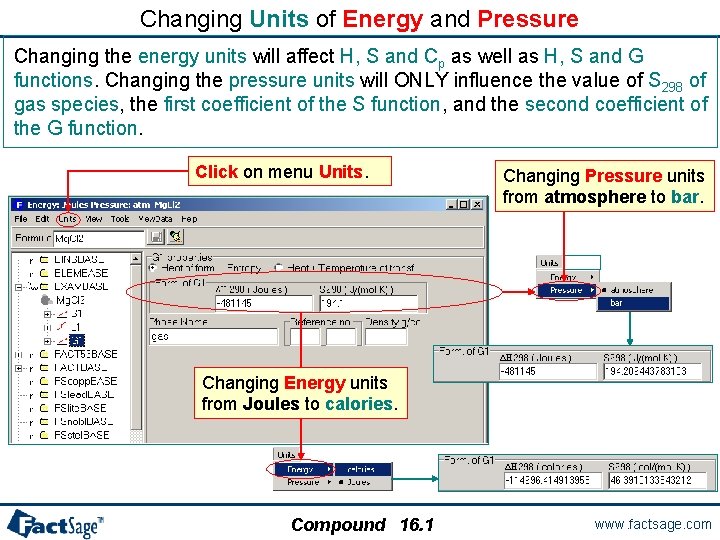
Changing Units of Energy and Pressure Changing the energy units will affect H, S and Cp as well as H, S and G functions. Changing the pressure units will ONLY influence the value of S 298 of gas species, the first coefficient of the S function, and the second coefficient of the G function. Click on menu Units. Changing Pressure units from atmosphere to bar. Changing Energy units from Joules to calories. Compound 16. 1 www. factsage. com
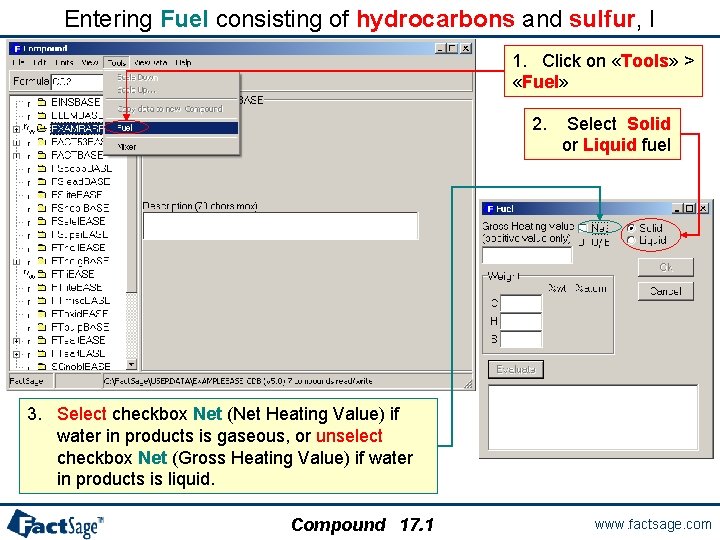
Entering Fuel consisting of hydrocarbons and sulfur, I 1. Click on «Tools» > «Fuel» 2. Select Solid or Liquid fuel 3. Select checkbox Net (Net Heating Value) if water in products is gaseous, or unselect checkbox Net (Gross Heating Value) if water in products is liquid. Compound 17. 1 www. factsage. com
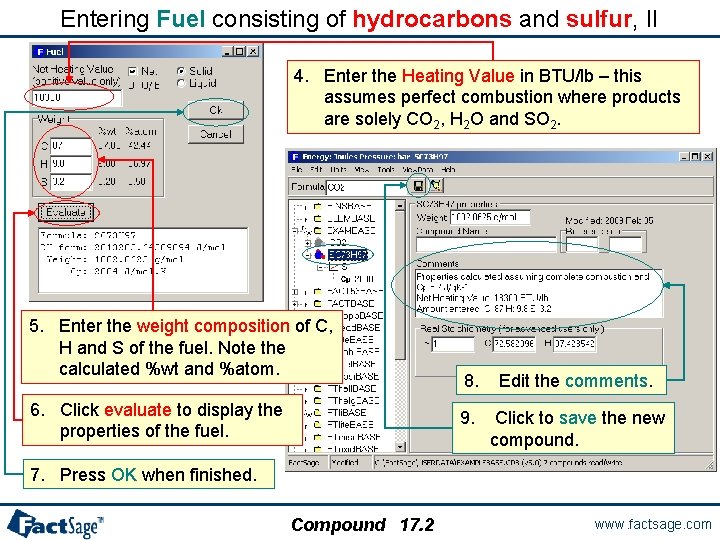
Entering Fuel consisting of hydrocarbons and sulfur, II 4. Enter the Heating Value in BTU/lb – this assumes perfect combustion where products are solely CO 2, H 2 O and SO 2. 5. Enter the weight composition of C, H and S of the fuel. Note the calculated %wt and %atom. 6. Click evaluate to display the properties of the fuel. 8. Edit the comments. 9. Click to save the new compound. 7. Press OK when finished. Compound 17. 2 www. factsage. com
 Fnsacc
Fnsacc How to administer fountas and pinnell benchmark assessment
How to administer fountas and pinnell benchmark assessment Bot2 test
Bot2 test How to administer the bot-2
How to administer the bot-2 Project procurement management definition
Project procurement management definition C device module module 1
C device module module 1 Simple interest
Simple interest Business communication module
Business communication module Hình ảnh bộ gõ cơ thể búng tay
Hình ảnh bộ gõ cơ thể búng tay Frameset trong html5
Frameset trong html5 Bổ thể
Bổ thể Tỉ lệ cơ thể trẻ em
Tỉ lệ cơ thể trẻ em Gấu đi như thế nào
Gấu đi như thế nào Thang điểm glasgow
Thang điểm glasgow Chúa yêu trần thế
Chúa yêu trần thế Môn thể thao bắt đầu bằng chữ đua
Môn thể thao bắt đầu bằng chữ đua Thế nào là hệ số cao nhất
Thế nào là hệ số cao nhất Các châu lục và đại dương trên thế giới
Các châu lục và đại dương trên thế giới Công thức tính thế năng
Công thức tính thế năng Trời xanh đây là của chúng ta thể thơ
Trời xanh đây là của chúng ta thể thơ Mật thư anh em như thể tay chân
Mật thư anh em như thể tay chân Phép trừ bù
Phép trừ bù Phản ứng thế ankan
Phản ứng thế ankan Các châu lục và đại dương trên thế giới
Các châu lục và đại dương trên thế giới Thể thơ truyền thống
Thể thơ truyền thống Quá trình desamine hóa có thể tạo ra
Quá trình desamine hóa có thể tạo ra Một số thể thơ truyền thống
Một số thể thơ truyền thống Cái miệng xinh xinh thế chỉ nói điều hay thôi
Cái miệng xinh xinh thế chỉ nói điều hay thôi Vẽ hình chiếu vuông góc của vật thể sau
Vẽ hình chiếu vuông góc của vật thể sau Thế nào là sự mỏi cơ
Thế nào là sự mỏi cơ đặc điểm cơ thể của người tối cổ
đặc điểm cơ thể của người tối cổ Thế nào là giọng cùng tên? *
Thế nào là giọng cùng tên? * Vẽ hình chiếu đứng bằng cạnh của vật thể
Vẽ hình chiếu đứng bằng cạnh của vật thể Fecboak
Fecboak Thẻ vin
Thẻ vin đại từ thay thế
đại từ thay thế điện thế nghỉ
điện thế nghỉ Tư thế ngồi viết
Tư thế ngồi viết Diễn thế sinh thái là
Diễn thế sinh thái là Dot
Dot Số.nguyên tố
Số.nguyên tố Tư thế ngồi viết
Tư thế ngồi viết Lời thề hippocrates
Lời thề hippocrates Thiếu nhi thế giới liên hoan
Thiếu nhi thế giới liên hoan ưu thế lai là gì
ưu thế lai là gì Khi nào hổ con có thể sống độc lập
Khi nào hổ con có thể sống độc lập