THE CENTRALIZED REPORTING SYSTEM FOR INTERIM ASSESSMENTS Training
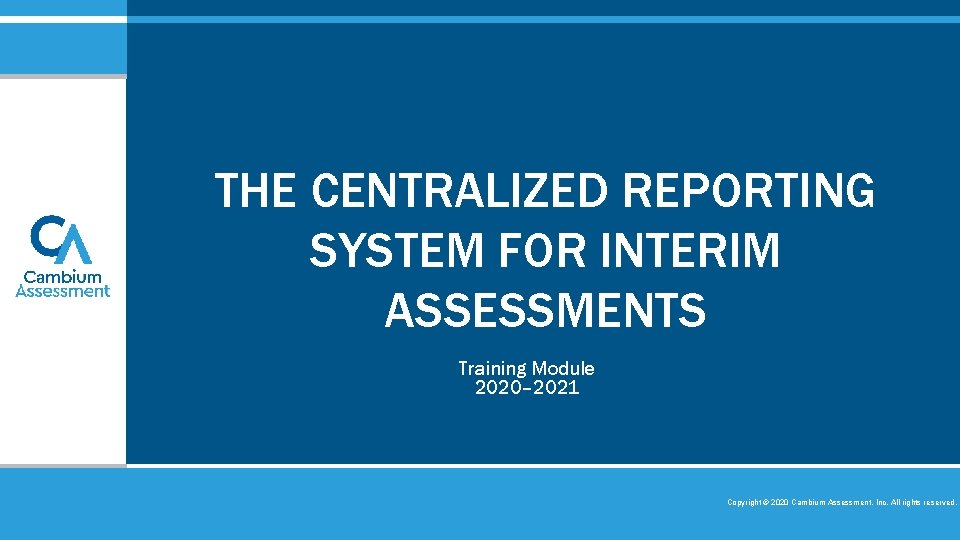
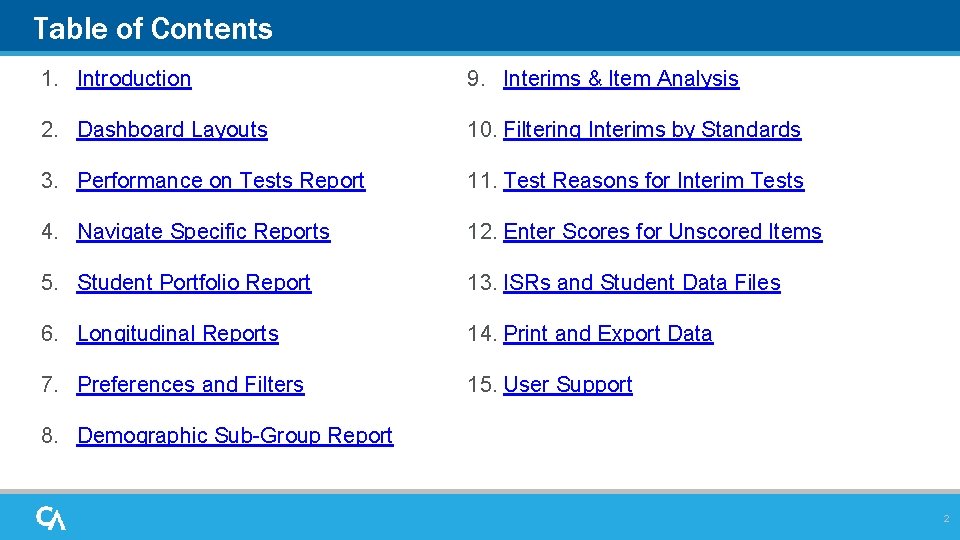
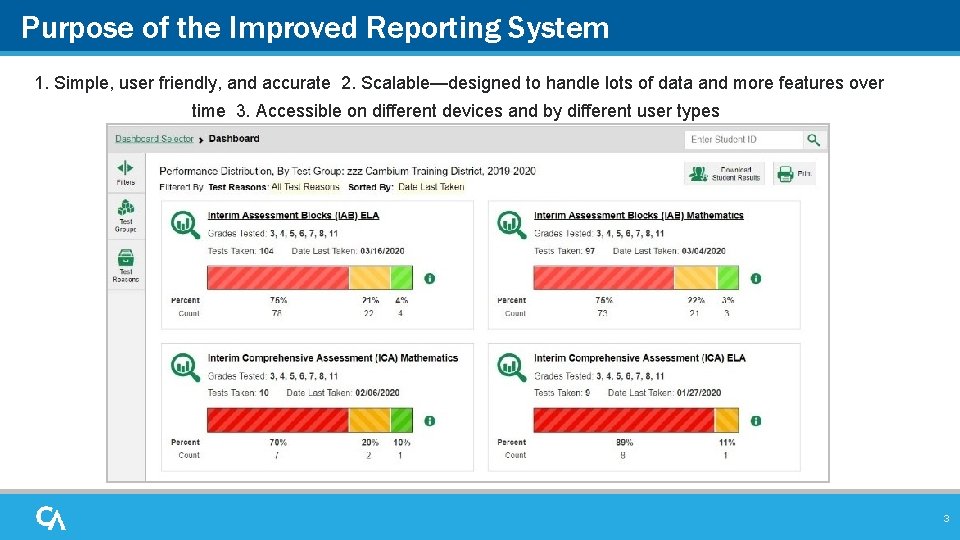
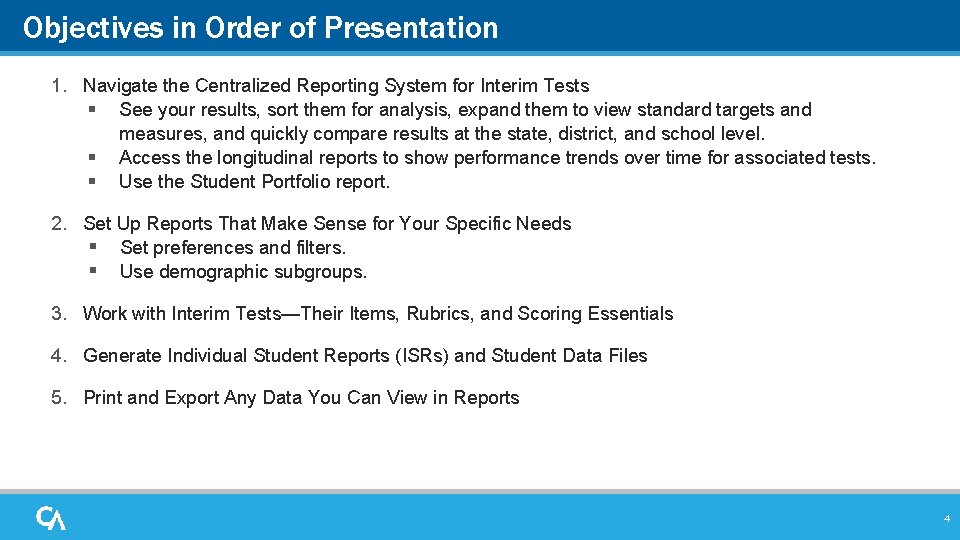
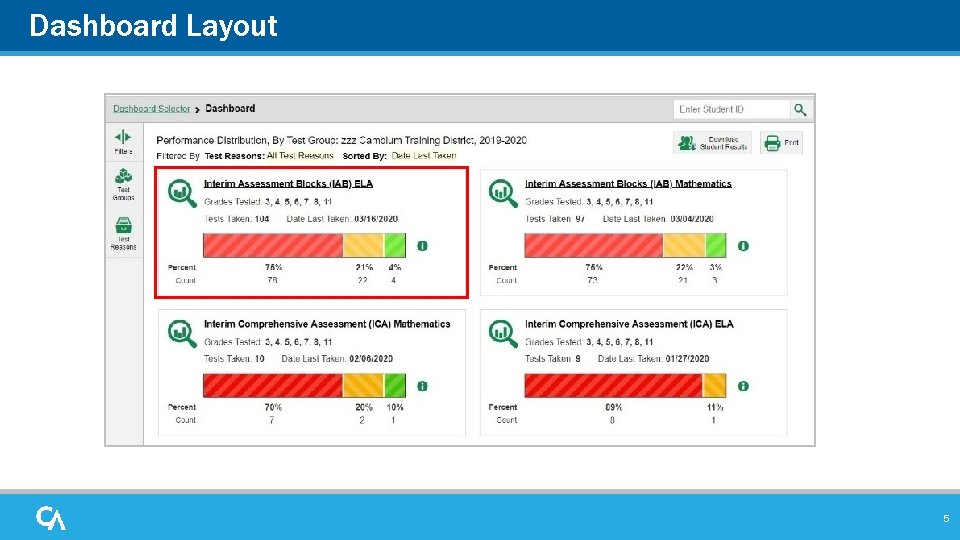
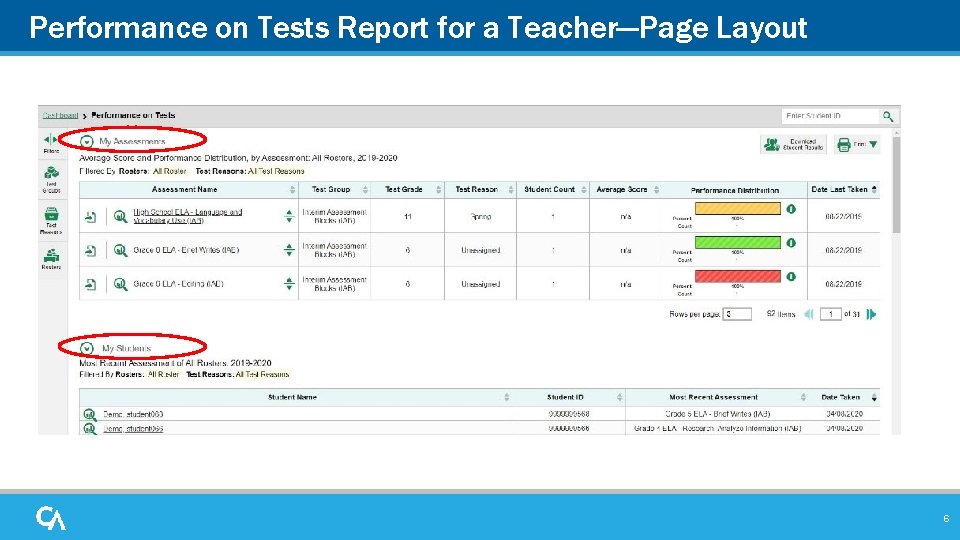
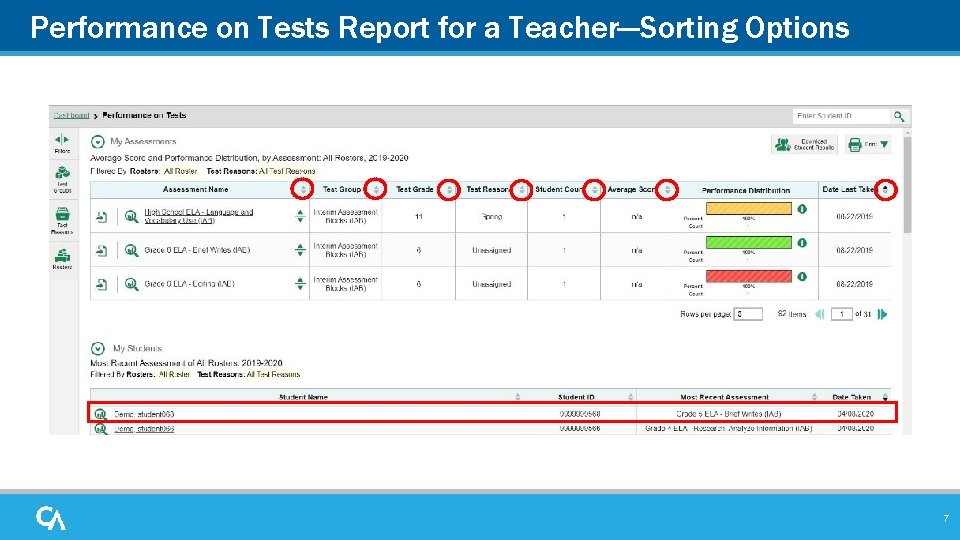
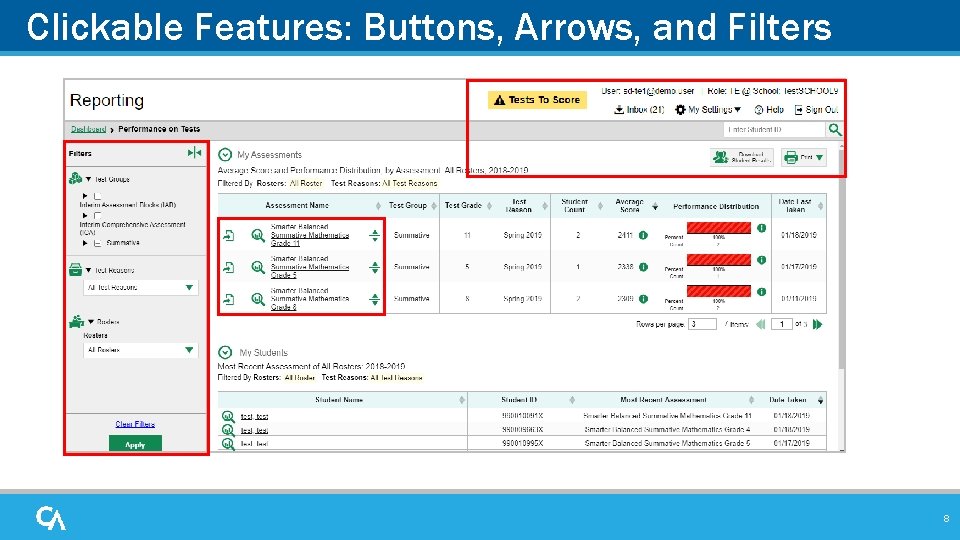
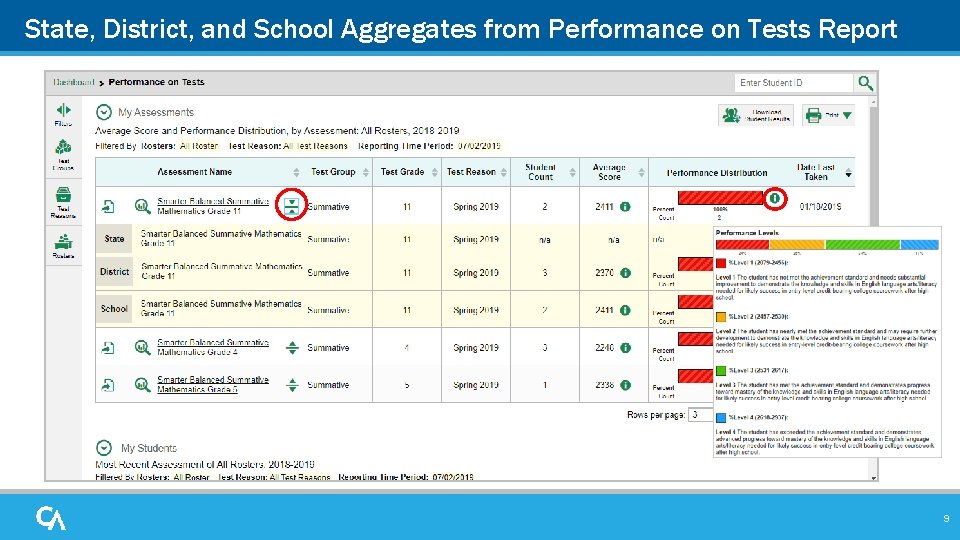
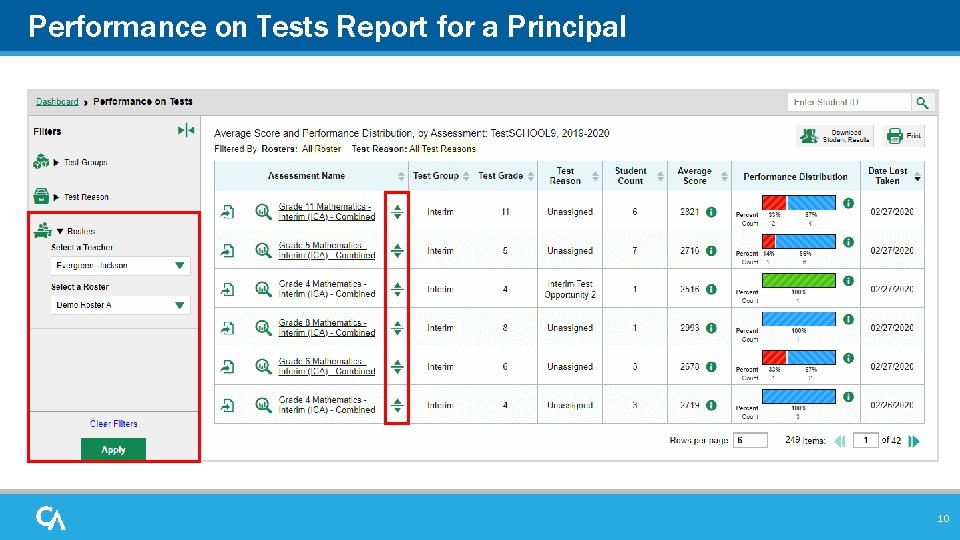
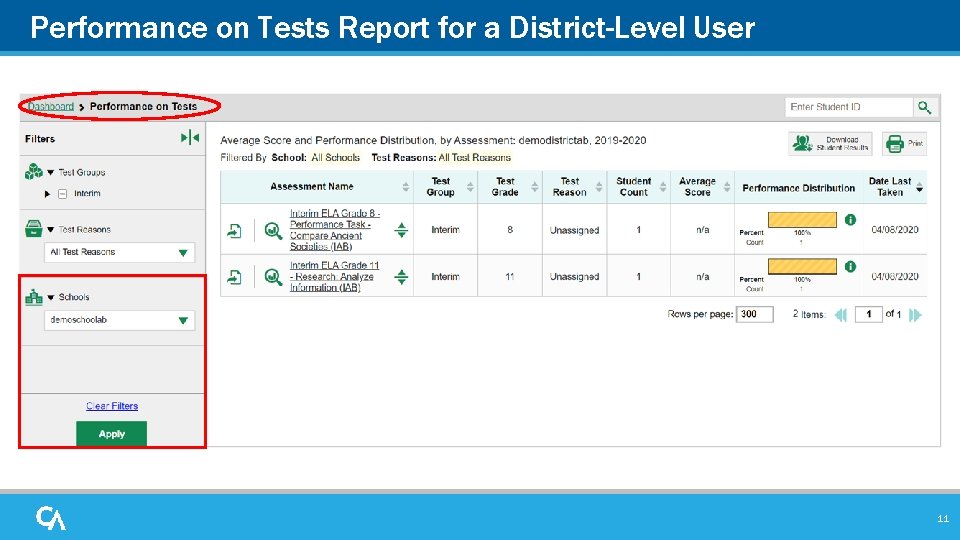
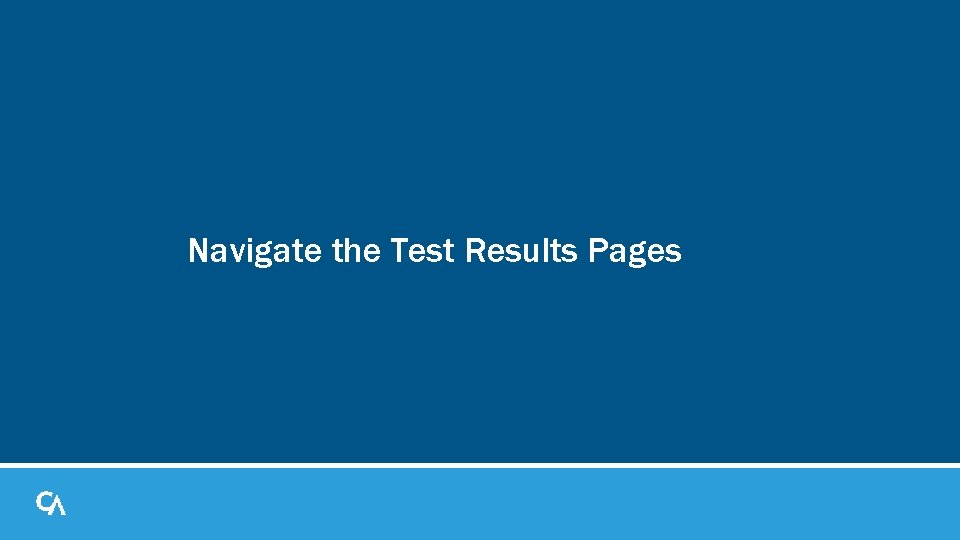
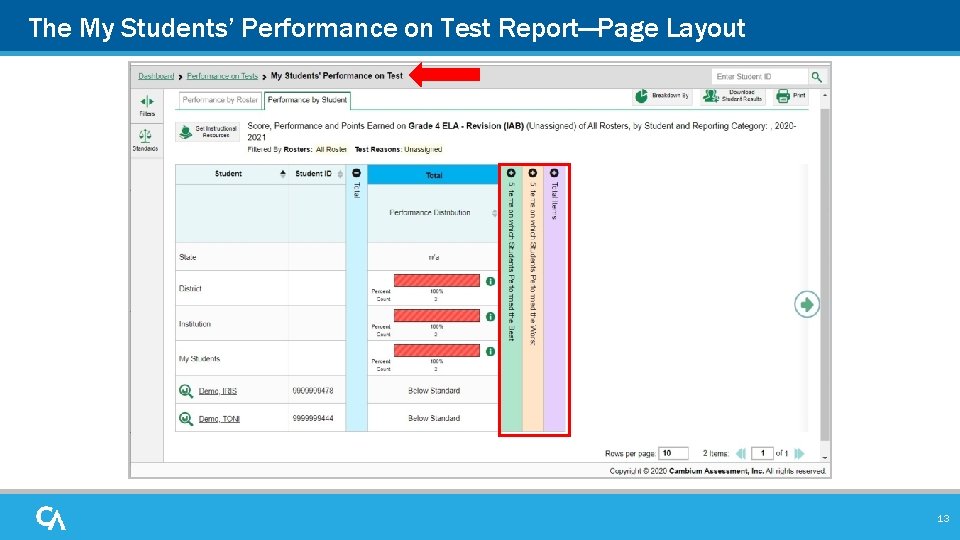
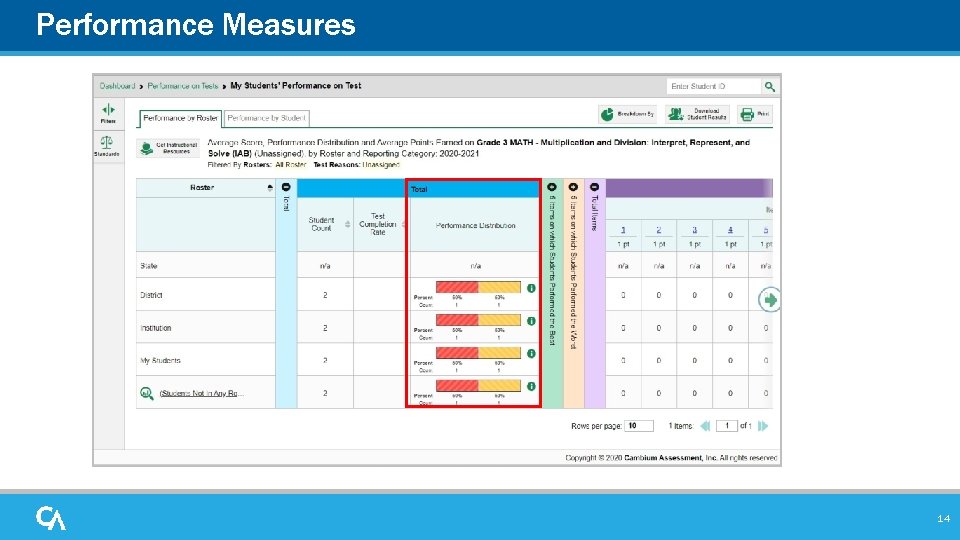
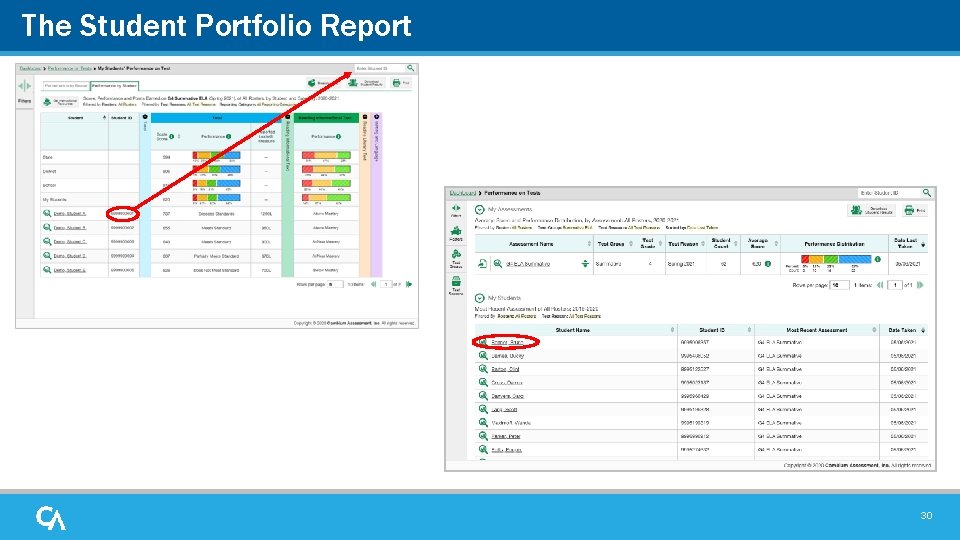
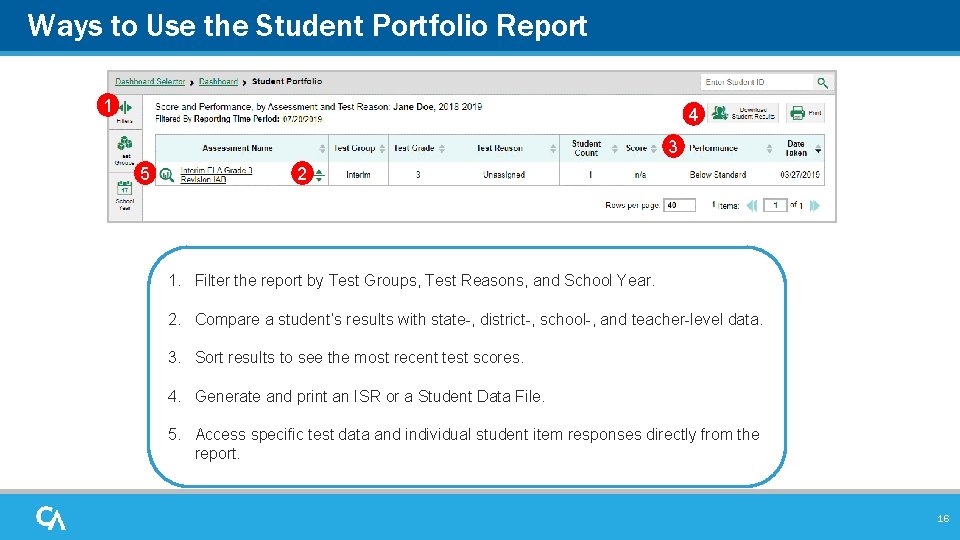
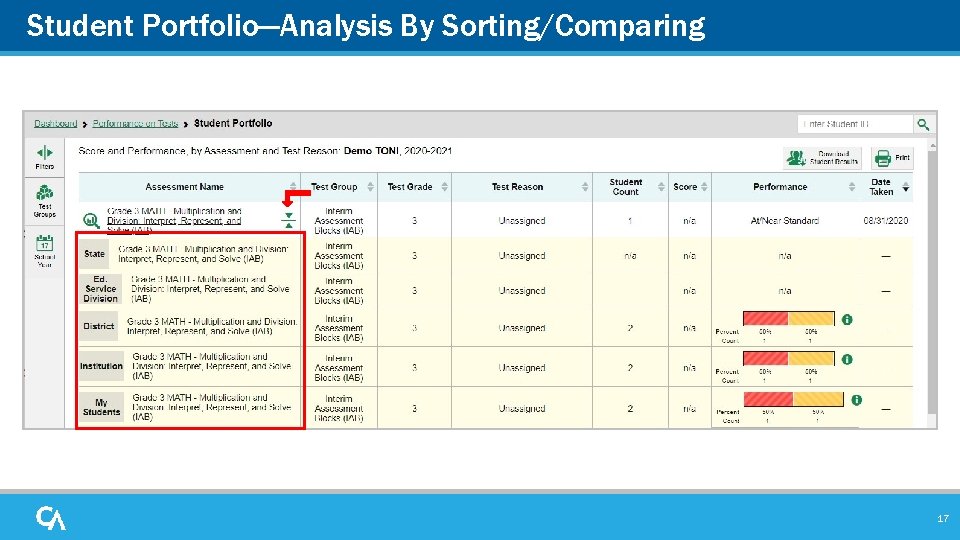
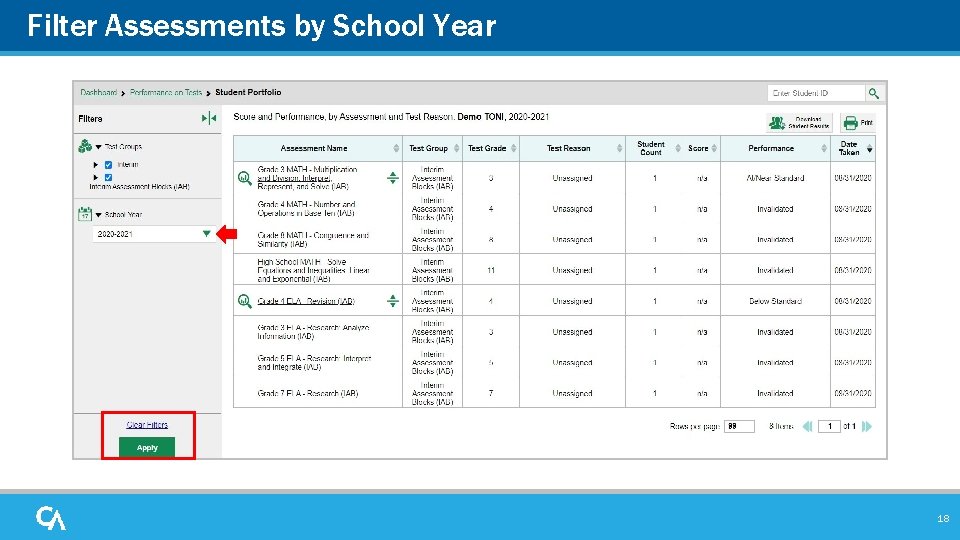
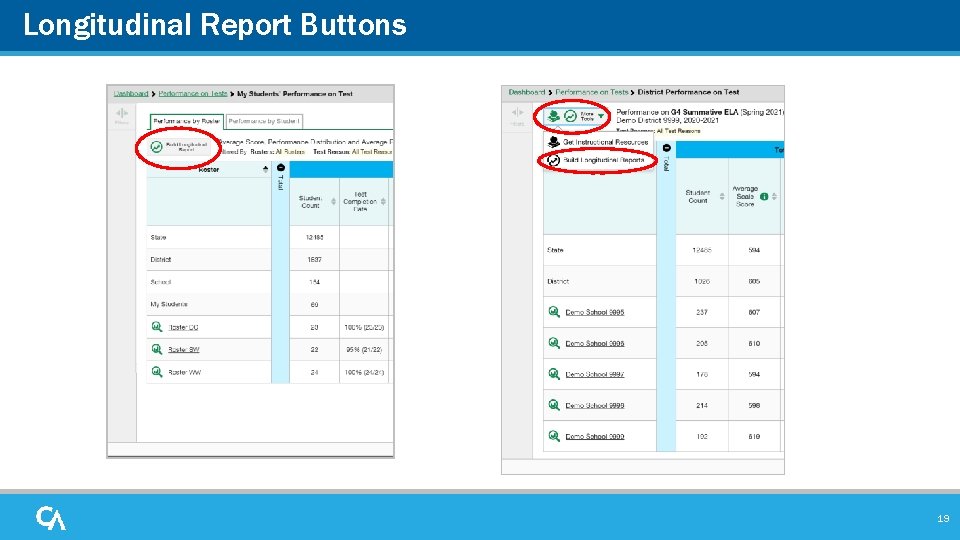
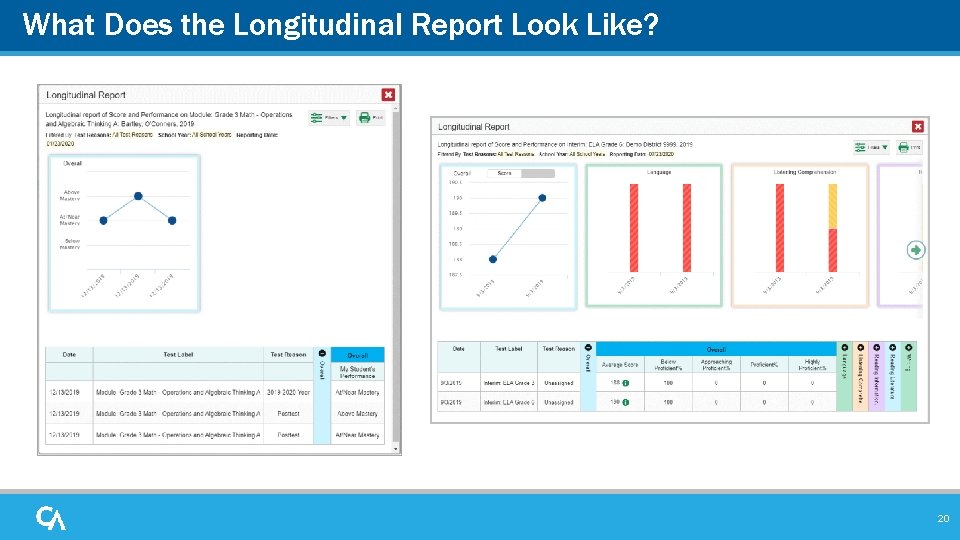
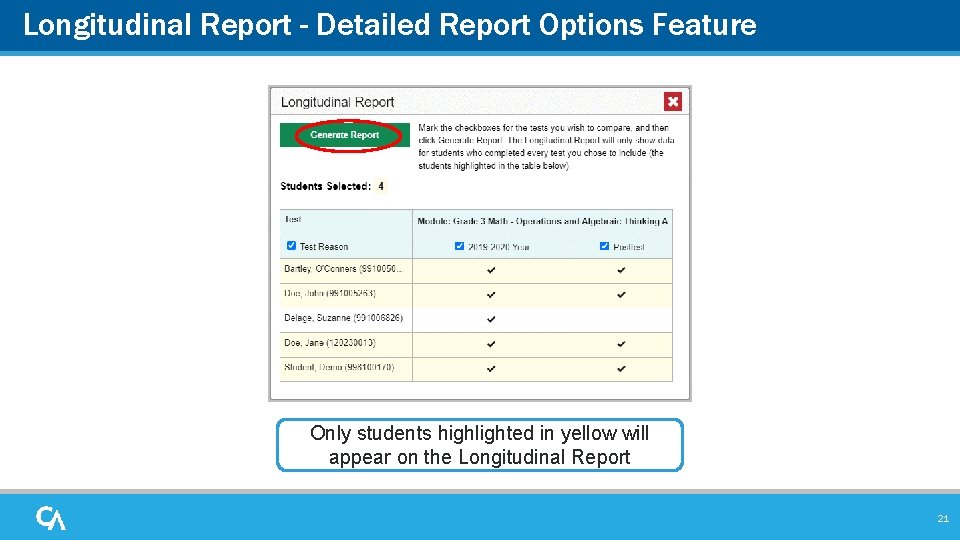
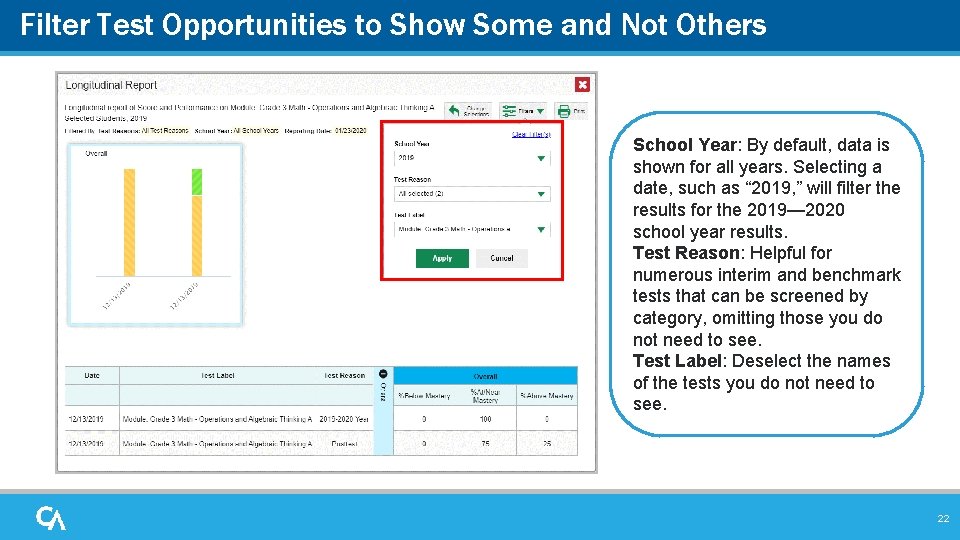
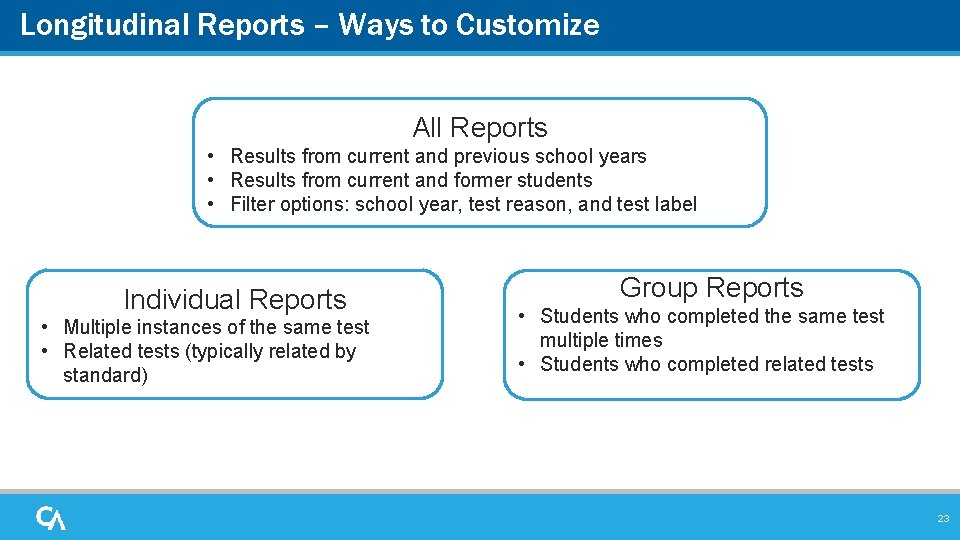
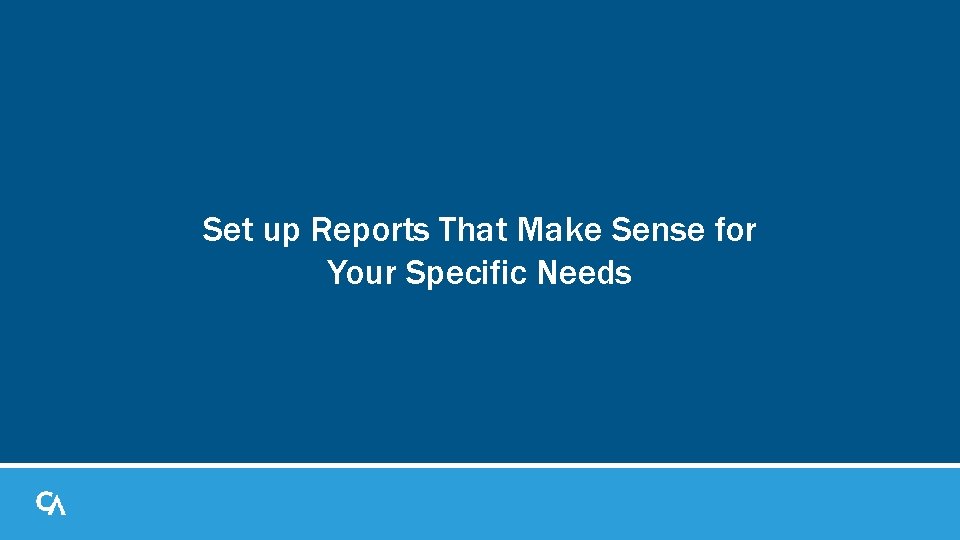
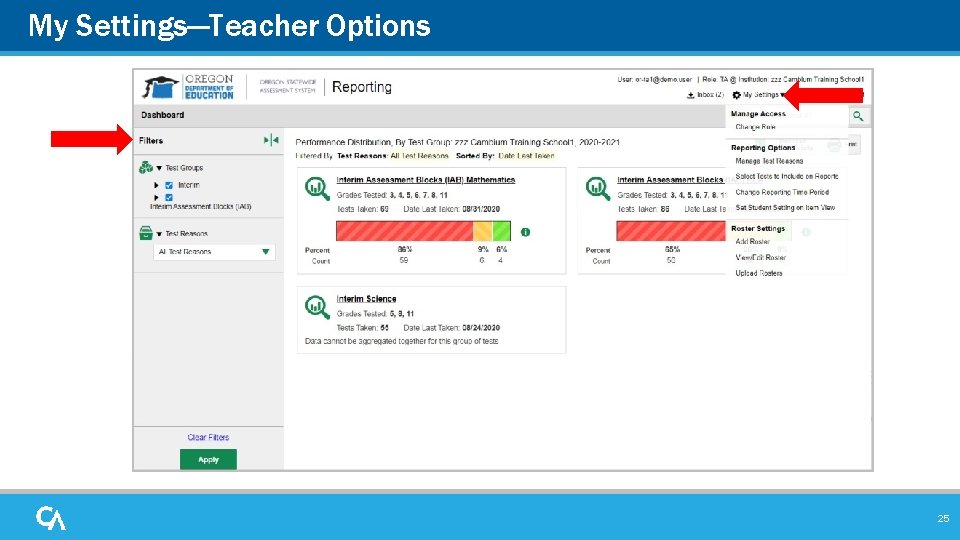
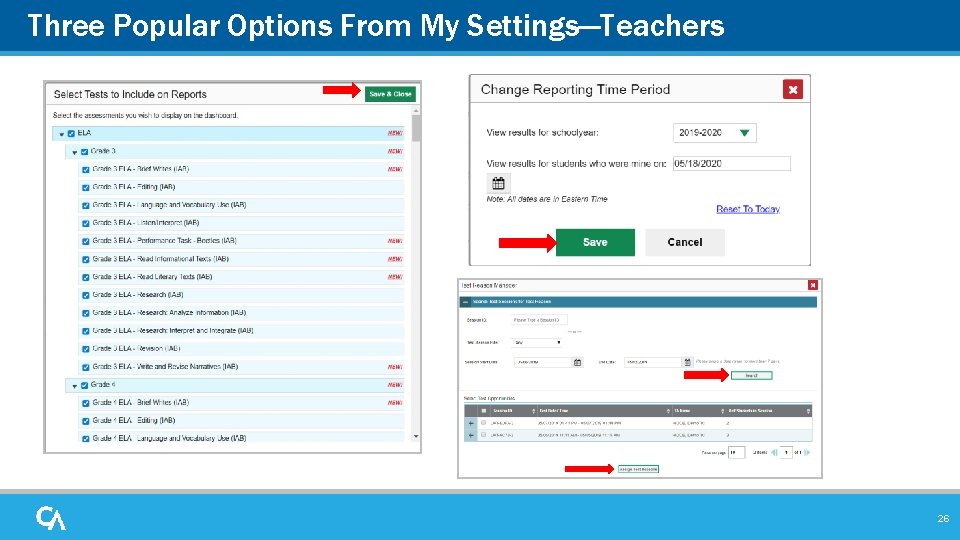
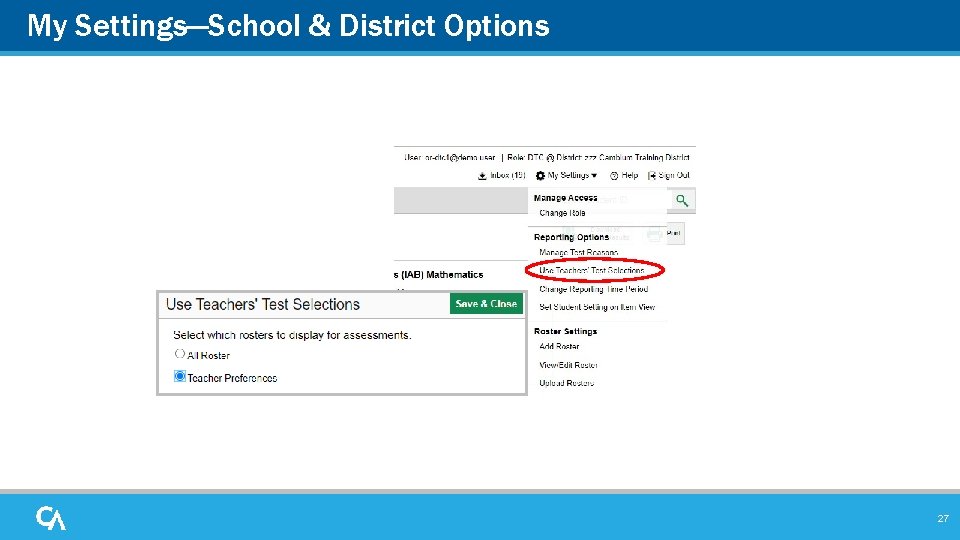
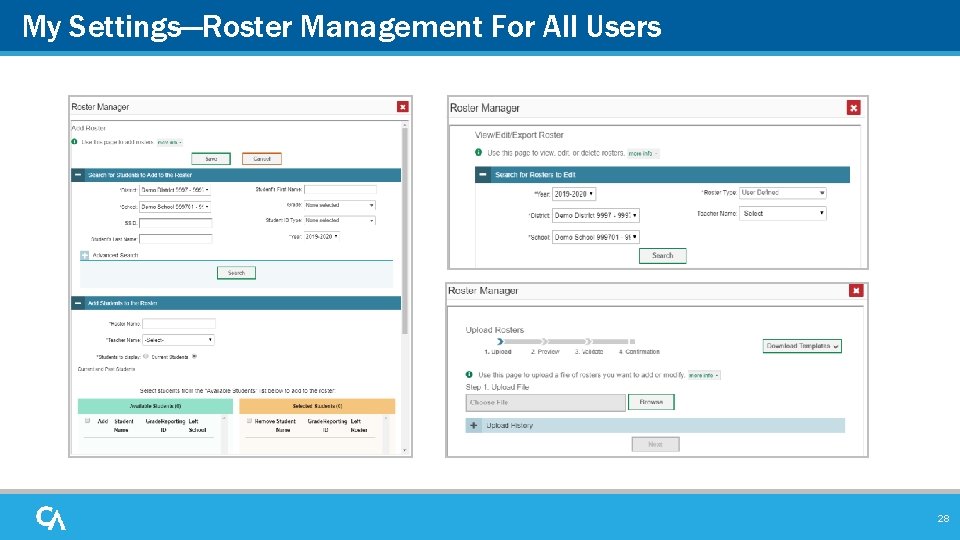
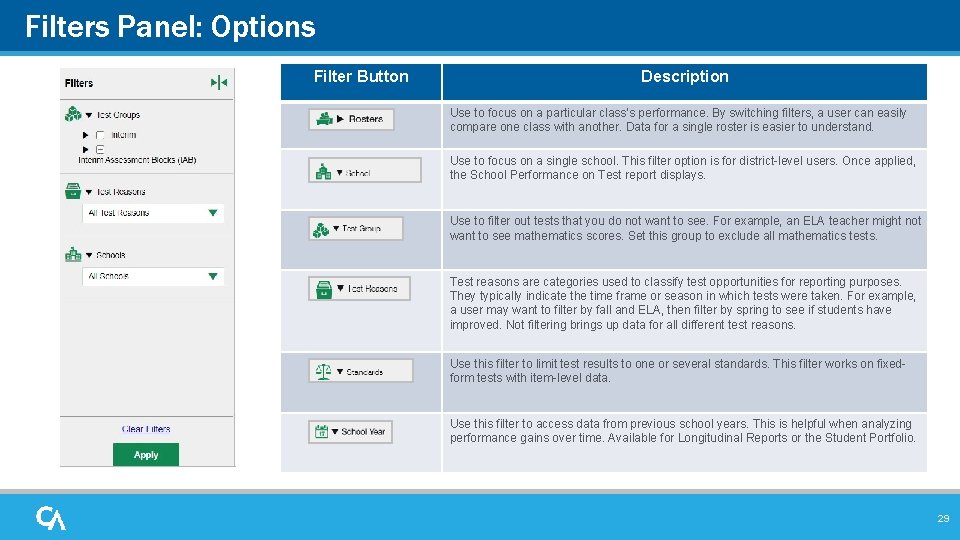
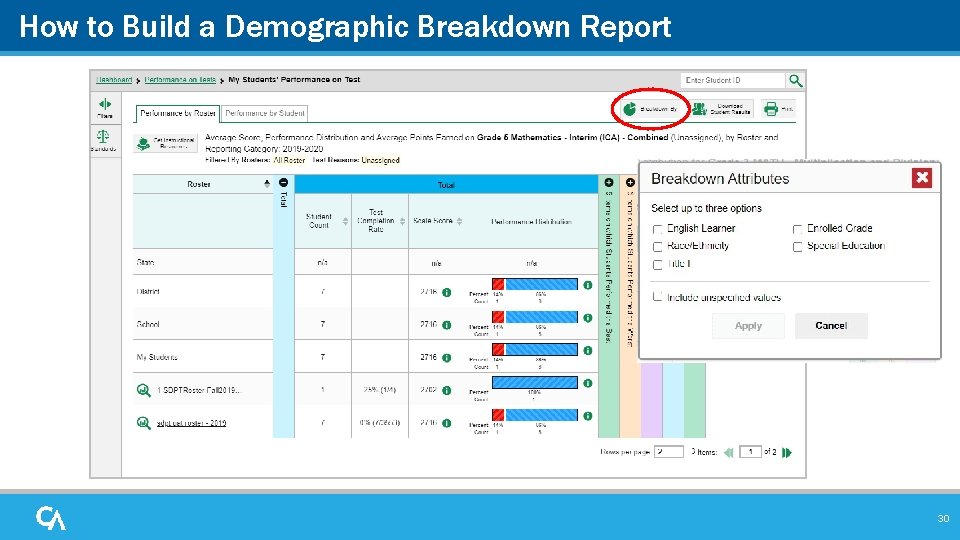
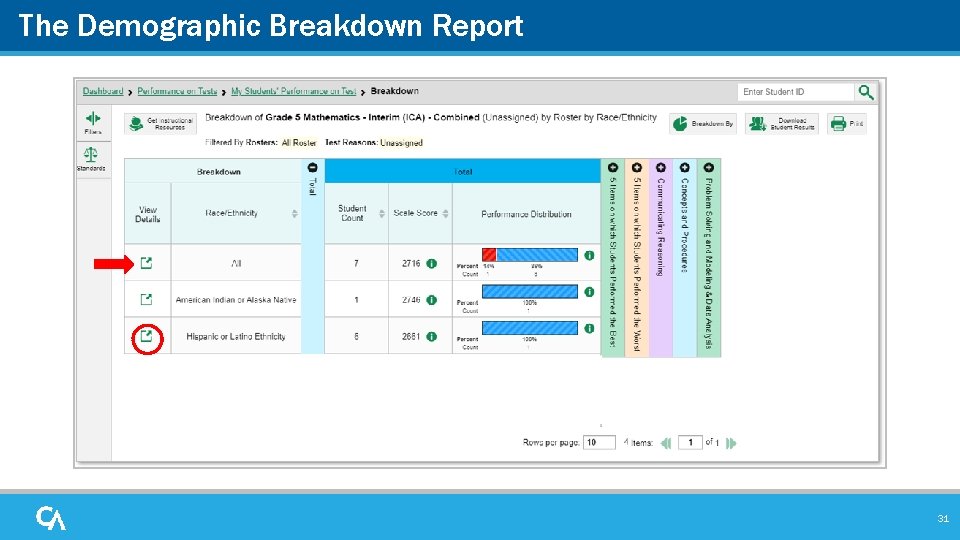
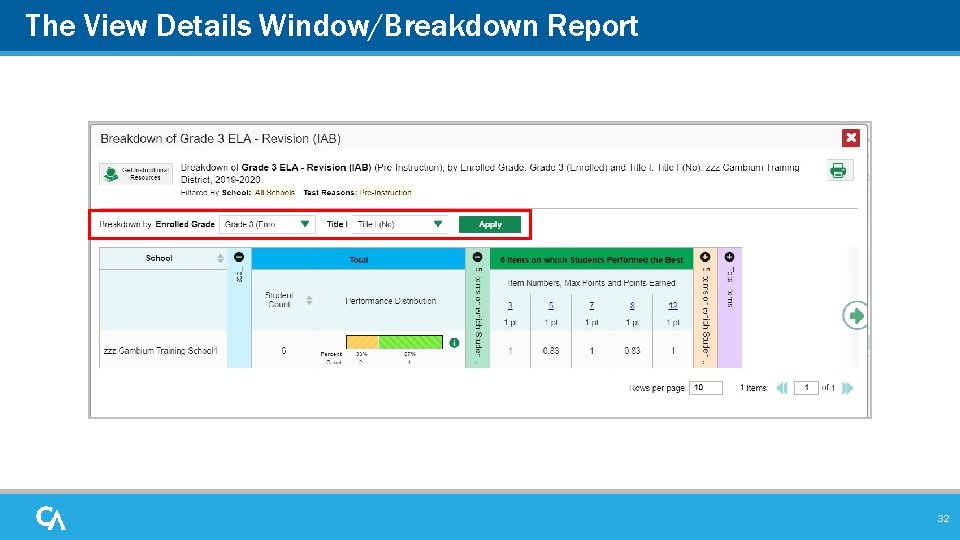
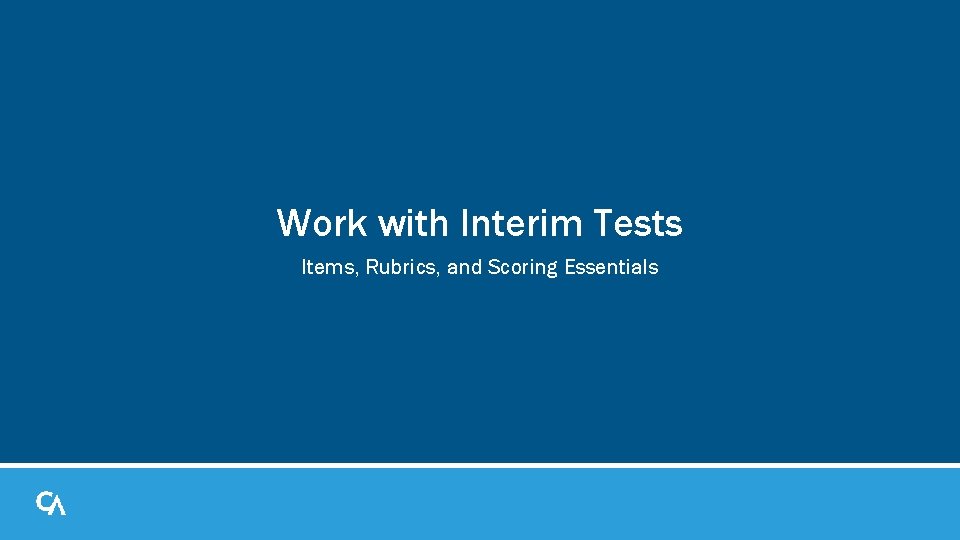
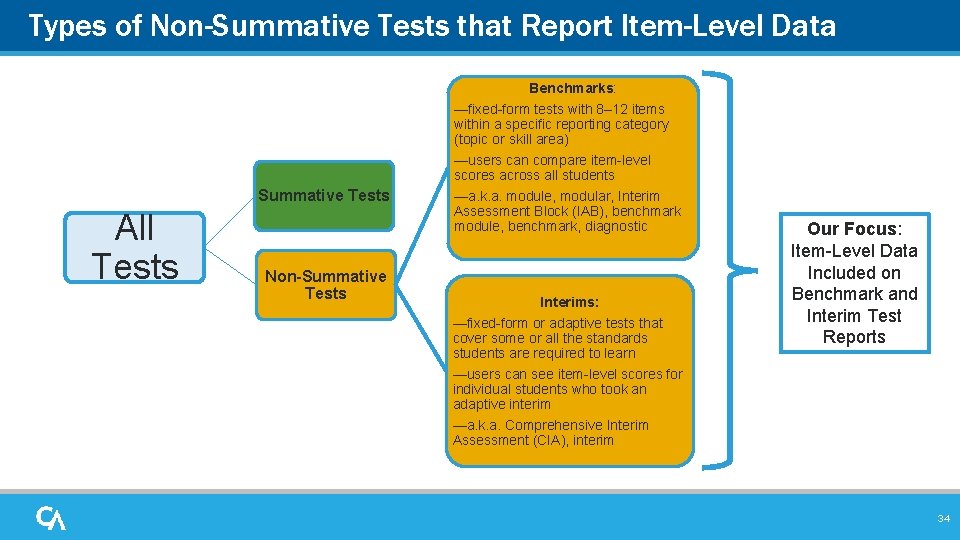
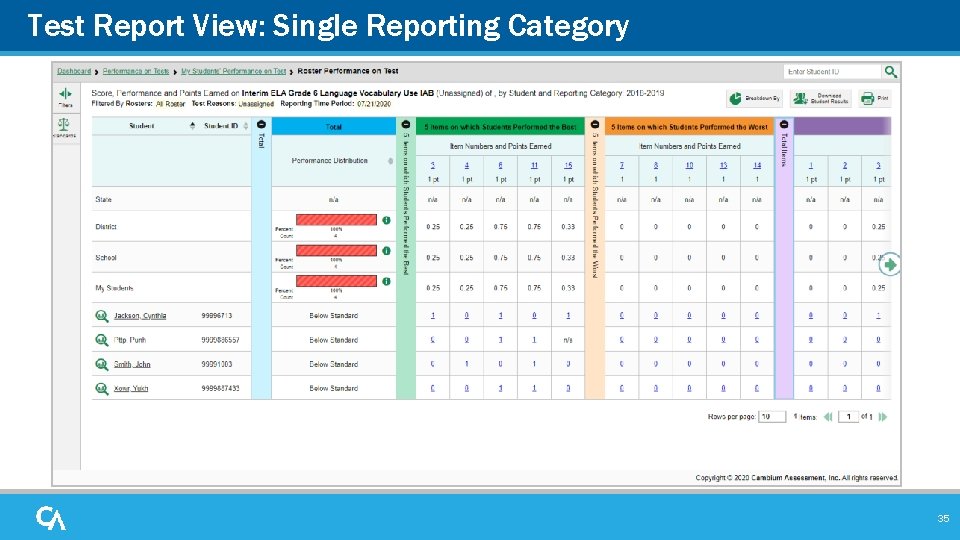
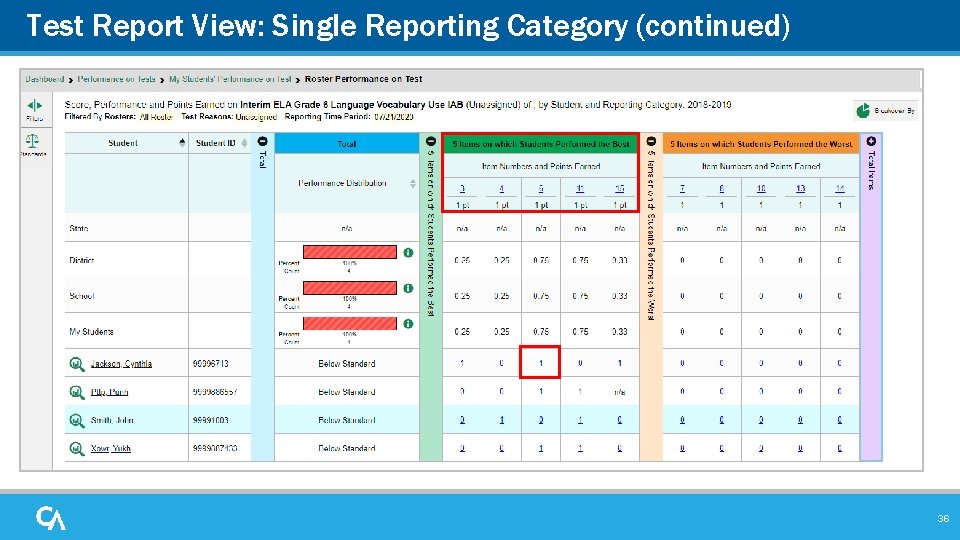
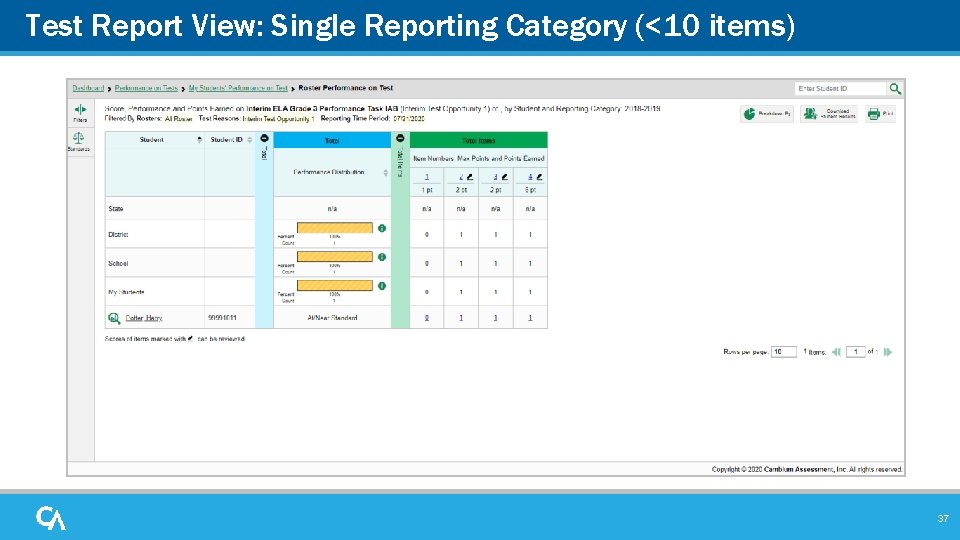
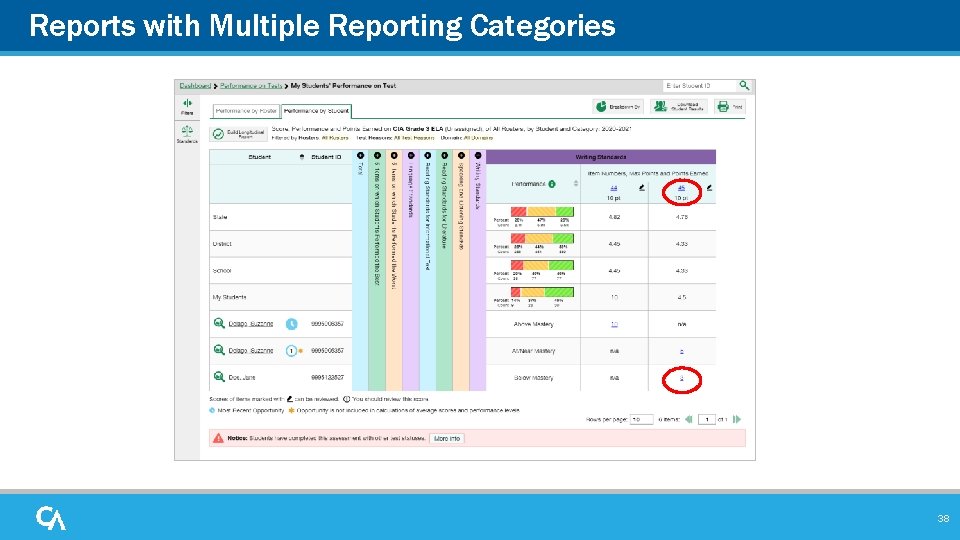
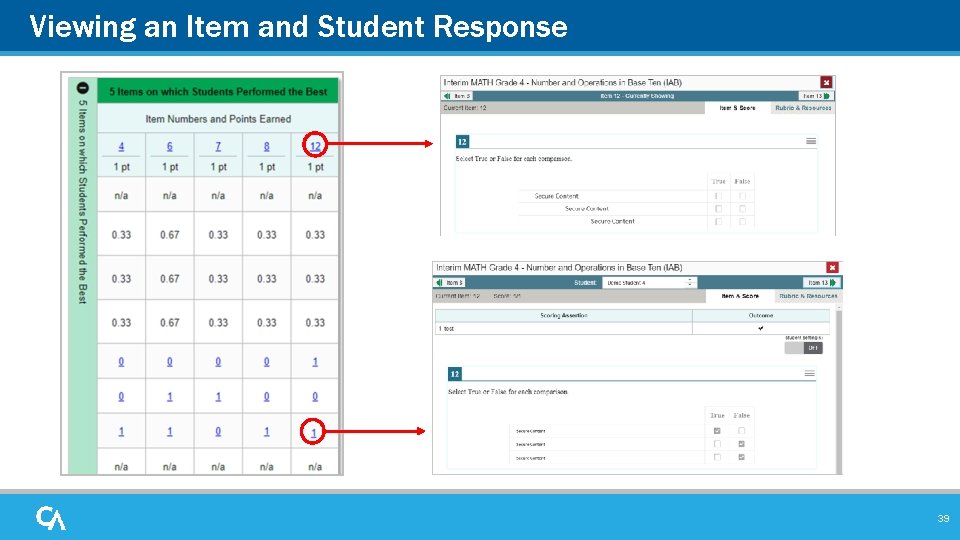
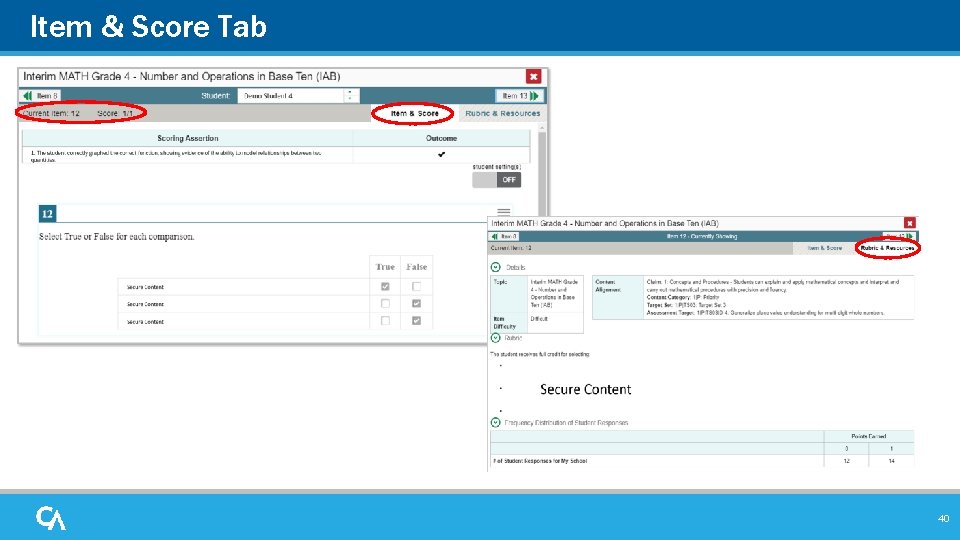
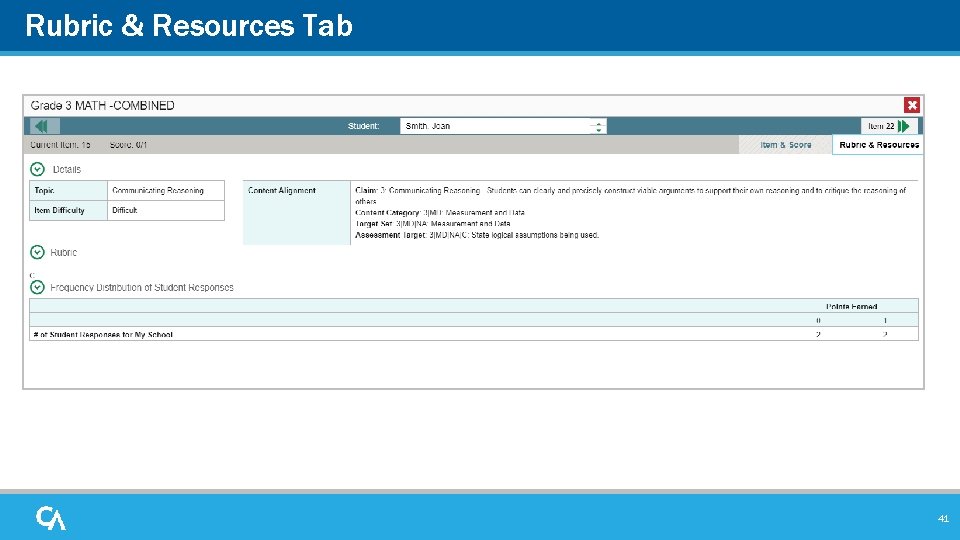
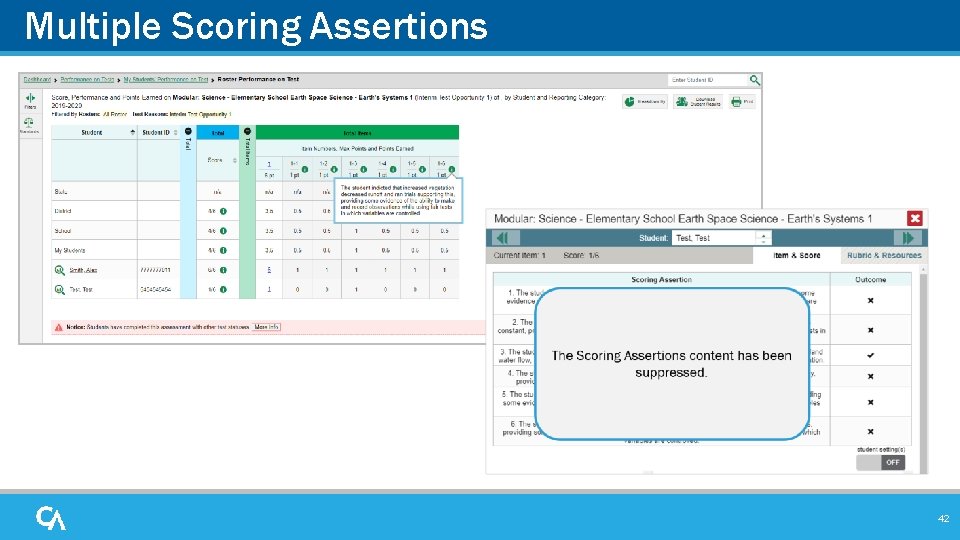
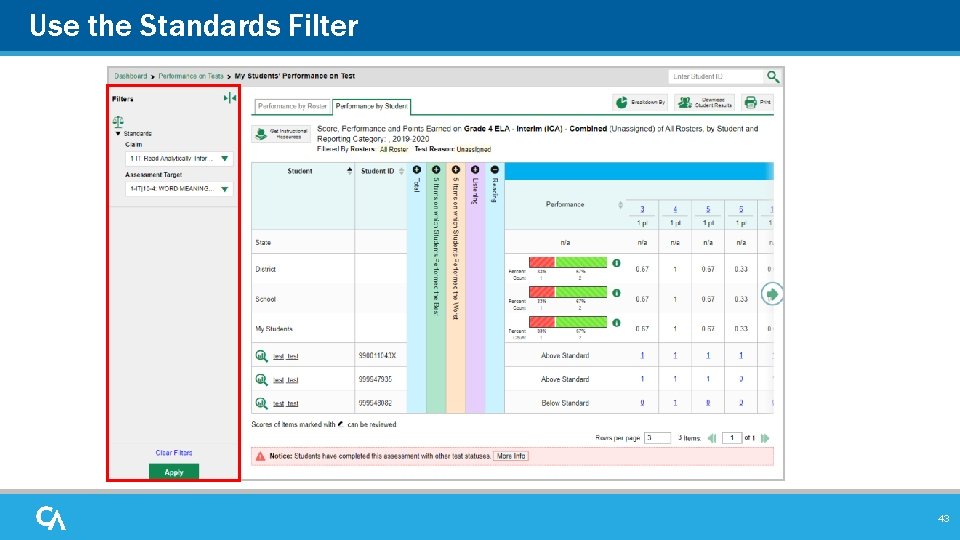
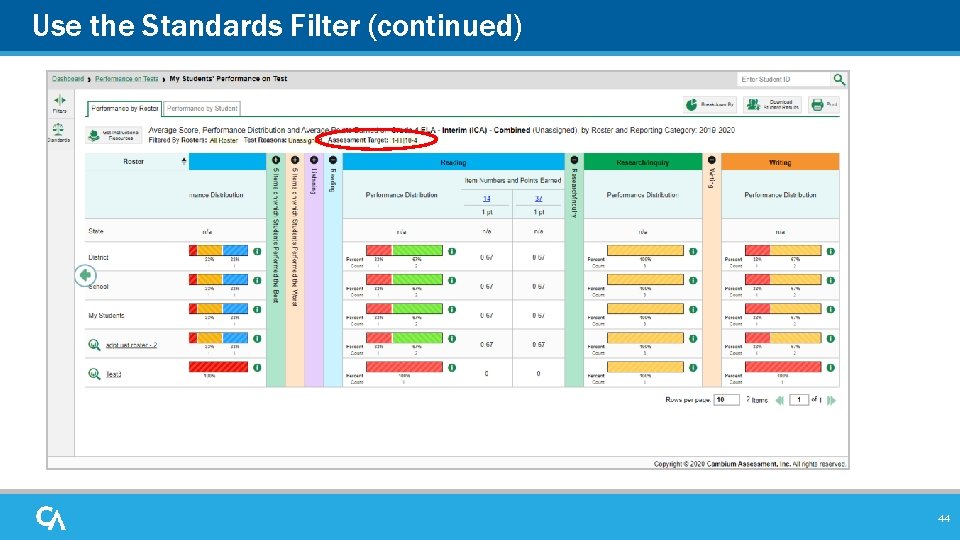
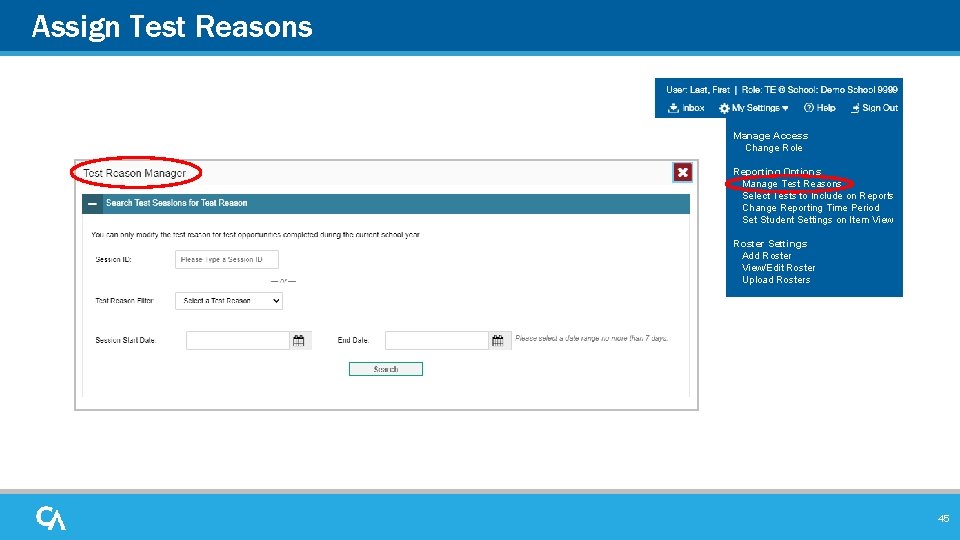
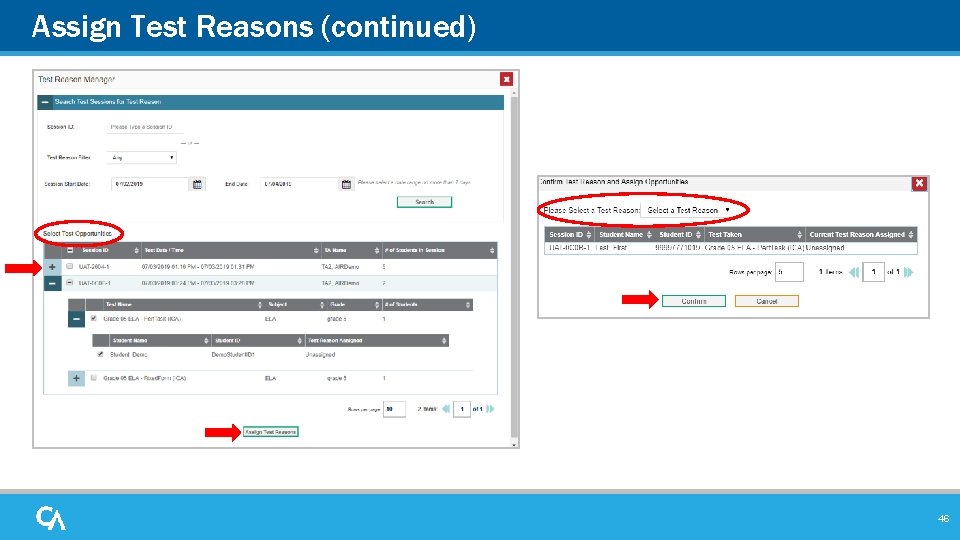
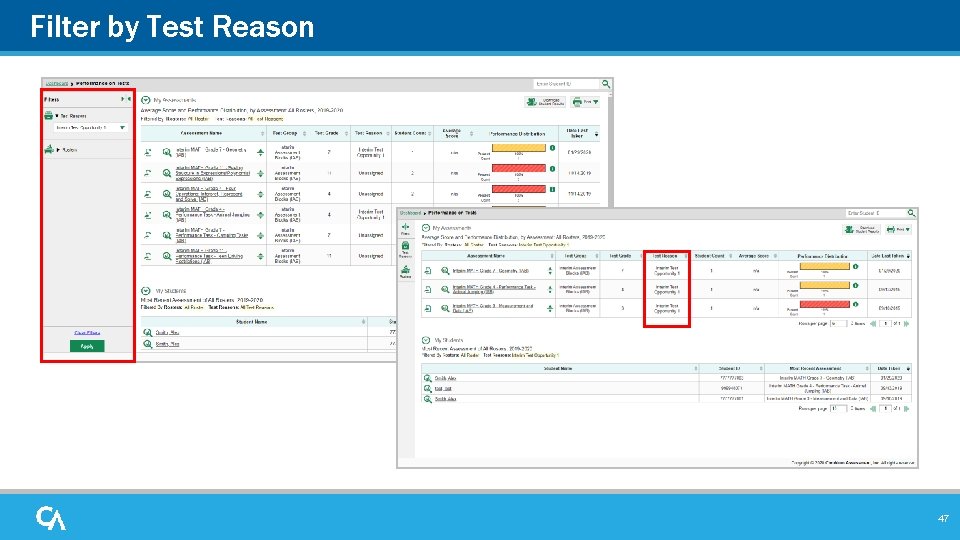
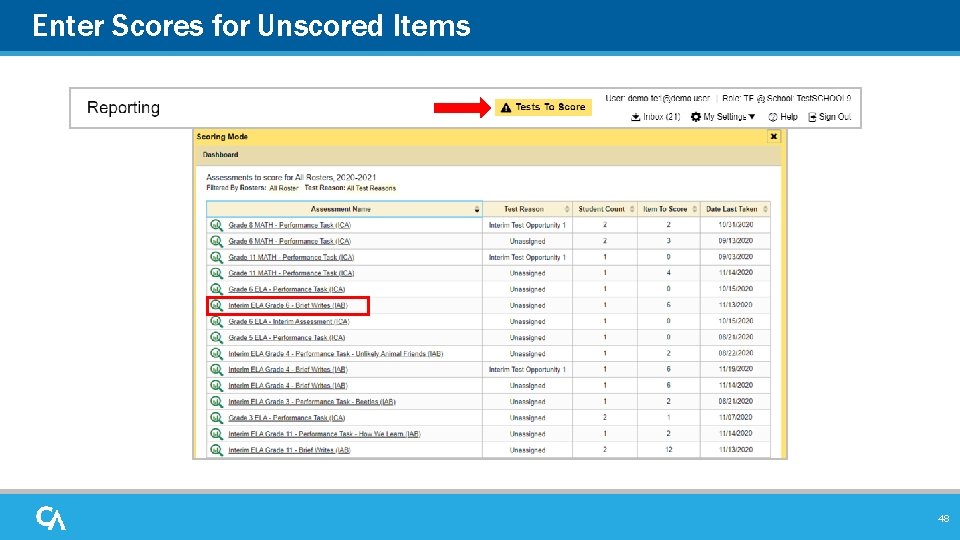
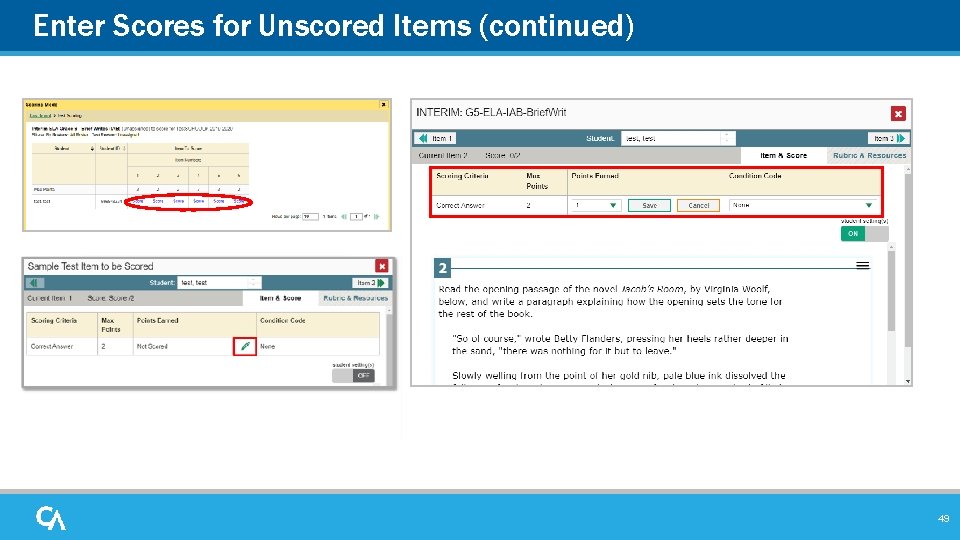
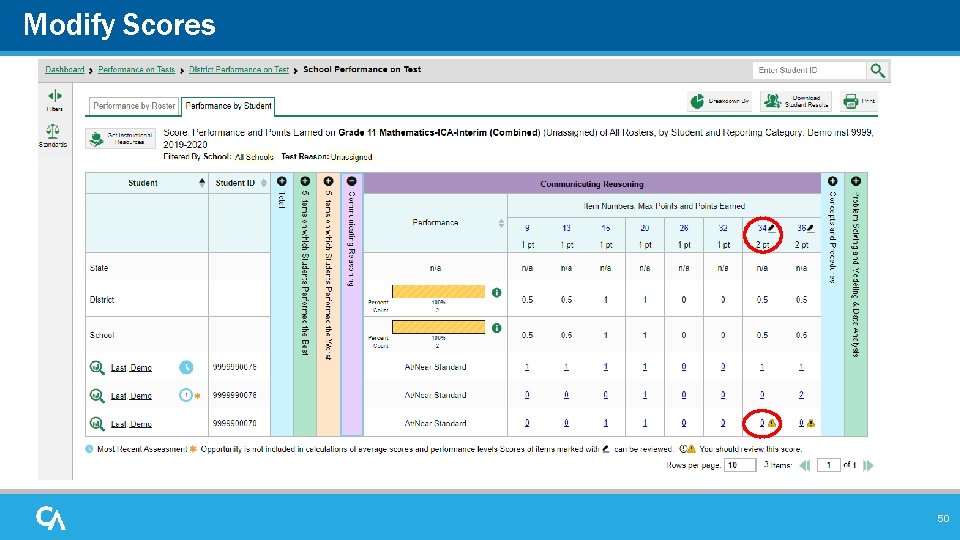
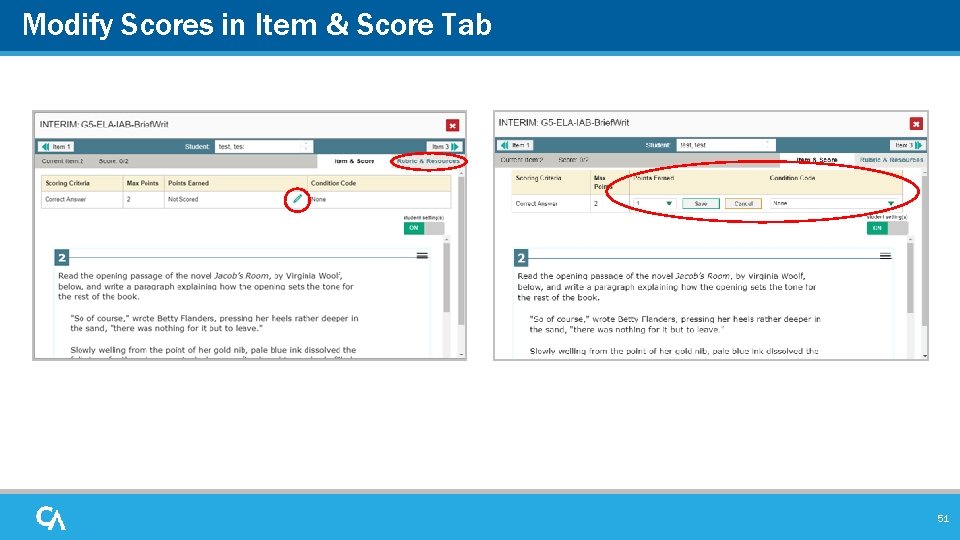
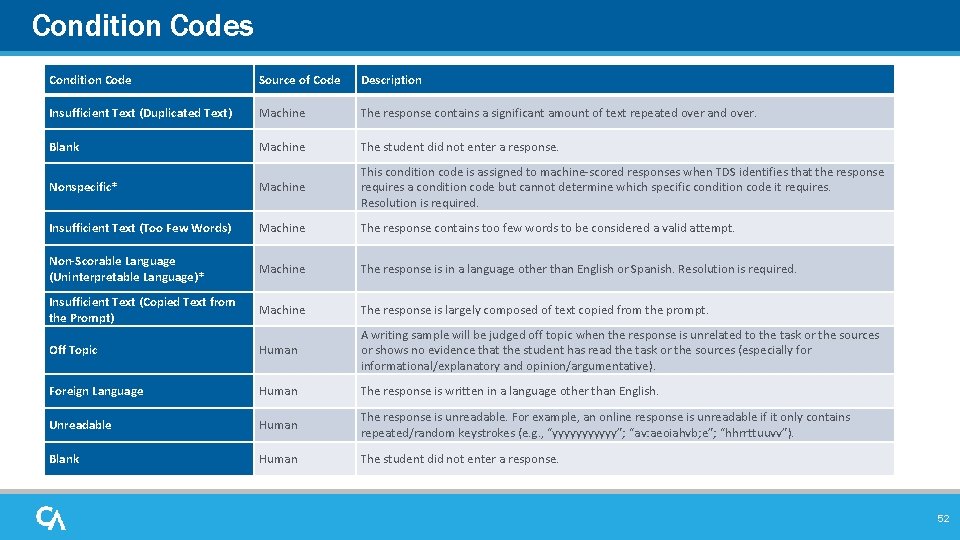
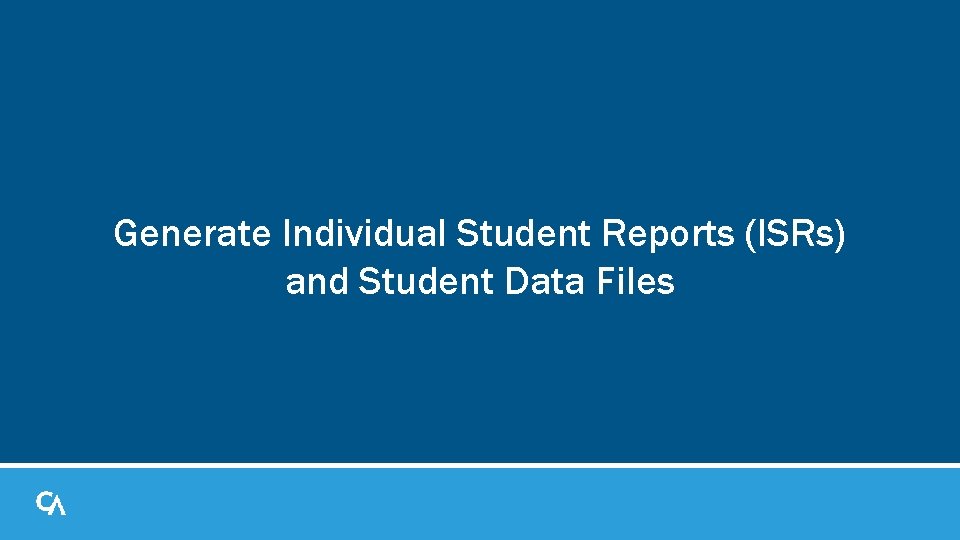
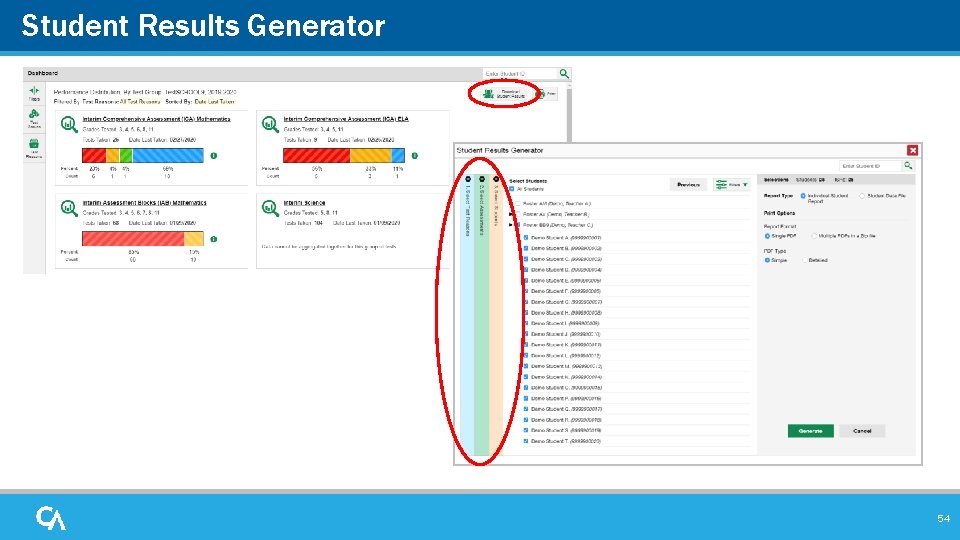
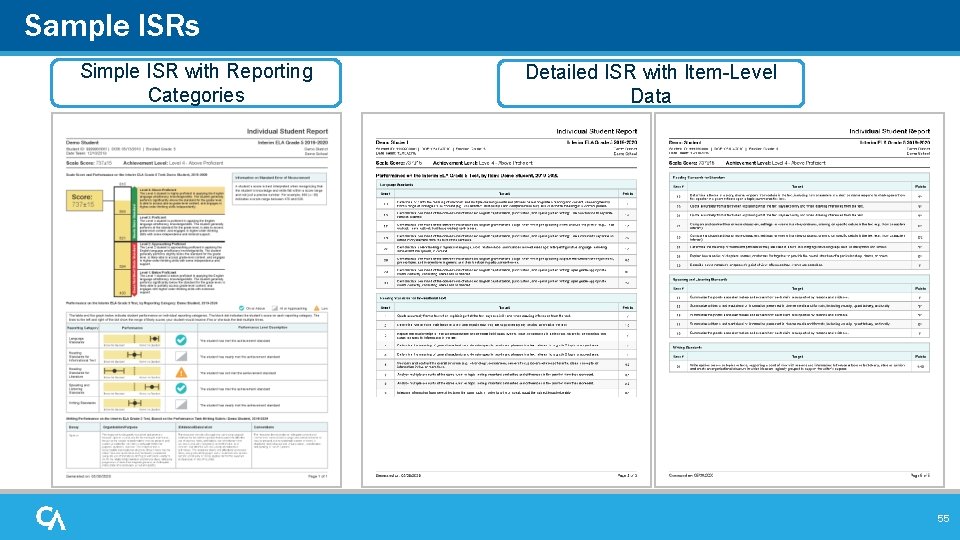
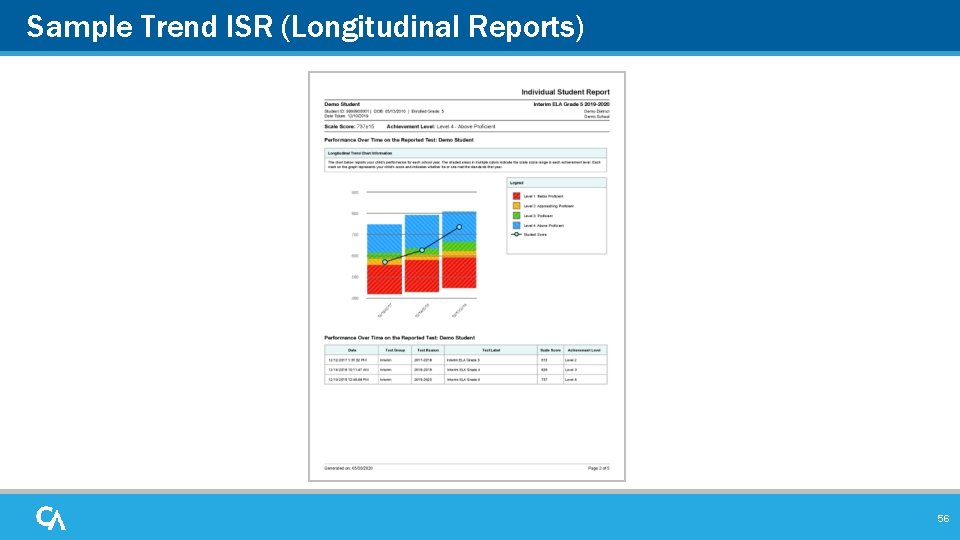
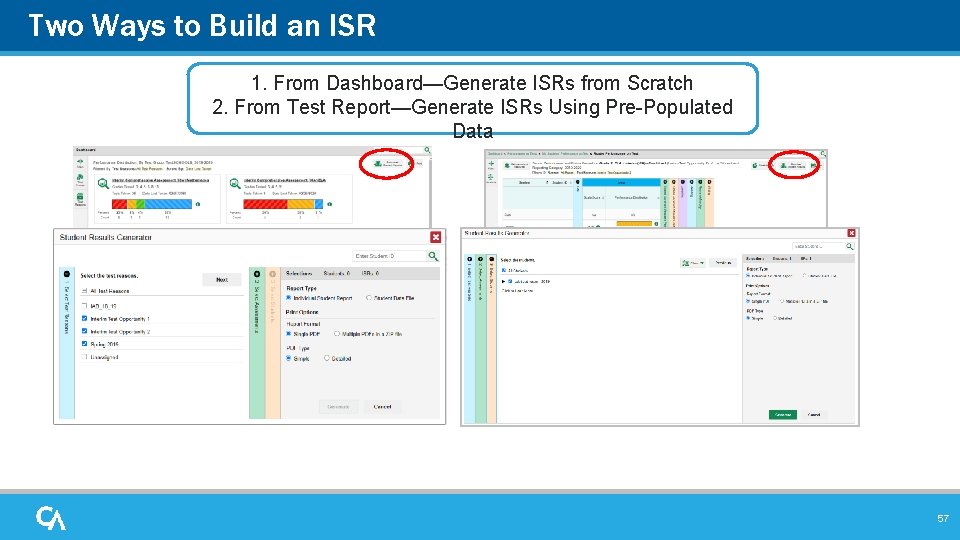
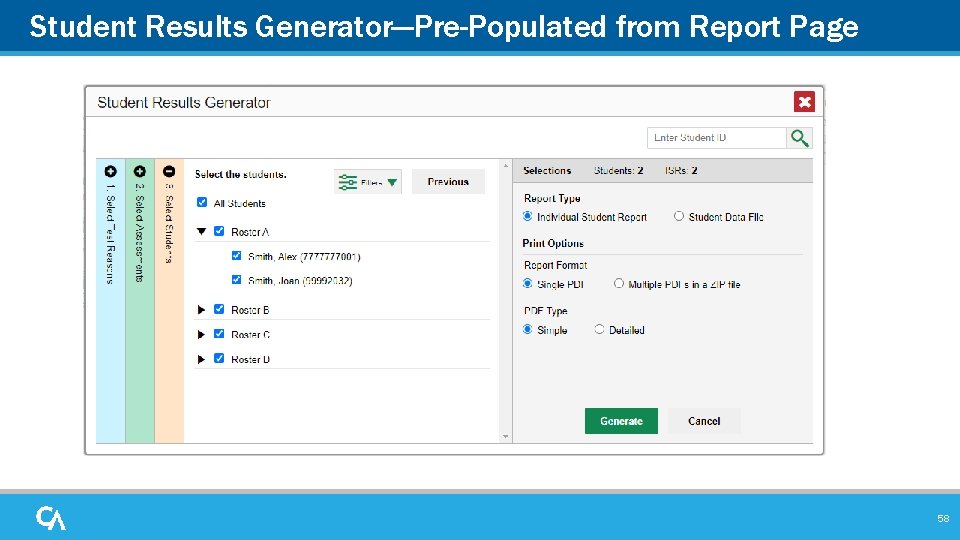
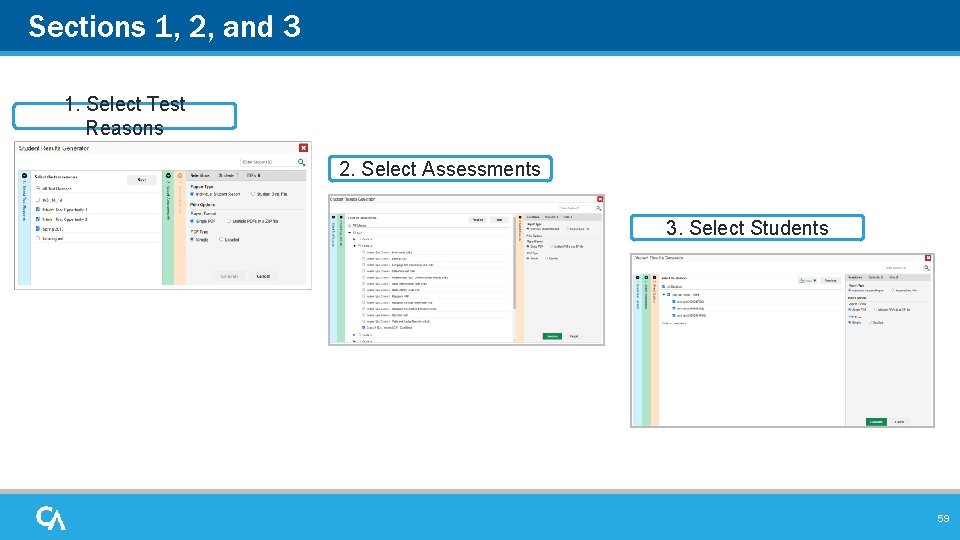
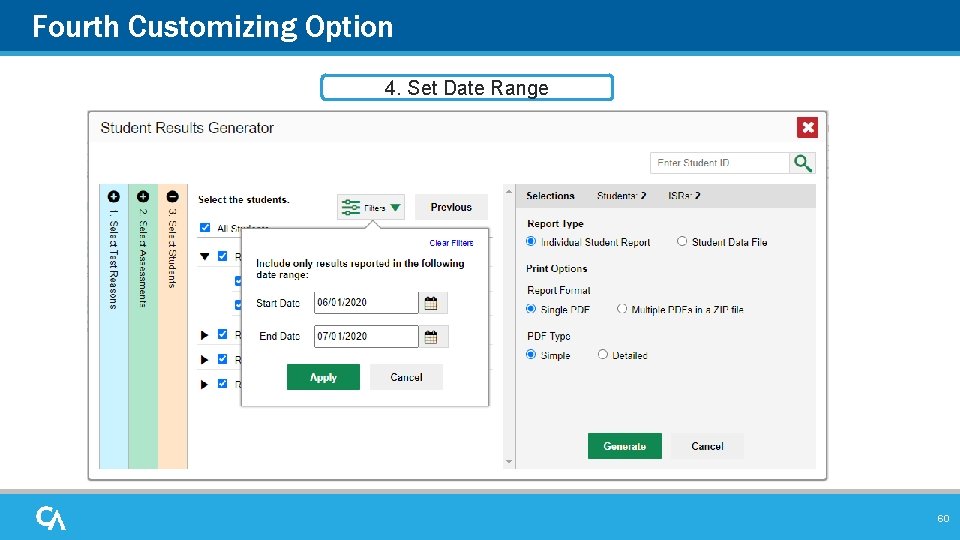
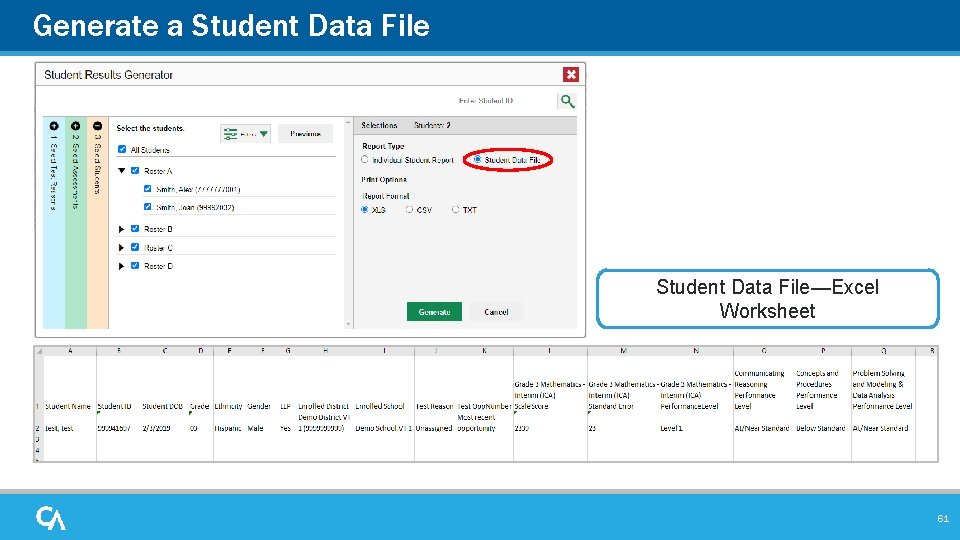
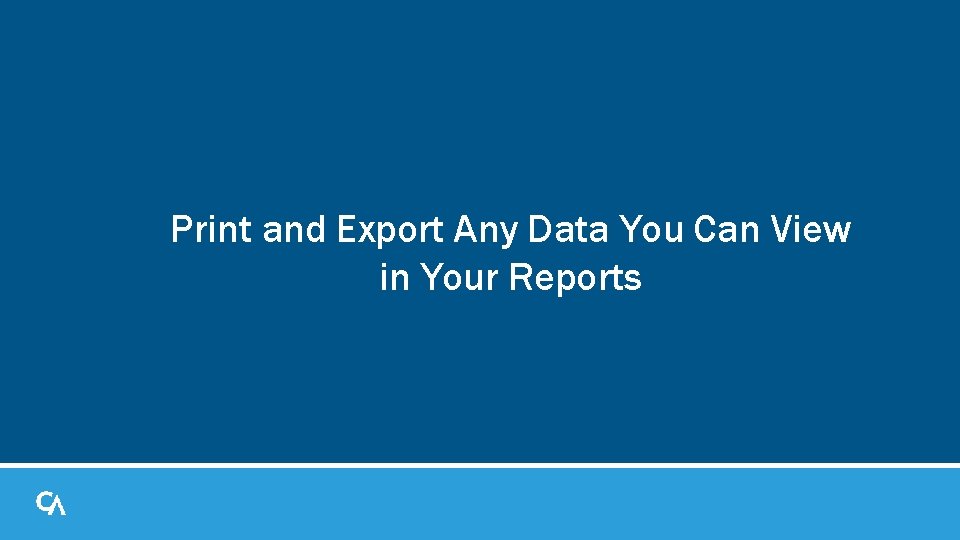
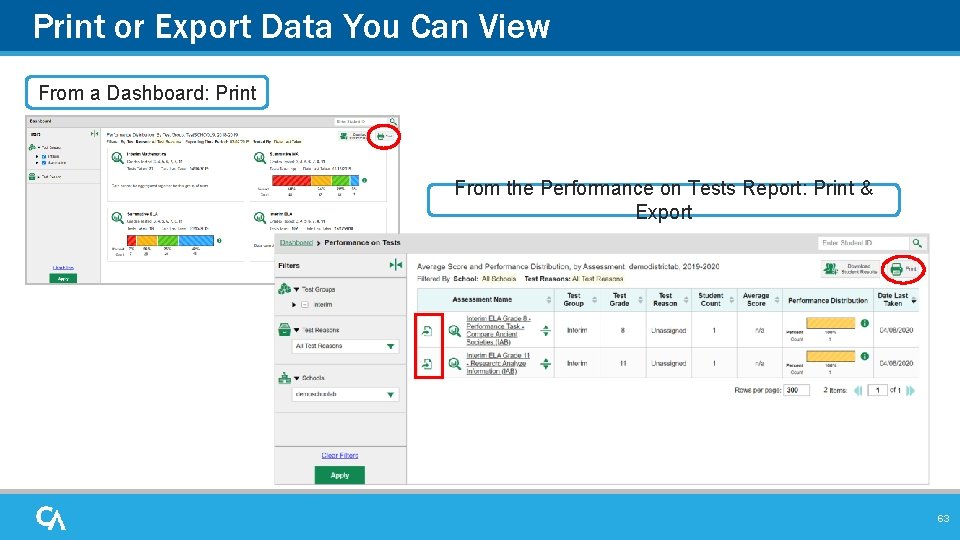
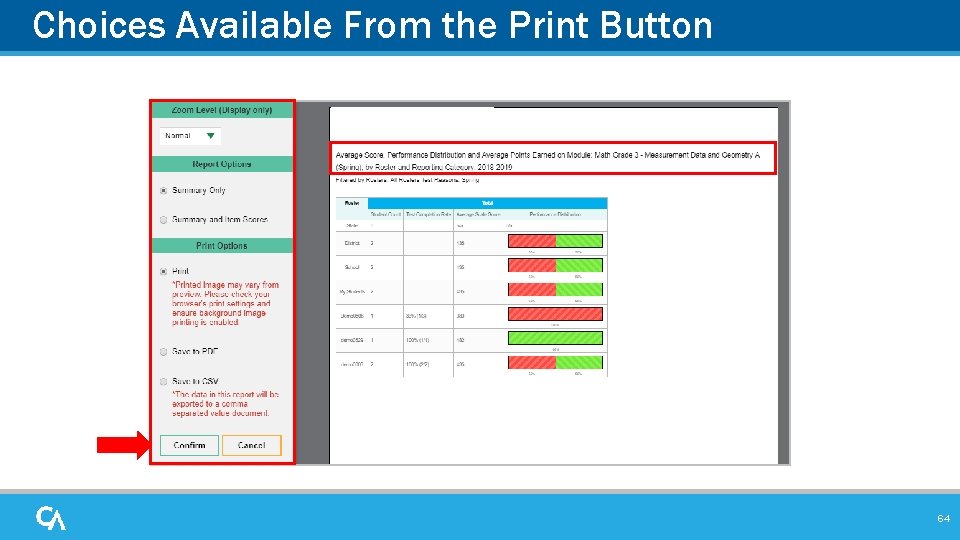
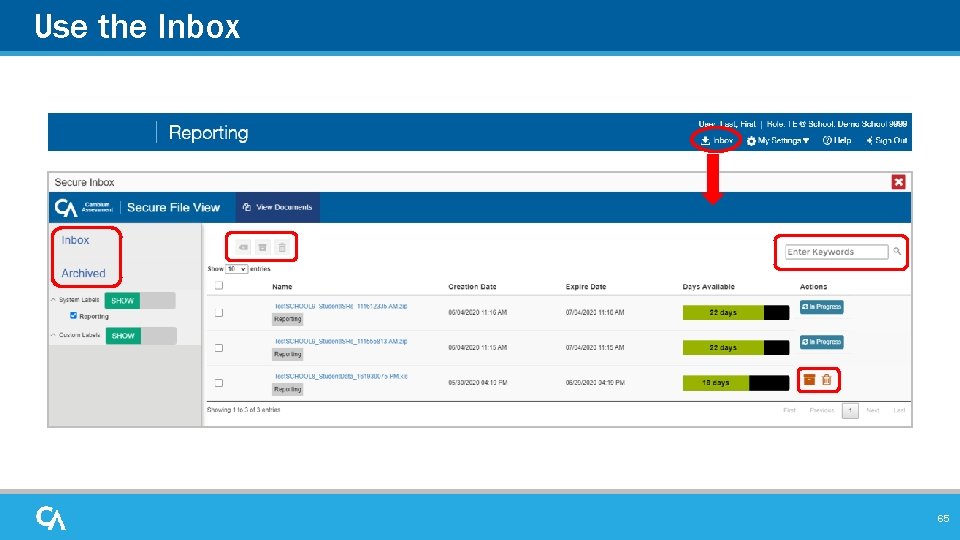
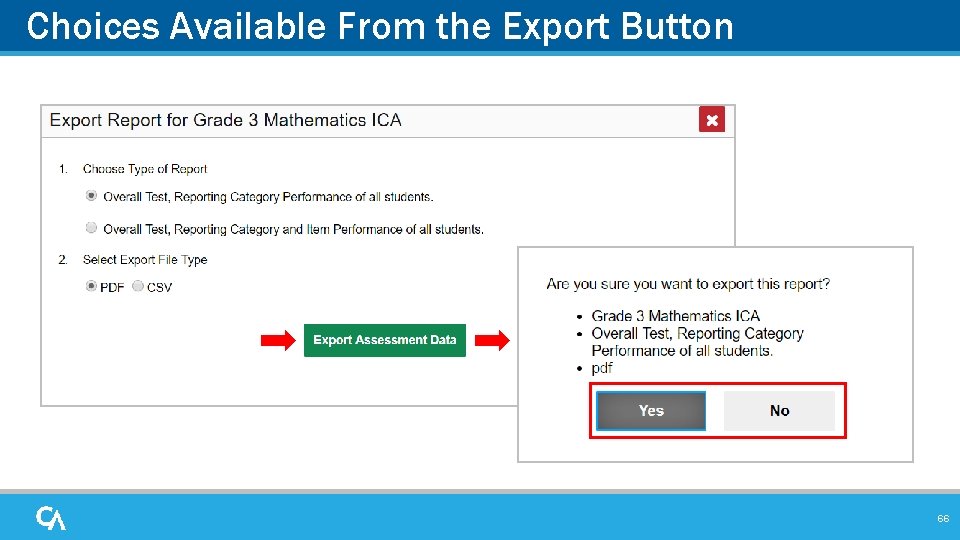
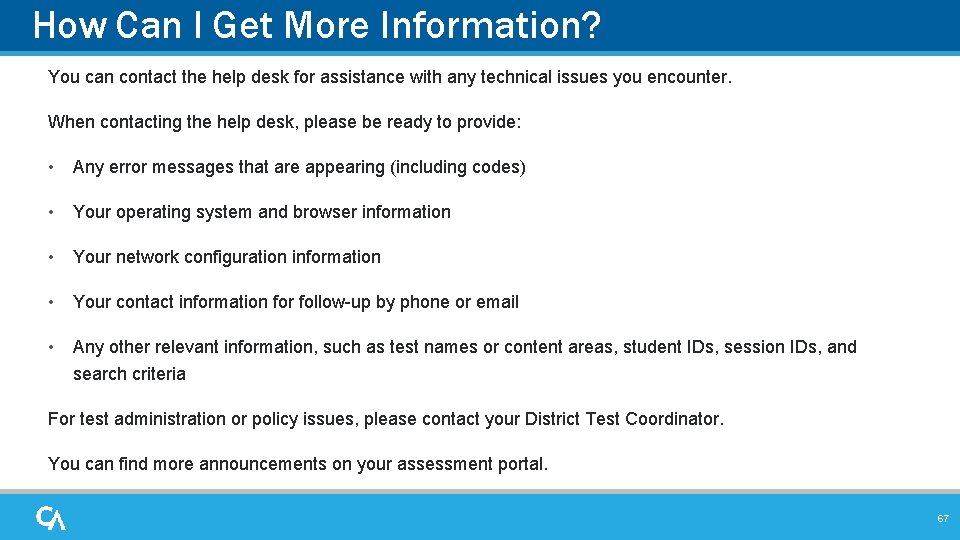
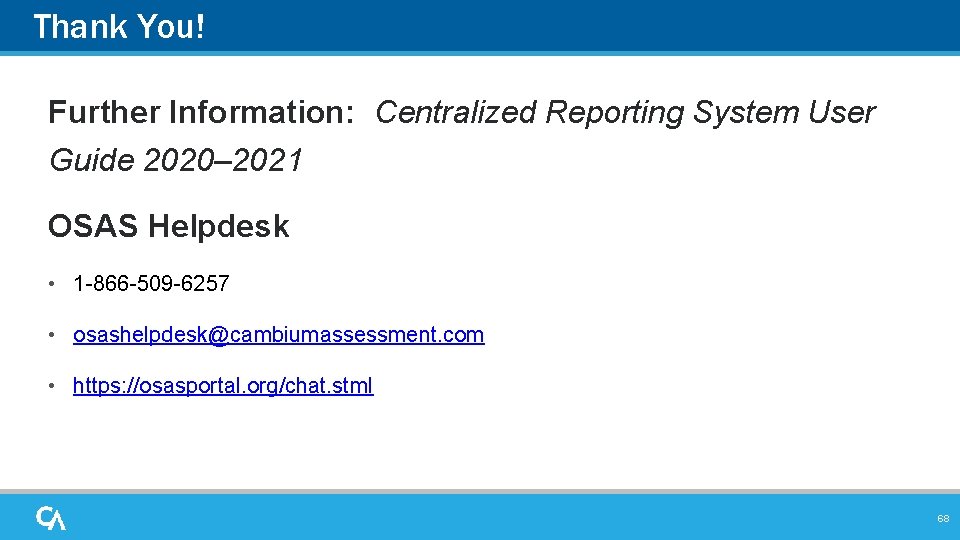
- Slides: 68
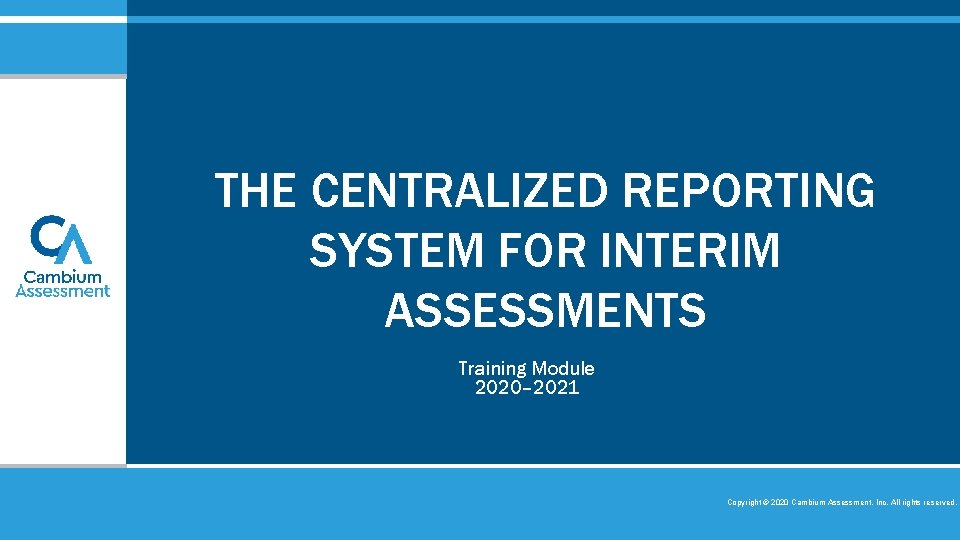
THE CENTRALIZED REPORTING SYSTEM FOR INTERIM ASSESSMENTS Training Module 2020– 2021 Copyright © 2020 Cambium Assessment, Inc. All rights reserved.
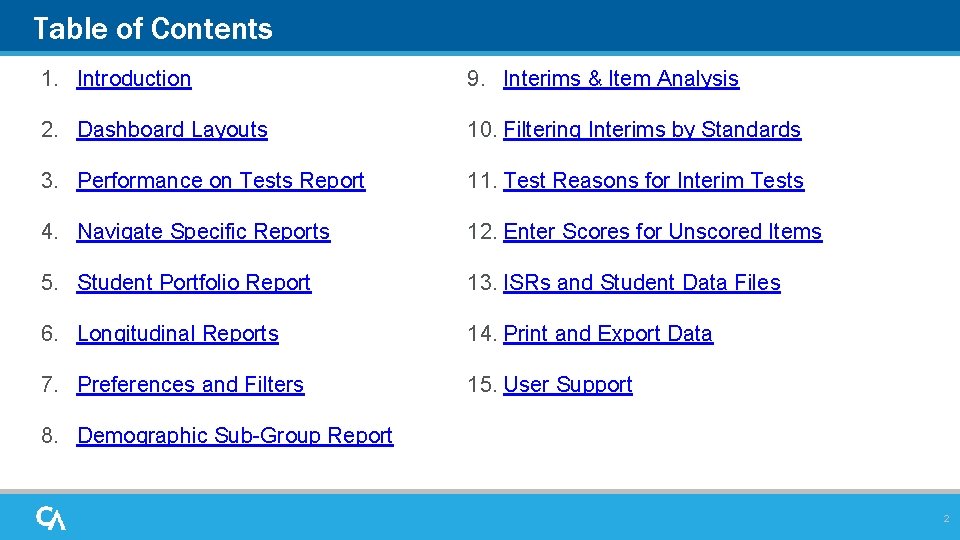
Table of Contents 1. Introduction 9. Interims & Item Analysis 2. Dashboard Layouts 10. Filtering Interims by Standards 3. Performance on Tests Report 11. Test Reasons for Interim Tests 4. Navigate Specific Reports 12. Enter Scores for Unscored Items 5. Student Portfolio Report 13. ISRs and Student Data Files 6. Longitudinal Reports 14. Print and Export Data 7. Preferences and Filters 15. User Support 8. Demographic Sub-Group Report 2
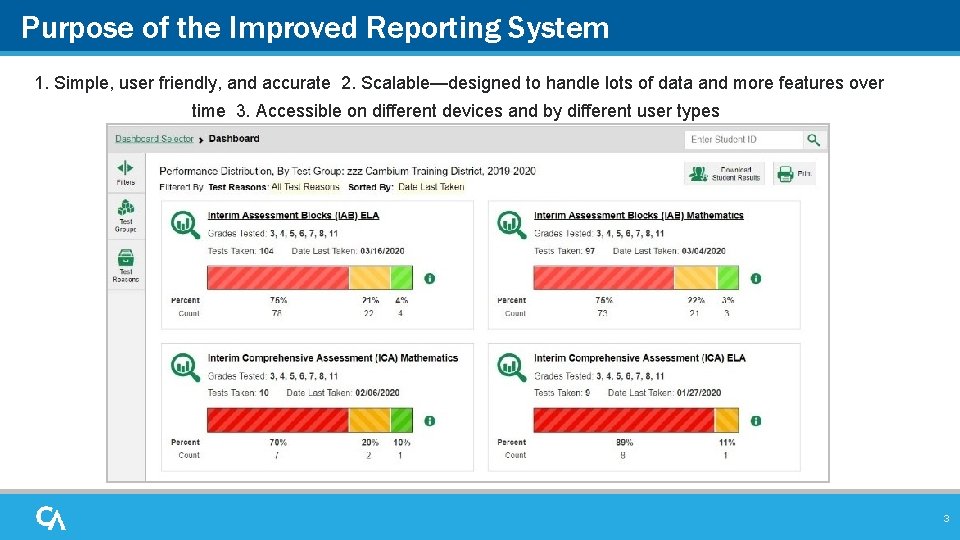
Purpose of the Improved Reporting System 1. Simple, user friendly, and accurate 2. Scalable—designed to handle lots of data and more features over time 3. Accessible on different devices and by different user types 3
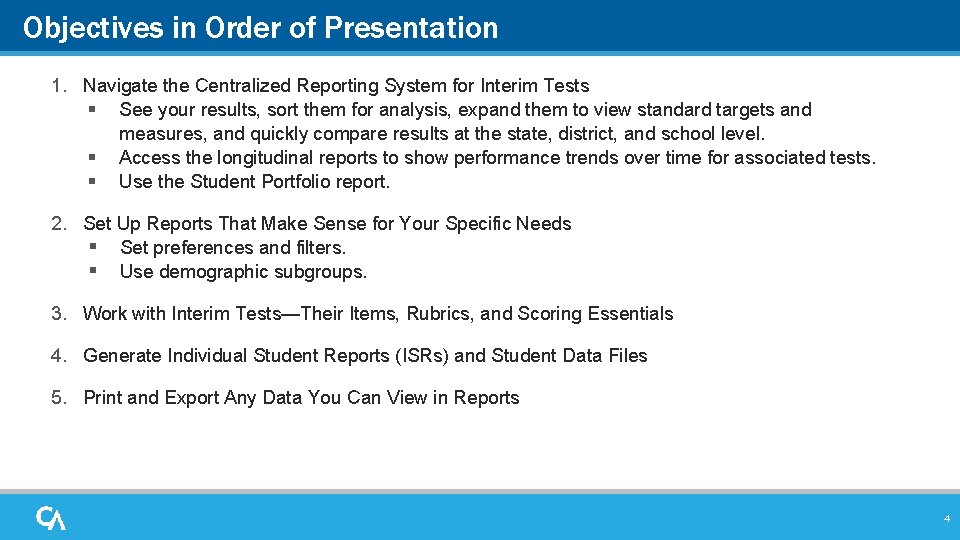
Objectives in Order of Presentation 1. Navigate the Centralized Reporting System for Interim Tests § See your results, sort them for analysis, expand them to view standard targets and measures, and quickly compare results at the state, district, and school level. § Access the longitudinal reports to show performance trends over time for associated tests. § Use the Student Portfolio report. 2. Set Up Reports That Make Sense for Your Specific Needs § Set preferences and filters. § Use demographic subgroups. 3. Work with Interim Tests—Their Items, Rubrics, and Scoring Essentials 4. Generate Individual Student Reports (ISRs) and Student Data Files 5. Print and Export Any Data You Can View in Reports 4
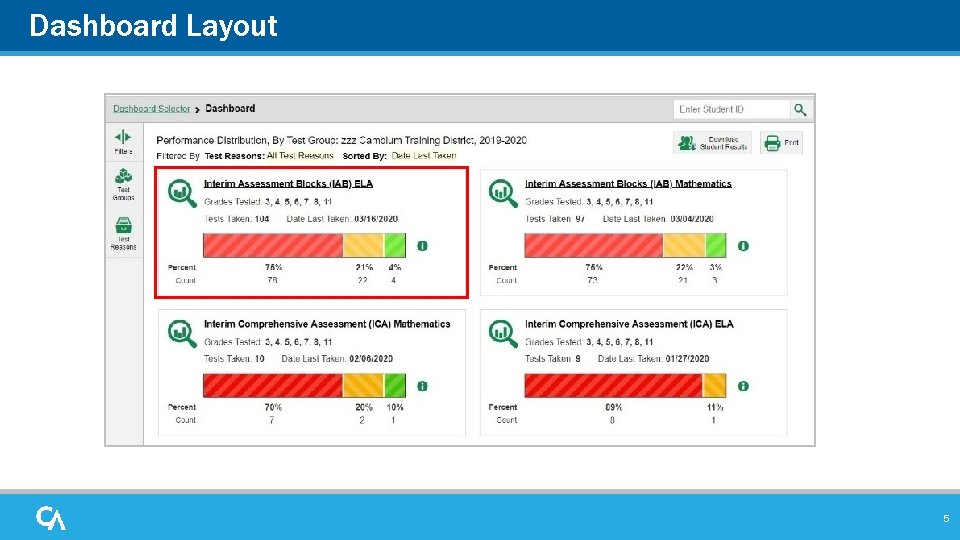
Dashboard Layout 5
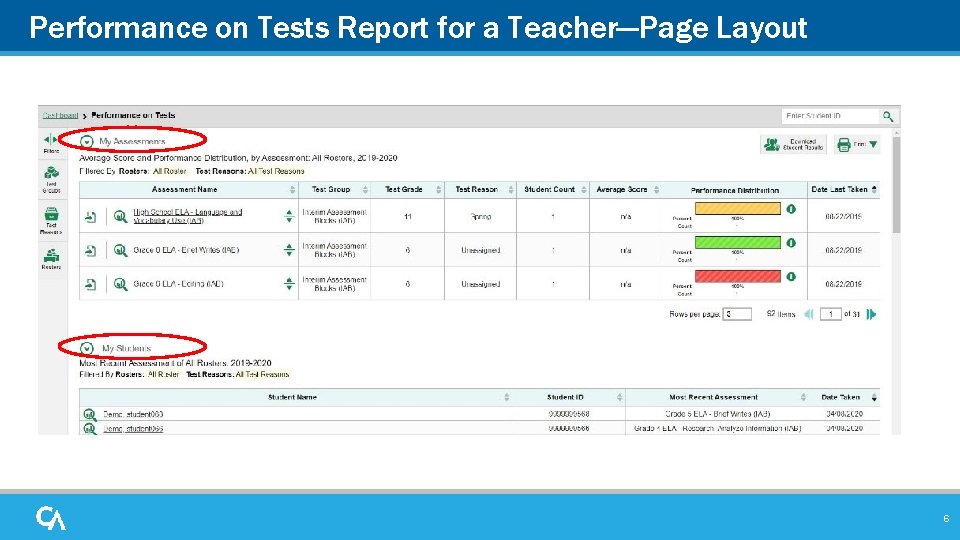
Performance on Tests Report for a Teacher—Page Layout 6
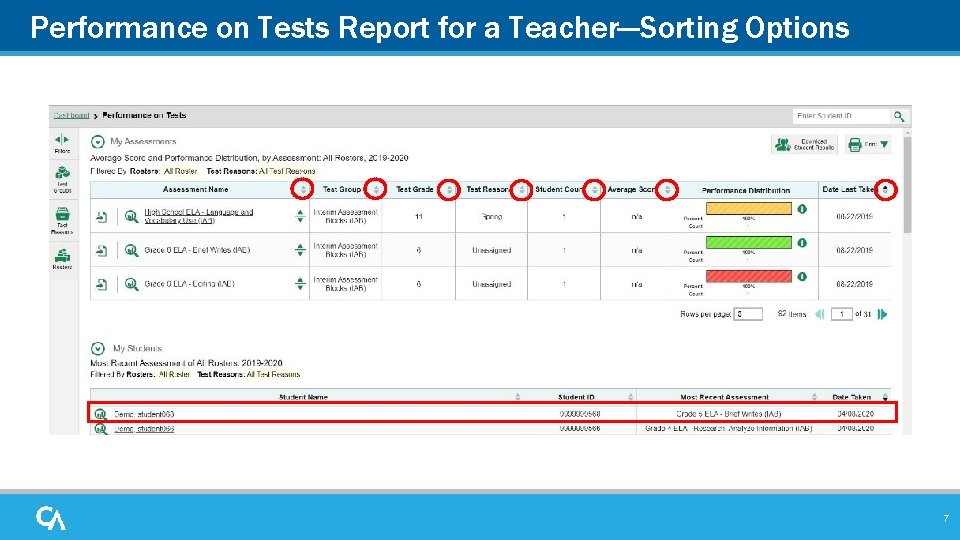
Performance on Tests Report for a Teacher—Sorting Options ‘ 7
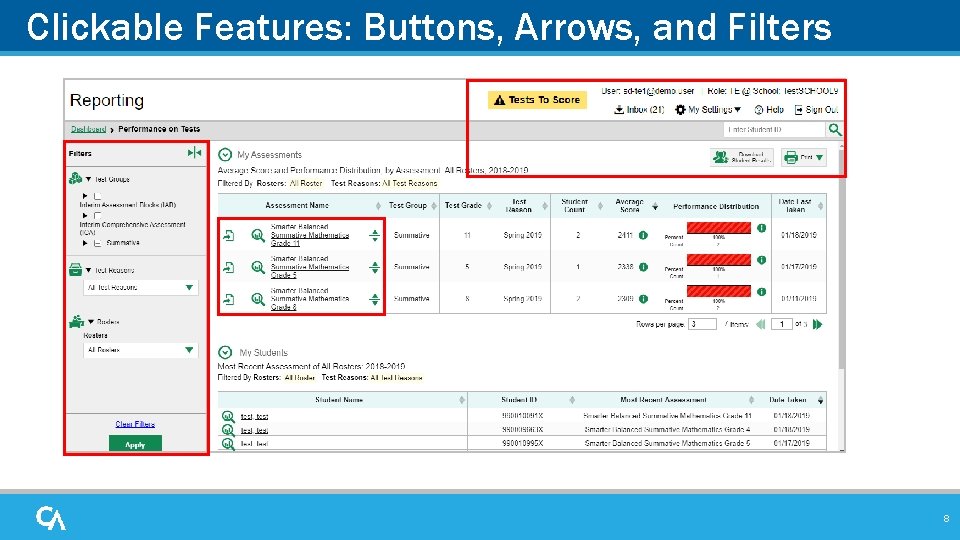
Clickable Features: Buttons, Arrows, and Filters 8
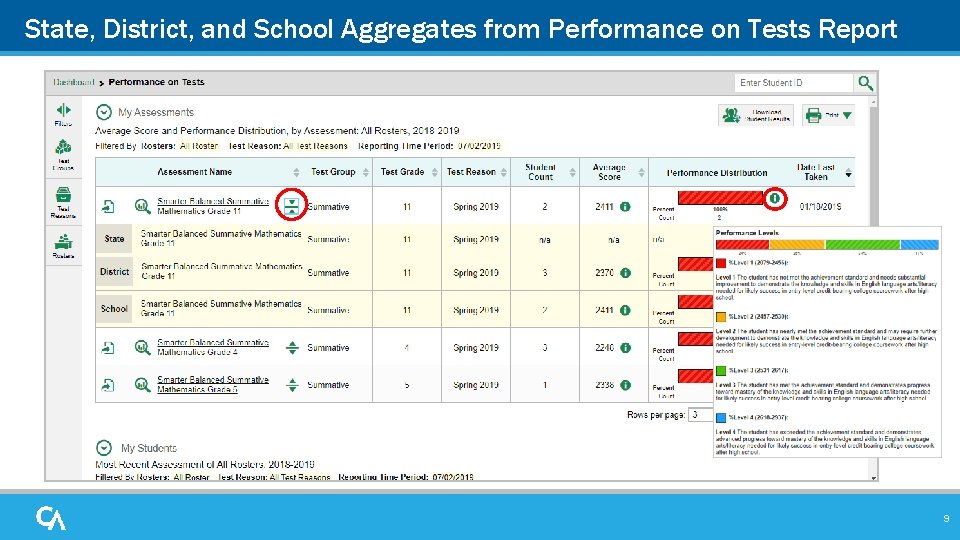
State, District, and School Aggregates from Performance on Tests Report 9
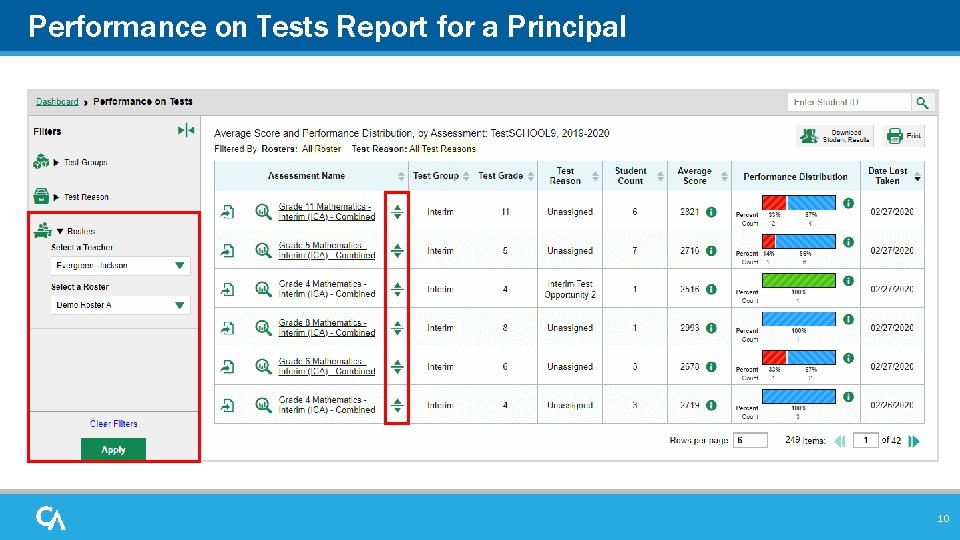
Performance on Tests Report for a Principal 10
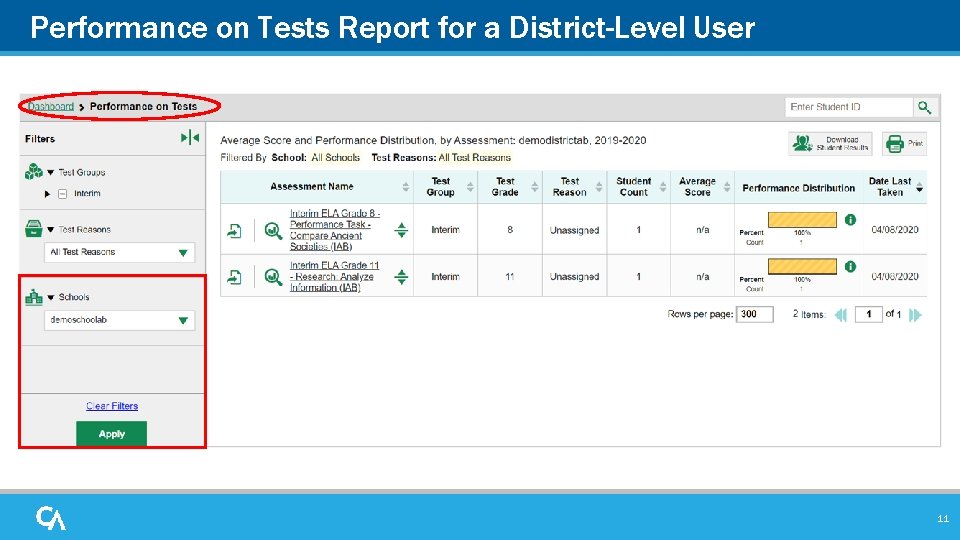
Performance on Tests Report for a District-Level User 11
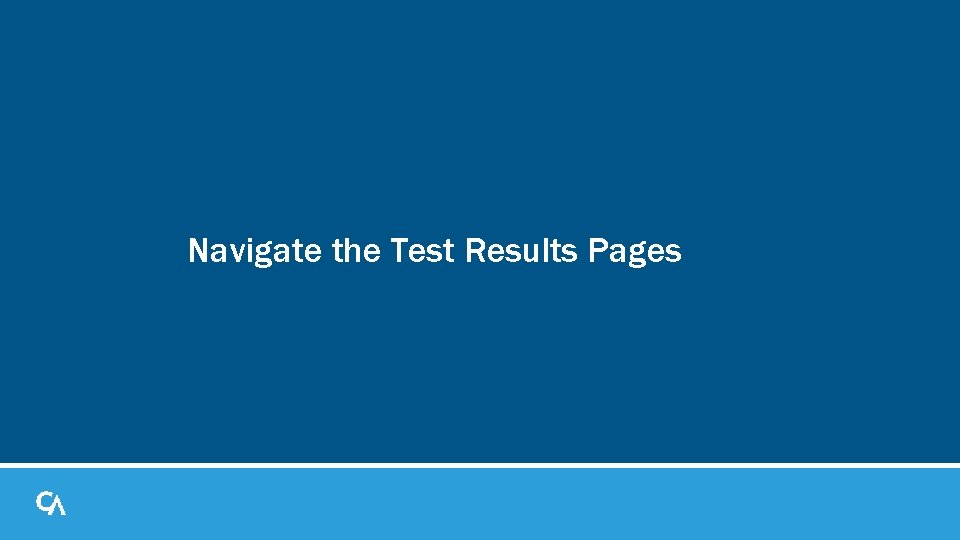
Navigate the Test Results Pages
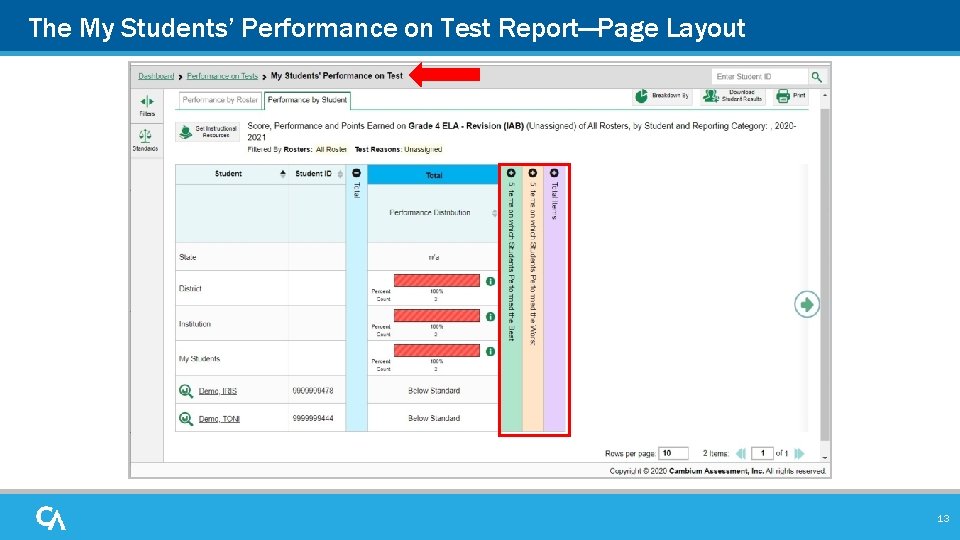
The My Students’ Performance on Test Report—Page Layout 13
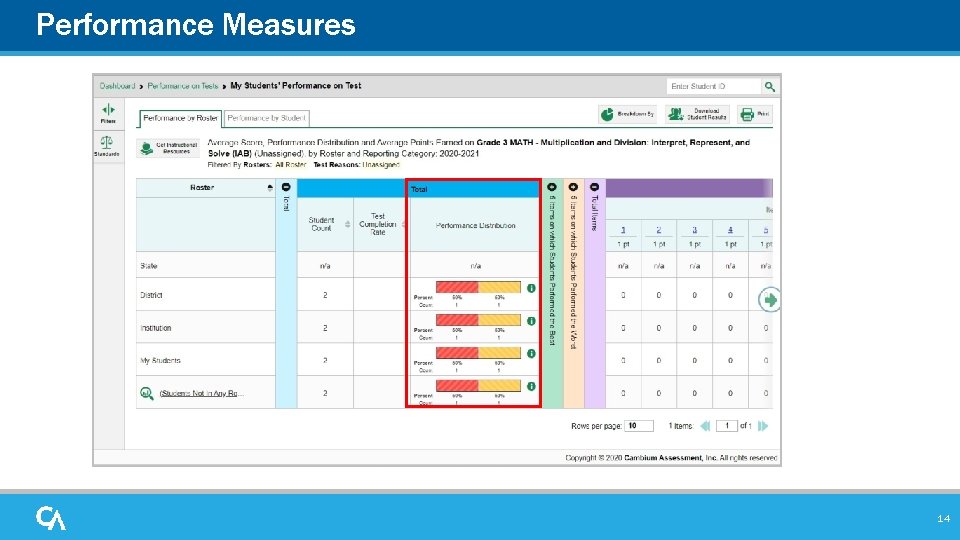
Performance Measures 14
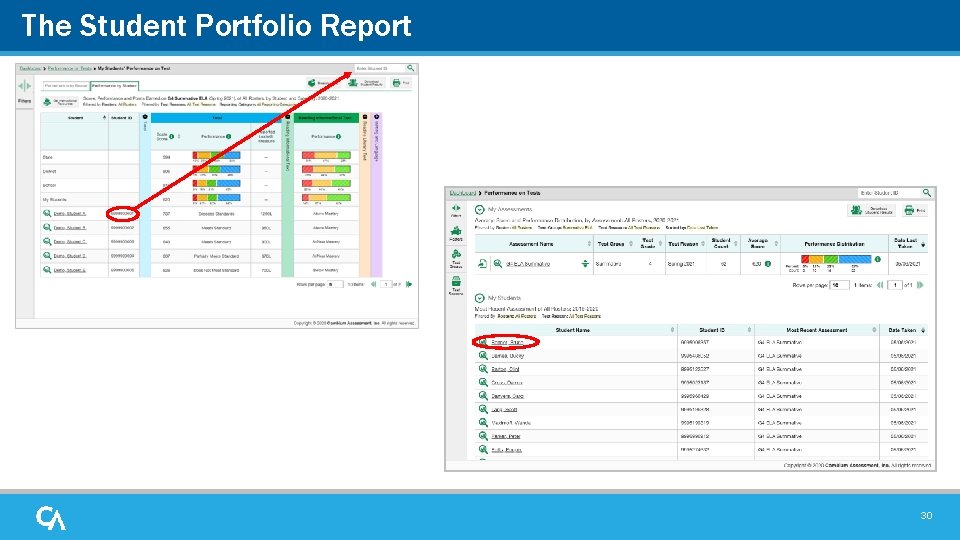
The Student Portfolio Report 30
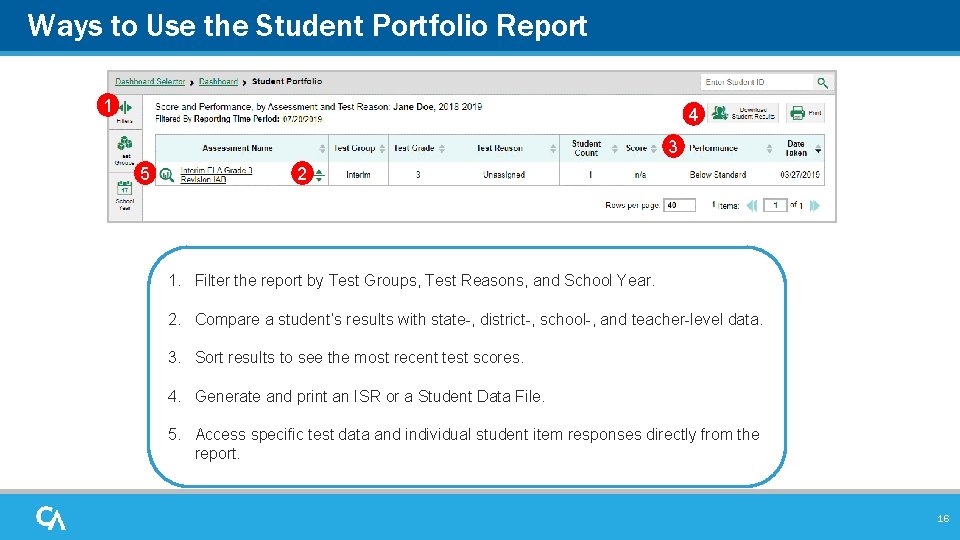
Ways to Use the Student Portfolio Report 1 4 3 5 2 1. Filter the report by Test Groups, Test Reasons, and School Year. 2. Compare a student’s results with state-, district-, school-, and teacher-level data. 3. Sort results to see the most recent test scores. 4. Generate and print an ISR or a Student Data File. 5. Access specific test data and individual student item responses directly from the report. 16
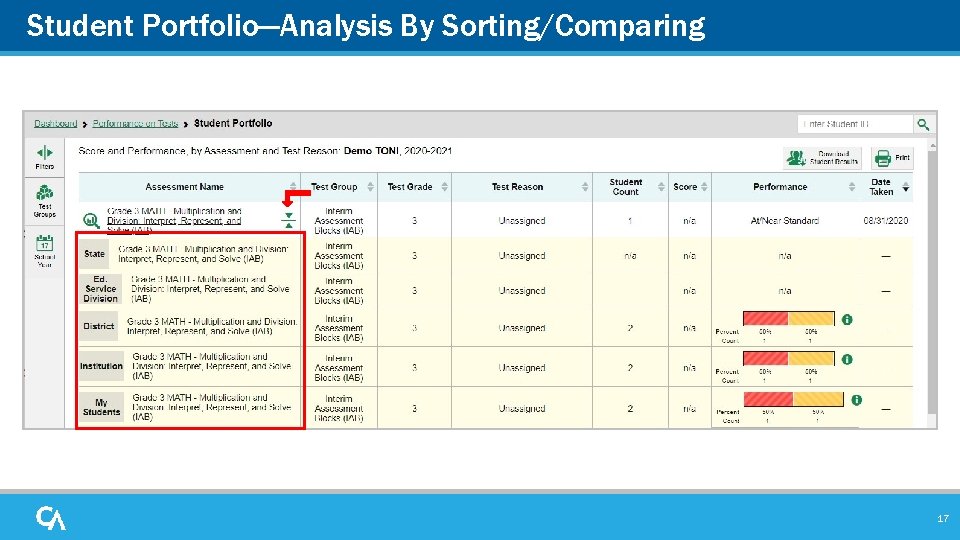
Student Portfolio—Analysis By Sorting/Comparing 17
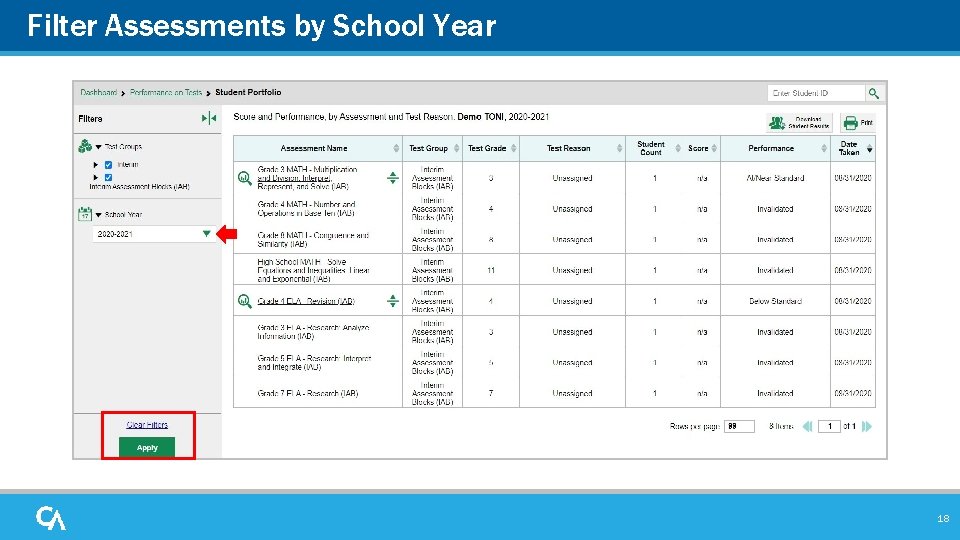
Filter Assessments by School Year 18
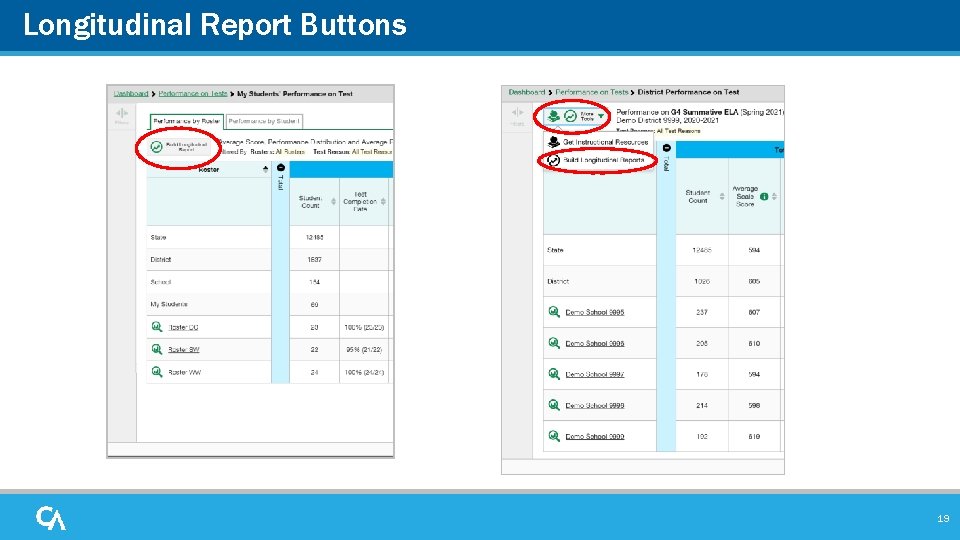
Longitudinal Report Buttons 19
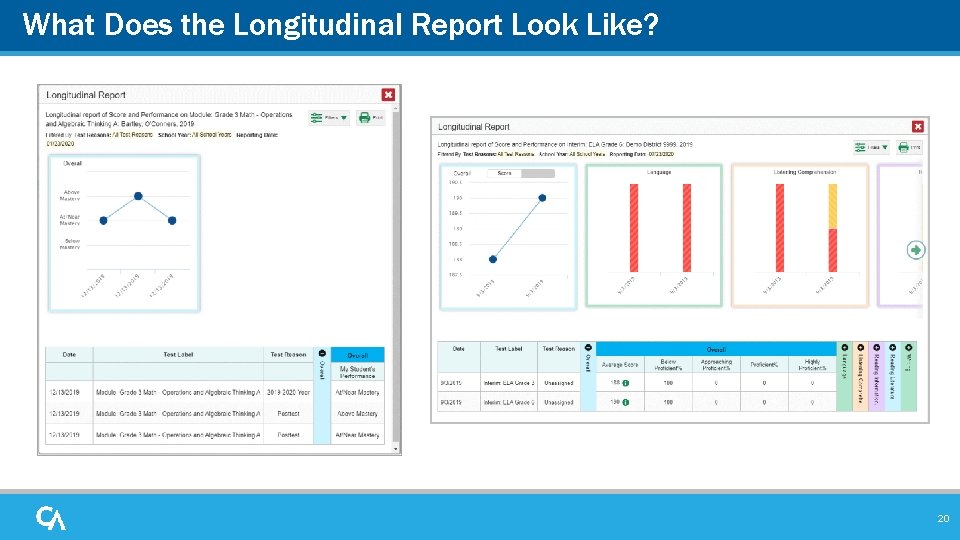
What Does the Longitudinal Report Look Like? 20
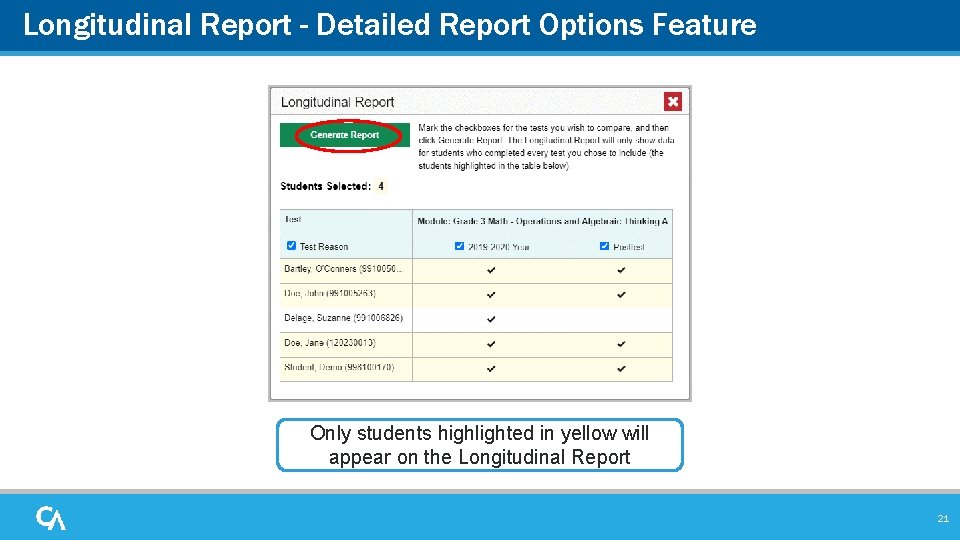
Longitudinal Report - Detailed Report Options Feature Only students highlighted in yellow will appear on the Longitudinal Report 21
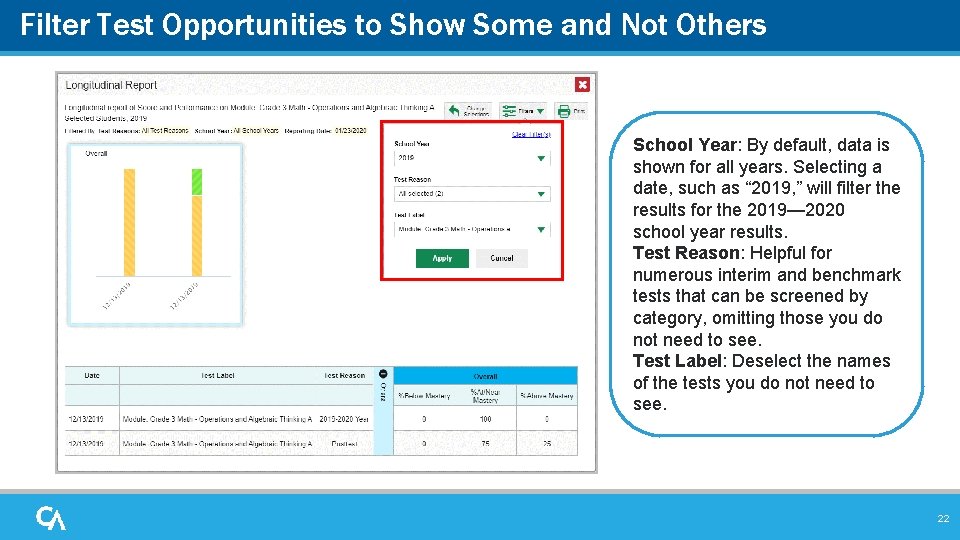
Filter Test Opportunities to Show Some and Not Others School Year: By default, data is shown for all years. Selecting a date, such as “ 2019, ” will filter the results for the 2019— 2020 school year results. Test Reason: Helpful for numerous interim and benchmark tests that can be screened by category, omitting those you do not need to see. Test Label: Deselect the names of the tests you do not need to see. 22
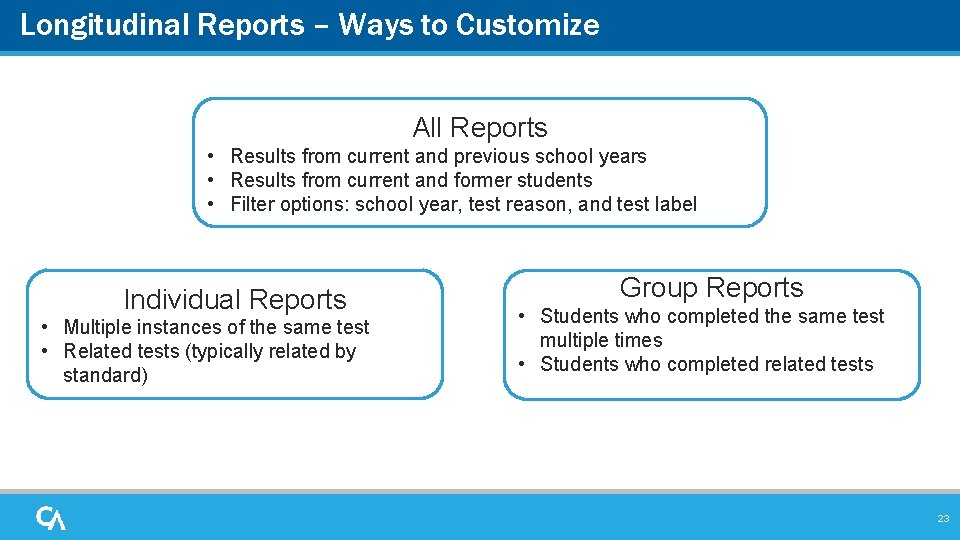
Longitudinal Reports – Ways to Customize All Reports • Results from current and previous school years • Results from current and former students • Filter options: school year, test reason, and test label Individual Reports • Multiple instances of the same test • Related tests (typically related by standard) Group Reports • Students who completed the same test multiple times • Students who completed related tests 23
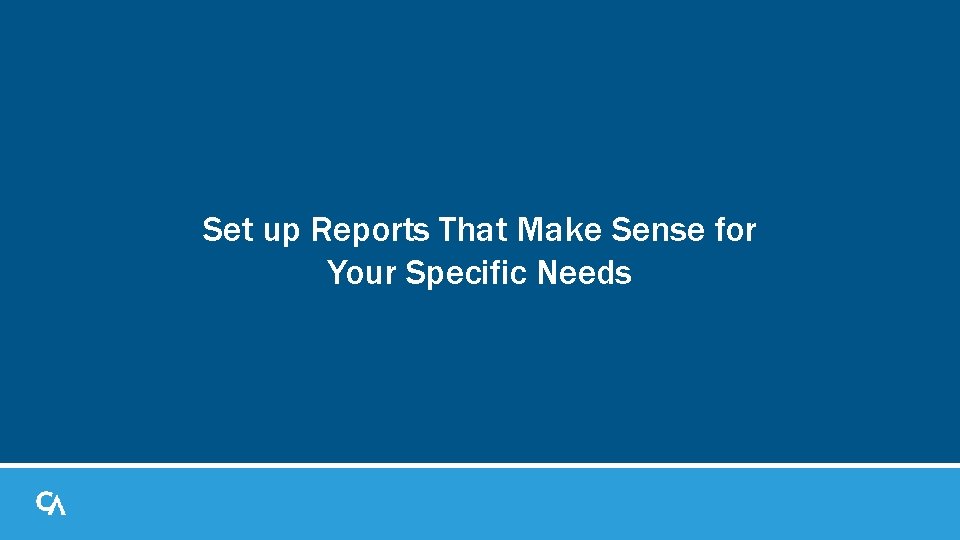
Set up Reports That Make Sense for Your Specific Needs
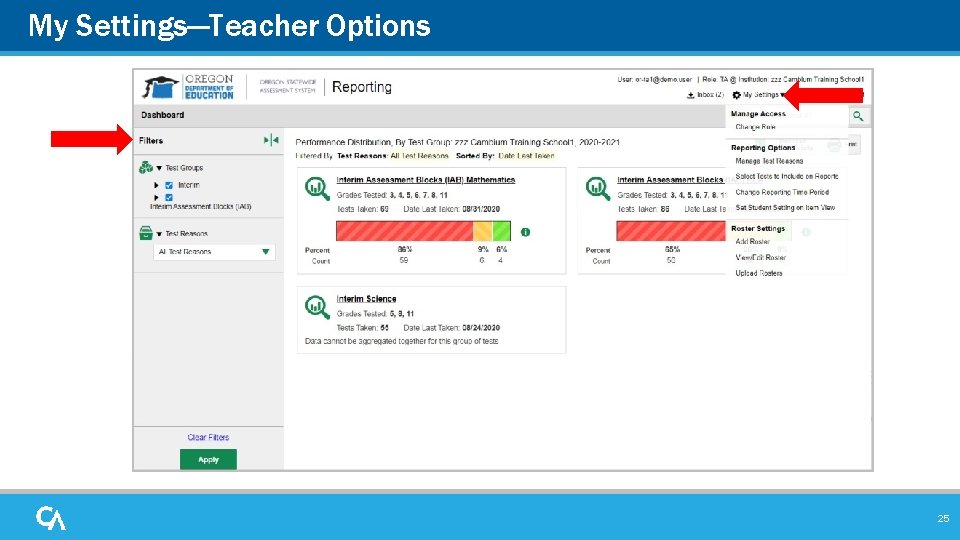
My Settings—Teacher Options 25
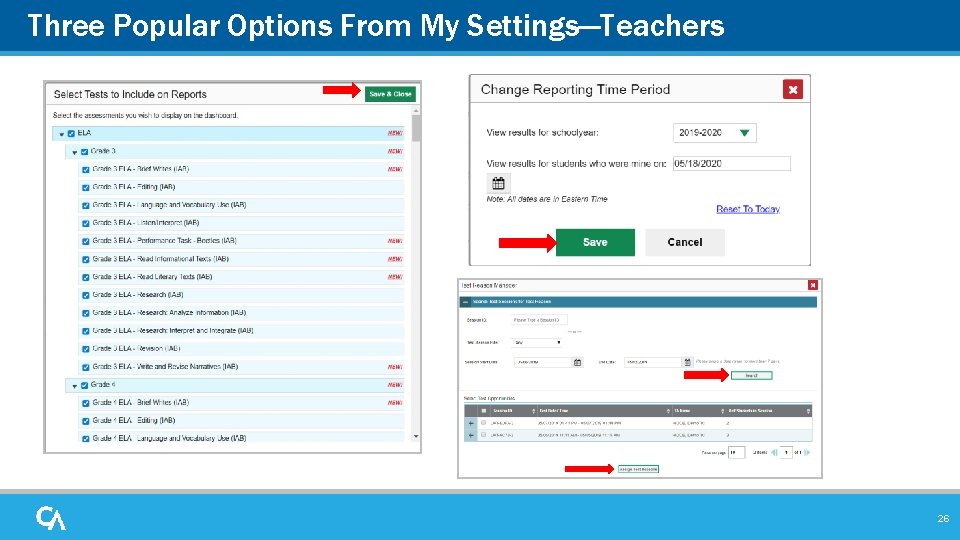
Three Popular Options From My Settings—Teachers 26
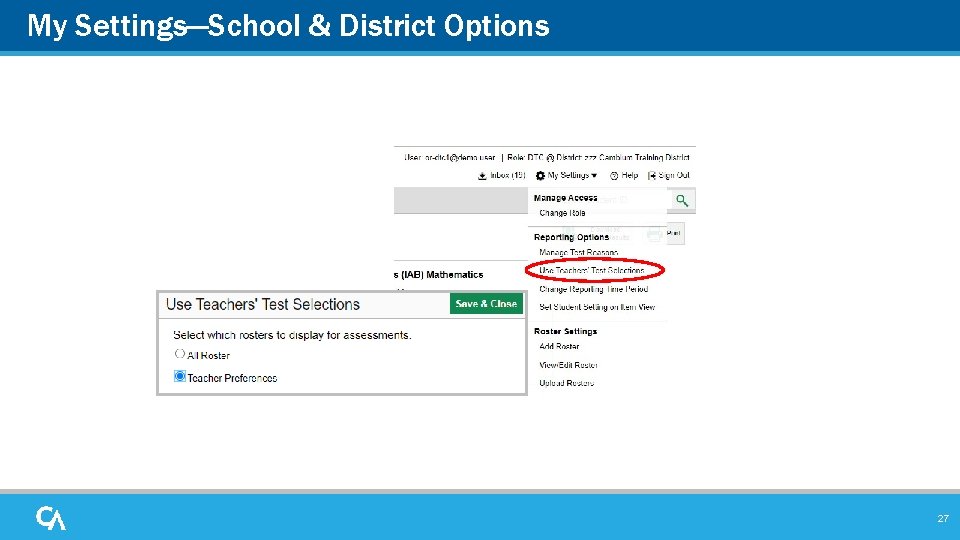
My Settings—School & District Options 27
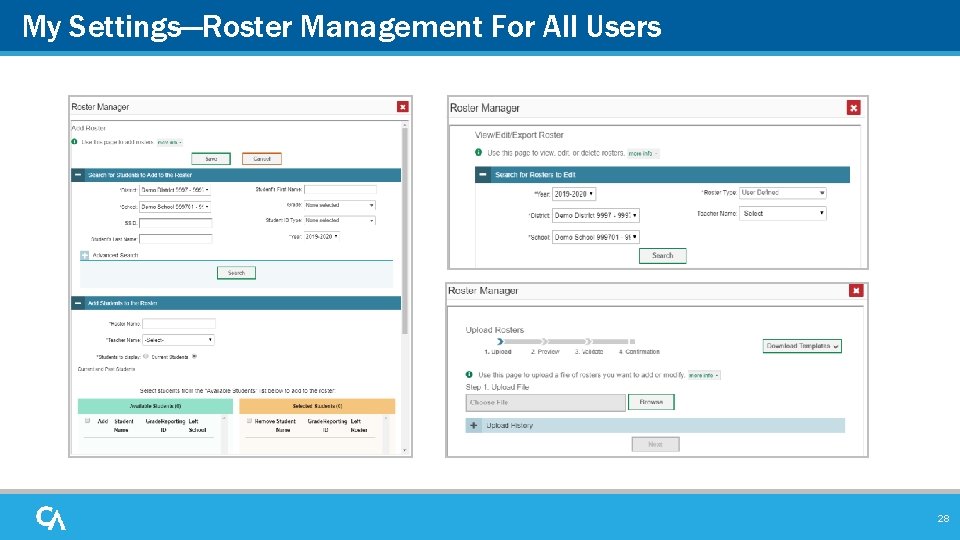
My Settings—Roster Management For All Users 28
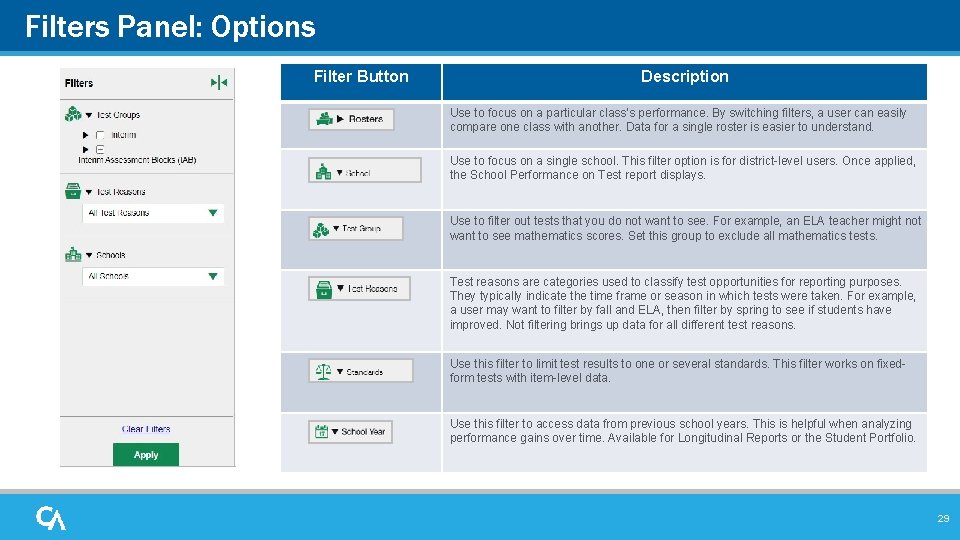
Filters Panel: Options Filter Button Description Use to focus on a particular class’s performance. By switching filters, a user can easily compare one class with another. Data for a single roster is easier to understand. Use to focus on a single school. This filter option is for district-level users. Once applied, the School Performance on Test report displays. Use to filter out tests that you do not want to see. For example, an ELA teacher might not want to see mathematics scores. Set this group to exclude all mathematics tests. Test reasons are categories used to classify test opportunities for reporting purposes. They typically indicate the time frame or season in which tests were taken. For example, a user may want to filter by fall and ELA, then filter by spring to see if students have improved. Not filtering brings up data for all different test reasons. Use this filter to limit test results to one or several standards. This filter works on fixedform tests with item-level data. Use this filter to access data from previous school years. This is helpful when analyzing performance gains over time. Available for Longitudinal Reports or the Student Portfolio. 29
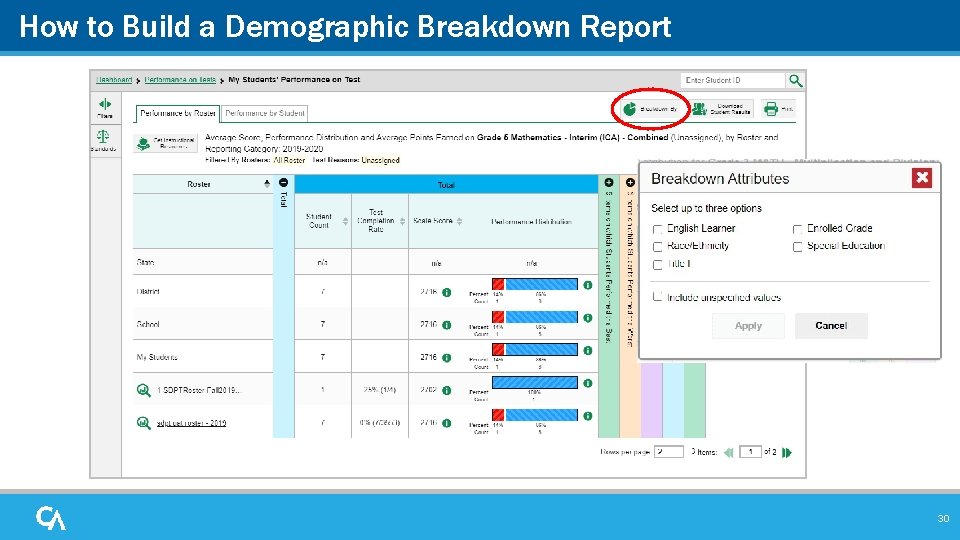
How to Build a Demographic Breakdown Report 30
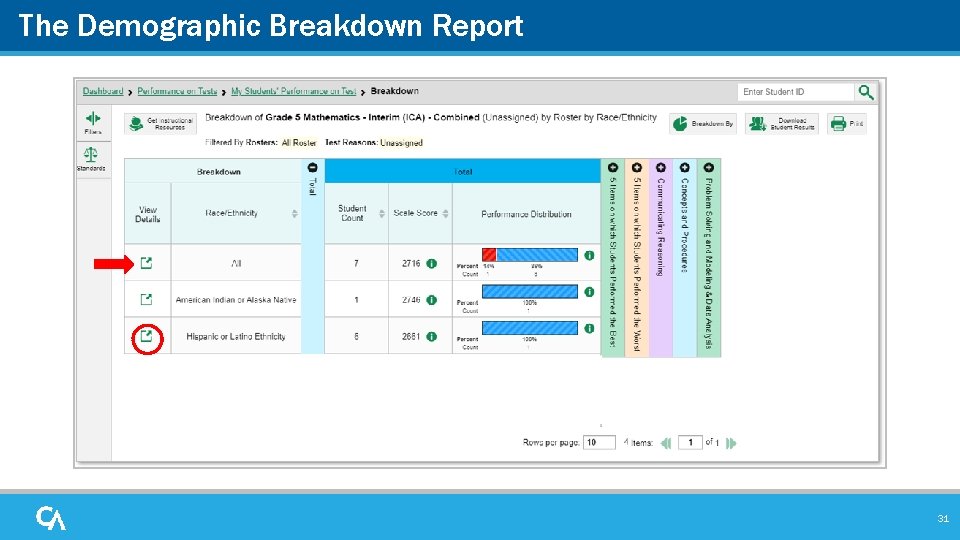
The Demographic Breakdown Report 31
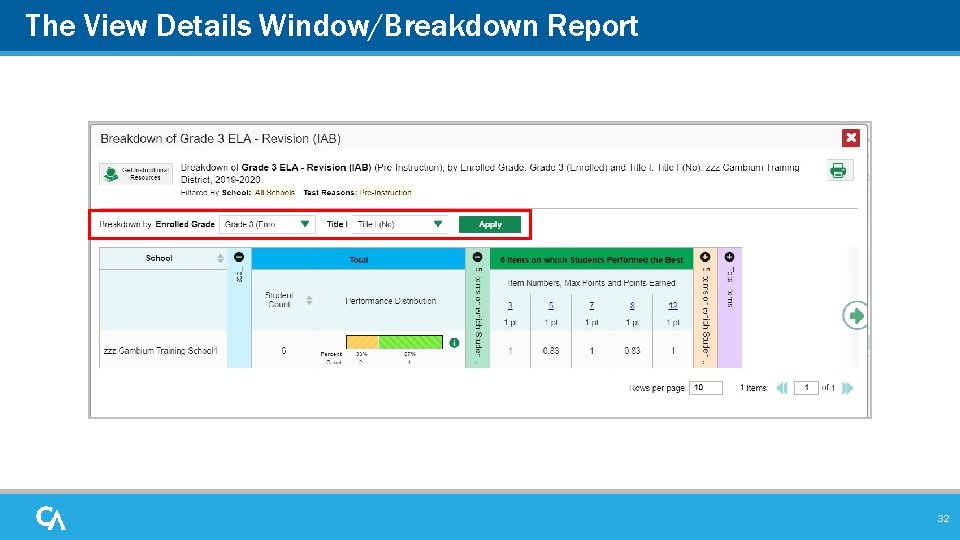
The View Details Window/Breakdown Report 32
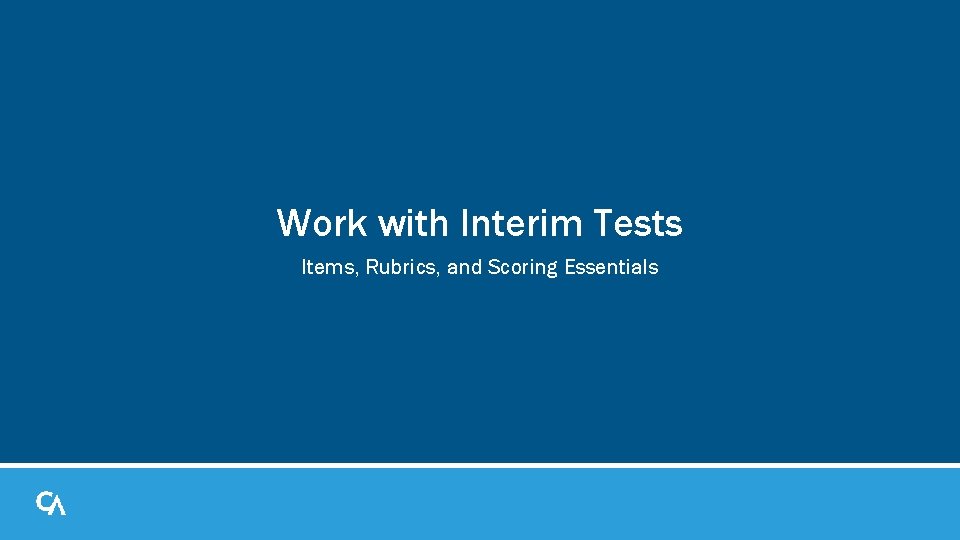
Work with Interim Tests Items, Rubrics, and Scoring Essentials
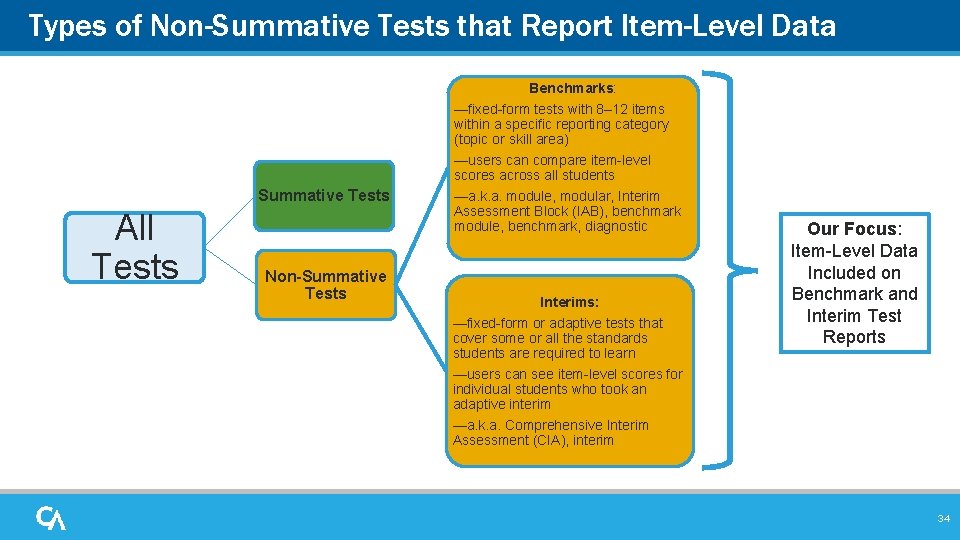
Types of Non-Summative Tests that Report Item-Level Data Benchmarks: —fixed-form tests with 8– 12 items within a specific reporting category (topic or skill area) Summative Tests All Tests Non-Summative Tests —users can compare item-level scores across all students —a. k. a. module, modular, Interim Assessment Block (IAB), benchmark module, benchmark, diagnostic Interims: —fixed-form or adaptive tests that cover some or all the standards students are required to learn —users can see item-level scores for individual students who took an adaptive interim Our Focus: Item-Level Data Included on Benchmark and Interim Test Reports —a. k. a. Comprehensive Interim Assessment (CIA), interim 34
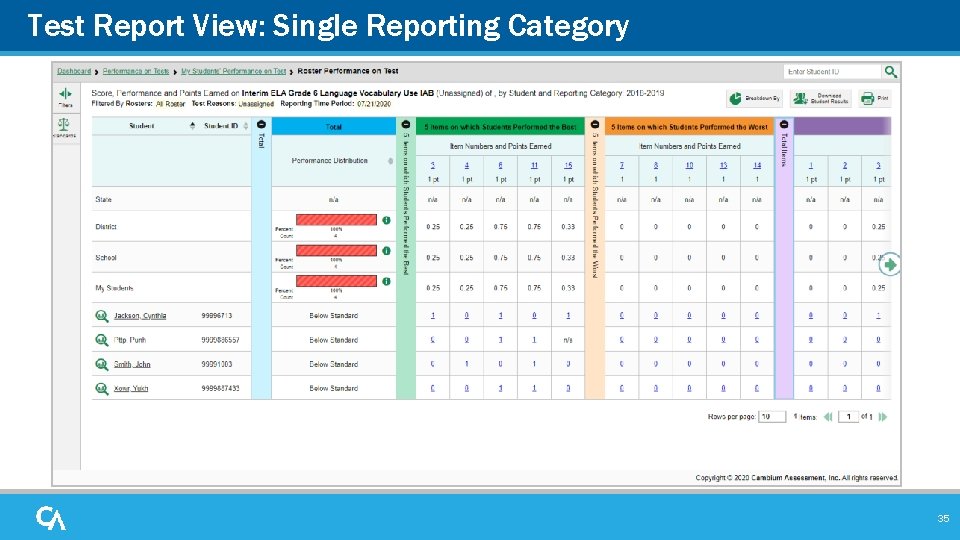
Test Report View: Single Reporting Category 35
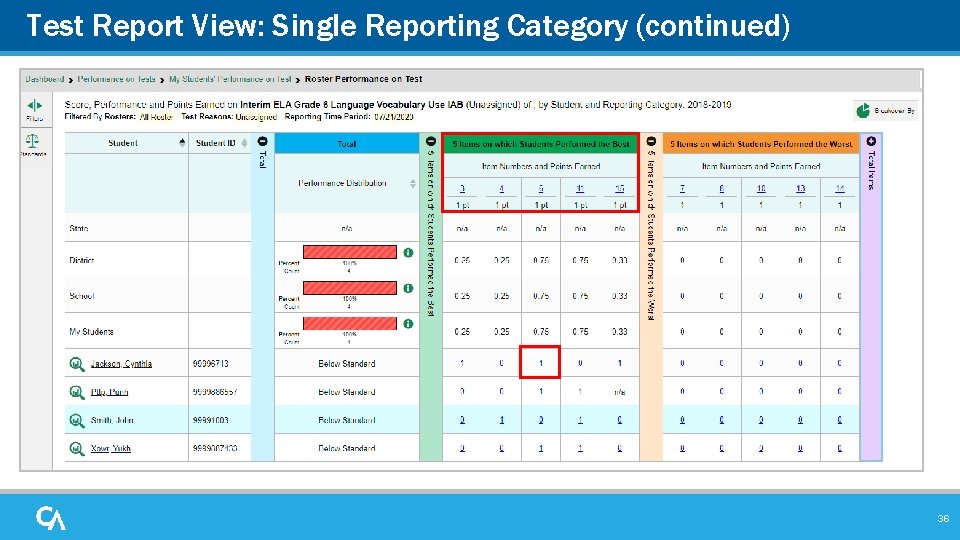
Test Report View: Single Reporting Category (continued) 36
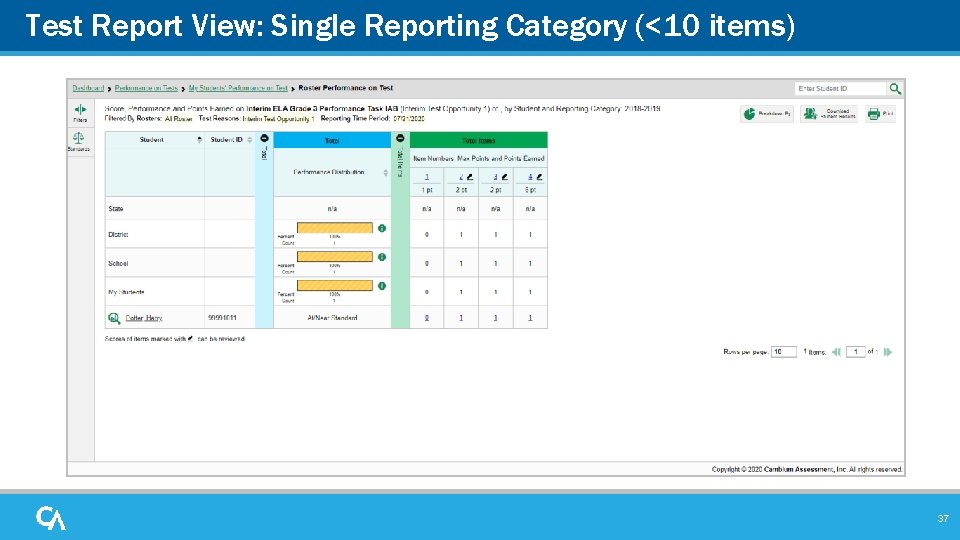
Test Report View: Single Reporting Category (<10 items) 37
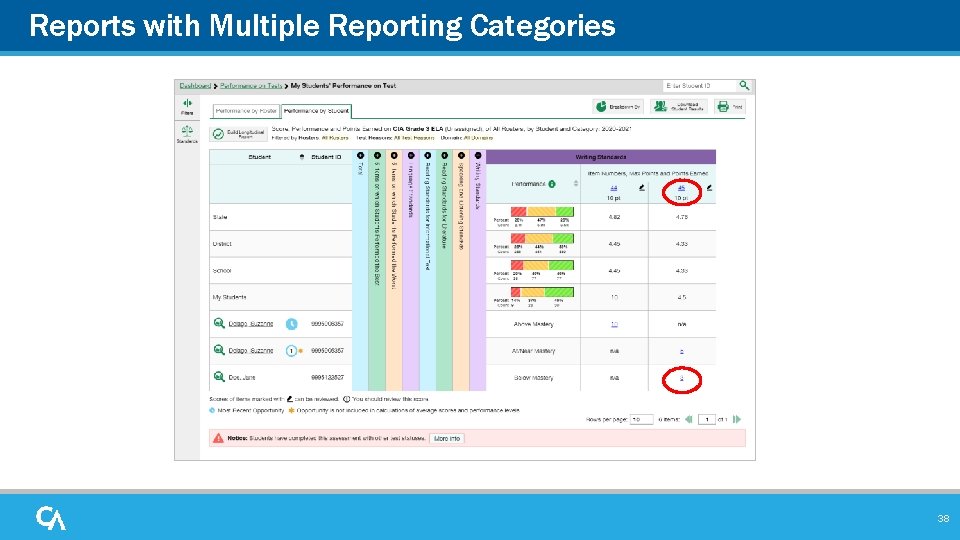
Reports with Multiple Reporting Categories 38
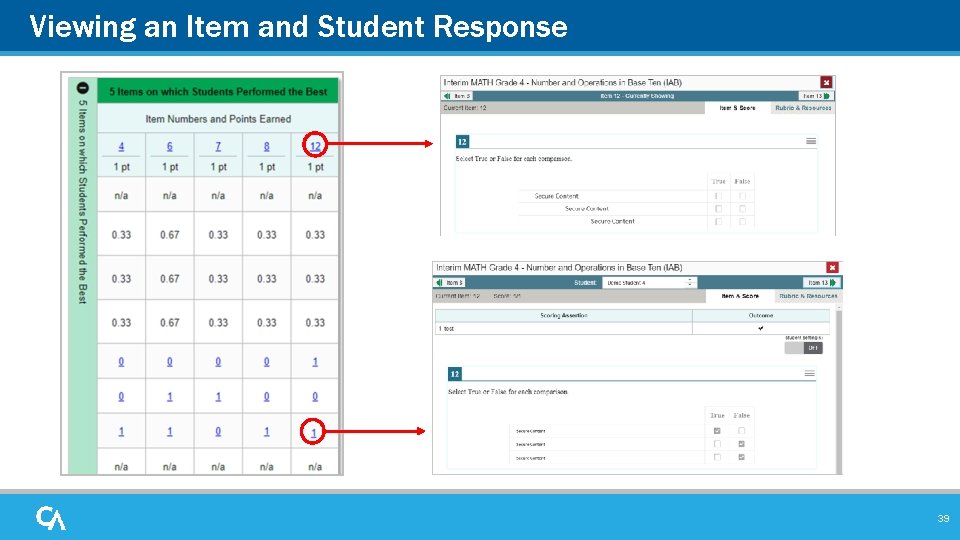
Viewing an Item and Student Response 39
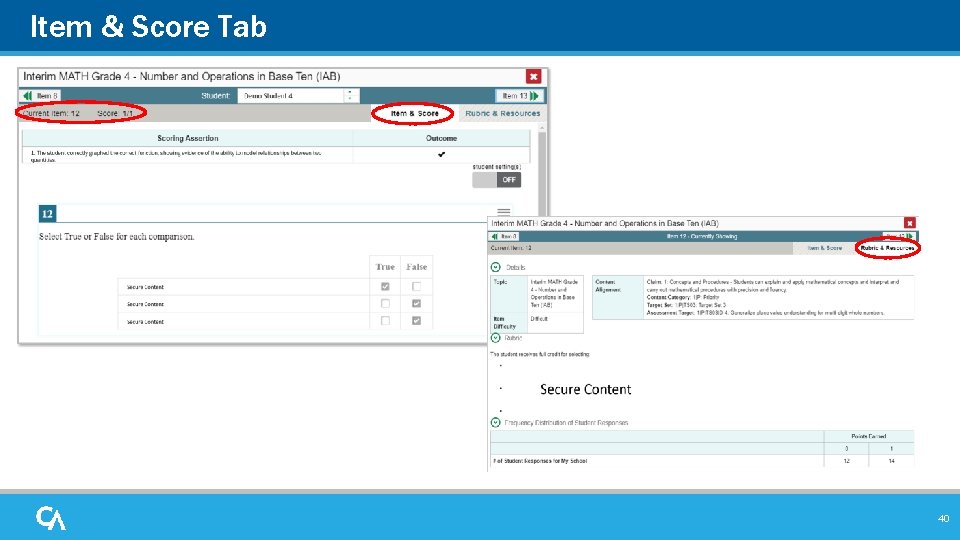
Item & Score Tab 40
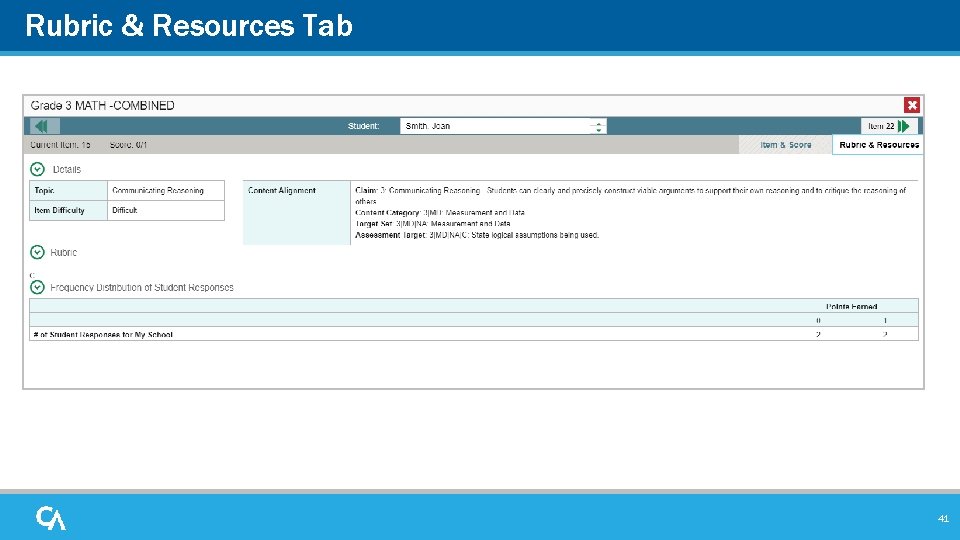
Rubric & Resources Tab 41
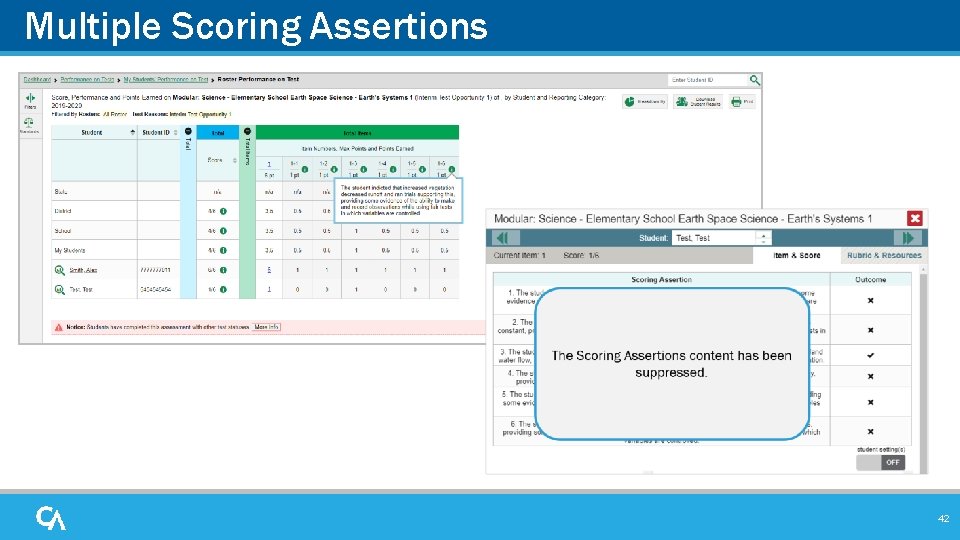
Multiple Scoring Assertions 42
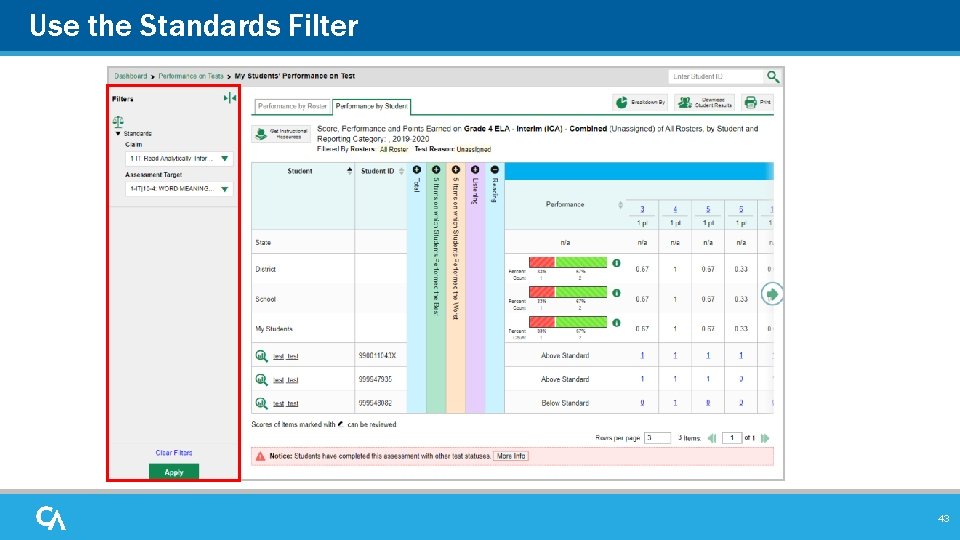
Use the Standards Filter 43
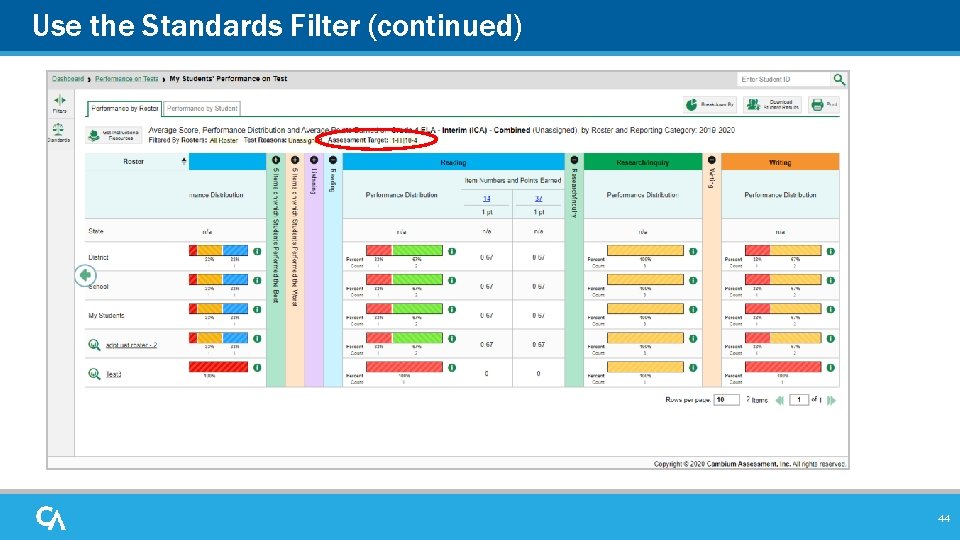
Use the Standards Filter (continued) 44
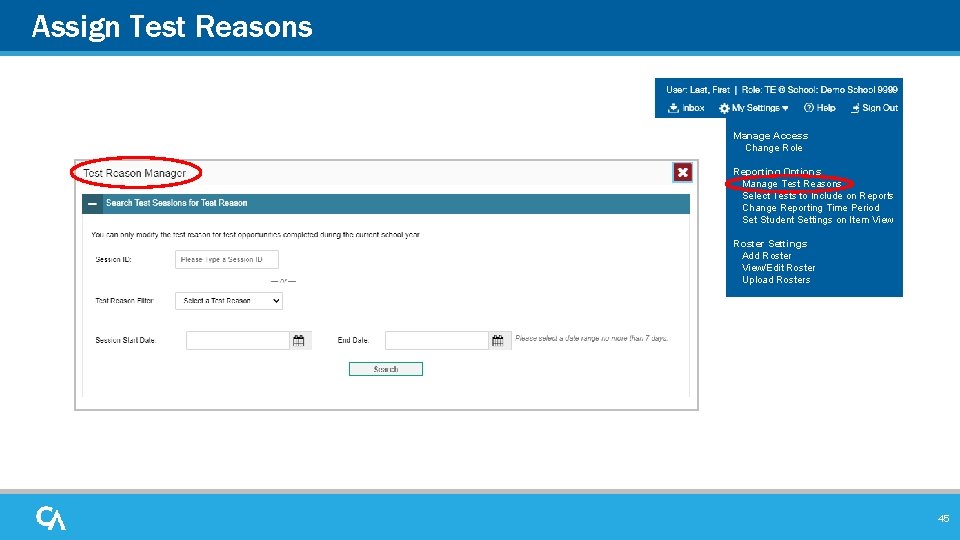
Assign Test Reasons Manage Access Change Role Reporting Options Manage Test Reasons Select Tests to Include on Reports Change Reporting Time Period Set Student Settings on Item View Roster Settings Add Roster View/Edit Roster Upload Rosters 45
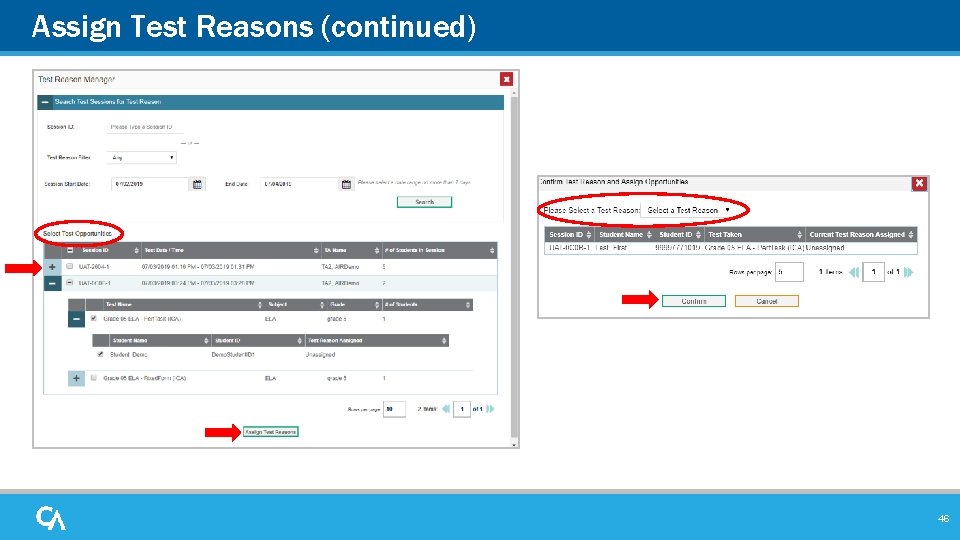
Assign Test Reasons (continued) 46
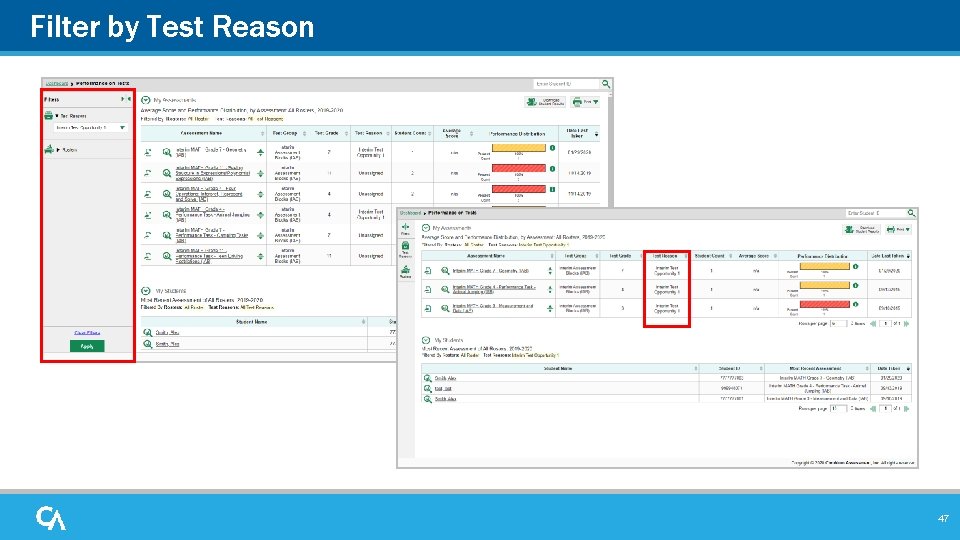
Filter by Test Reason 47
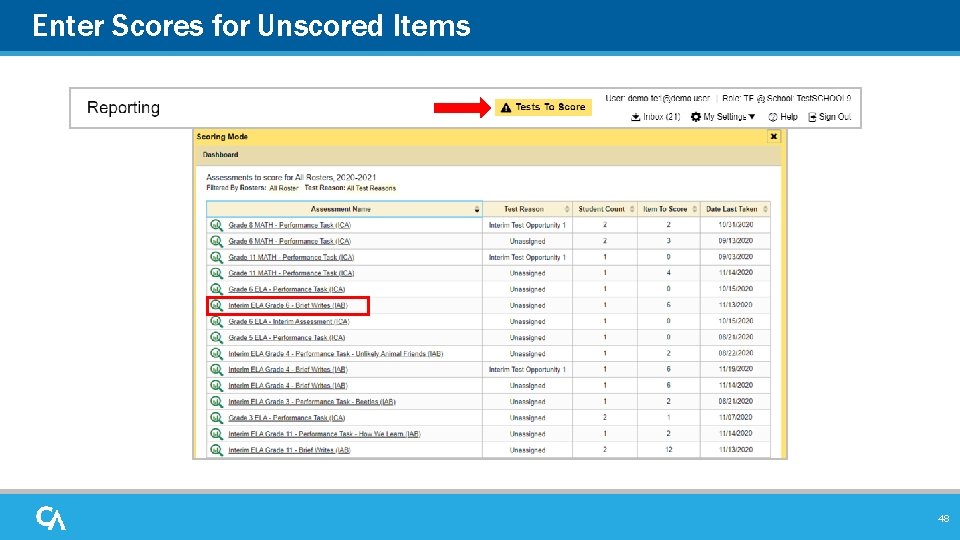
Enter Scores for Unscored Items 48
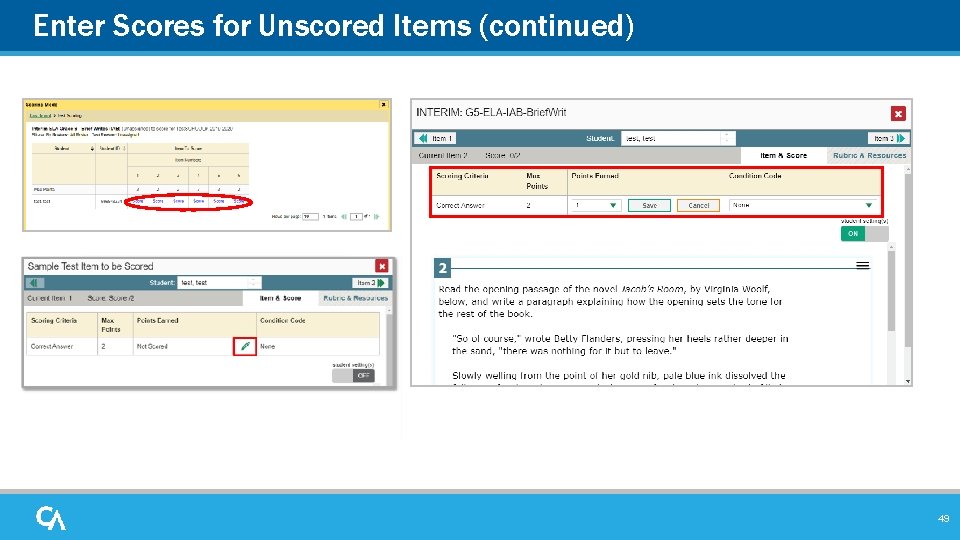
Enter Scores for Unscored Items (continued) 49
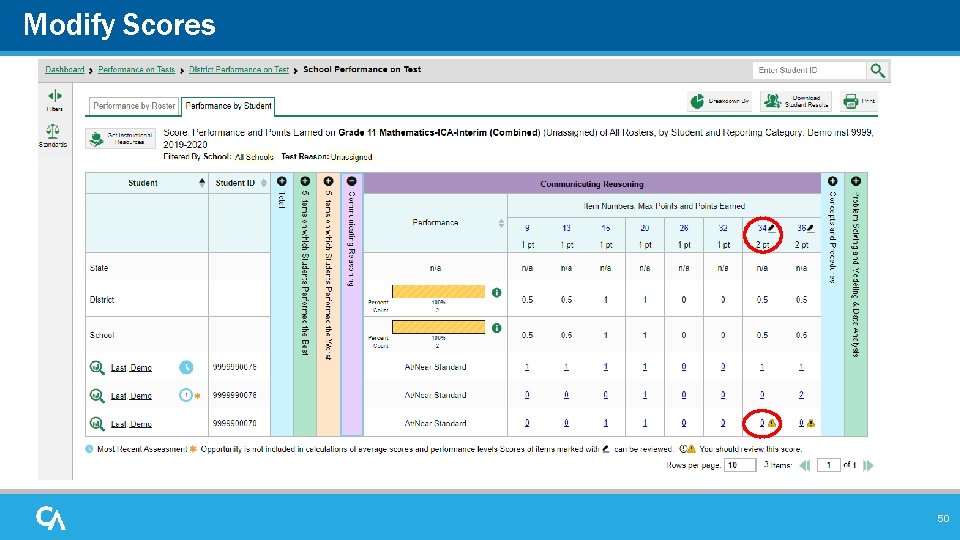
Modify Scores 50
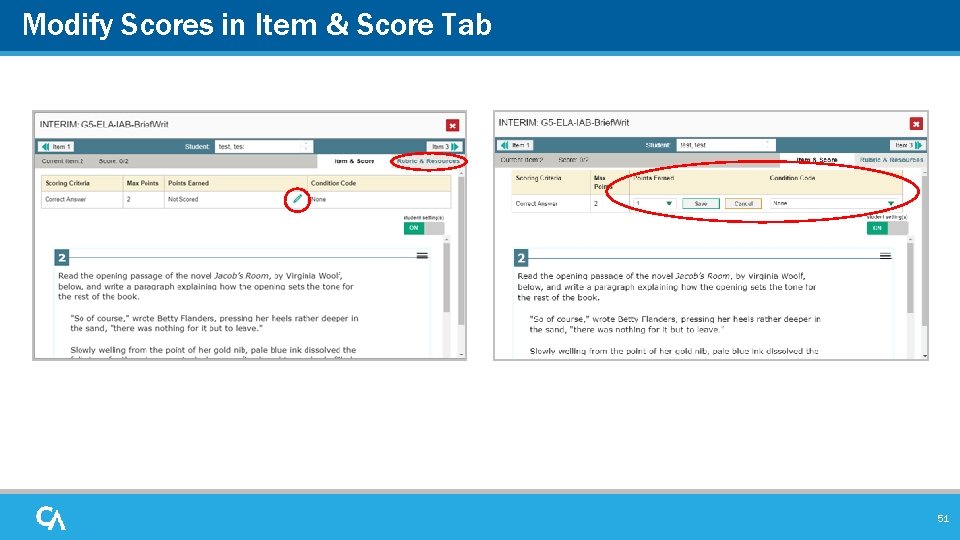
Modify Scores in Item & Score Tab 51
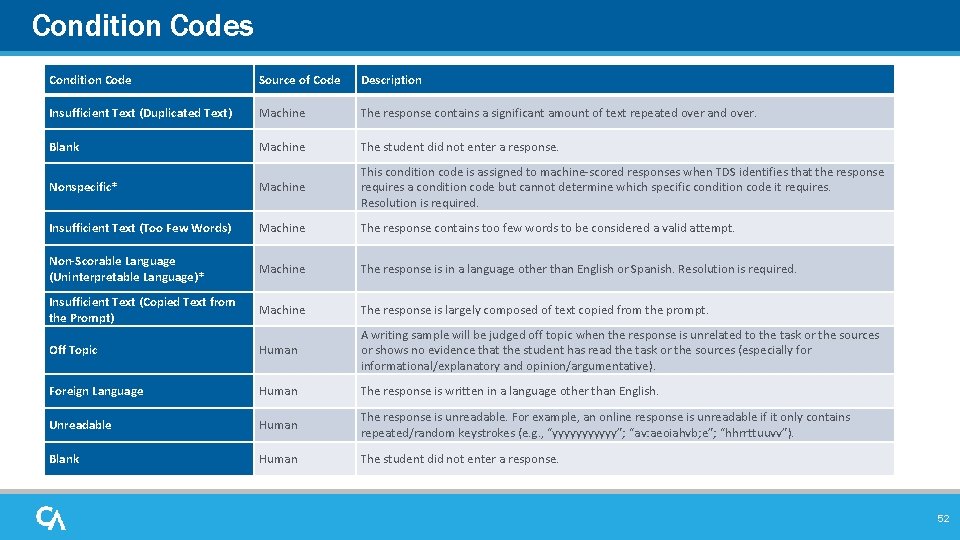
Condition Codes Condition Code Source of Code Description Insufficient Text (Duplicated Text) Machine The response contains a significant amount of text repeated over and over. Blank Machine The student did not enter a response. Nonspecific* Machine This condition code is assigned to machine-scored responses when TDS identifies that the response requires a condition code but cannot determine which specific condition code it requires. Resolution is required. Insufficient Text (Too Few Words) Machine The response contains too few words to be considered a valid attempt. Non-Scorable Language (Uninterpretable Language)* Machine The response is in a language other than English or Spanish. Resolution is required. Insufficient Text (Copied Text from the Prompt) Machine The response is largely composed of text copied from the prompt. Off Topic Human A writing sample will be judged off topic when the response is unrelated to the task or the sources or shows no evidence that the student has read the task or the sources (especially for informational/explanatory and opinion/argumentative). Foreign Language Human The response is written in a language other than English. Unreadable Human The response is unreadable. For example, an online response is unreadable if it only contains repeated/random keystrokes (e. g. , “yyyyyy”; “av: aeoiahvb; e”; “hhrrttuuvv”). Blank Human The student did not enter a response. 52
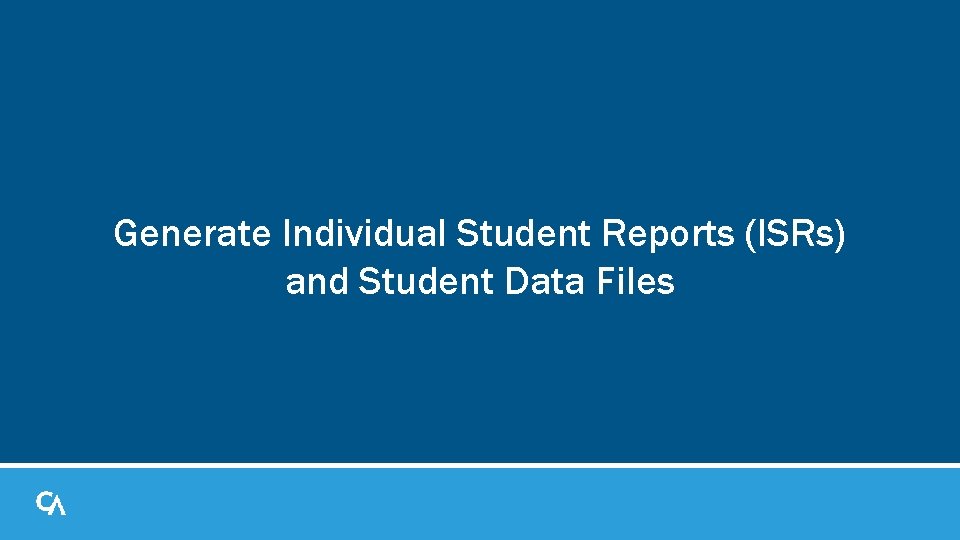
Generate Individual Student Reports (ISRs) and Student Data Files
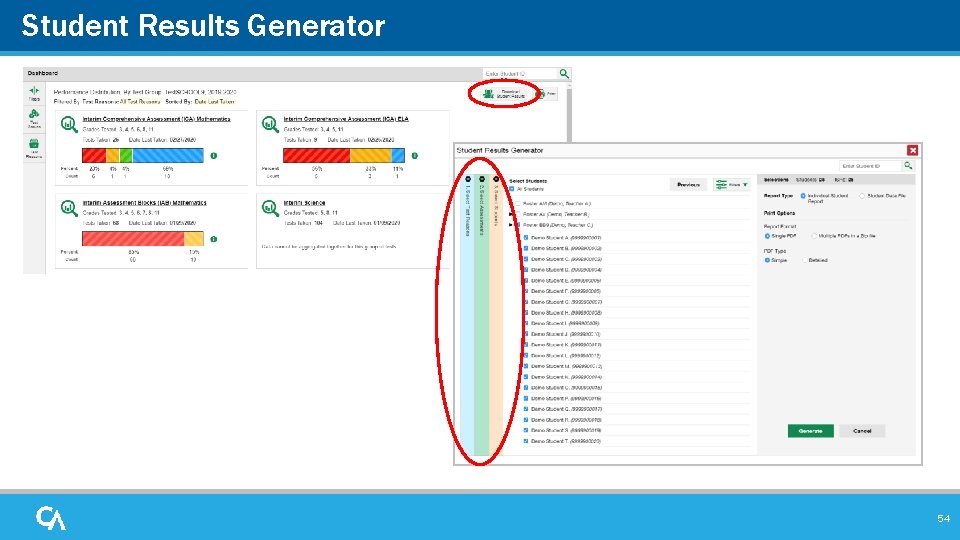
Student Results Generator 54
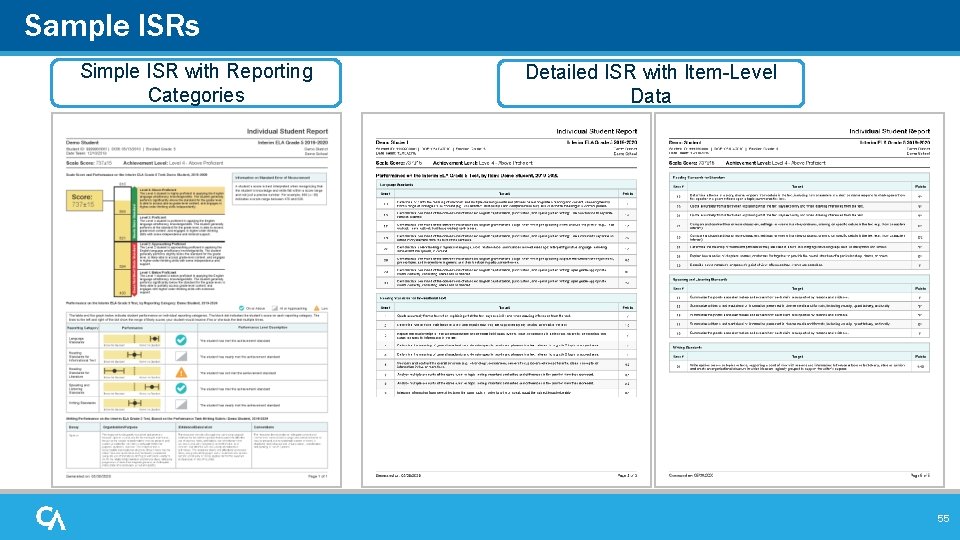
Sample ISRs Simple ISR with Reporting Categories Detailed ISR with Item-Level Data 55
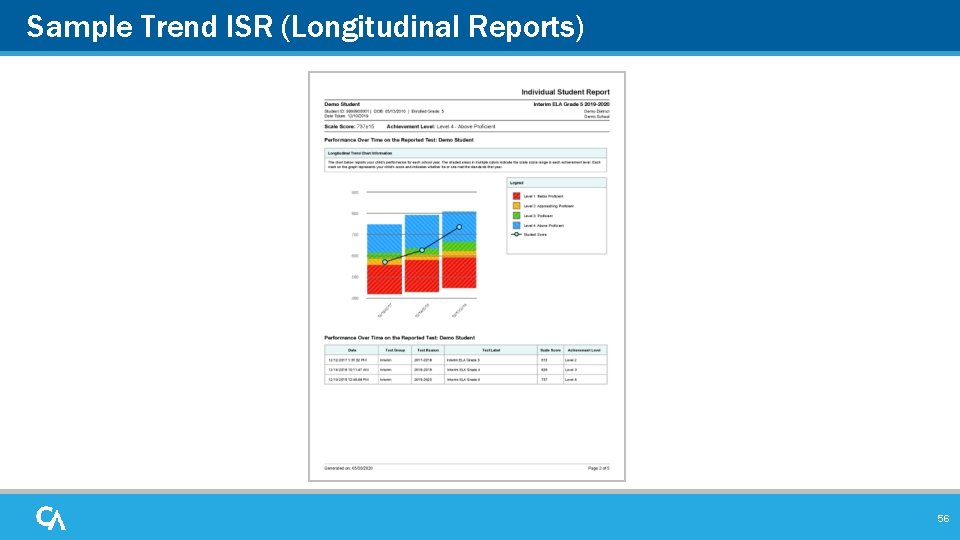
Sample Trend ISR (Longitudinal Reports) 56
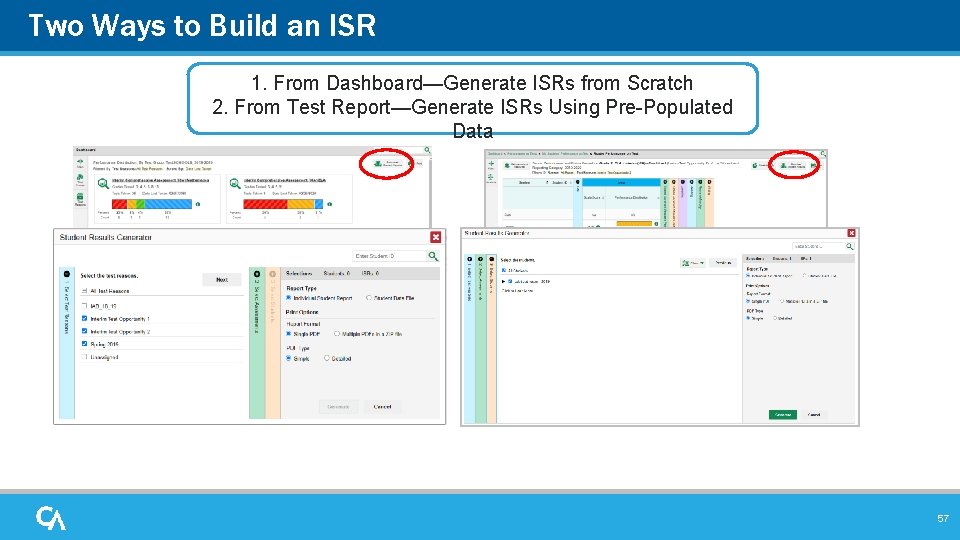
Two Ways to Build an ISR 1. From Dashboard—Generate ISRs from Scratch 2. From Test Report—Generate ISRs Using Pre-Populated Data 57
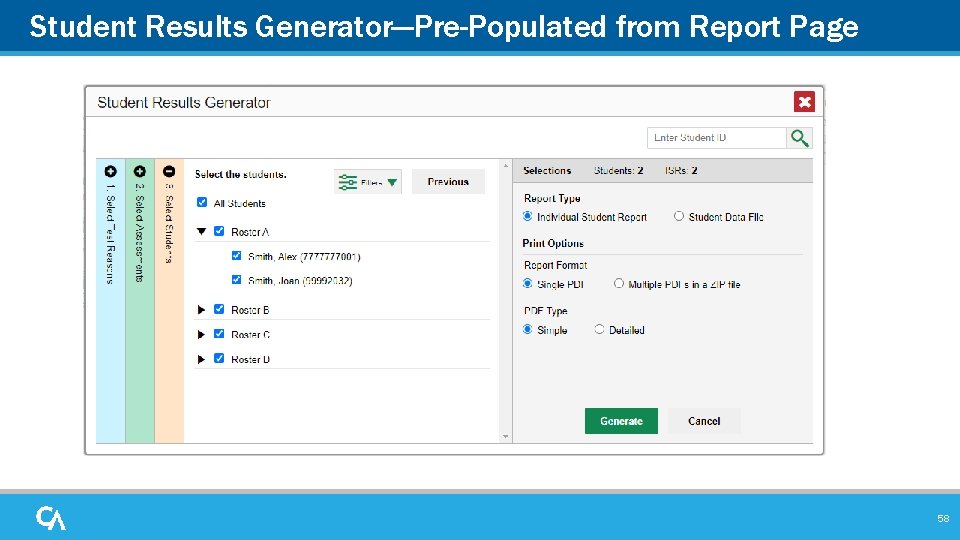
Student Results Generator―Pre-Populated from Report Page 58
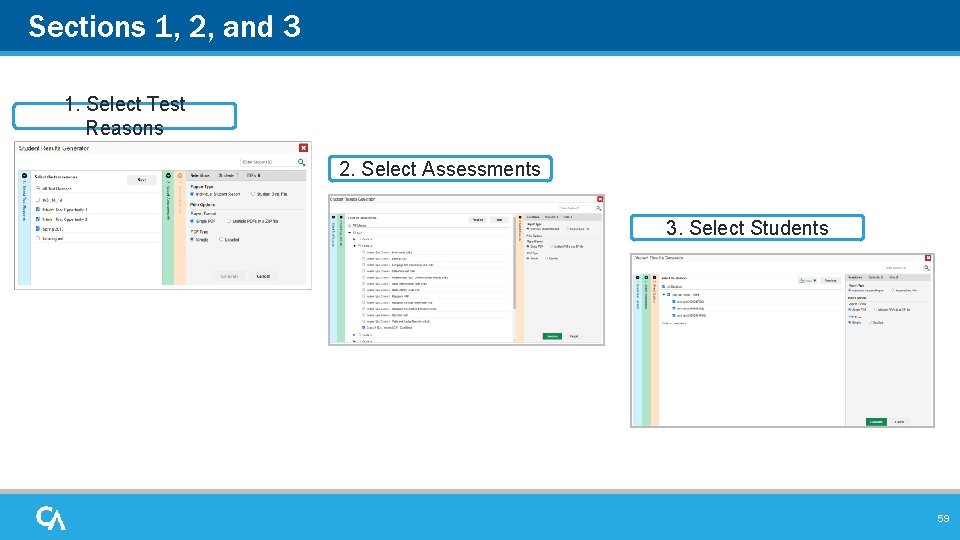
Sections 1, 2, and 3 1. Select Test Reasons 2. Select Assessments 3. Select Students 59
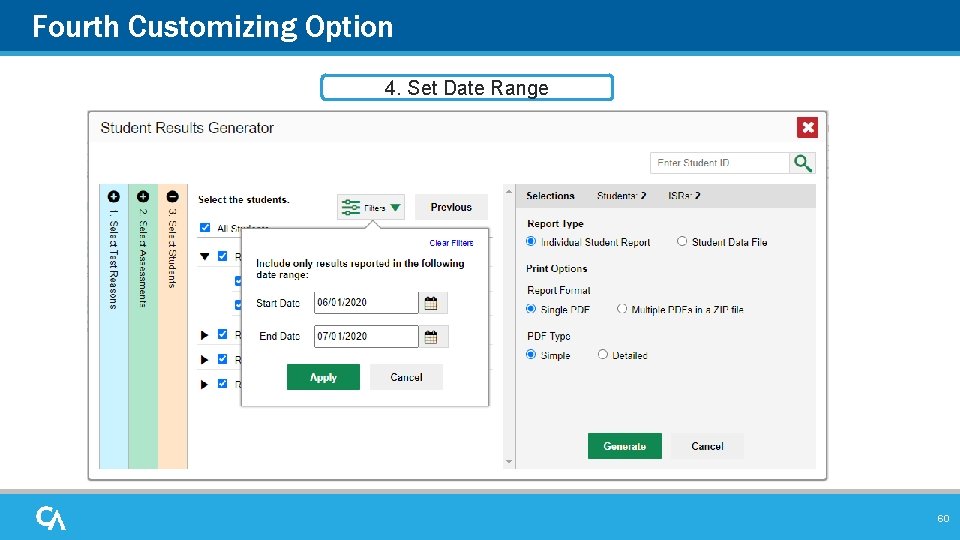
Fourth Customizing Option 4. Set Date Range 60
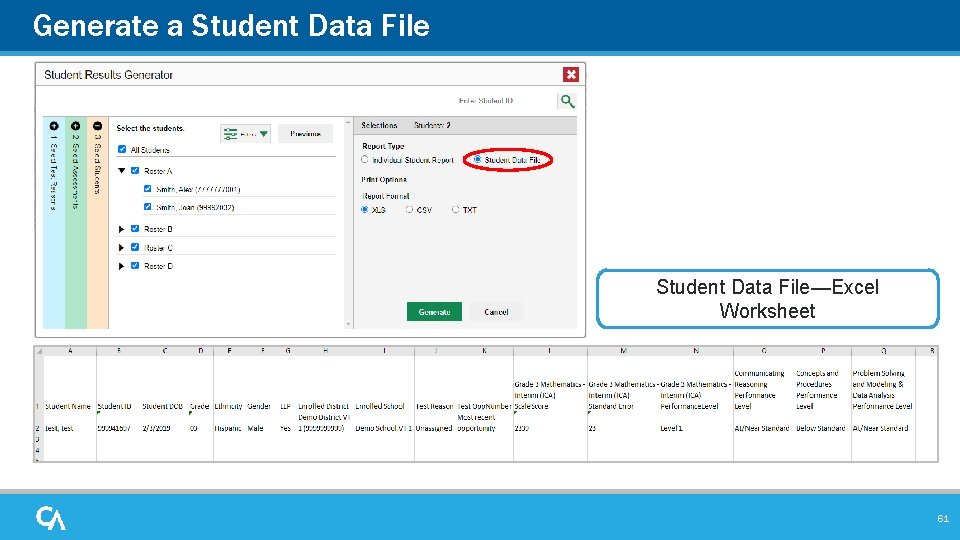
Generate a Student Data File—Excel Worksheet 61
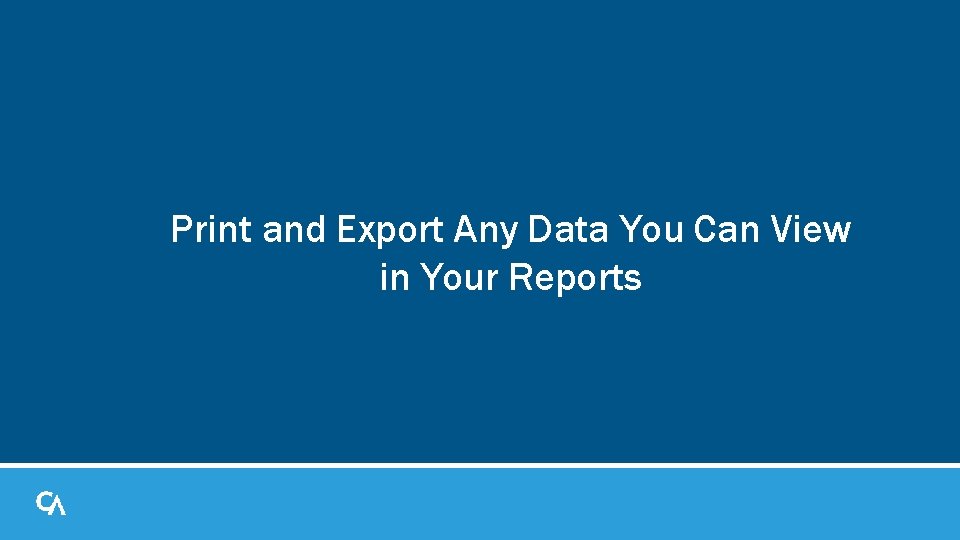
Print and Export Any Data You Can View in Your Reports
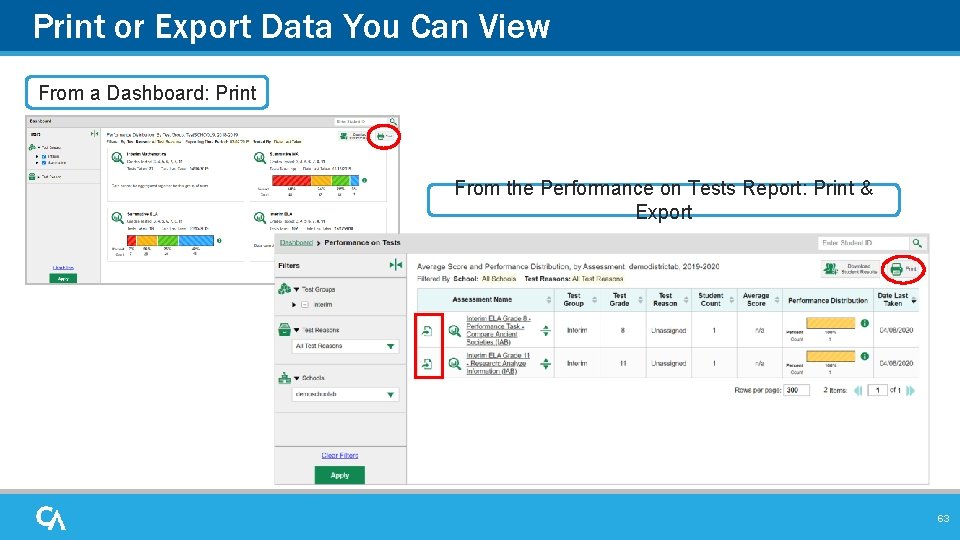
Print or Export Data You Can View From a Dashboard: Print From the Performance on Tests Report: Print & Export 63
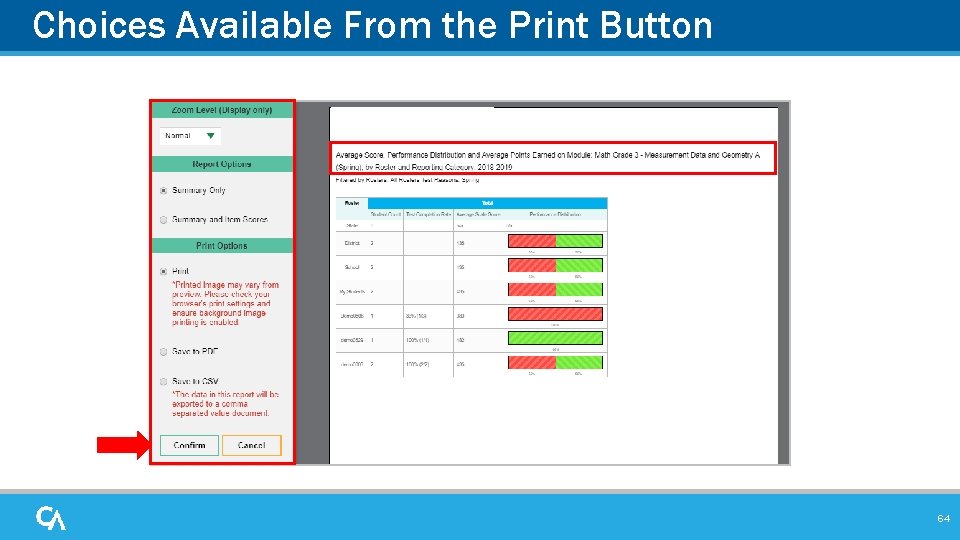
Choices Available From the Print Button 64
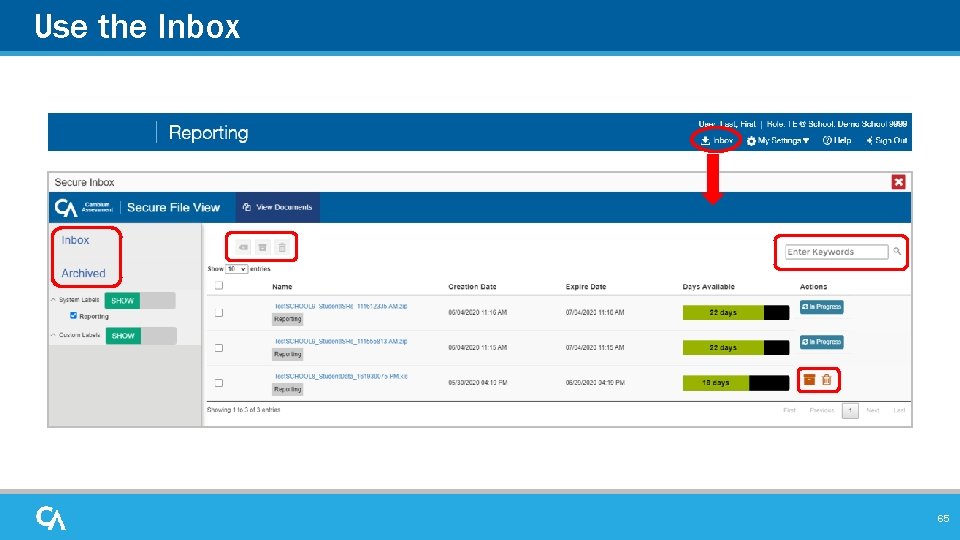
Use the Inbox 65
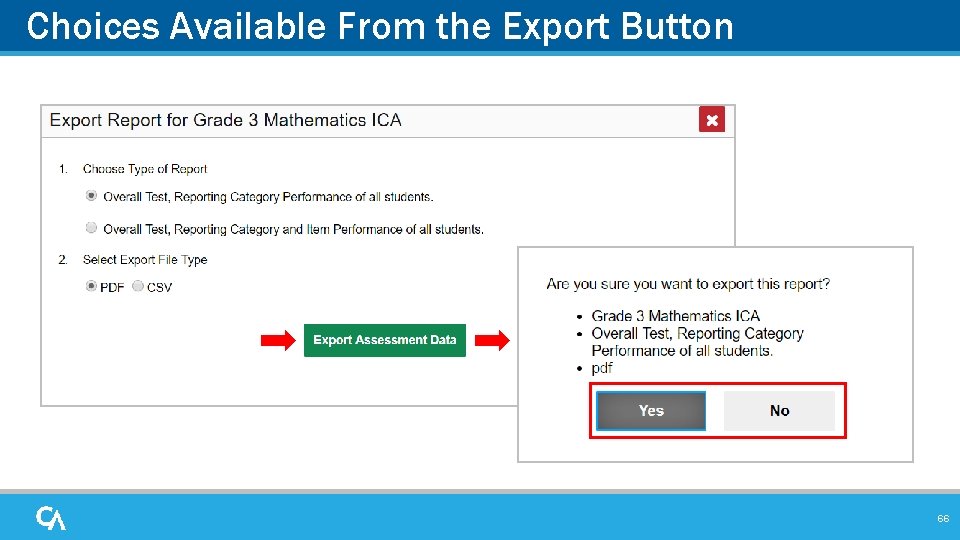
Choices Available From the Export Button 66
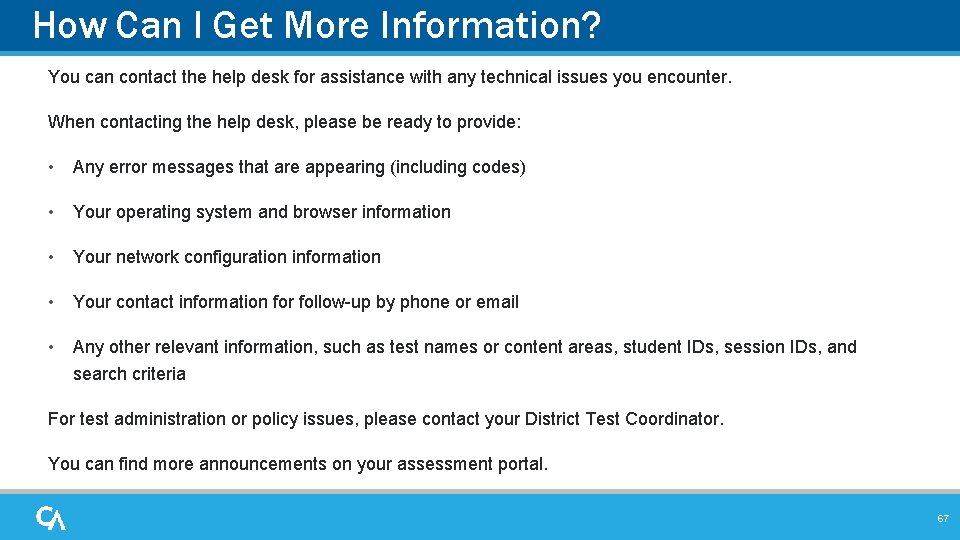
How Can I Get More Information? You can contact the help desk for assistance with any technical issues you encounter. When contacting the help desk, please be ready to provide: • Any error messages that are appearing (including codes) • Your operating system and browser information • Your network configuration information • Your contact information for follow-up by phone or email • Any other relevant information, such as test names or content areas, student IDs, session IDs, and search criteria For test administration or policy issues, please contact your District Test Coordinator. You can find more announcements on your assessment portal. 67
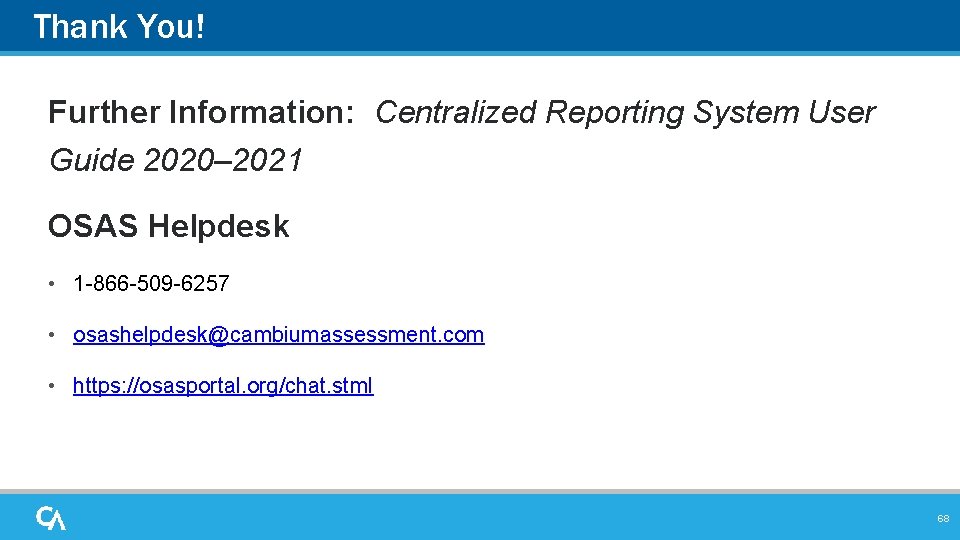
Thank You! Further Information: Centralized Reporting System User Guide 2020– 2021 OSAS Helpdesk • 1 -866 -509 -6257 • osashelpdesk@cambiumassessment. com • https: //osasportal. org/chat. stml 68