TexttoSpeech How to use this tech in order
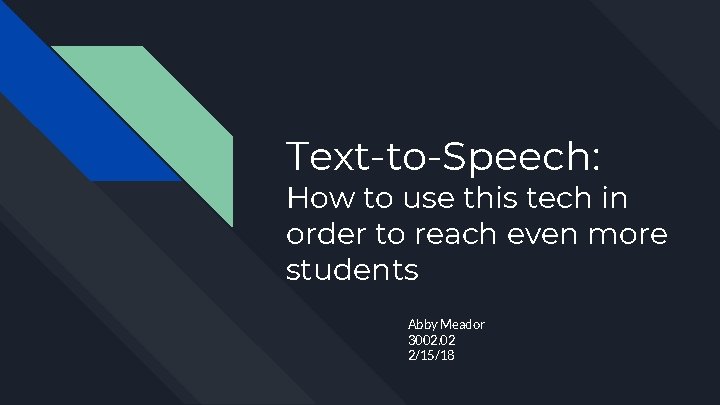

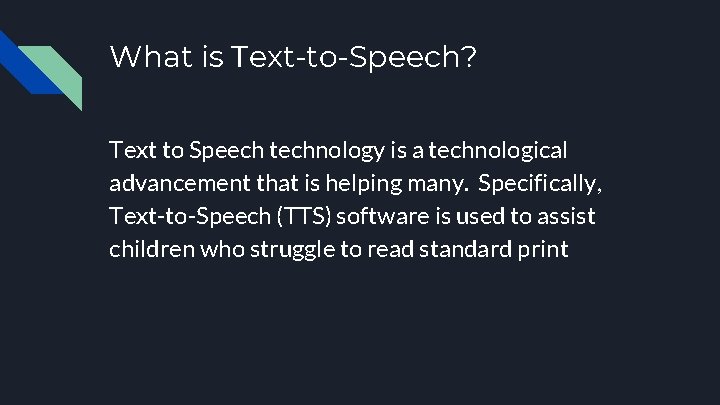
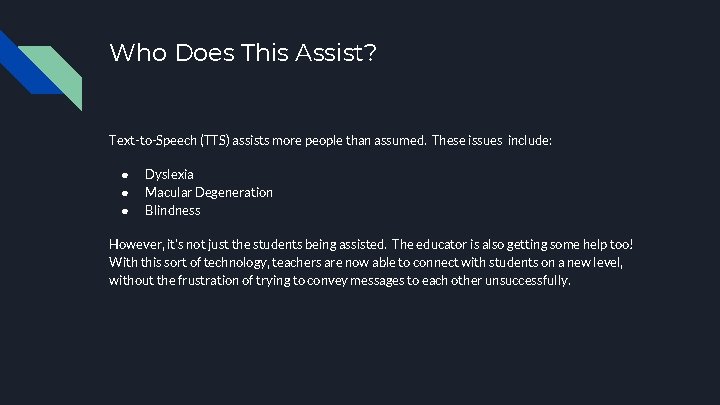
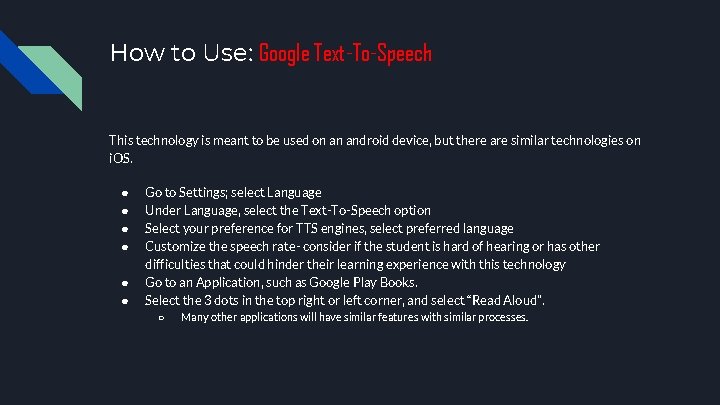
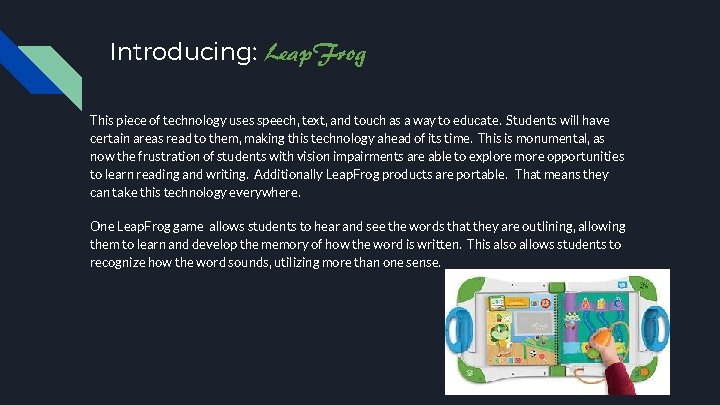
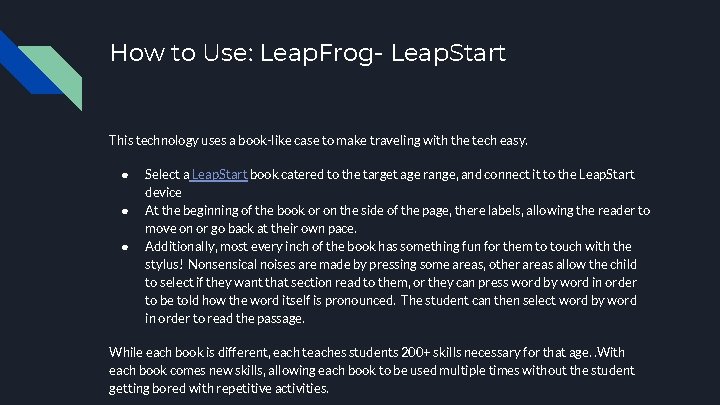
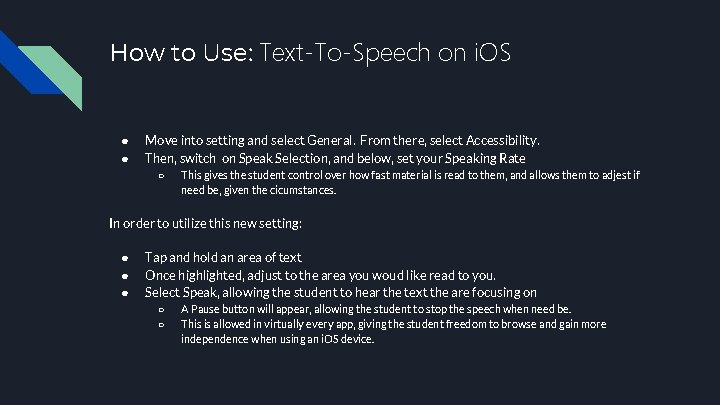
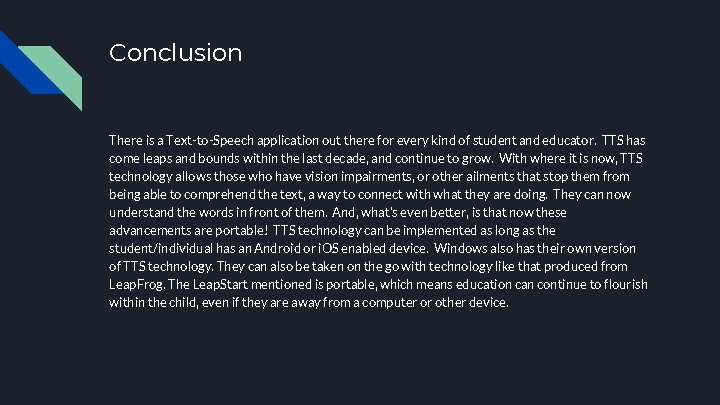
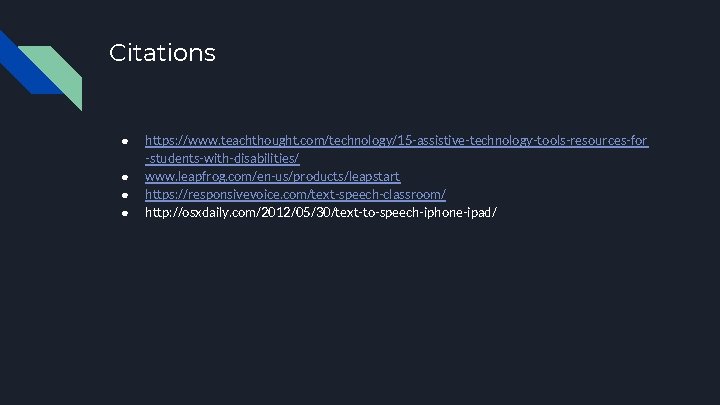
- Slides: 10
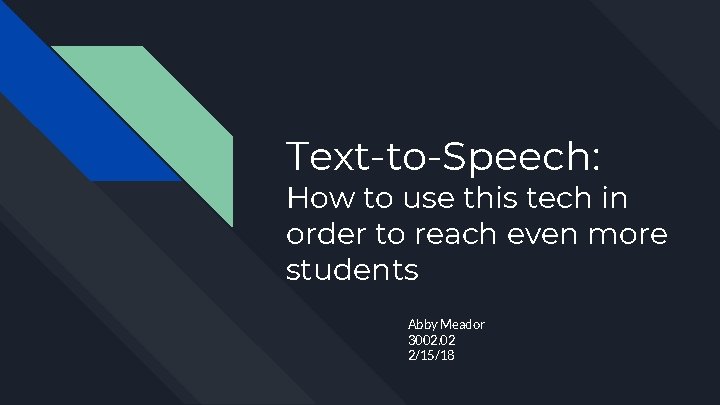
Text-to-Speech: How to use this tech in order to reach even more students Abby Meador 3002. 02 2/15/18

What is Educational Technology? Educational Technology is any sort of technology that assists teachers in the classroom, or classroom setting. This can be Smartboards, Text-to-Speech, Assistive Listening Systems, and more!
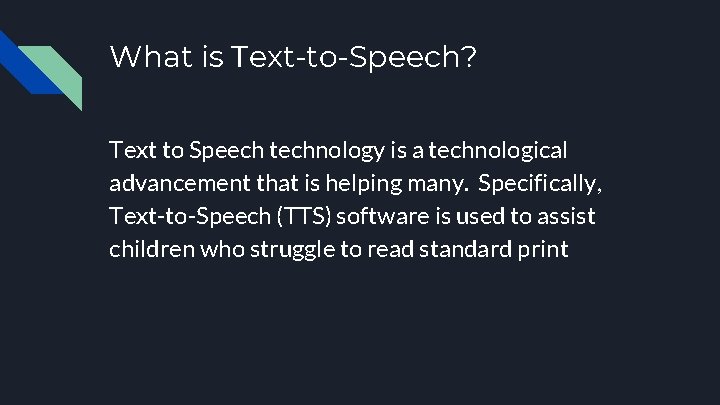
What is Text-to-Speech? Text to Speech technology is a technological advancement that is helping many. Specifically, Text-to-Speech (TTS) software is used to assist children who struggle to read standard print
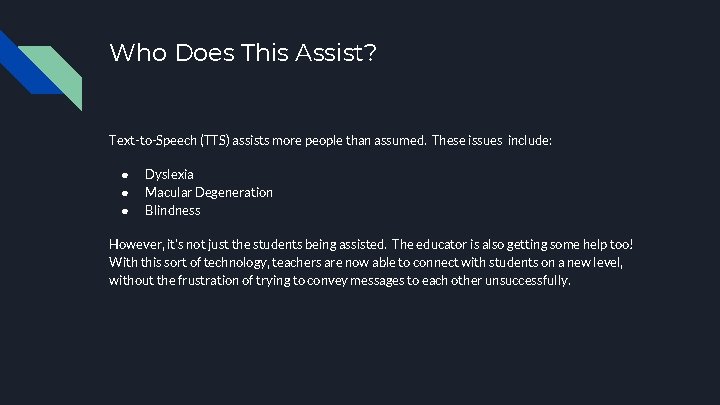
Who Does This Assist? Text-to-Speech (TTS) assists more people than assumed. These issues include: ● ● ● Dyslexia Macular Degeneration Blindness However, it’s not just the students being assisted. The educator is also getting some help too! With this sort of technology, teachers are now able to connect with students on a new level, without the frustration of trying to convey messages to each other unsuccessfully.
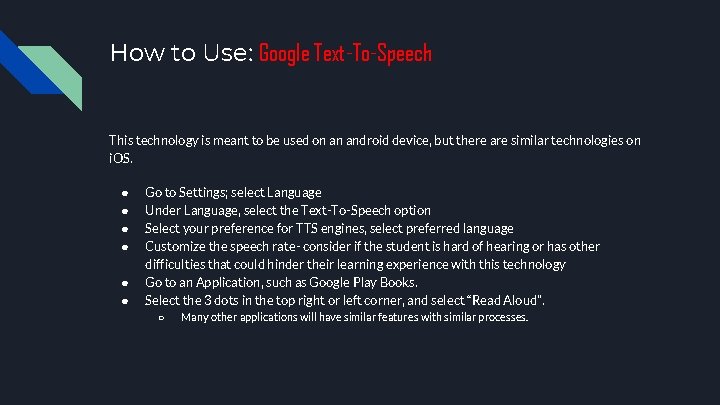
How to Use: Google Text-To-Speech This technology is meant to be used on an android device, but there are similar technologies on i. OS. ● ● ● Go to Settings; select Language Under Language, select the Text-To-Speech option Select your preference for TTS engines, select preferred language Customize the speech rate- consider if the student is hard of hearing or has other difficulties that could hinder their learning experience with this technology Go to an Application, such as Google Play Books. Select the 3 dots in the top right or left corner, and select “Read Aloud”. ○ Many other applications will have similar features with similar processes.
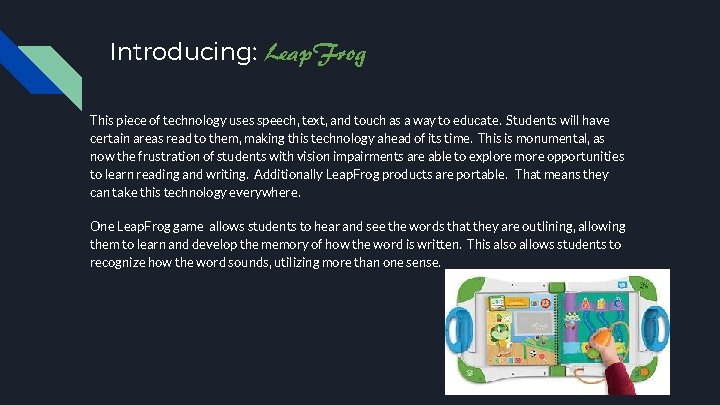
Introducing: Leap. Frog This piece of technology uses speech, text, and touch as a way to educate. Students will have certain areas read to them, making this technology ahead of its time. This is monumental, as now the frustration of students with vision impairments are able to explore more opportunities to learn reading and writing. Additionally Leap. Frog products are portable. That means they can take this technology everywhere. One Leap. Frog game allows students to hear and see the words that they are outlining, allowing them to learn and develop the memory of how the word is written. This also allows students to recognize how the word sounds, utilizing more than one sense.
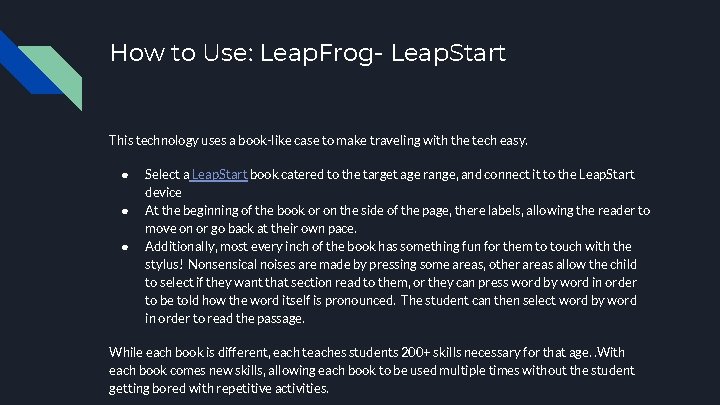
How to Use: Leap. Frog- Leap. Start This technology uses a book-like case to make traveling with the tech easy. ● ● ● Select a Leap. Start book catered to the target age range, and connect it to the Leap. Start device At the beginning of the book or on the side of the page, there labels, allowing the reader to move on or go back at their own pace. Additionally, most every inch of the book has something fun for them to touch with the stylus! Nonsensical noises are made by pressing some areas, other areas allow the child to select if they want that section read to them, or they can press word by word in order to be told how the word itself is pronounced. The student can then select word by word in order to read the passage. While each book is different, each teaches students 200+ skills necessary for that age. . With each book comes new skills, allowing each book to be used multiple times without the student getting bored with repetitive activities.
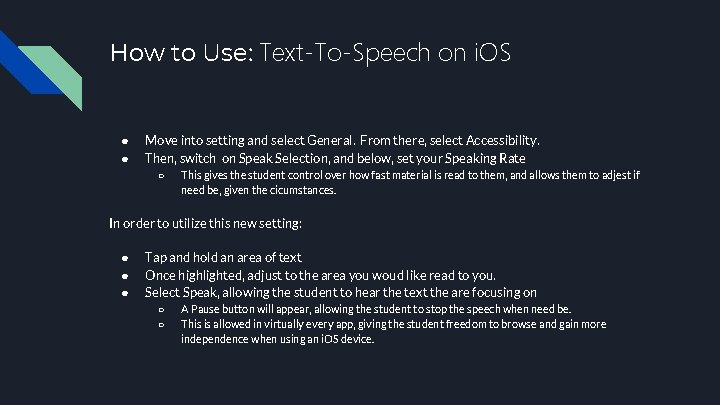
How to Use: Text-To-Speech on i. OS ● ● Move into setting and select General. From there, select Accessibility. Then, switch on Speak Selection, and below, set your Speaking Rate ○ This gives the student control over how fast material is read to them, and allows them to adjest if need be, given the cicumstances. In order to utilize this new setting: ● ● ● Tap and hold an area of text Once highlighted, adjust to the area you woud like read to you. Select Speak, allowing the student to hear the text the are focusing on ○ ○ A Pause button will appear, allowing the student to stop the speech when need be. This is allowed in virtually every app, giving the student freedom to browse and gain more independence when using an i. OS device.
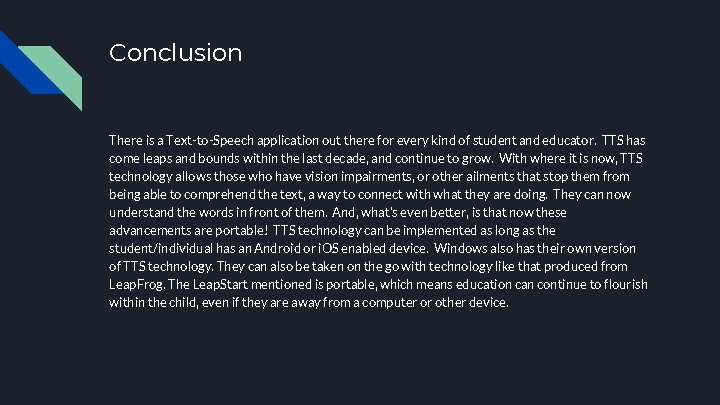
Conclusion There is a Text-to-Speech application out there for every kind of student and educator. TTS has come leaps and bounds within the last decade, and continue to grow. With where it is now, TTS technology allows those who have vision impairments, or other ailments that stop them from being able to comprehend the text, a way to connect with what they are doing. They can now understand the words in front of them. And, what’s even better, is that now these advancements are portable! TTS technology can be implemented as long as the student/individual has an Android or i. OS enabled device. Windows also has their own version of TTS technology. They can also be taken on the go with technology like that produced from Leap. Frog. The Leap. Start mentioned is portable, which means education can continue to flourish within the child, even if they are away from a computer or other device.
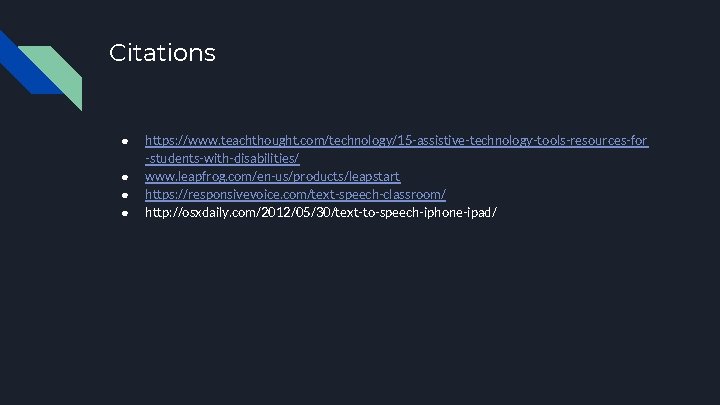
Citations ● ● https: //www. teachthought. com/technology/15 -assistive-technology-tools-resources-for -students-with-disabilities/ www. leapfrog. com/en-us/products/leapstart https: //responsivevoice. com/text-speech-classroom/ http: //osxdaily. com/2012/05/30/text-to-speech-iphone-ipad/