TESTING PROCEDURES K TO 12 CHS MODULE FOR
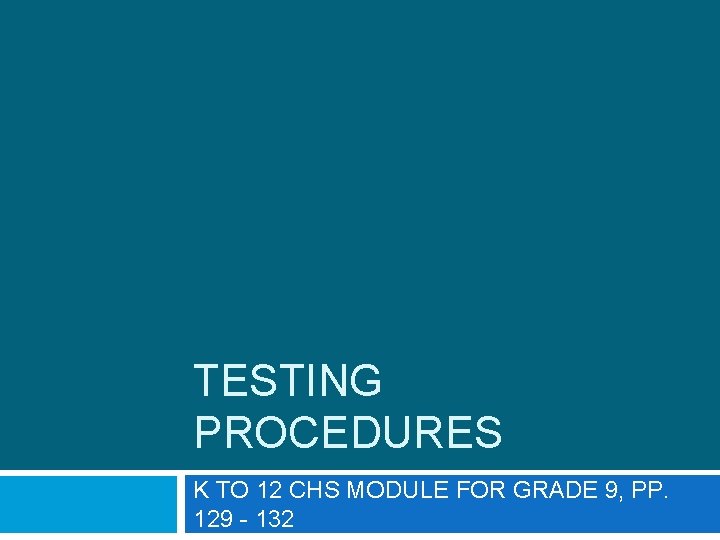
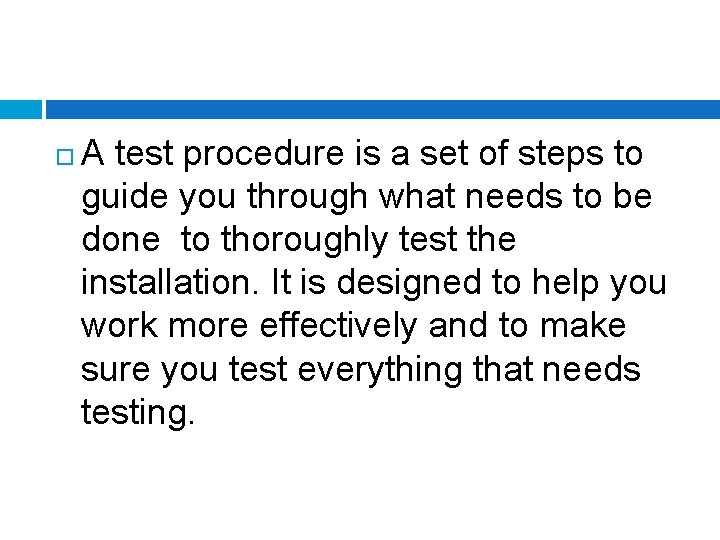
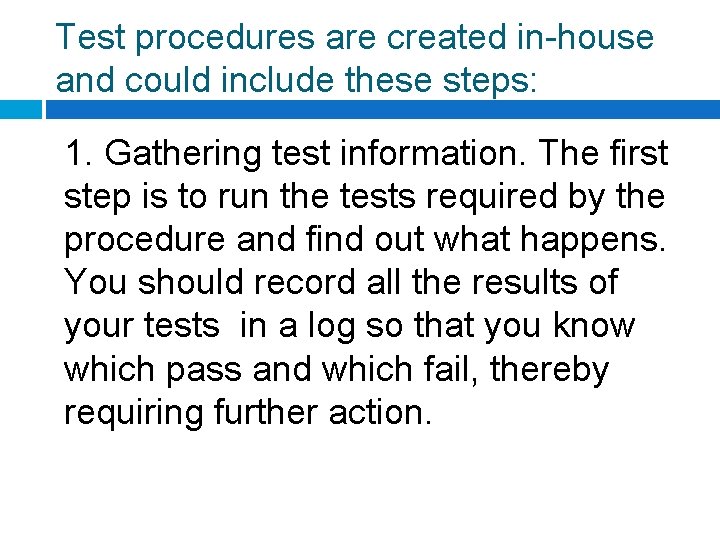
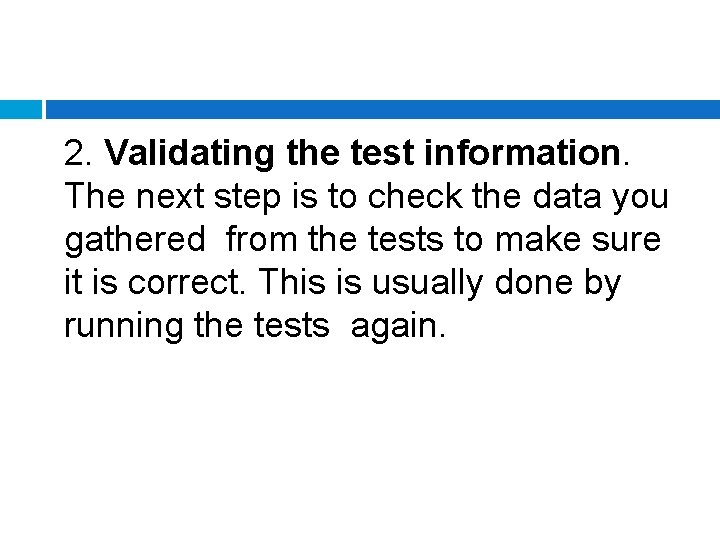
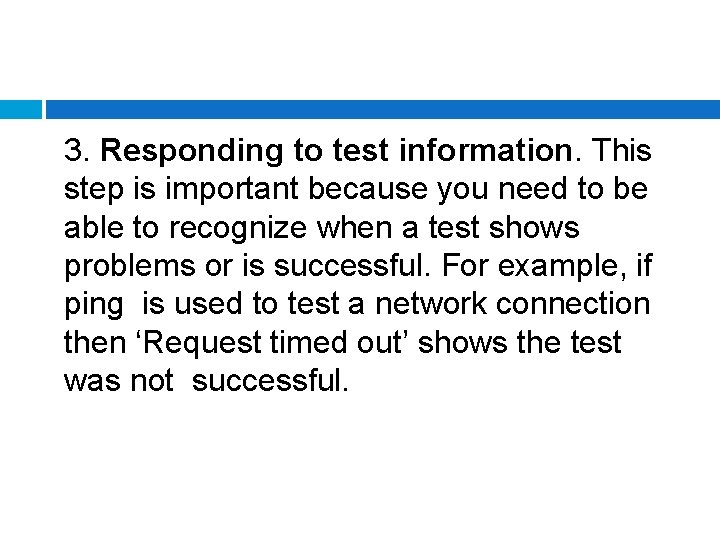
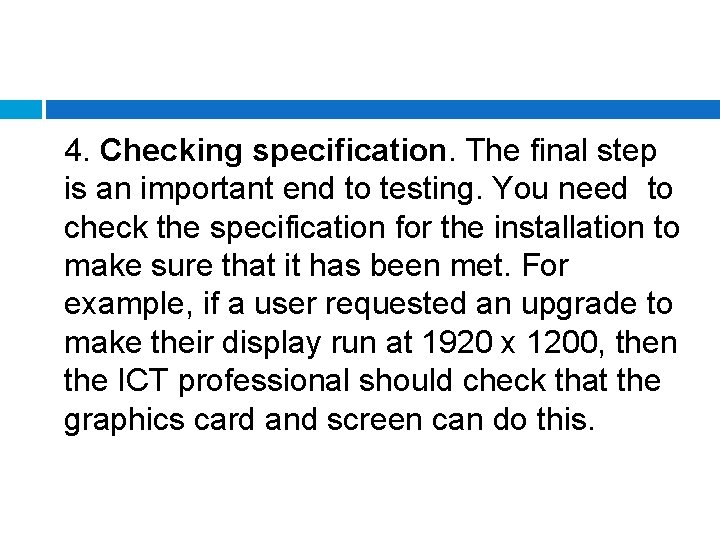
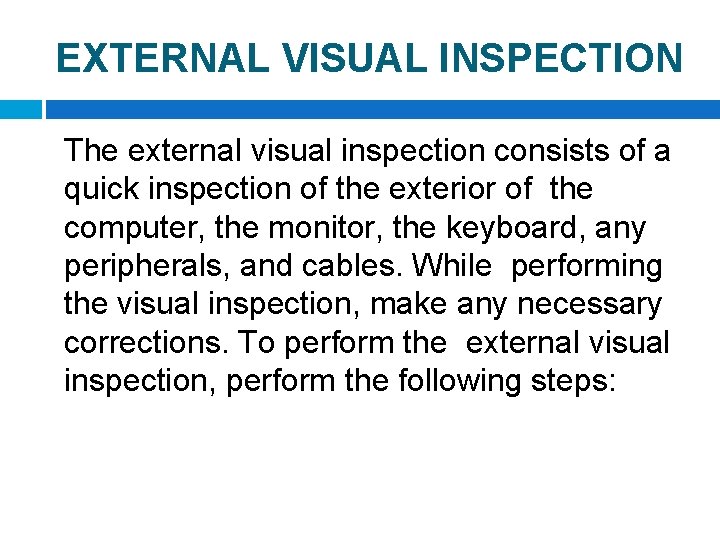
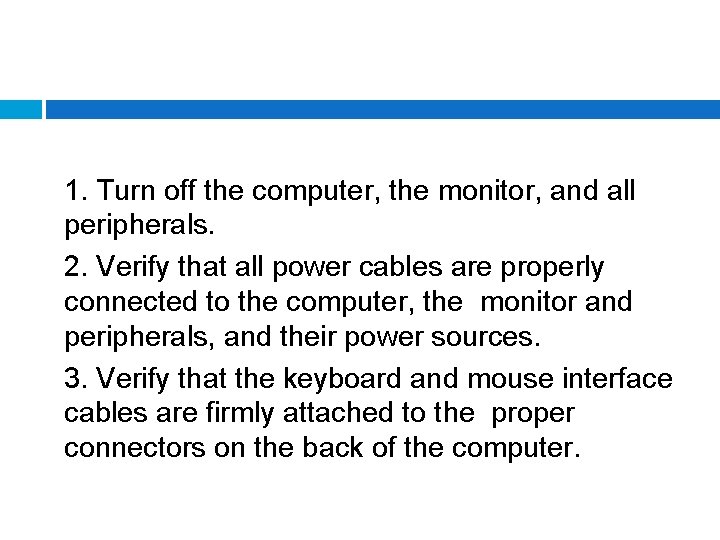
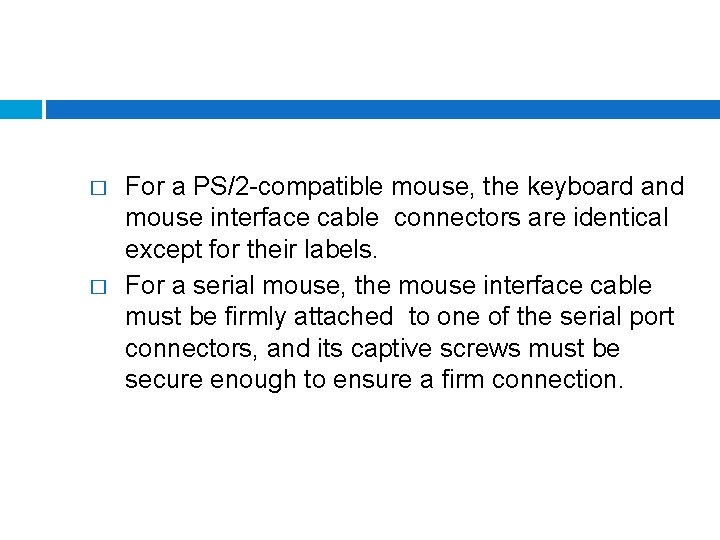
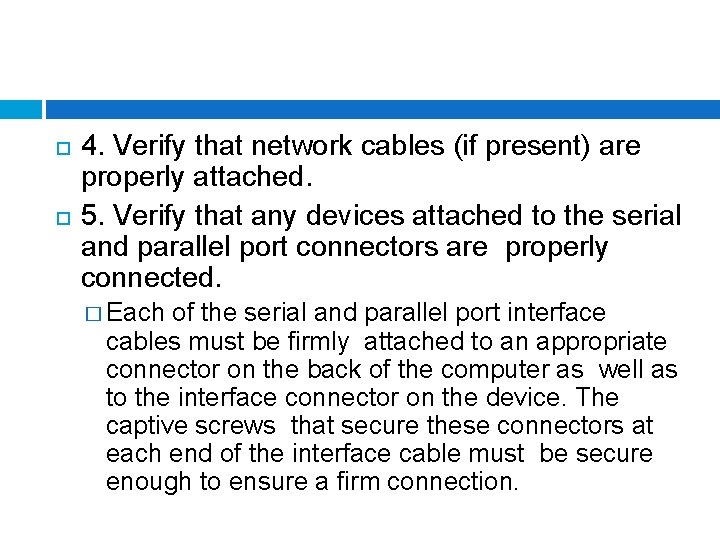
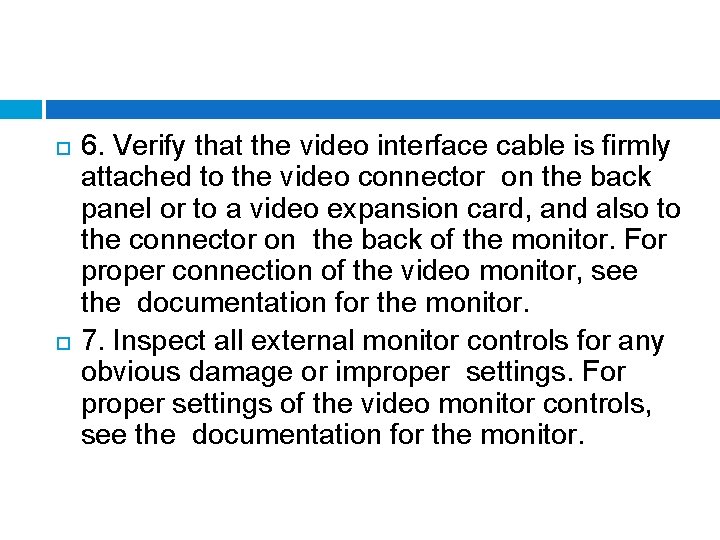
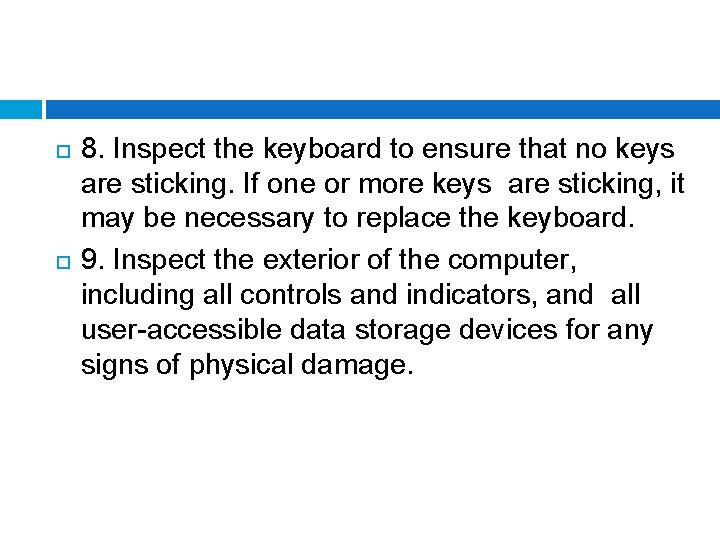
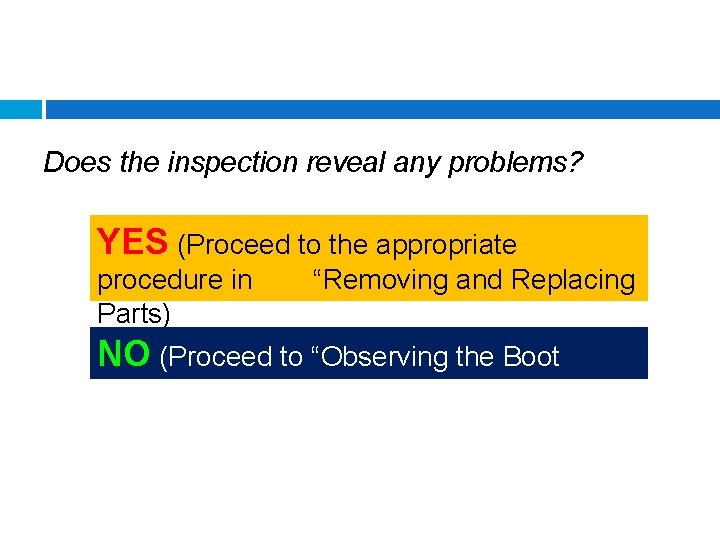
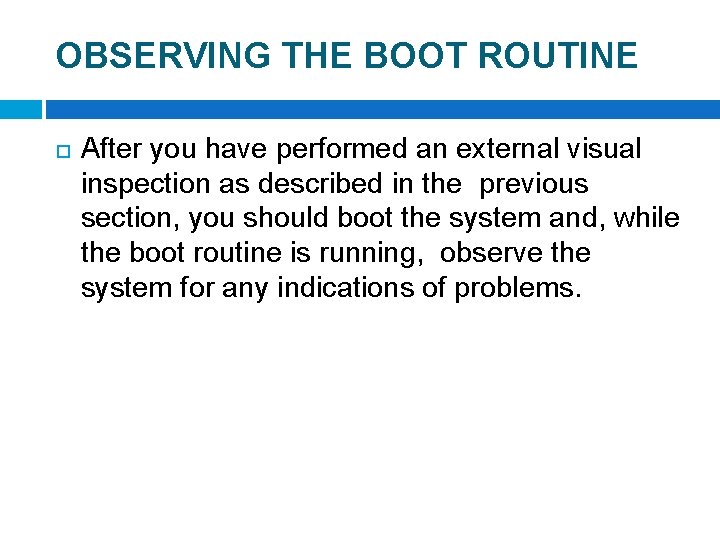
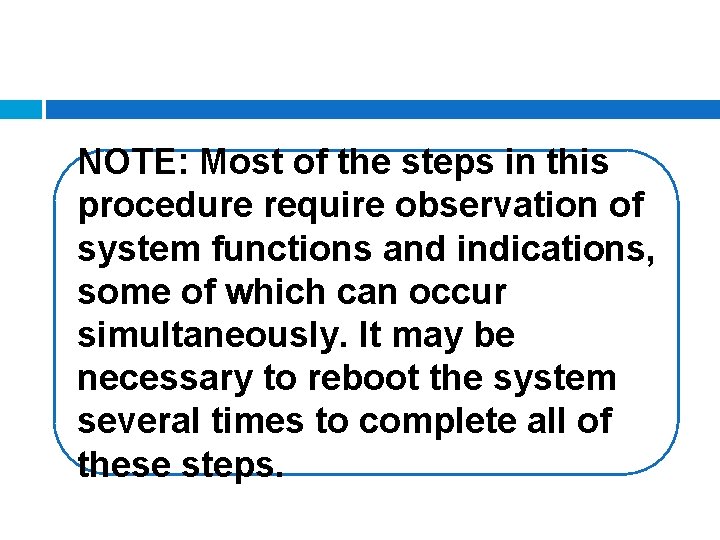
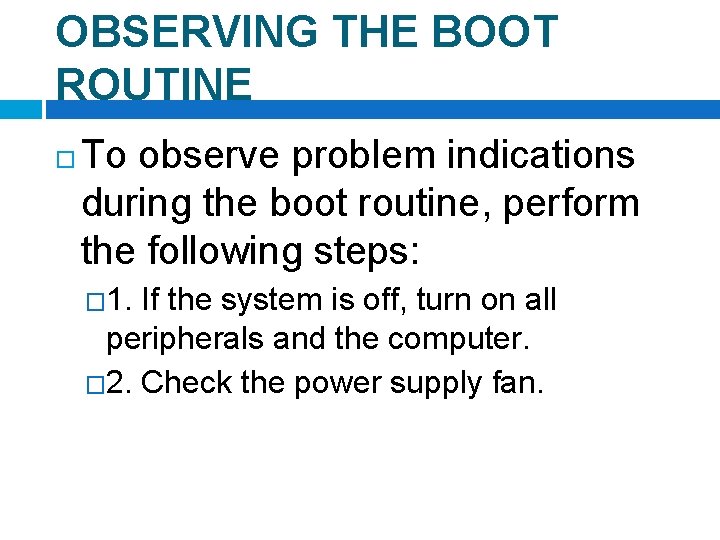
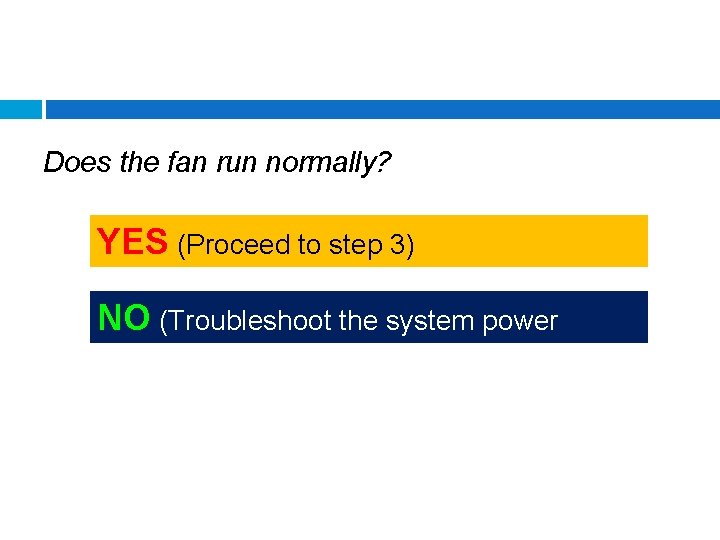
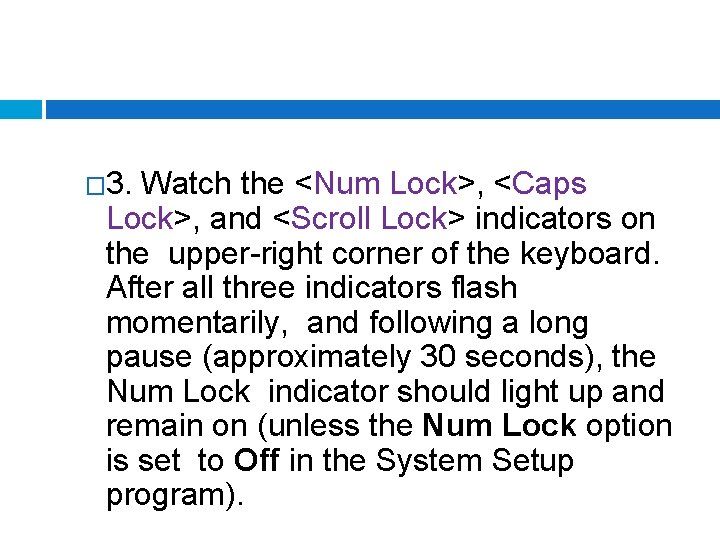
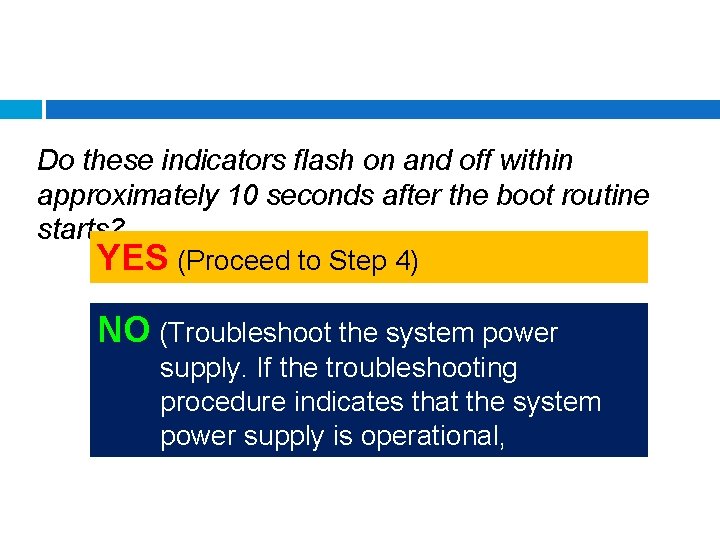
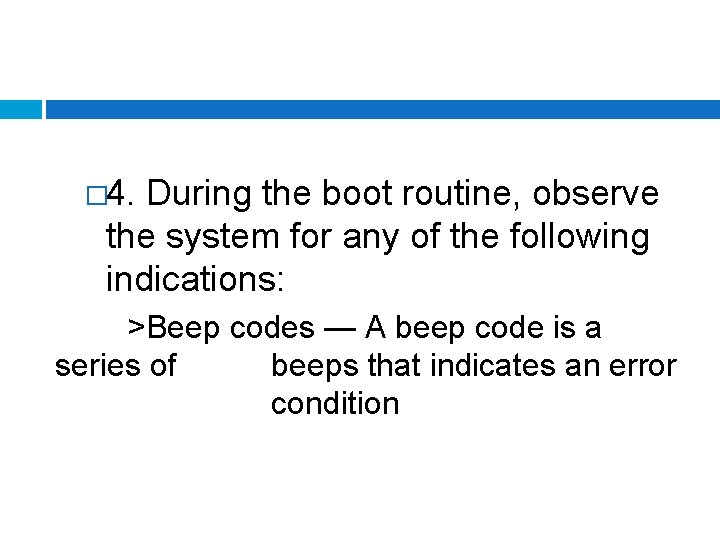
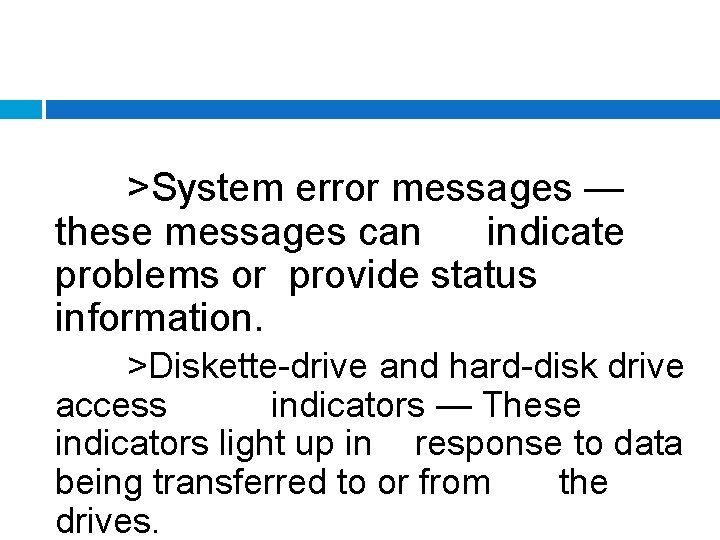
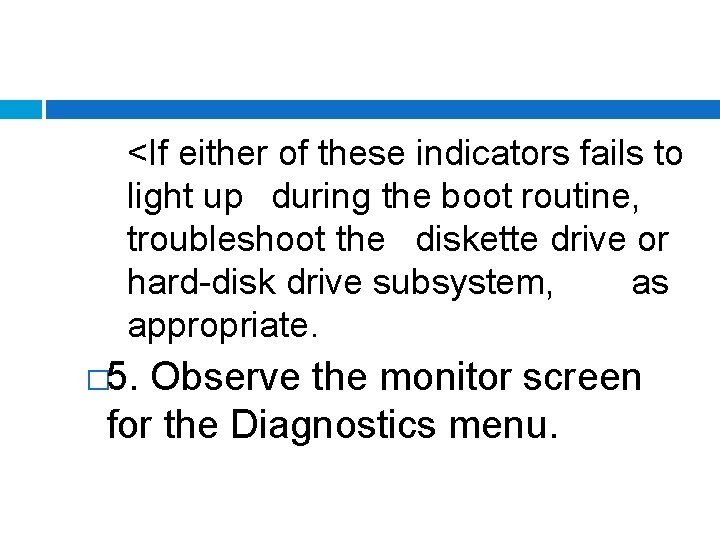
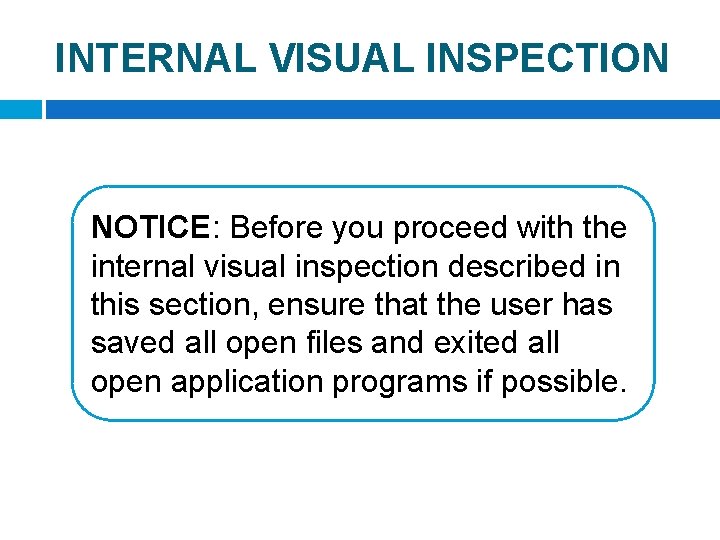
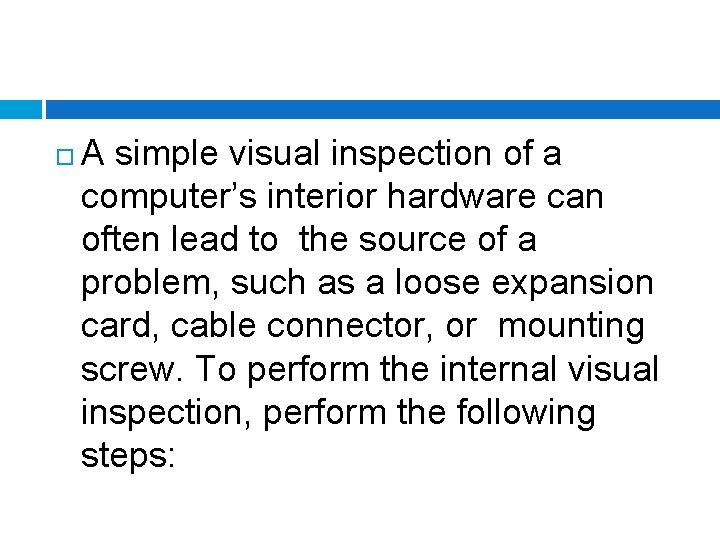
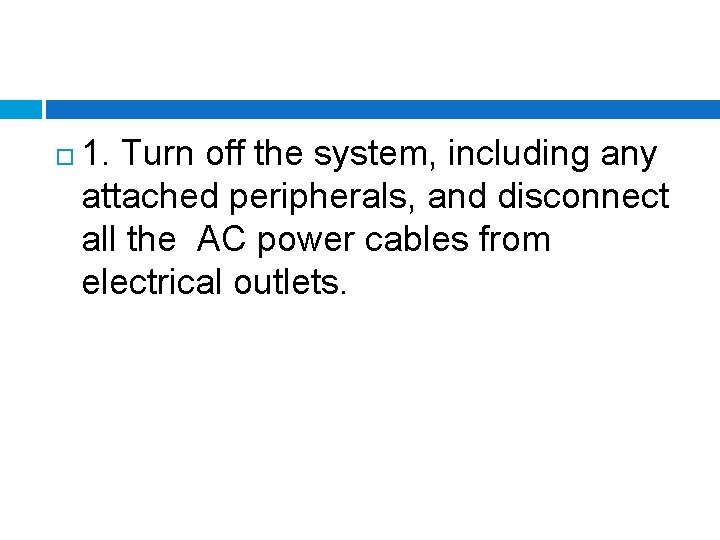
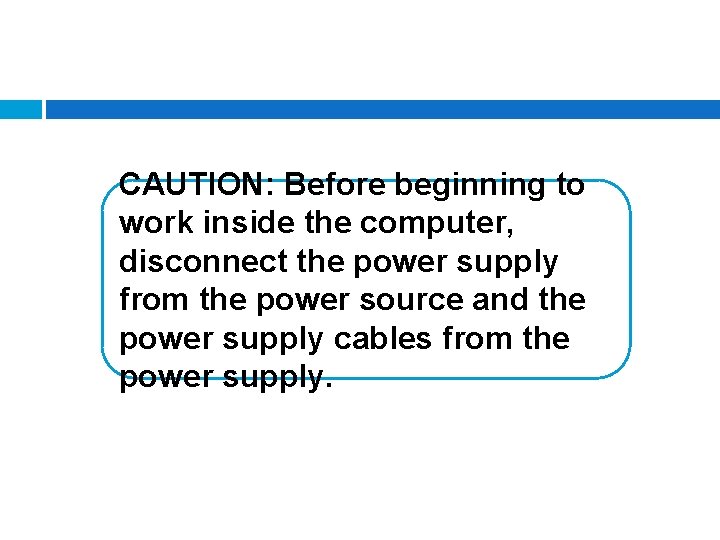
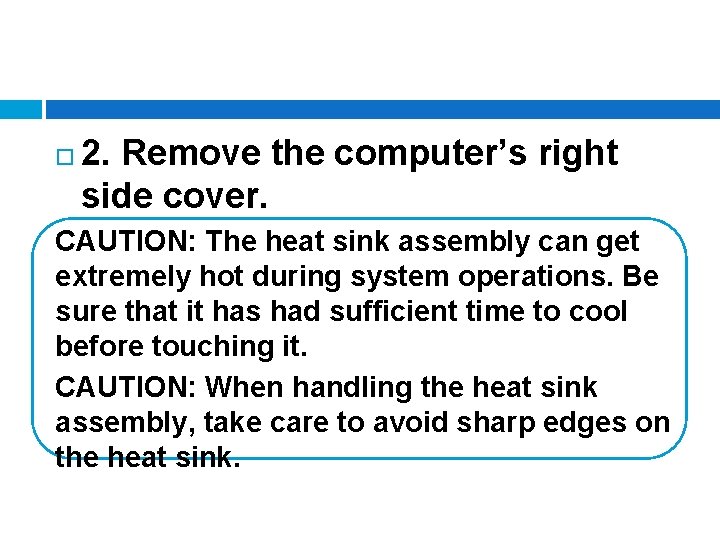
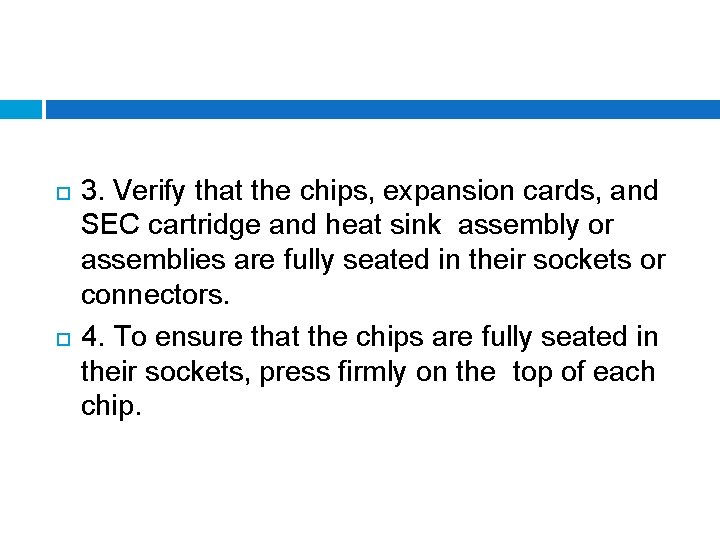
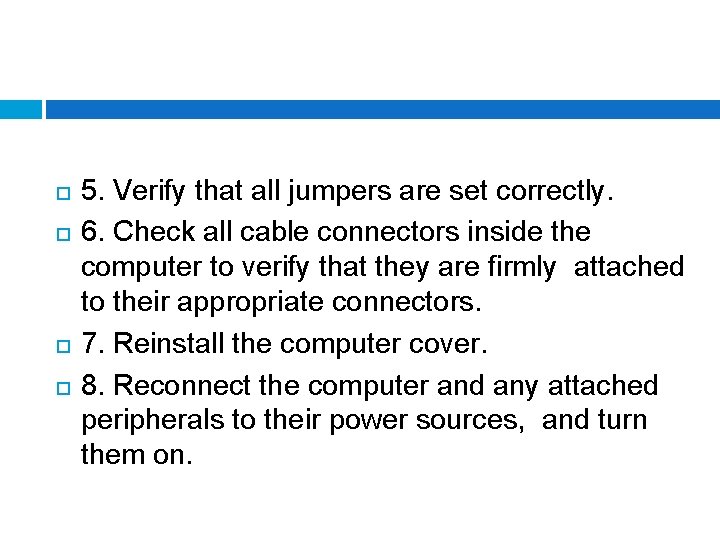
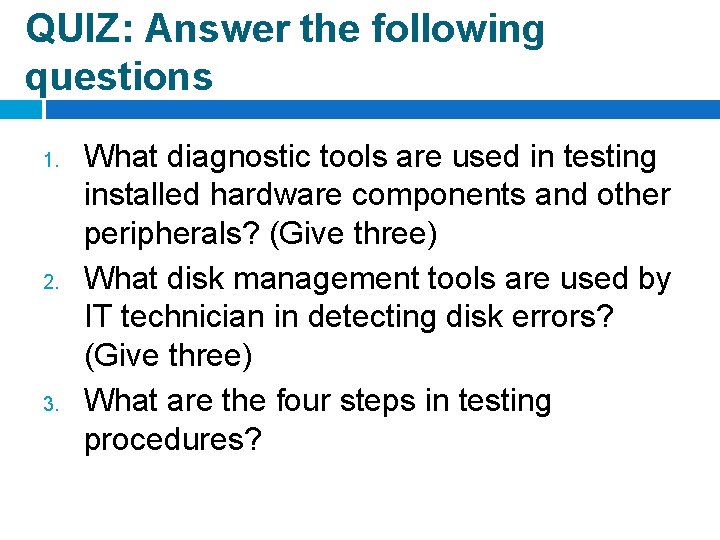
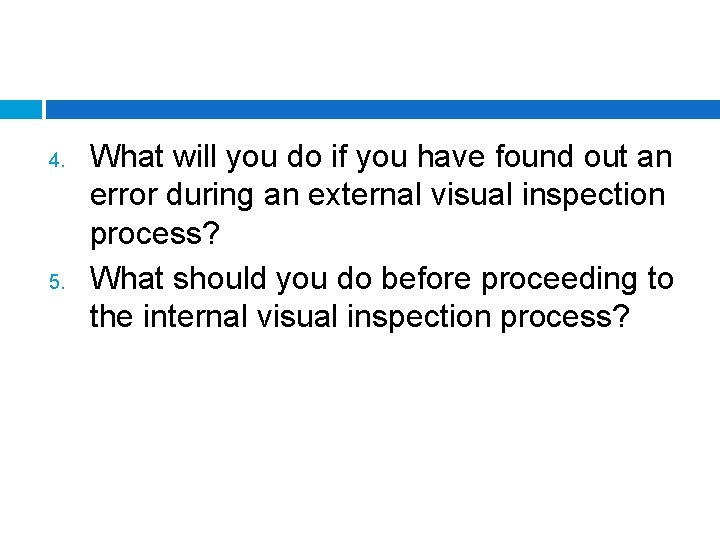
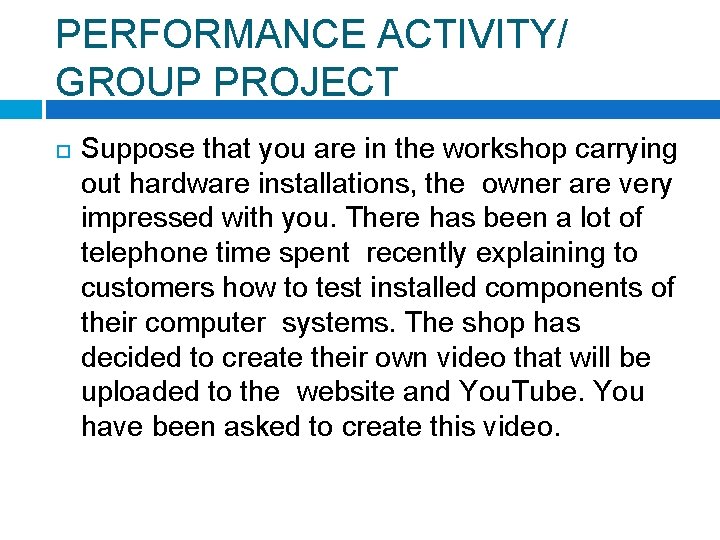
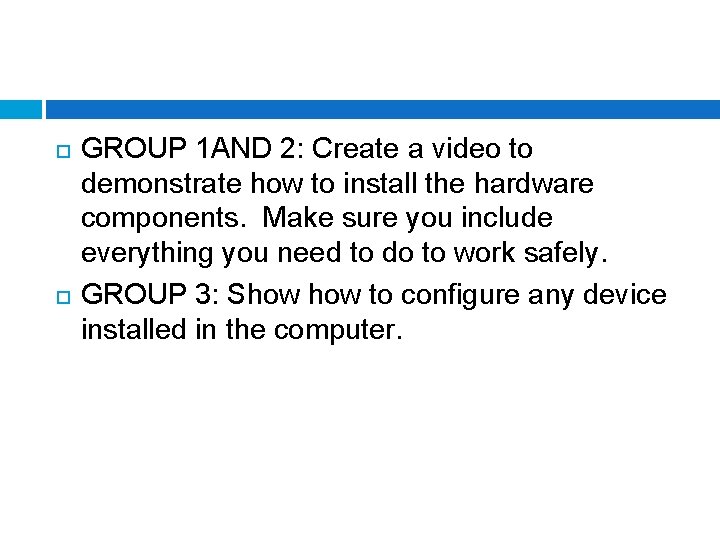
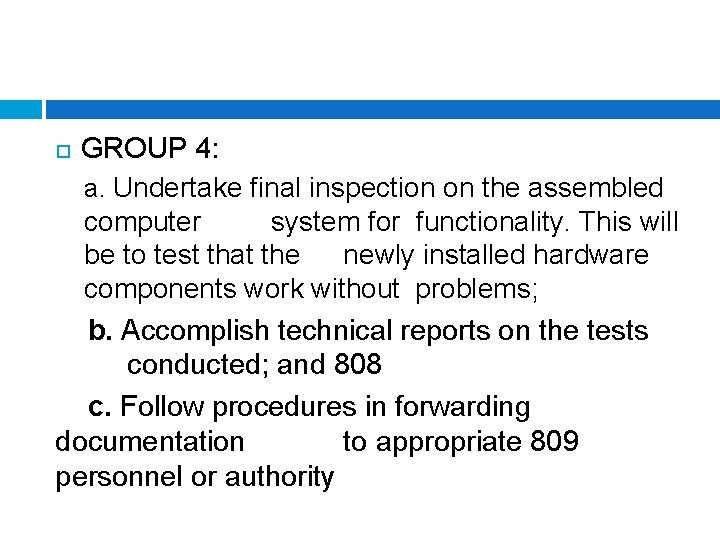
- Slides: 34
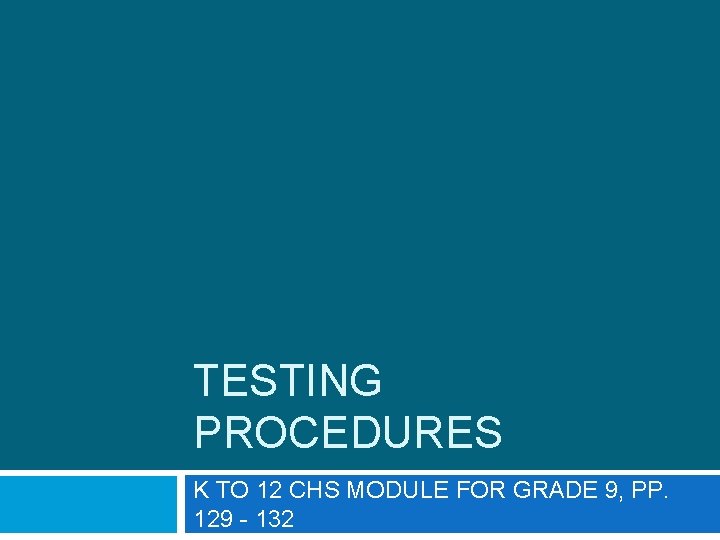
TESTING PROCEDURES K TO 12 CHS MODULE FOR GRADE 9, PP. 129 - 132
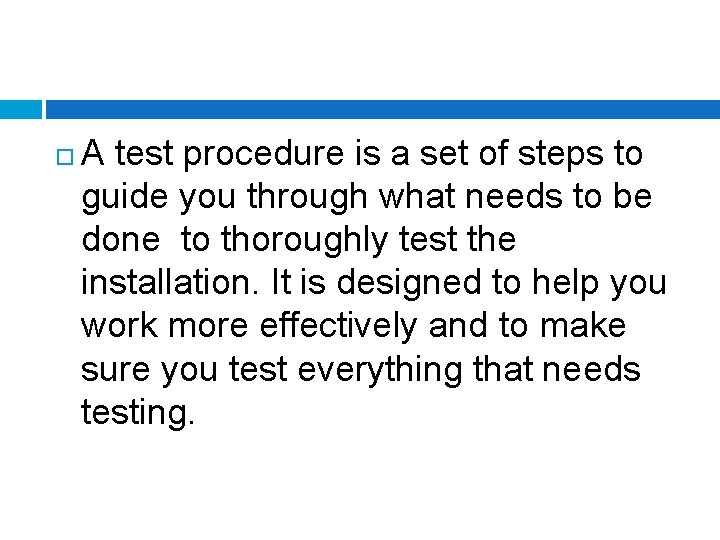
A test procedure is a set of steps to guide you through what needs to be done to thoroughly test the installation. It is designed to help you work more effectively and to make sure you test everything that needs testing.
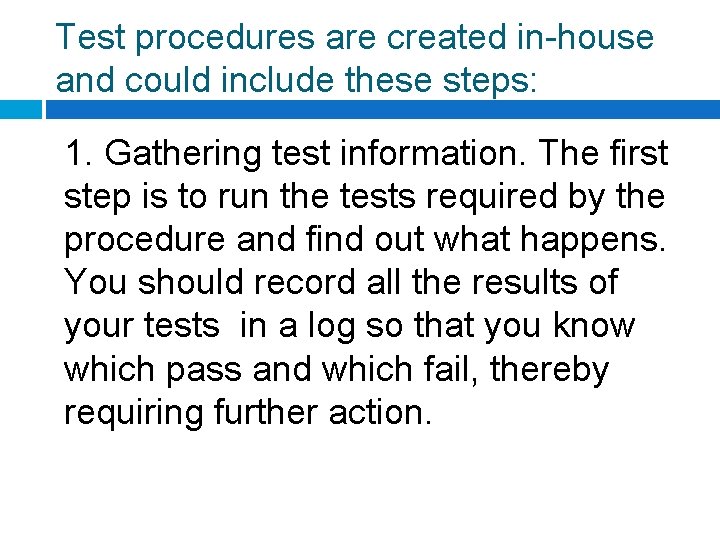
Test procedures are created in-house and could include these steps: 1. Gathering test information. The first step is to run the tests required by the procedure and find out what happens. You should record all the results of your tests in a log so that you know which pass and which fail, thereby requiring further action.
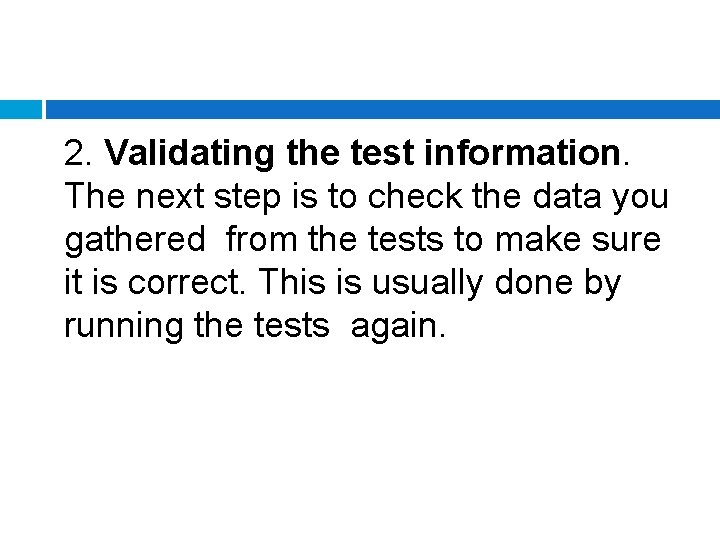
2. Validating the test information. The next step is to check the data you gathered from the tests to make sure it is correct. This is usually done by running the tests again.
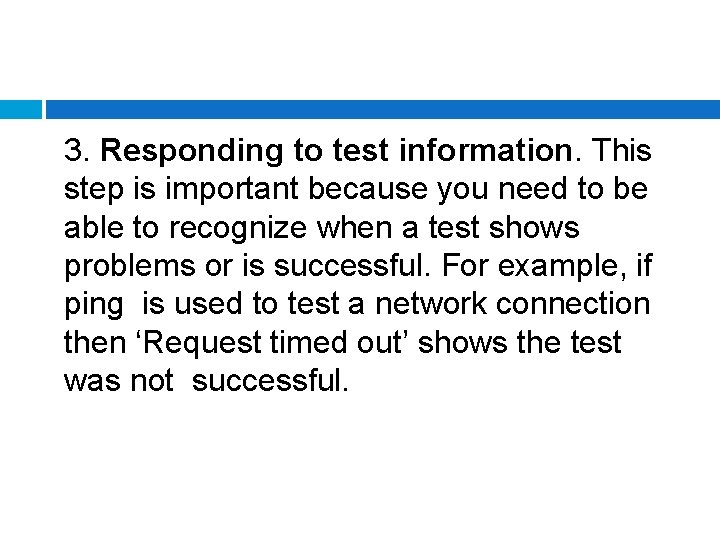
3. Responding to test information. This step is important because you need to be able to recognize when a test shows problems or is successful. For example, if ping is used to test a network connection then ‘Request timed out’ shows the test was not successful.
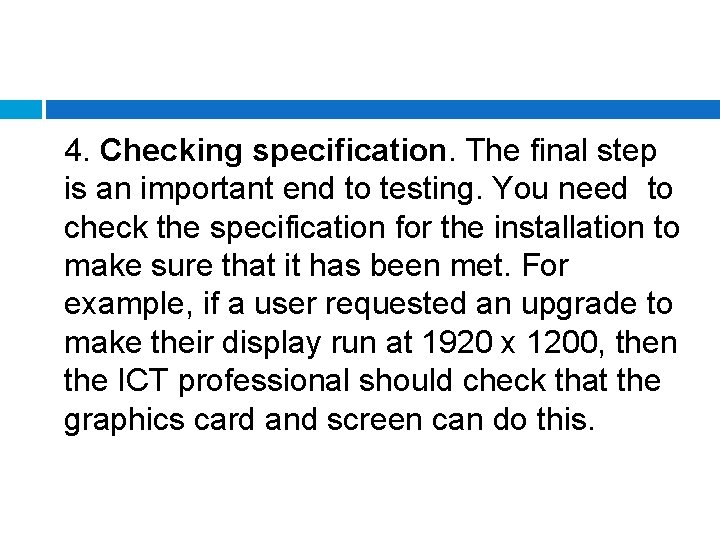
4. Checking specification. The final step is an important end to testing. You need to check the specification for the installation to make sure that it has been met. For example, if a user requested an upgrade to make their display run at 1920 x 1200, then the ICT professional should check that the graphics card and screen can do this.
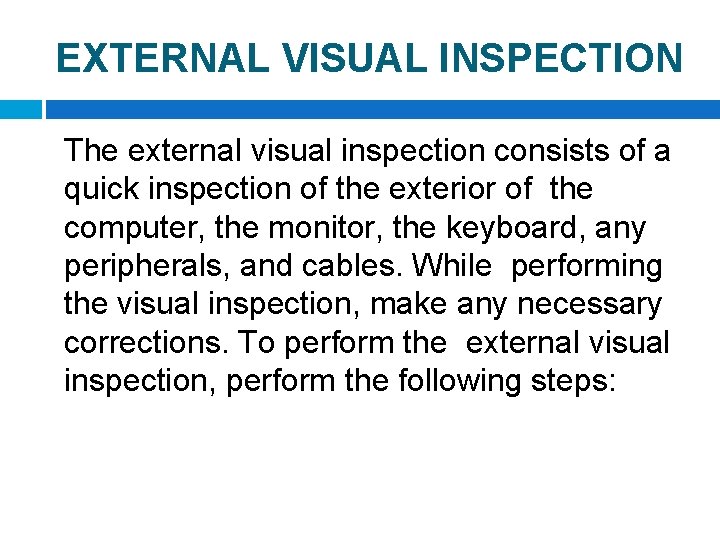
EXTERNAL VISUAL INSPECTION The external visual inspection consists of a quick inspection of the exterior of the computer, the monitor, the keyboard, any peripherals, and cables. While performing the visual inspection, make any necessary corrections. To perform the external visual inspection, perform the following steps:
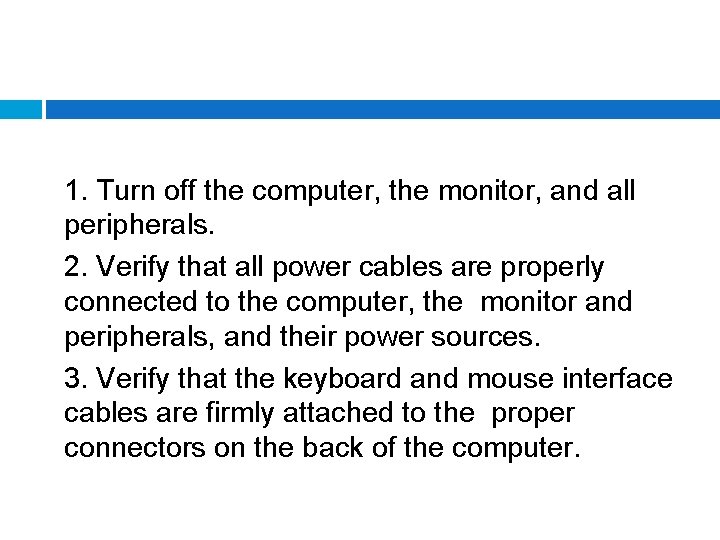
1. Turn off the computer, the monitor, and all peripherals. 2. Verify that all power cables are properly connected to the computer, the monitor and peripherals, and their power sources. 3. Verify that the keyboard and mouse interface cables are firmly attached to the proper connectors on the back of the computer.
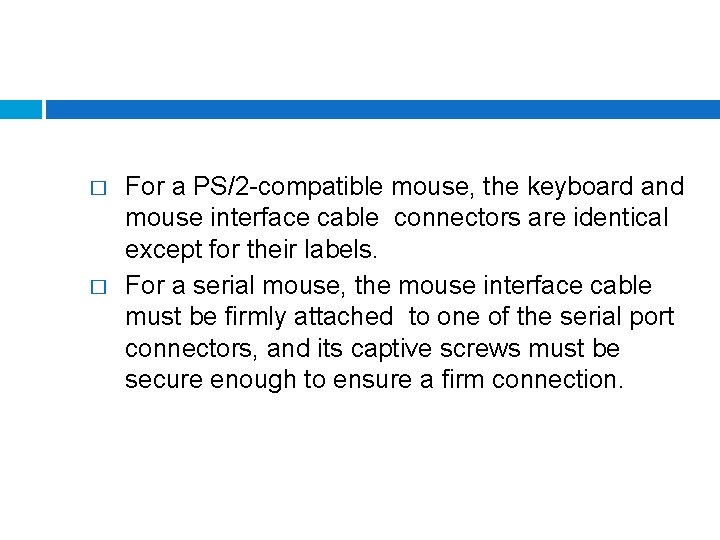
� � For a PS/2 -compatible mouse, the keyboard and mouse interface cable connectors are identical except for their labels. For a serial mouse, the mouse interface cable must be firmly attached to one of the serial port connectors, and its captive screws must be secure enough to ensure a firm connection.
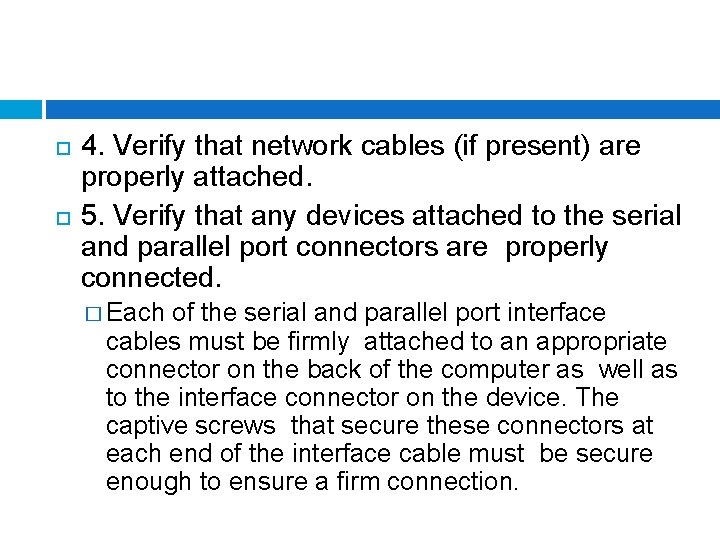
4. Verify that network cables (if present) are properly attached. 5. Verify that any devices attached to the serial and parallel port connectors are properly connected. � Each of the serial and parallel port interface cables must be firmly attached to an appropriate connector on the back of the computer as well as to the interface connector on the device. The captive screws that secure these connectors at each end of the interface cable must be secure enough to ensure a firm connection.
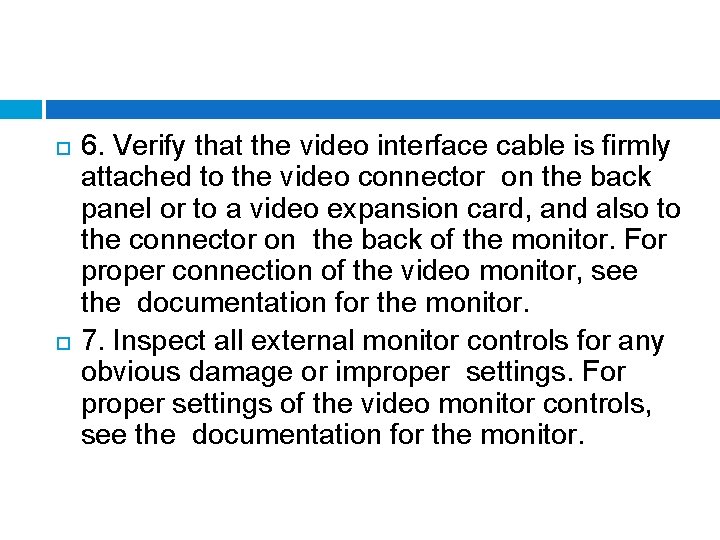
6. Verify that the video interface cable is firmly attached to the video connector on the back panel or to a video expansion card, and also to the connector on the back of the monitor. For proper connection of the video monitor, see the documentation for the monitor. 7. Inspect all external monitor controls for any obvious damage or improper settings. For proper settings of the video monitor controls, see the documentation for the monitor.
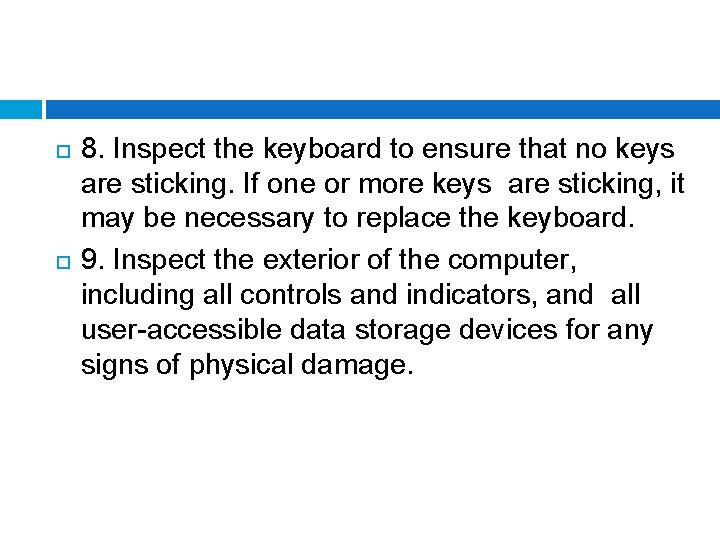
8. Inspect the keyboard to ensure that no keys are sticking. If one or more keys are sticking, it may be necessary to replace the keyboard. 9. Inspect the exterior of the computer, including all controls and indicators, and all user-accessible data storage devices for any signs of physical damage.
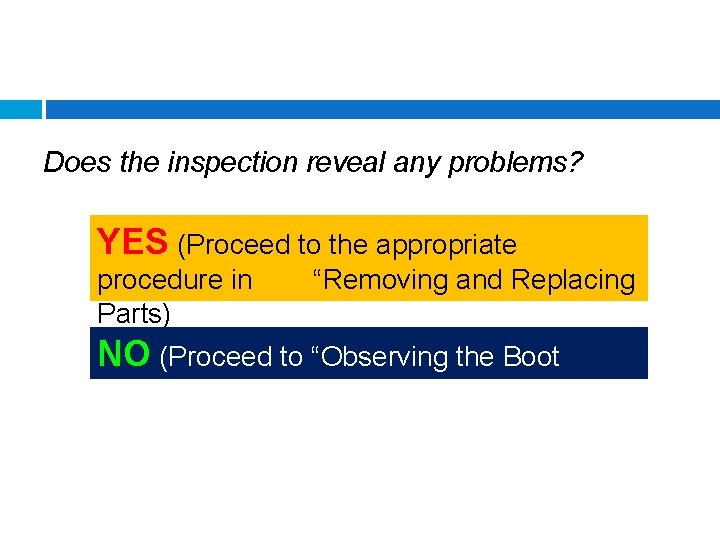
Does the inspection reveal any problems? YES (Proceed to the appropriate procedure in Parts) “Removing and Replacing NO (Proceed to “Observing the Boot Routine”)
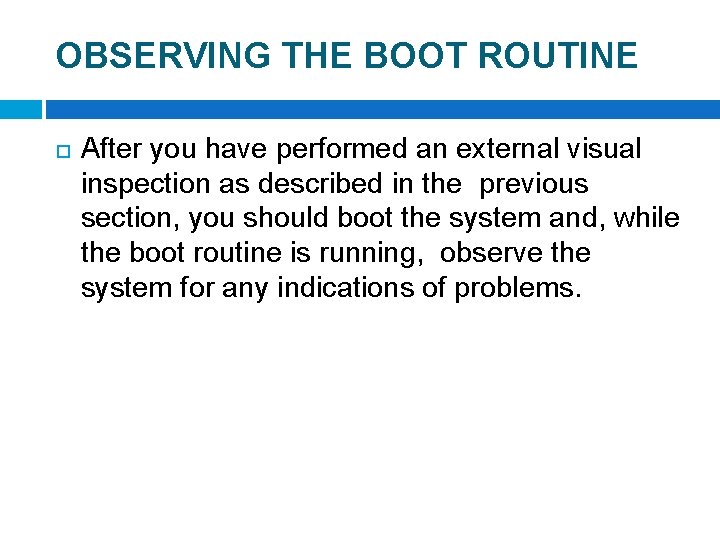
OBSERVING THE BOOT ROUTINE After you have performed an external visual inspection as described in the previous section, you should boot the system and, while the boot routine is running, observe the system for any indications of problems.
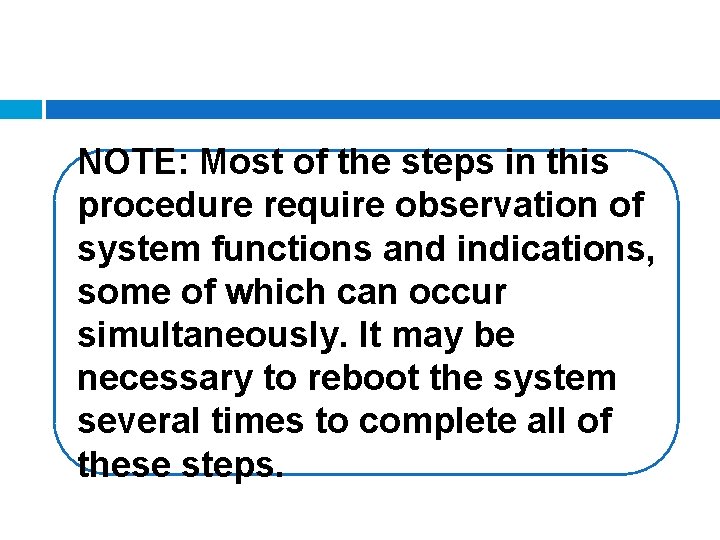
NOTE: Most of the steps in this procedure require observation of system functions and indications, some of which can occur simultaneously. It may be necessary to reboot the system several times to complete all of these steps.
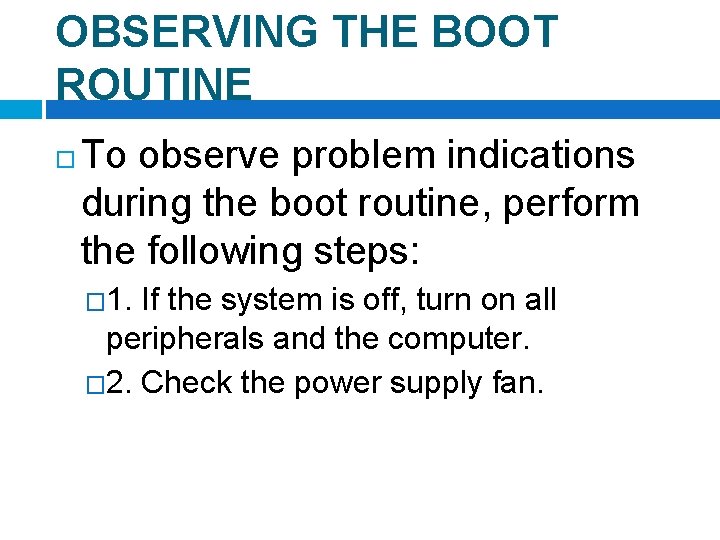
OBSERVING THE BOOT ROUTINE To observe problem indications during the boot routine, perform the following steps: � 1. If the system is off, turn on all peripherals and the computer. � 2. Check the power supply fan.
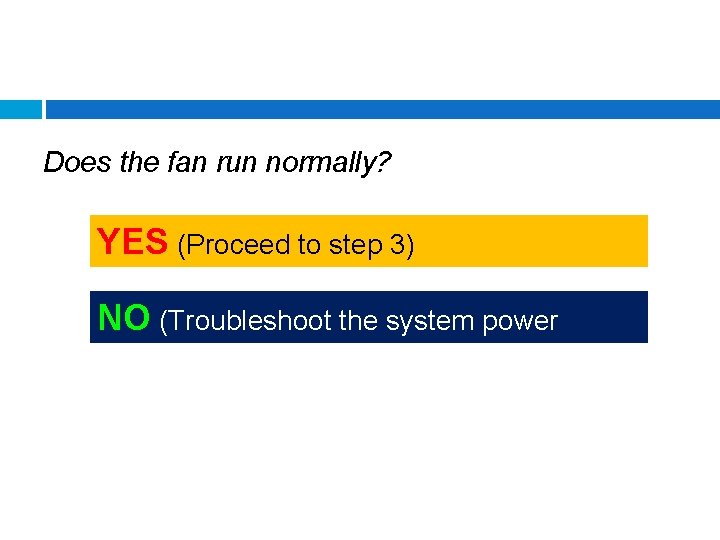
Does the fan run normally? YES (Proceed to step 3) NO (Troubleshoot the system power supply)
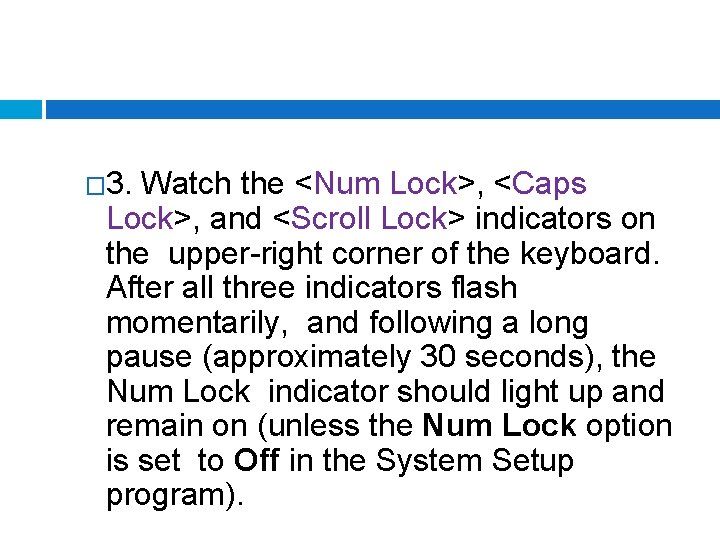
� 3. Watch the <Num Lock>, <Caps Lock>, and <Scroll Lock> indicators on the upper-right corner of the keyboard. After all three indicators flash momentarily, and following a long pause (approximately 30 seconds), the Num Lock indicator should light up and remain on (unless the Num Lock option is set to Off in the System Setup program).
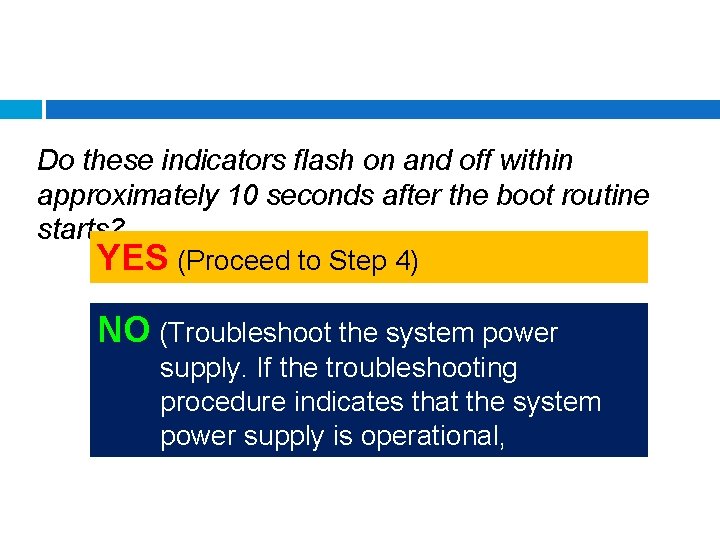
Do these indicators flash on and off within approximately 10 seconds after the boot routine starts? YES (Proceed to Step 4) NO (Troubleshoot the system power supply. If the troubleshooting procedure indicates that the system power supply is operational, troubleshoot the memory. )
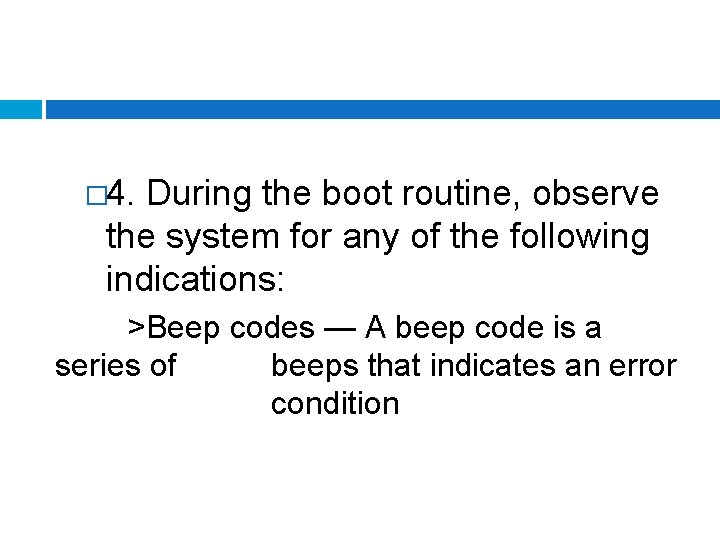
� 4. During the boot routine, observe the system for any of the following indications: >Beep codes — A beep code is a series of beeps that indicates an error condition
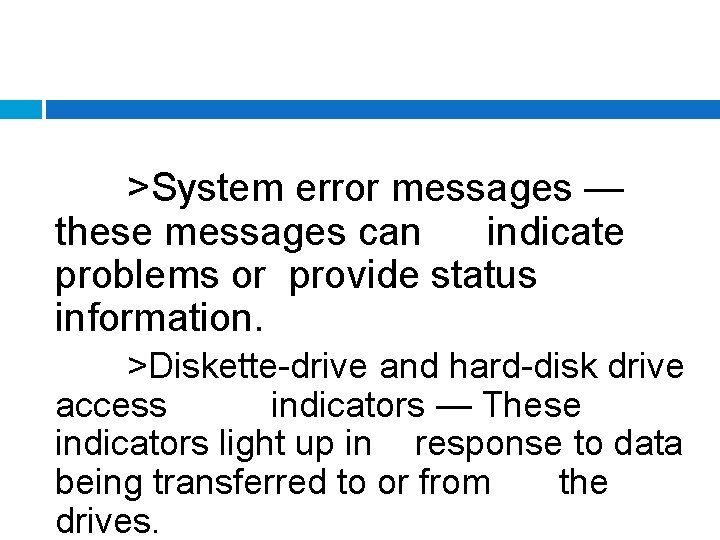
>System error messages — these messages can indicate problems or provide status information. >Diskette-drive and hard-disk drive access indicators — These indicators light up in response to data being transferred to or from the drives.
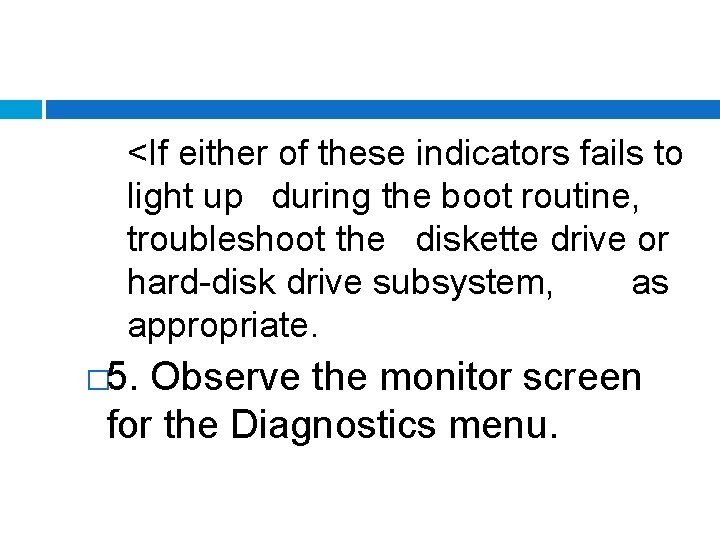
<If either of these indicators fails to light up during the boot routine, troubleshoot the diskette drive or hard-disk drive subsystem, as appropriate. � 5. Observe the monitor screen for the Diagnostics menu.
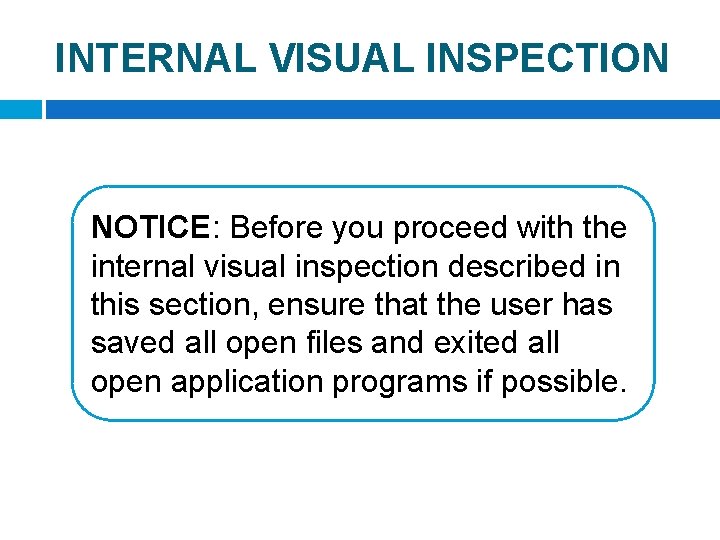
INTERNAL VISUAL INSPECTION NOTICE: Before you proceed with the internal visual inspection described in this section, ensure that the user has saved all open files and exited all open application programs if possible.
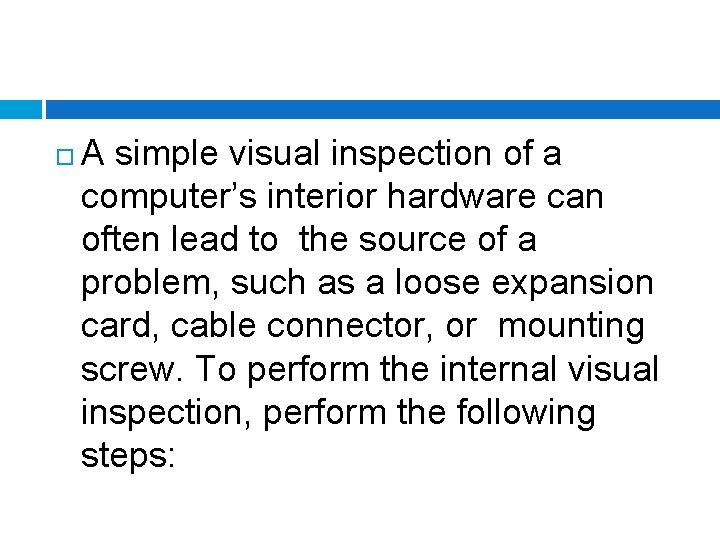
A simple visual inspection of a computer’s interior hardware can often lead to the source of a problem, such as a loose expansion card, cable connector, or mounting screw. To perform the internal visual inspection, perform the following steps:
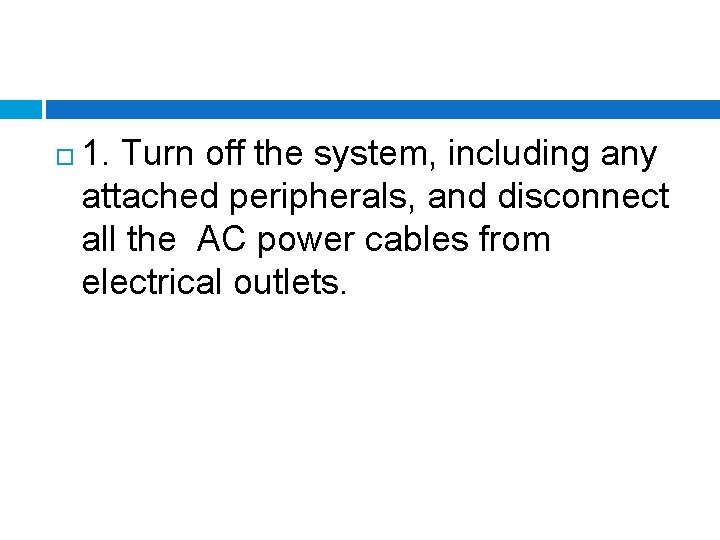
1. Turn off the system, including any attached peripherals, and disconnect all the AC power cables from electrical outlets.
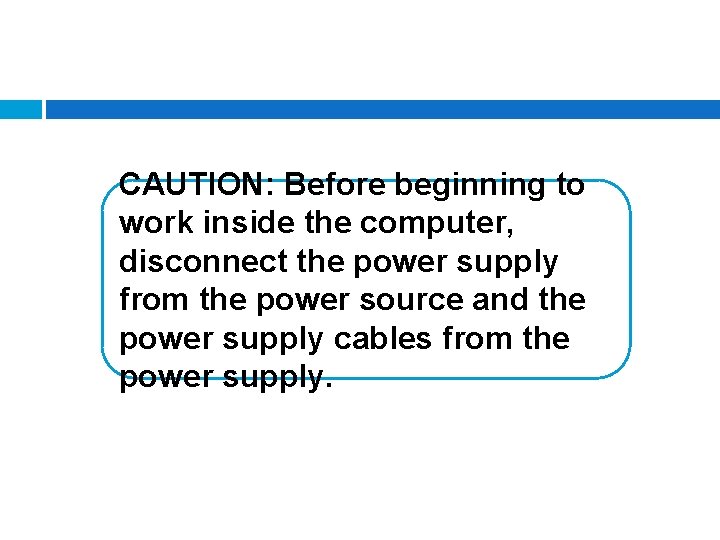
CAUTION: Before beginning to work inside the computer, disconnect the power supply from the power source and the power supply cables from the power supply.
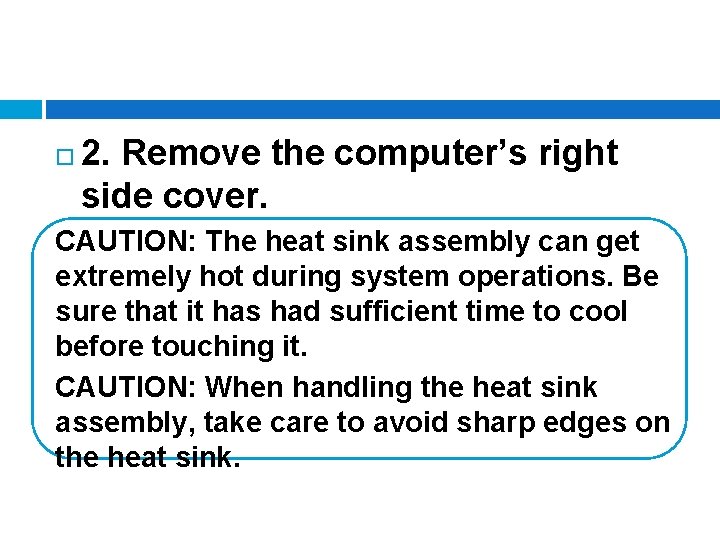
2. Remove the computer’s right side cover. CAUTION: The heat sink assembly can get extremely hot during system operations. Be sure that it has had sufficient time to cool before touching it. CAUTION: When handling the heat sink assembly, take care to avoid sharp edges on the heat sink.
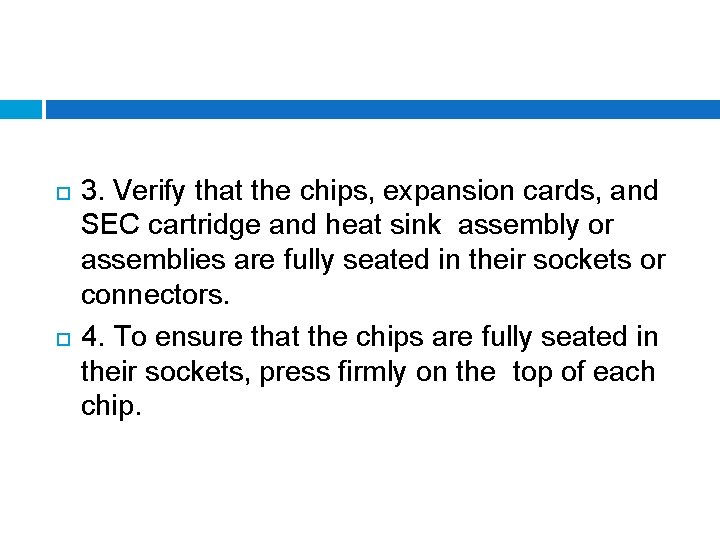
3. Verify that the chips, expansion cards, and SEC cartridge and heat sink assembly or assemblies are fully seated in their sockets or connectors. 4. To ensure that the chips are fully seated in their sockets, press firmly on the top of each chip.
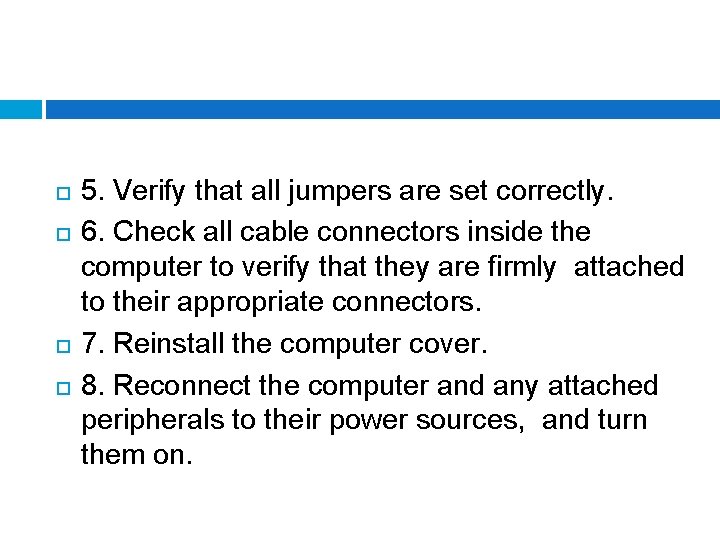
5. Verify that all jumpers are set correctly. 6. Check all cable connectors inside the computer to verify that they are firmly attached to their appropriate connectors. 7. Reinstall the computer cover. 8. Reconnect the computer and any attached peripherals to their power sources, and turn them on.
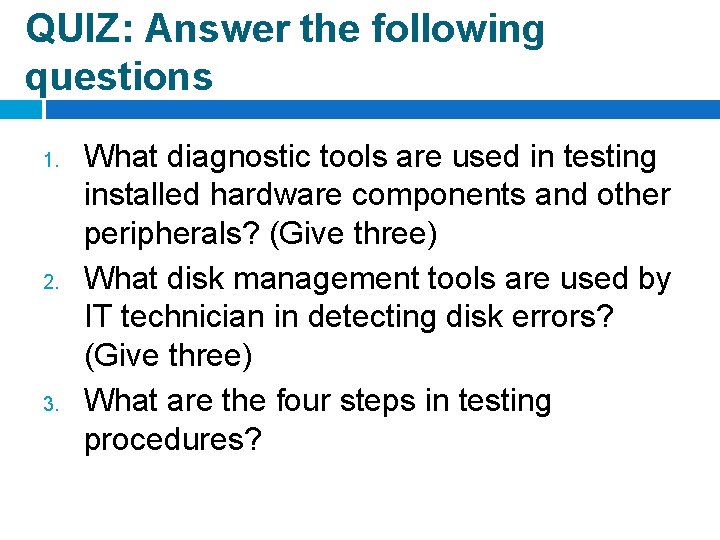
QUIZ: Answer the following questions 1. 2. 3. What diagnostic tools are used in testing installed hardware components and other peripherals? (Give three) What disk management tools are used by IT technician in detecting disk errors? (Give three) What are the four steps in testing procedures?
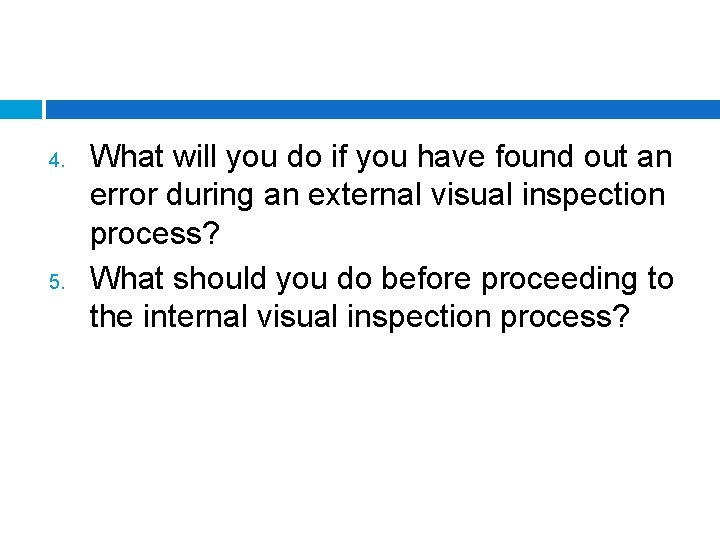
4. 5. What will you do if you have found out an error during an external visual inspection process? What should you do before proceeding to the internal visual inspection process?
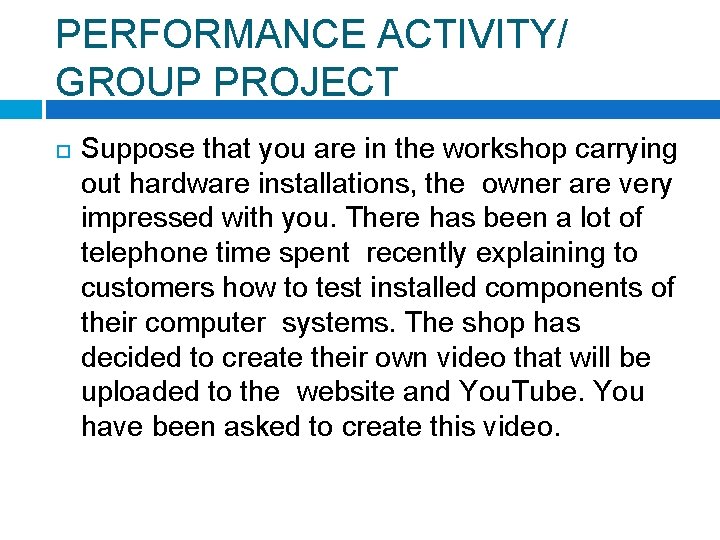
PERFORMANCE ACTIVITY/ GROUP PROJECT Suppose that you are in the workshop carrying out hardware installations, the owner are very impressed with you. There has been a lot of telephone time spent recently explaining to customers how to test installed components of their computer systems. The shop has decided to create their own video that will be uploaded to the website and You. Tube. You have been asked to create this video.
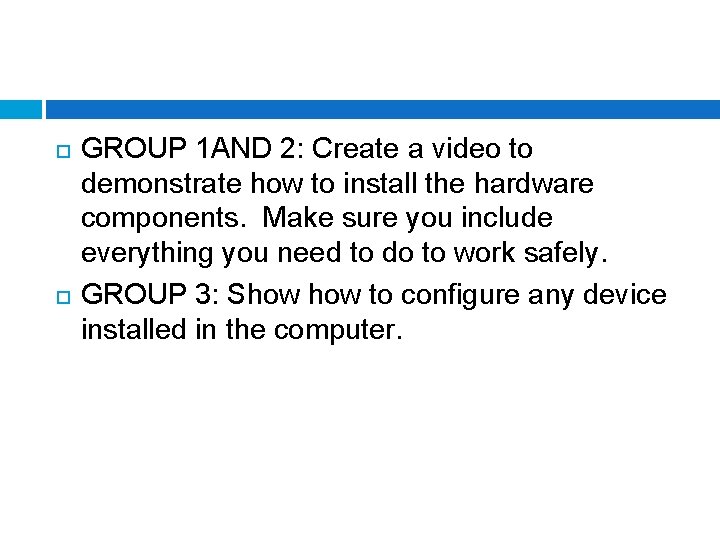
GROUP 1 AND 2: Create a video to demonstrate how to install the hardware components. Make sure you include everything you need to do to work safely. GROUP 3: Show to configure any device installed in the computer.
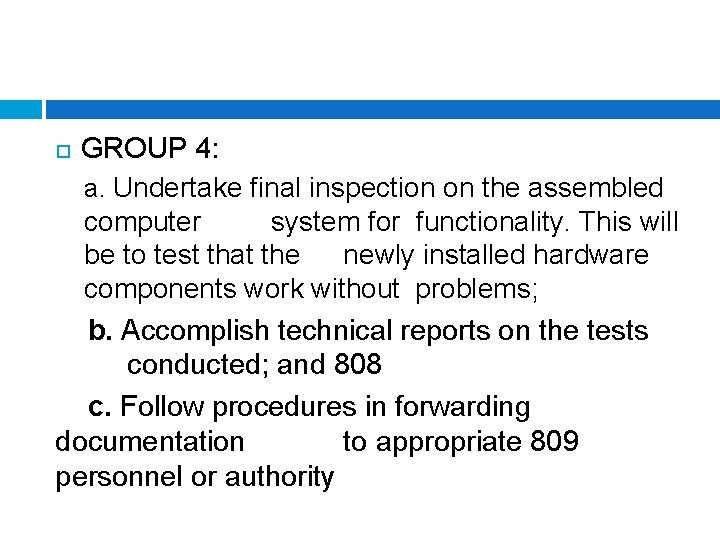
GROUP 4: a. Undertake final inspection on the assembled computer system for functionality. This will be to test that the newly installed hardware components work without problems; b. Accomplish technical reports on the tests conducted; and 808 c. Follow procedures in forwarding documentation to appropriate 809 personnel or authority