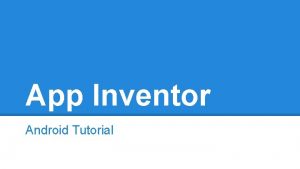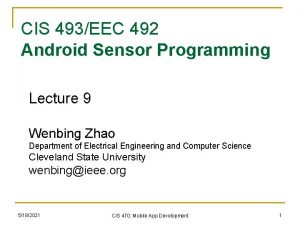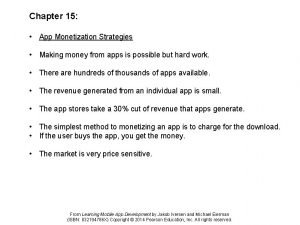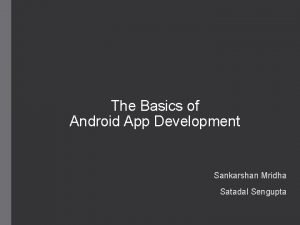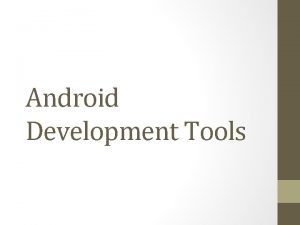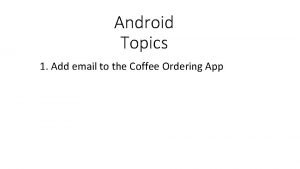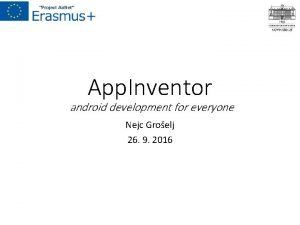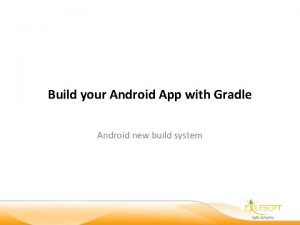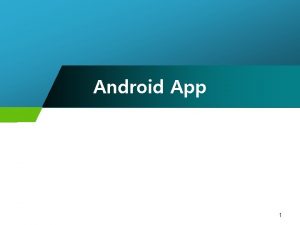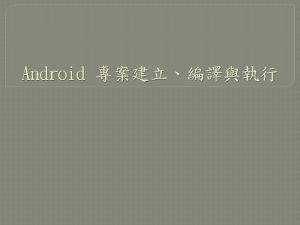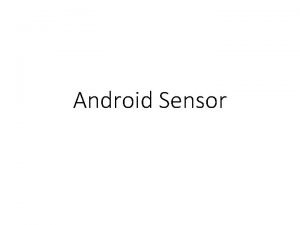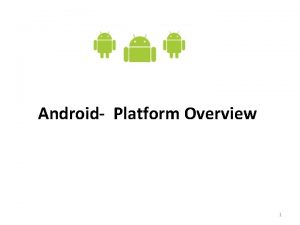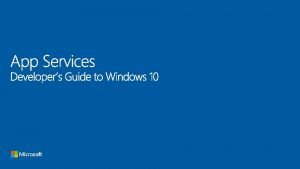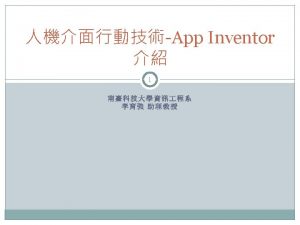Testing Android Platform Testing Android App Testing Users

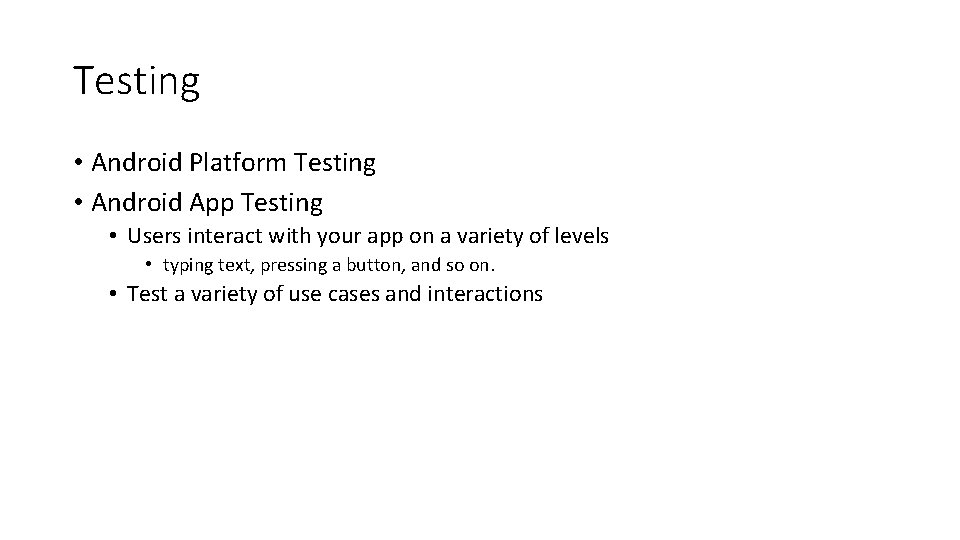
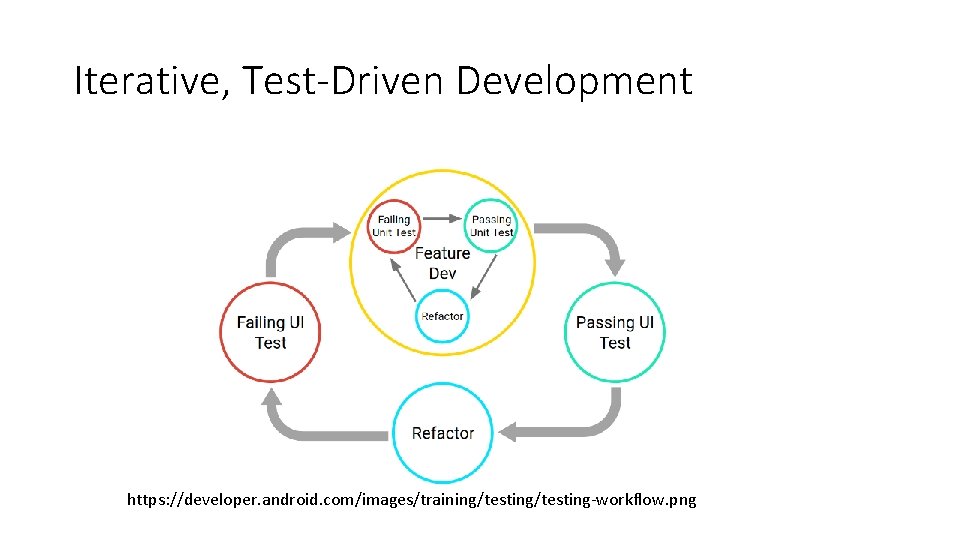
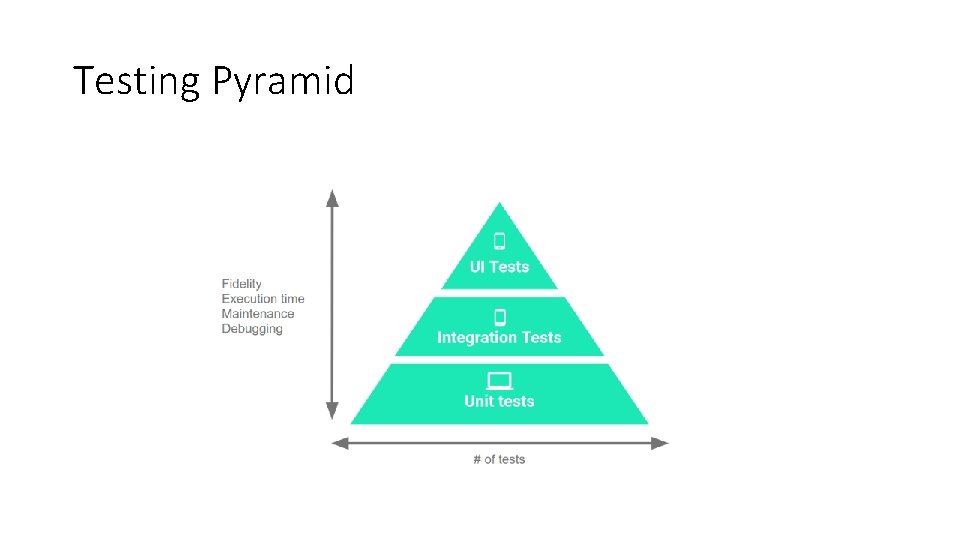
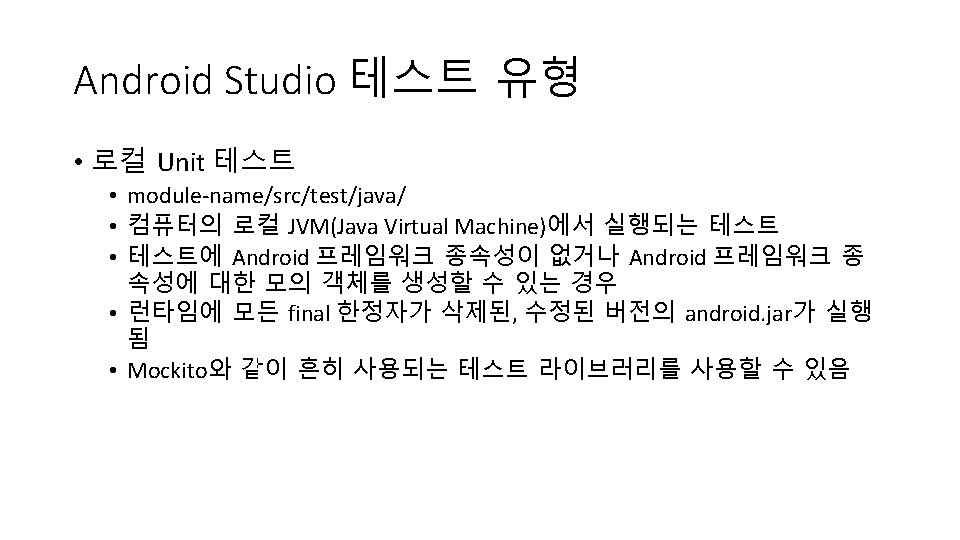
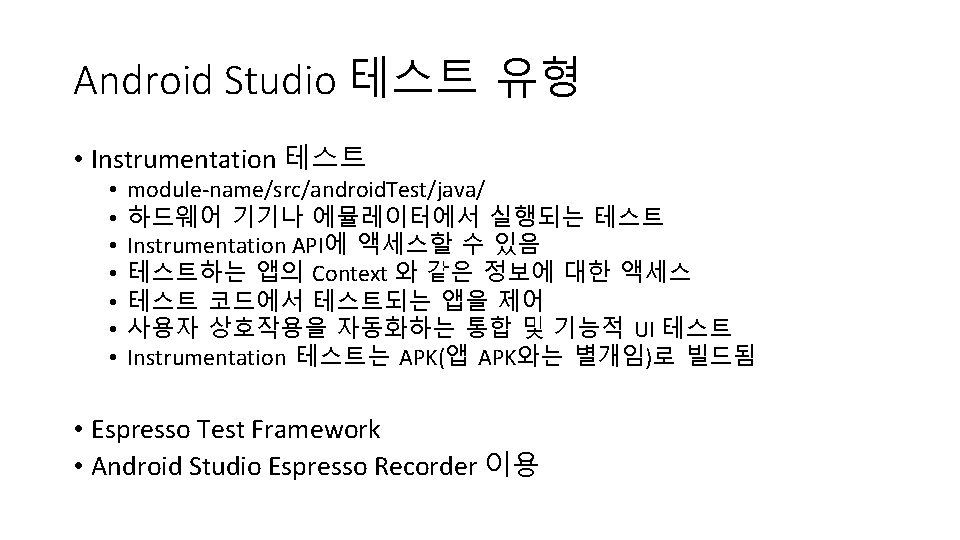
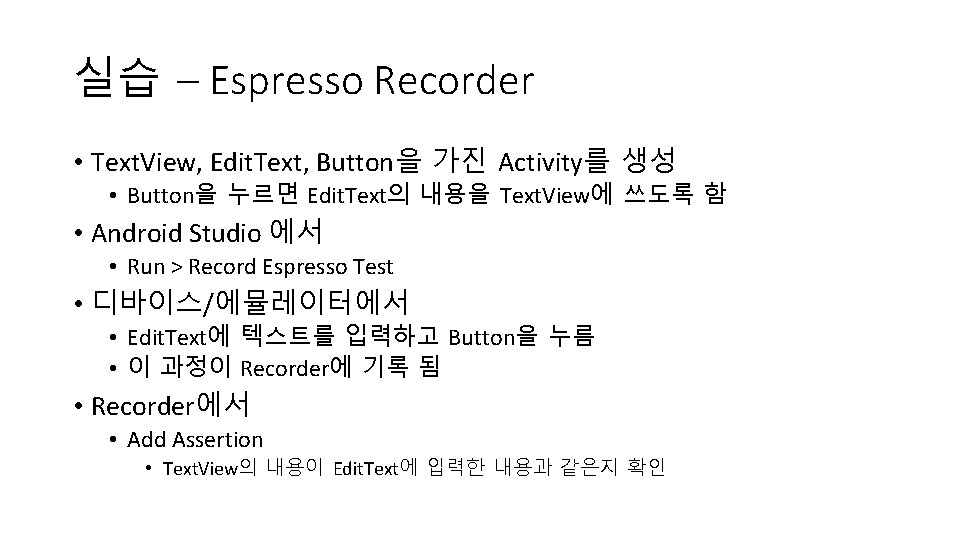
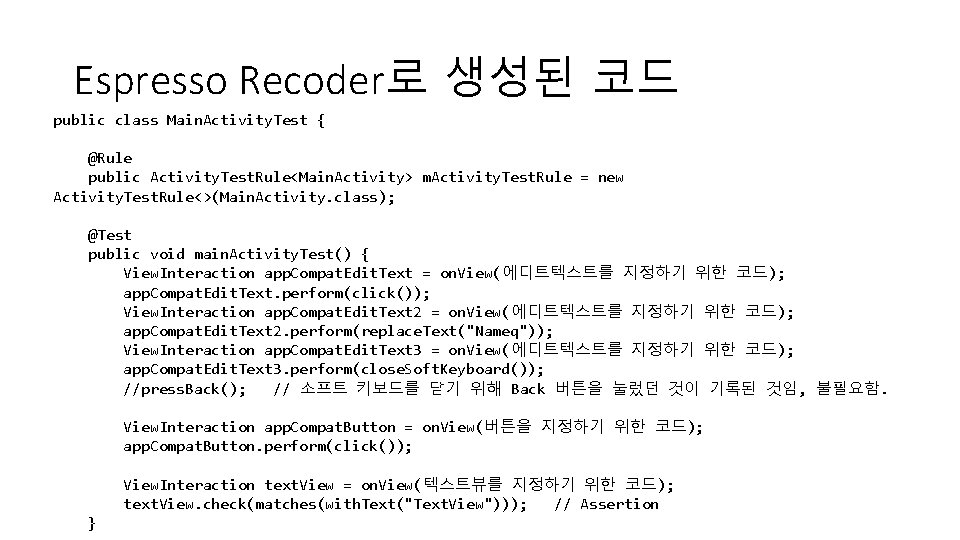
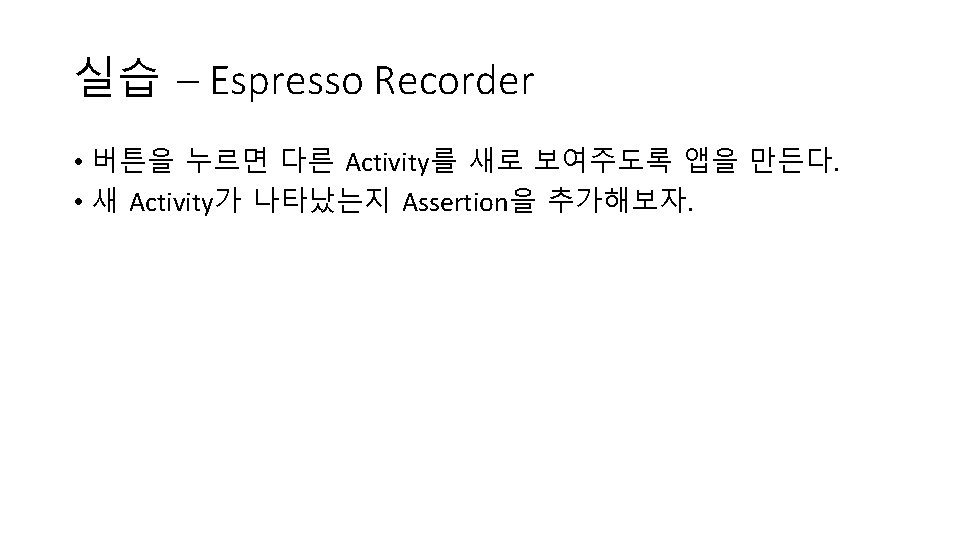
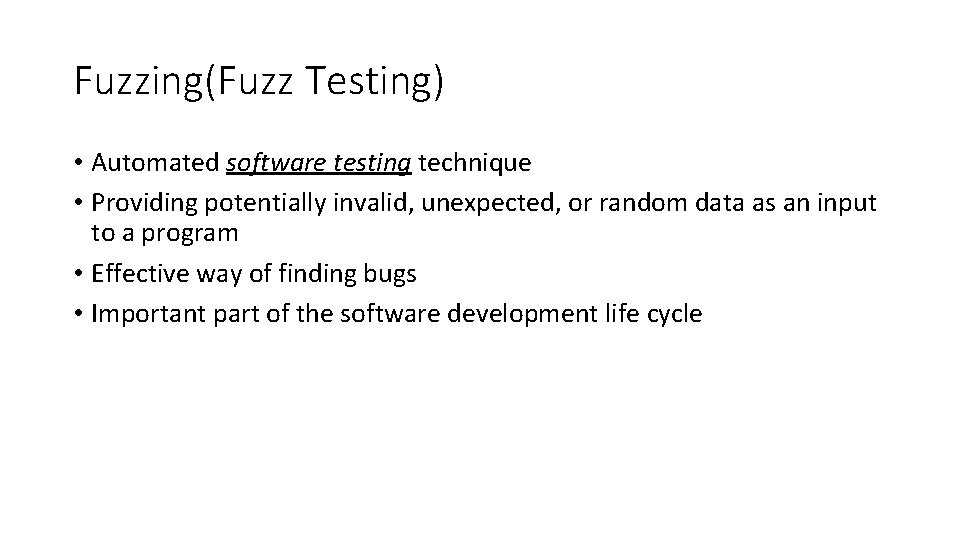
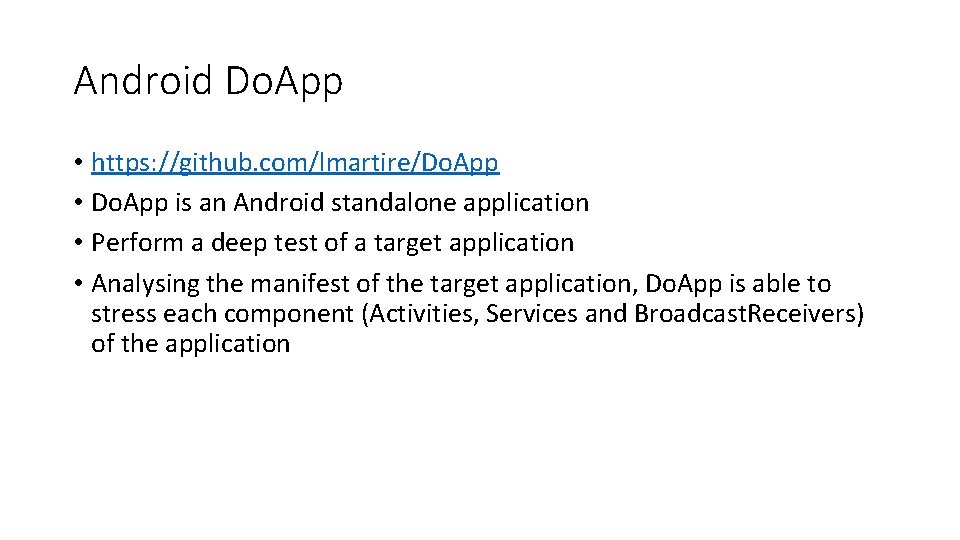
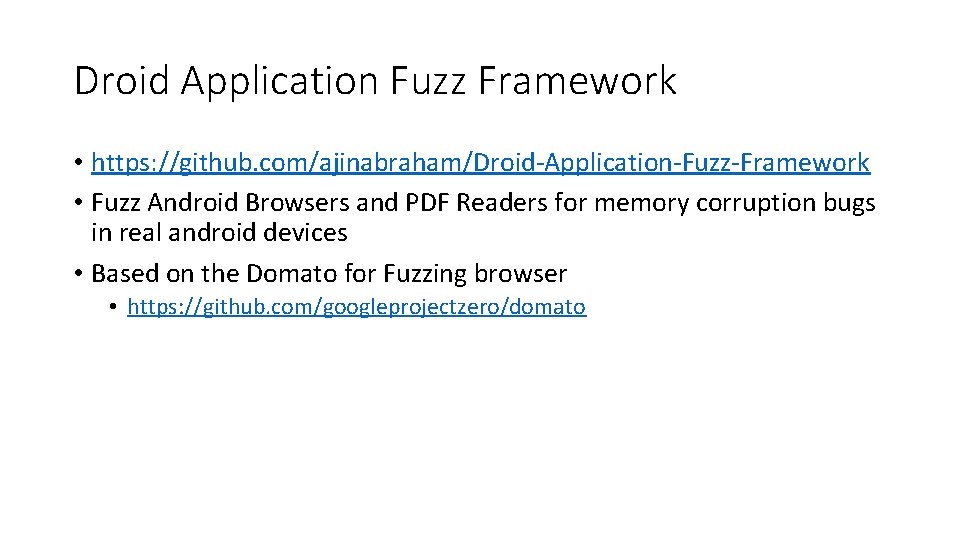
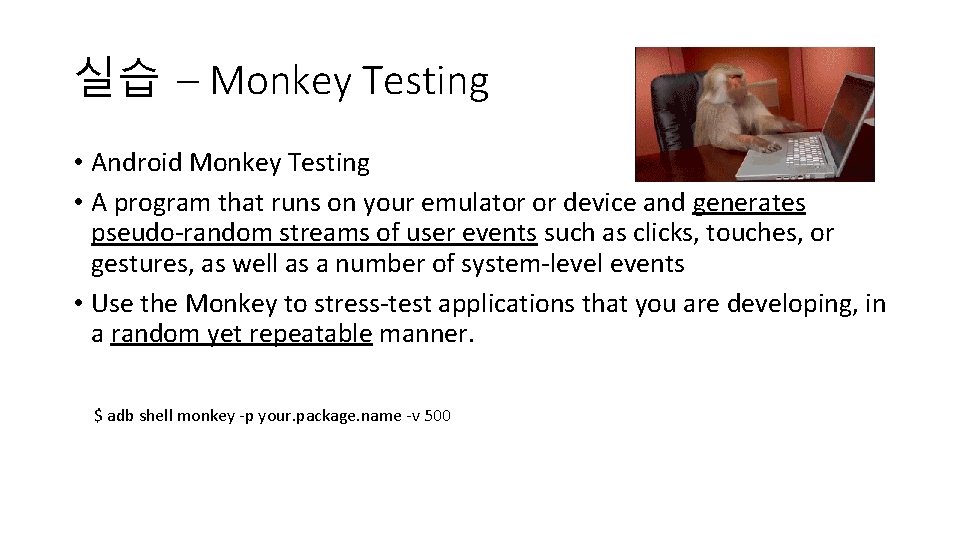
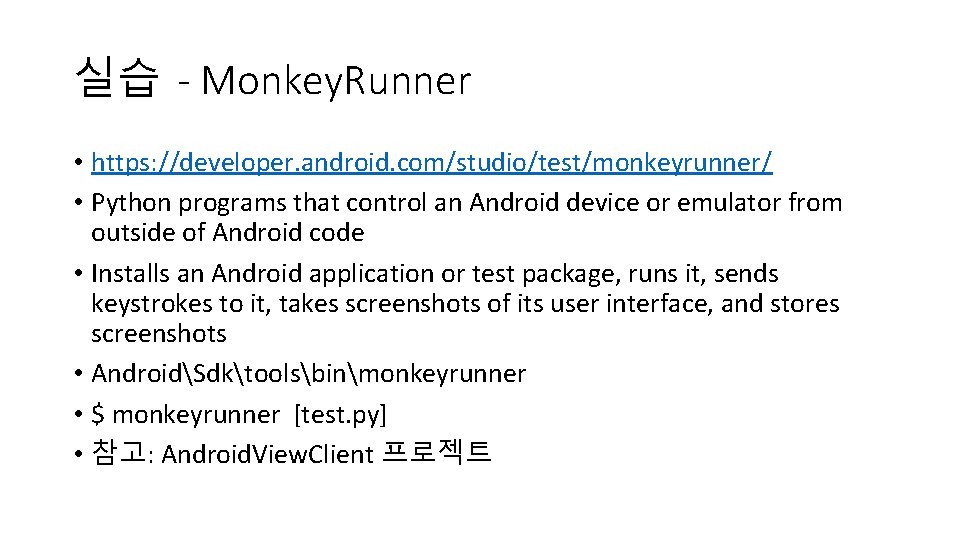
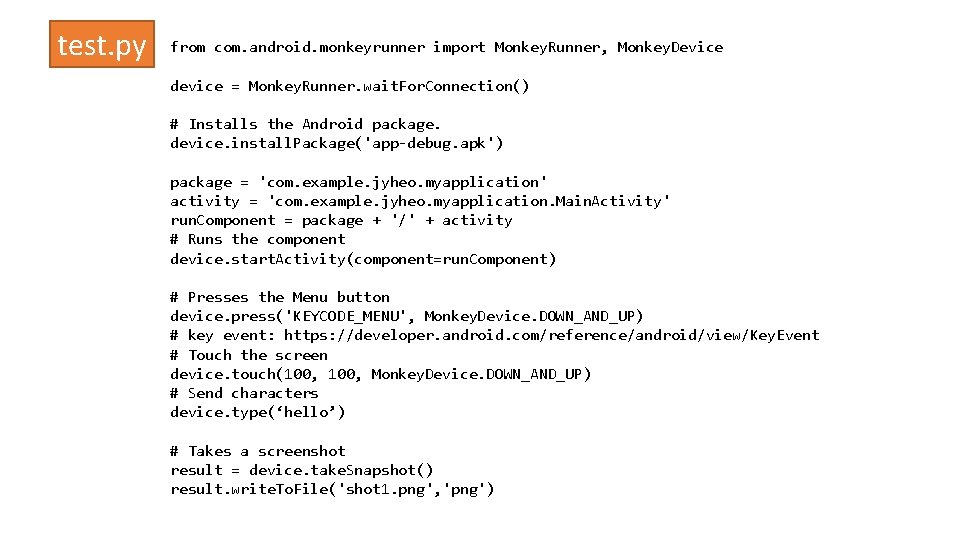
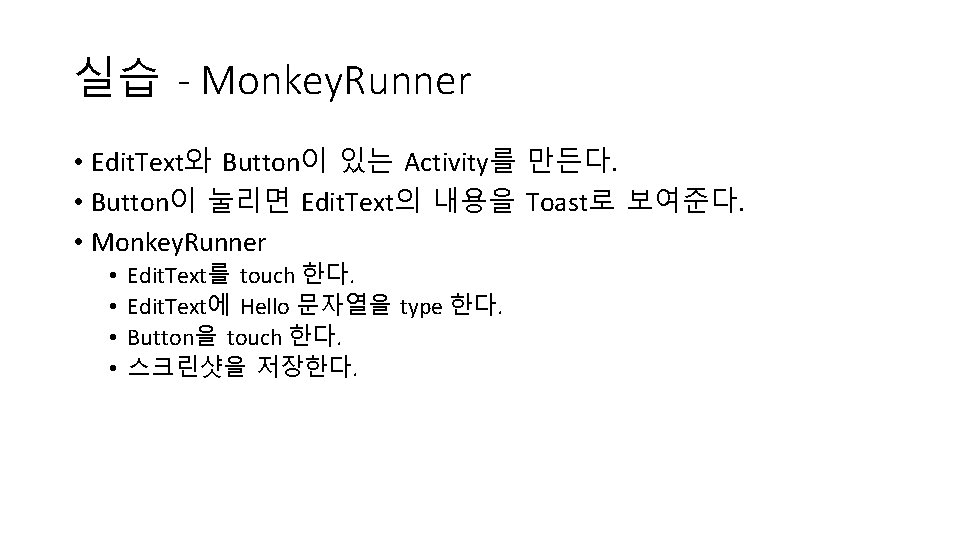
- Slides: 16

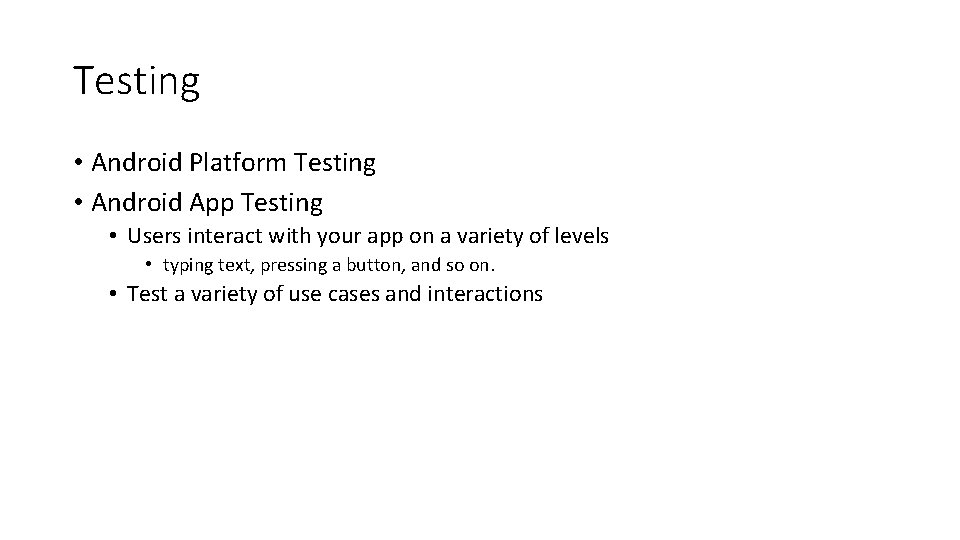
Testing • Android Platform Testing • Android App Testing • Users interact with your app on a variety of levels • typing text, pressing a button, and so on. • Test a variety of use cases and interactions
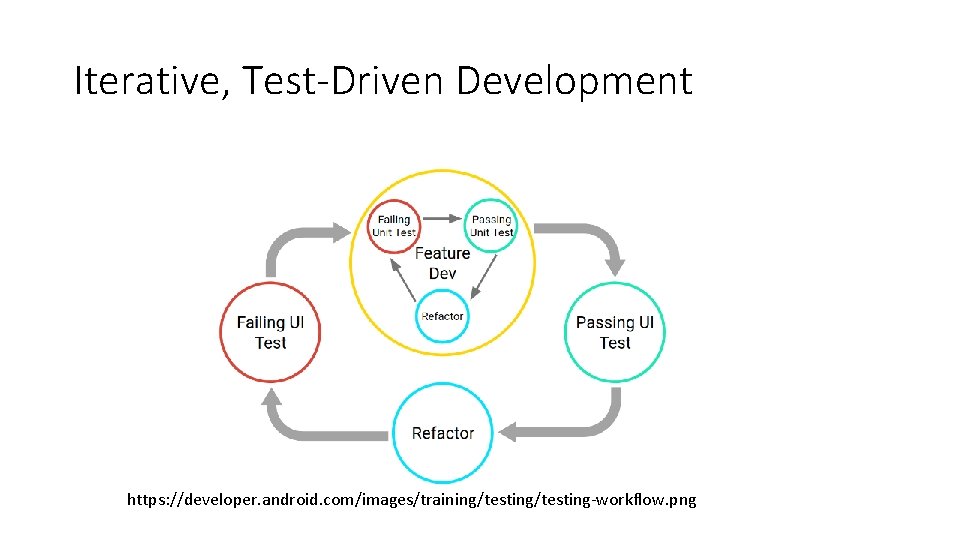
Iterative, Test-Driven Development https: //developer. android. com/images/training/testing-workflow. png
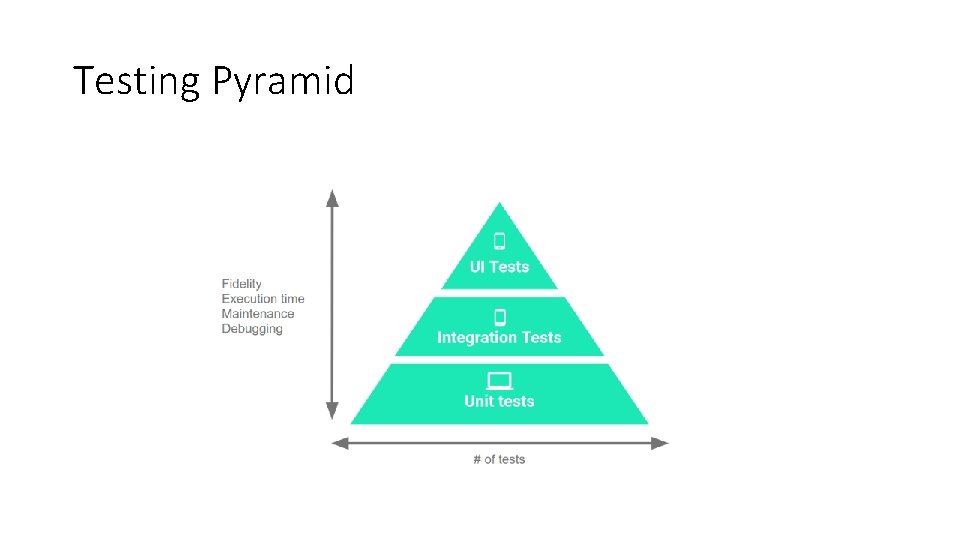
Testing Pyramid
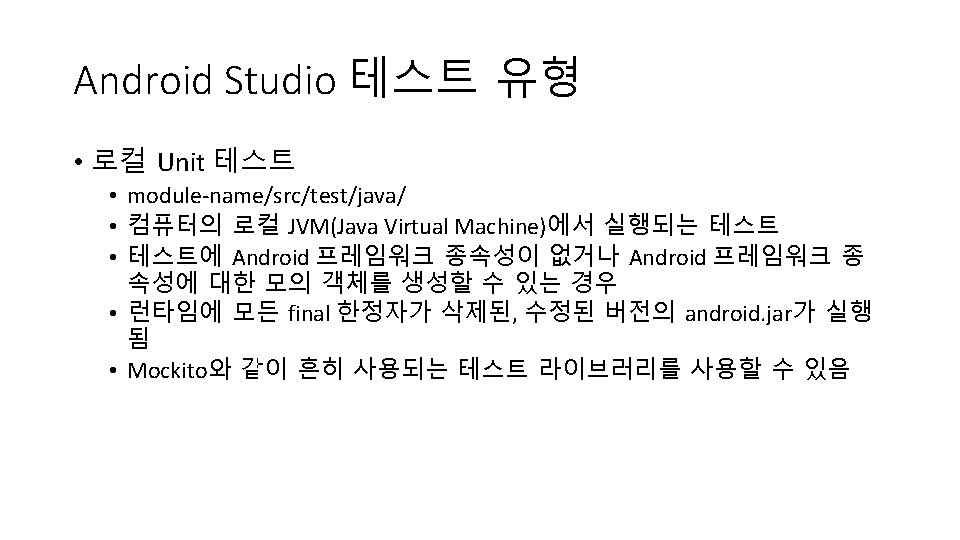
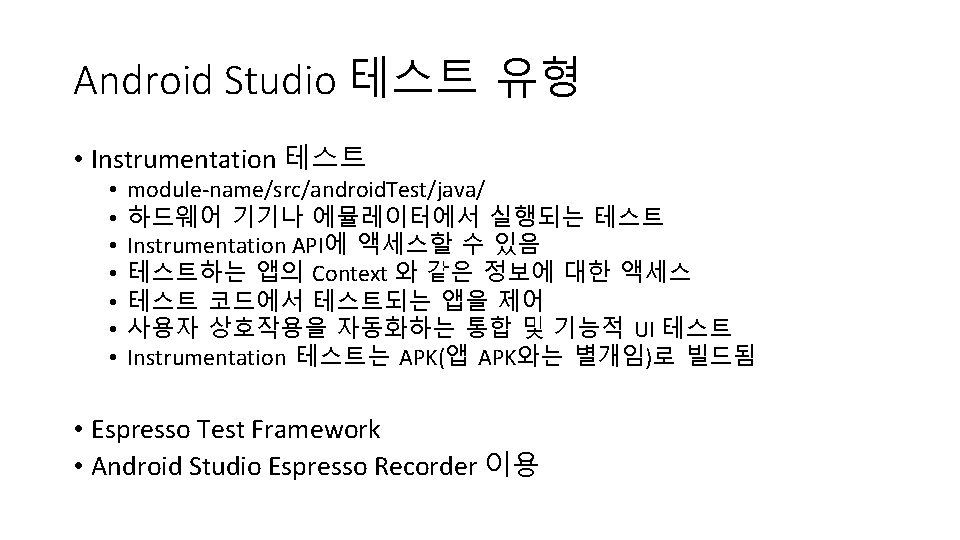
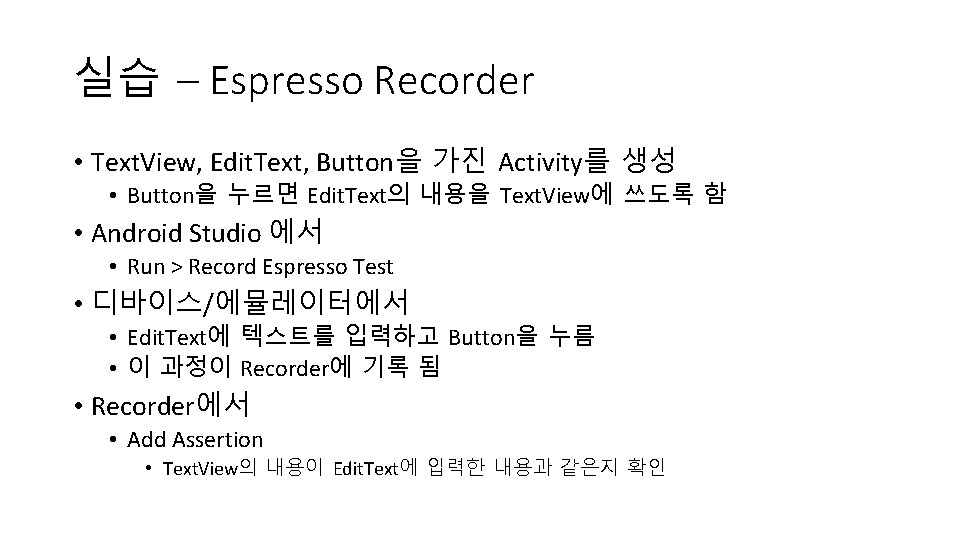
실습 – Espresso Recorder • Text. View, Edit. Text, Button을 가진 Activity를 생성 • Button을 누르면 Edit. Text의 내용을 Text. View에 쓰도록 함 • Android Studio 에서 • Run > Record Espresso Test • 디바이스/에뮬레이터에서 • Edit. Text에 텍스트를 입력하고 Button을 누름 • 이 과정이 Recorder에 기록 됨 • Recorder에서 • Add Assertion • Text. View의 내용이 Edit. Text에 입력한 내용과 같은지 확인
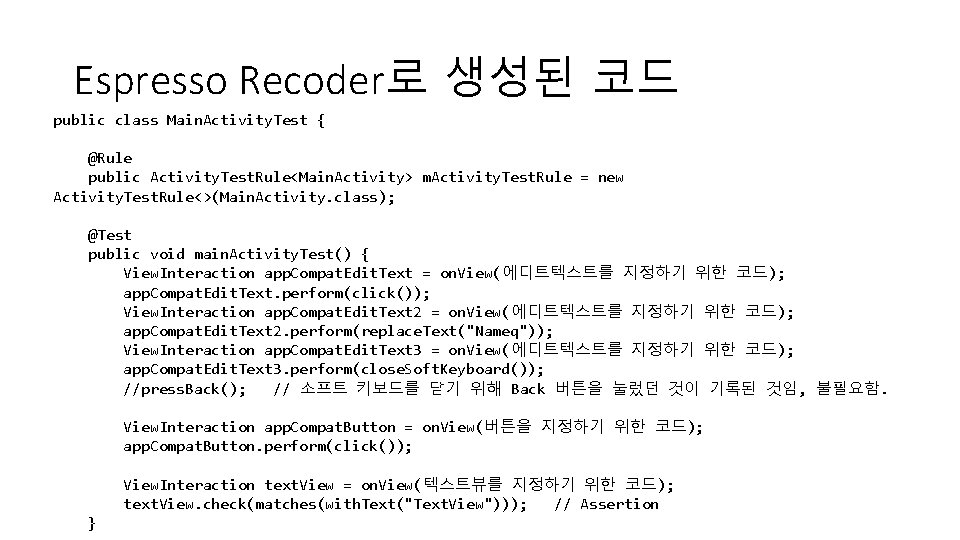
Espresso Recoder로 생성된 코드 public class Main. Activity. Test { @Rule public Activity. Test. Rule<Main. Activity> m. Activity. Test. Rule = new Activity. Test. Rule<>(Main. Activity. class); @Test public void main. Activity. Test() { View. Interaction app. Compat. Edit. Text = on. View(에디트텍스트를 지정하기 위한 코드); app. Compat. Edit. Text. perform(click()); View. Interaction app. Compat. Edit. Text 2 = on. View(에디트텍스트를 지정하기 위한 코드); app. Compat. Edit. Text 2. perform(replace. Text("Nameq")); View. Interaction app. Compat. Edit. Text 3 = on. View(에디트텍스트를 지정하기 위한 코드); app. Compat. Edit. Text 3. perform(close. Soft. Keyboard()); //press. Back(); // 소프트 키보드를 닫기 위해 Back 버튼을 눌렀던 것이 기록된 것임, 불필요함. View. Interaction app. Compat. Button = on. View(버튼을 지정하기 위한 코드); app. Compat. Button. perform(click()); View. Interaction text. View = on. View(텍스트뷰를 지정하기 위한 코드); text. View. check(matches(with. Text("Text. View"))); // Assertion }
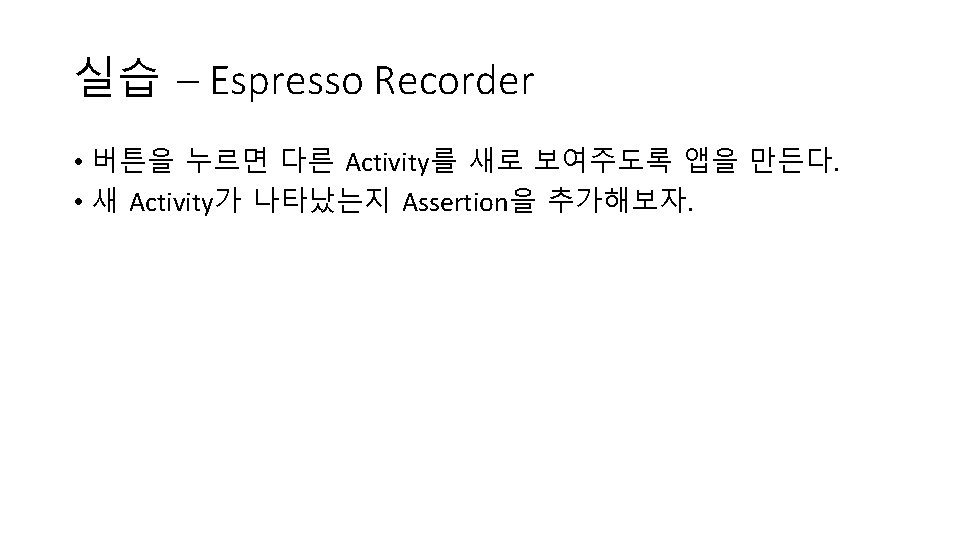
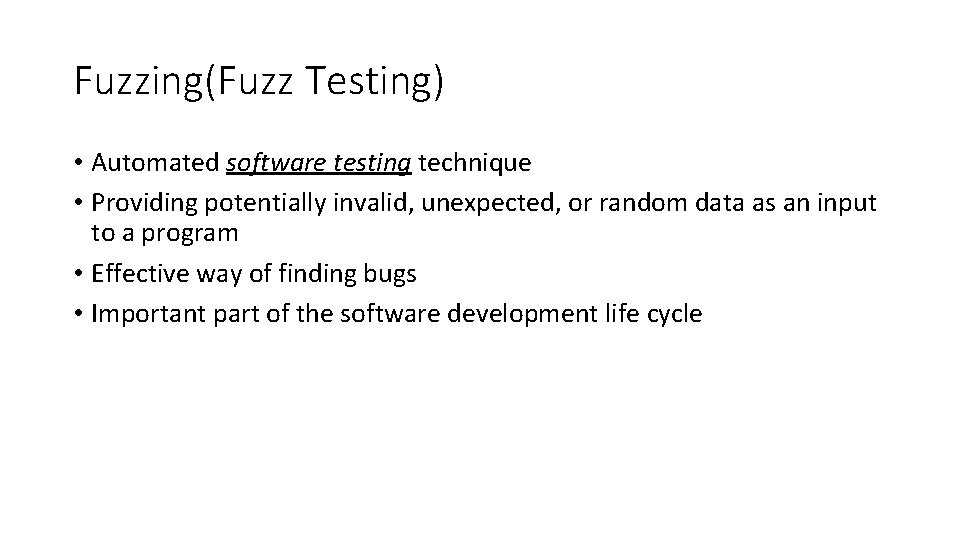
Fuzzing(Fuzz Testing) • Automated software testing technique • Providing potentially invalid, unexpected, or random data as an input to a program • Effective way of finding bugs • Important part of the software development life cycle
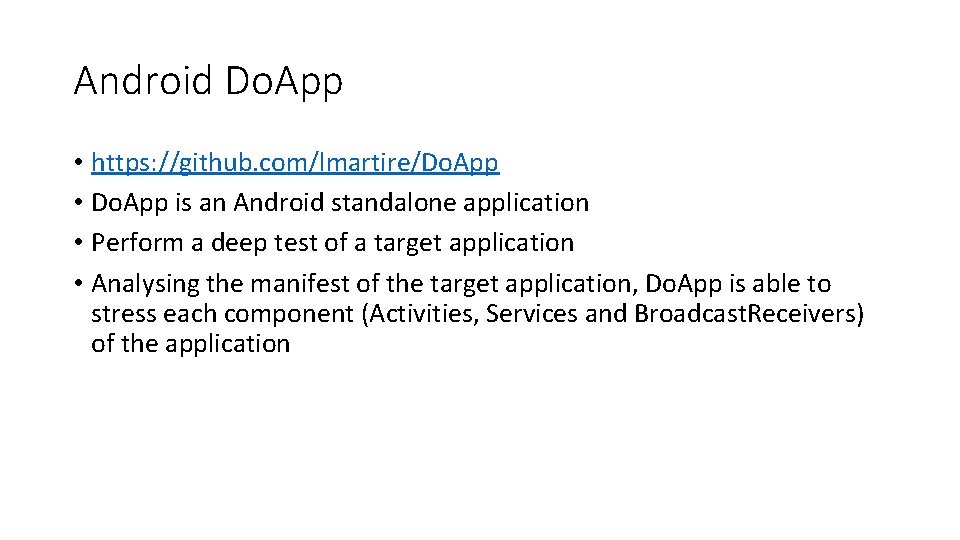
Android Do. App • https: //github. com/lmartire/Do. App • Do. App is an Android standalone application • Perform a deep test of a target application • Analysing the manifest of the target application, Do. App is able to stress each component (Activities, Services and Broadcast. Receivers) of the application
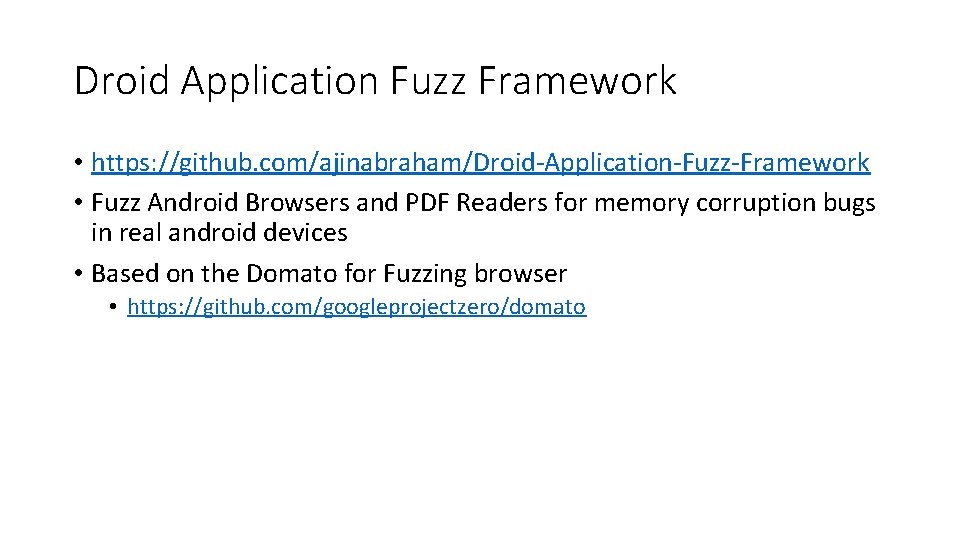
Droid Application Fuzz Framework • https: //github. com/ajinabraham/Droid-Application-Fuzz-Framework • Fuzz Android Browsers and PDF Readers for memory corruption bugs in real android devices • Based on the Domato for Fuzzing browser • https: //github. com/googleprojectzero/domato
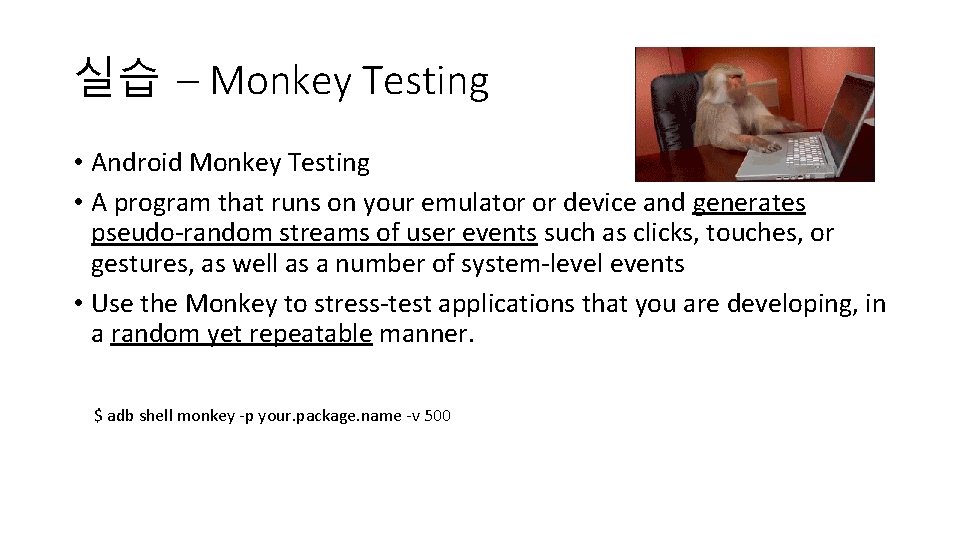
실습 – Monkey Testing • Android Monkey Testing • A program that runs on your emulator or device and generates pseudo-random streams of user events such as clicks, touches, or gestures, as well as a number of system-level events • Use the Monkey to stress-test applications that you are developing, in a random yet repeatable manner. $ adb shell monkey -p your. package. name -v 500
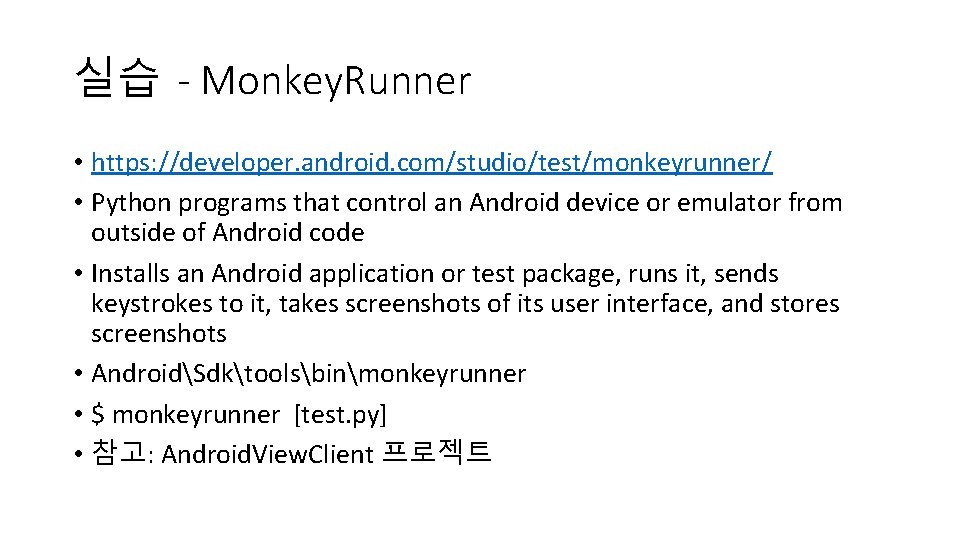
실습 - Monkey. Runner • https: //developer. android. com/studio/test/monkeyrunner/ • Python programs that control an Android device or emulator from outside of Android code • Installs an Android application or test package, runs it, sends keystrokes to it, takes screenshots of its user interface, and stores screenshots • AndroidSdktoolsbinmonkeyrunner • $ monkeyrunner [test. py] • 참고: Android. View. Client 프로젝트
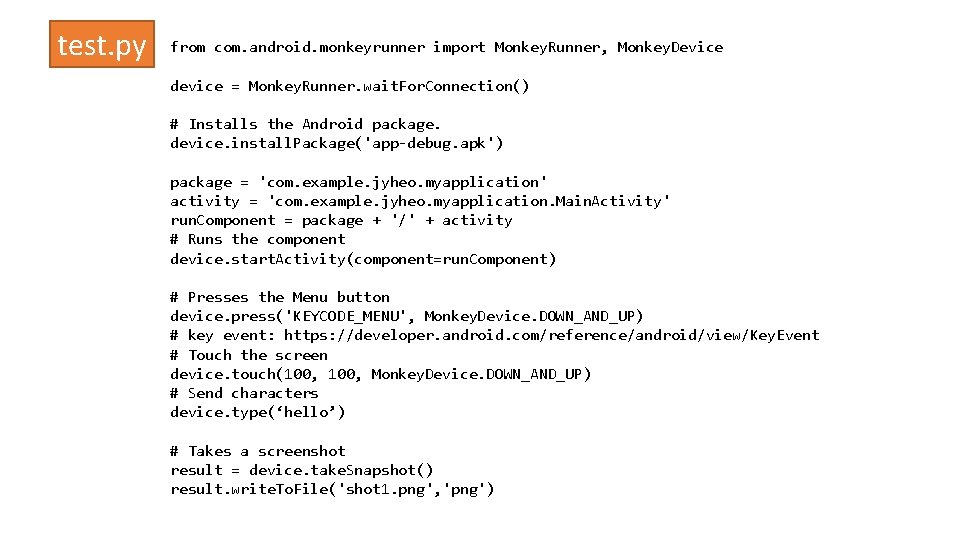
test. py from com. android. monkeyrunner import Monkey. Runner, Monkey. Device device = Monkey. Runner. wait. For. Connection() # Installs the Android package. device. install. Package('app-debug. apk') package = 'com. example. jyheo. myapplication' activity = 'com. example. jyheo. myapplication. Main. Activity' run. Component = package + '/' + activity # Runs the component device. start. Activity(component=run. Component) # Presses the Menu button device. press('KEYCODE_MENU', Monkey. Device. DOWN_AND_UP) # key event: https: //developer. android. com/reference/android/view/Key. Event # Touch the screen device. touch(100, Monkey. Device. DOWN_AND_UP) # Send characters device. type(‘hello’) # Takes a screenshot result = device. take. Snapshot() result. write. To. File('shot 1. png', 'png')
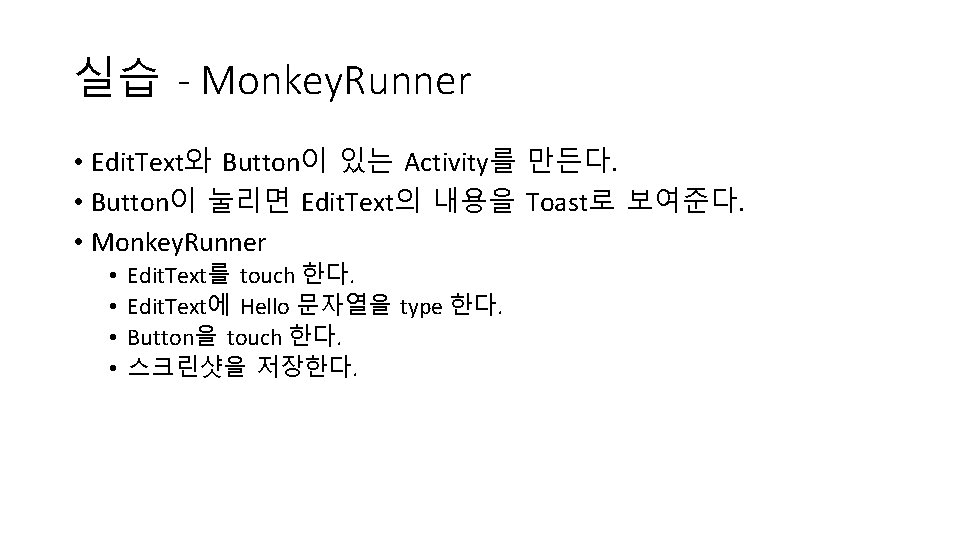
실습 - Monkey. Runner • Edit. Text와 Button이 있는 Activity를 만든다. • Button이 눌리면 Edit. Text의 내용을 Toast로 보여준다. • Monkey. Runner • • Edit. Text를 touch 한다. Edit. Text에 Hello 문자열을 type 한다. Button을 touch 한다. 스크린샷을 저장한다.
 Abstract for chat application
Abstract for chat application Cell broadcast receiver android
Cell broadcast receiver android Mit app inventor to android studio
Mit app inventor to android studio Bart emergency app
Bart emergency app Android accelerometer pedometer algorithm
Android accelerometer pedometer algorithm Android app monetization strategies
Android app monetization strategies Android app
Android app Lifecycle services android
Lifecycle services android Mit app inventor android emulator
Mit app inventor android emulator Coffee ordering app in android studio
Coffee ordering app in android studio Jive texting
Jive texting App inventor vs android studio
App inventor vs android studio Application framework components
Application framework components Mal app android
Mal app android Java android app
Java android app Gradle android app development
Gradle android app development Mit android programming
Mit android programming