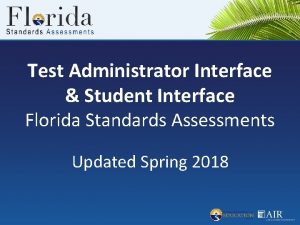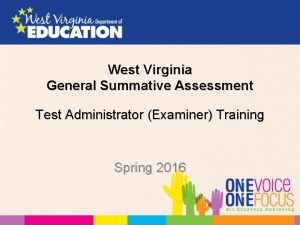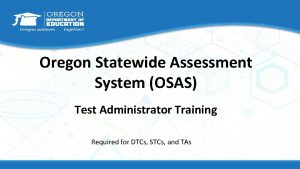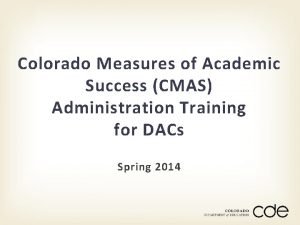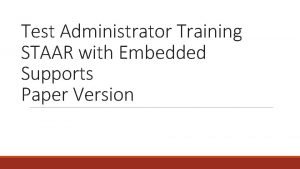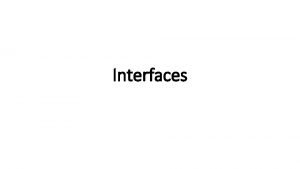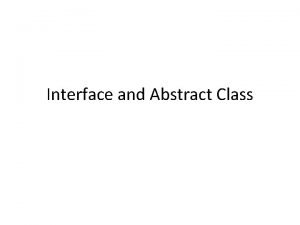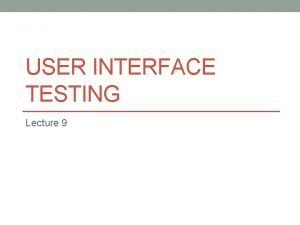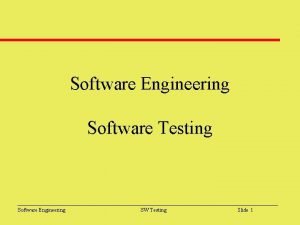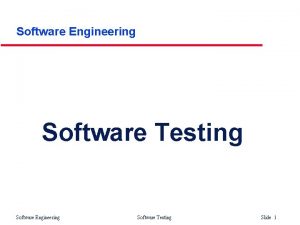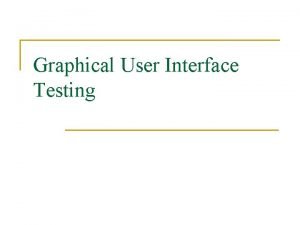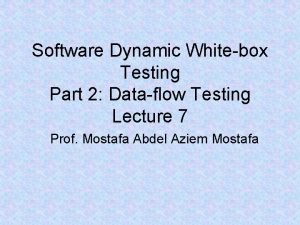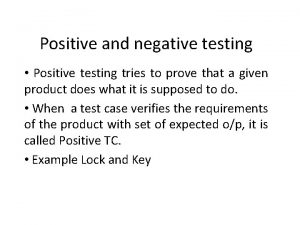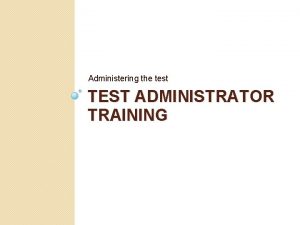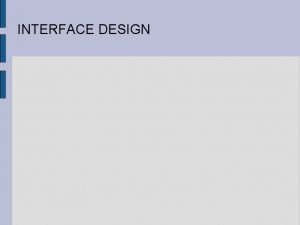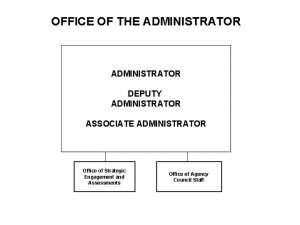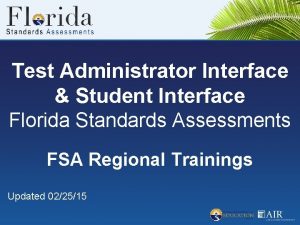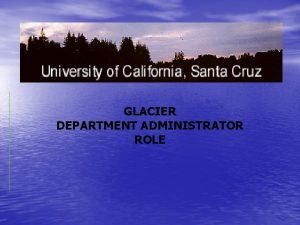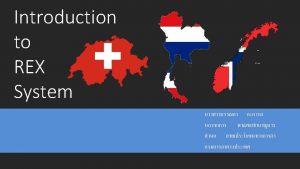Test Administrator TA Interface for Online Testing Online

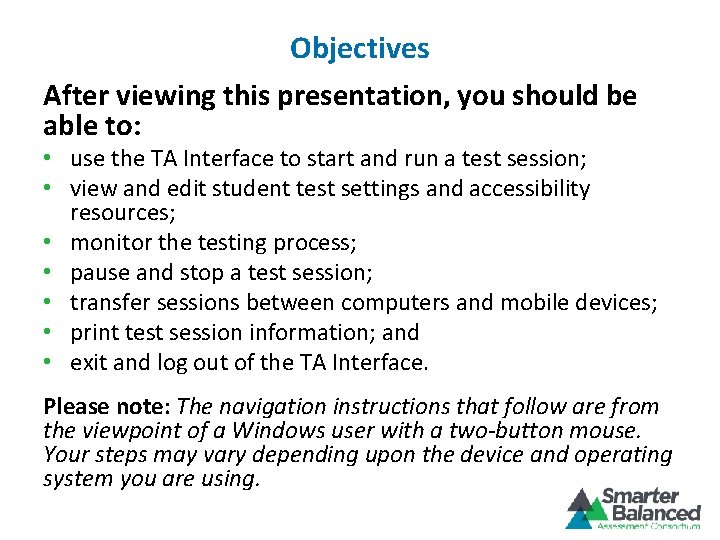
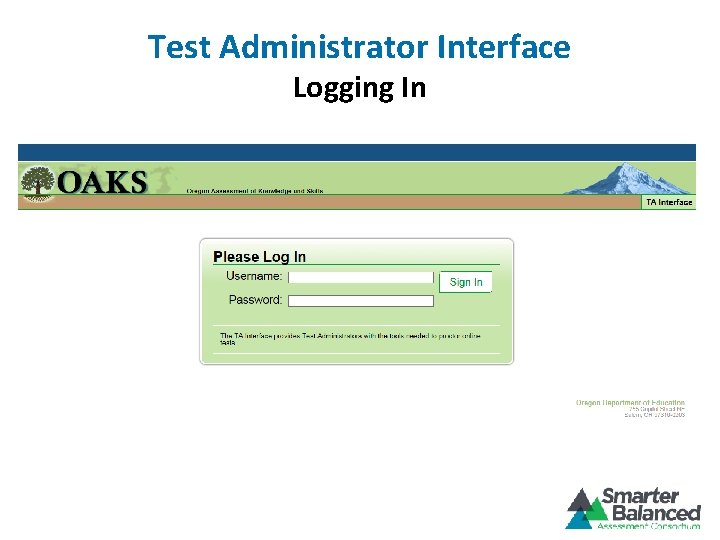
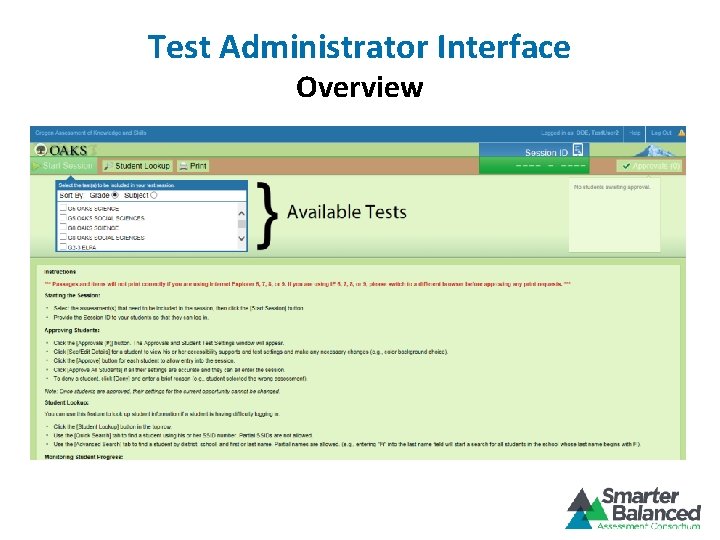
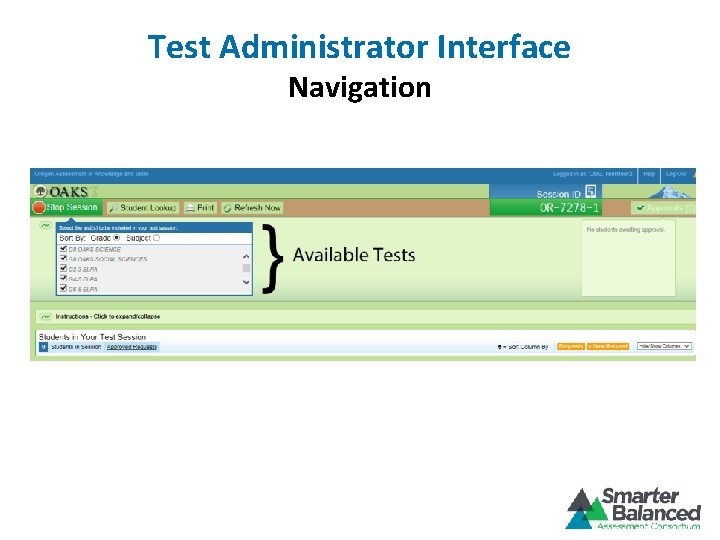
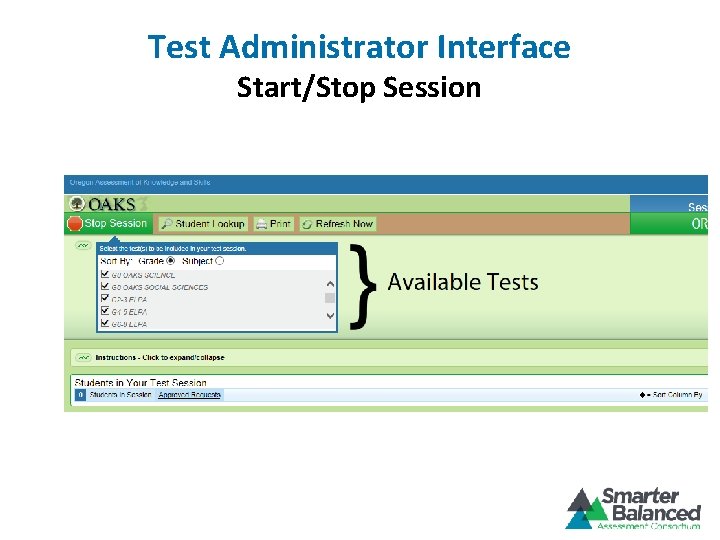
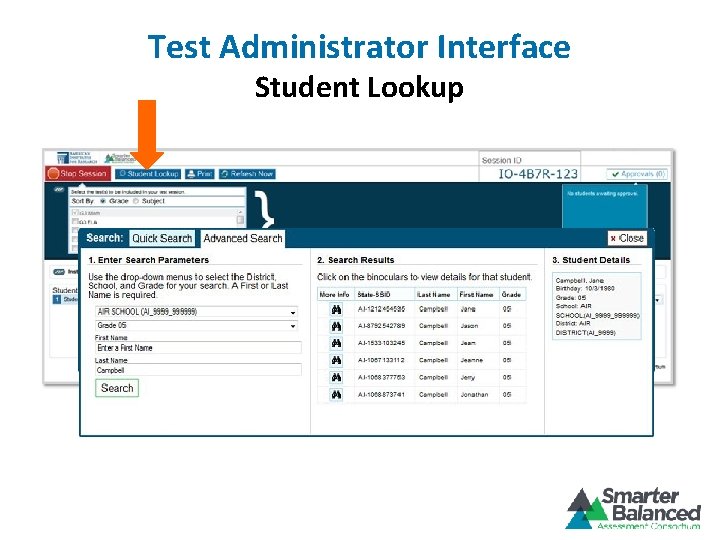
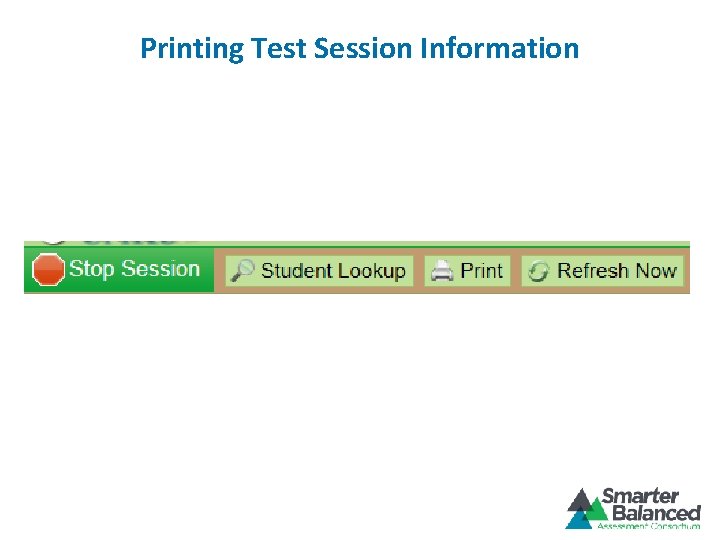
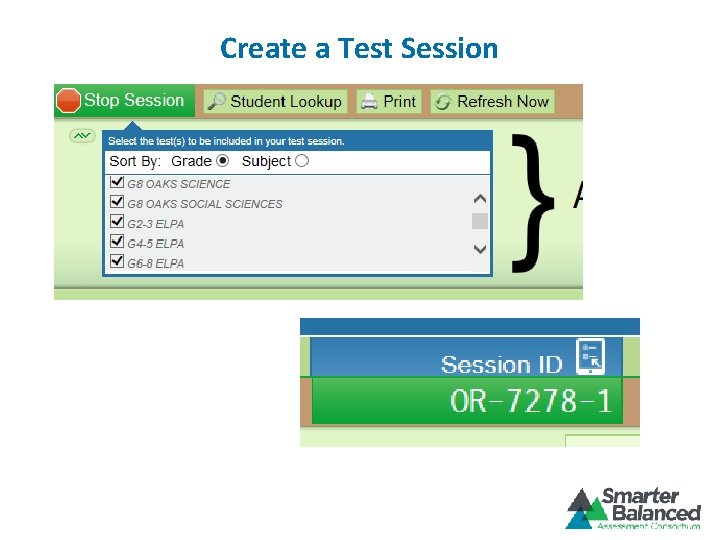
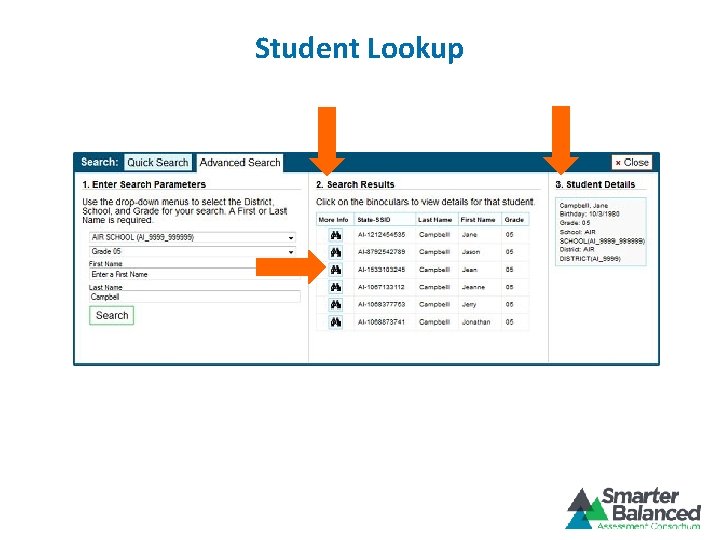
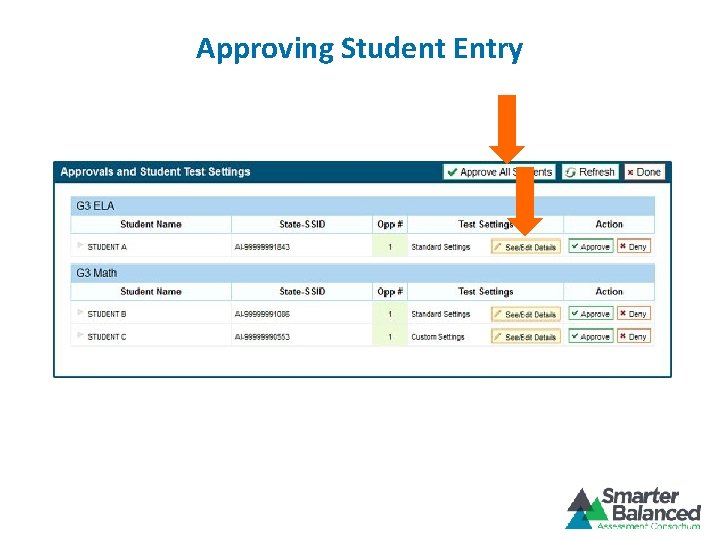
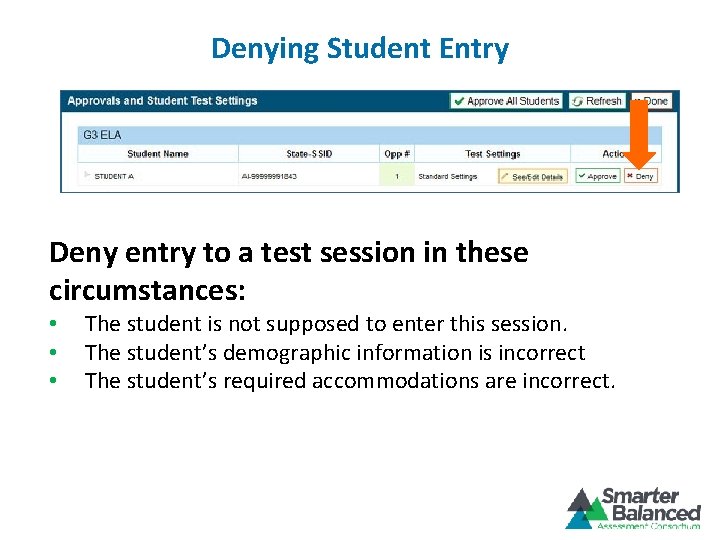
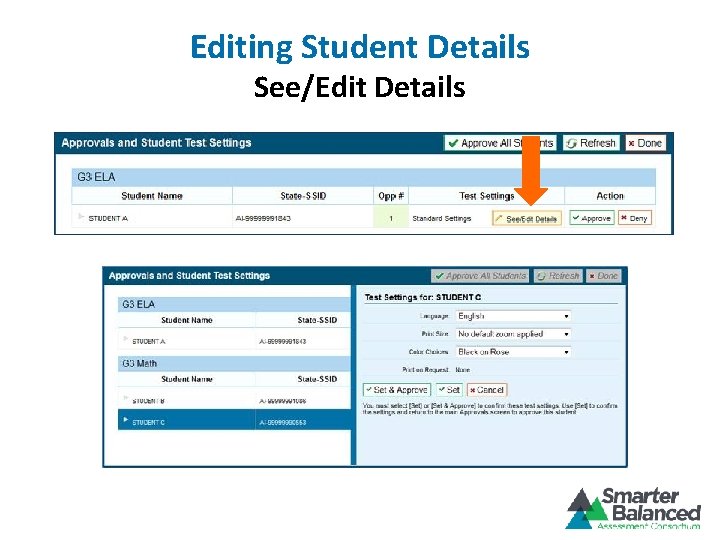
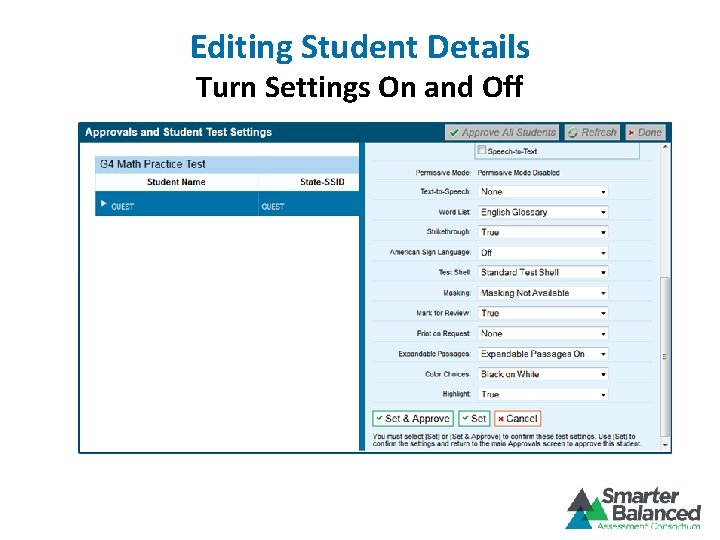

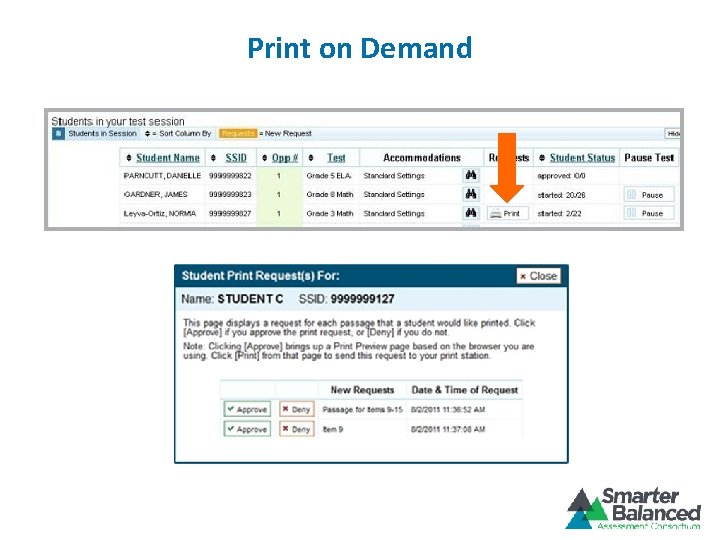
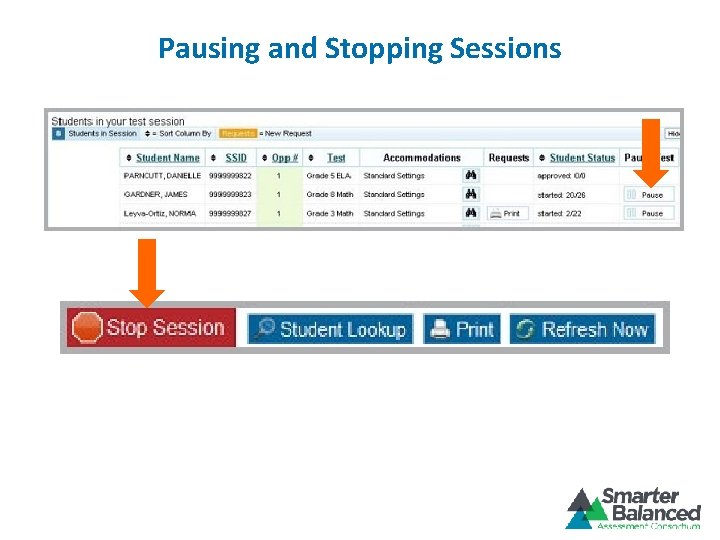
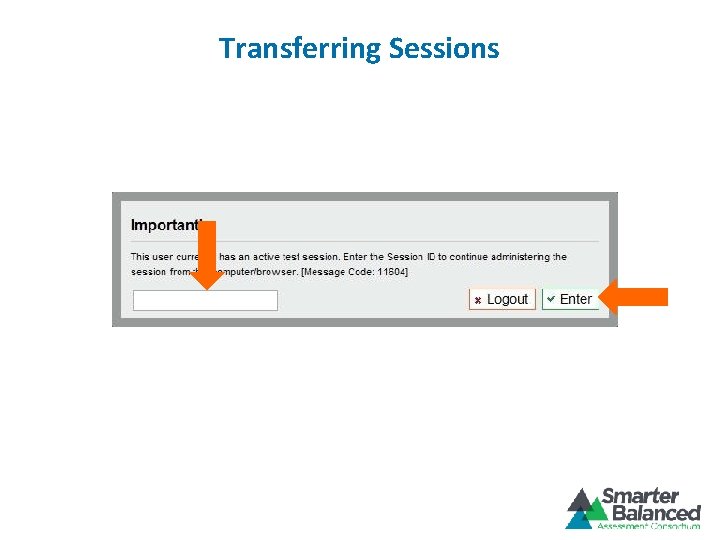
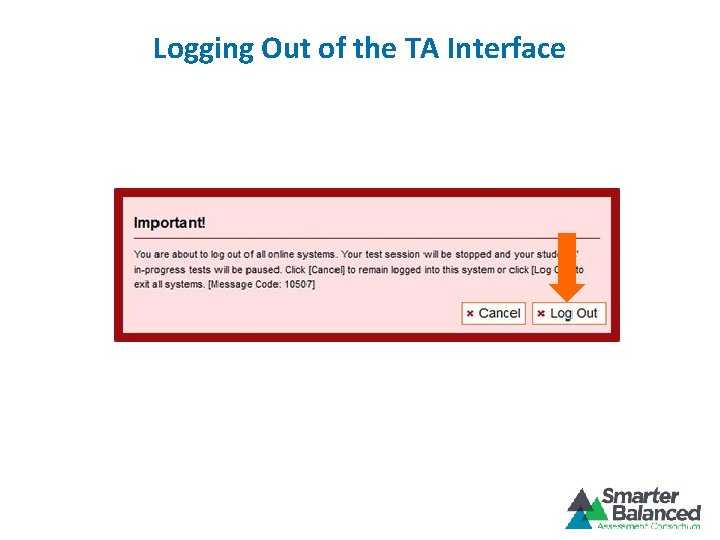
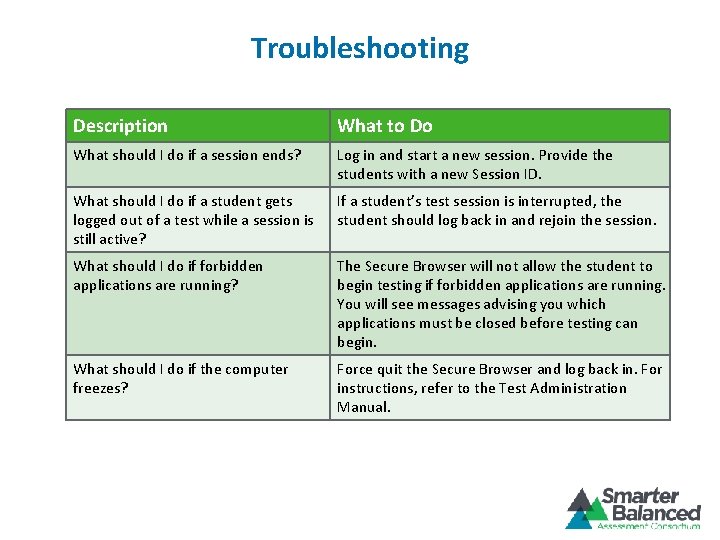
- Slides: 20

Test Administrator (TA) Interface for Online Testing Online Training Module for the Smarter Balanced Open Source System
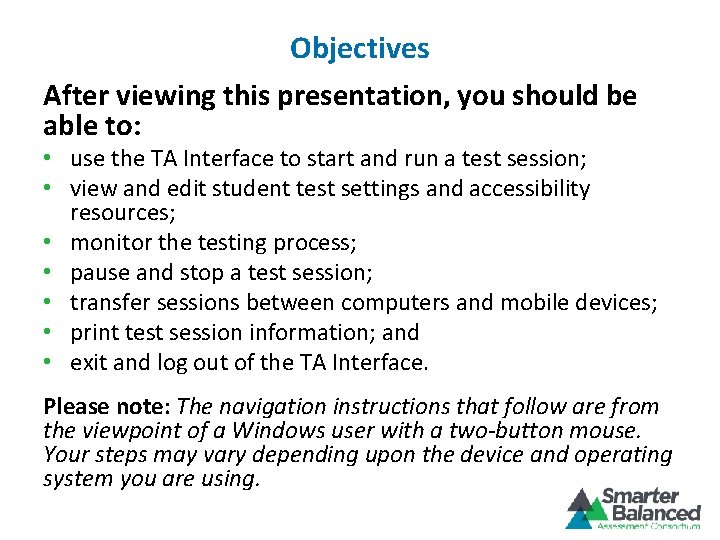
Objectives After viewing this presentation, you should be able to: • use the TA Interface to start and run a test session; • view and edit student test settings and accessibility resources; • monitor the testing process; • pause and stop a test session; • transfer sessions between computers and mobile devices; • print test session information; and • exit and log out of the TA Interface. Please note: The navigation instructions that follow are from the viewpoint of a Windows user with a two-button mouse. Your steps may vary depending upon the device and operating system you are using.
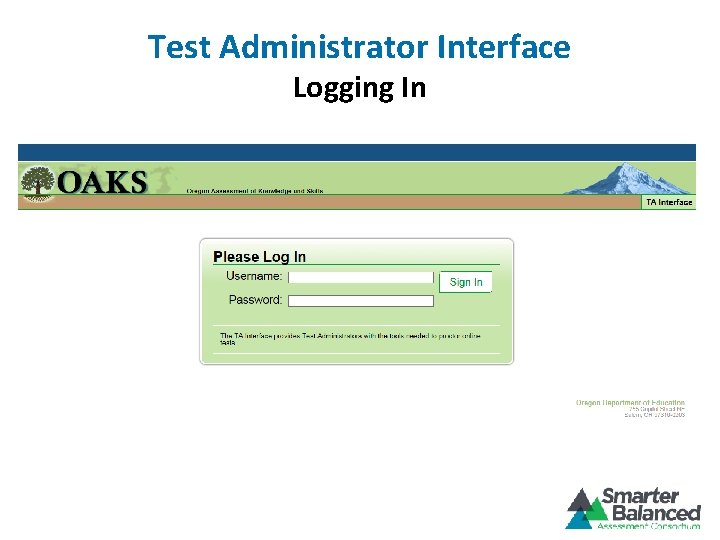
Test Administrator Interface Logging In
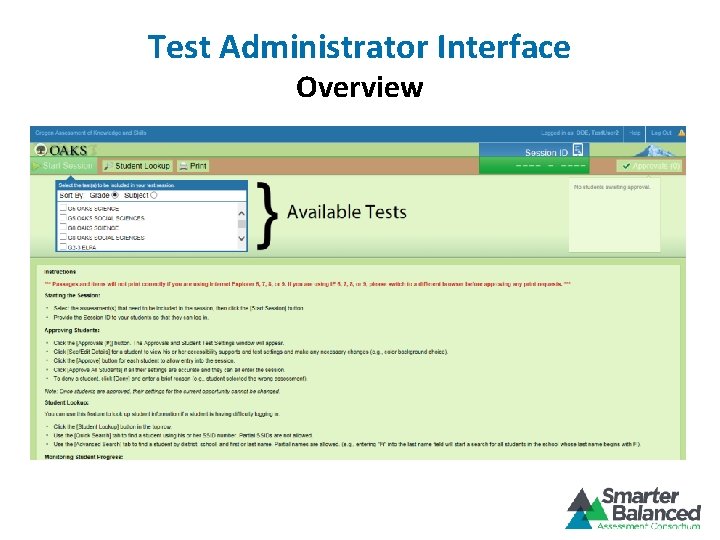
Test Administrator Interface Overview
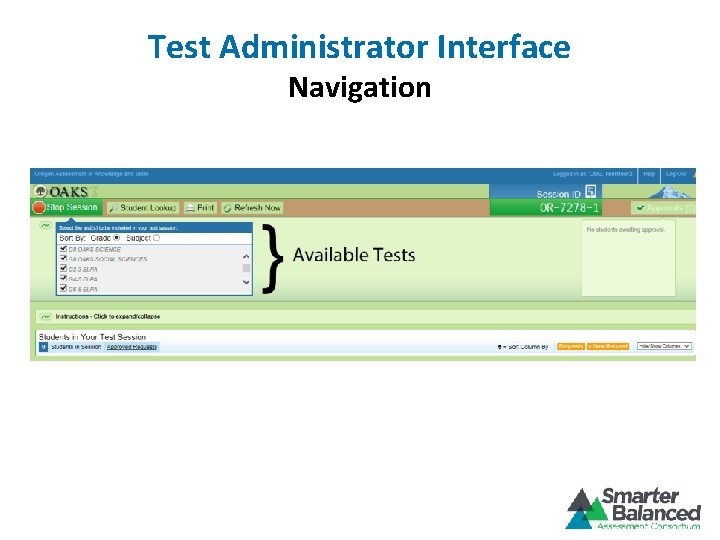
Test Administrator Interface Navigation
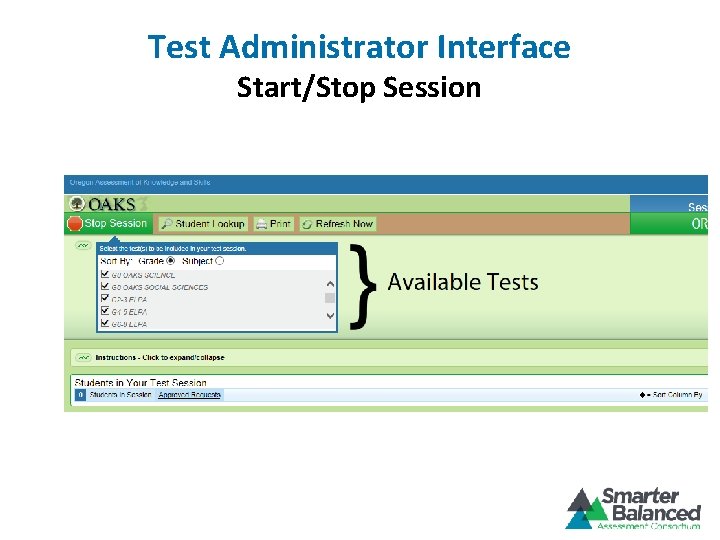
Test Administrator Interface Start/Stop Session
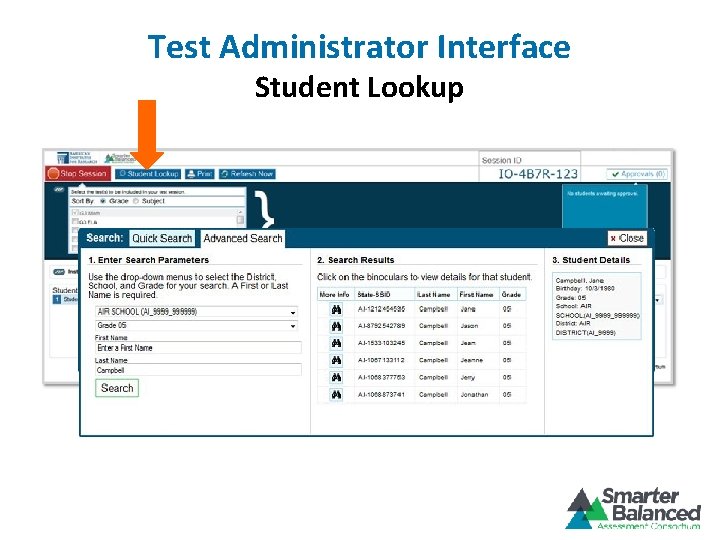
Test Administrator Interface Student Lookup
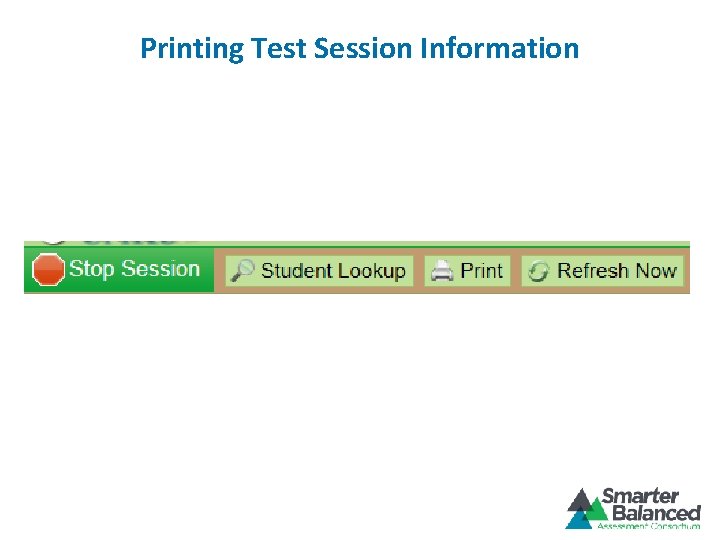
Printing Test Session Information
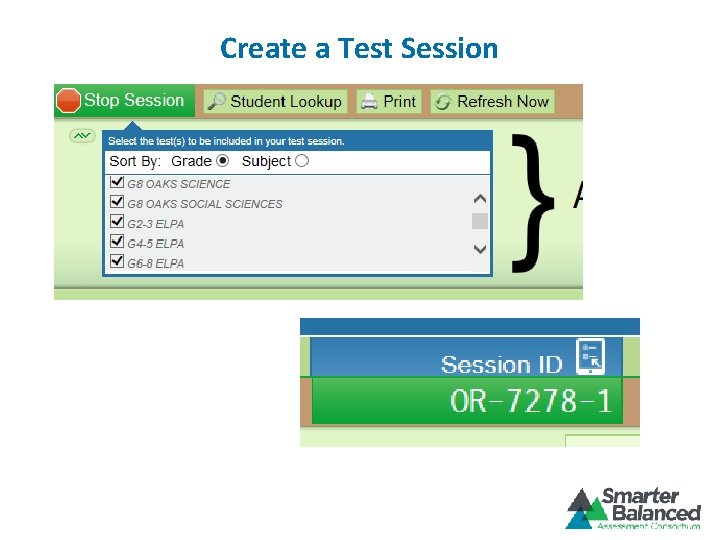
Create a Test Session
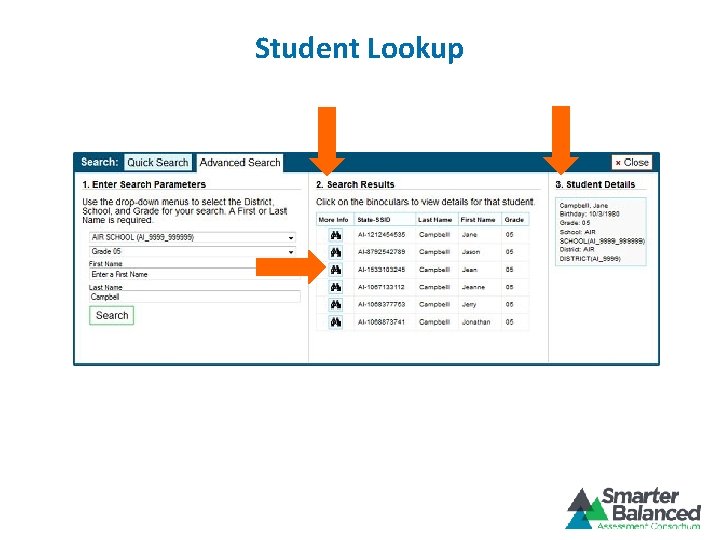
Student Lookup
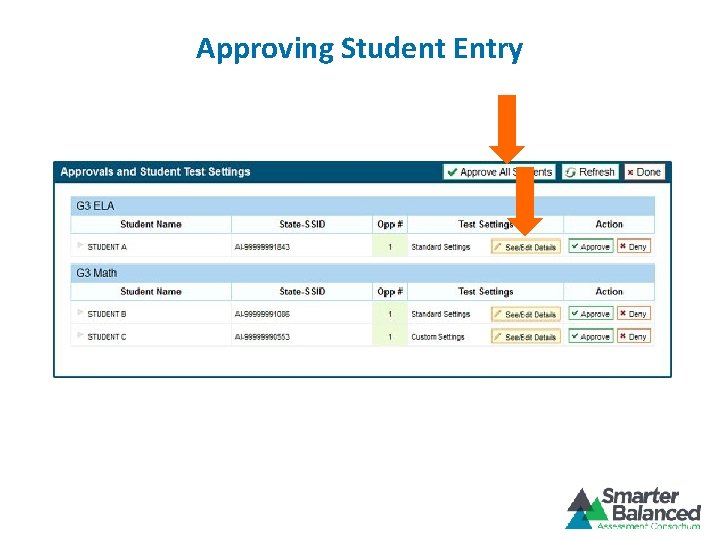
Approving Student Entry
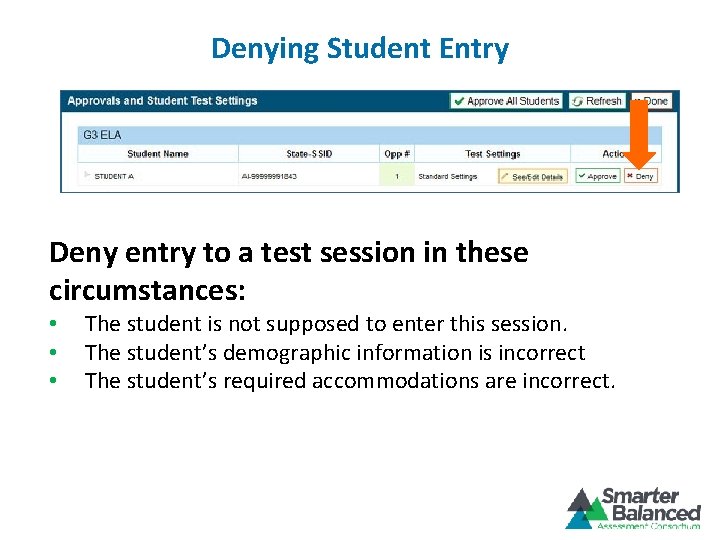
Denying Student Entry Deny entry to a test session in these circumstances: • • • The student is not supposed to enter this session. The student’s demographic information is incorrect The student’s required accommodations are incorrect.
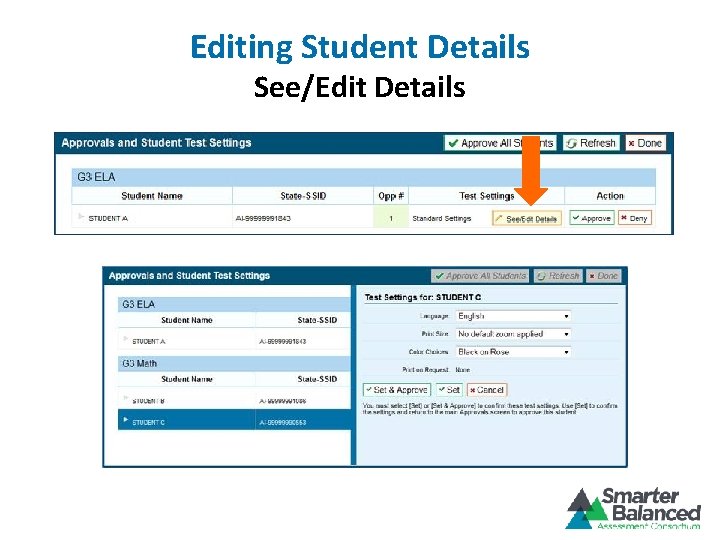
Editing Student Details See/Edit Details
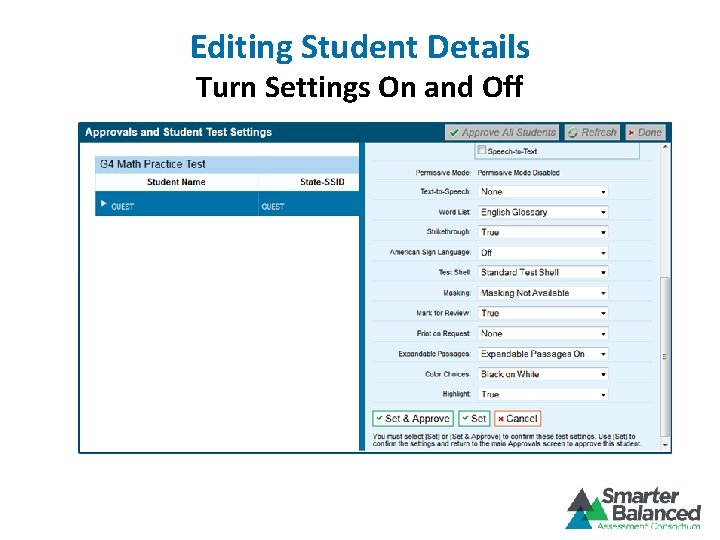
Editing Student Details Turn Settings On and Off

Monitoring Student Status
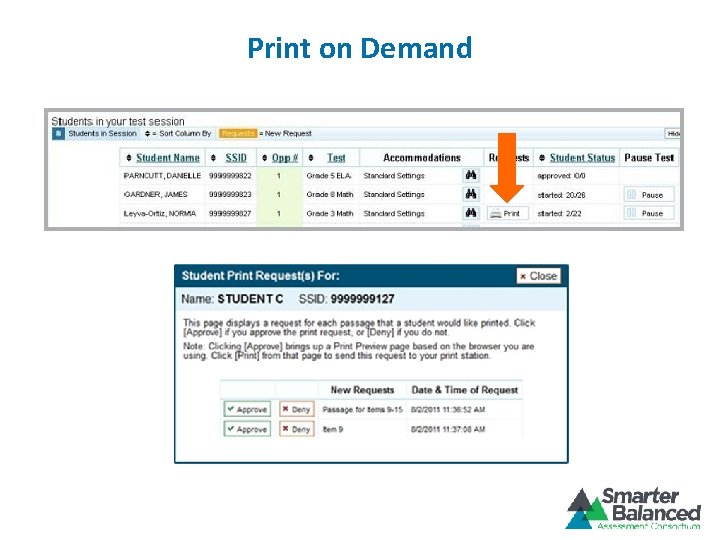
Print on Demand
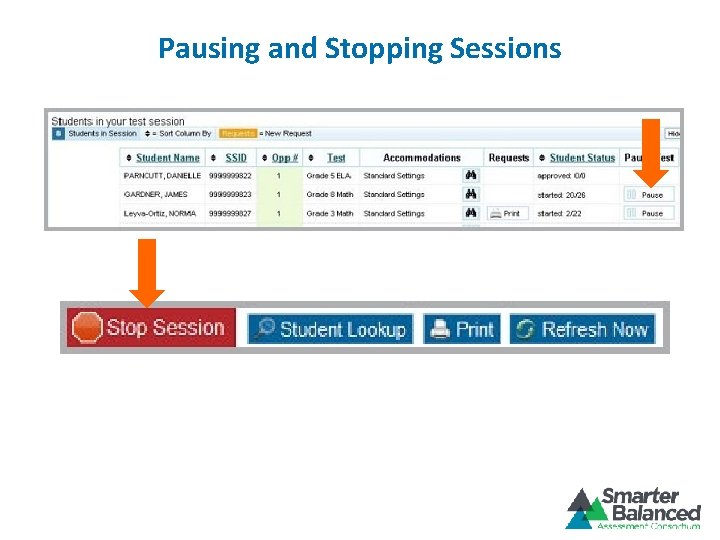
Pausing and Stopping Sessions
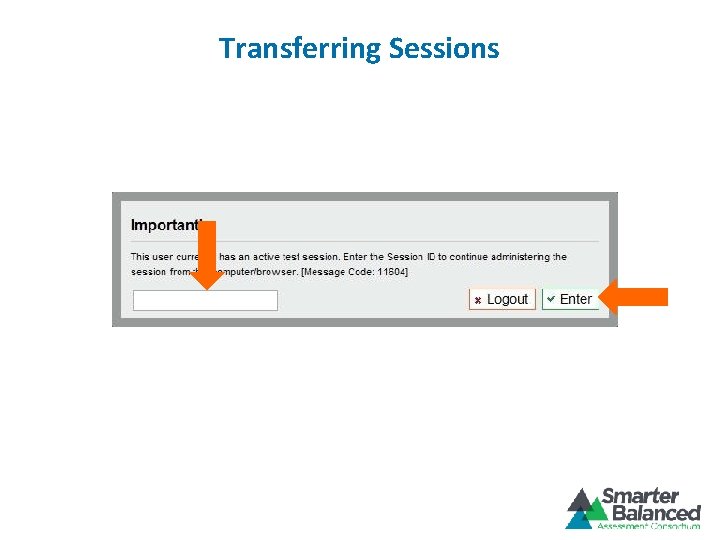
Transferring Sessions
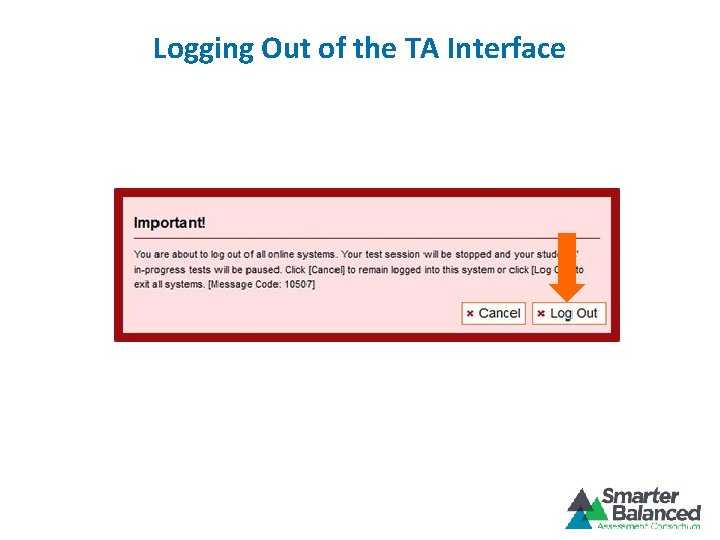
Logging Out of the TA Interface
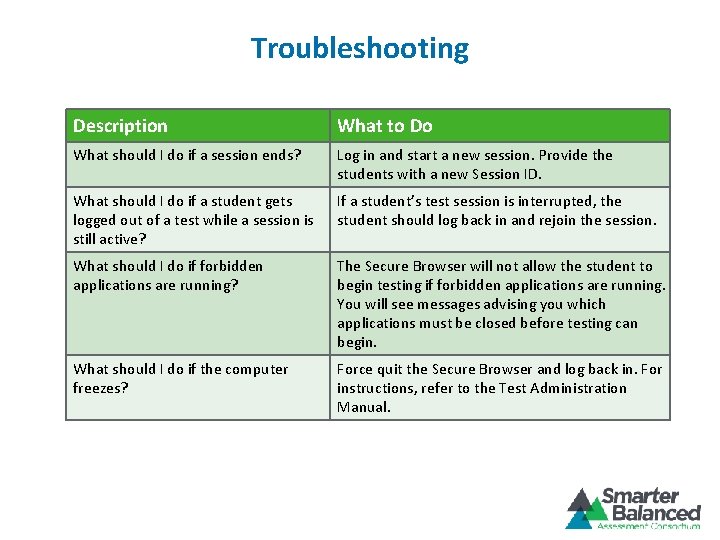
Troubleshooting Description What to Do What should I do if a session ends? Log in and start a new session. Provide the students with a new Session ID. What should I do if a student gets logged out of a test while a session is still active? If a student’s test session is interrupted, the student should log back in and rejoin the session. What should I do if forbidden applications are running? The Secure Browser will not allow the student to begin testing if forbidden applications are running. You will see messages advising you which applications must be closed before testing can begin. What should I do if the computer freezes? Force quit the Secure Browser and log back in. For instructions, refer to the Test Administration Manual.
 Http://www.assessform.edu.au
Http://www.assessform.edu.au Administrator interface
Administrator interface Wv test administrator
Wv test administrator Osas test portal
Osas test portal Administration.assessform.edu.au
Administration.assessform.edu.au Naplan online training
Naplan online training Colorado measures of academic success
Colorado measures of academic success Staar test administrator training
Staar test administrator training What is interface in java
What is interface in java Fluidity in hci
Fluidity in hci Office interface vs industrial interface
Office interface vs industrial interface Interface------------ an interface *
Interface------------ an interface * Graphical user interface testing
Graphical user interface testing Sw in software engineering
Sw in software engineering Workbench in software testing
Workbench in software testing Graphical user interface testing
Graphical user interface testing Domain testing example
Domain testing example Logic based testing
Logic based testing Data flow testing strategies in software testing
Data flow testing strategies in software testing Positive vs negative testing
Positive vs negative testing Cs 3250
Cs 3250