Test Administration Technology Systems 101 TEA Student Assessment

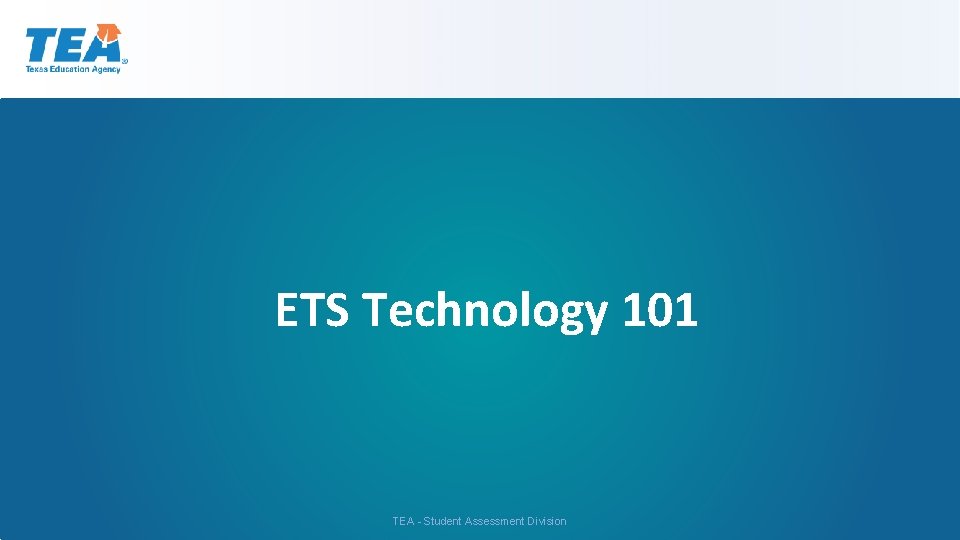
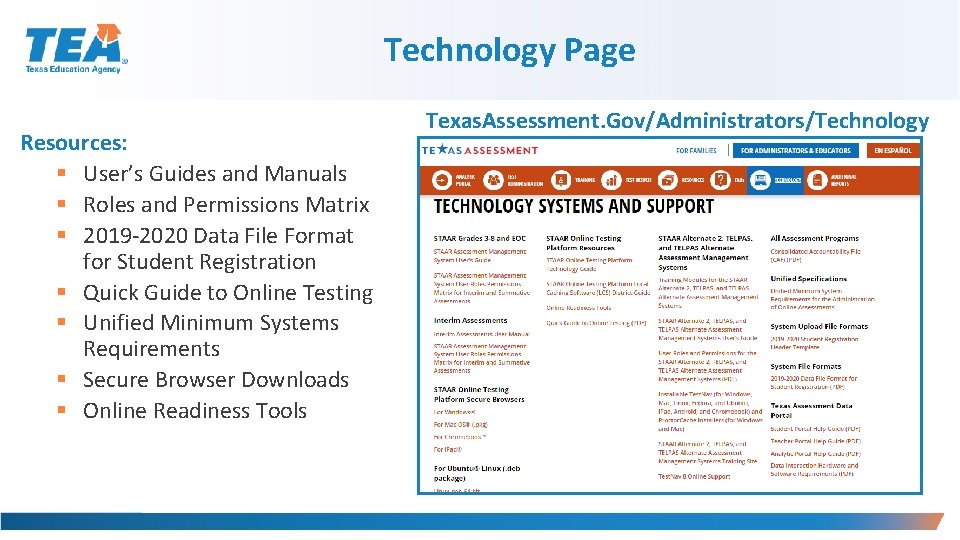
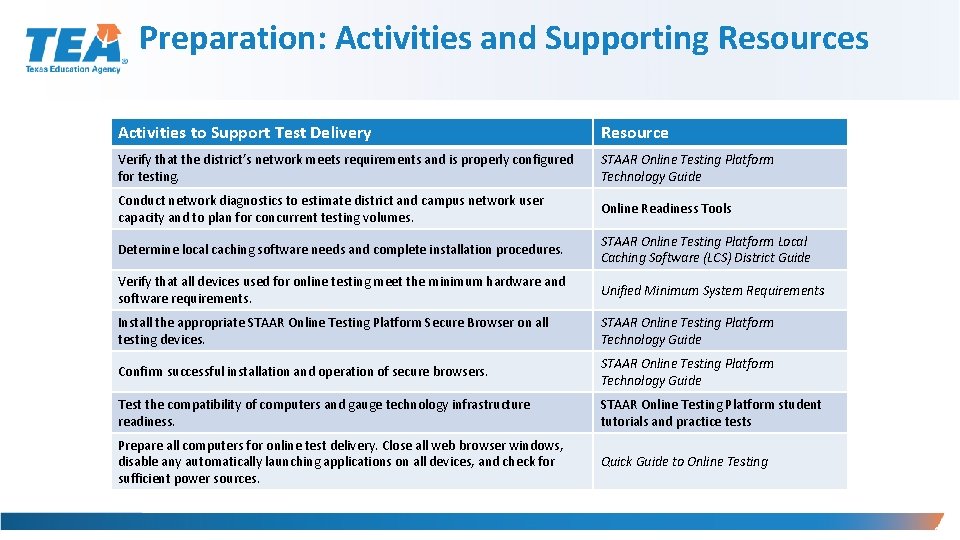
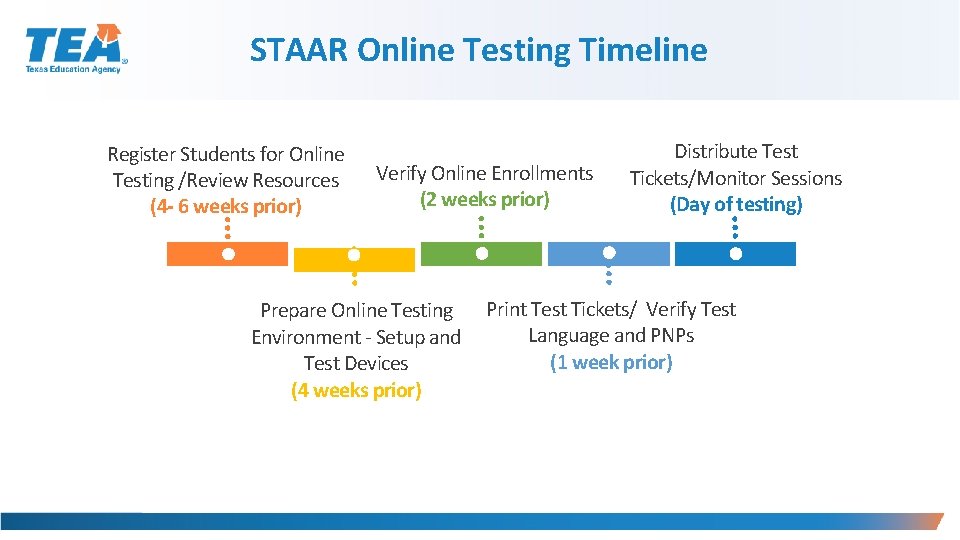
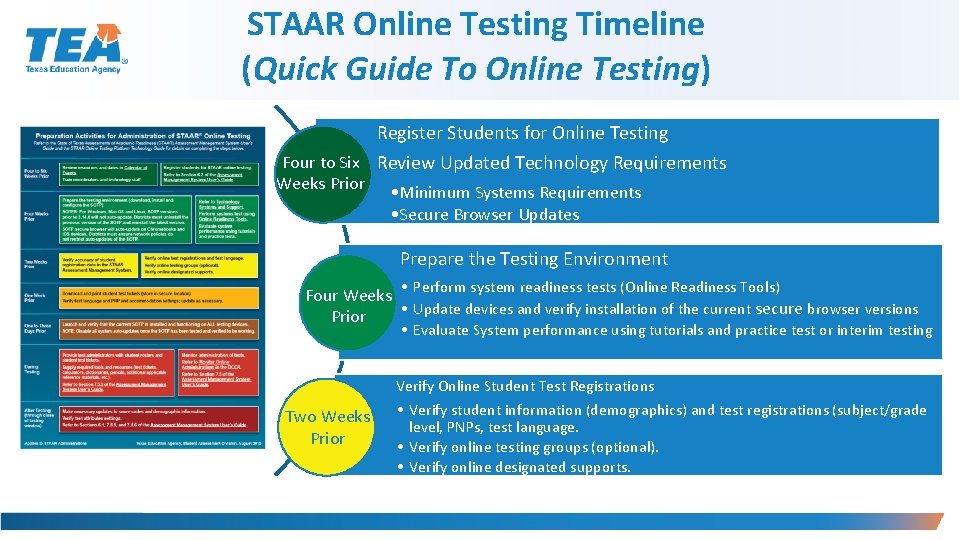
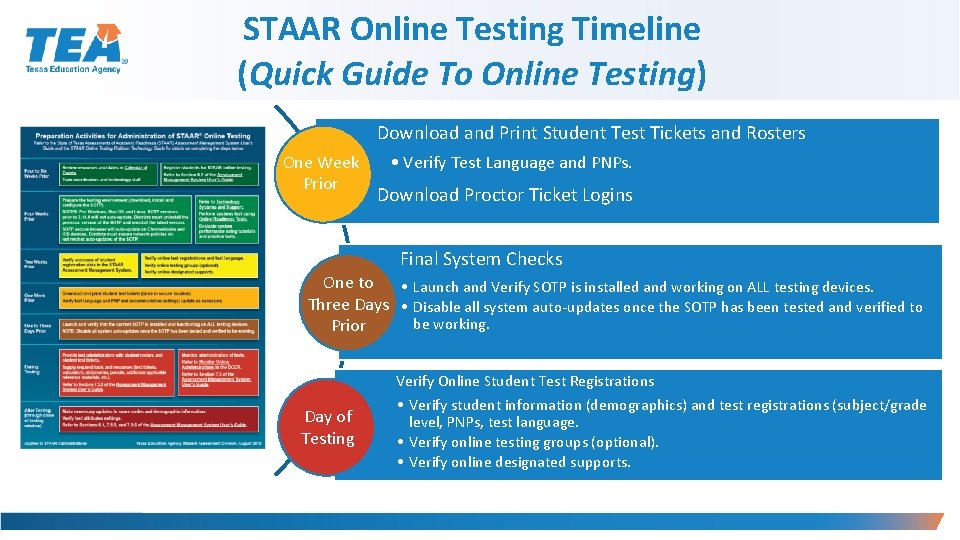
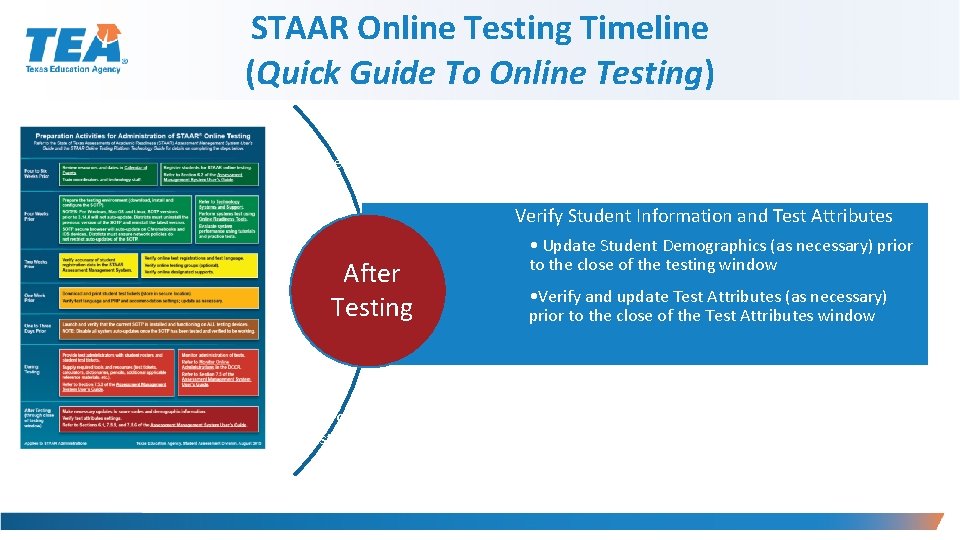

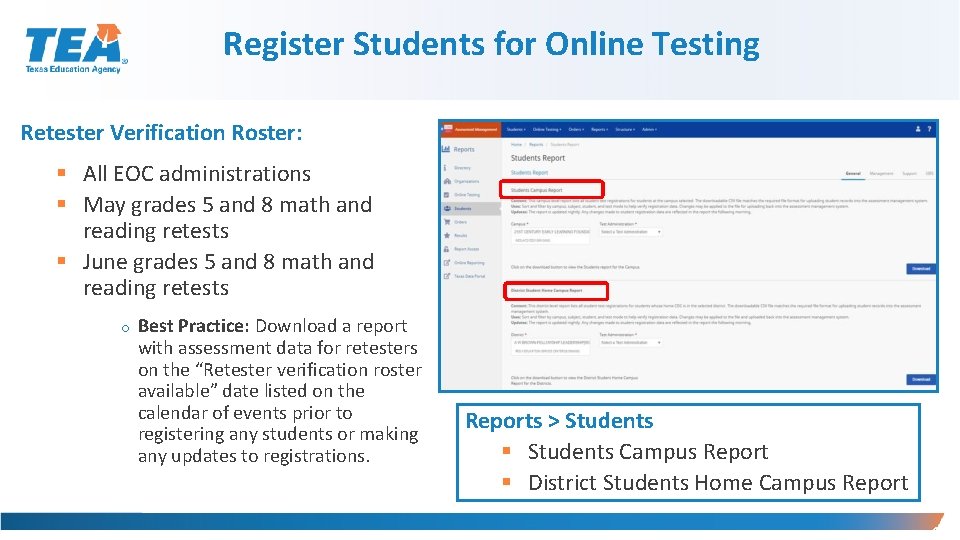
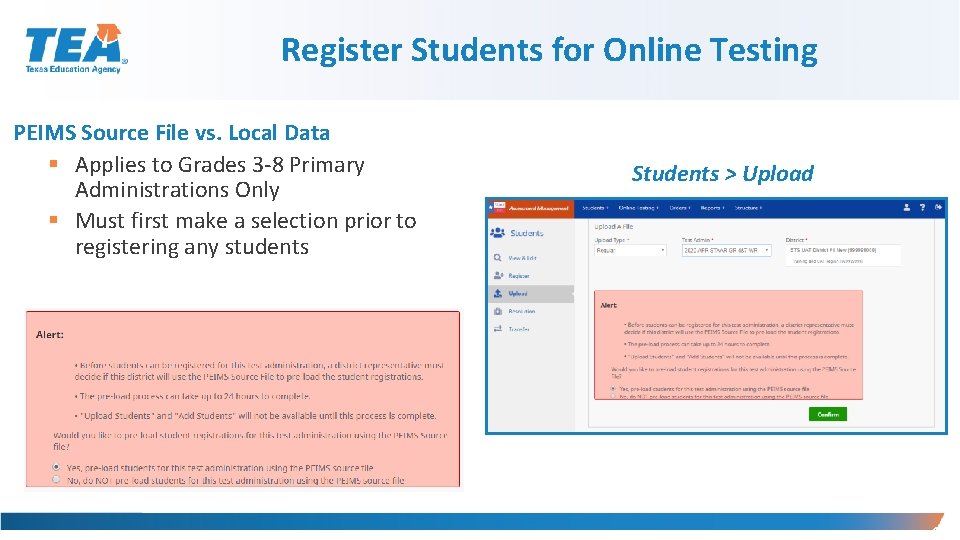
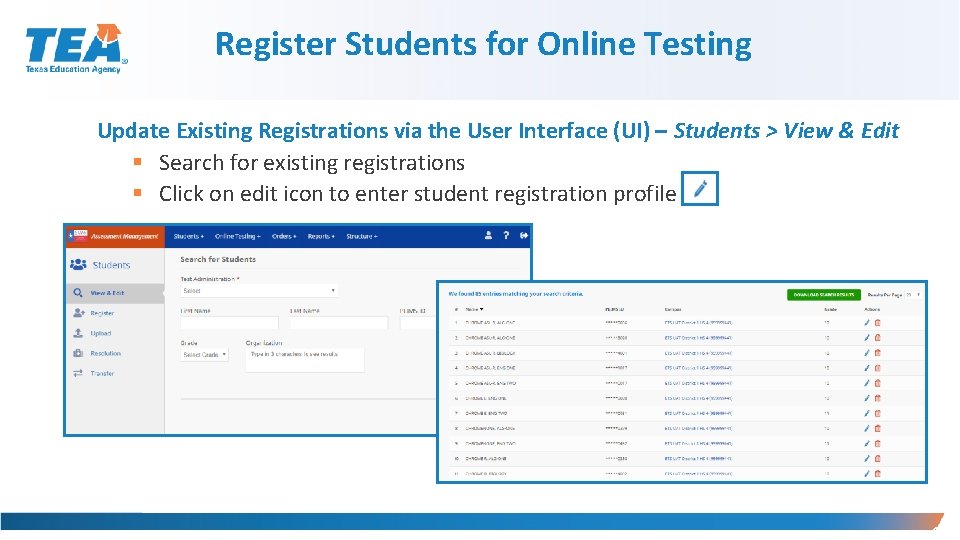
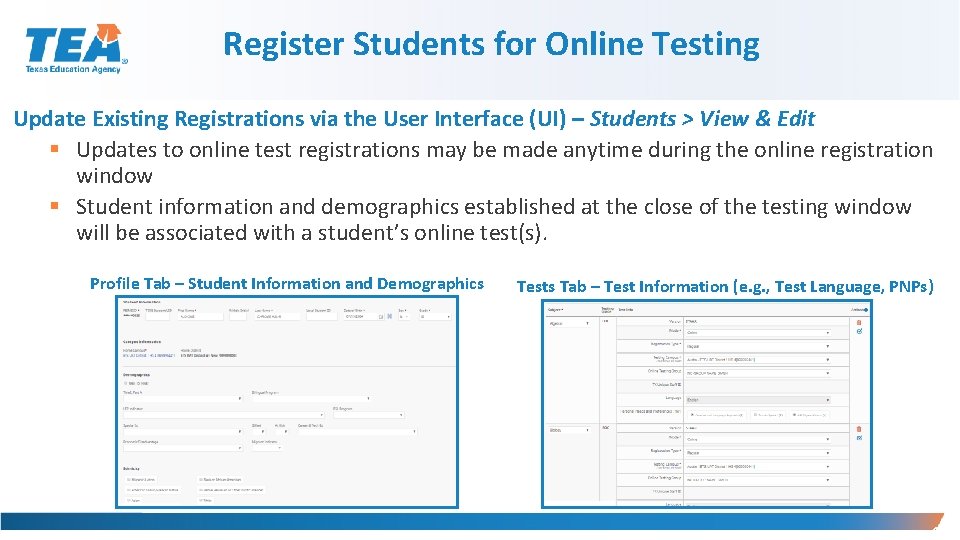
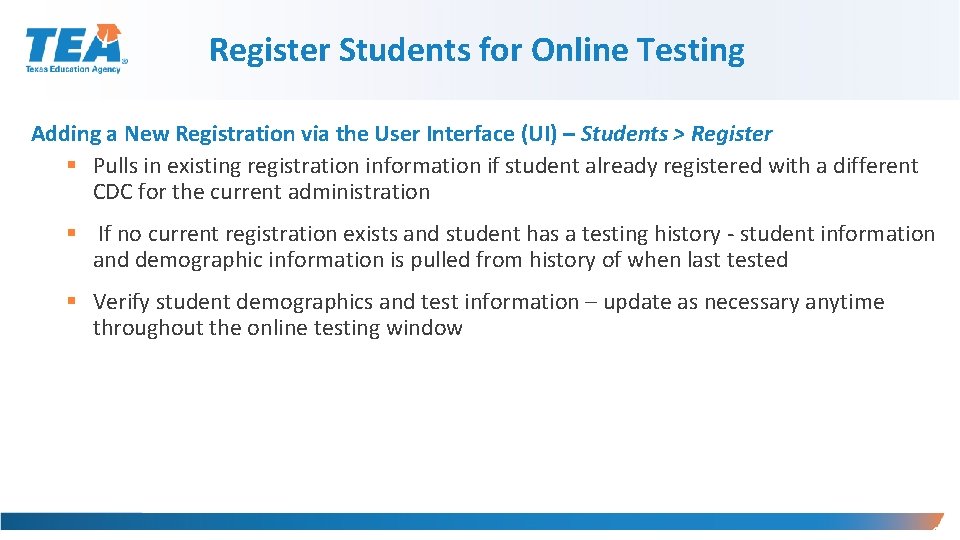
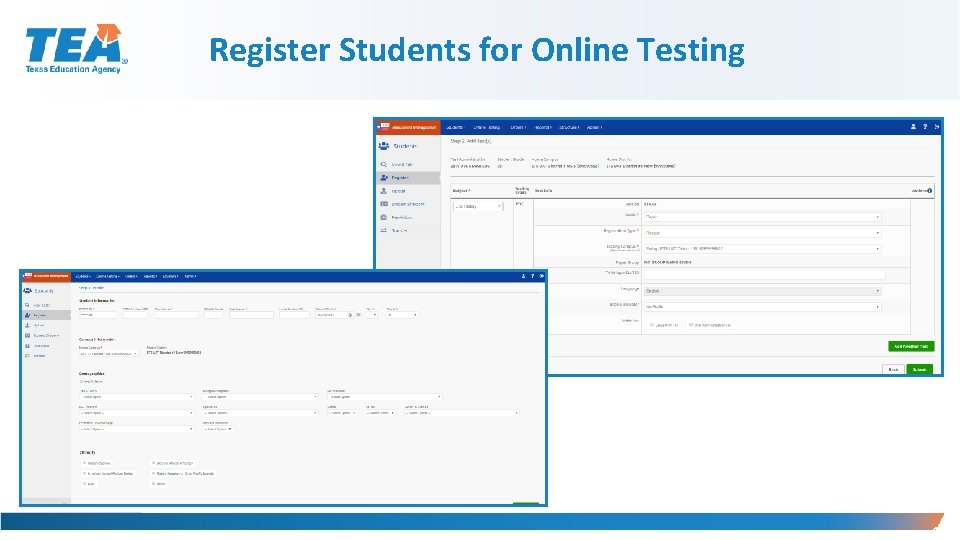
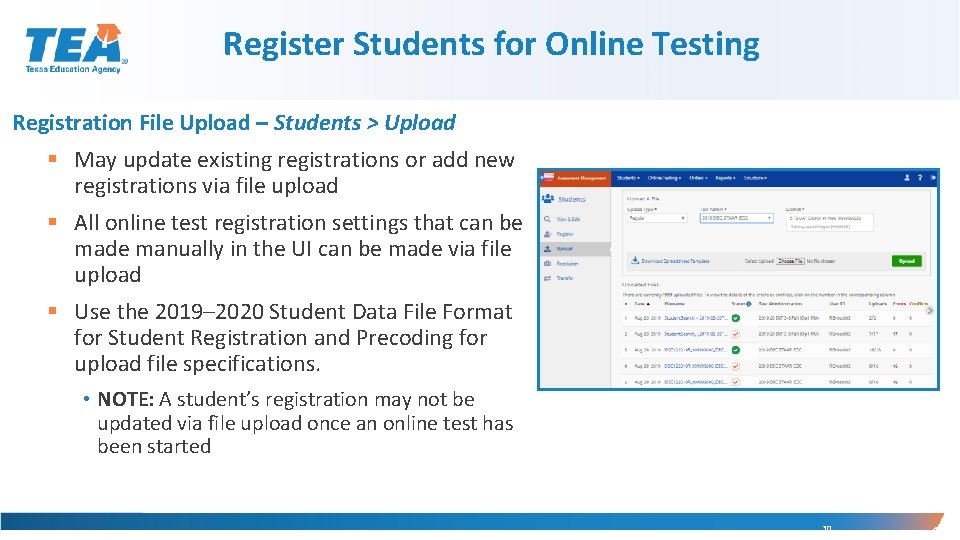
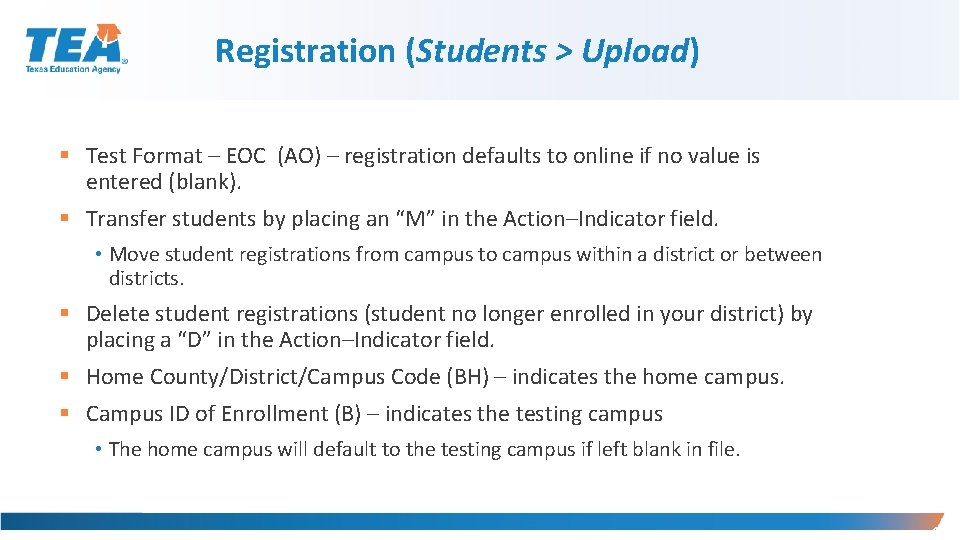
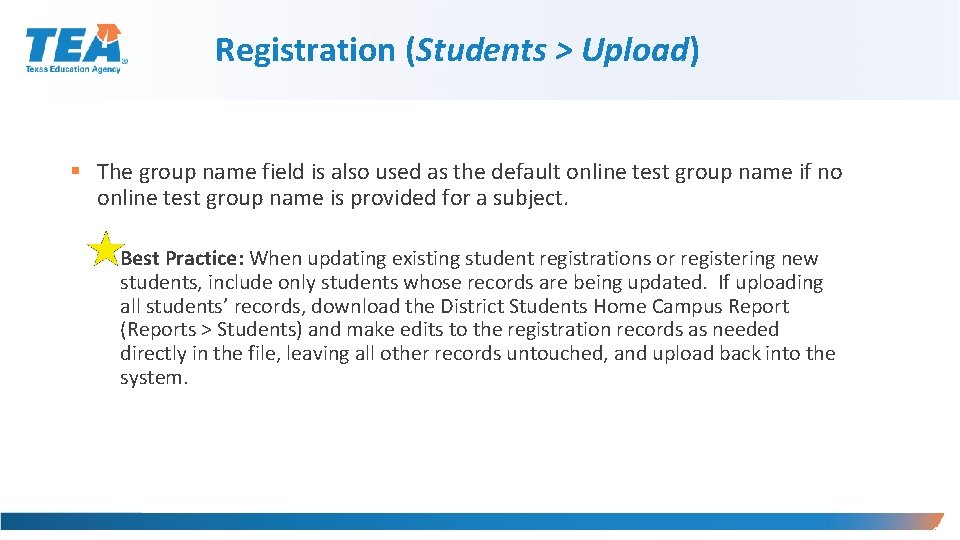
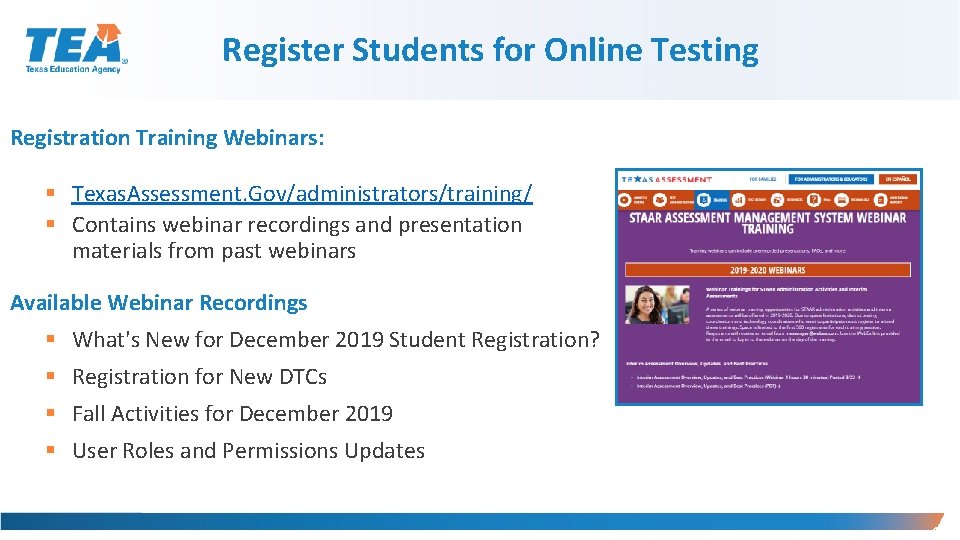
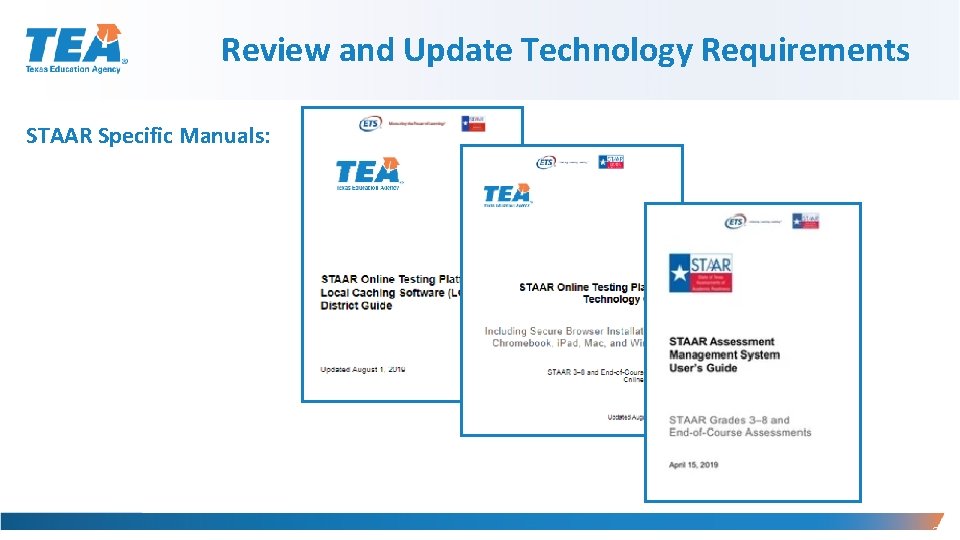
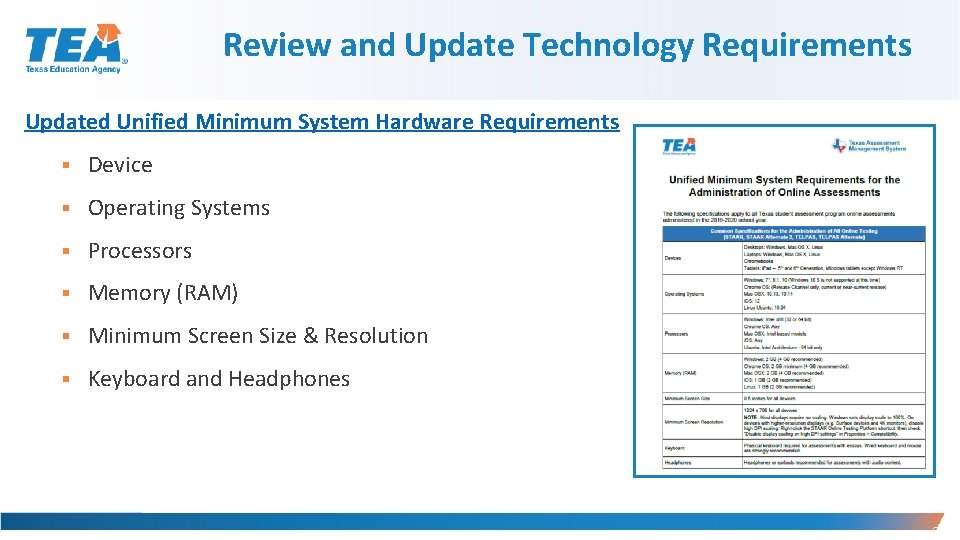
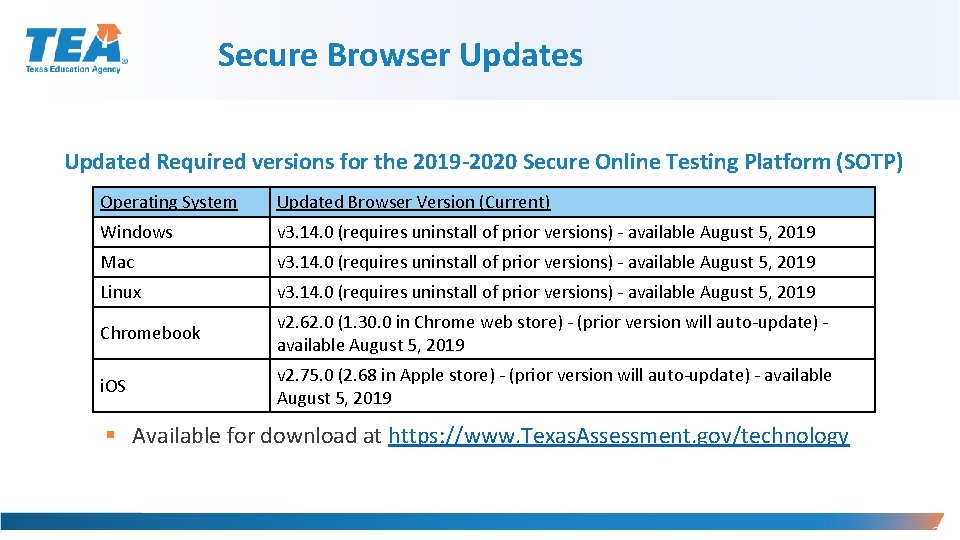
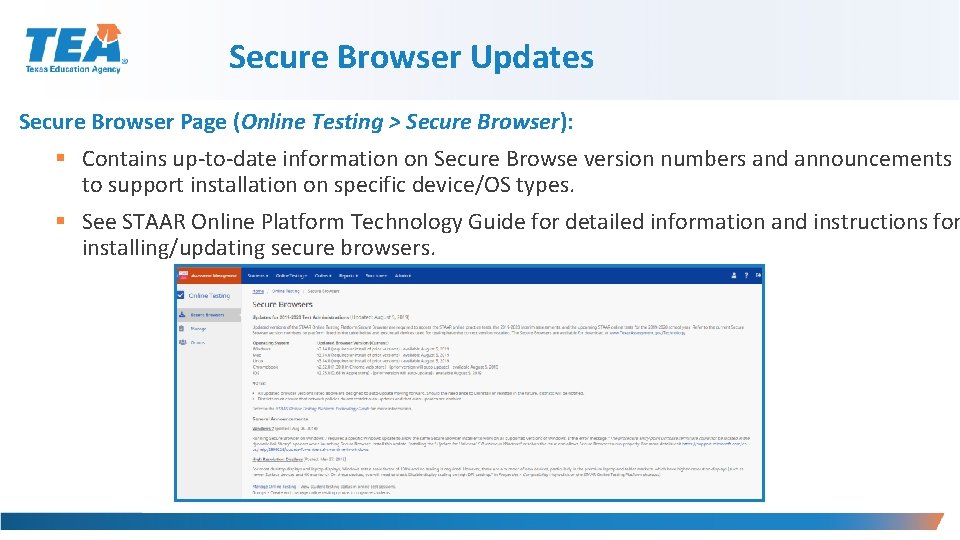
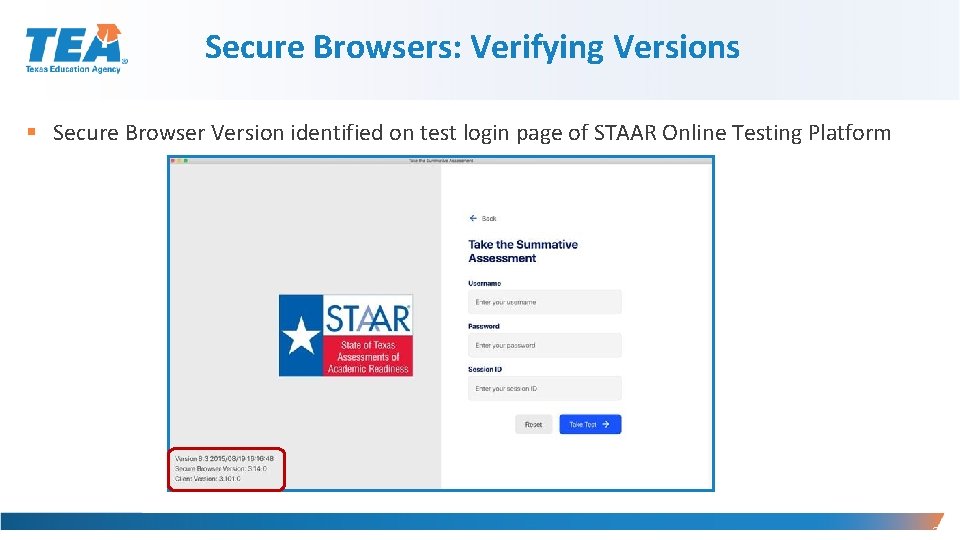
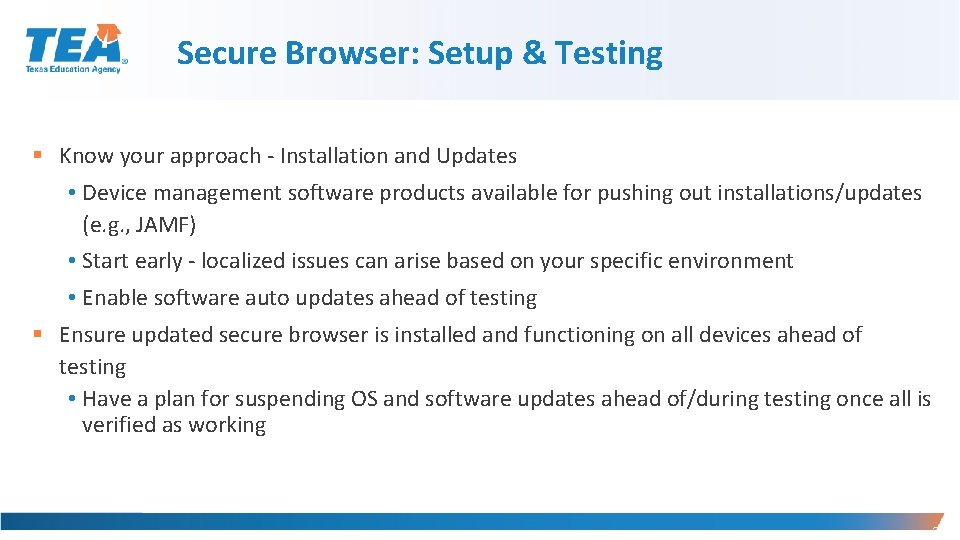
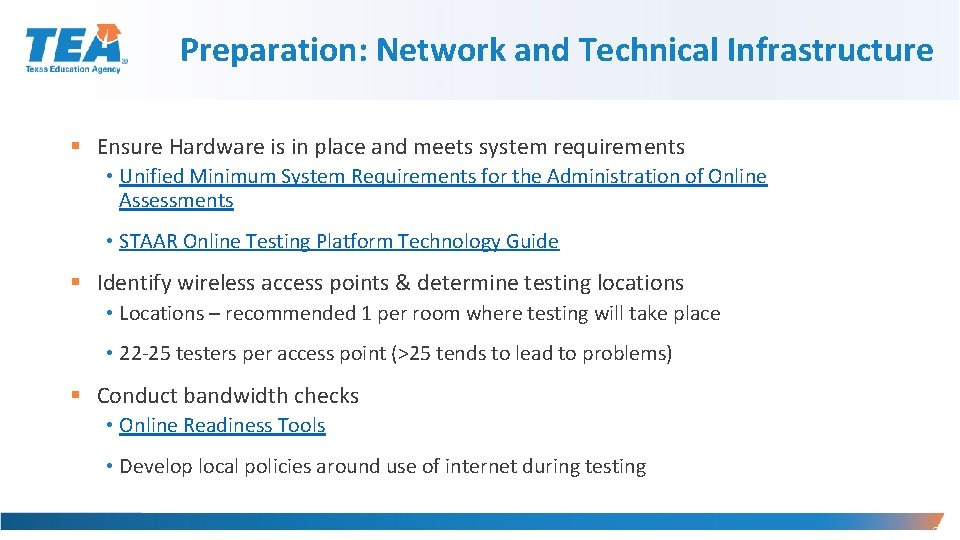
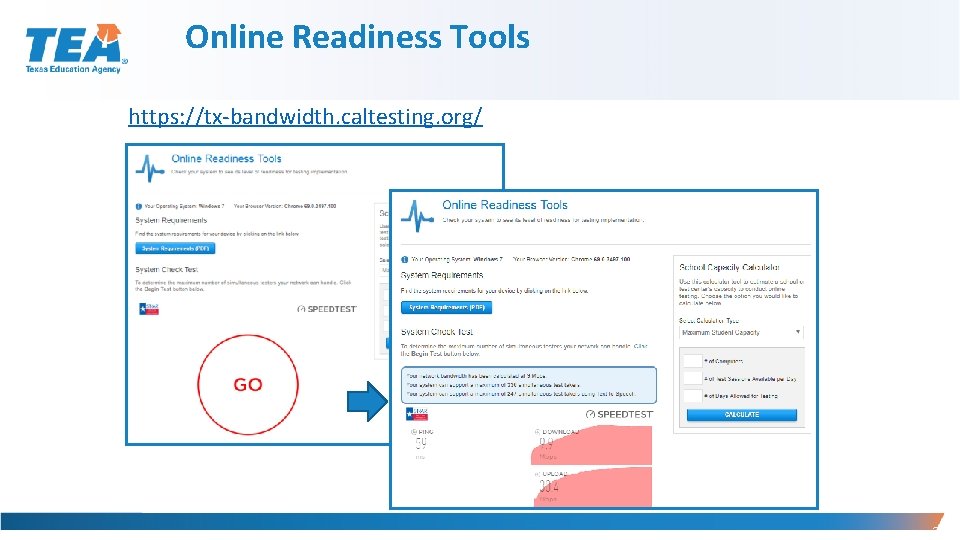
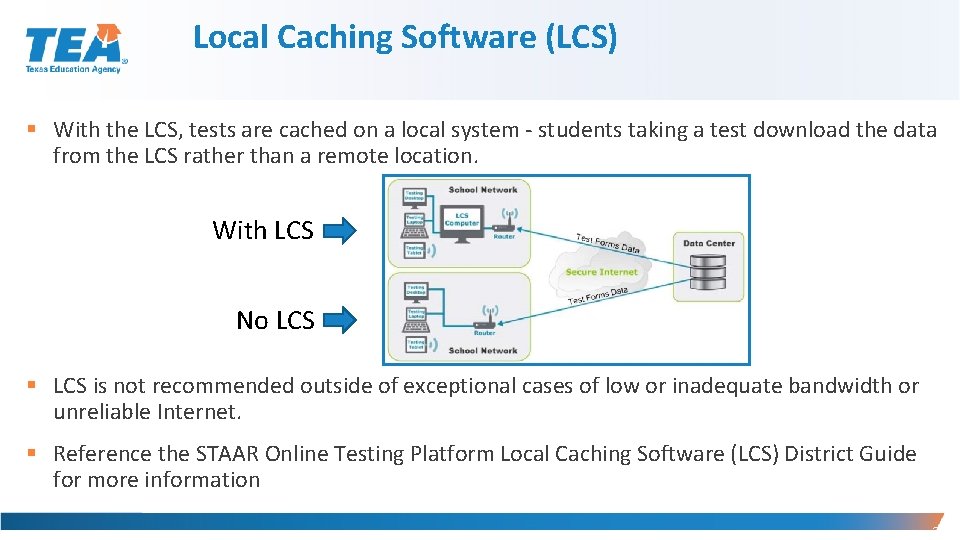
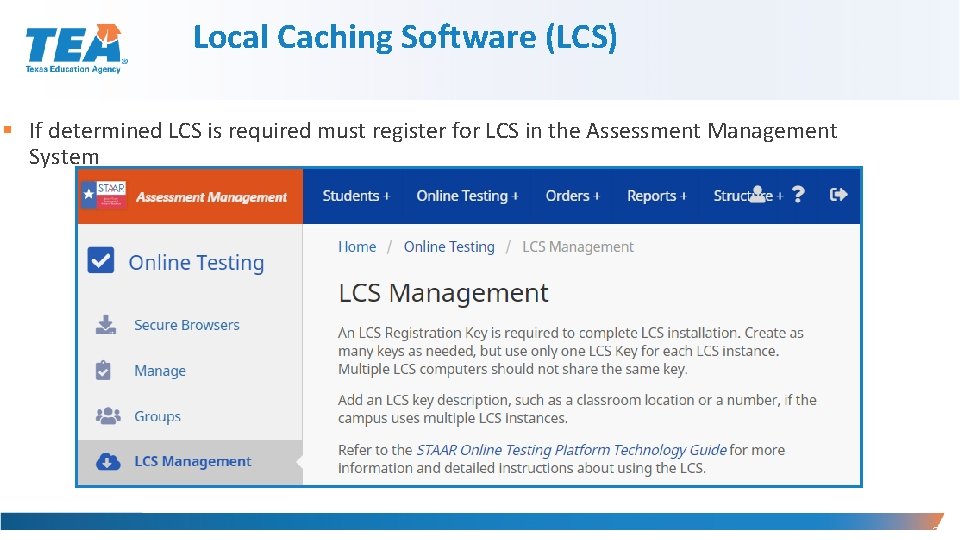
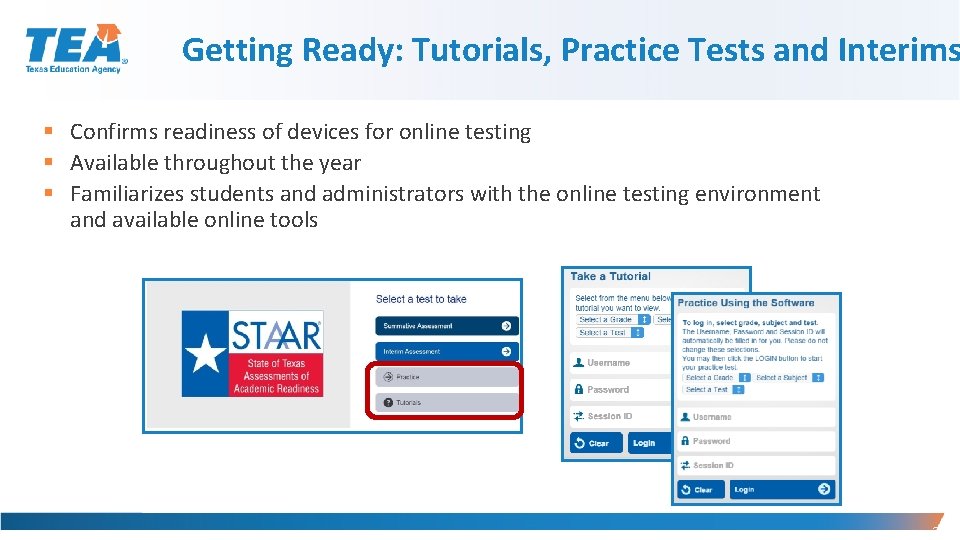
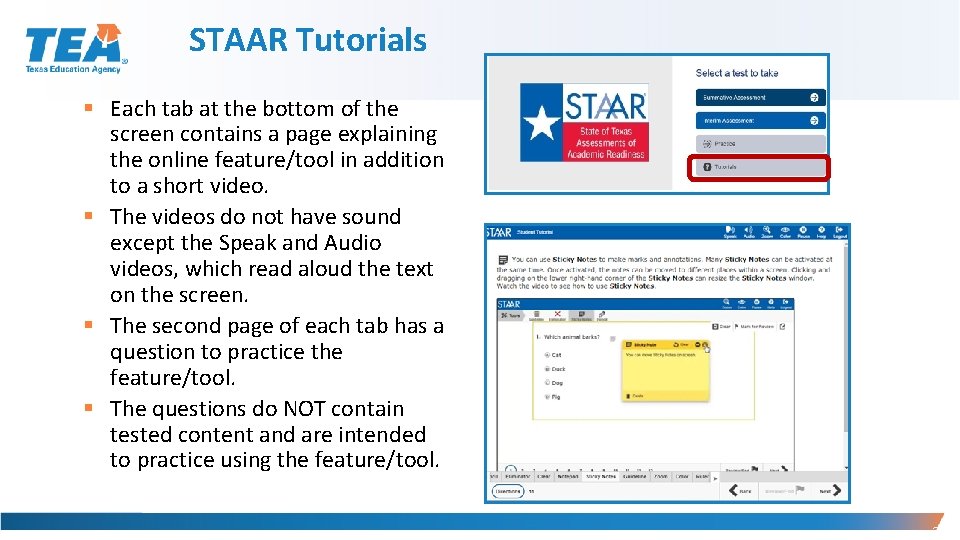
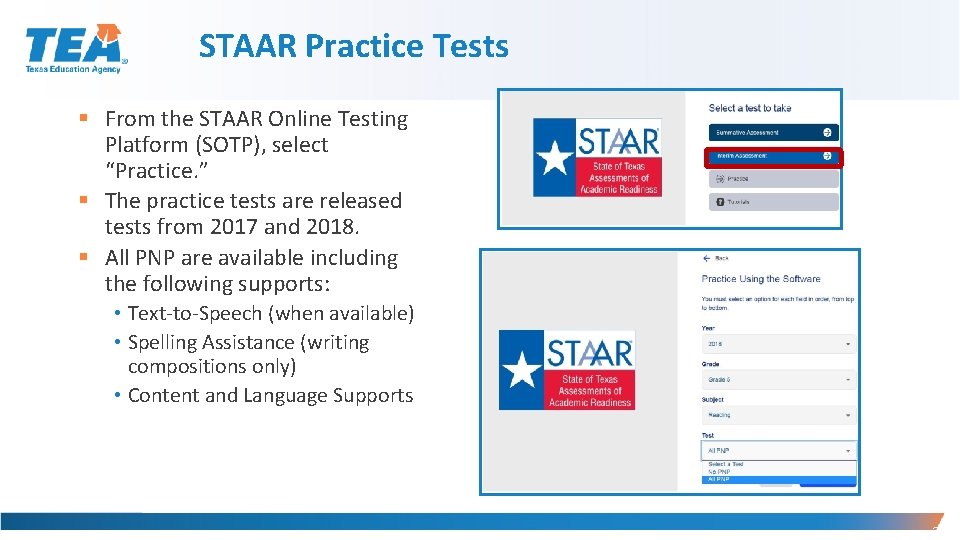
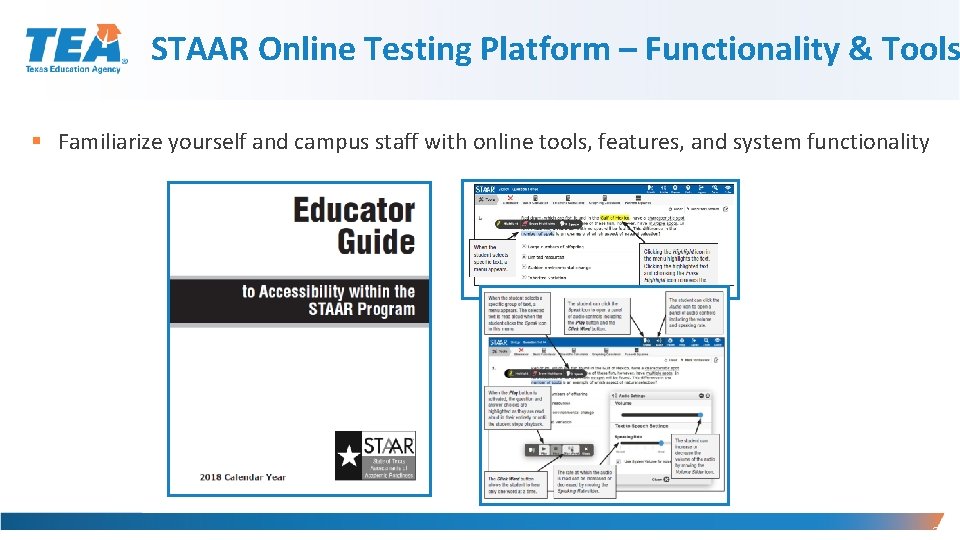
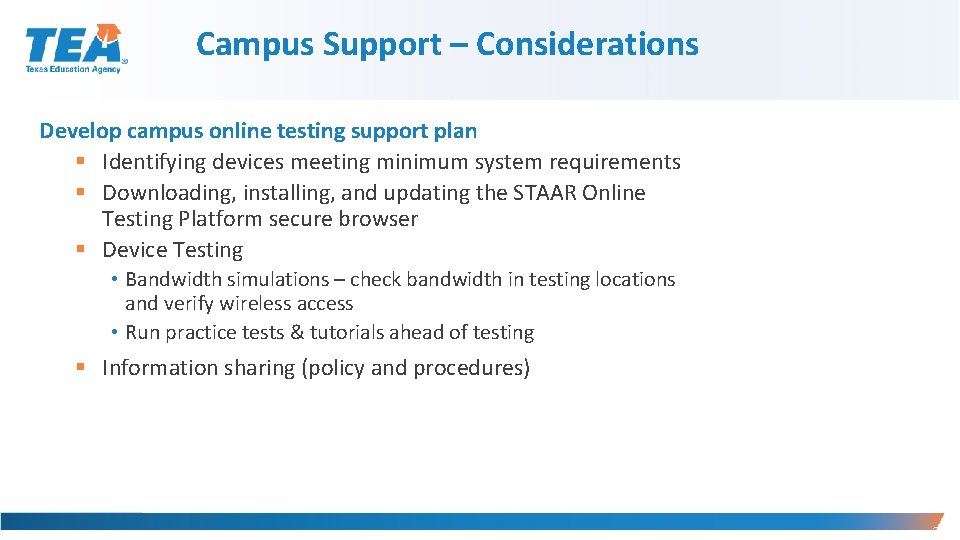
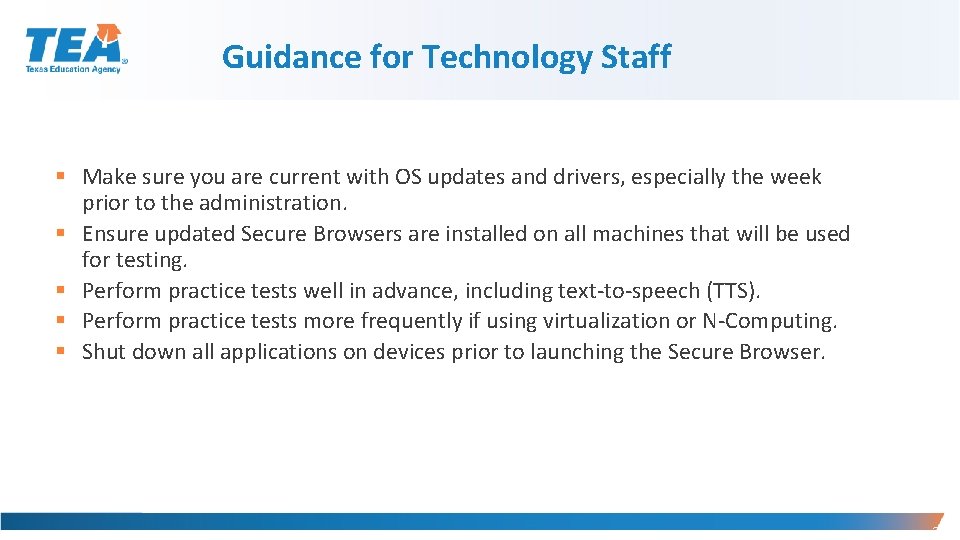
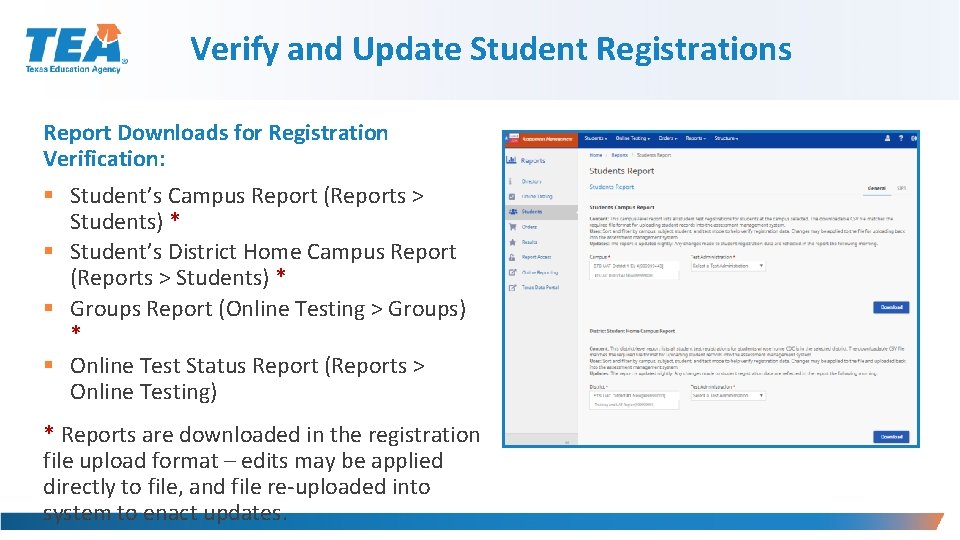
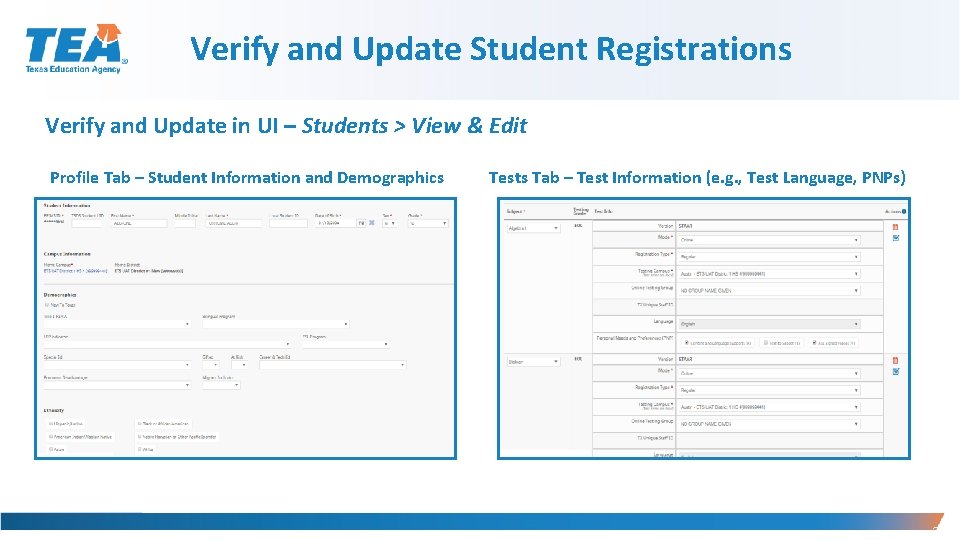
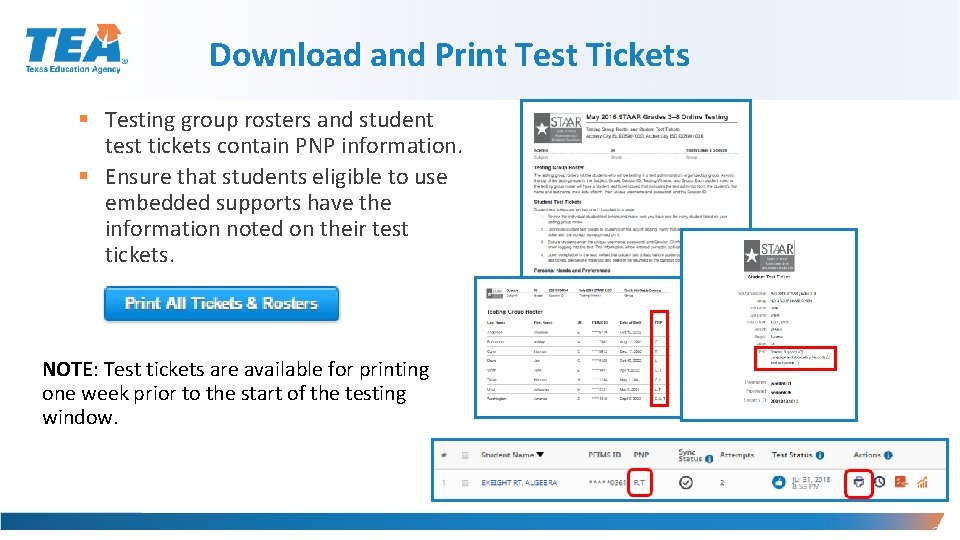
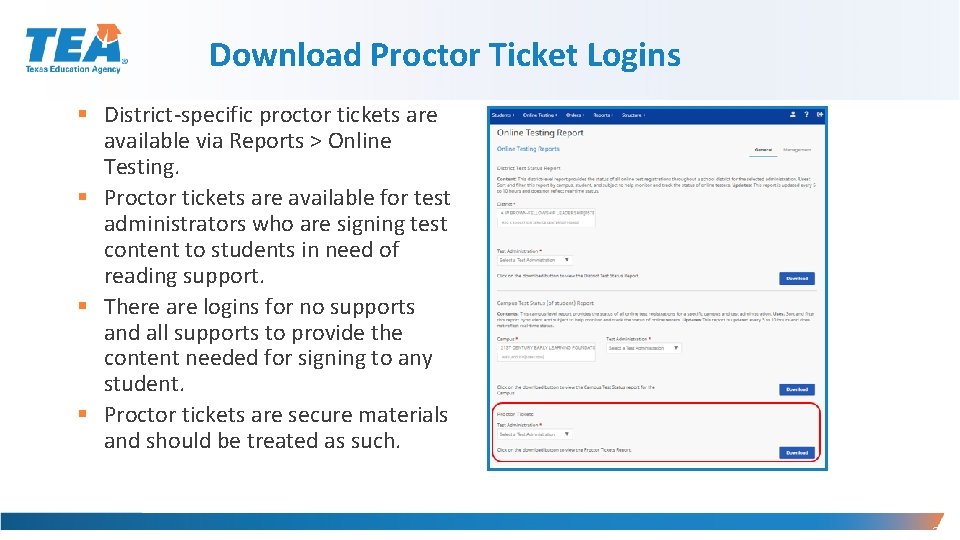
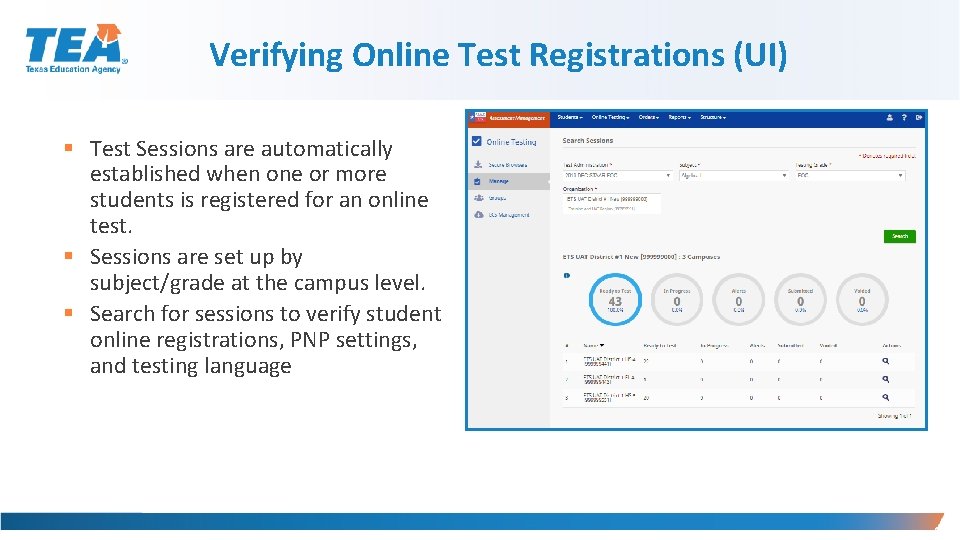
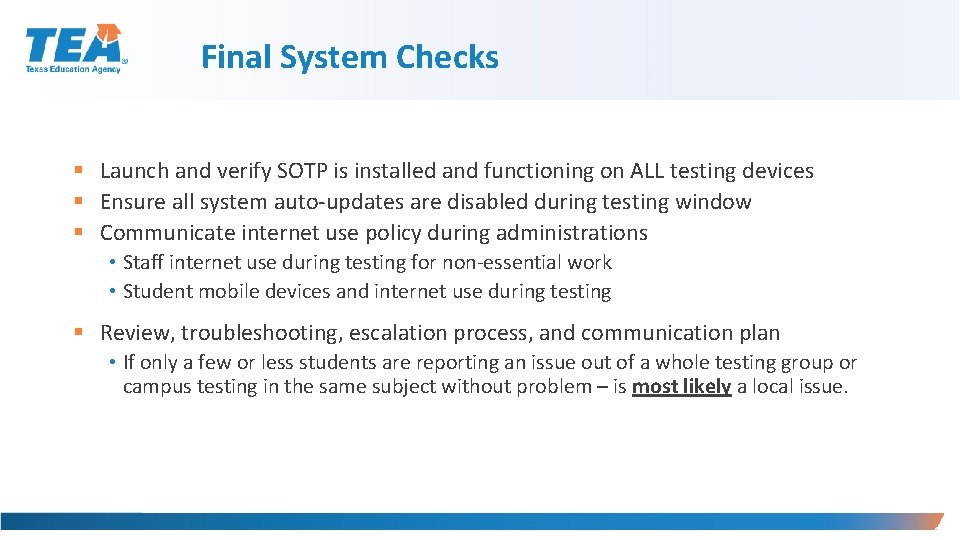
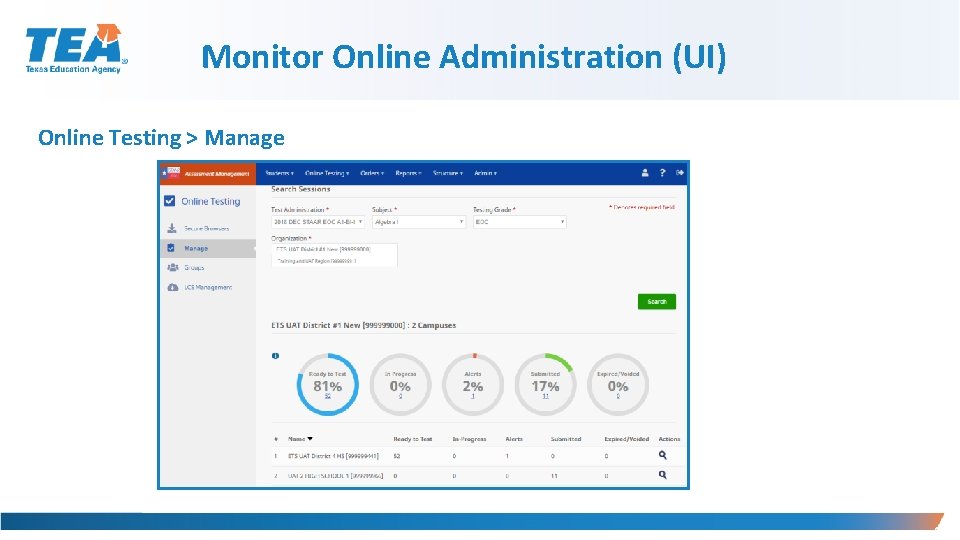
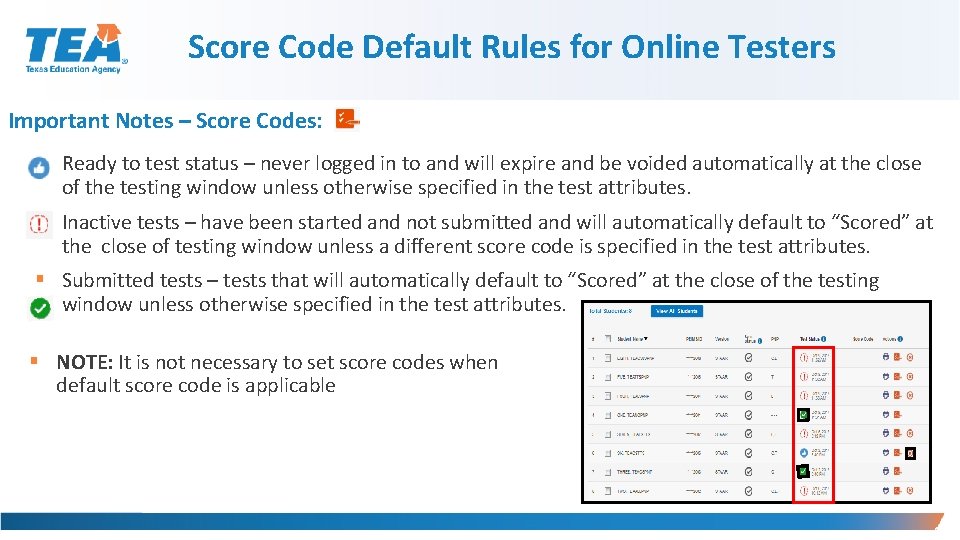
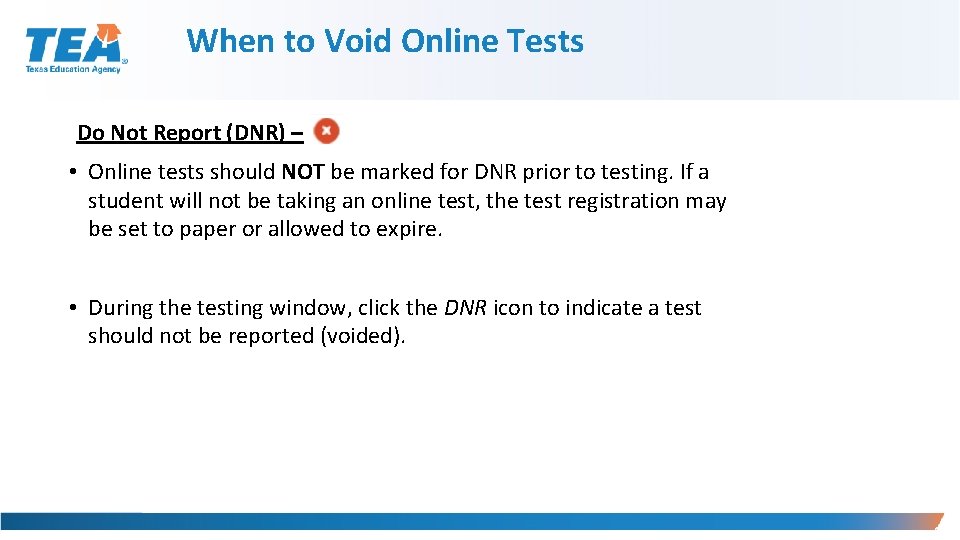
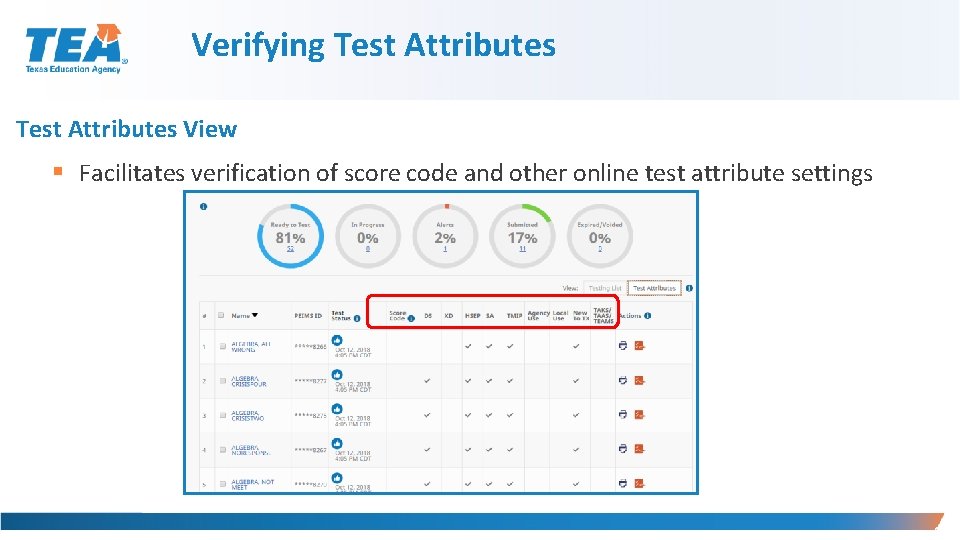
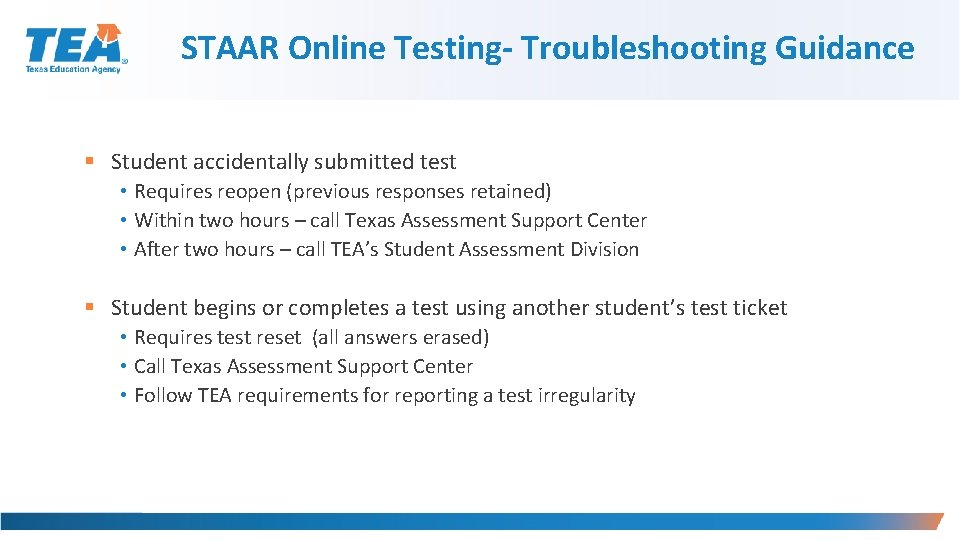
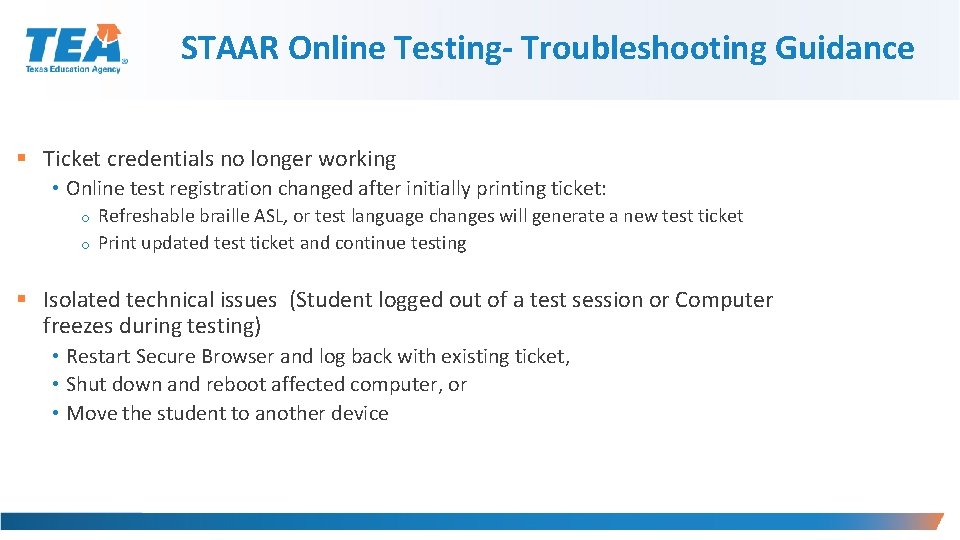
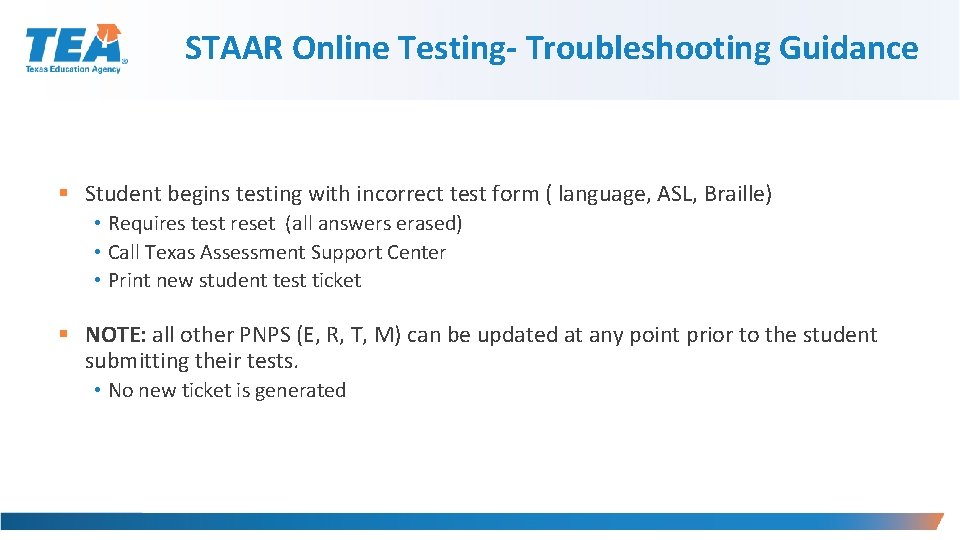
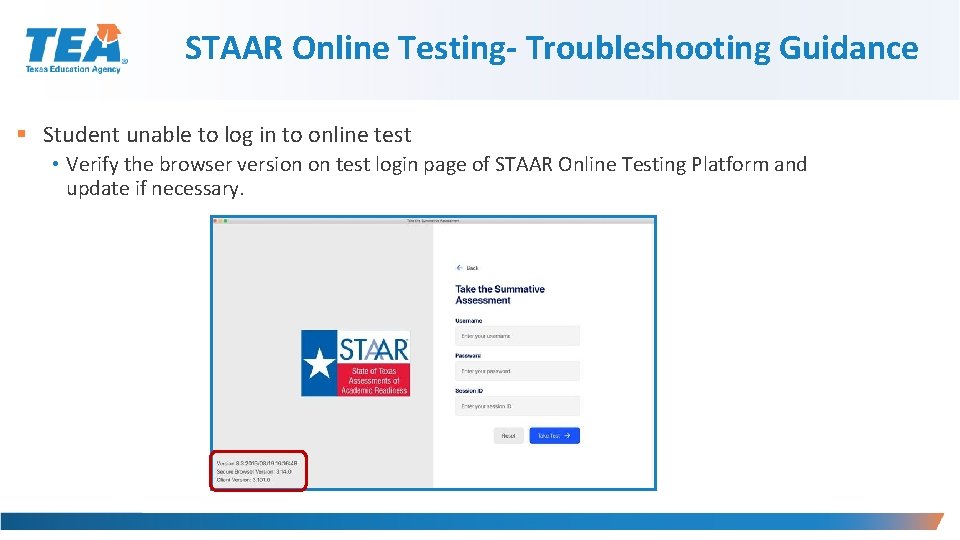
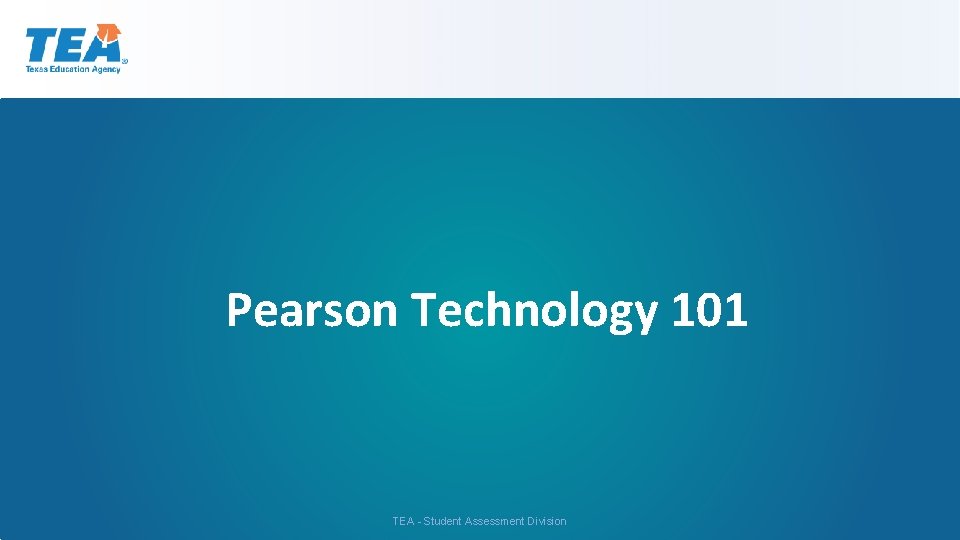
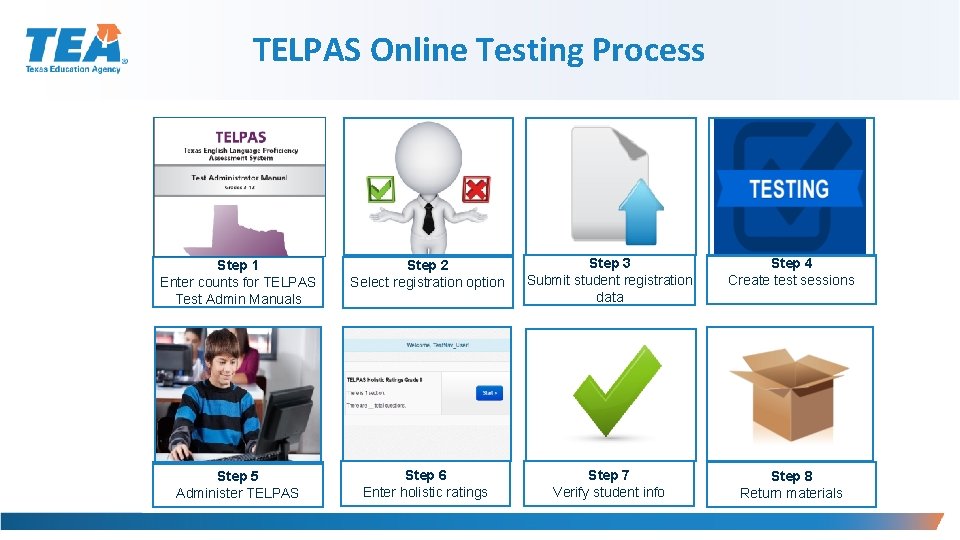
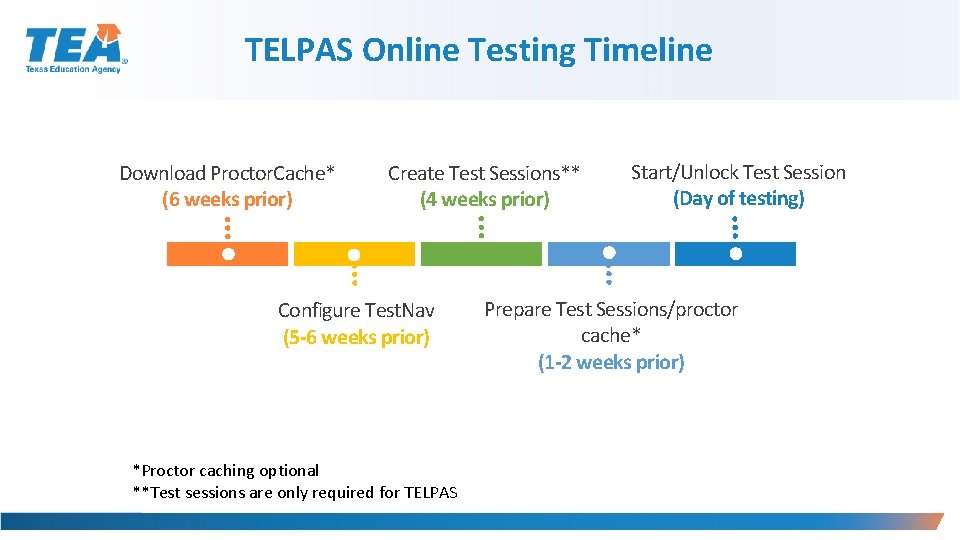
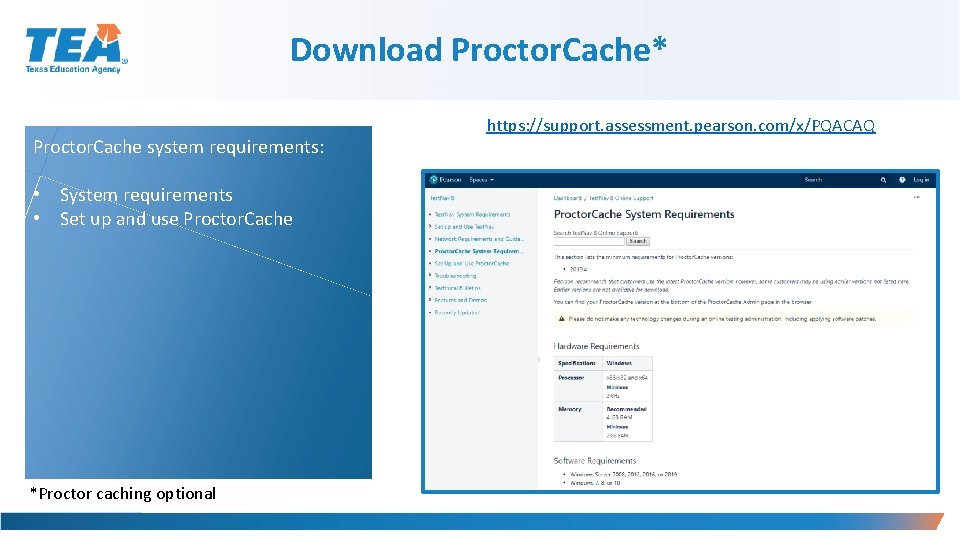
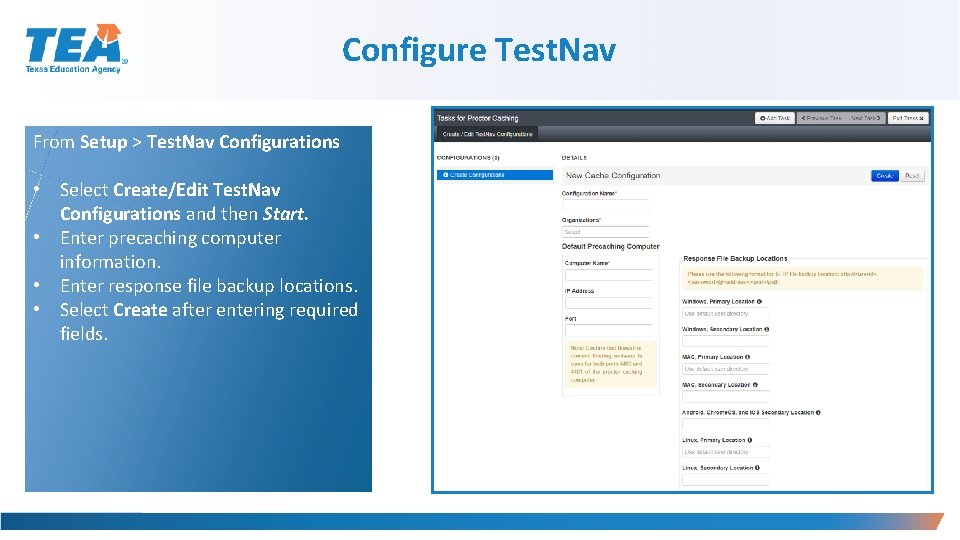
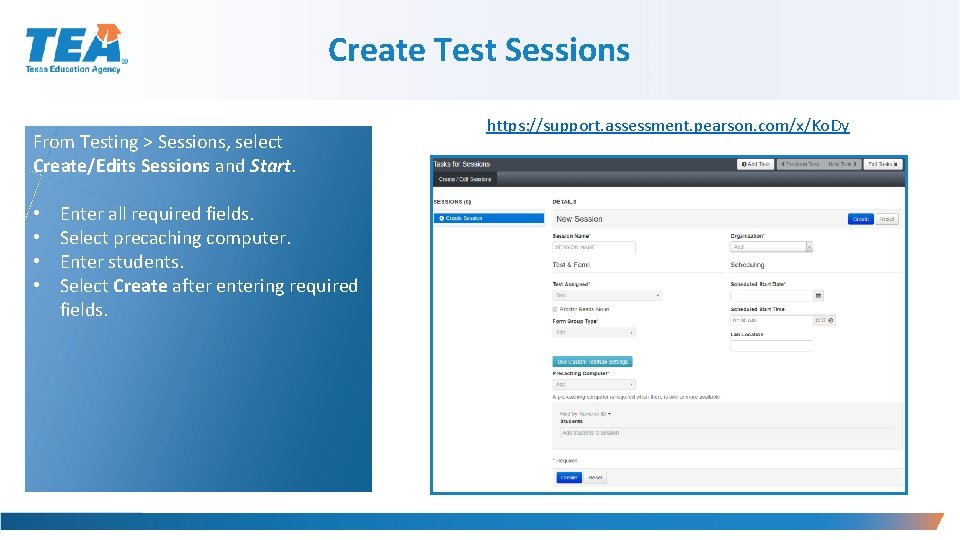
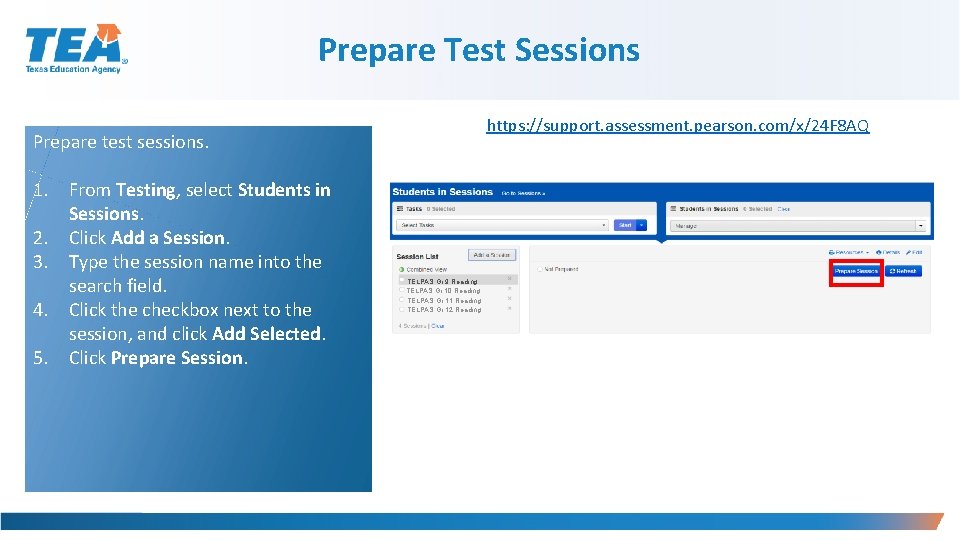
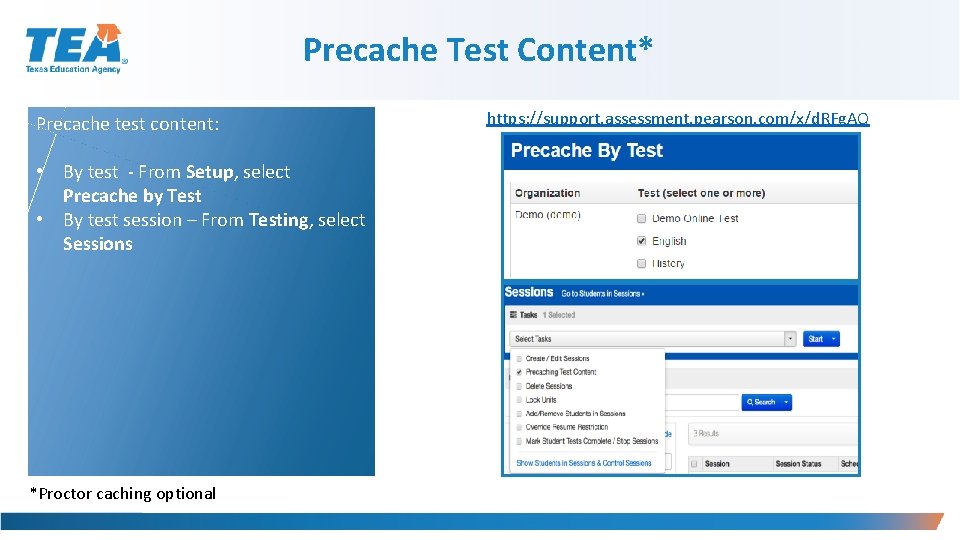
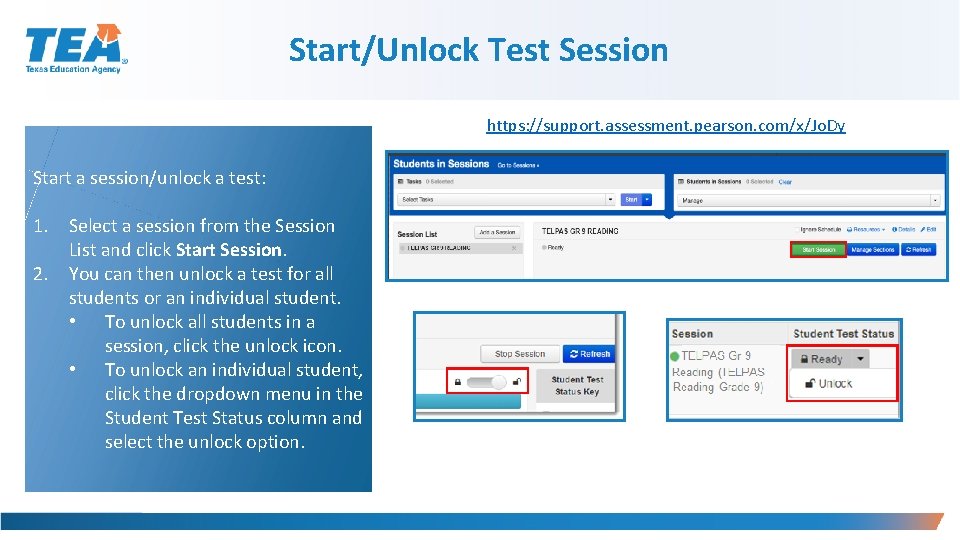
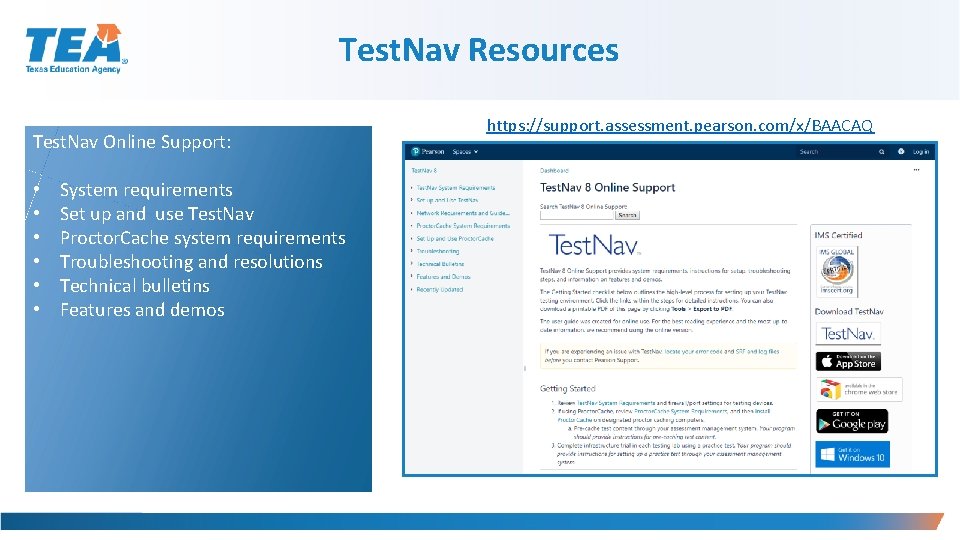
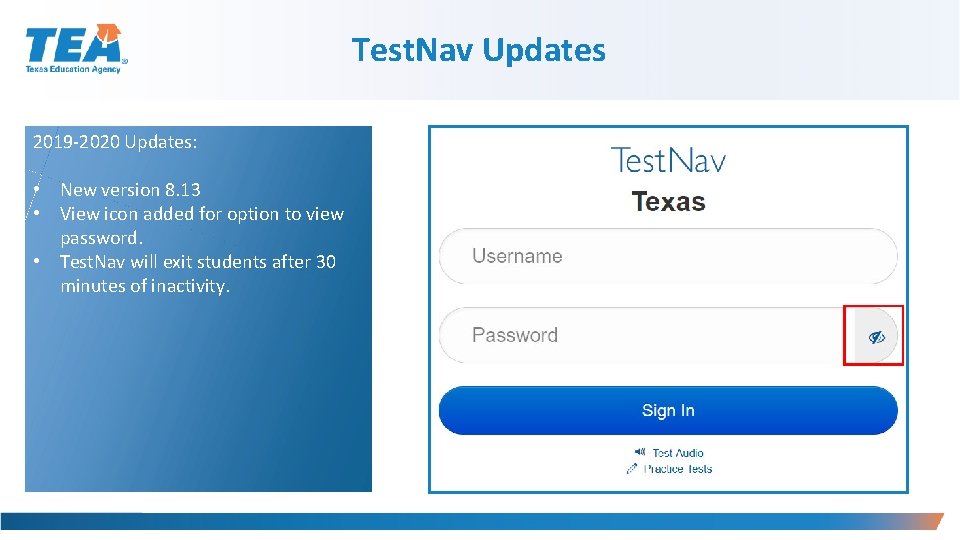
- Slides: 60

Test Administration Technology Systems 101 TEA - Student Assessment Division
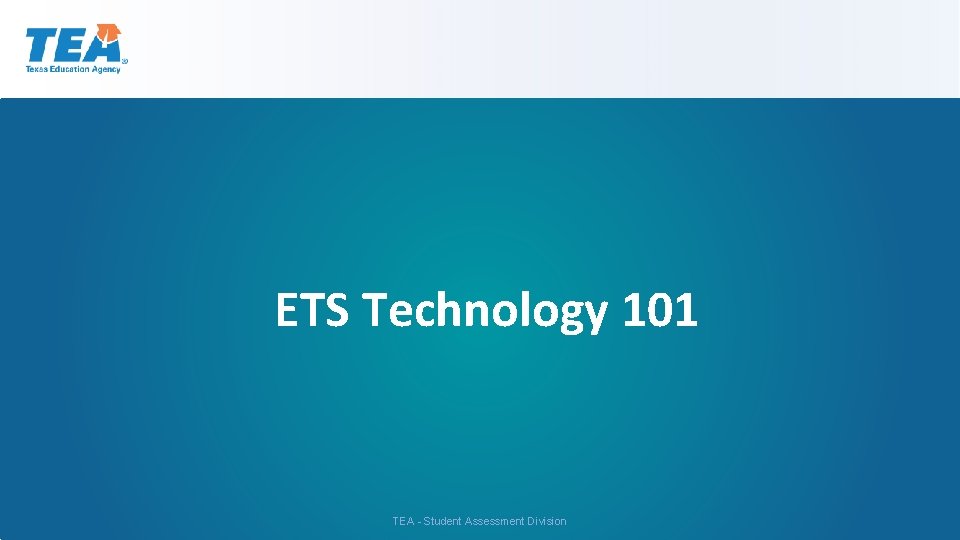
ETS Technology 101 TEA - Student Assessment Division
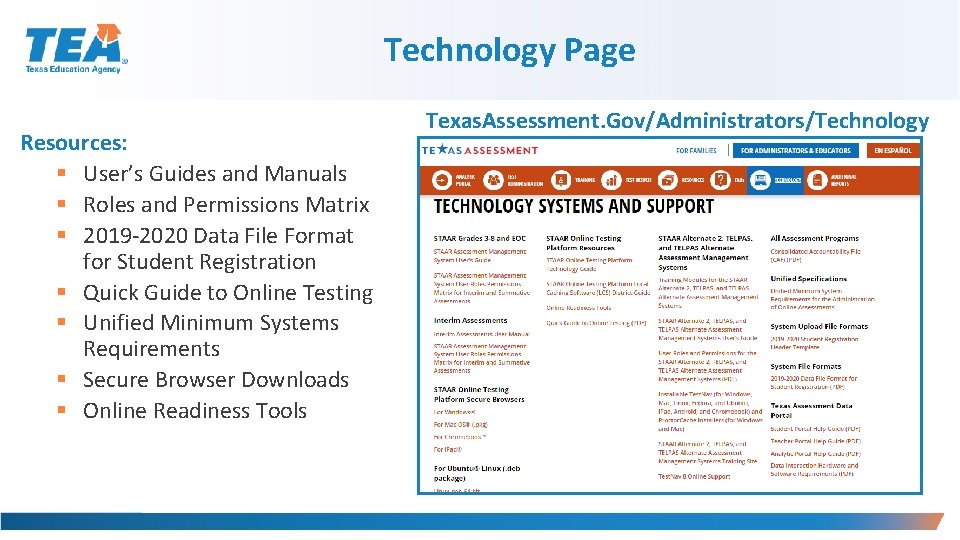
Technology Page Resources: § User’s Guides and Manuals § Roles and Permissions Matrix § 2019 -2020 Data File Format for Student Registration § Quick Guide to Online Testing § Unified Minimum Systems Requirements § Secure Browser Downloads § Online Readiness Tools Texas. Assessment. Gov/Administrators/Technology
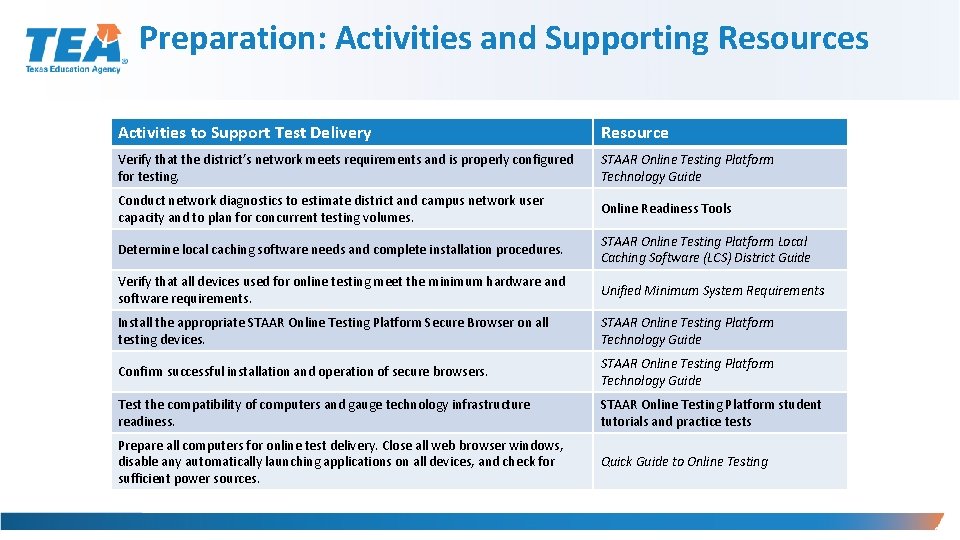
Preparation: Activities and Supporting Resources Activities to Support Test Delivery Resource Verify that the district’s network meets requirements and is properly configured for testing. STAAR Online Testing Platform Technology Guide Conduct network diagnostics to estimate district and campus network user capacity and to plan for concurrent testing volumes. Online Readiness Tools Determine local caching software needs and complete installation procedures. STAAR Online Testing Platform Local Caching Software (LCS) District Guide Verify that all devices used for online testing meet the minimum hardware and software requirements. Unified Minimum System Requirements Install the appropriate STAAR Online Testing Platform Secure Browser on all testing devices. STAAR Online Testing Platform Technology Guide Confirm successful installation and operation of secure browsers. STAAR Online Testing Platform Technology Guide Test the compatibility of computers and gauge technology infrastructure readiness. STAAR Online Testing Platform student tutorials and practice tests Prepare all computers for online test delivery. Close all web browser windows, disable any automatically launching applications on all devices, and check for sufficient power sources. Quick Guide to Online Testing 4
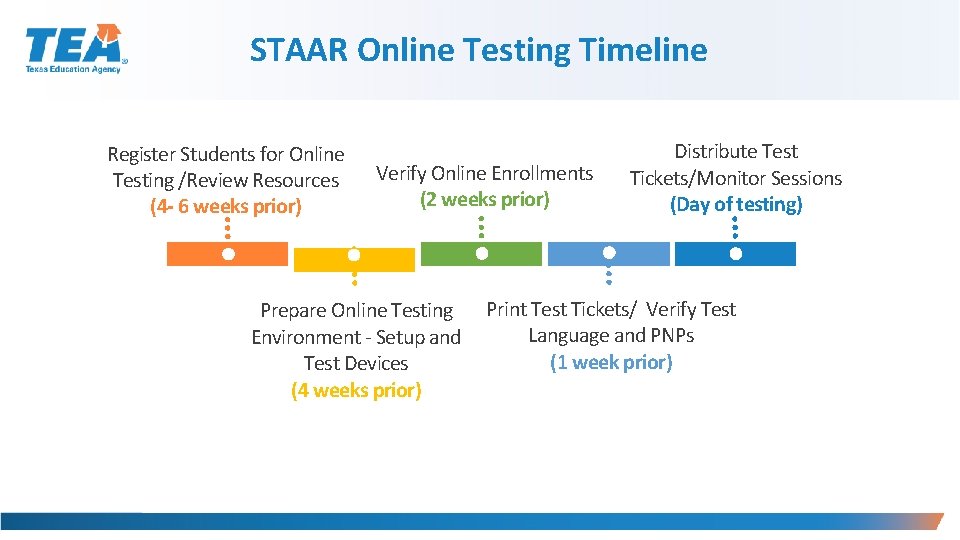
STAAR Online Testing Timeline Register Students for Online Testing /Review Resources (4 - 6 weeks prior) Verify Online Enrollments (2 weeks prior) Distribute Test Tickets/Monitor Sessions (Day of testing) Prepare Online Testing Print Test Tickets/ Verify Test Language and PNPs Environment - Setup and (1 week prior) Test Devices (4 weeks prior)
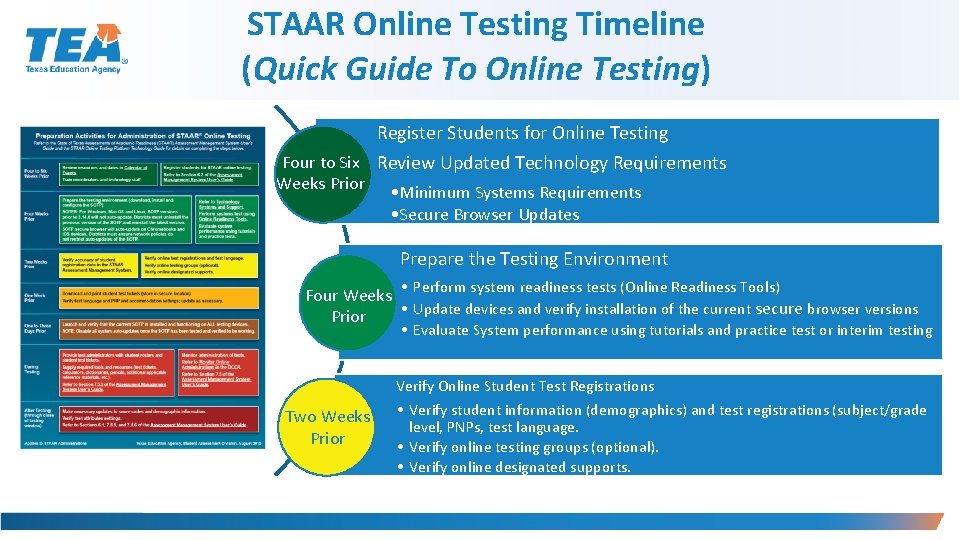
STAAR Online Testing Timeline (Quick Guide To Online Testing) Register Students for Online Testing Four to Six Review Updated Technology Requirements Weeks Prior • Minimum Systems Requirements • Secure Browser Updates Prepare the Testing Environment • Perform system readiness tests (Online Readiness Tools) Four Weeks • Update devices and verify installation of the current secure browser versions Prior • Evaluate System performance using tutorials and practice test or interim testing Two Weeks Prior Verify Online Student Test Registrations • Verify student information (demographics) and test registrations (subject/grade level, PNPs, test language. • Verify online testing groups (optional). • Verify online designated supports.
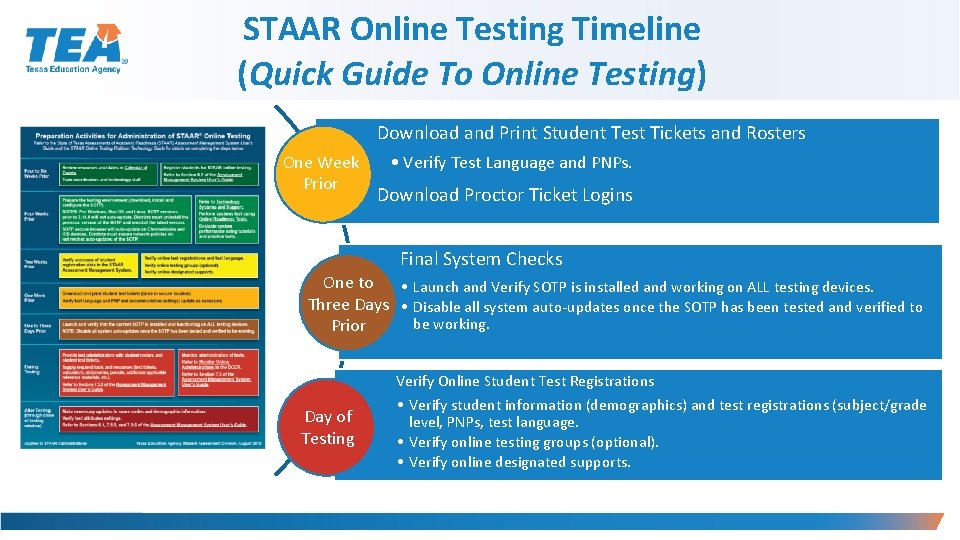
STAAR Online Testing Timeline (Quick Guide To Online Testing) Download and Print Student Test Tickets and Rosters One Week Prior • Verify Test Language and PNPs. Download Proctor Ticket Logins Final System Checks One to • Launch and Verify SOTP is installed and working on ALL testing devices. Three Days • Disable all system auto-updates once the SOTP has been tested and verified to be working. Prior Day of Testing Verify Online Student Test Registrations • Verify student information (demographics) and test registrations (subject/grade level, PNPs, test language. • Verify online testing groups (optional). • Verify online designated supports.
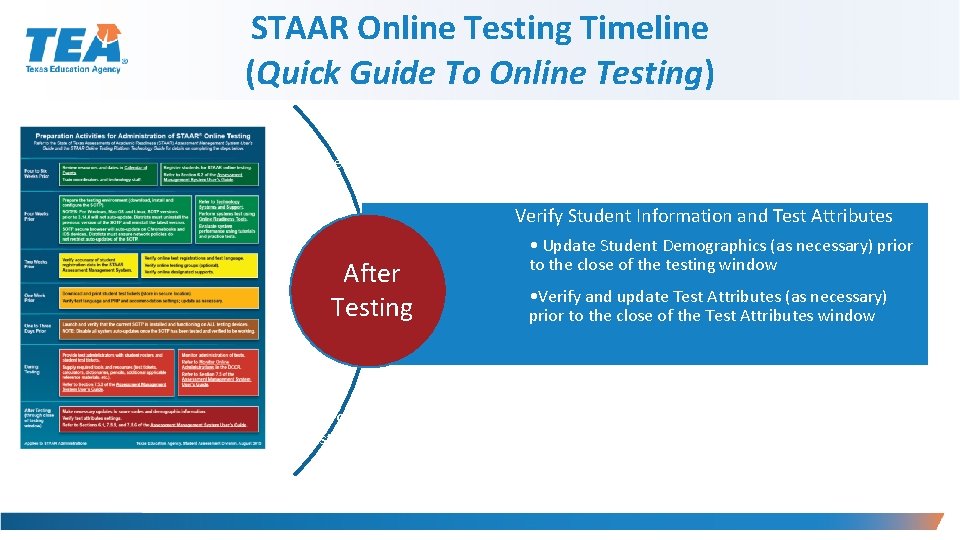
STAAR Online Testing Timeline (Quick Guide To Online Testing) One Week Prior Verify Student Information and Test Attributes After Testing Day of Testing • Update Student Demographics (as necessary) prior to the close of the testing window • Verify and update Test Attributes (as necessary) prior to the close of the Test Attributes window

Register Students for Online Testing § All retesters are registered with the same demographic information (e. g. , grade level) as when they last tested. • Districts should review retester registrations and update as needed. • For EOC testing, retesters are registered to take only the test(s) that they did not previously pass. • Tests are presented in the same testing mode as the last administration. o Exception: The braille indicator is not rolled over from previous administrations and must be added to the student’s profile prior to the close of the paper registration window. o Large Print and Oral Administration will be rolled over for paper testers beginning in spring 2020 9
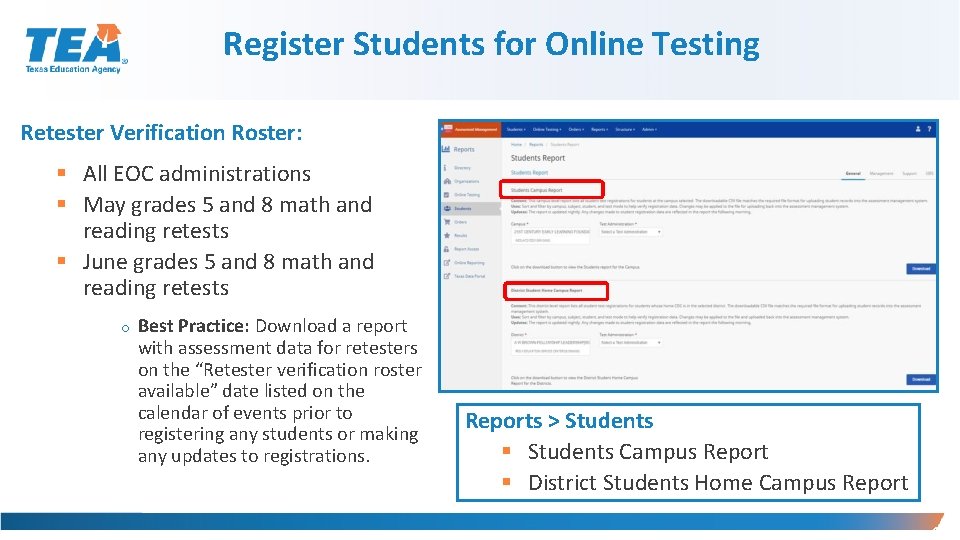
Register Students for Online Testing Retester Verification Roster: § All EOC administrations § May grades 5 and 8 math and reading retests § June grades 5 and 8 math and reading retests o Best Practice: Download a report with assessment data for retesters on the “Retester verification roster available” date listed on the calendar of events prior to registering any students or making any updates to registrations. Reports > Students § Students Campus Report § District Students Home Campus Report 10
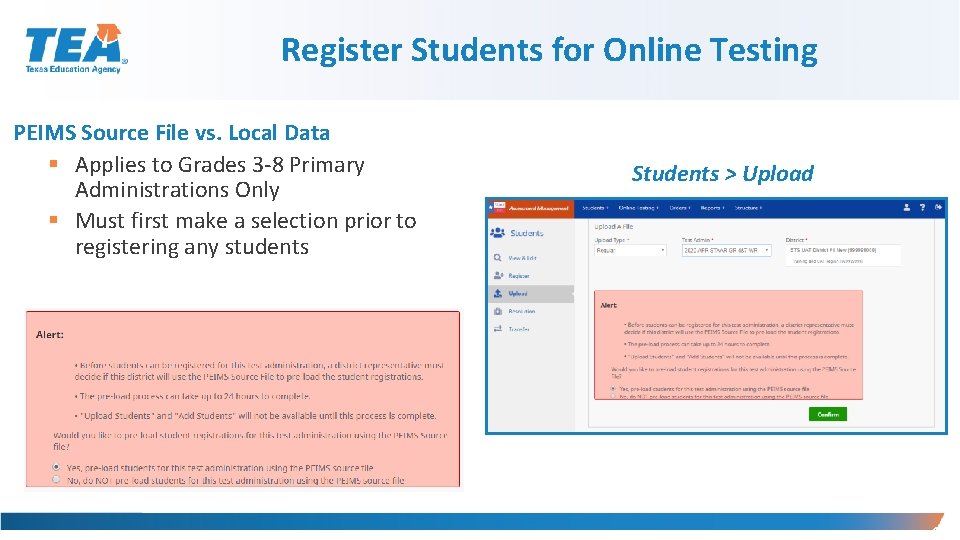
Register Students for Online Testing PEIMS Source File vs. Local Data § Applies to Grades 3 -8 Primary Administrations Only § Must first make a selection prior to registering any students Students > Upload 11
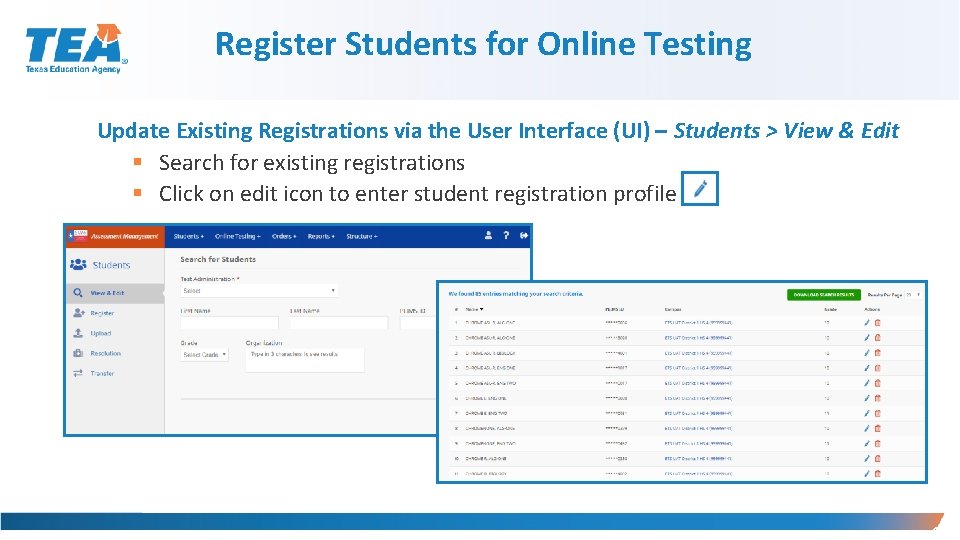
Register Students for Online Testing Update Existing Registrations via the User Interface (UI) – Students > View & Edit § Search for existing registrations § Click on edit icon to enter student registration profile 12
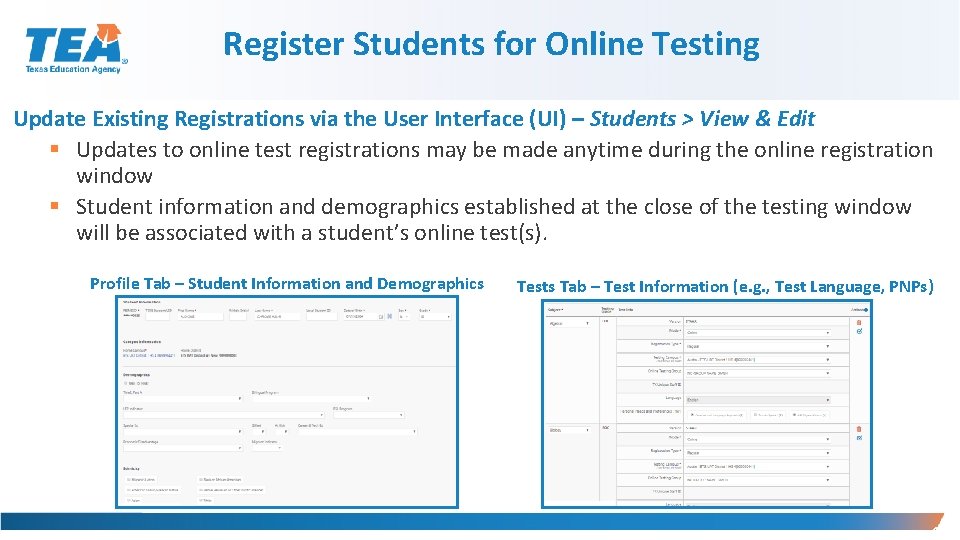
Register Students for Online Testing Update Existing Registrations via the User Interface (UI) – Students > View & Edit § Updates to online test registrations may be made anytime during the online registration window § Student information and demographics established at the close of the testing window will be associated with a student’s online test(s). Profile Tab – Student Information and Demographics Tests Tab – Test Information (e. g. , Test Language, PNPs) 13
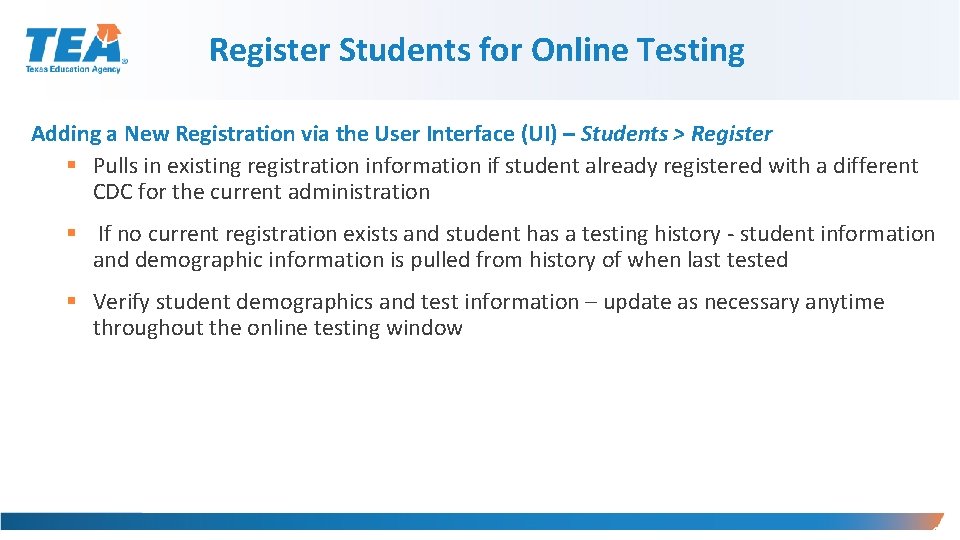
Register Students for Online Testing Adding a New Registration via the User Interface (UI) – Students > Register § Pulls in existing registration information if student already registered with a different CDC for the current administration § If no current registration exists and student has a testing history - student information and demographic information is pulled from history of when last tested § Verify student demographics and test information – update as necessary anytime throughout the online testing window 14
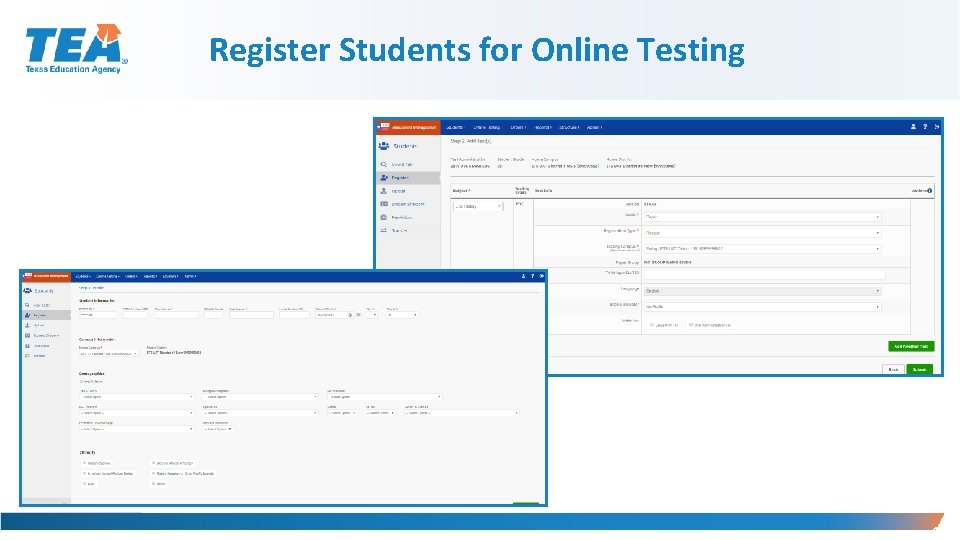
Register Students for Online Testing 15
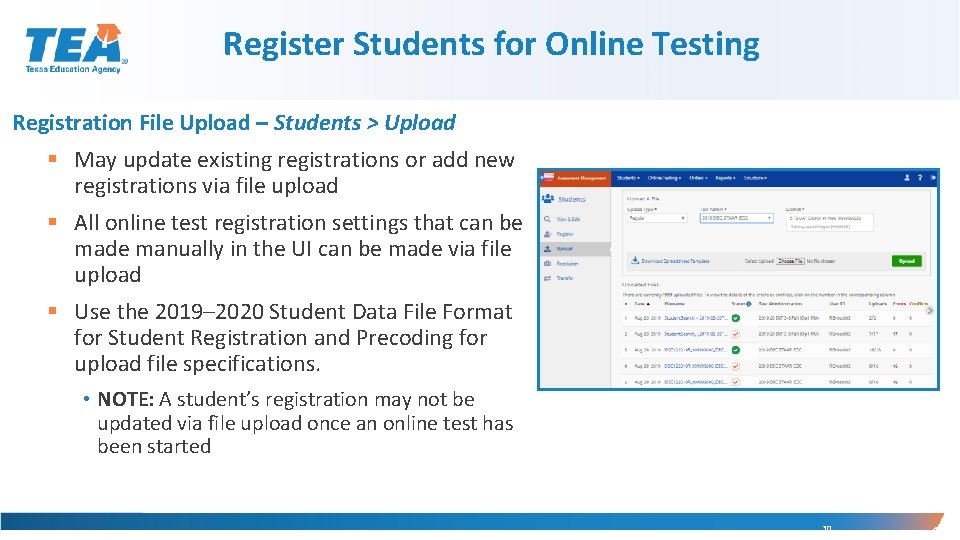
Register Students for Online Testing Registration File Upload – Students > Upload § May update existing registrations or add new registrations via file upload § All online test registration settings that can be made manually in the UI can be made via file upload § Use the 2019– 2020 Student Data File Format for Student Registration and Precoding for upload file specifications. • NOTE: A student’s registration may not be updated via file upload once an online test has been started 30 16
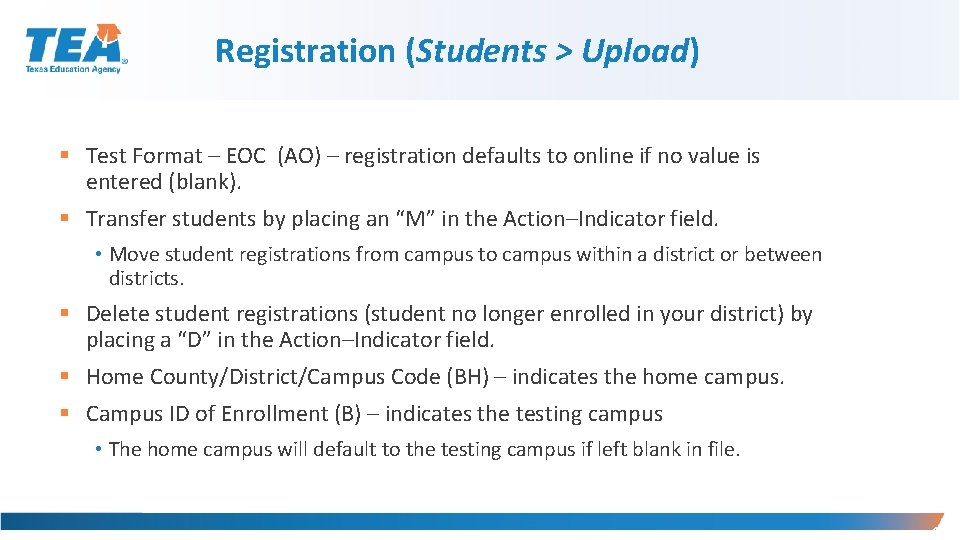
Registration (Students > Upload) § Test Format – EOC (AO) – registration defaults to online if no value is entered (blank). § Transfer students by placing an “M” in the Action–Indicator field. • Move student registrations from campus to campus within a district or between districts. § Delete student registrations (student no longer enrolled in your district) by placing a “D” in the Action–Indicator field. § Home County/District/Campus Code (BH) – indicates the home campus. § Campus ID of Enrollment (B) – indicates the testing campus • The home campus will default to the testing campus if left blank in file. 17
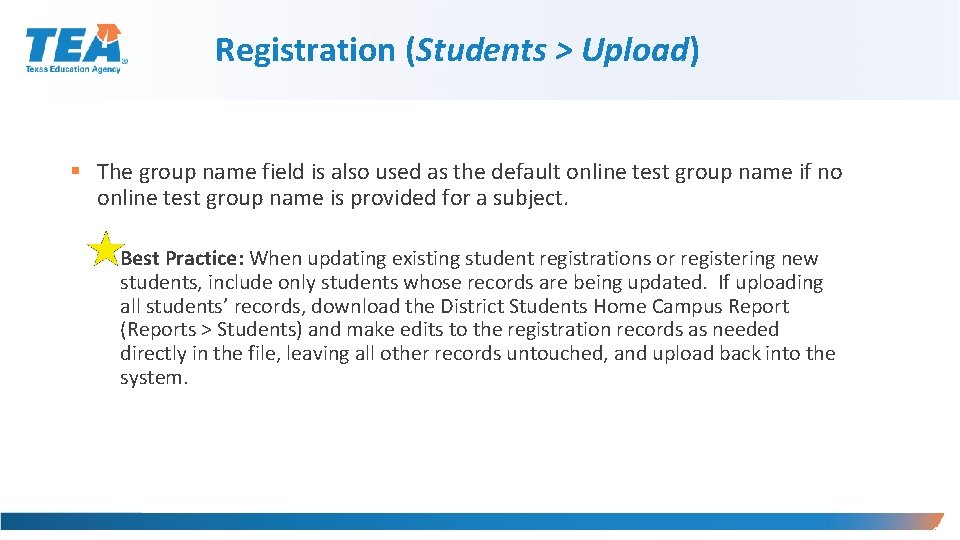
Registration (Students > Upload) § The group name field is also used as the default online test group name if no online test group name is provided for a subject. • Best Practice: When updating existing student registrations or registering new students, include only students whose records are being updated. If uploading all students’ records, download the District Students Home Campus Report (Reports > Students) and make edits to the registration records as needed directly in the file, leaving all other records untouched, and upload back into the system. 18
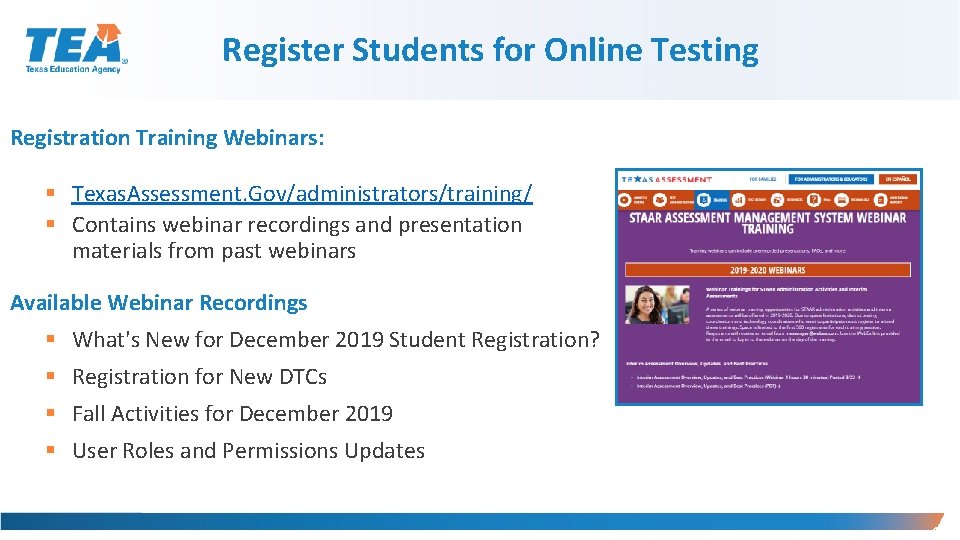
Register Students for Online Testing Registration Training Webinars: § Texas. Assessment. Gov/administrators/training/ § Contains webinar recordings and presentation materials from past webinars Available Webinar Recordings § What's New for December 2019 Student Registration? § Registration for New DTCs § Fall Activities for December 2019 § User Roles and Permissions Updates 19
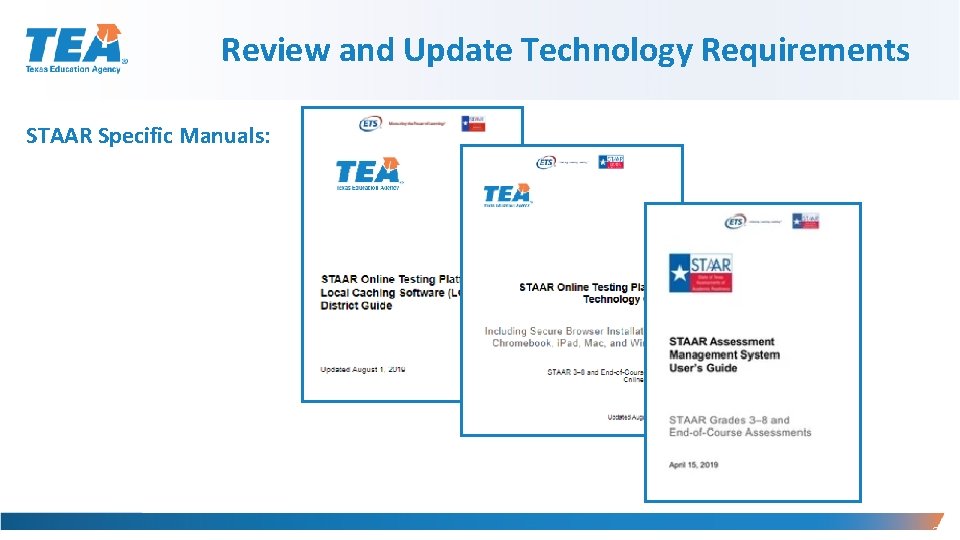
Review and Update Technology Requirements STAAR Specific Manuals: 20
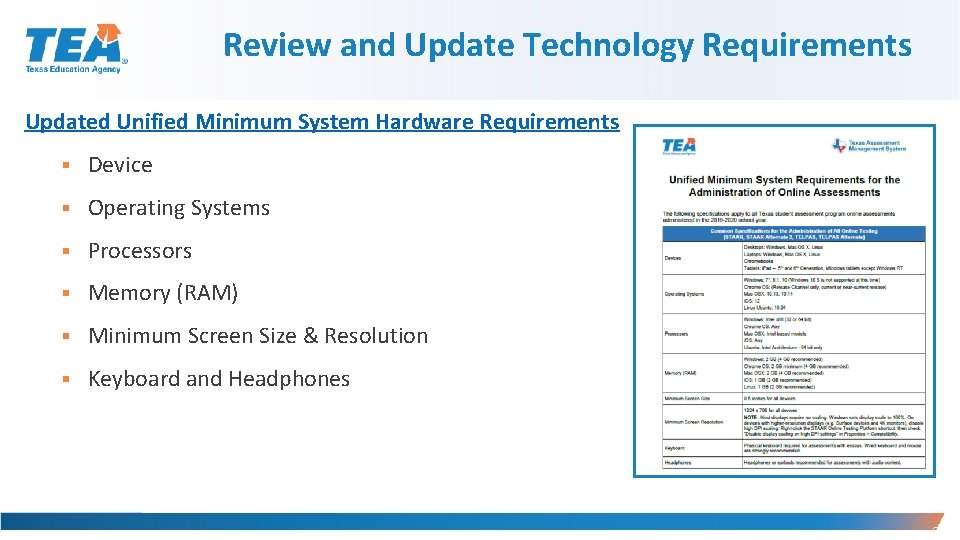
Review and Update Technology Requirements Updated Unified Minimum System Hardware Requirements § Device § Operating Systems § Processors § Memory (RAM) § Minimum Screen Size & Resolution § Keyboard and Headphones 21
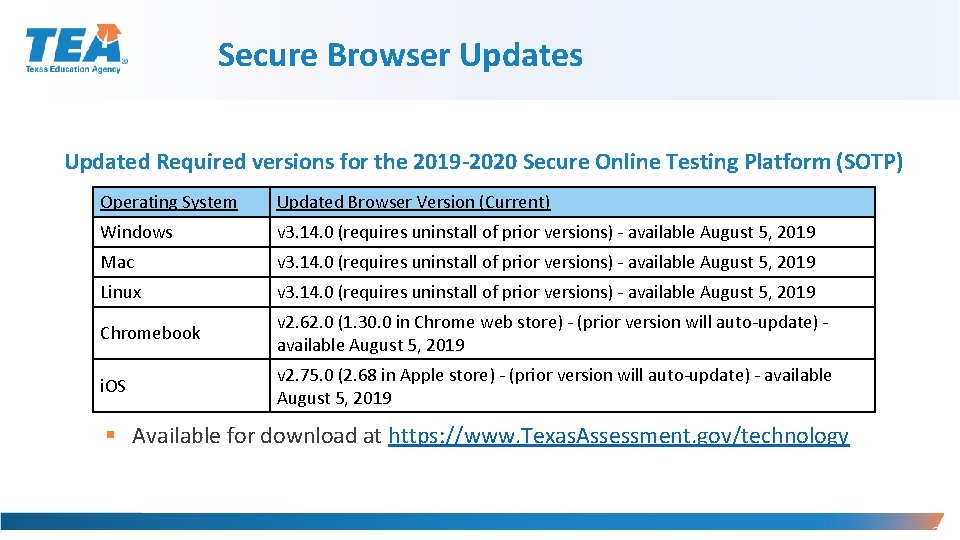
Secure Browser Updates Updated Required versions for the 2019 -2020 Secure Online Testing Platform (SOTP) Operating System Updated Browser Version (Current) Windows v 3. 14. 0 (requires uninstall of prior versions) - available August 5, 2019 Mac v 3. 14. 0 (requires uninstall of prior versions) - available August 5, 2019 Linux v 3. 14. 0 (requires uninstall of prior versions) - available August 5, 2019 Chromebook v 2. 62. 0 (1. 30. 0 in Chrome web store) - (prior version will auto-update) - available August 5, 2019 i. OS v 2. 75. 0 (2. 68 in Apple store) - (prior version will auto-update) - available August 5, 2019 § Available for download at https: //www. Texas. Assessment. gov/technology 22
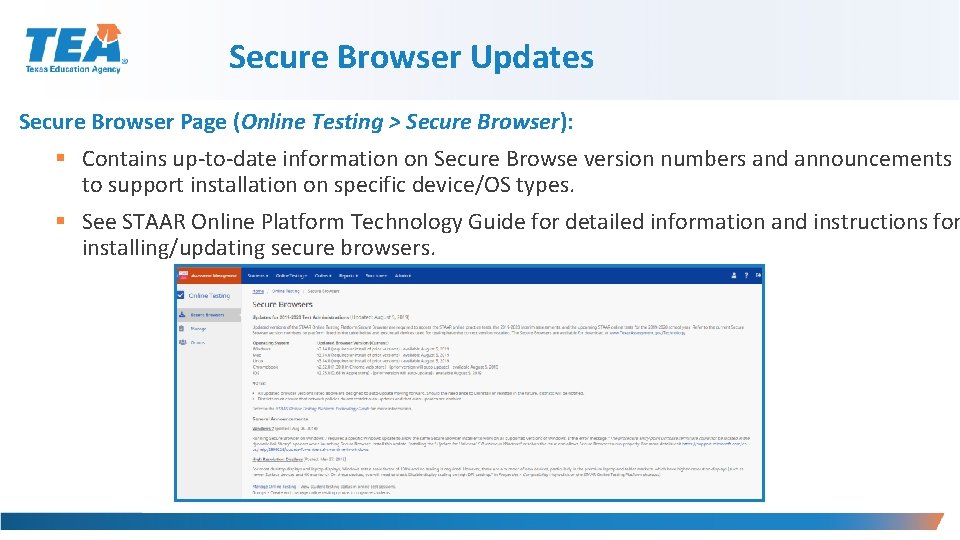
Secure Browser Updates Secure Browser Page (Online Testing > Secure Browser): § Contains up-to-date information on Secure Browse version numbers and announcements to support installation on specific device/OS types. § See STAAR Online Platform Technology Guide for detailed information and instructions for installing/updating secure browsers.
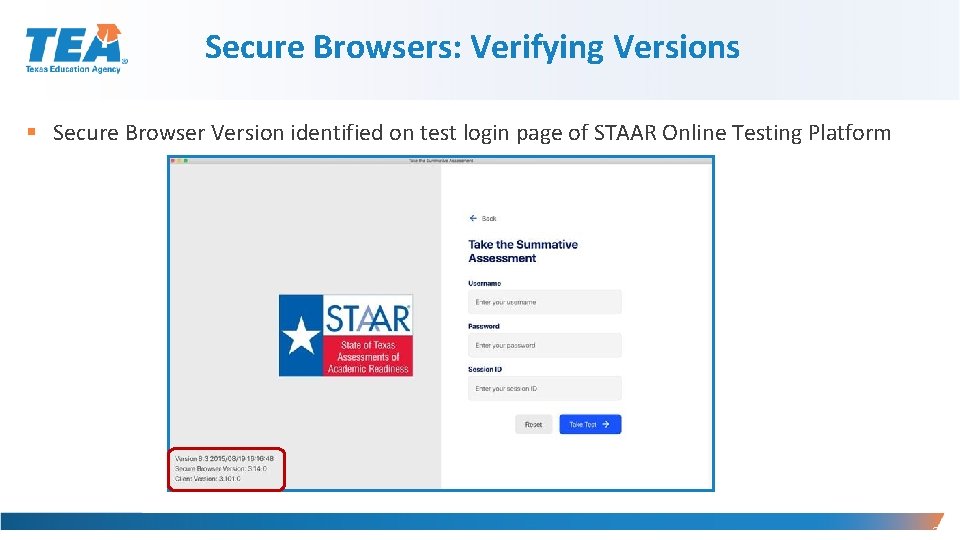
Secure Browsers: Verifying Versions § Secure Browser Version identified on test login page of STAAR Online Testing Platform 24
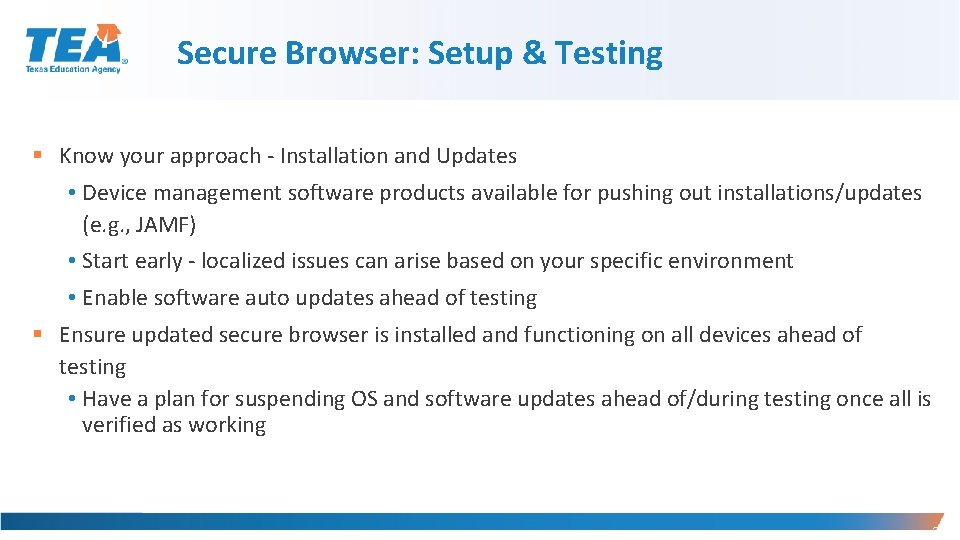
Secure Browser: Setup & Testing § Know your approach - Installation and Updates • Device management software products available for pushing out installations/updates (e. g. , JAMF) • Start early - localized issues can arise based on your specific environment • Enable software auto updates ahead of testing § Ensure updated secure browser is installed and functioning on all devices ahead of testing • Have a plan for suspending OS and software updates ahead of/during testing once all is verified as working 25
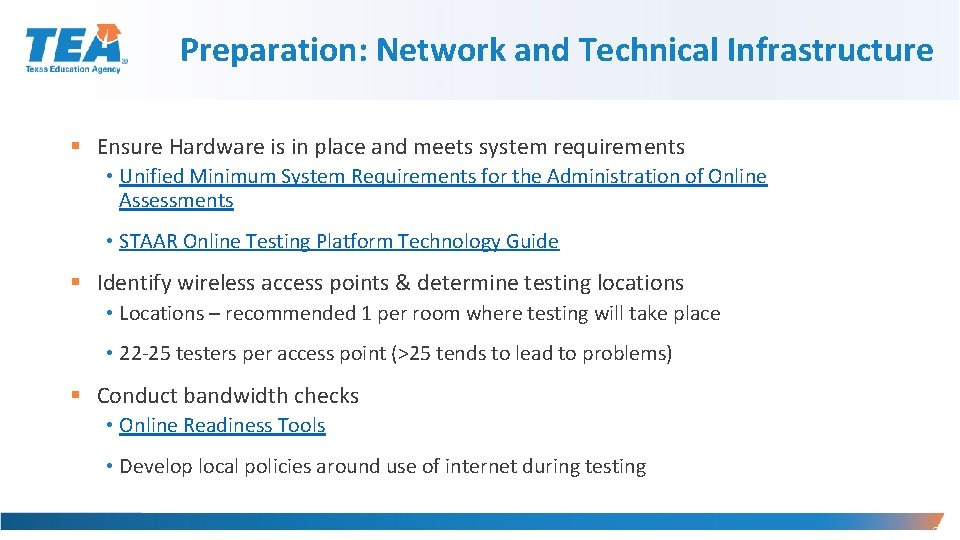
Preparation: Network and Technical Infrastructure § Ensure Hardware is in place and meets system requirements • Unified Minimum System Requirements for the Administration of Online Assessments • STAAR Online Testing Platform Technology Guide § Identify wireless access points & determine testing locations • Locations – recommended 1 per room where testing will take place • 22 -25 testers per access point (>25 tends to lead to problems) § Conduct bandwidth checks • Online Readiness Tools • Develop local policies around use of internet during testing 26
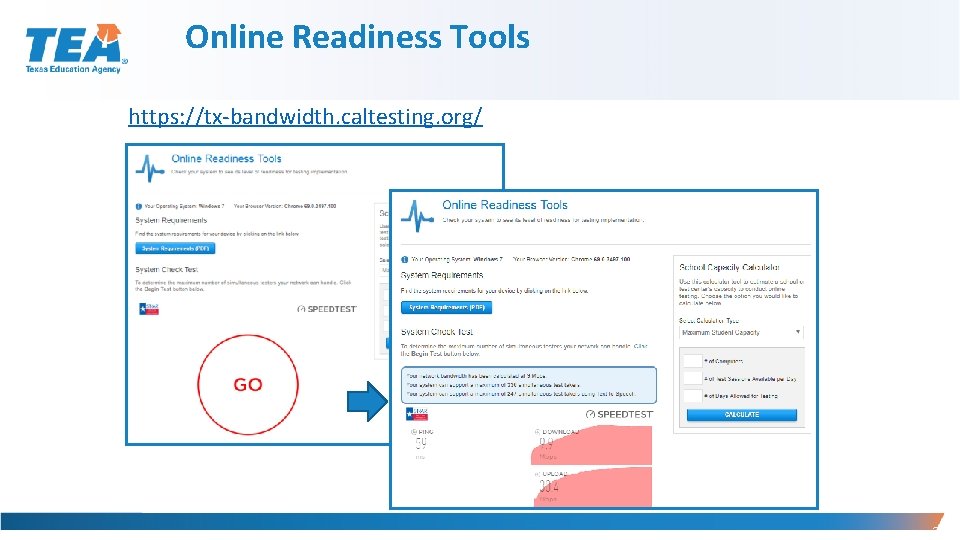
Online Readiness Tools https: //tx-bandwidth. caltesting. org/ 27
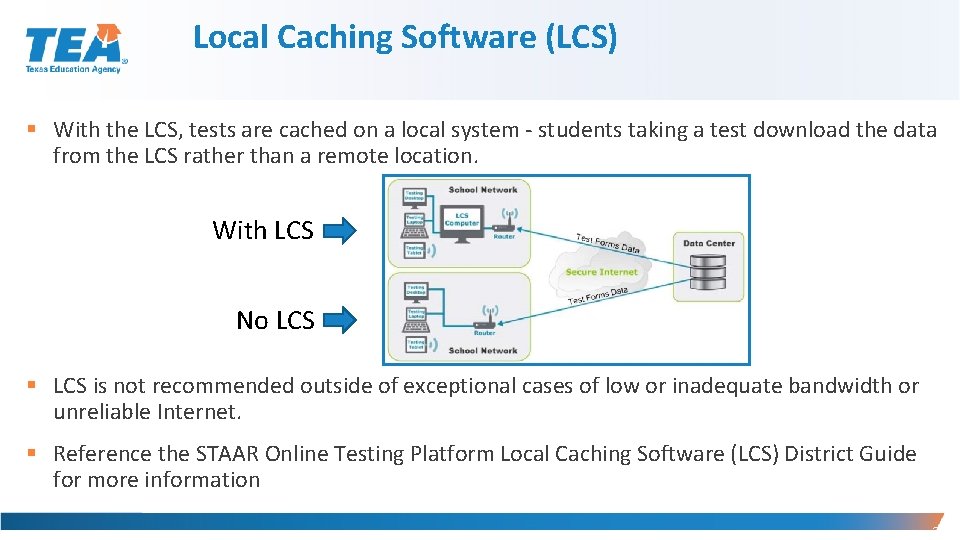
Local Caching Software (LCS) § With the LCS, tests are cached on a local system - students taking a test download the data from the LCS rather than a remote location. With LCS No LCS § LCS is not recommended outside of exceptional cases of low or inadequate bandwidth or unreliable Internet. § Reference the STAAR Online Testing Platform Local Caching Software (LCS) District Guide for more information 28
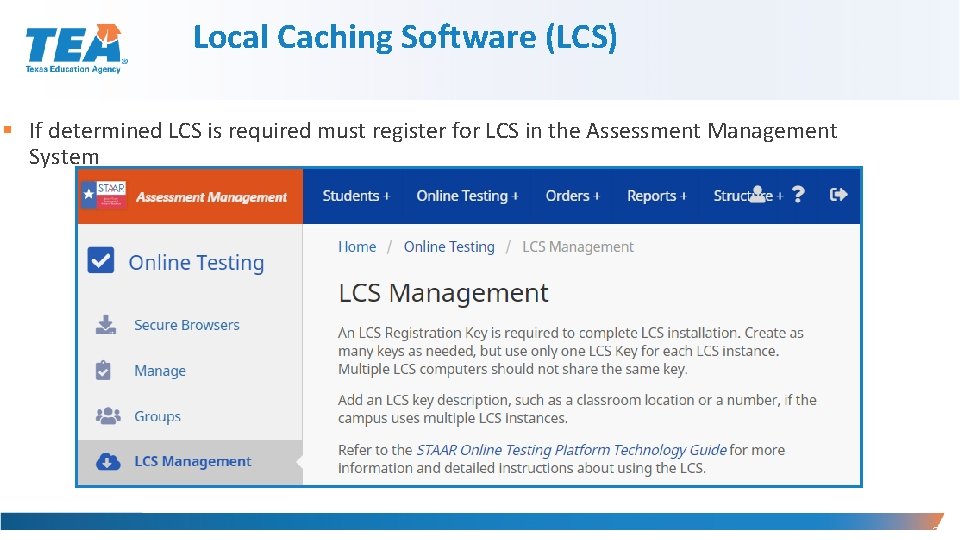
Local Caching Software (LCS) § If determined LCS is required must register for LCS in the Assessment Management System 29
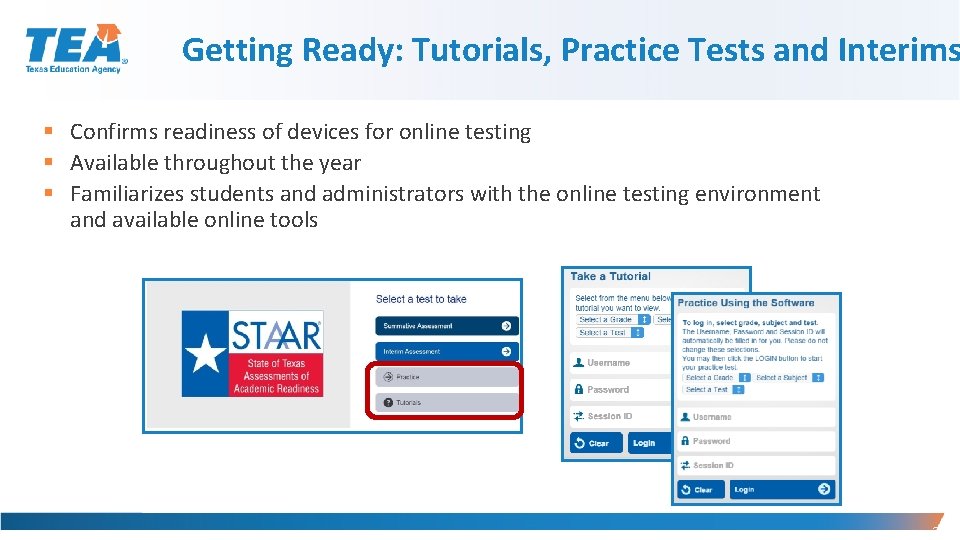
Getting Ready: Tutorials, Practice Tests and Interims § Confirms readiness of devices for online testing § Available throughout the year § Familiarizes students and administrators with the online testing environment and available online tools 30
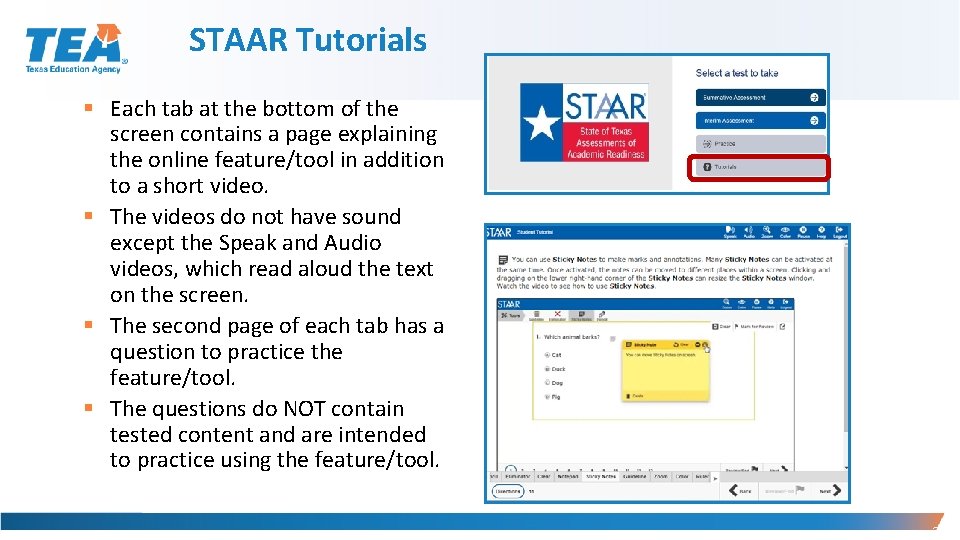
STAAR Tutorials § Each tab at the bottom of the screen contains a page explaining the online feature/tool in addition to a short video. § The videos do not have sound except the Speak and Audio videos, which read aloud the text on the screen. § The second page of each tab has a question to practice the feature/tool. § The questions do NOT contain tested content and are intended to practice using the feature/tool. 31
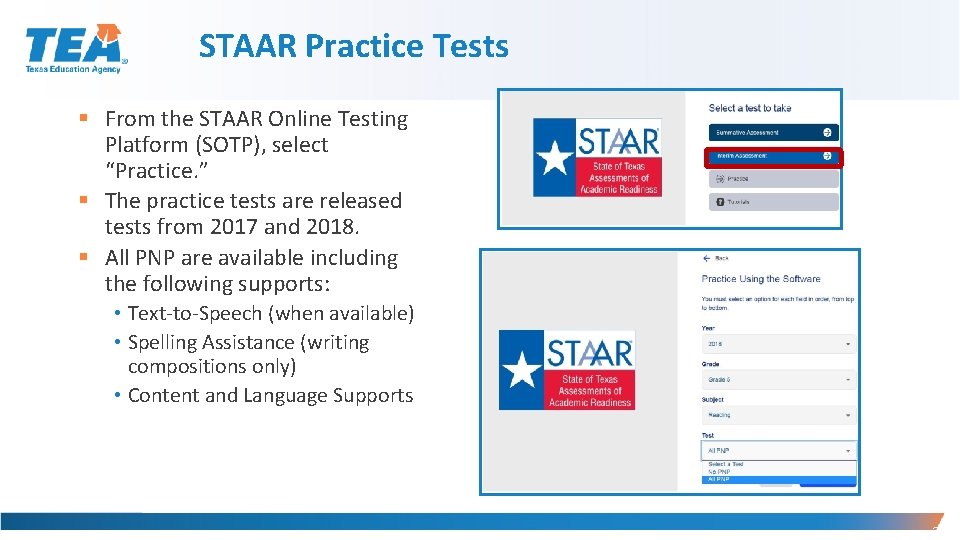
STAAR Practice Tests § From the STAAR Online Testing Platform (SOTP), select “Practice. ” § The practice tests are released tests from 2017 and 2018. § All PNP are available including the following supports: • Text-to-Speech (when available) • Spelling Assistance (writing compositions only) • Content and Language Supports 32
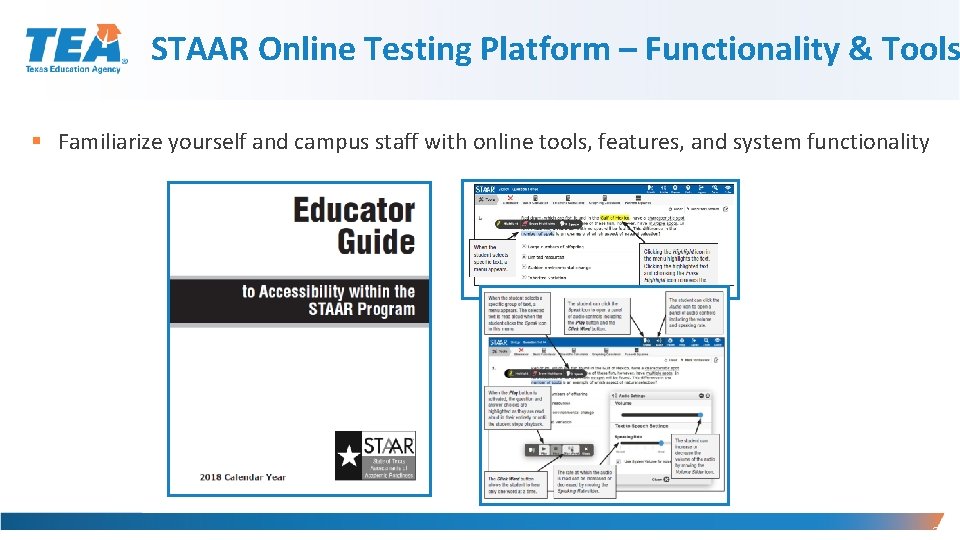
STAAR Online Testing Platform – Functionality & Tools § Familiarize yourself and campus staff with online tools, features, and system functionality 33
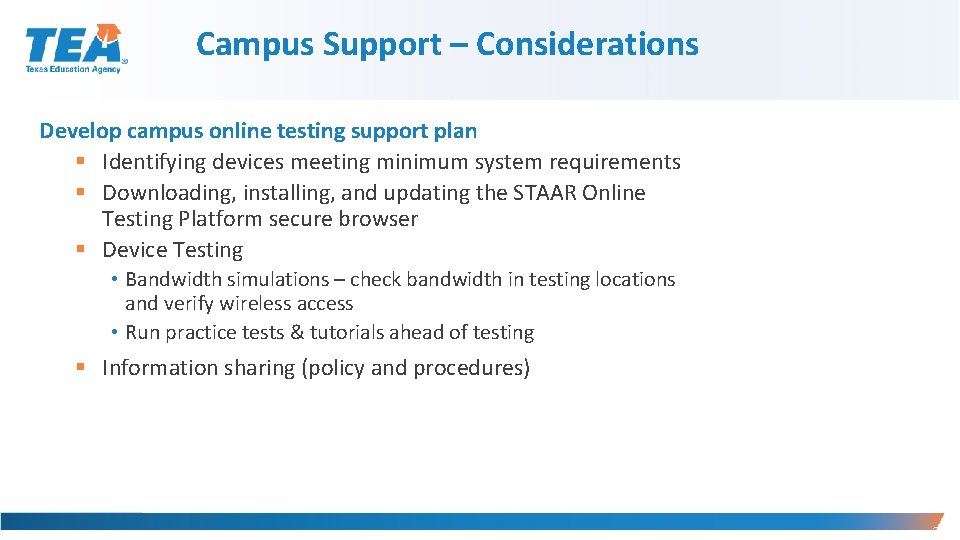
Campus Support – Considerations Develop campus online testing support plan § Identifying devices meeting minimum system requirements § Downloading, installing, and updating the STAAR Online Testing Platform secure browser § Device Testing • Bandwidth simulations – check bandwidth in testing locations and verify wireless access • Run practice tests & tutorials ahead of testing § Information sharing (policy and procedures) 34
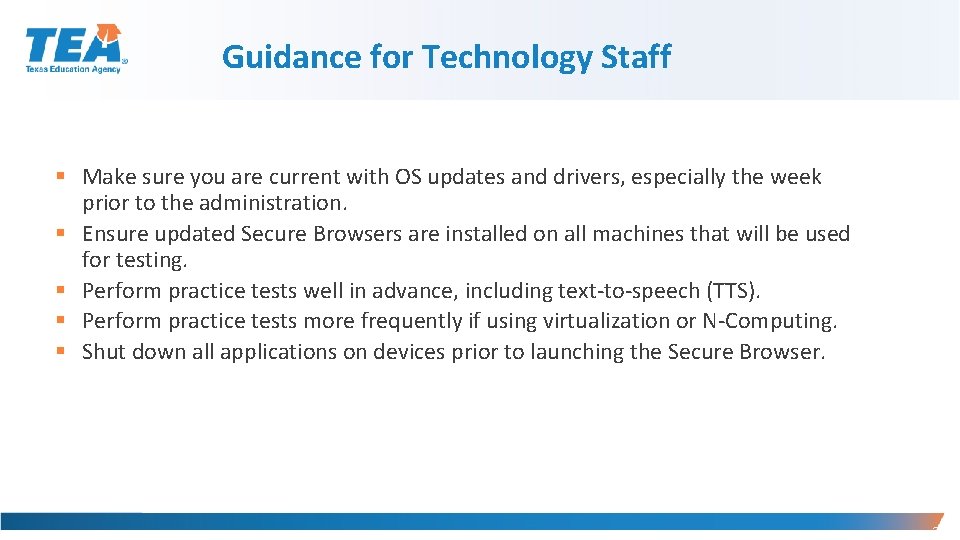
Guidance for Technology Staff § Make sure you are current with OS updates and drivers, especially the week prior to the administration. § Ensure updated Secure Browsers are installed on all machines that will be used for testing. § Perform practice tests well in advance, including text-to-speech (TTS). § Perform practice tests more frequently if using virtualization or N-Computing. § Shut down all applications on devices prior to launching the Secure Browser. 51 35
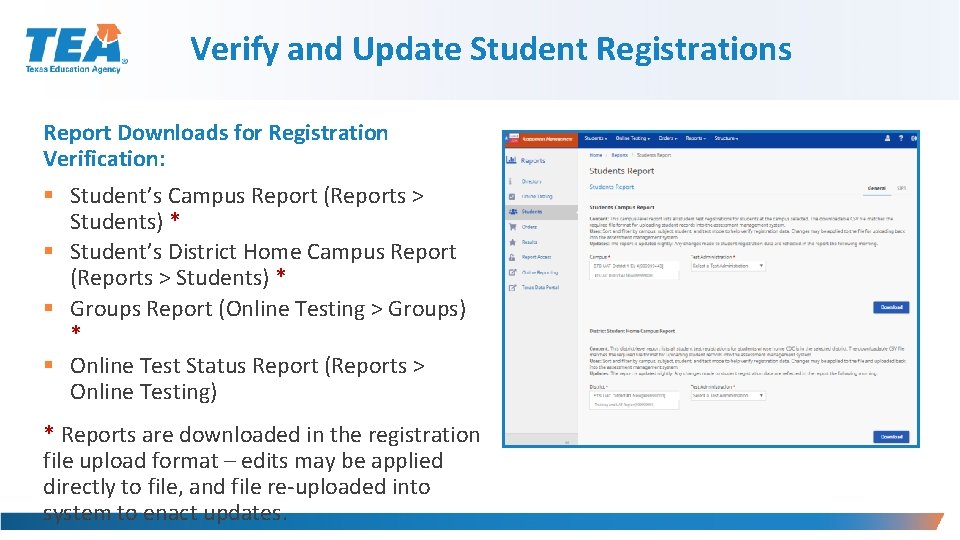
Verify and Update Student Registrations Report Downloads for Registration Verification: § Student’s Campus Report (Reports > Students) * § Student’s District Home Campus Report (Reports > Students) * § Groups Report (Online Testing > Groups) * § Online Test Status Report (Reports > Online Testing) * Reports are downloaded in the registration file upload format – edits may be applied directly to file, and file re-uploaded into system to enact updates.
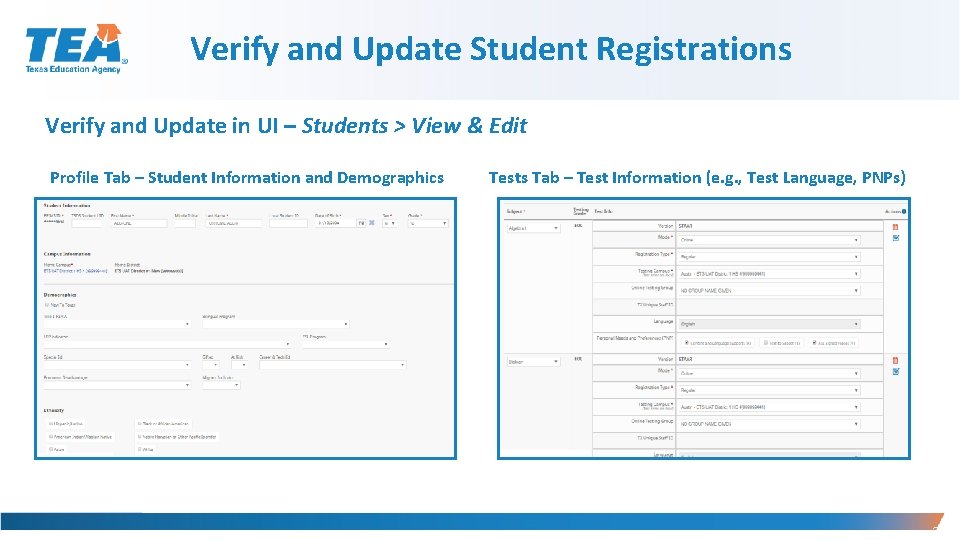
Verify and Update Student Registrations Verify and Update in UI – Students > View & Edit Profile Tab – Student Information and Demographics Tests Tab – Test Information (e. g. , Test Language, PNPs) 37
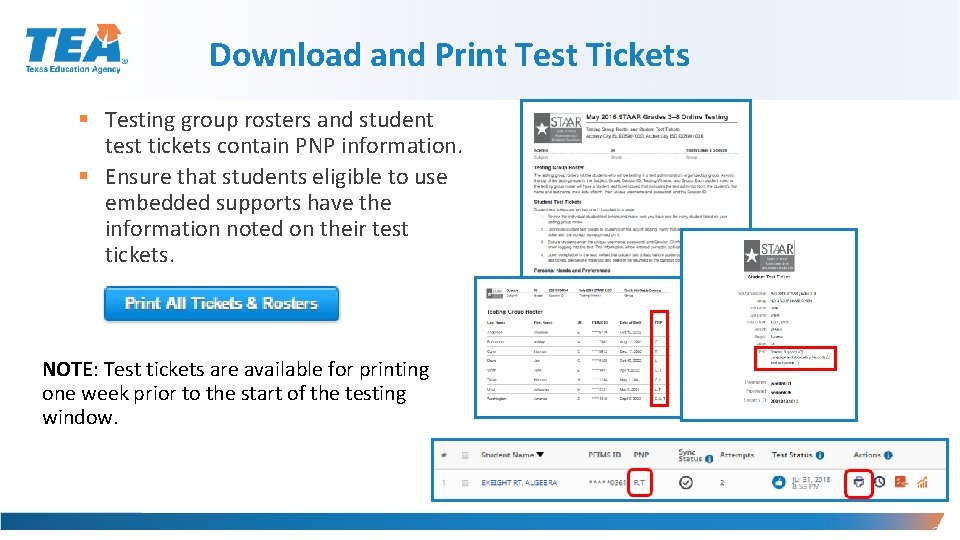
Download and Print Test Tickets § Testing group rosters and student test tickets contain PNP information. § Ensure that students eligible to use embedded supports have the information noted on their test tickets. NOTE: Test tickets are available for printing one week prior to the start of the testing window. 38
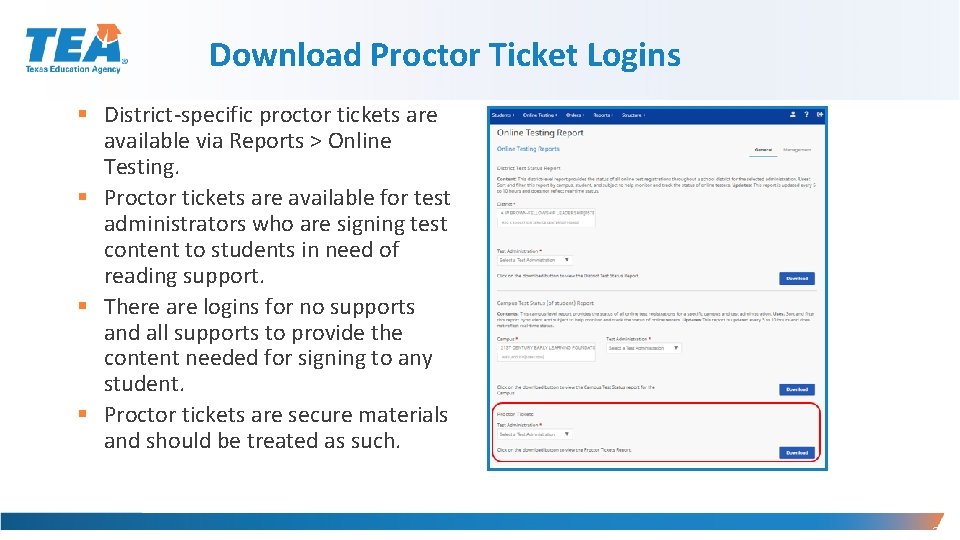
Download Proctor Ticket Logins § District-specific proctor tickets are available via Reports > Online Testing. § Proctor tickets are available for test administrators who are signing test content to students in need of reading support. § There are logins for no supports and all supports to provide the content needed for signing to any student. § Proctor tickets are secure materials and should be treated as such. 39
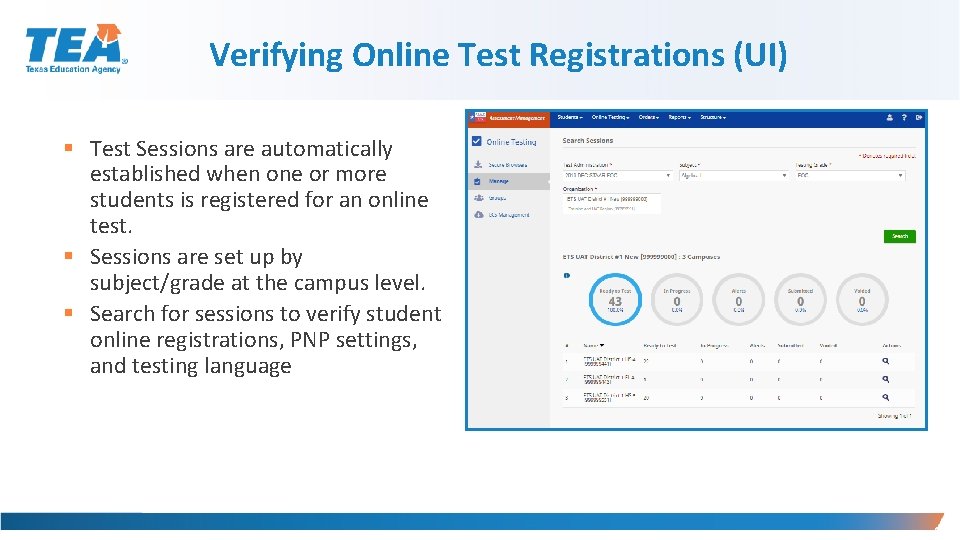
Verifying Online Test Registrations (UI) § Test Sessions are automatically established when one or more students is registered for an online test. § Sessions are set up by subject/grade at the campus level. § Search for sessions to verify student online registrations, PNP settings, and testing language 40
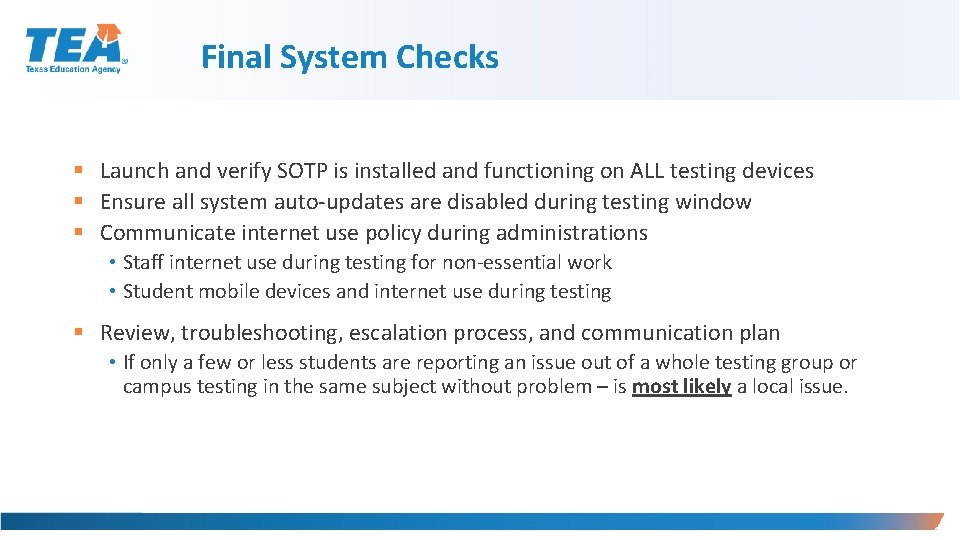
Final System Checks § Launch and verify SOTP is installed and functioning on ALL testing devices § Ensure all system auto-updates are disabled during testing window § Communicate internet use policy during administrations • Staff internet use during testing for non-essential work • Student mobile devices and internet use during testing § Review, troubleshooting, escalation process, and communication plan • If only a few or less students are reporting an issue out of a whole testing group or campus testing in the same subject without problem – is most likely a local issue. 41
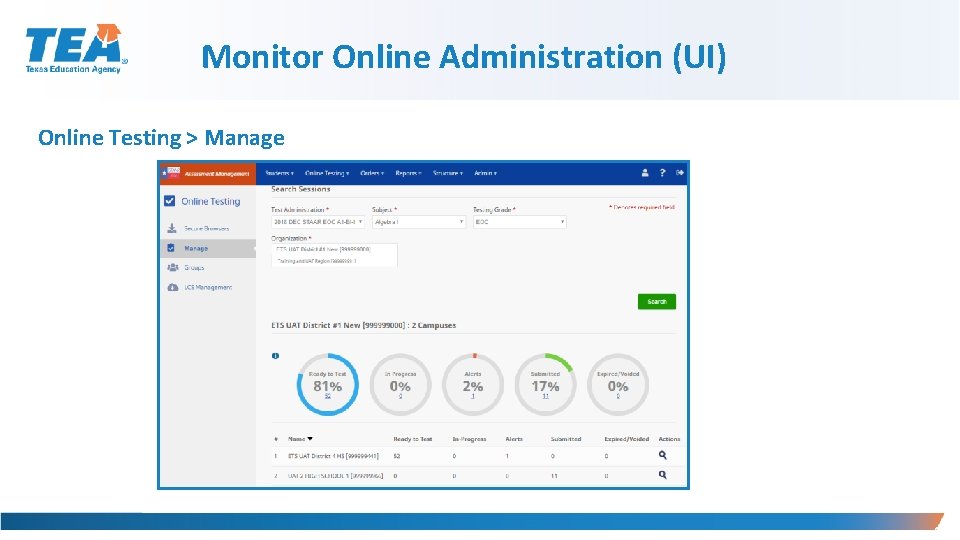
Monitor Online Administration (UI) Online Testing > Manage 42
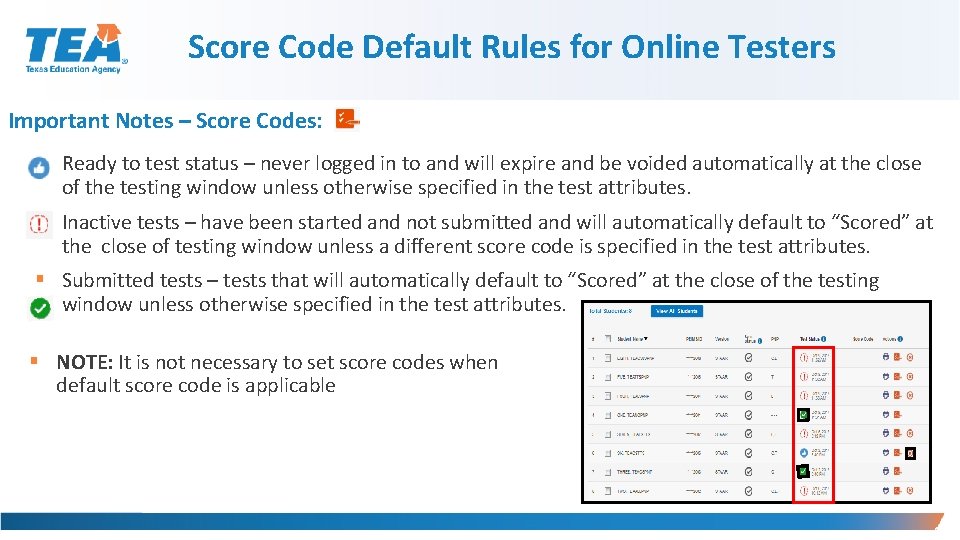
Score Code Default Rules for Online Testers Important Notes – Score Codes: § Ready to test status – never logged in to and will expire and be voided automatically at the close of the testing window unless otherwise specified in the test attributes. § Inactive tests – have been started and not submitted and will automatically default to “Scored” at the close of testing window unless a different score code is specified in the test attributes. § Submitted tests – tests that will automatically default to “Scored” at the close of the testing window unless otherwise specified in the test attributes. § NOTE: It is not necessary to set score codes when default score code is applicable 43
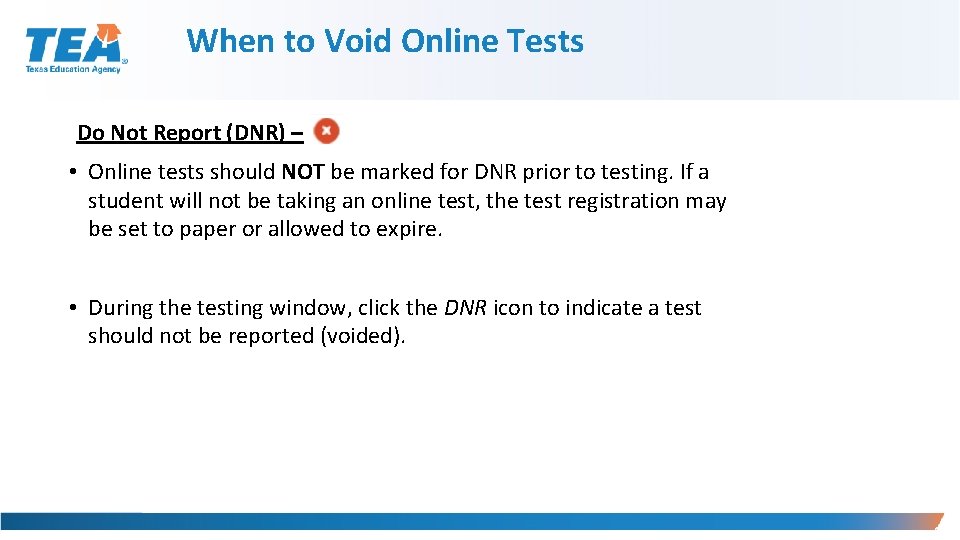
When to Void Online Tests Do Not Report (DNR) – • Online tests should NOT be marked for DNR prior to testing. If a student will not be taking an online test, the test registration may be set to paper or allowed to expire. • During the testing window, click the DNR icon to indicate a test should not be reported (voided). 44
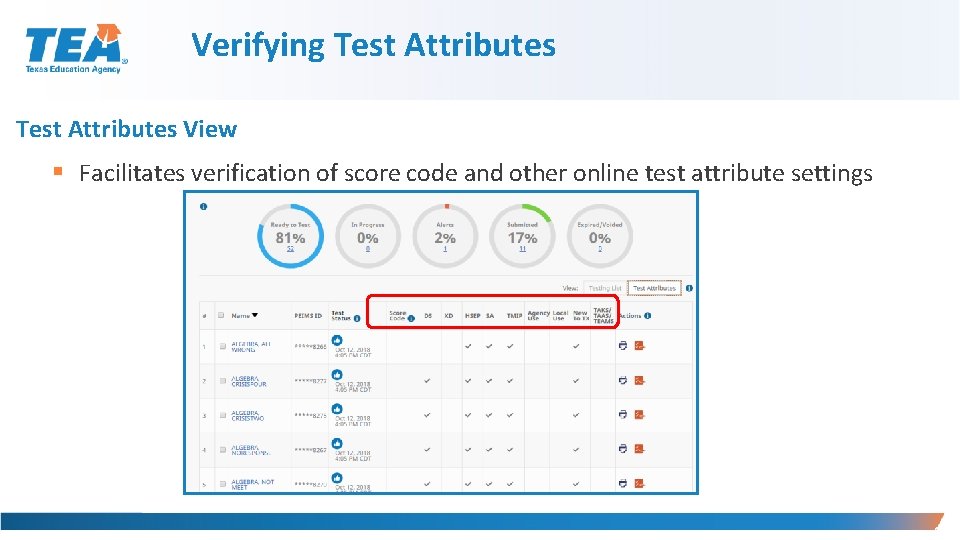
Verifying Test Attributes View § Facilitates verification of score code and other online test attribute settings 45
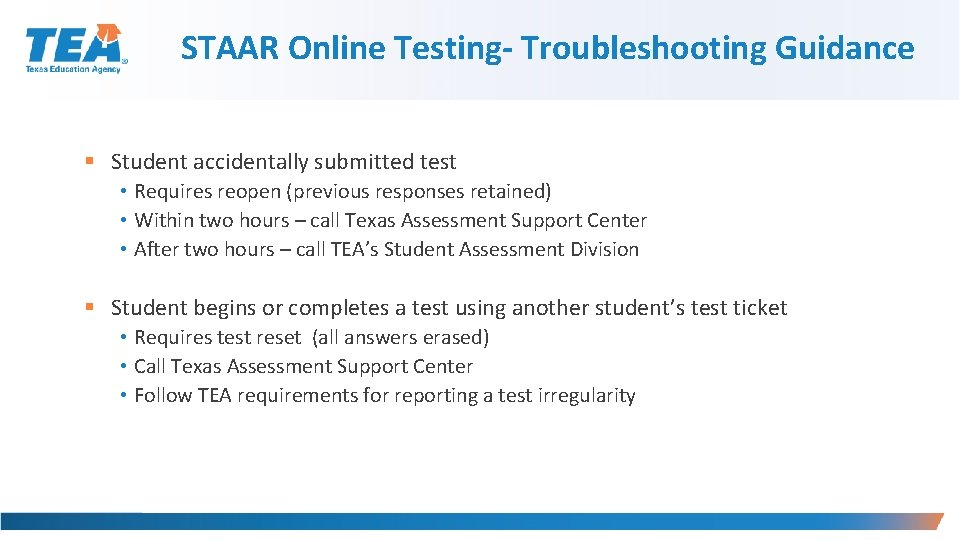
STAAR Online Testing- Troubleshooting Guidance § Student accidentally submitted test • Requires reopen (previous responses retained) • Within two hours – call Texas Assessment Support Center • After two hours – call TEA’s Student Assessment Division § Student begins or completes a test using another student’s test ticket • Requires test reset (all answers erased) • Call Texas Assessment Support Center • Follow TEA requirements for reporting a test irregularity
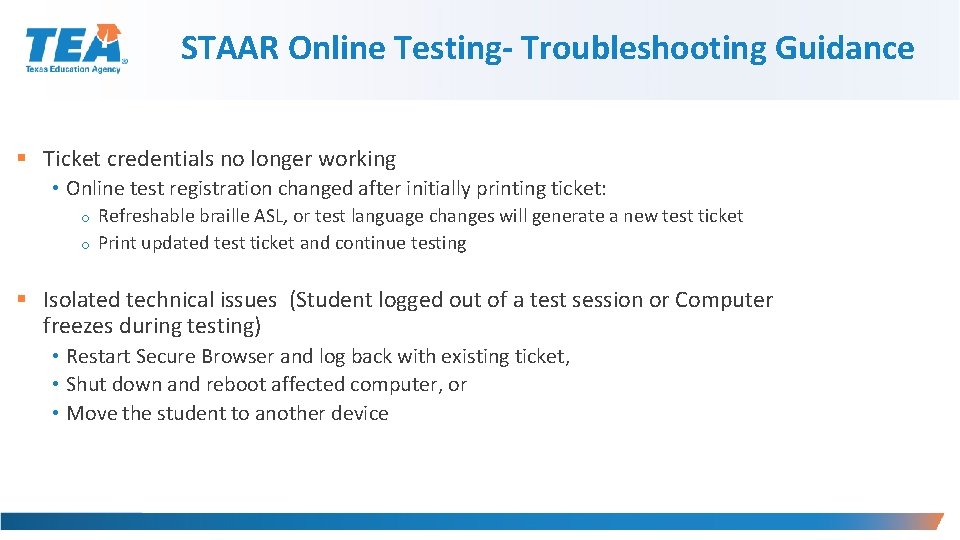
STAAR Online Testing- Troubleshooting Guidance § Ticket credentials no longer working • Online test registration changed after initially printing ticket: Refreshable braille ASL, or test language changes will generate a new test ticket o Print updated test ticket and continue testing o § Isolated technical issues (Student logged out of a test session or Computer freezes during testing) • Restart Secure Browser and log back with existing ticket, • Shut down and reboot affected computer, or • Move the student to another device
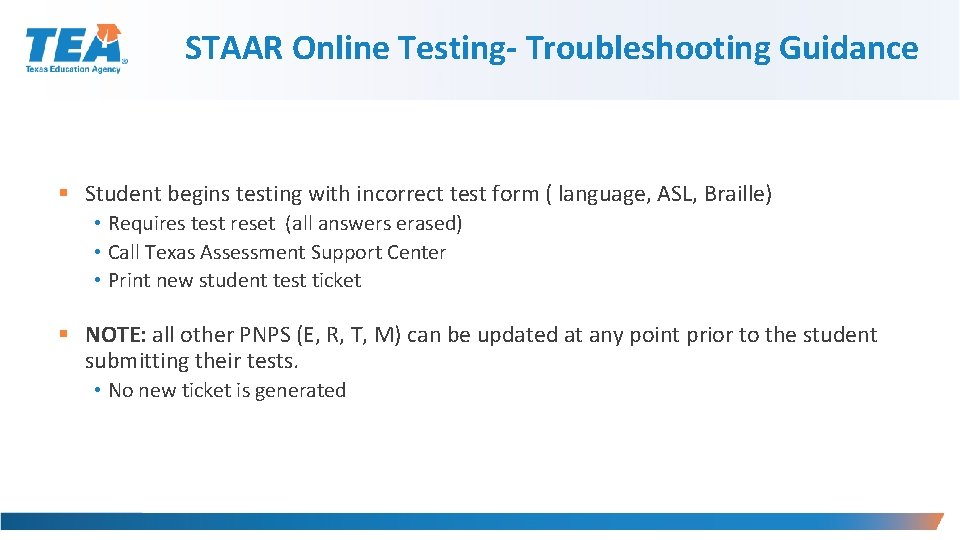
STAAR Online Testing- Troubleshooting Guidance § Student begins testing with incorrect test form ( language, ASL, Braille) • Requires test reset (all answers erased) • Call Texas Assessment Support Center • Print new student test ticket § NOTE: all other PNPS (E, R, T, M) can be updated at any point prior to the student submitting their tests. • No new ticket is generated
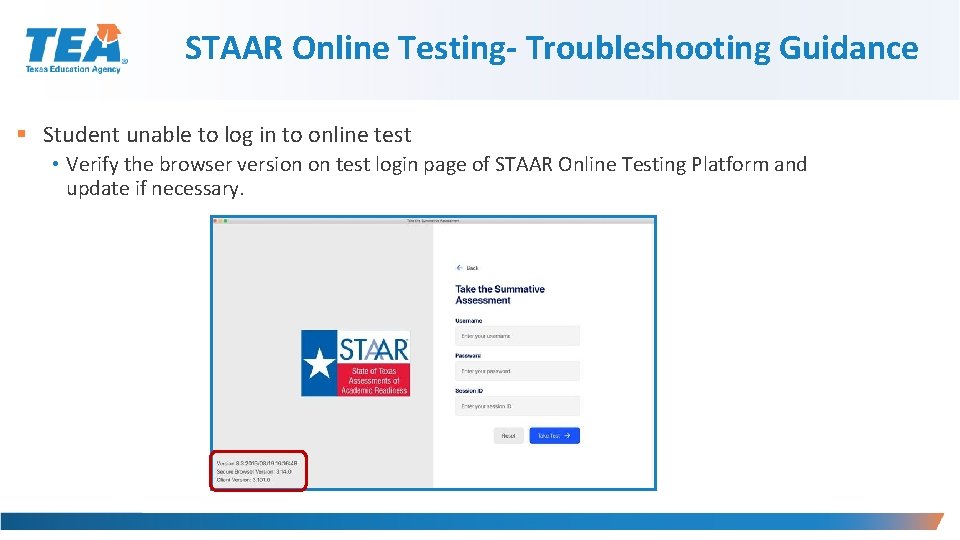
STAAR Online Testing- Troubleshooting Guidance § Student unable to log in to online test • Verify the browser version on test login page of STAAR Online Testing Platform and update if necessary.
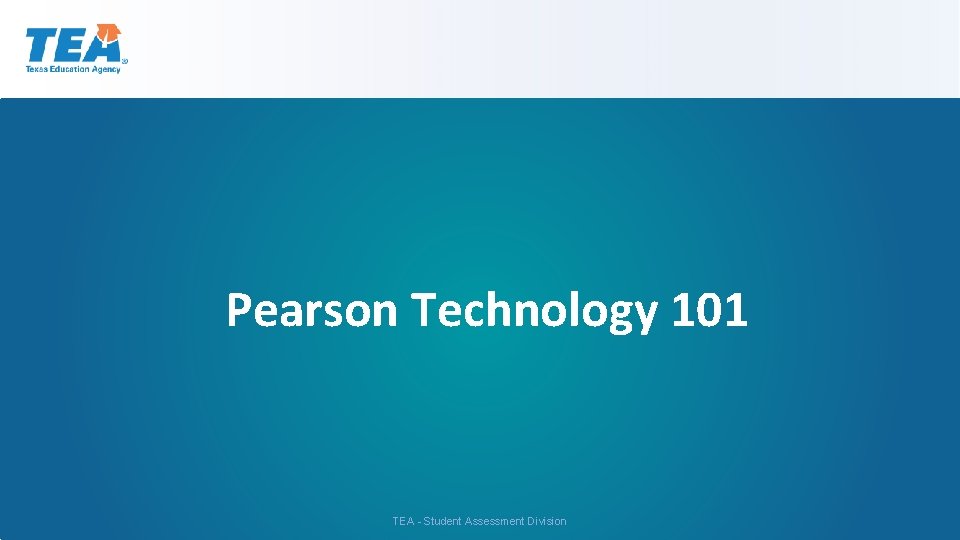
Pearson Technology 101 TEA - Student Assessment Division
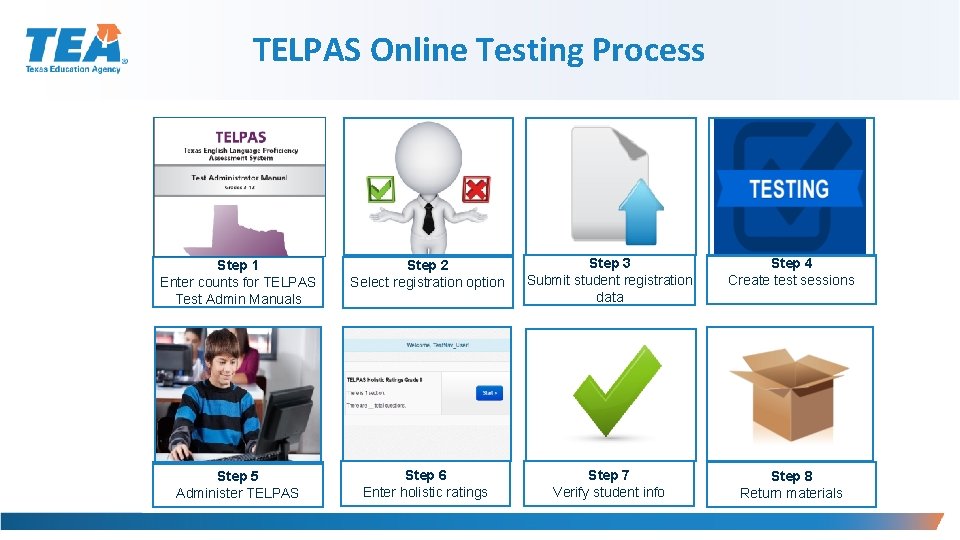
TELPAS Online Testing Process Step 1 Enter counts for TELPAS Test Admin Manuals Step 2 Select registration option Step 3 Submit student registration data Step 4 Create test sessions Step 5 Administer TELPAS Step 6 Enter holistic ratings Step 7 Verify student info Step 8 Return materials
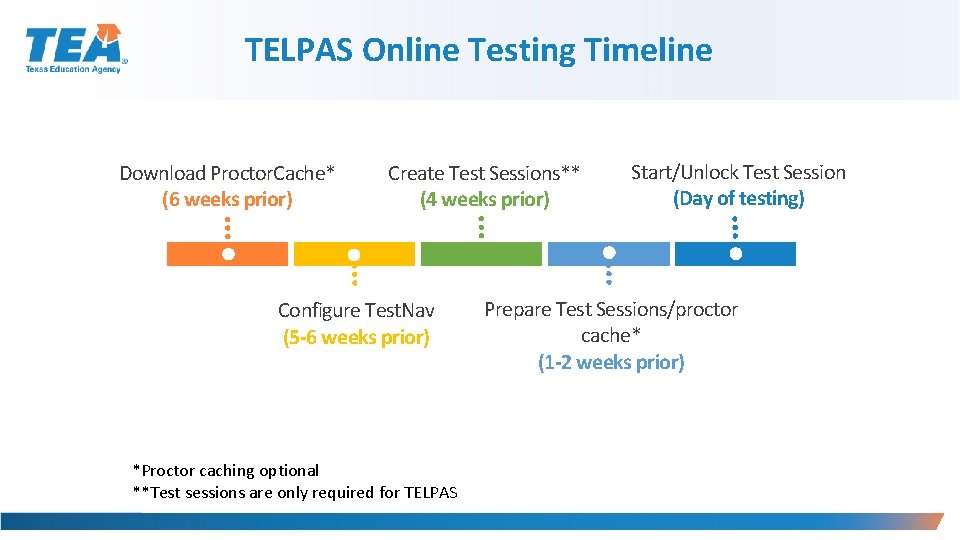
TELPAS Online Testing Timeline Download Proctor. Cache* (6 weeks prior) Create Test Sessions** (4 weeks prior) Configure Test. Nav (5 -6 weeks prior) *Proctor caching optional **Test sessions are only required for TELPAS Start/Unlock Test Session (Day of testing) Prepare Test Sessions/proctor cache* (1 -2 weeks prior)
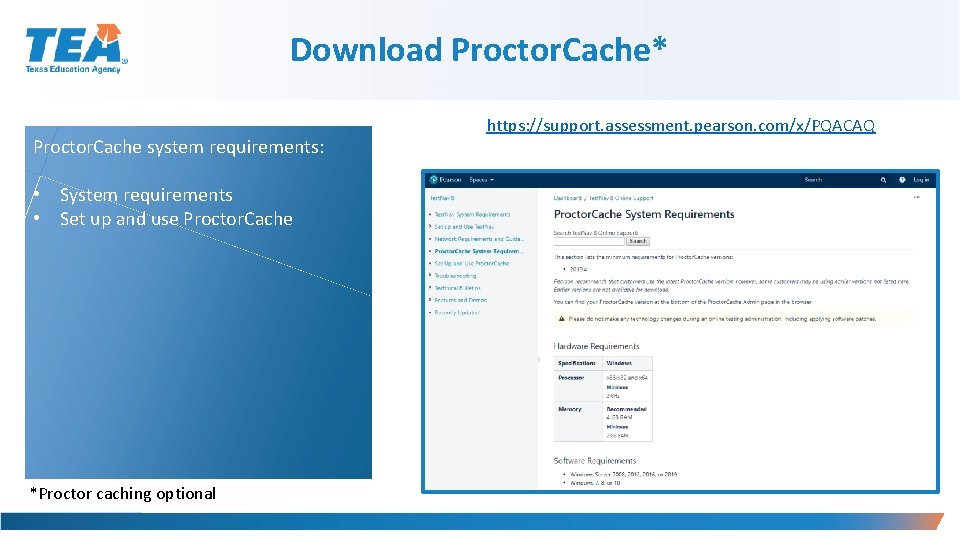
Download Proctor. Cache* Proctor. Cache system requirements: • System requirements • Set up and use Proctor. Cache *Proctor caching optional https: //support. assessment. pearson. com/x/PQACAQ
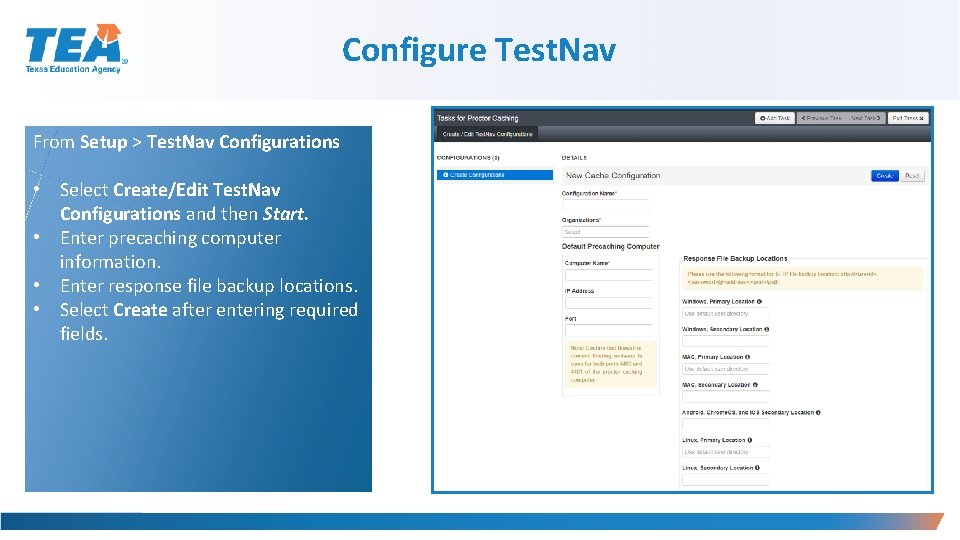
Configure Test. Nav From Setup > Test. Nav Configurations • Select Create/Edit Test. Nav Configurations and then Start. • Enter precaching computer information. • Enter response file backup locations. • Select Create after entering required fields.
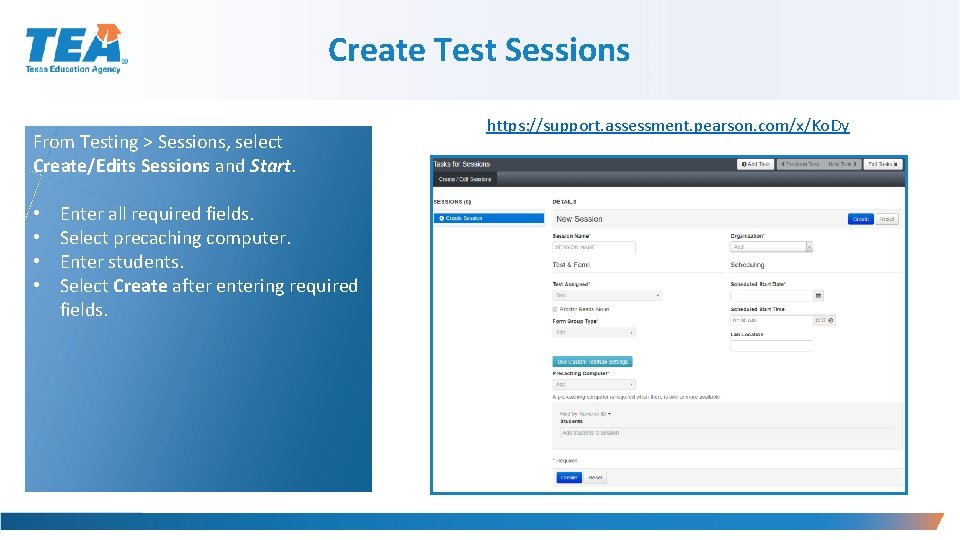
Create Test Sessions From Testing > Sessions, select Create/Edits Sessions and Start. • • Enter all required fields. Select precaching computer. Enter students. Select Create after entering required fields. https: //support. assessment. pearson. com/x/Ko. Dy
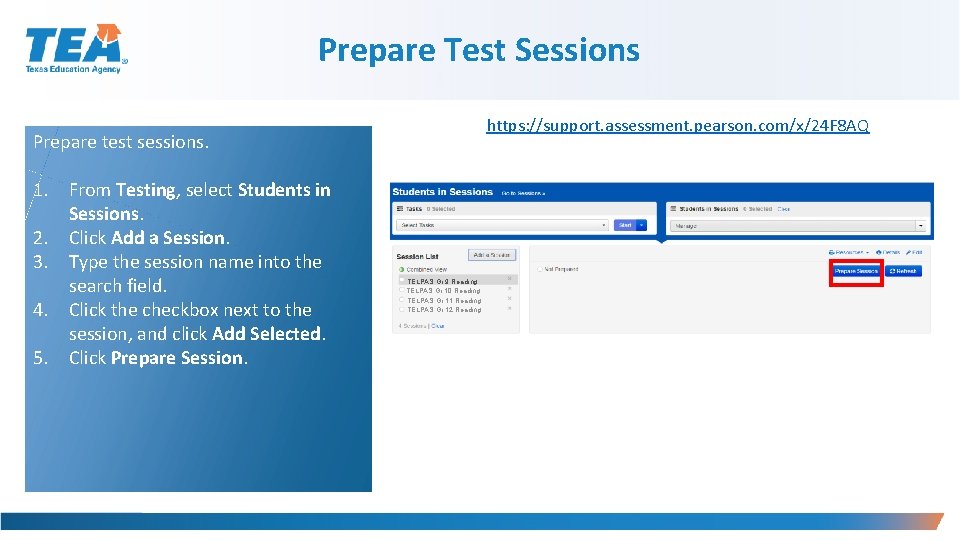
Prepare Test Sessions https: //support. assessment. pearson. com/x/24 F 8 AQ Prepare test sessions. 1. From Testing, select Students in Sessions. 2. Click Add a Session. 3. Type the session name into the search field. 4. Click the checkbox next to the session, and click Add Selected. 5. Click Prepare Session. TELPAS Gr 9 Reading TELPAS Gr 10 Reading TELPAS Gr 11 Reading TELPAS Gr 12 Reading
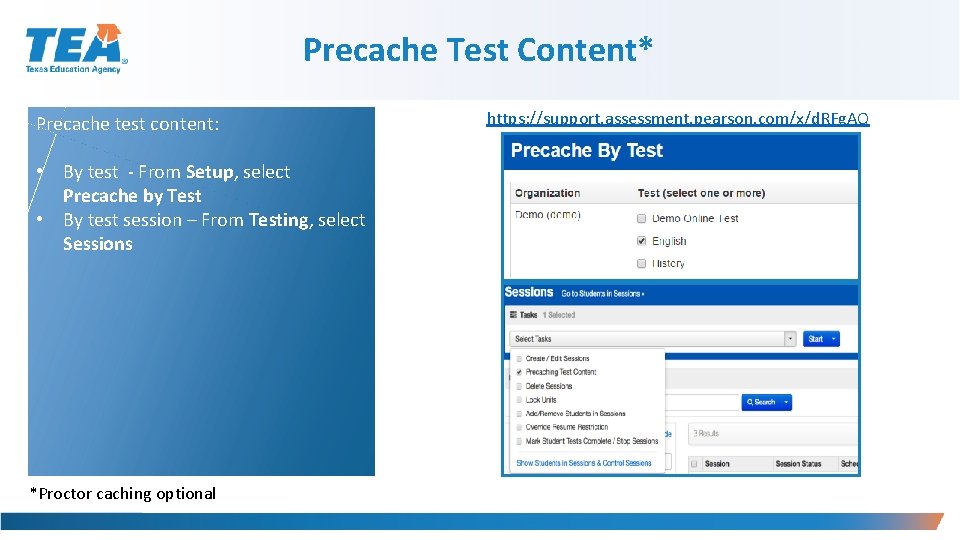
Precache Test Content* Precache test content: • By test - From Setup, select Precache by Test • By test session – From Testing, select Sessions *Proctor caching optional https: //support. assessment. pearson. com/x/d. RFg. AQ
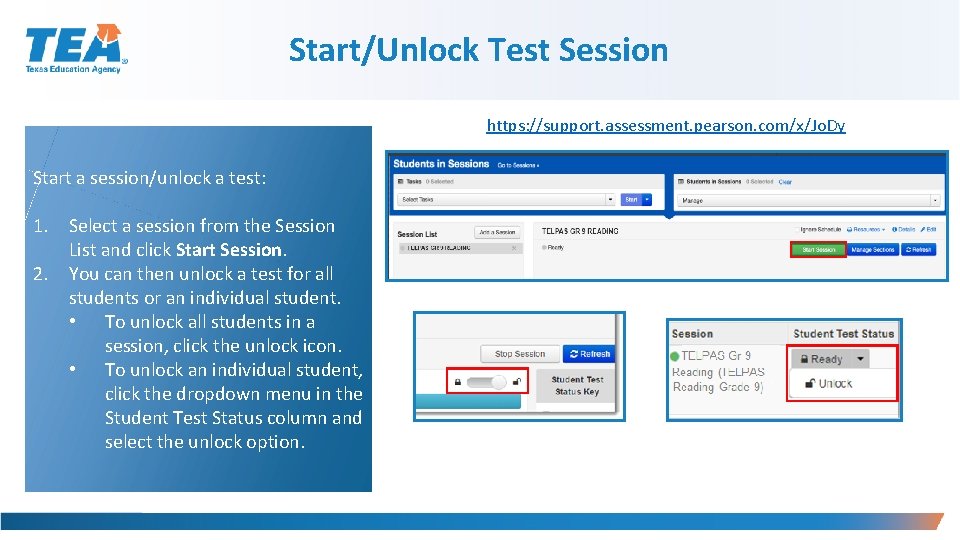
Start/Unlock Test Session https: //support. assessment. pearson. com/x/Jo. Dy Start a session/unlock a test: 1. Select a session from the Session List and click Start Session. 2. You can then unlock a test for all students or an individual student. • To unlock all students in a session, click the unlock icon. • To unlock an individual student, click the dropdown menu in the Student Test Status column and select the unlock option.
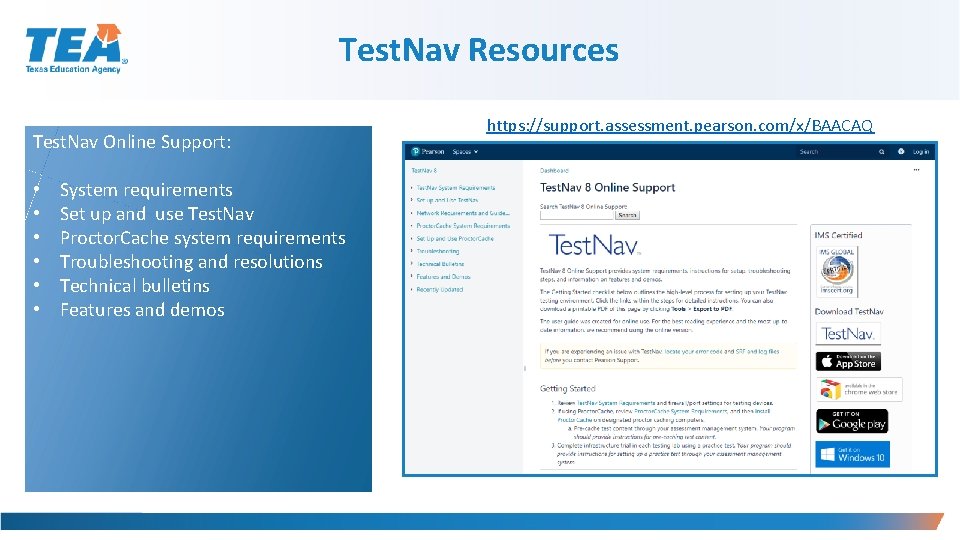
Test. Nav Resources Test. Nav Online Support: • • • System requirements Set up and use Test. Nav Proctor. Cache system requirements Troubleshooting and resolutions Technical bulletins Features and demos https: //support. assessment. pearson. com/x/BAACAQ
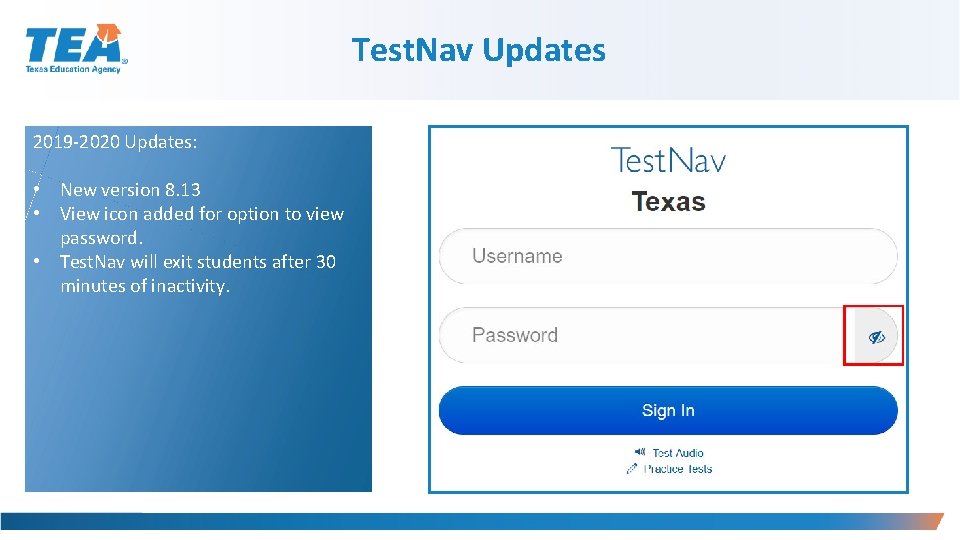
Test. Nav Updates 2019 -2020 Updates: • New version 8. 13 • View icon added for option to view password. • Test. Nav will exit students after 30 minutes of inactivity.