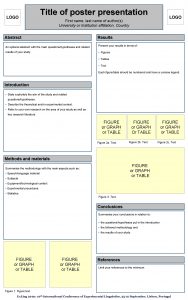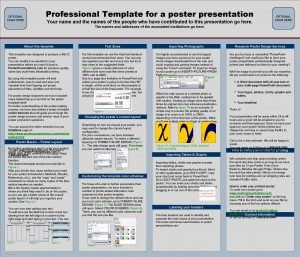Template for a poster presentation OPTIONAL LOGO HERE
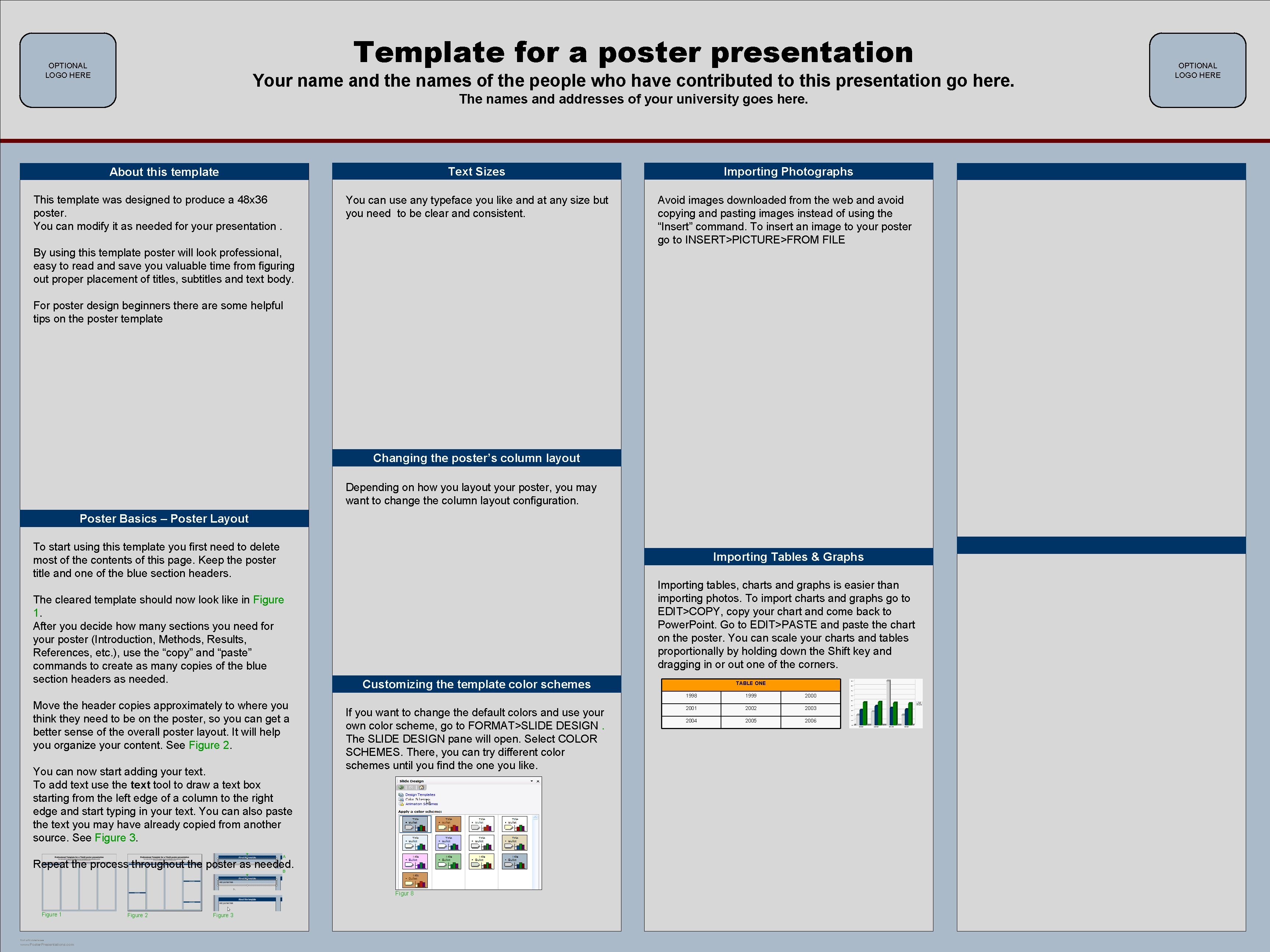
- Slides: 1
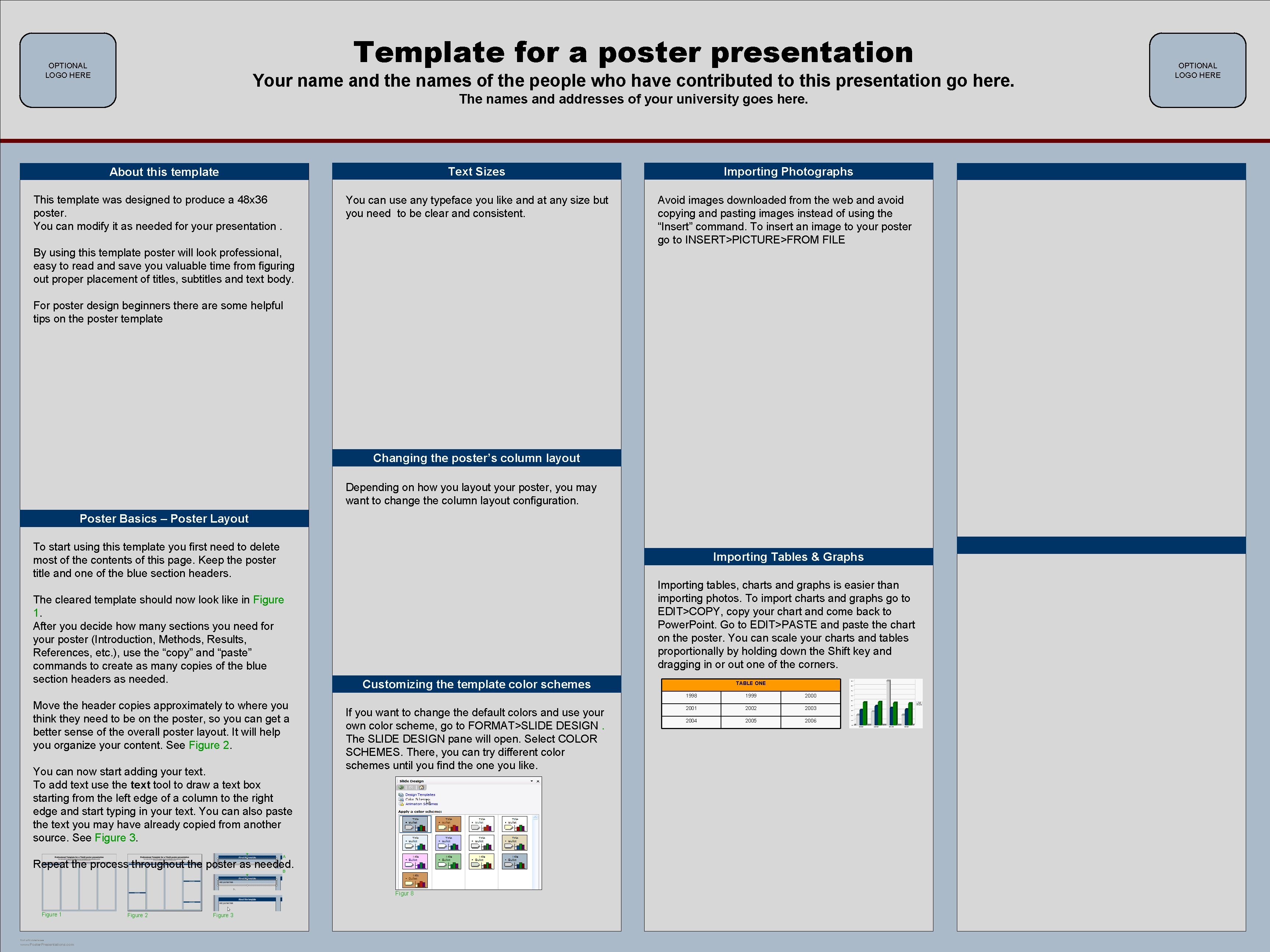
Template for a poster presentation OPTIONAL LOGO HERE Your name and the names of the people who have contributed to this presentation go here. The names and addresses of your university goes here. Text Sizes About this template This template was designed to produce a 48 x 36 poster. You can modify it as needed for your presentation. You can use any typeface you like and at any size but you need to be clear and consistent. Importing Photographs Avoid images downloaded from the web and avoid copying and pasting images instead of using the “Insert” command. To insert an image to your poster go to INSERT>PICTURE>FROM FILE By using this template poster will look professional, easy to read and save you valuable time from figuring out proper placement of titles, subtitles and text body. For poster design beginners there are some helpful tips on the poster template Changing the poster’s column layout Depending on how you layout your poster, you may want to change the column layout configuration. Poster Basics – Poster Layout To start using this template you first need to delete most of the contents of this page. Keep the poster title and one of the blue section headers. Importing Tables & Graphs The cleared template should now look like in Figure 1. After you decide how many sections you need for your poster (Introduction, Methods, Results, References, etc. ), use the “copy” and “paste” commands to create as many copies of the blue section headers as needed. Move the header copies approximately to where you think they need to be on the poster, so you can get a better sense of the overall poster layout. It will help you organize your content. See Figure 2. You can now start adding your text. To add text use the text tool to draw a text box starting from the left edge of a column to the right edge and start typing in your text. You can also paste the text you may have already copied from another source. See Figure 3. Importing tables, charts and graphs is easier than importing photos. To import charts and graphs go to EDIT>COPY, copy your chart and come back to Power. Point. Go to EDIT>PASTE and paste the chart on the poster. You can scale your charts and tables proportionally by holding down the Shift key and dragging in or out one of the corners. Customizing the template color schemes If you want to change the default colors and use your own color scheme, go to FORMAT>SLIDE DESIGN. The SLIDE DESIGN pane will open. Select COLOR SCHEMES. There, you can try different color schemes until you find the one you like. A Repeat the process throughout the poster as needed. B Figur 8 Figure 1 TEMPLATE DESIGN © 2008 www. Poster. Presentations. com Figure 2 Figure 3 TABLE ONE 1998 1999 2000 2001 2002 2003 2004 2005 2006 OPTIONAL LOGO HERE