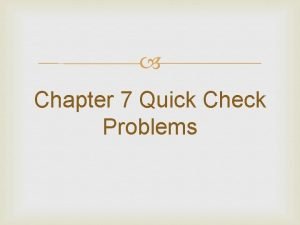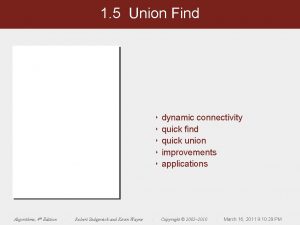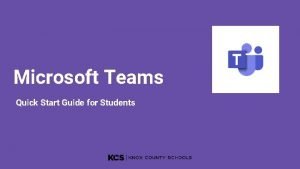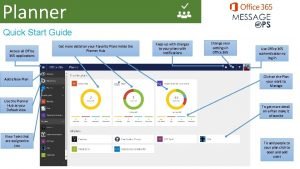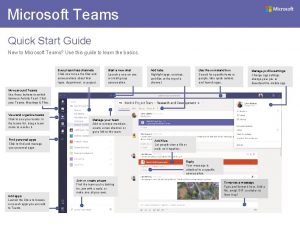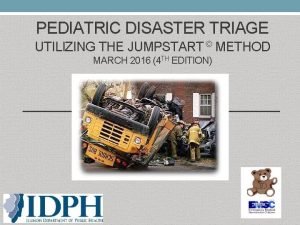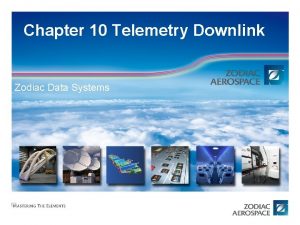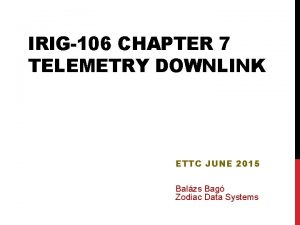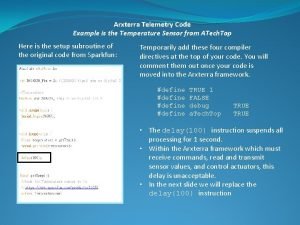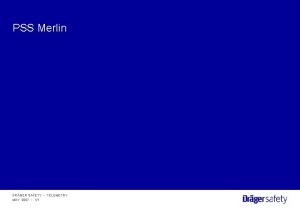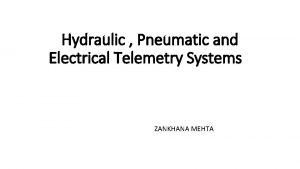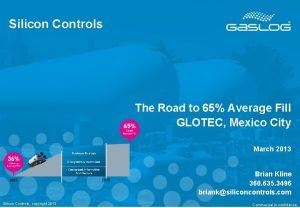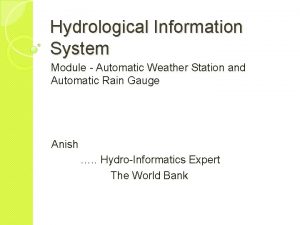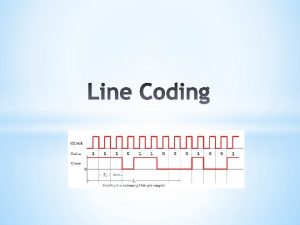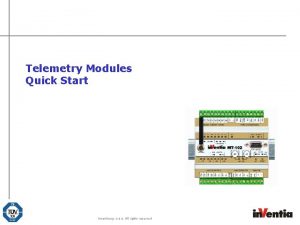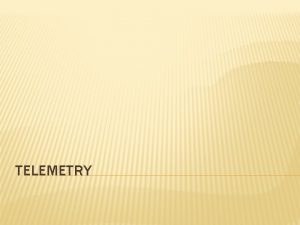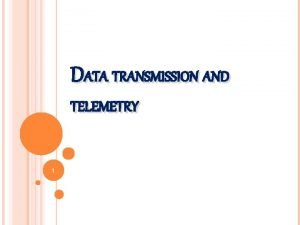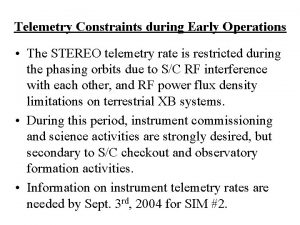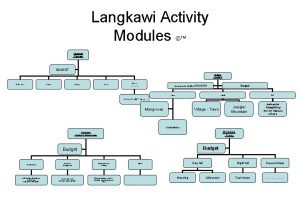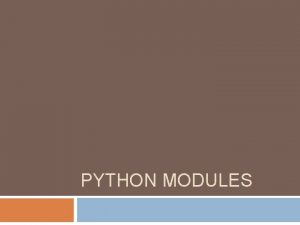Telemetry Modules Quick Start Inventia sp z o

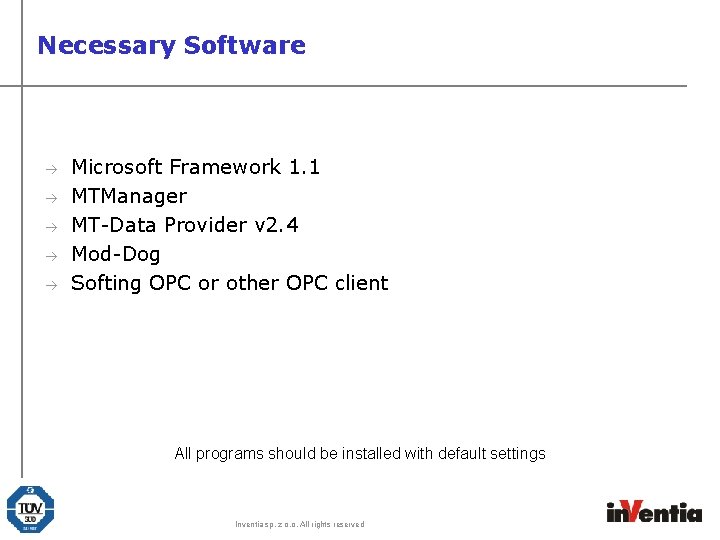
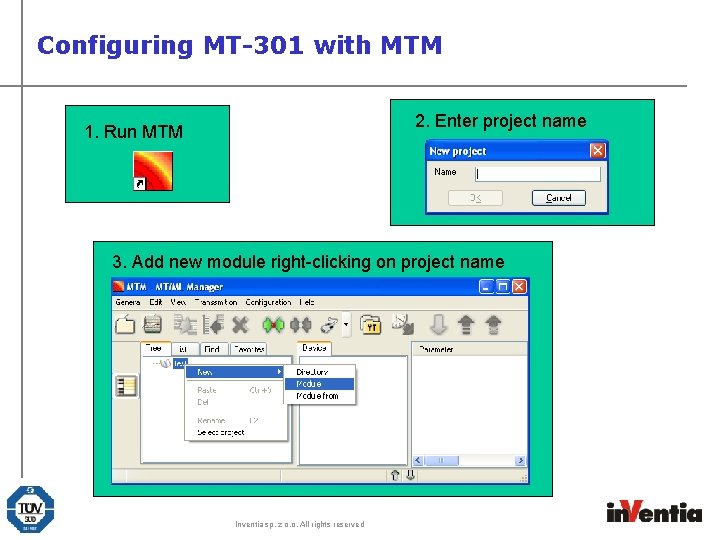
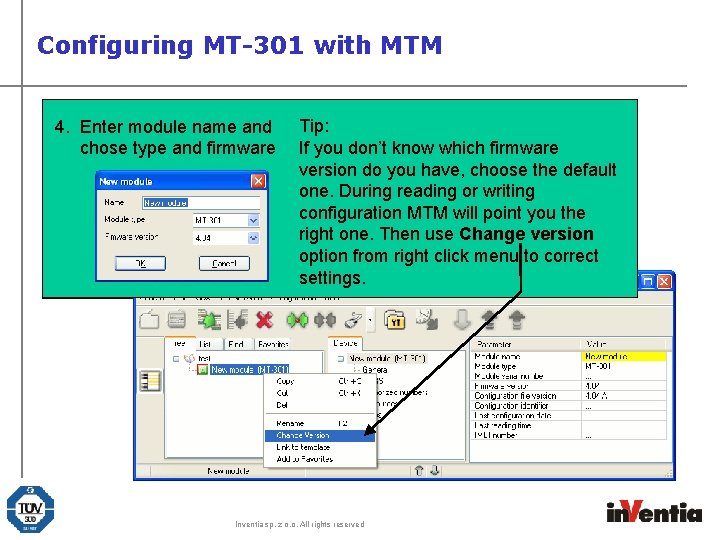
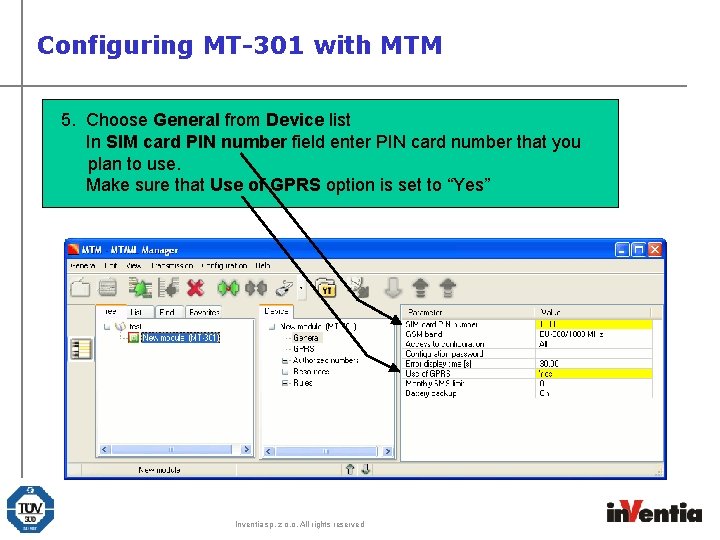
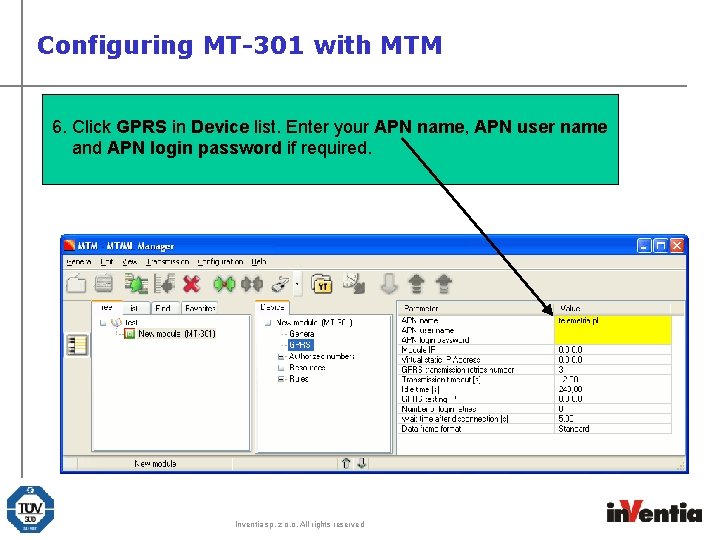
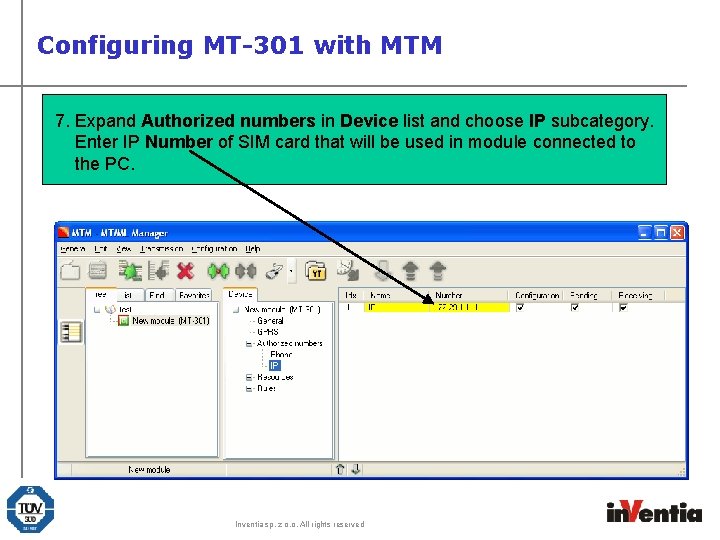
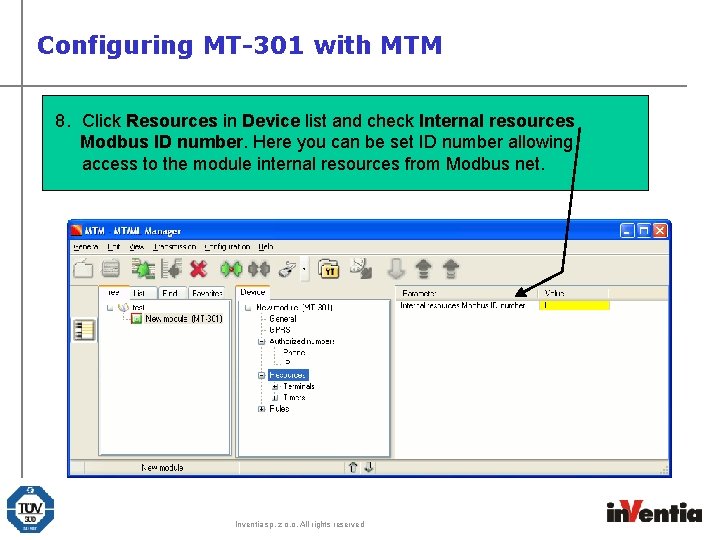
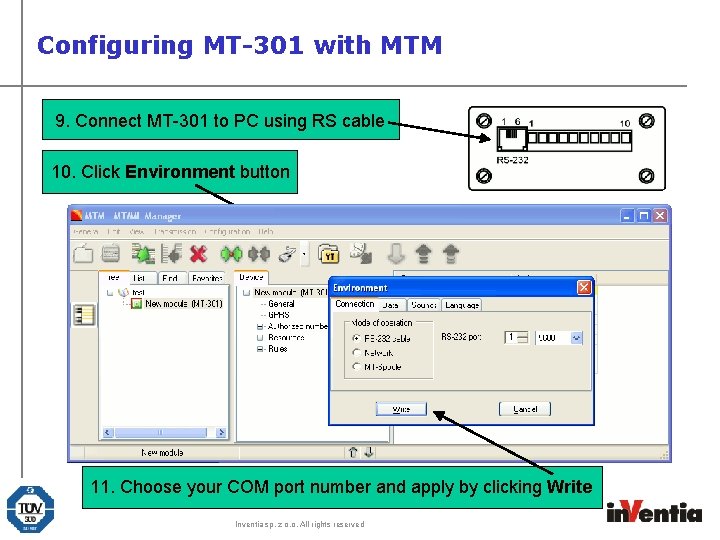
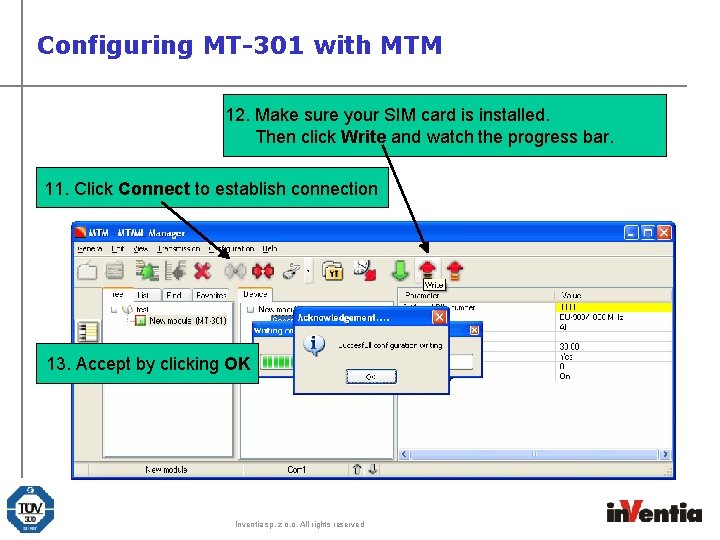
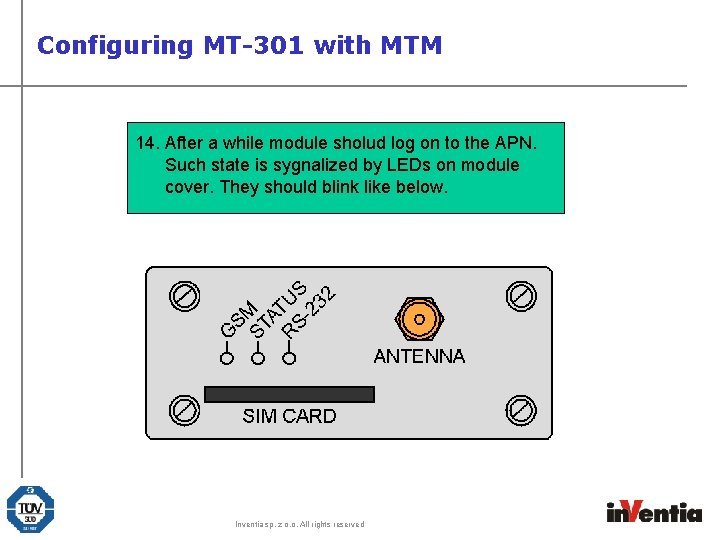
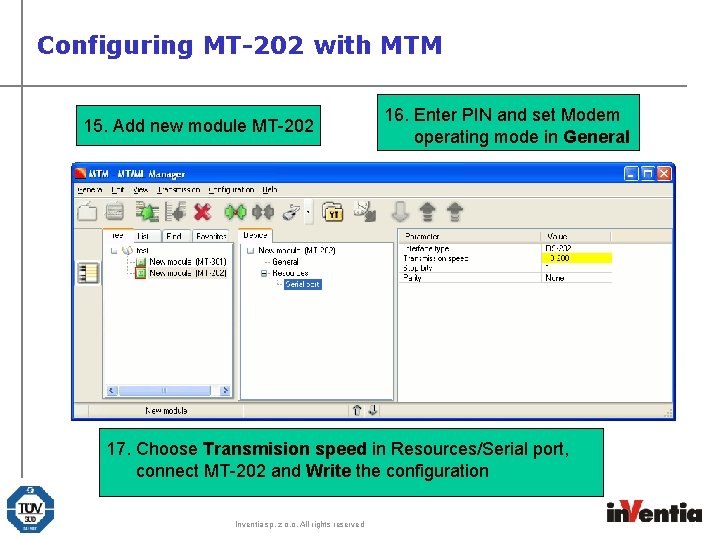
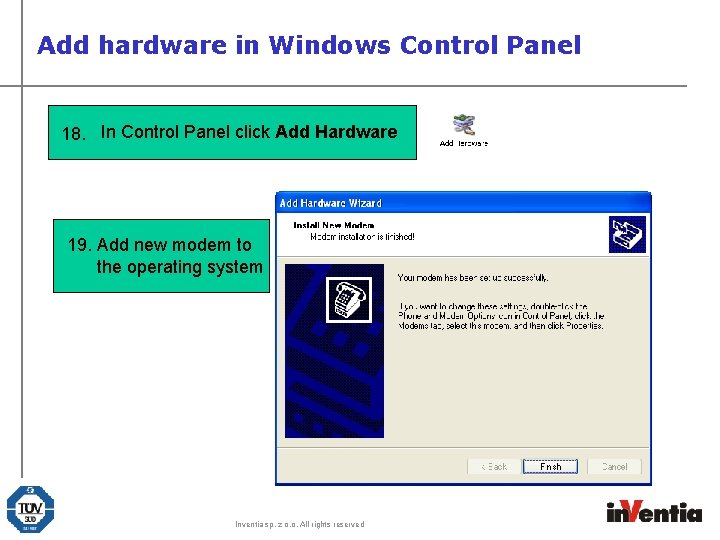
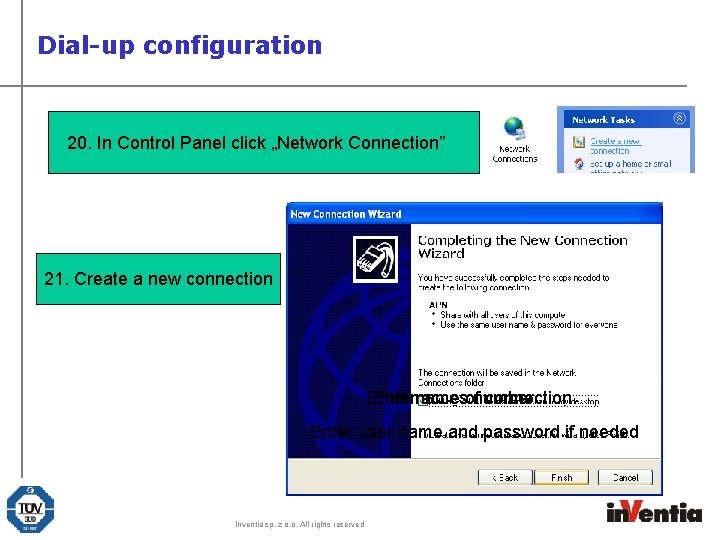
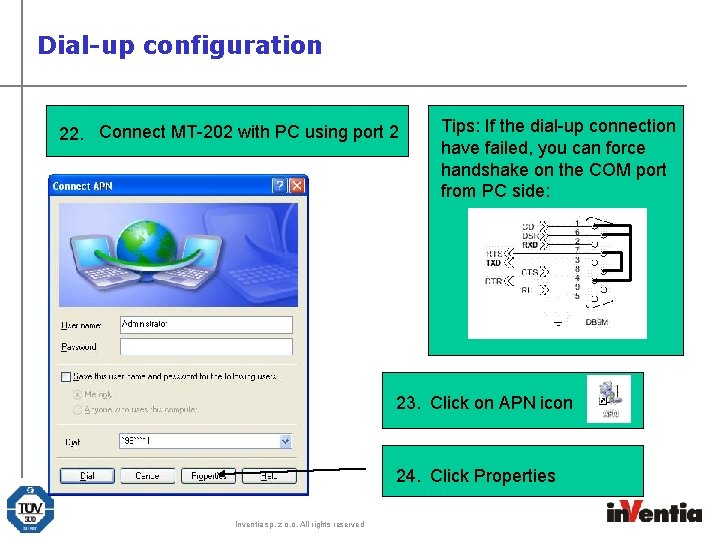
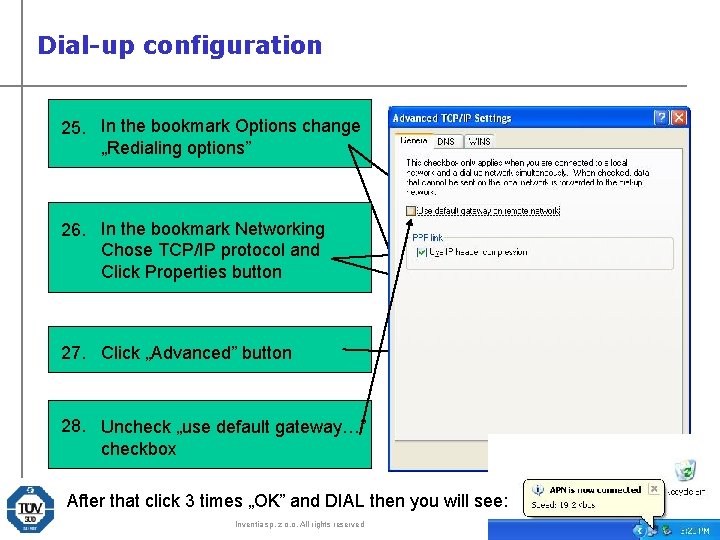
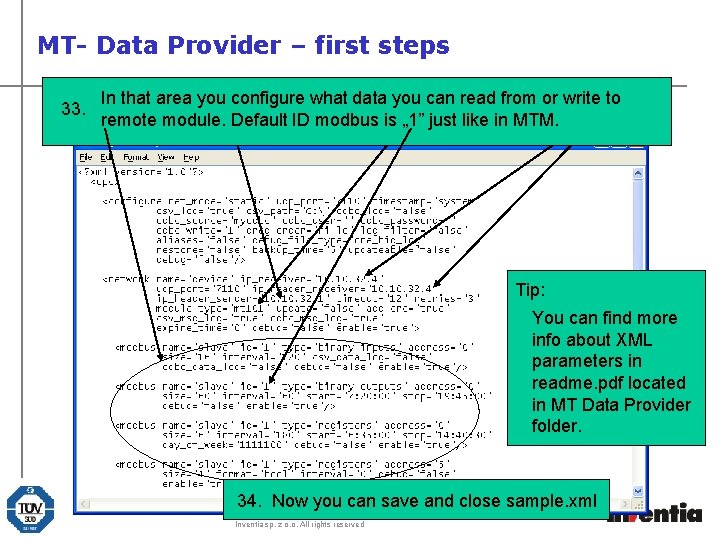
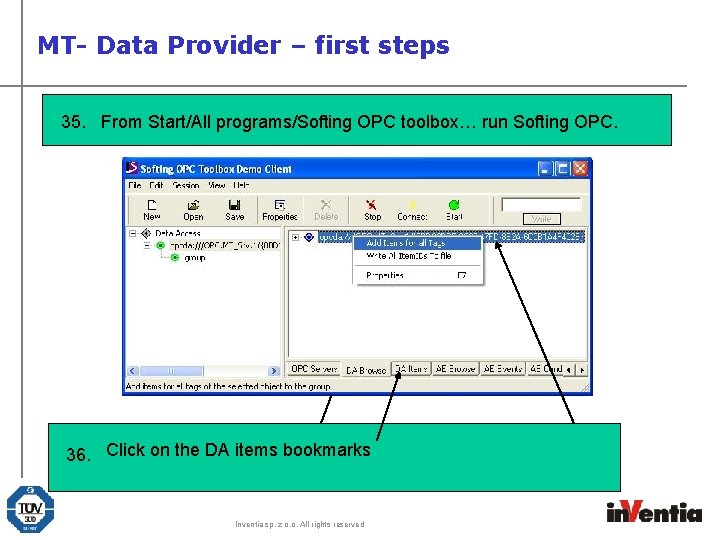
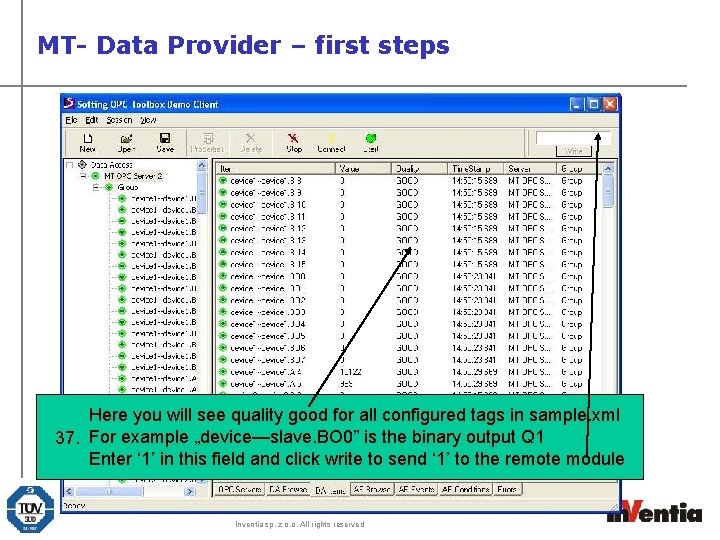
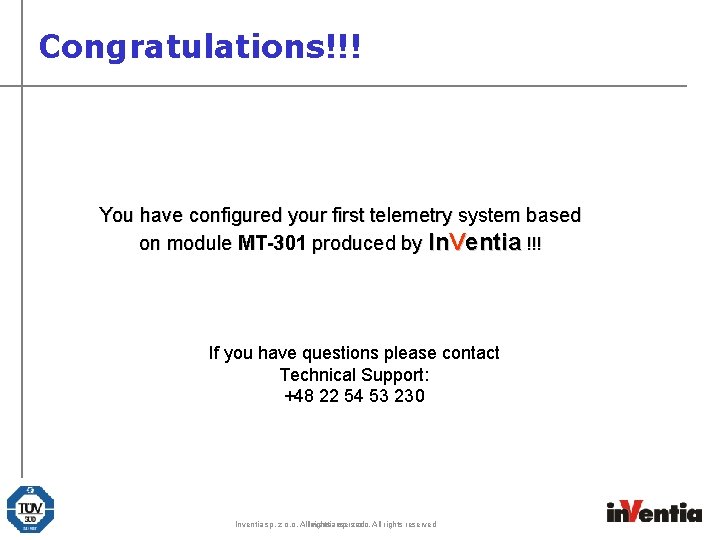
- Slides: 20

Telemetry Modules Quick Start Inventia sp. z o. o. All rights reserved
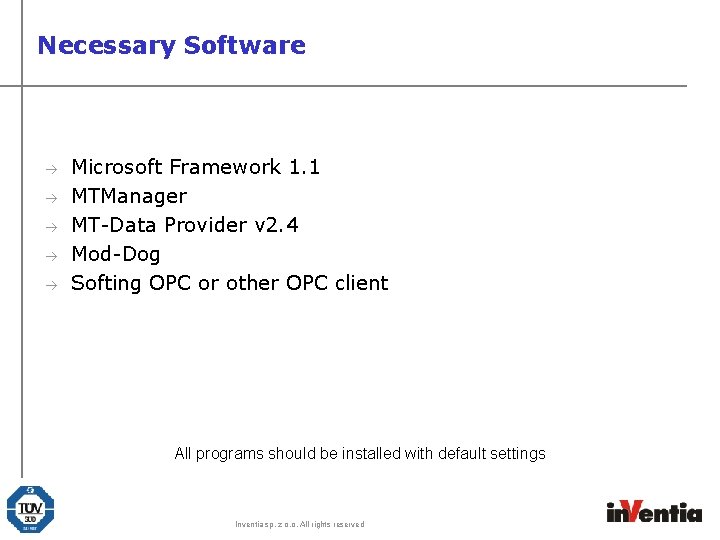
Necessary Software à à à Microsoft Framework 1. 1 MTManager MT-Data Provider v 2. 4 Mod-Dog Softing OPC or other OPC client All programs should be installed with default settings Inventia sp. z o. o. All rights reserved
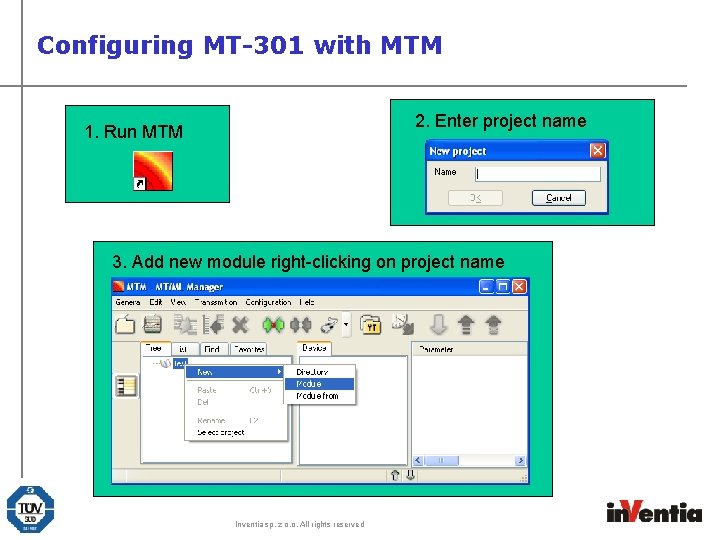
Configuring MT-301 with MTM 2. Enter project name 1. Run MTM 2. 3. Add new module right-clicking on project name Inventia sp. z o. o. All rights reserved
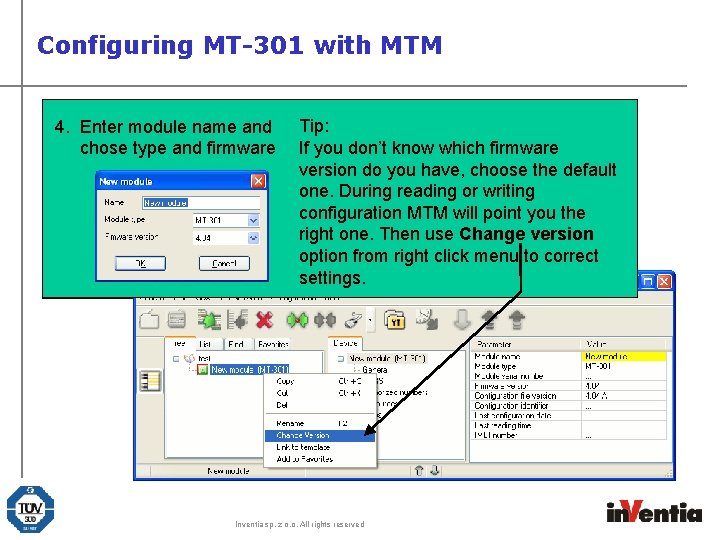
Configuring MT-301 with MTM 4. Enter module name and chose type and firmware Tip: If you don’t know which firmware version do you have, choose the default one. During reading or writing configuration MTM will point you the right one. Then use Change version option from right click menu to correct settings. Inventia sp. z o. o. All rights reserved
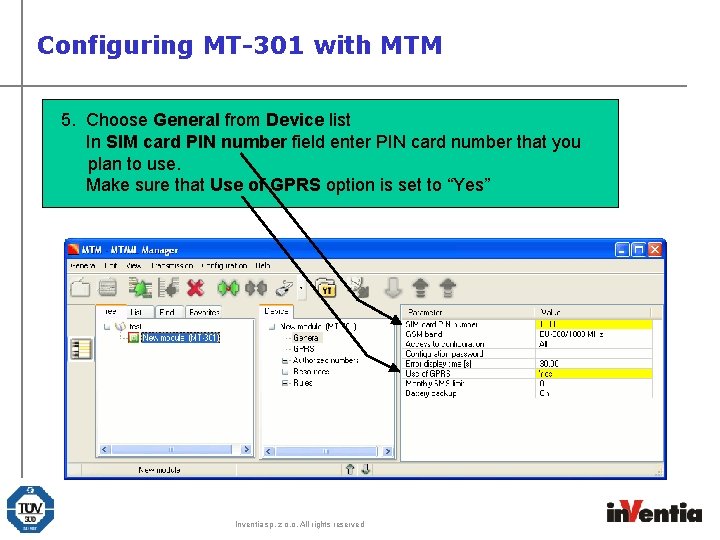
Configuring MT-301 with MTM 5. Choose General from Device list In SIM card PIN number field enter PIN card number that you plan to use. Make sure that Use of GPRS option is set to “Yes” Inventia sp. z o. o. All rights reserved
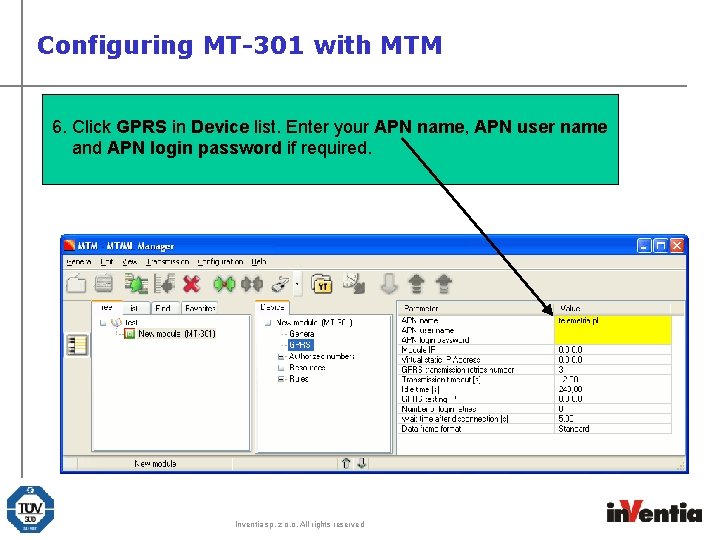
Configuring MT-301 with MTM 6. Click GPRS in Device list. Enter your APN name, APN user name and APN login password if required. Inventia sp. z o. o. All rights reserved
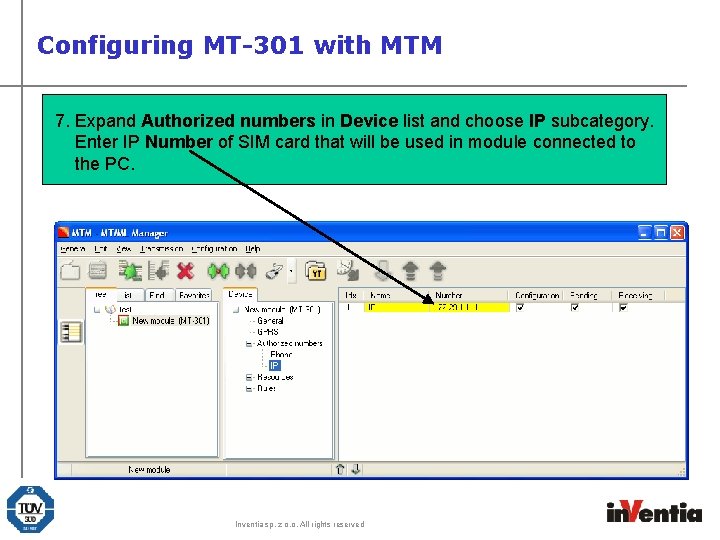
Configuring MT-301 with MTM 7. Expand Authorized numbers in Device list and choose IP subcategory. Enter IP Number of SIM card that will be used in module connected to the PC. Inventia sp. z o. o. All rights reserved
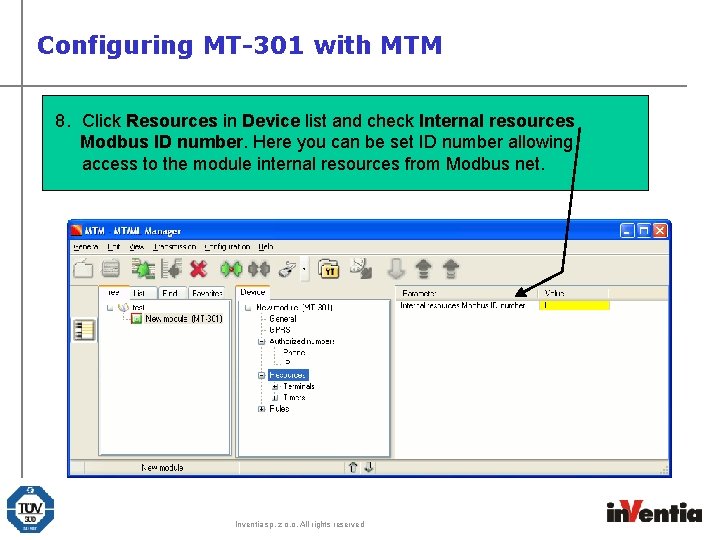
Configuring MT-301 with MTM 8. Click Resources in Device list and check Internal resources Modbus ID number. Here you can be set ID number allowing access to the module internal resources from Modbus net. Inventia sp. z o. o. All rights reserved
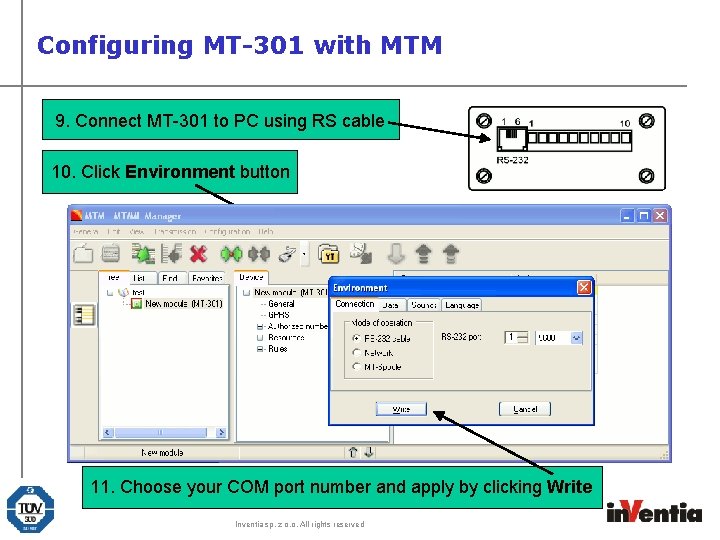
Configuring MT-301 with MTM 9. Connect MT-301 to PC using RS cable 10. Click Environment button 11. Choose your COM port number and apply by clicking Write Inventia sp. z o. o. All rights reserved
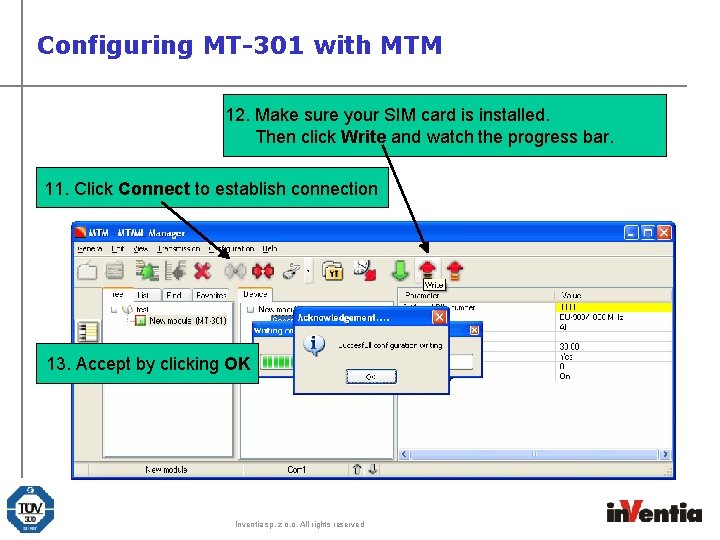
Configuring MT-301 with MTM 12. Make sure your SIM card is installed. Then click Write and watch the progress bar. 11. Click Connect to establish connection 13. Accept by clicking OK Inventia sp. z o. o. All rights reserved
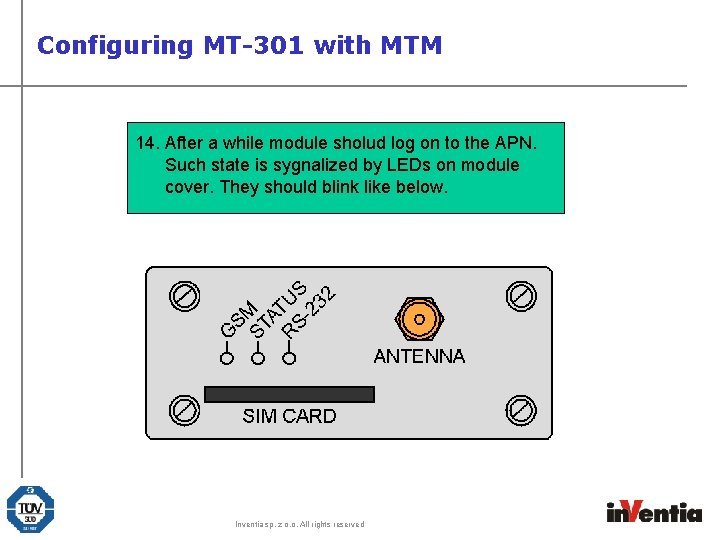
Configuring MT-301 with MTM 14. After a while module sholud log on to the APN. Such state is sygnalized by LEDs on module cover. They should blink like below. Inventia sp. z o. o. All rights reserved
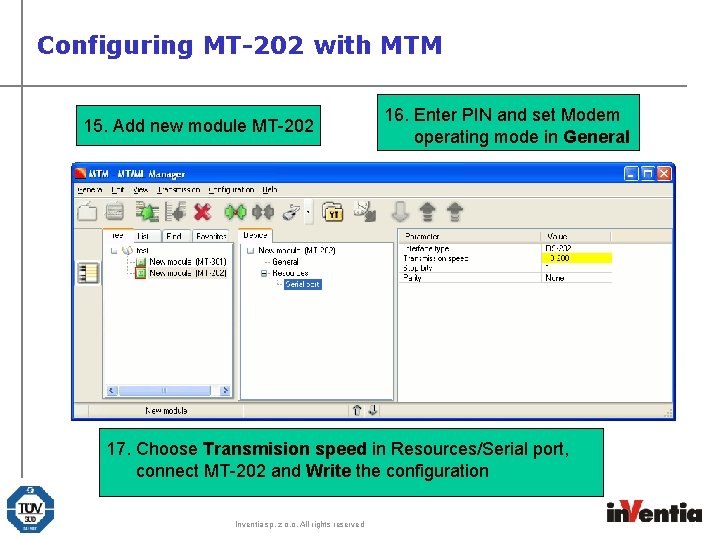
Configuring MT-202 with MTM 15. Add new module MT-202 16. Enter PIN and set Modem operating mode in General 17. Choose Transmision speed in Resources/Serial port, connect MT-202 and Write the configuration Inventia sp. z o. o. All rights reserved
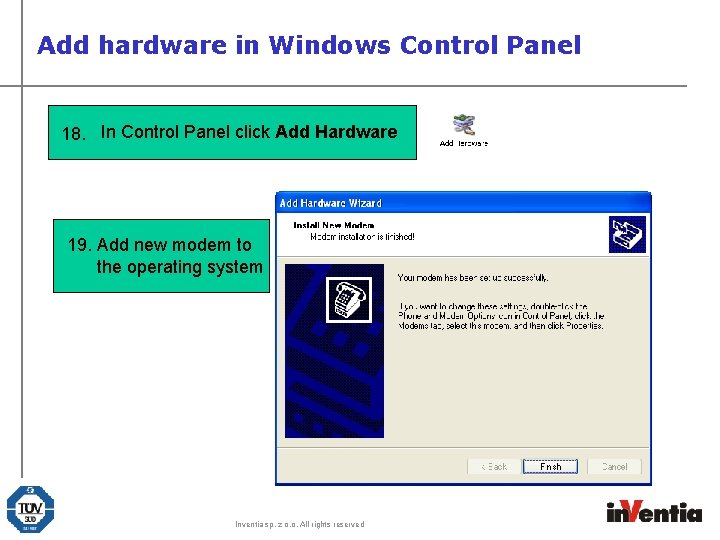
Add hardware in Windows Control Panel 18. In Control Panel click Add Hardware 19. Add new modem to the operating system Inventia sp. z o. o. All rights reserved
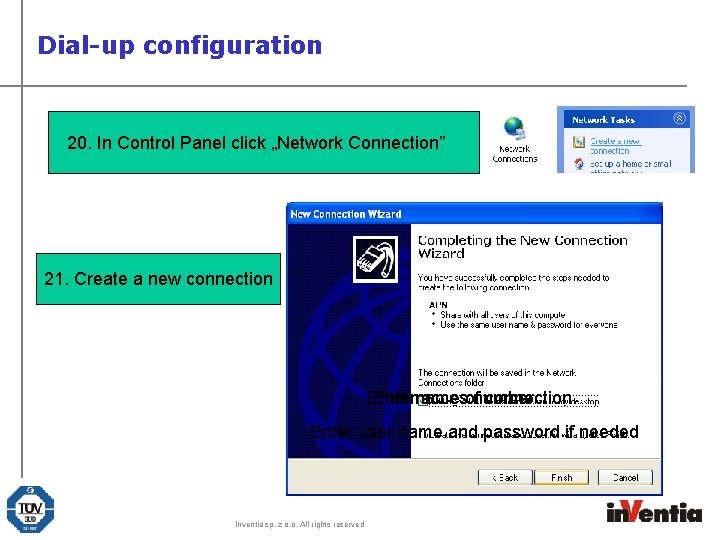
Dial-up configuration 20. In Control Panel click „Network Connection” 21. Create a new connection Entername accesofnumber connection Enter user name and password if needed Inventia sp. z o. o. All rights reserved
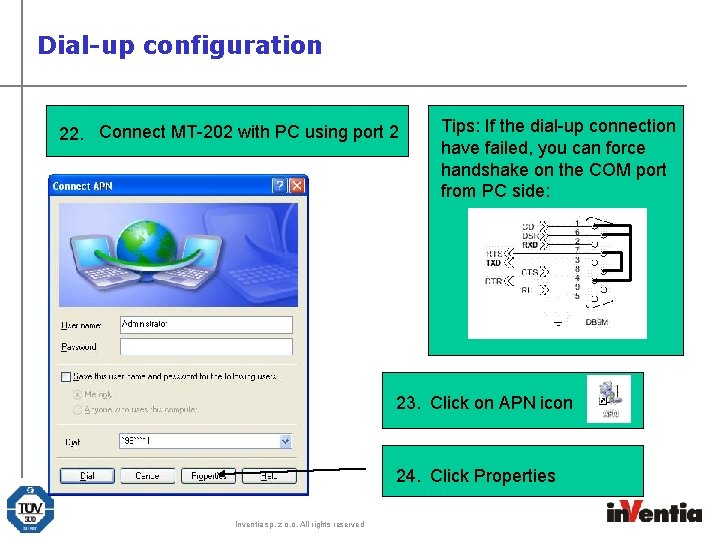
Dial-up configuration 22. Connect MT-202 with PC using port 2 Tips: If the dial-up connection have failed, you can force handshake on the COM port from PC side: 23. Click on APN icon 24. Click Properties Inventia sp. z o. o. All rights reserved
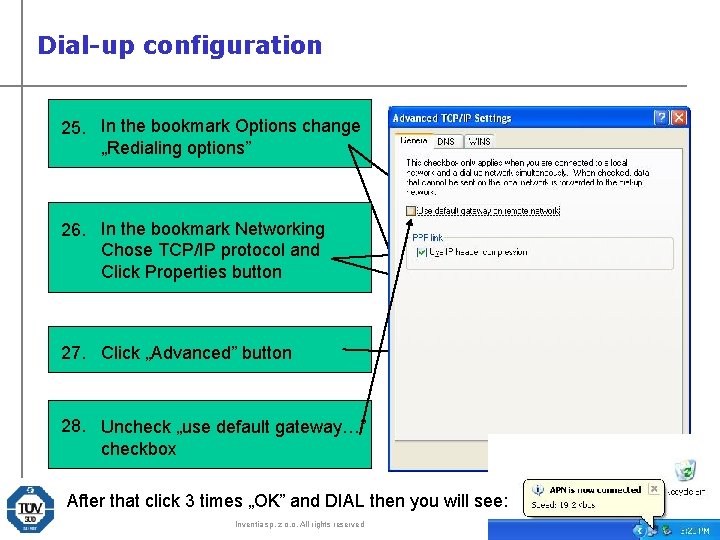
Dial-up configuration 25. In the bookmark Options change „Redialing options” 26. In the bookmark Networking Chose TCP/IP protocol and Click Properties button 27. Click „Advanced” button 28. Uncheck „use default gateway…” checkbox After that click 3 times „OK” and DIAL then you will see: Inventia sp. z o. o. All rights reserved
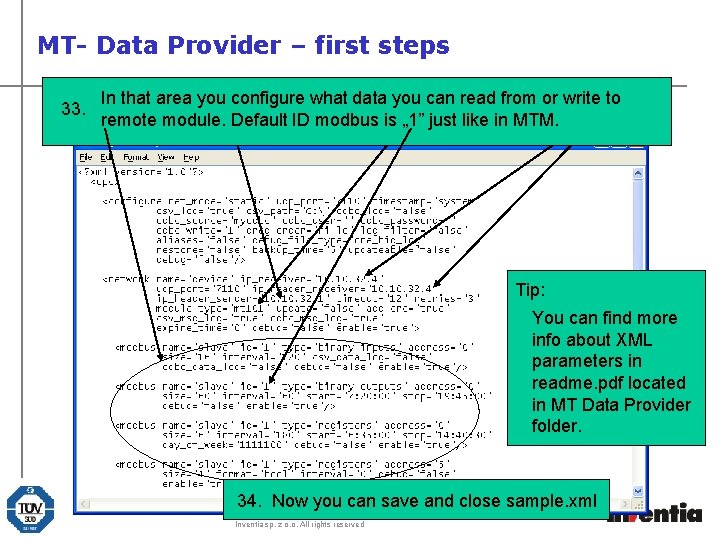
MT- Data Provider – first steps In that area you configure what data youcard can read from or write to After First Next step move installation isisto entering change go to destination IP default number sample. xml of directory: SIM file. ”C: Program that Youismust mounted enter in IPthe 32. 33. Here you should to put correct type of the module 29. 30. 31. remote module. Default ID (MT-301) modbus is „ 1” just like MTM. FilesIn. VentiaMTopc 2” numbers MT-202 of remote module and open „sample. xml” in in NOTEPAD Tip: You can find more info about XML parameters in readme. pdf located in MT Data Provider folder. 34. Now you can save and close sample. xml Inventia sp. z o. o. All rights reserved
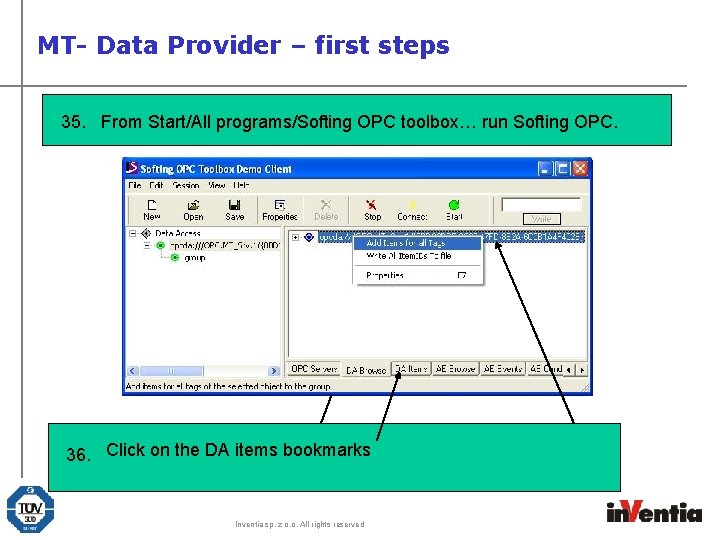
MT- Data Provider – first steps 35. From Start/All programs/Softing OPC toolbox… run Softing OPC. Left click on. Click the od DA Browse bookmarks bookmark right click on server ID 36. 33. Double on items MT-OPC server willand start driver 32. Click And left click on „Add Item for all tags” Inventia sp. z o. o. All rights reserved
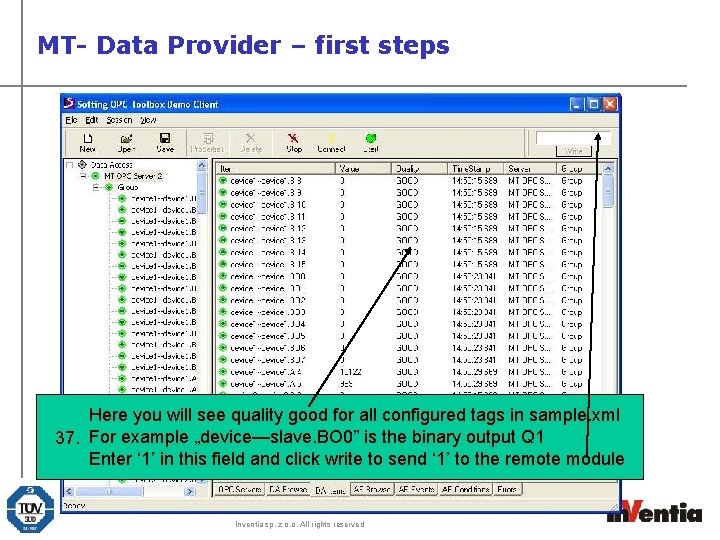
MT- Data Provider – first steps Here you will see quality good for all configured tags in sample. xml 37. For example „device—slave. BO 0” is the binary output Q 1 Enter ‘ 1’ in this field and click write to send ‘ 1’ to the remote module Inventia sp. z o. o. All rights reserved
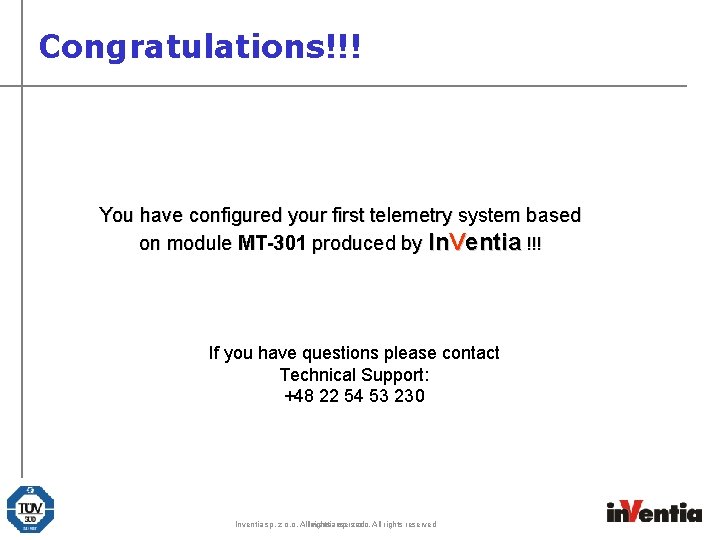
Congratulations!!! You have configured your first telemetry system based on module MT-301 produced by In. Ventia !!! If you have questions please contact Technical Support: +48 22 54 53 230 Inventia sp. z o. o. All. Inventia rights reserved sp. z o. o. All rights reserved
 Mt manager inventia download
Mt manager inventia download Inventia modem
Inventia modem Mtmeneger
Mtmeneger Collision forces quick check
Collision forces quick check Quick find algorithm
Quick find algorithm Teams quick start guide
Teams quick start guide Proteus quick start guide
Proteus quick start guide Planner quick start
Planner quick start Ms teams quick start guide
Ms teams quick start guide Forevers gotta start tonight
Forevers gotta start tonight Jumpstart pediatric triage
Jumpstart pediatric triage Irig chapter 10
Irig chapter 10 Irig telemetry receiver
Irig telemetry receiver Block telemetry
Block telemetry Streaming telemetry
Streaming telemetry Drager merlin entry control board
Drager merlin entry control board Pneumatic telemetry system
Pneumatic telemetry system Silicon controls
Silicon controls Telemetry sim card
Telemetry sim card Telemetry signals
Telemetry signals Spark plug mqtt
Spark plug mqtt