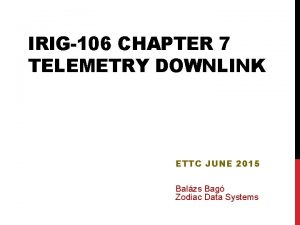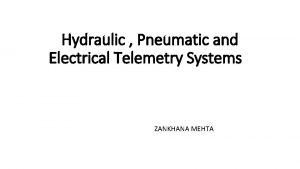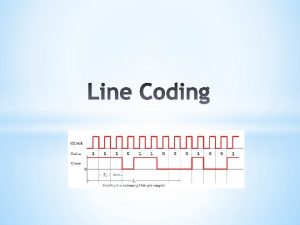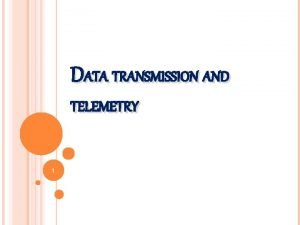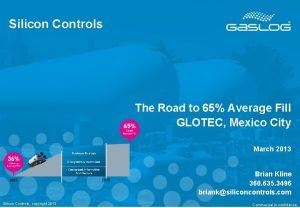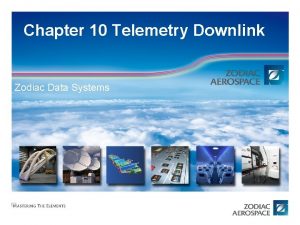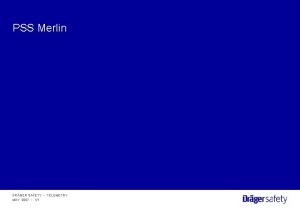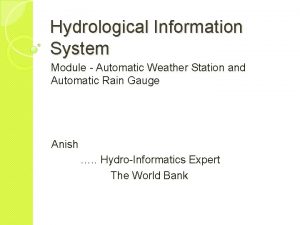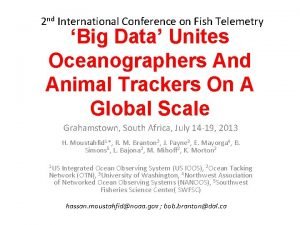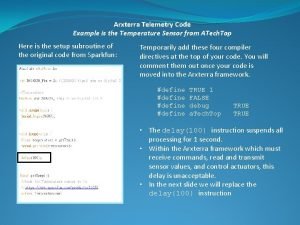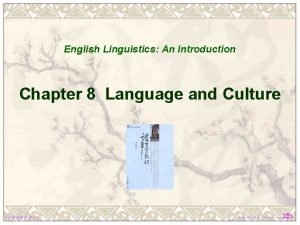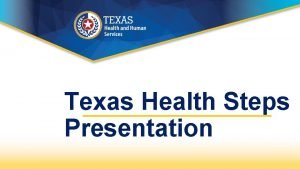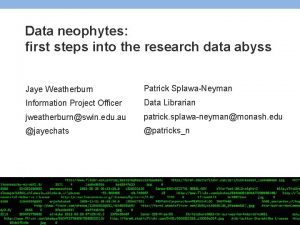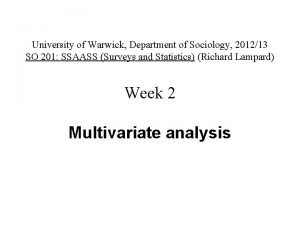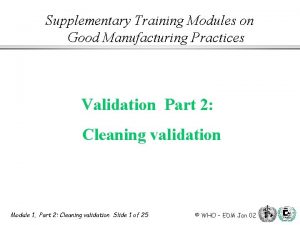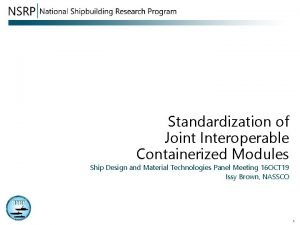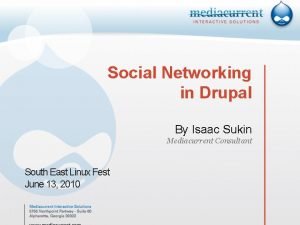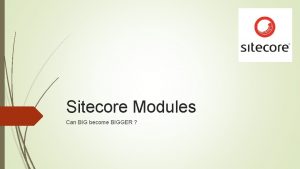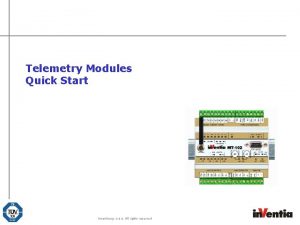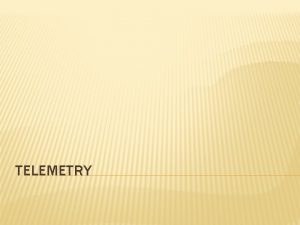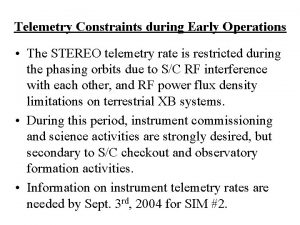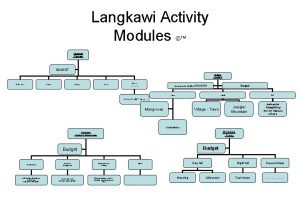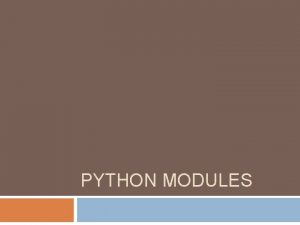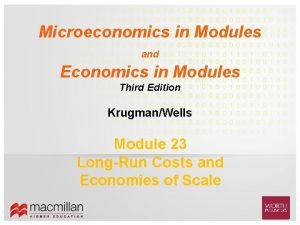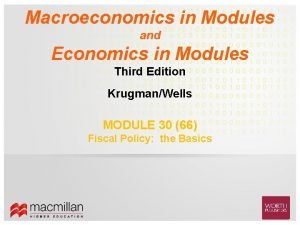Telemetry Modules First Steps Inventia sp z o

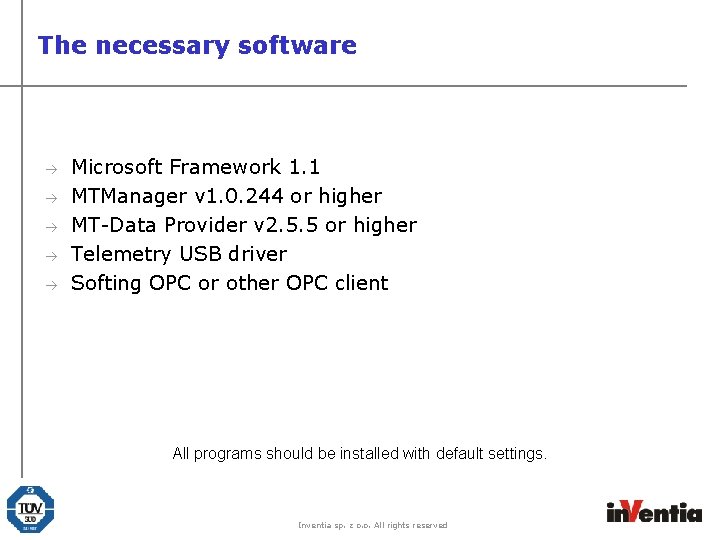
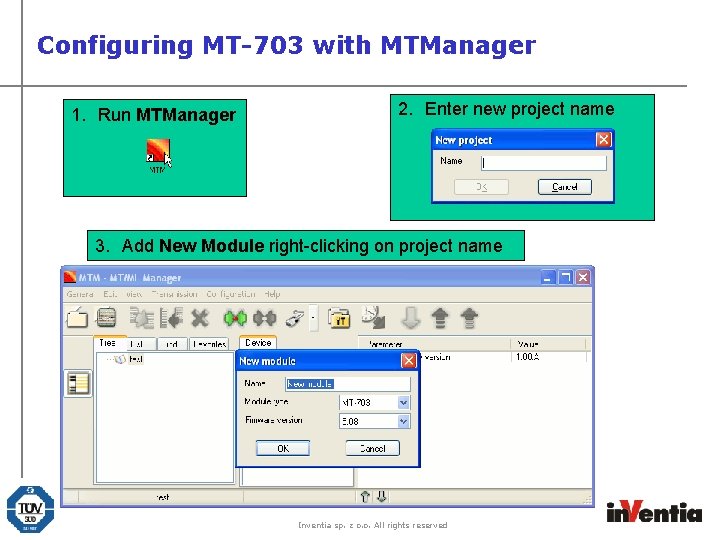
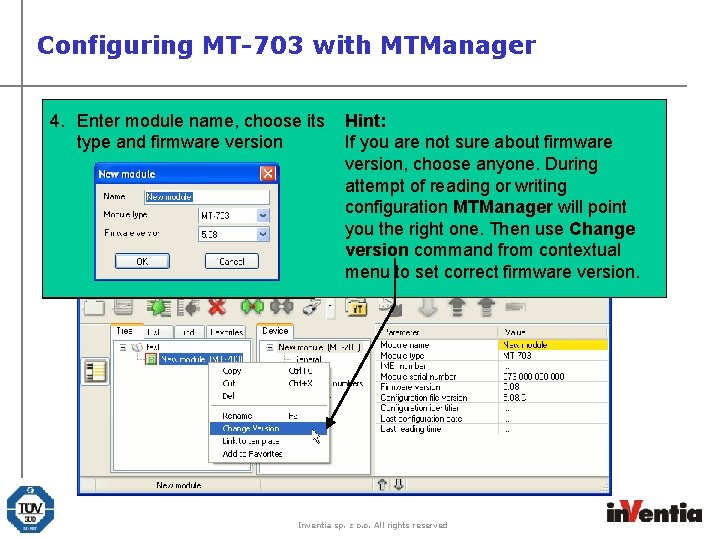
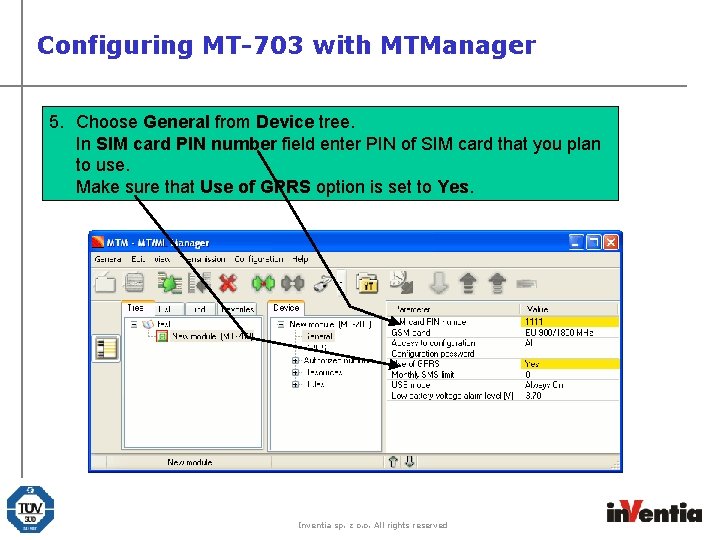
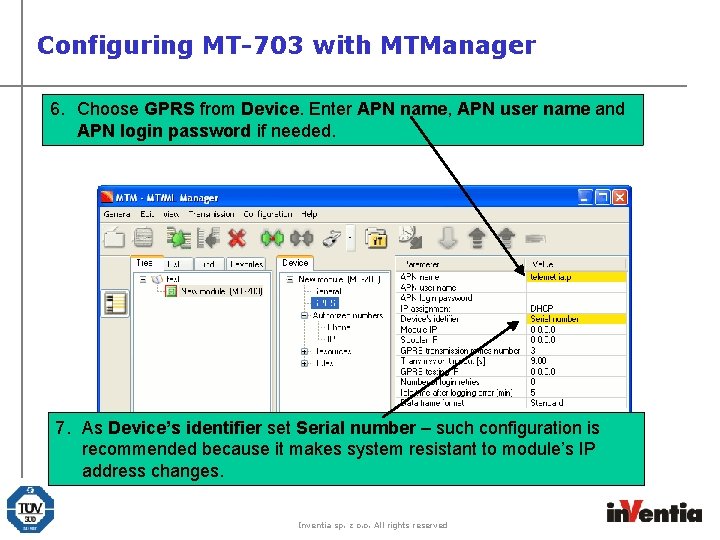
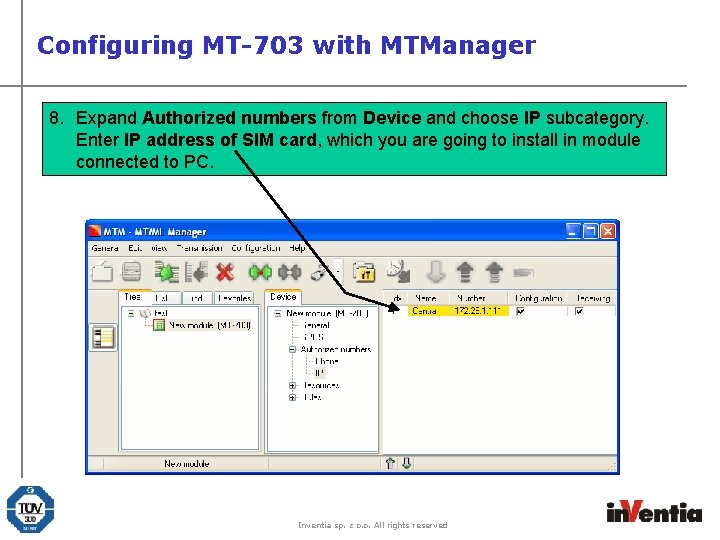
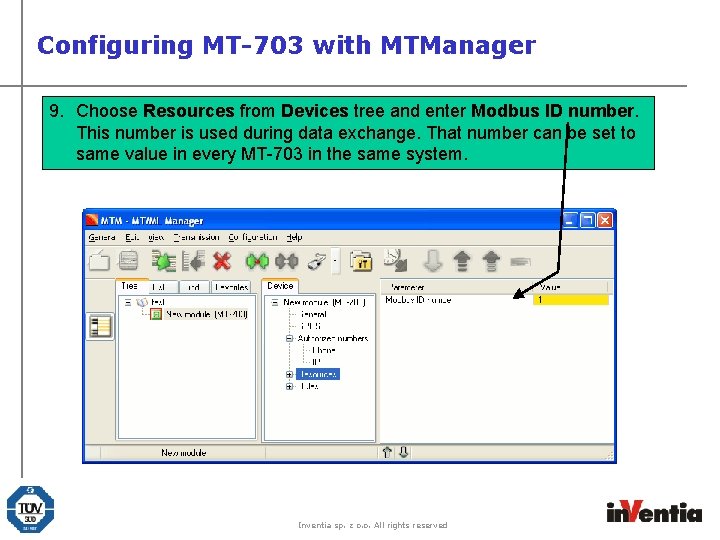
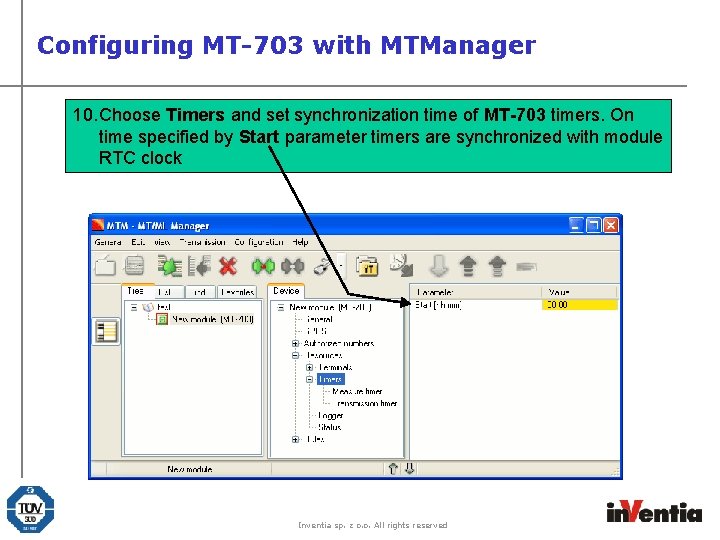
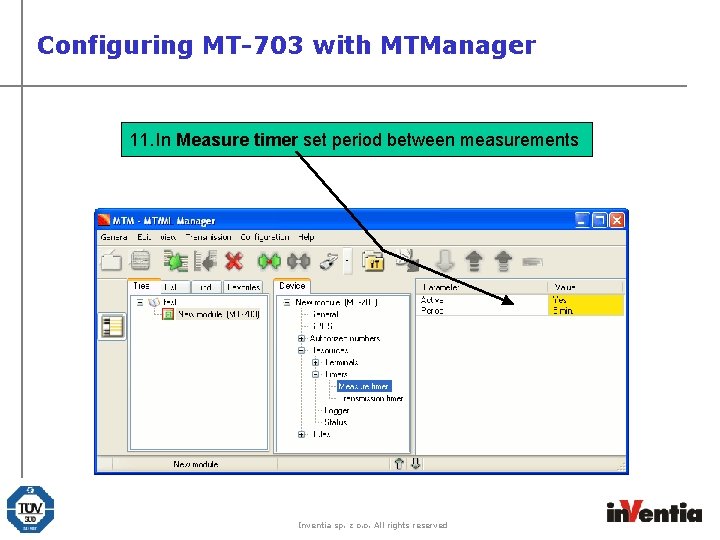
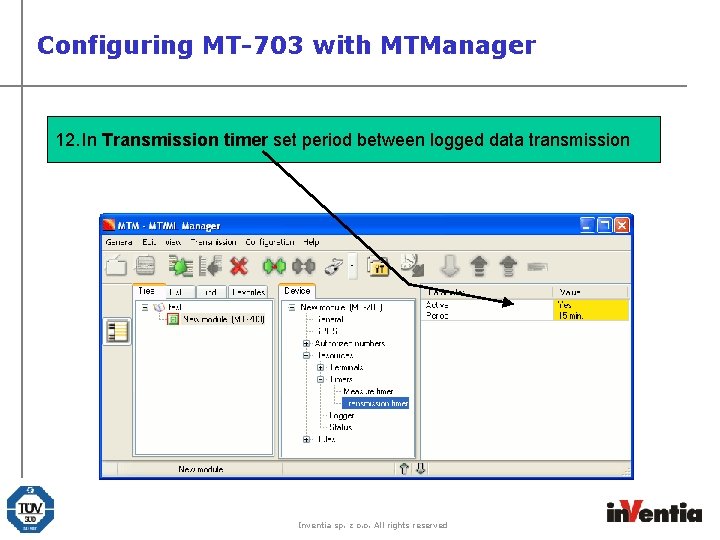
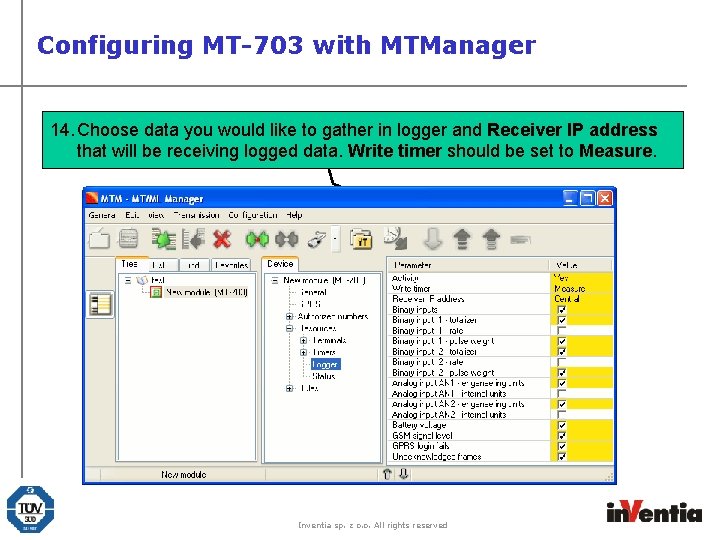
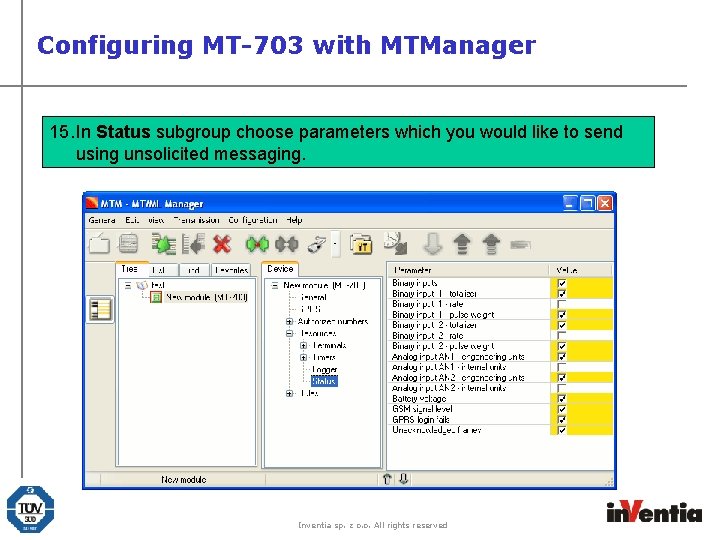
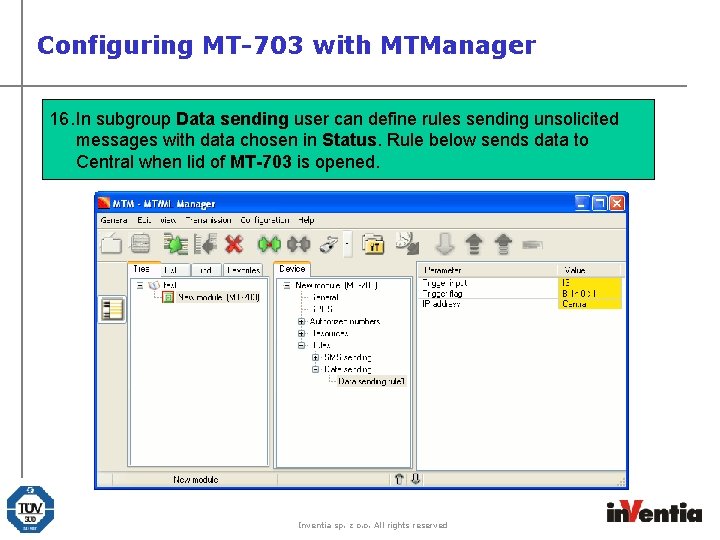
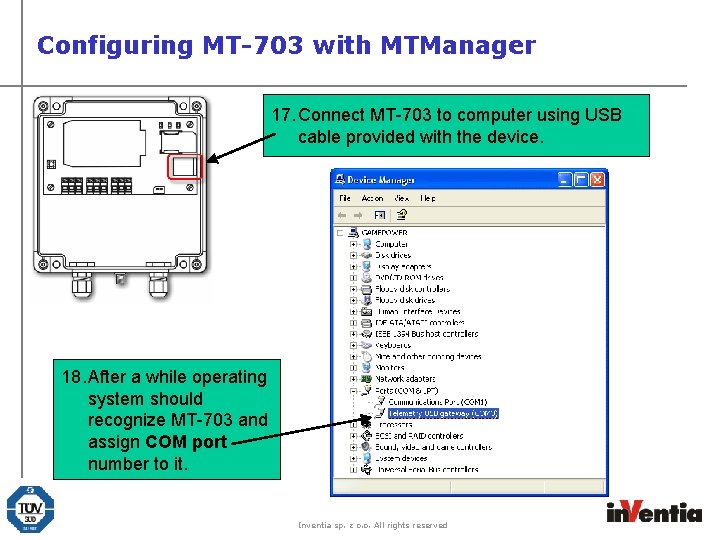

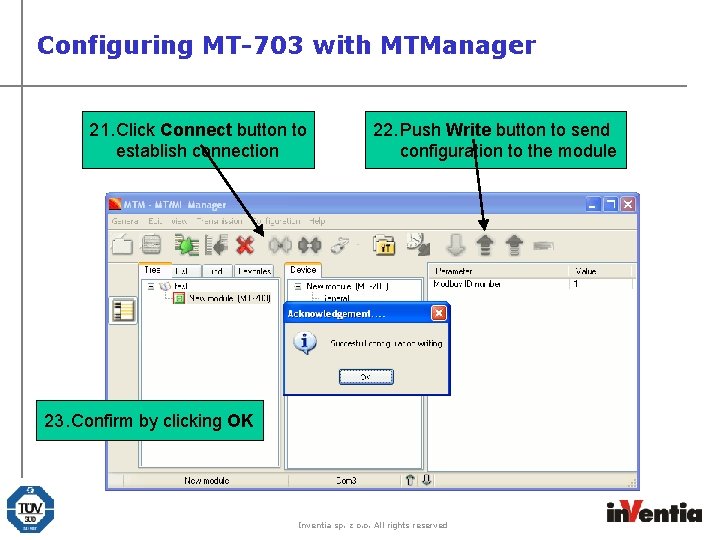
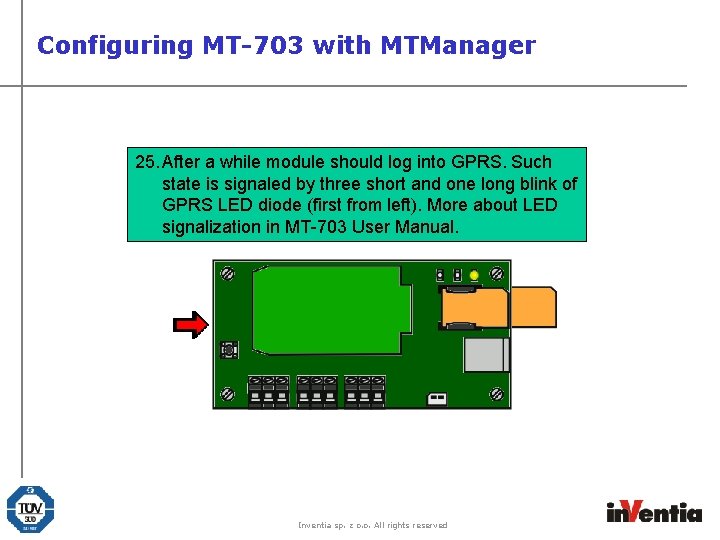
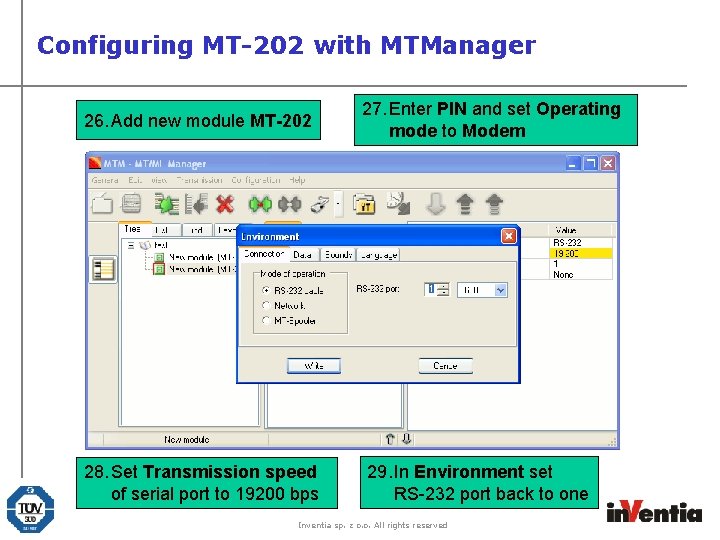
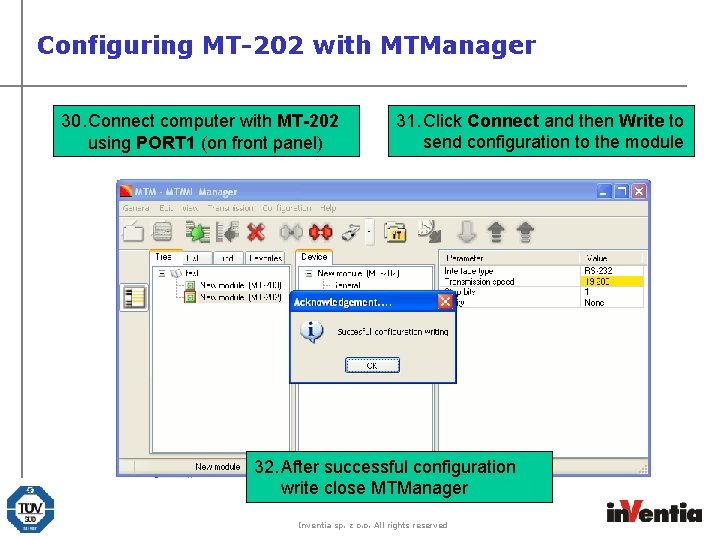
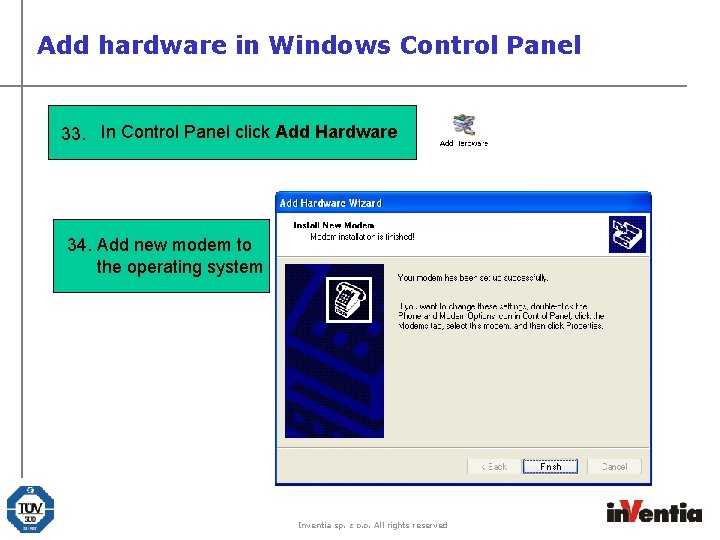
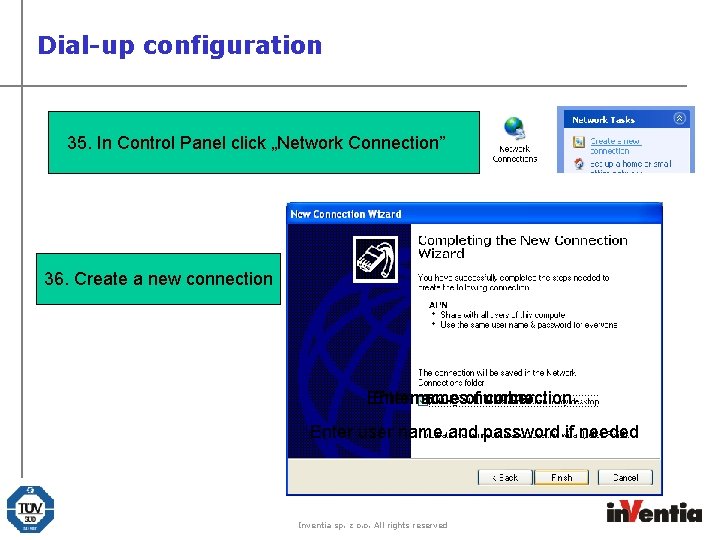
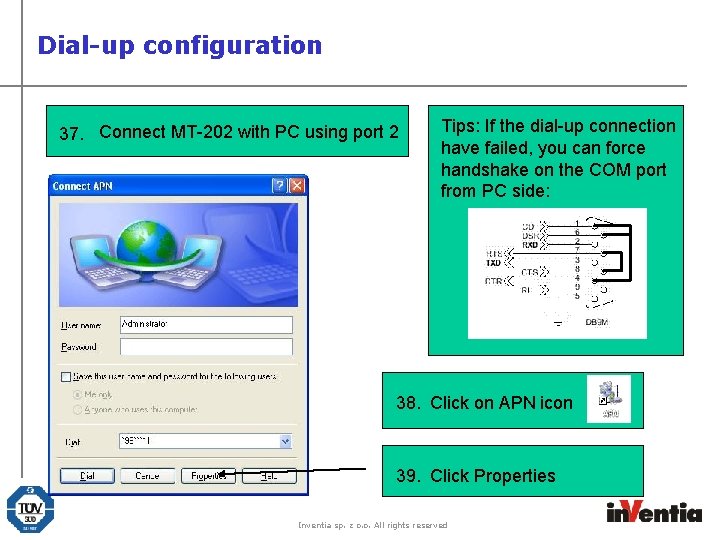
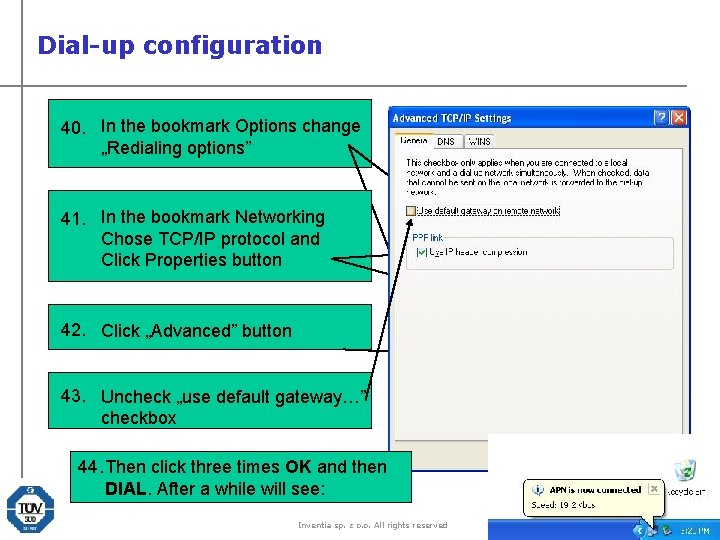
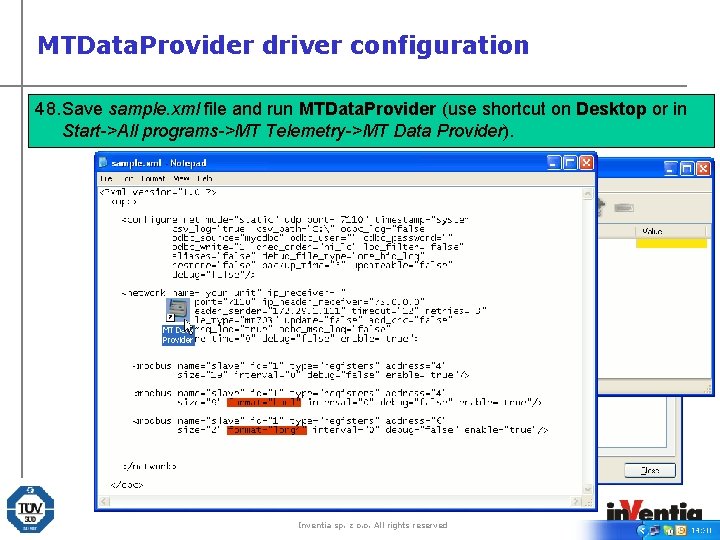
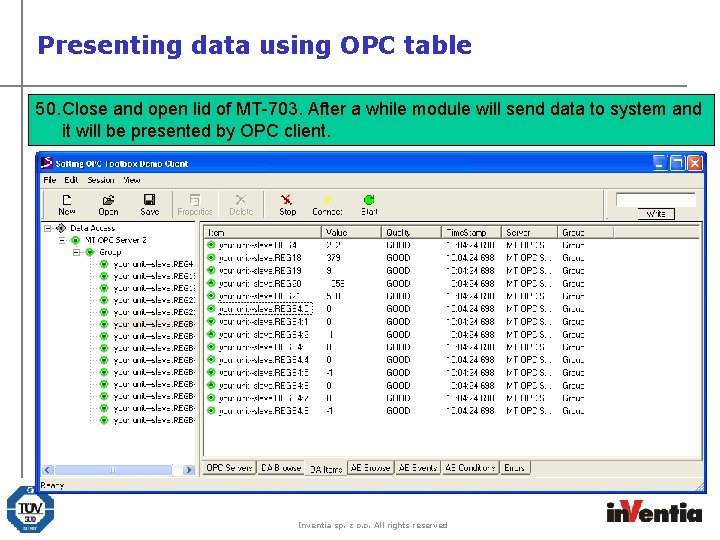
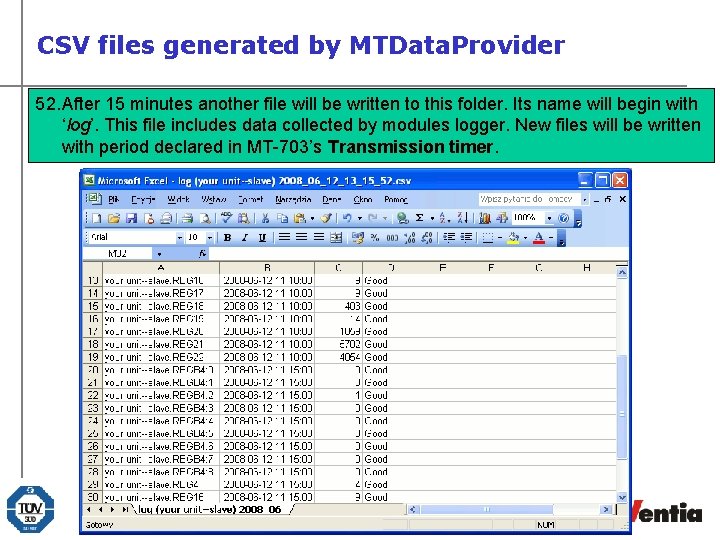
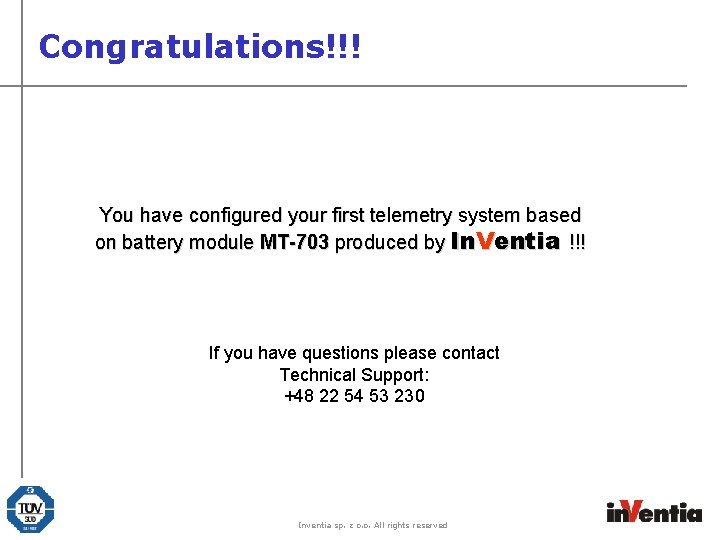
- Slides: 28

Telemetry Modules First Steps Inventia sp. z o. o. All rights reserved
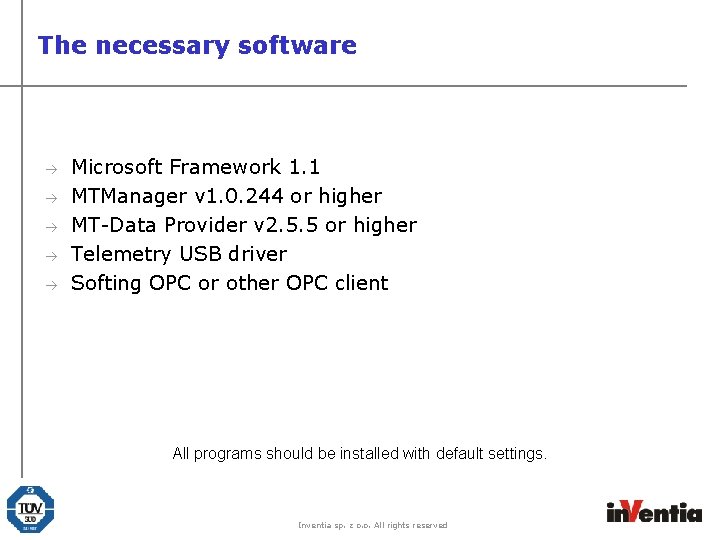
The necessary software à à à Microsoft Framework 1. 1 MTManager v 1. 0. 244 or higher MT-Data Provider v 2. 5. 5 or higher Telemetry USB driver Softing OPC or other OPC client All programs should be installed with default settings. Inventia sp. z o. o. All rights reserved
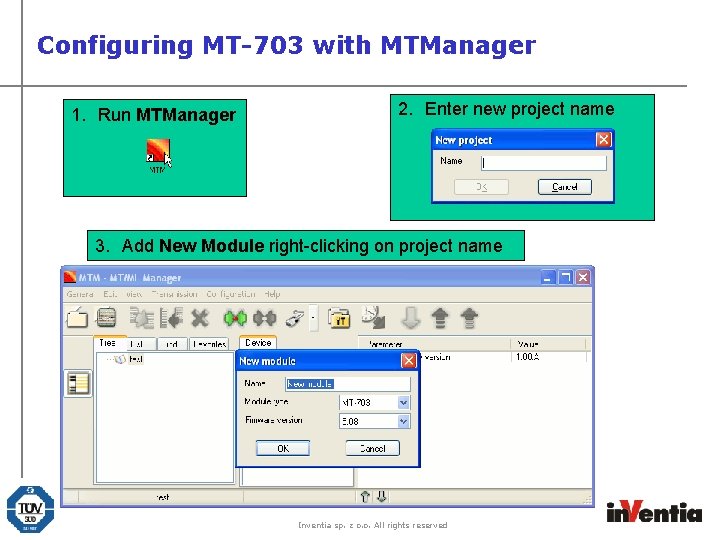
Configuring MT-703 with MTManager 1. Run MTManager 2. Enter new project name 3. Add New Module right-clicking on project name Inventia sp. z o. o. All rights reserved
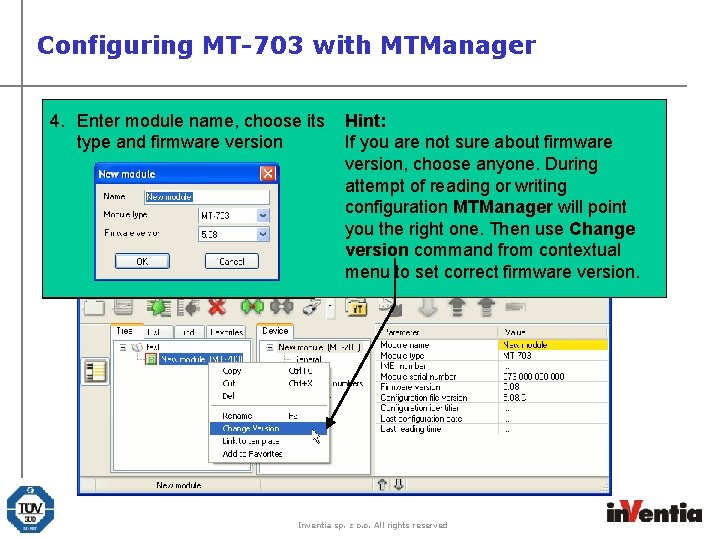
Configuring MT-703 with MTManager 4. Enter module name, choose its type and firmware version Hint: If you are not sure about firmware version, choose anyone. During attempt of reading or writing configuration MTManager will point you the right one. Then use Change version command from contextual menu to set correct firmware version. Inventia sp. z o. o. All rights reserved
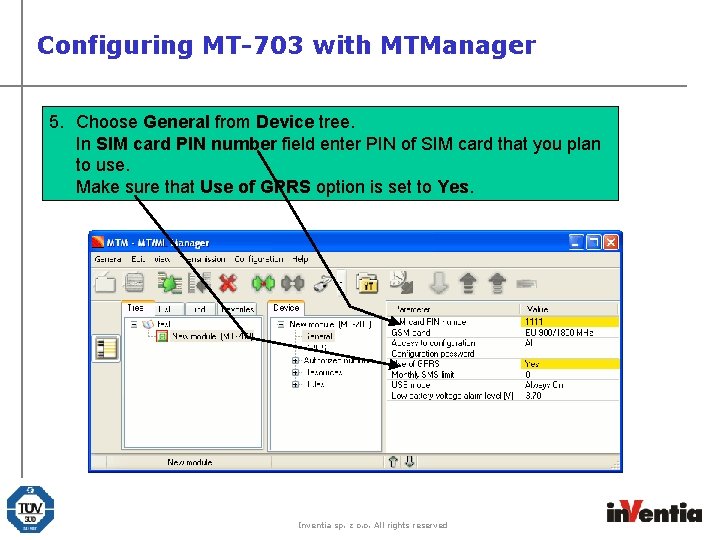
Configuring MT-703 with MTManager 5. Choose General from Device tree. In SIM card PIN number field enter PIN of SIM card that you plan to use. Make sure that Use of GPRS option is set to Yes. Inventia sp. z o. o. All rights reserved
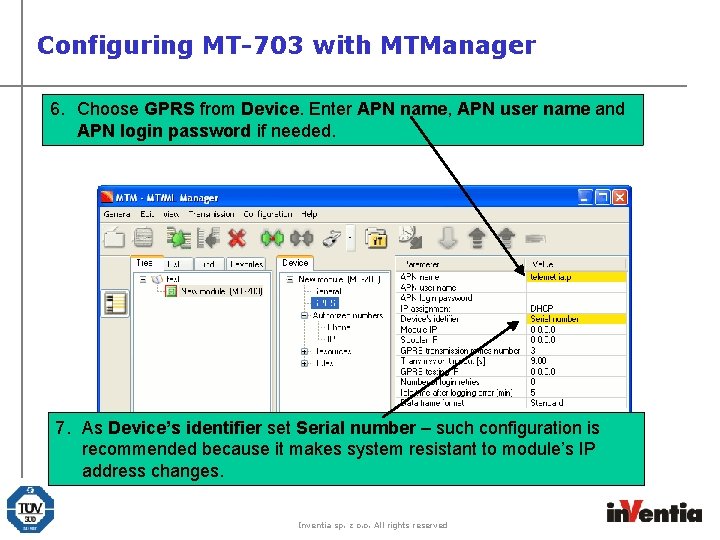
Configuring MT-703 with MTManager 6. Choose GPRS from Device. Enter APN name, APN user name and APN login password if needed. 7. As Device’s identifier set Serial number – such configuration is recommended because it makes system resistant to module’s IP address changes. Inventia sp. z o. o. All rights reserved
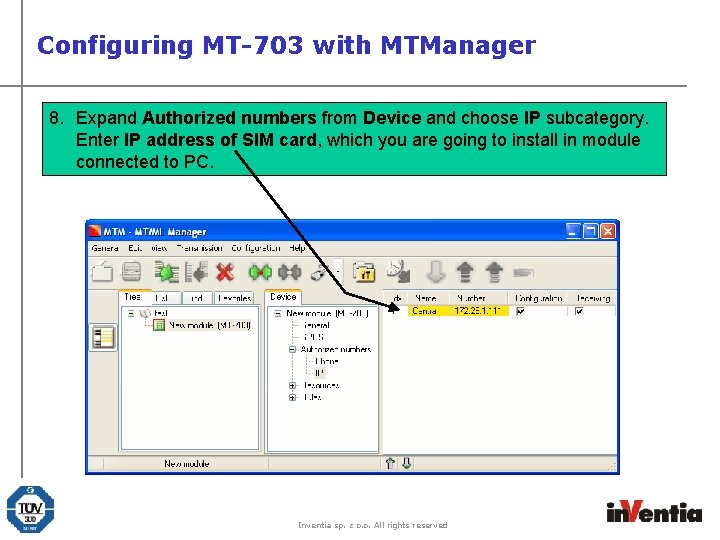
Configuring MT-703 with MTManager 8. Expand Authorized numbers from Device and choose IP subcategory. Enter IP address of SIM card, which you are going to install in module connected to PC. Inventia sp. z o. o. All rights reserved
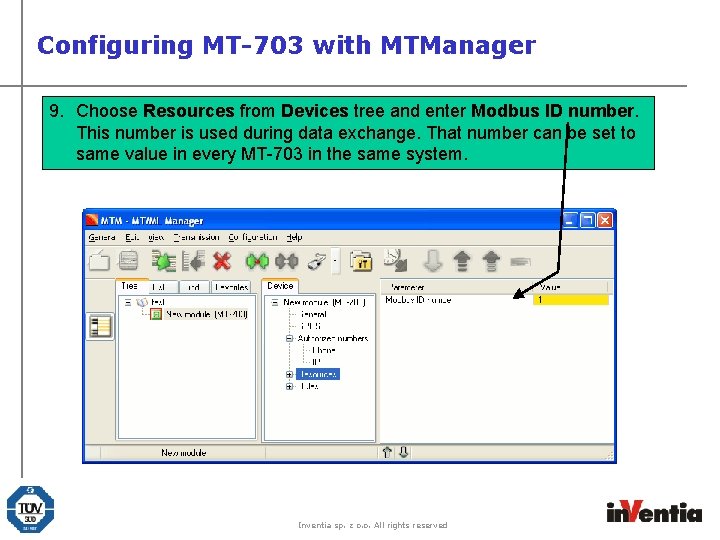
Configuring MT-703 with MTManager 9. Choose Resources from Devices tree and enter Modbus ID number. This number is used during data exchange. That number can be set to same value in every MT-703 in the same system. Inventia sp. z o. o. All rights reserved
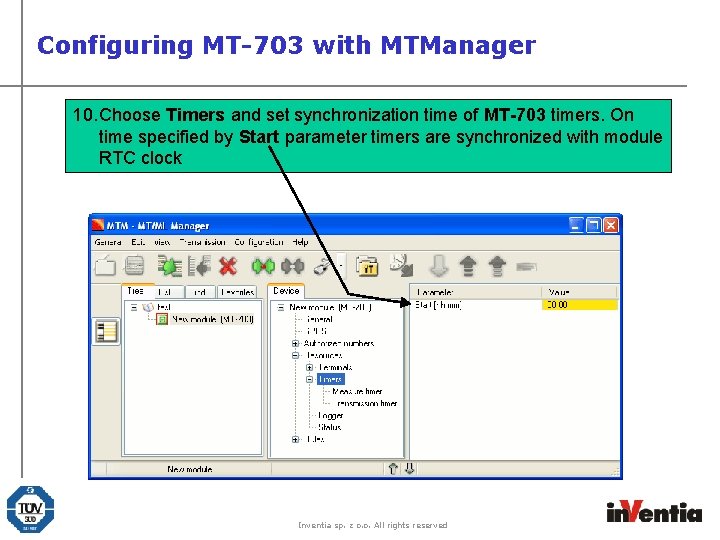
Configuring MT-703 with MTManager 10. Choose Timers and set synchronization time of MT-703 timers. On time specified by Start parameter timers are synchronized with module RTC clock Inventia sp. z o. o. All rights reserved
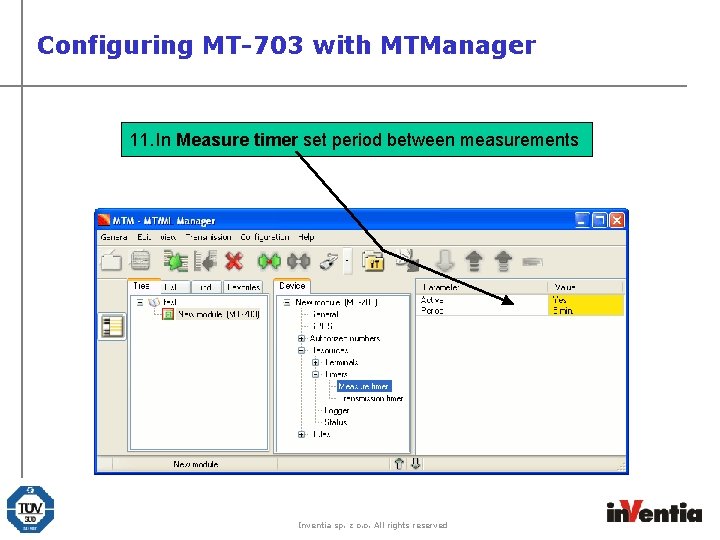
Configuring MT-703 with MTManager 11. In Measure timer set period between measurements Inventia sp. z o. o. All rights reserved
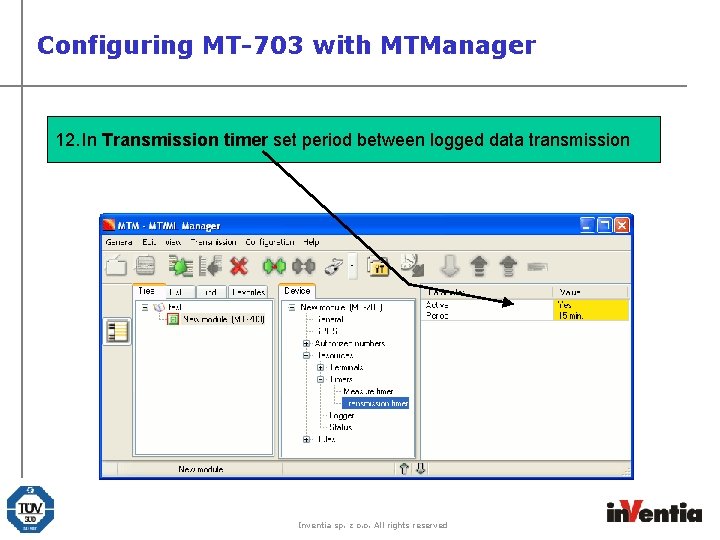
Configuring MT-703 with MTManager 12. In Transmission timer set period between logged data transmission Inventia sp. z o. o. All rights reserved
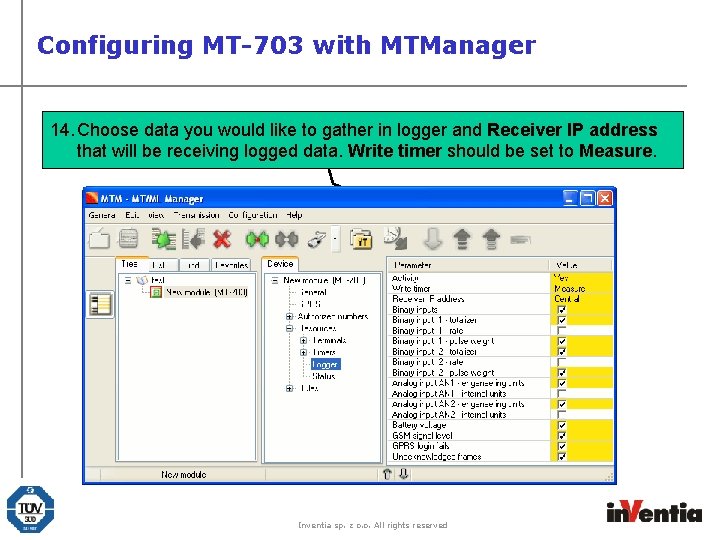
Configuring MT-703 with MTManager 13. Choose 14. In subgroup data. Logger you would set like Activity to gather to Yes. in logger This option and Receiver enables internal IP address logger that willofbe MT-703 receiving telemetry loggedmodule. data. Write timer should be set to Measure. Inventia sp. z o. o. All rights reserved
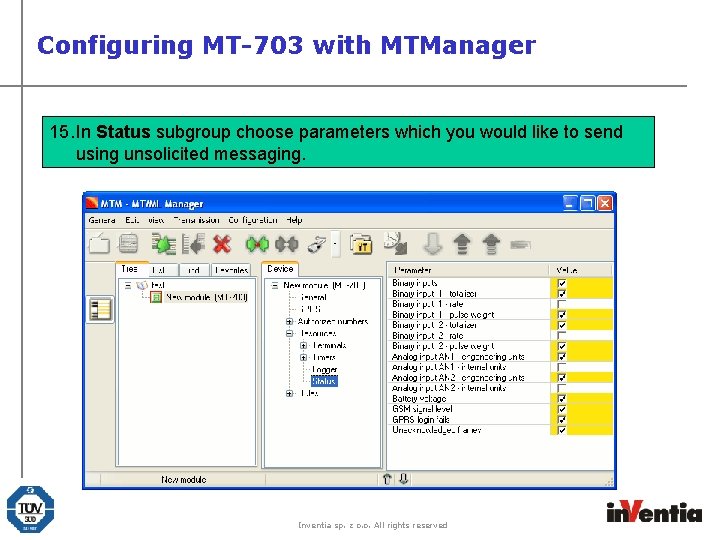
Configuring MT-703 with MTManager 15. In Status subgroup choose parameters which you would like to send using unsolicited messaging. Inventia sp. z o. o. All rights reserved
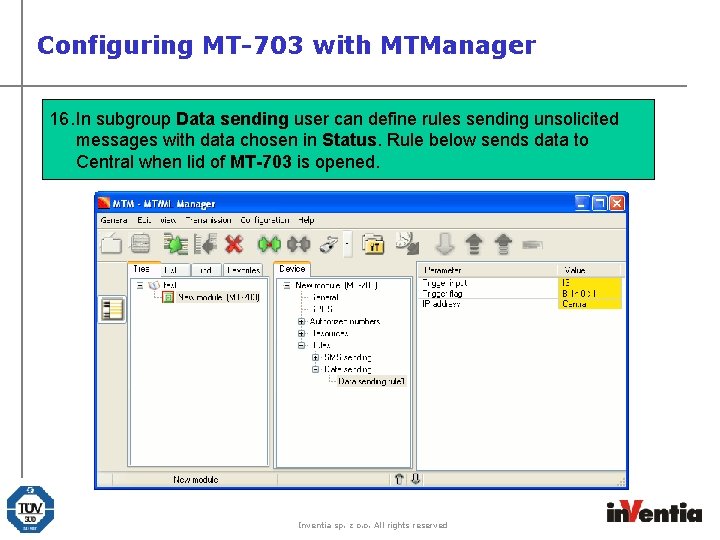
Configuring MT-703 with MTManager 16. In subgroup Data sending user can define rules sending unsolicited messages with data chosen in Status. Rule below sends data to Central when lid of MT-703 is opened. Inventia sp. z o. o. All rights reserved
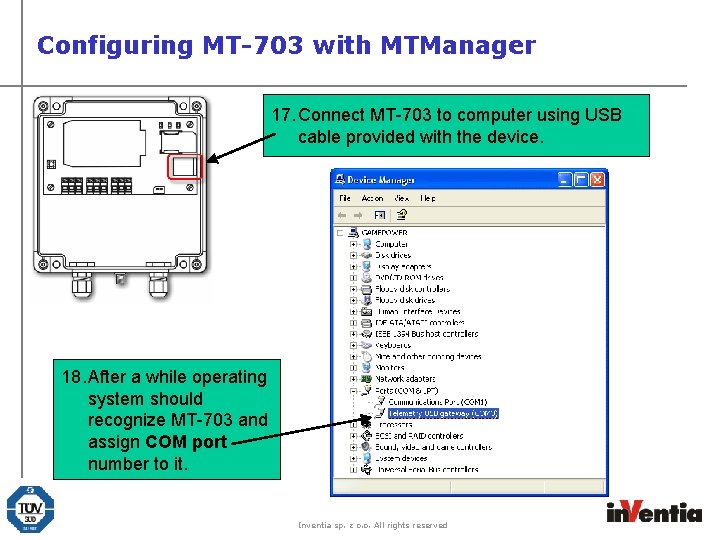
Configuring MT-703 with MTManager 17. Connect MT-703 to computer using USB cable provided with the device. 18. After a while operating system should recognize MT-703 and assign COM port number to it. Inventia sp. z o. o. All rights reserved

Configuring MT-703 with MTManager 19. Click on the Environment button 20. Enter COM port number and apply using Write button Inventia sp. z o. o. All rights reserved
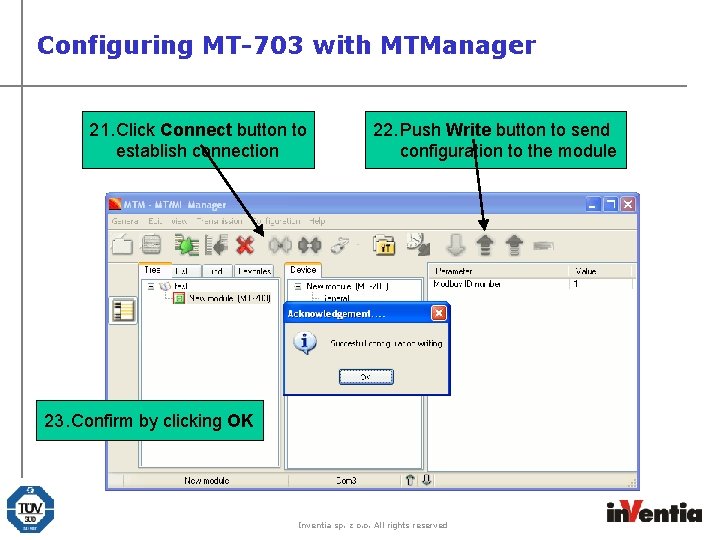
Configuring MT-703 with MTManager 21. Click Connect button to establish connection 22. Push Write button to send configuration to the module 23. Confirm by clicking OK Inventia sp. z o. o. All rights reserved
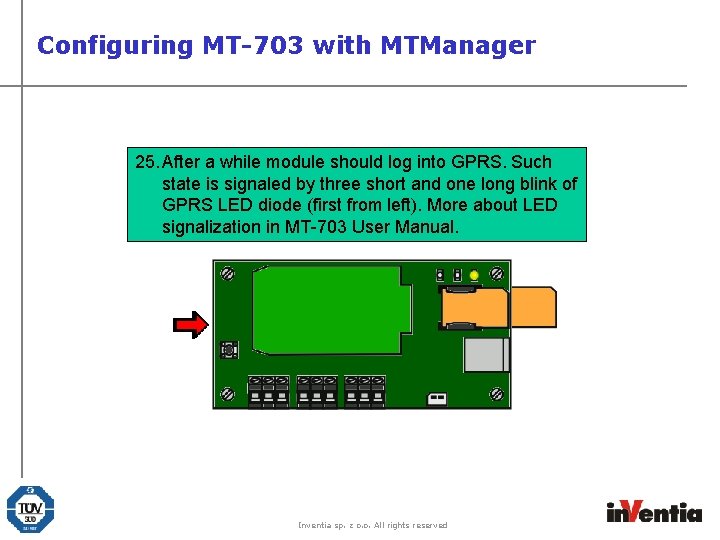
Configuring MT-703 with MTManager 25. a while module should log into GPRS. Such 24. After Install SIM card into module and reset it using state is signaled by three short and one long blink of button located on the back of printed circuit board. GPRS LED diode (first from left). More about LED signalization in MT-703 User Manual. Inventia sp. z o. o. All rights reserved
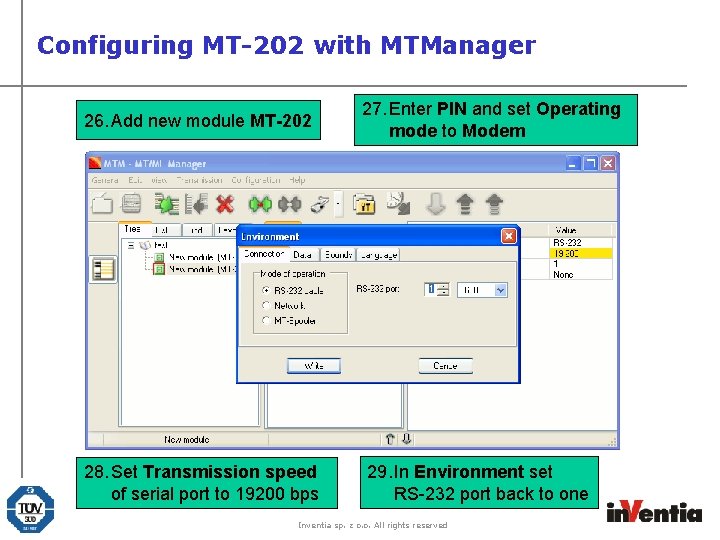
Configuring MT-202 with MTManager 26. Add new module MT-202 28. Set Transmission speed of serial port to 19200 bps 27. Enter PIN and set Operating mode to Modem 29. In Environment set RS-232 port back to one Inventia sp. z o. o. All rights reserved
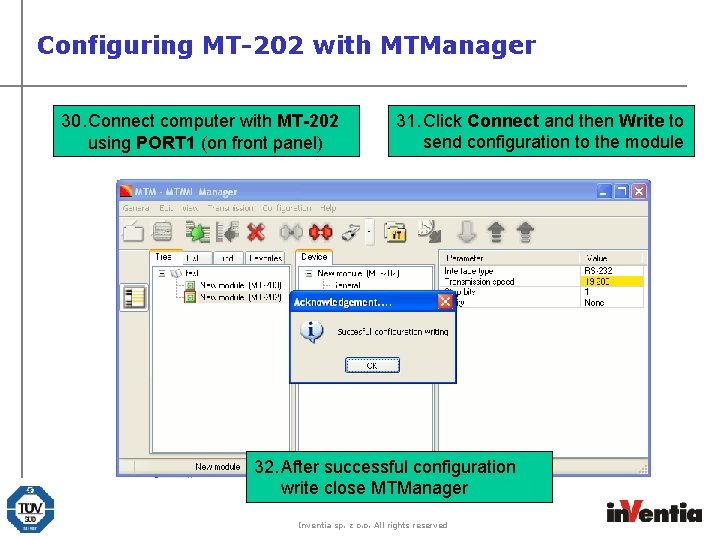
Configuring MT-202 with MTManager 30. Connect computer with MT-202 using PORT 1 (on front panel) 31. Click Connect and then Write to send configuration to the module 32. After successful configuration write close MTManager Inventia sp. z o. o. All rights reserved
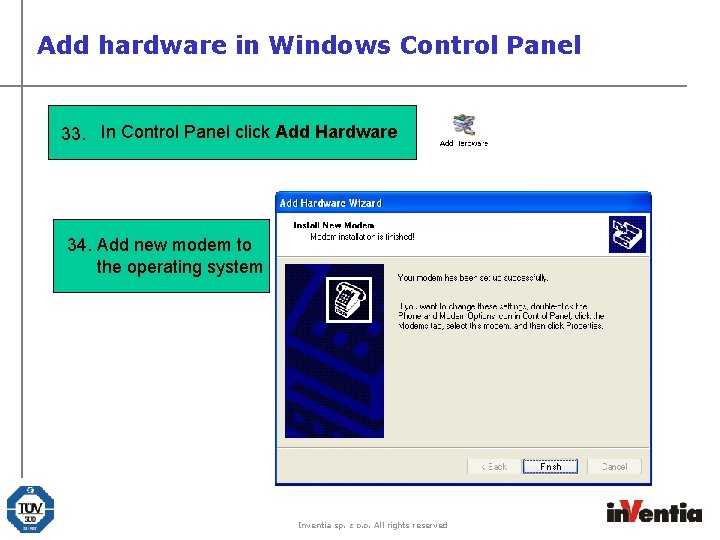
Add hardware in Windows Control Panel 33. In Control Panel click Add Hardware 34. Add new modem to the operating system Inventia sp. z o. o. All rights reserved
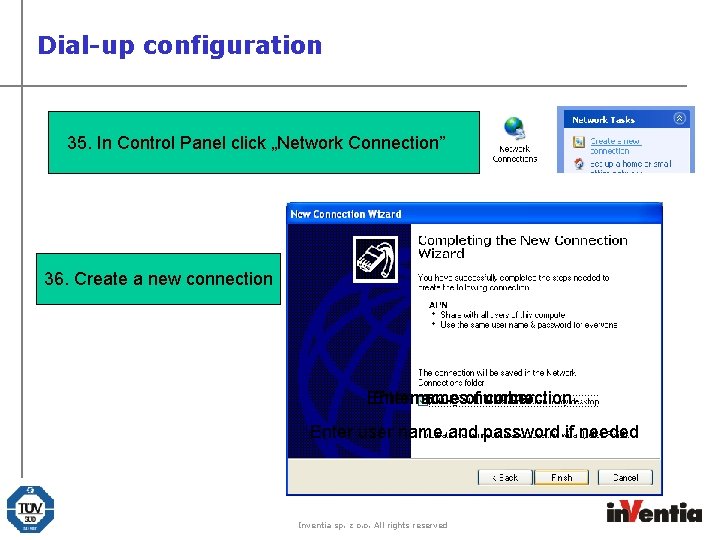
Dial-up configuration 35. In Control Panel click „Network Connection” 36. Create a new connection Entername accesofnumber connection Enter user name and password if needed Inventia sp. z o. o. All rights reserved
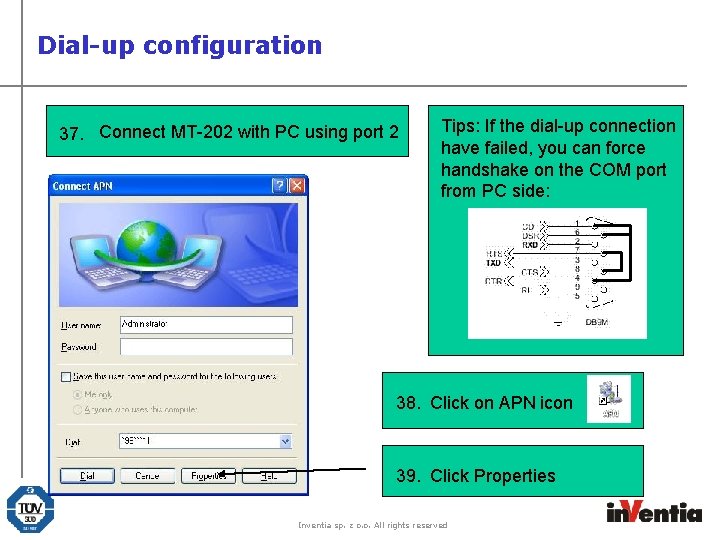
Dial-up configuration 37. Connect MT-202 with PC using port 2 Tips: If the dial-up connection have failed, you can force handshake on the COM port from PC side: 38. Click on APN icon 39. Click Properties Inventia sp. z o. o. All rights reserved
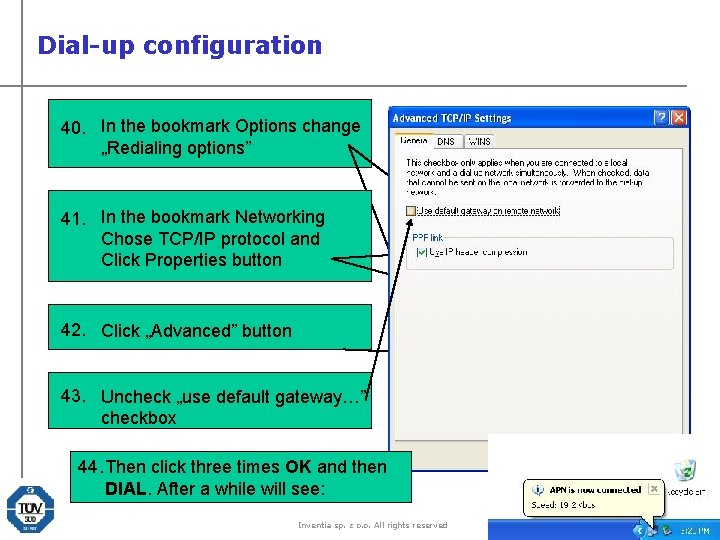
Dial-up configuration 40. In the bookmark Options change „Redialing options” 41. In the bookmark Networking Chose TCP/IP protocol and Click Properties button 42. Click „Advanced” button 43. Uncheck „use default gateway…” checkbox 44. Then click three times OK and then DIAL. After a while will see: Inventia sp. z o. o. All rights reserved
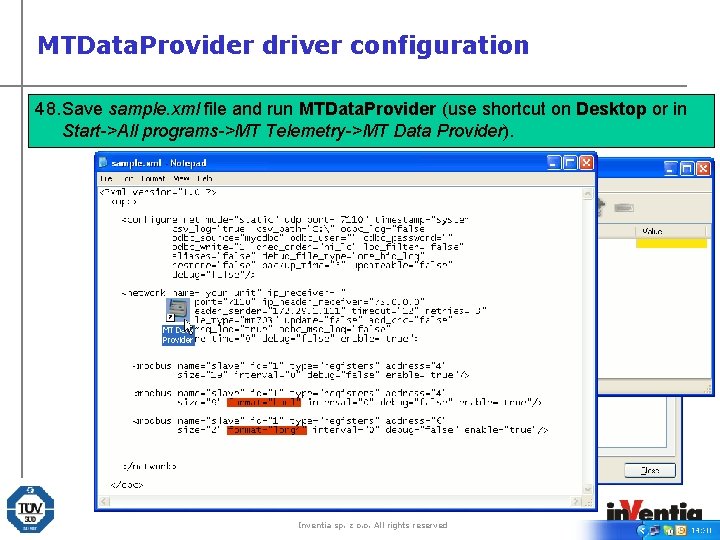
MTData. Provider driver configuration 47. Format field modbus tag are used toenter define format of presented data. Available 40. Save Open installation folder ofenter MTData. Provider driver (default C: Program 48. 41. 42. 43. 44. 45. 46. Inside In field ip_header_reciver ip_header_sender module_type id field sample. xml network address of of modbus tag of field file modbus are of tag field and located network run located tag. MTData. Provider MT-703’s modbus enter tag inside address tags network ID mt 703 number. defining of (use beginning to tag inform Itshortcut enter data can. MTData. Provider that of MT-703 be IP presented on address found will Desktop be serial in presented ofdata MT-202 number. or onin formats: binary (bool), 16 -bit (int 2), 32 -bit (long 4) i. Provider). floating point (float 4). FilesIn. VentiaMTopc 2) and open in Notepad configuration file sample. xml. -This module. and MTManager block. Start->All central format number Size This module. programs->MT of field will by allows presentation. clicking isbe Itused can used correct be for on Telemetry->MT by copied defining Resources Number incoming MTData. Provider from size of frames modbus APN group of. Data that connection recognition. as (middle data tags a module is block. window). not status restricted. identifier. details. Inventia sp. z o. o. All rights reserved
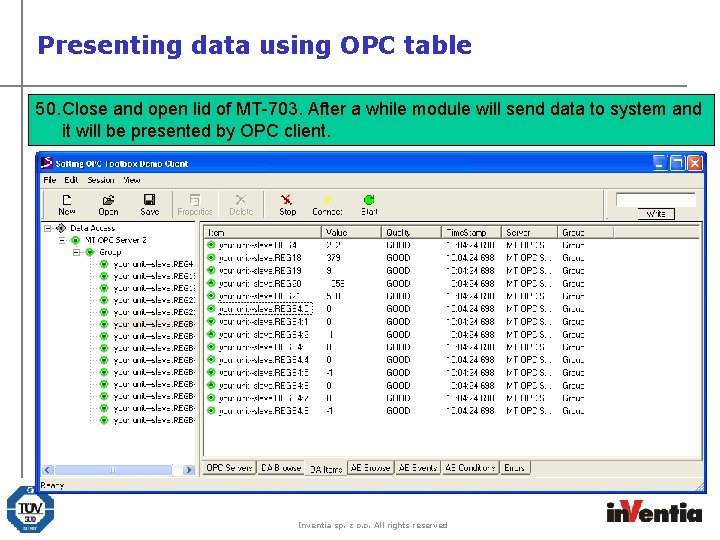
Presenting data using OPC table 50. 49. Close Open OPC and open Client lidprovided of MT-703. by After Softing a while (Start->All module programs>Softing will send data to. OPC system Demo and it. Client will be V 3. 1 x) presented and point by OPC dataclient. to be presented. Inventia sp. z o. o. All rights reserved
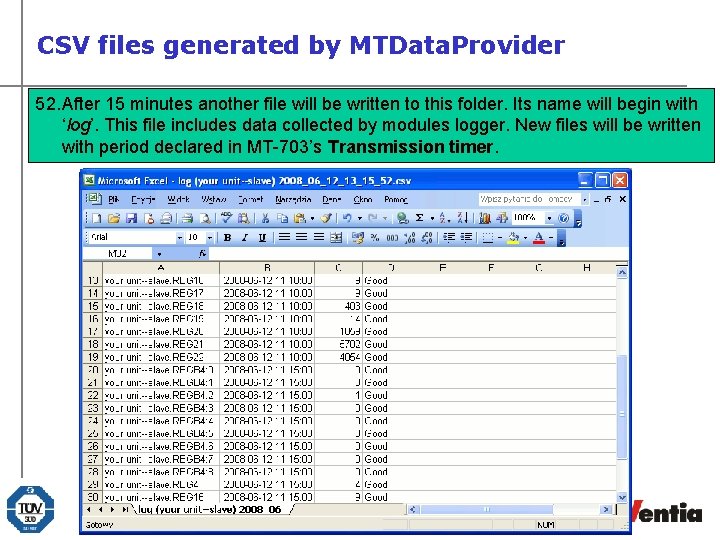
CSV files generated by MTData. Provider 52. 51. After Open 15 folder, minutes where another MTData. Provider file will be written saves to CSV thisfiles folder. (default Its name C: ). will There begin should with ‘log’. be one This CSV file includes with name data beginning collected by with modules ‘msg’. This logger. file New includes files data will be received written with by unsolicited period declared messaging in MT-703’s (data sending Transmission rule). timer. Inventia sp. z o. o. All rights reserved
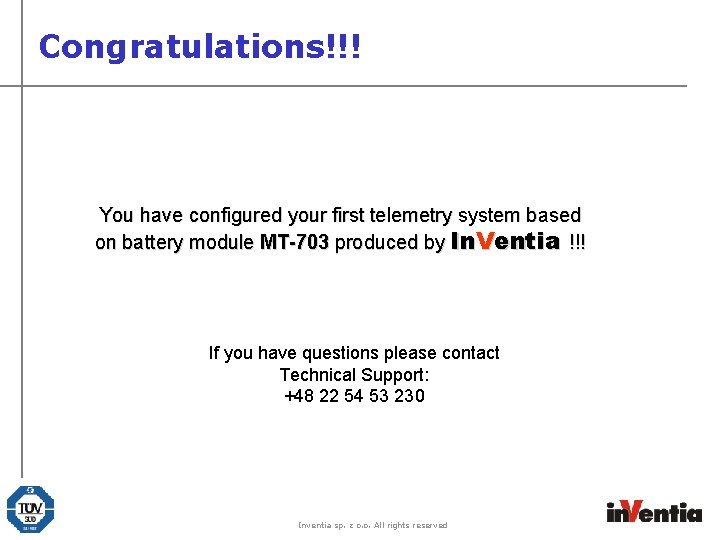
Congratulations!!! You have configured your first telemetry system based on battery module MT-703 produced by In. Ventia !!! If you have questions please contact Technical Support: +48 22 54 53 230 Inventia sp. z o. o. All rights reserved
 Mt manager inventia download
Mt manager inventia download Inventia modem
Inventia modem Mtmeneger
Mtmeneger Irig telemetry receiver
Irig telemetry receiver Mehta hydraulics
Mehta hydraulics Telemetry signals
Telemetry signals Current telemetry system
Current telemetry system Hydraulic telemetry system
Hydraulic telemetry system Streaming telemetry
Streaming telemetry Gaslog telemetry
Gaslog telemetry Spark plug mqtt
Spark plug mqtt Irig chapter 10
Irig chapter 10 Drager merlin entry control board
Drager merlin entry control board Telemetry sim card
Telemetry sim card International conference on fish telemetry
International conference on fish telemetry Arxterra
Arxterra Is step a locomotor movement
Is step a locomotor movement First steps in english linguistics chapter 8
First steps in english linguistics chapter 8 Texas health steps check up
Texas health steps check up Monash first steps
Monash first steps Warwick sociology modules
Warwick sociology modules Nexus 5548 price
Nexus 5548 price Who gmp training modules
Who gmp training modules Abs portable accommodation modules
Abs portable accommodation modules Drupal modules for social networking
Drupal modules for social networking Sitecore modules
Sitecore modules Hybris create new extension
Hybris create new extension What is generic subroutine
What is generic subroutine Master resilience training modules
Master resilience training modules