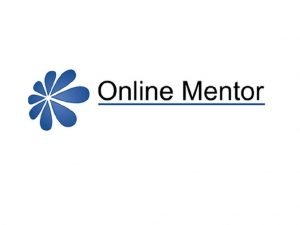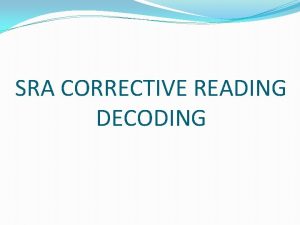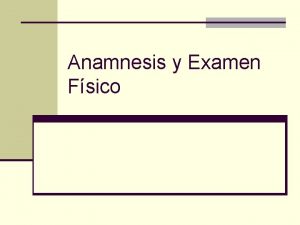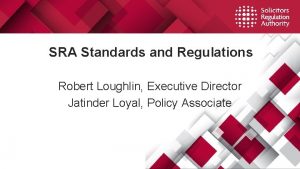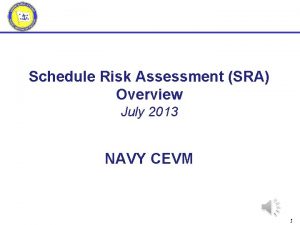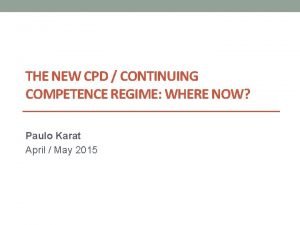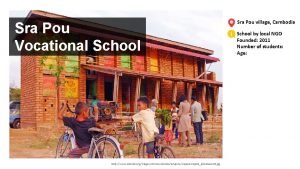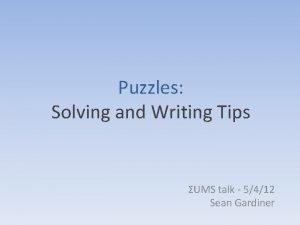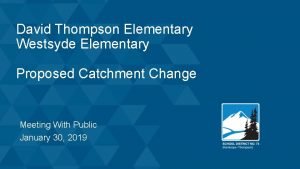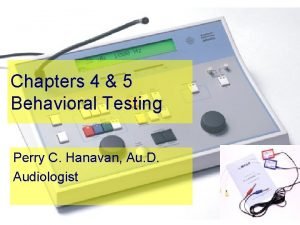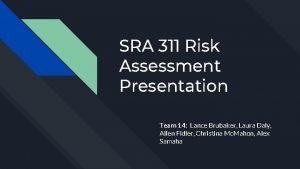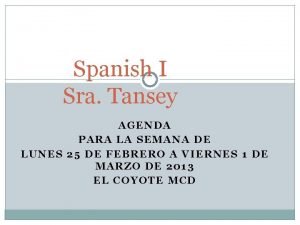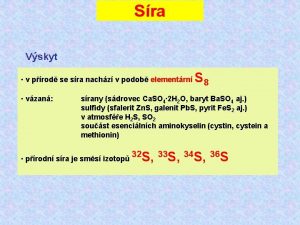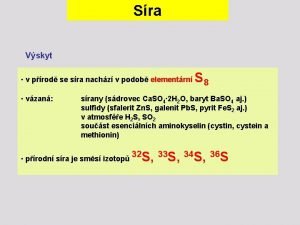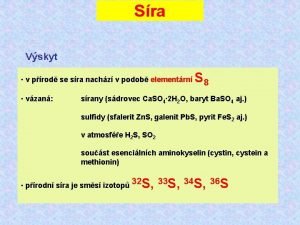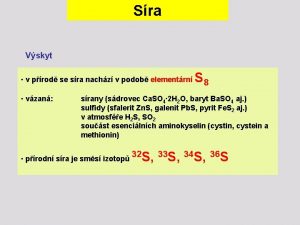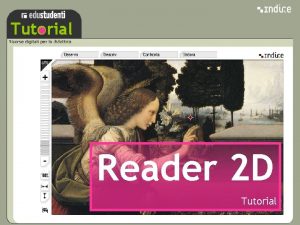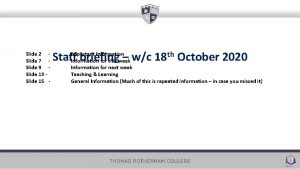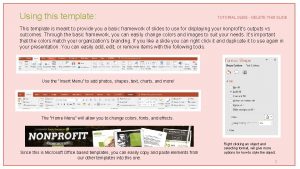Technology Tutorial Slide 2 Slide 3 6 Sra
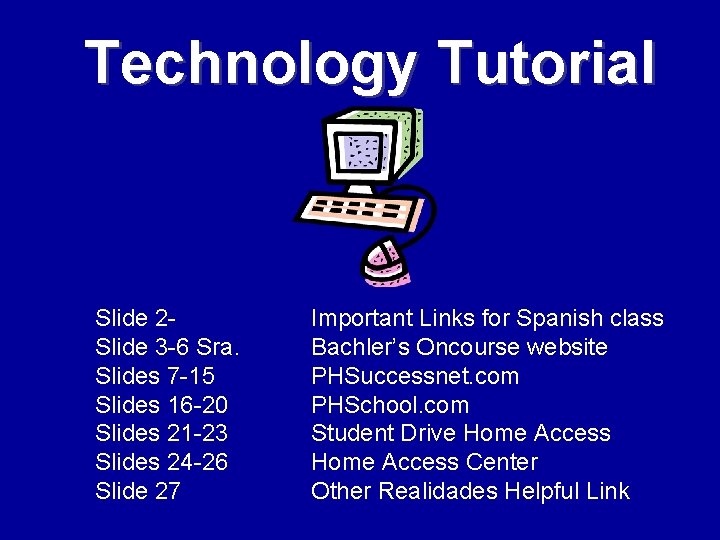
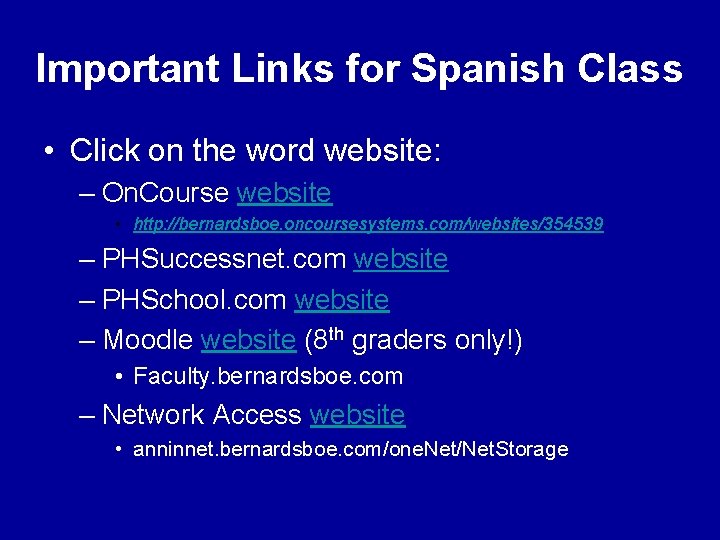
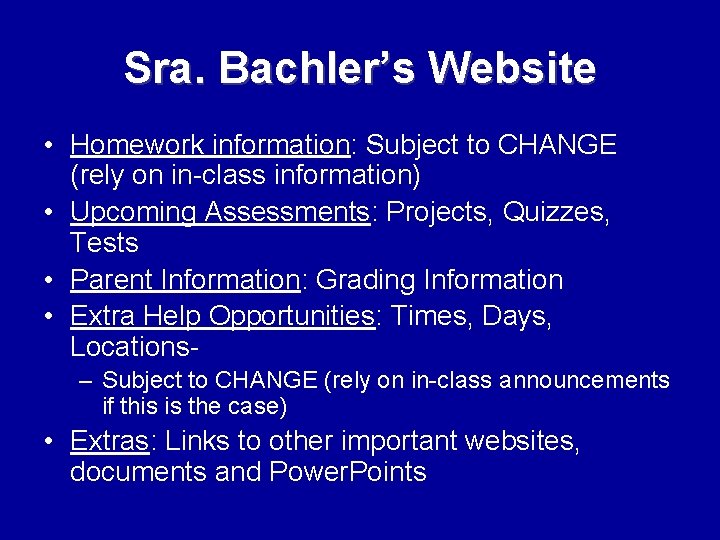
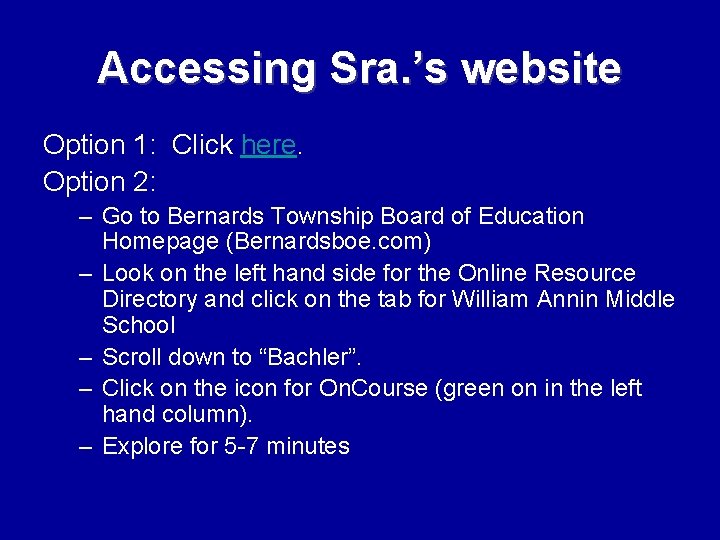
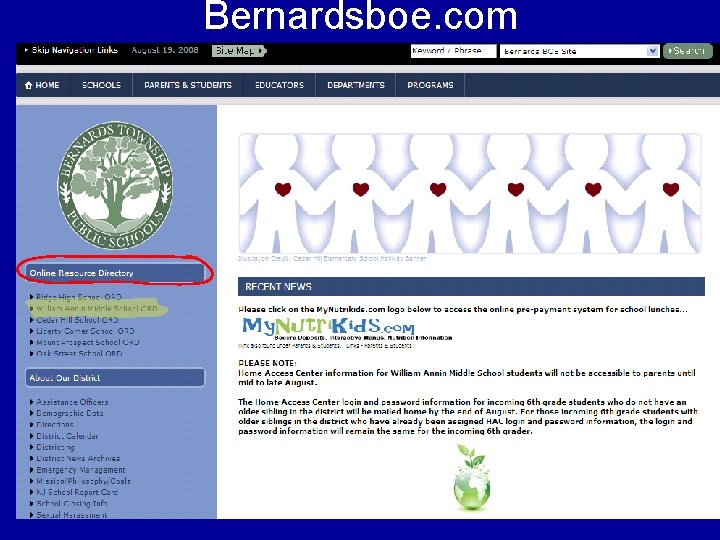
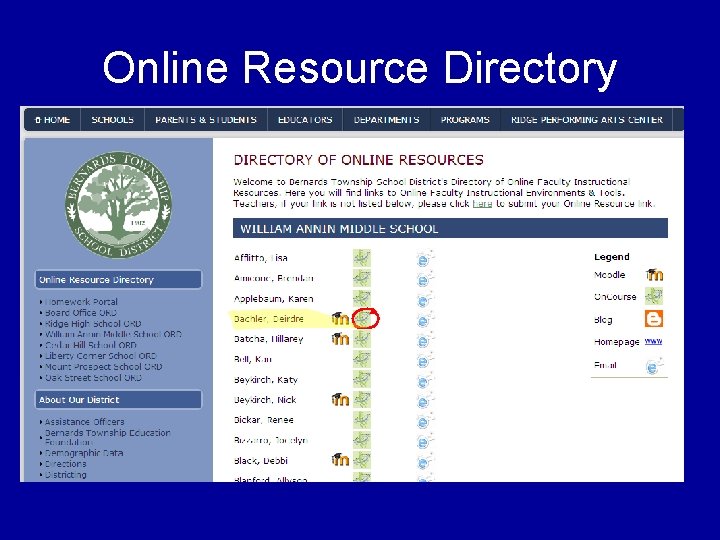
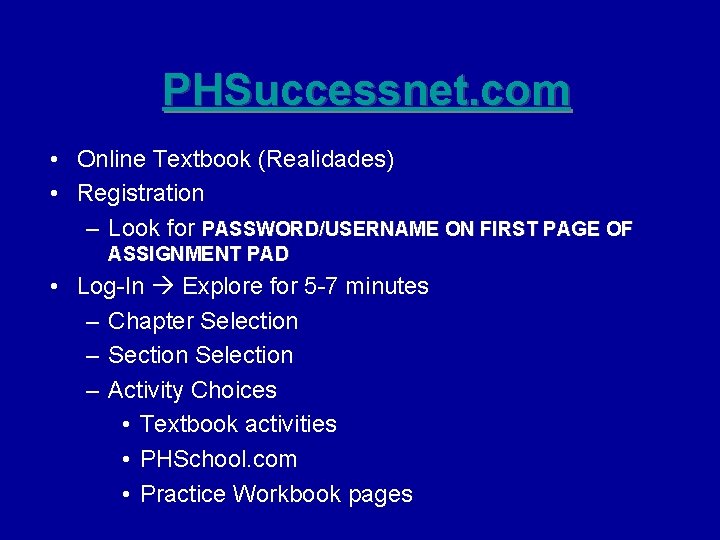
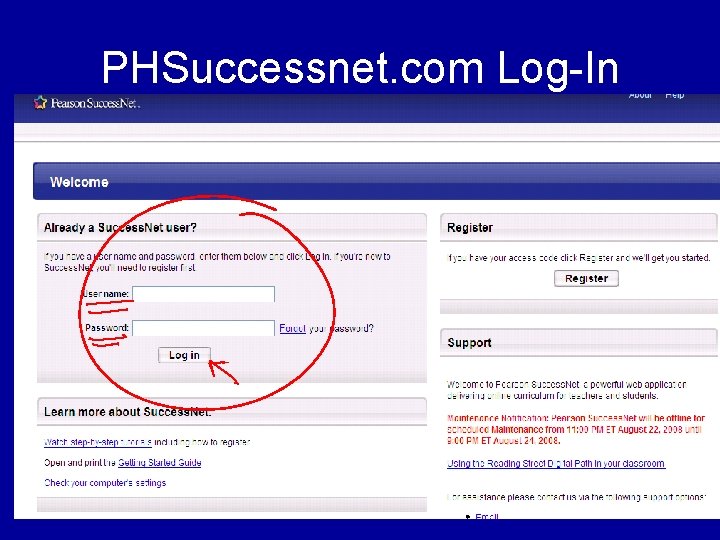
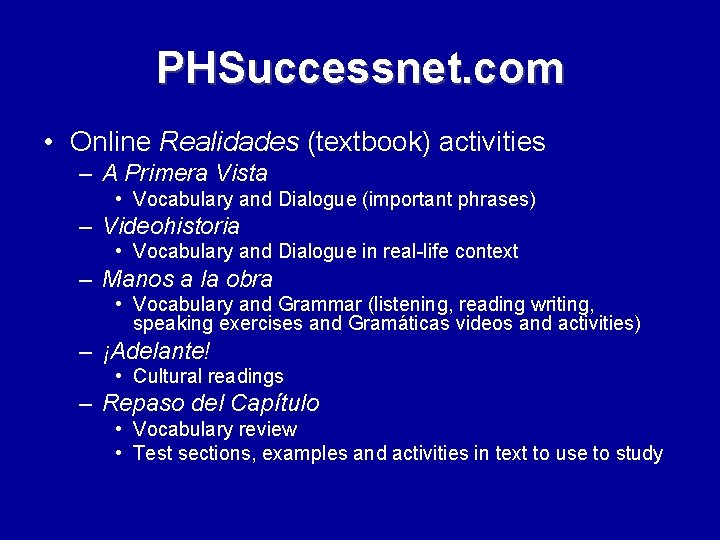

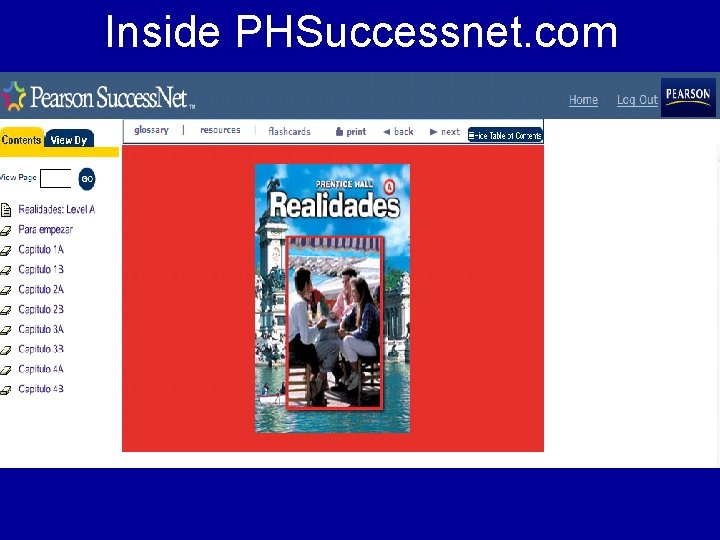
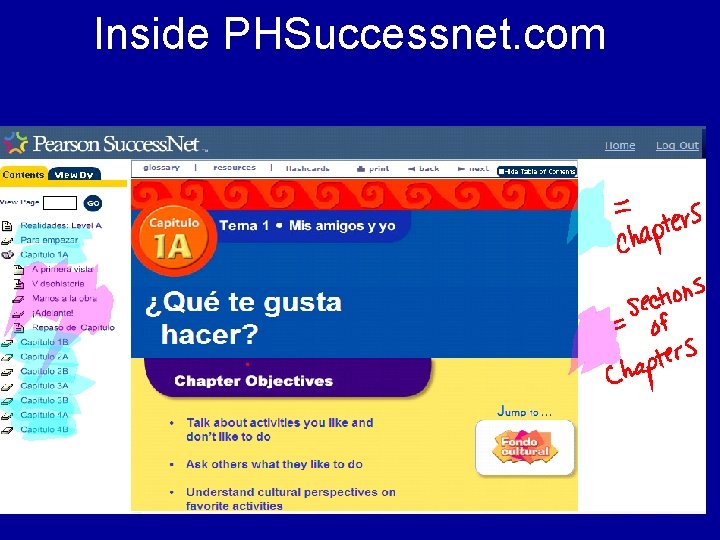
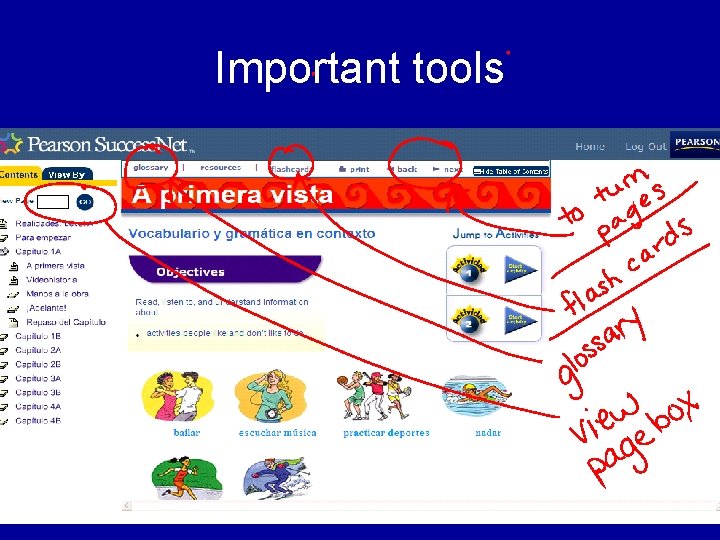

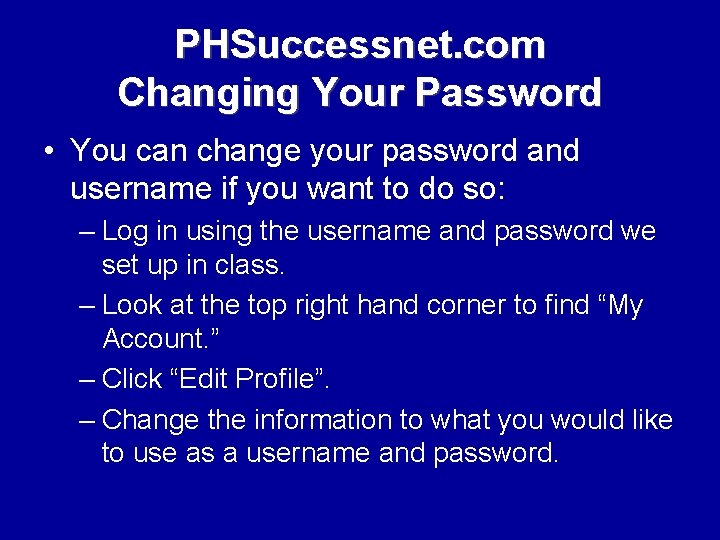
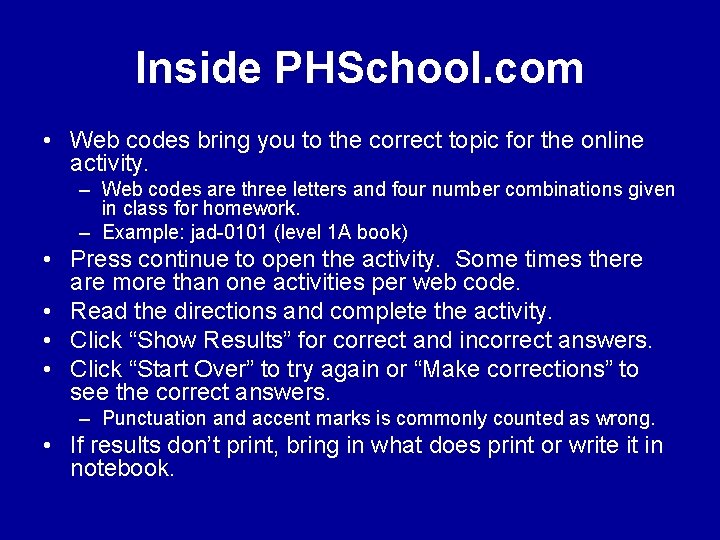
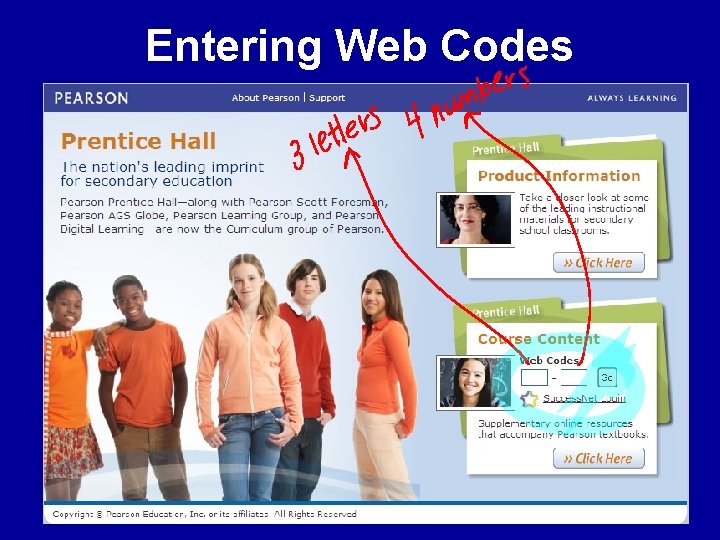
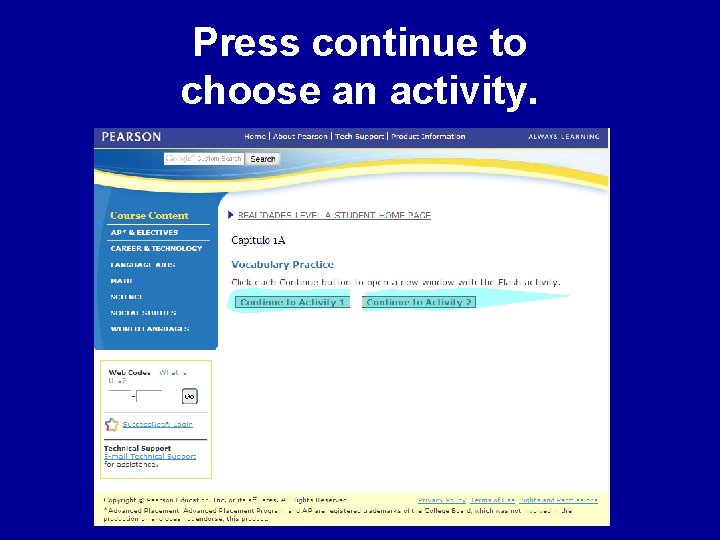
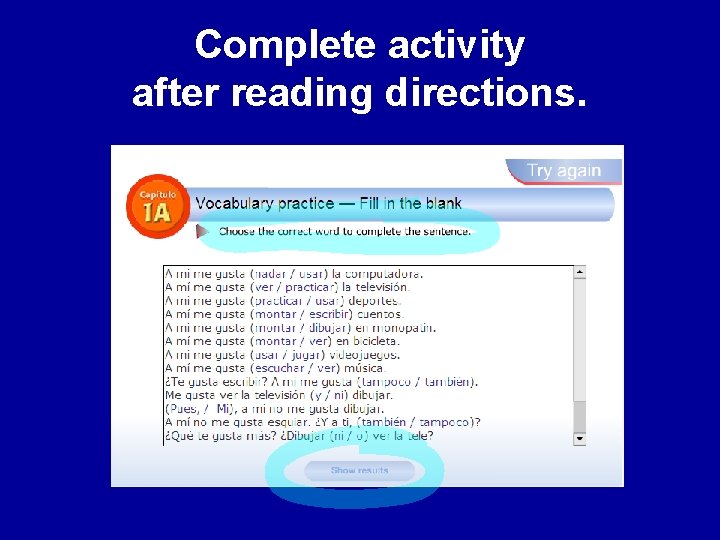

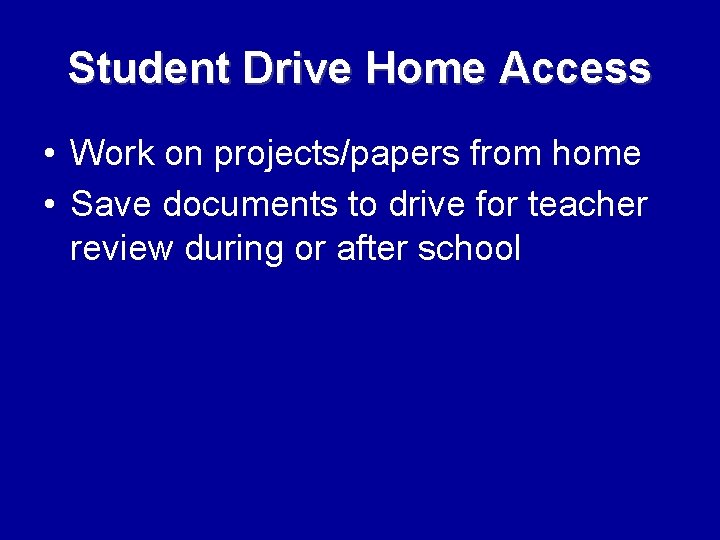
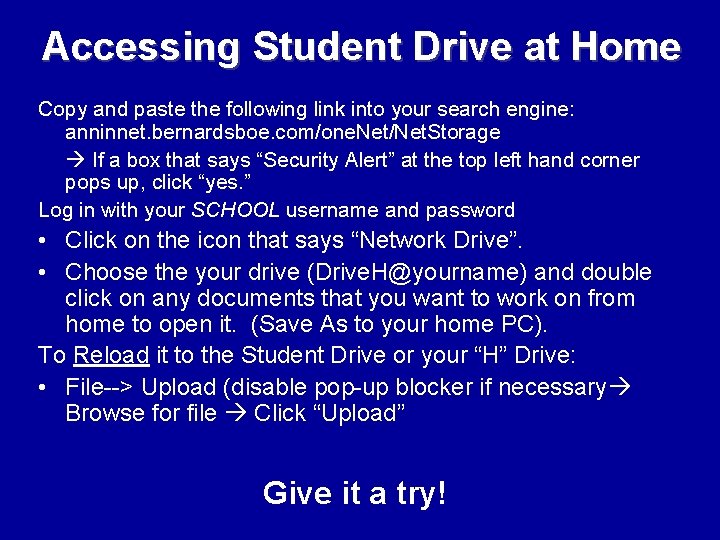
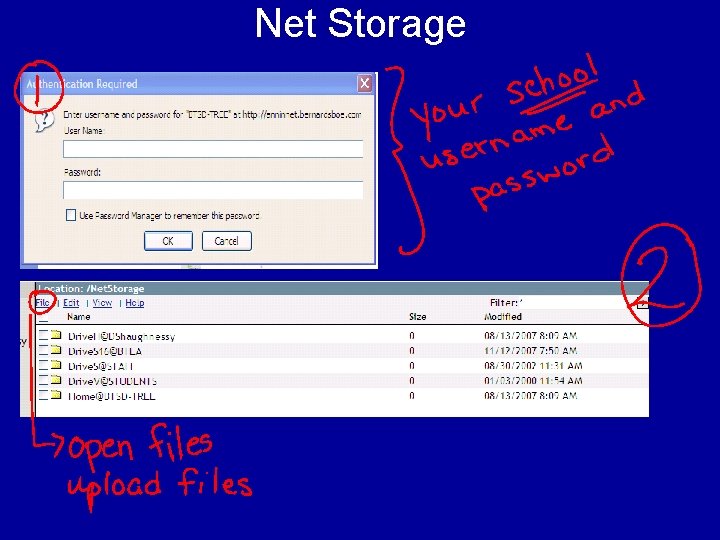
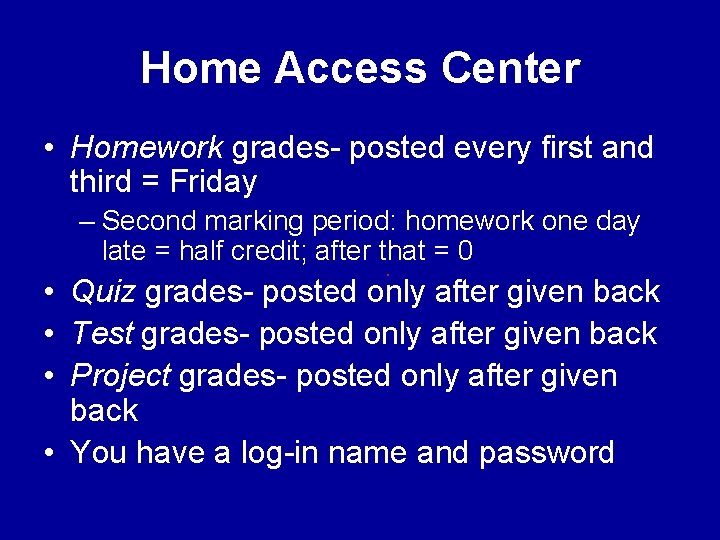


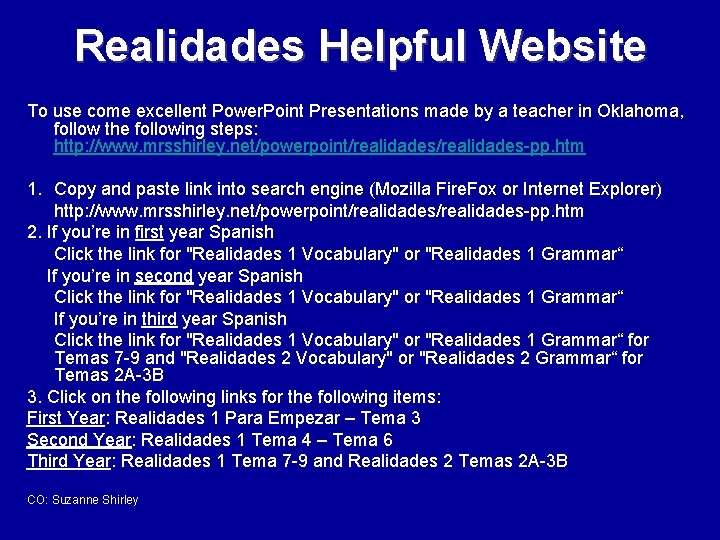
- Slides: 27
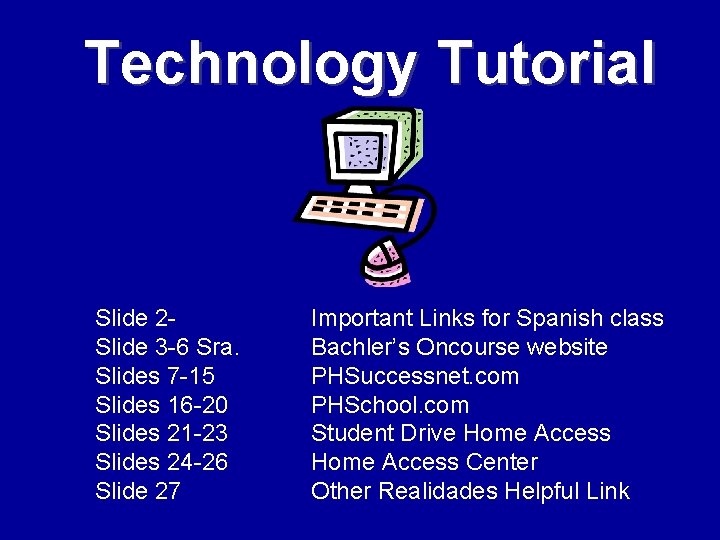
Technology Tutorial Slide 2 Slide 3 -6 Sra. Slides 7 -15 Slides 16 -20 Slides 21 -23 Slides 24 -26 Slide 27 Important Links for Spanish class Bachler’s Oncourse website PHSuccessnet. com PHSchool. com Student Drive Home Access Center Other Realidades Helpful Link
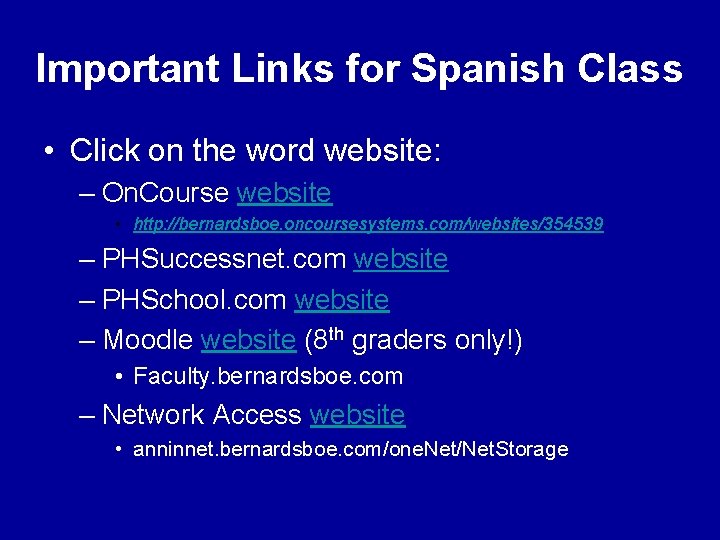
Important Links for Spanish Class • Click on the word website: – On. Course website • http: //bernardsboe. oncoursesystems. com/websites/354539 – PHSuccessnet. com website – PHSchool. com website – Moodle website (8 th graders only!) • Faculty. bernardsboe. com – Network Access website • anninnet. bernardsboe. com/one. Net/Net. Storage
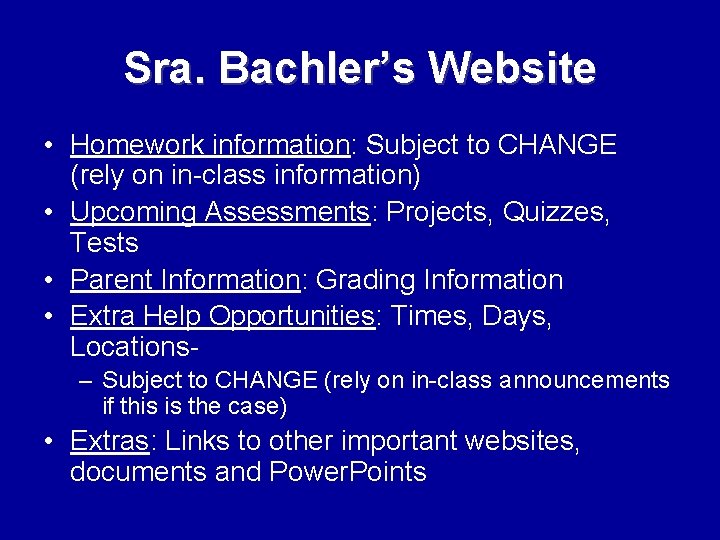
Sra. Bachler’s Website • Homework information: Subject to CHANGE (rely on in-class information) • Upcoming Assessments: Projects, Quizzes, Tests • Parent Information: Grading Information • Extra Help Opportunities: Times, Days, Locations– Subject to CHANGE (rely on in-class announcements if this is the case) • Extras: Links to other important websites, documents and Power. Points
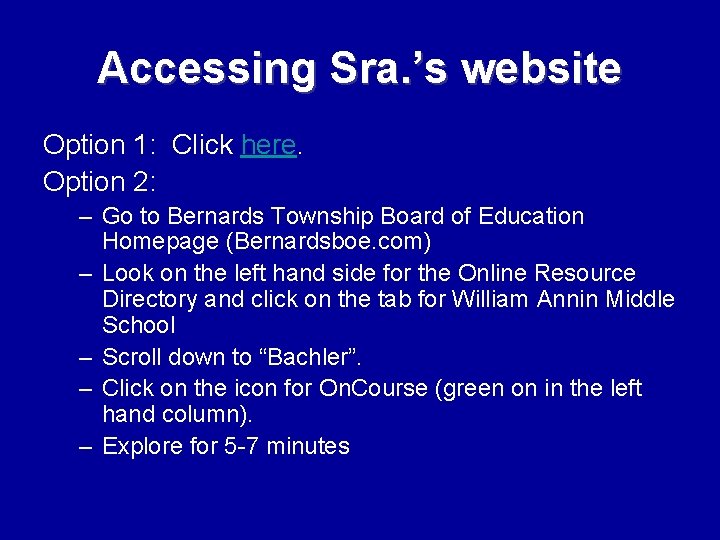
Accessing Sra. ’s website Option 1: Click here. Option 2: – Go to Bernards Township Board of Education Homepage (Bernardsboe. com) – Look on the left hand side for the Online Resource Directory and click on the tab for William Annin Middle School – Scroll down to “Bachler”. – Click on the icon for On. Course (green on in the left hand column). – Explore for 5 -7 minutes
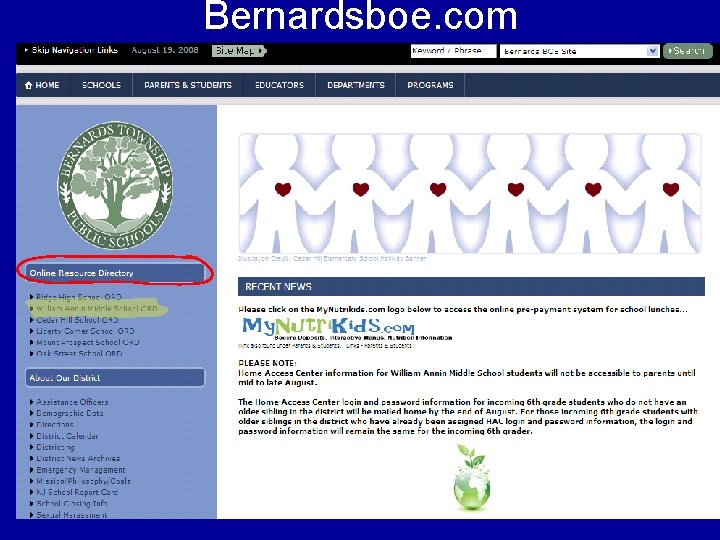
Bernardsboe. com
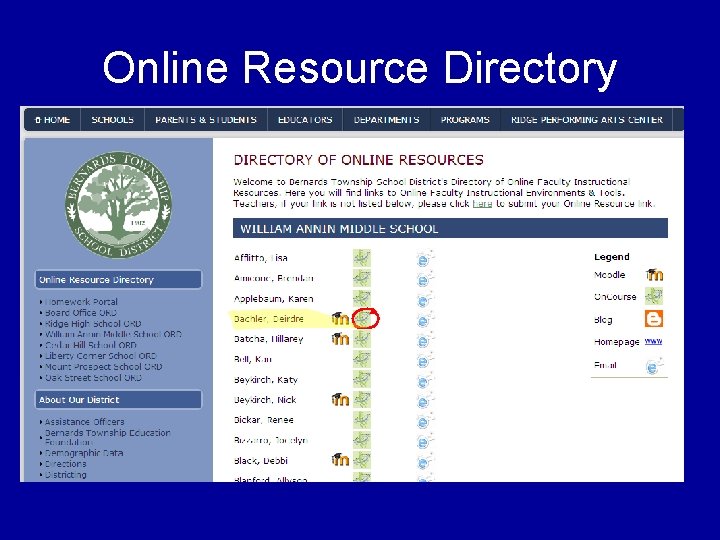
Online Resource Directory
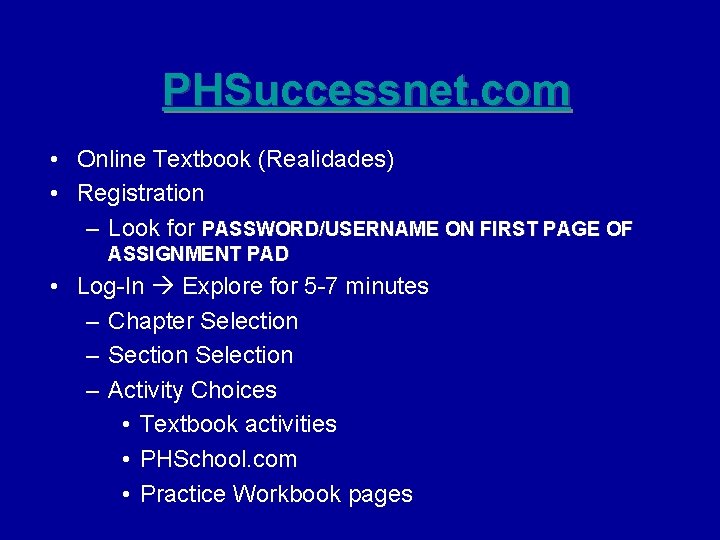
PHSuccessnet. com • Online Textbook (Realidades) • Registration – Look for PASSWORD/USERNAME ON FIRST PAGE OF ASSIGNMENT PAD • Log-In Explore for 5 -7 minutes – Chapter Selection – Section Selection – Activity Choices • Textbook activities • PHSchool. com • Practice Workbook pages
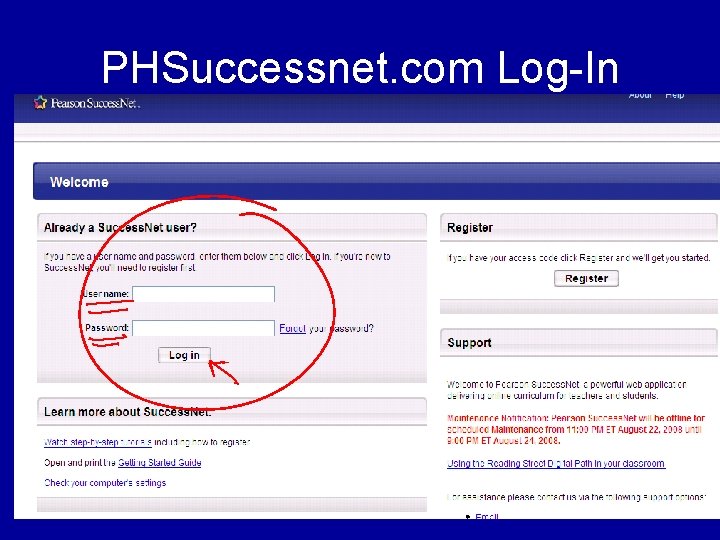
PHSuccessnet. com Log-In
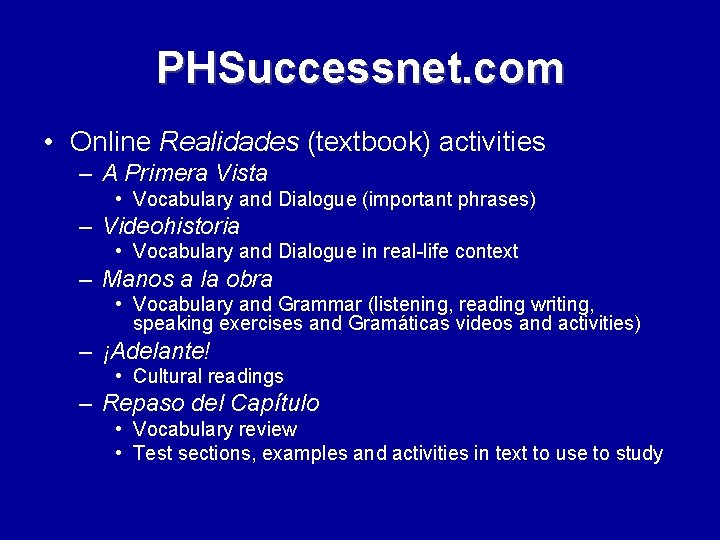
PHSuccessnet. com • Online Realidades (textbook) activities – A Primera Vista • Vocabulary and Dialogue (important phrases) – Videohistoria • Vocabulary and Dialogue in real-life context – Manos a la obra • Vocabulary and Grammar (listening, reading writing, speaking exercises and Gramáticas videos and activities) – ¡Adelante! • Cultural readings – Repaso del Capítulo • Vocabulary review • Test sections, examples and activities in text to use to study

PHSuccessnet. com • “Turning the pages” to see other activities – Each section has multiple pages that you can “turn” by clicking “next” at the top right corner. – Jump to any page by typing page number in “View Page” box and clicking “GO” • Practice workbook pages (Homework) – Boxes found at the bottom of some pages in the sections (vocabulary, grammar practice, study organization) called “Más práctica” – Labeled by chapters (1 A-5) and number (1 A-5) – Printer friendly (PDF files) • PHSchool. com (Homework) – Online Practice activities – Print results (bring in whatever prints with your name on it)
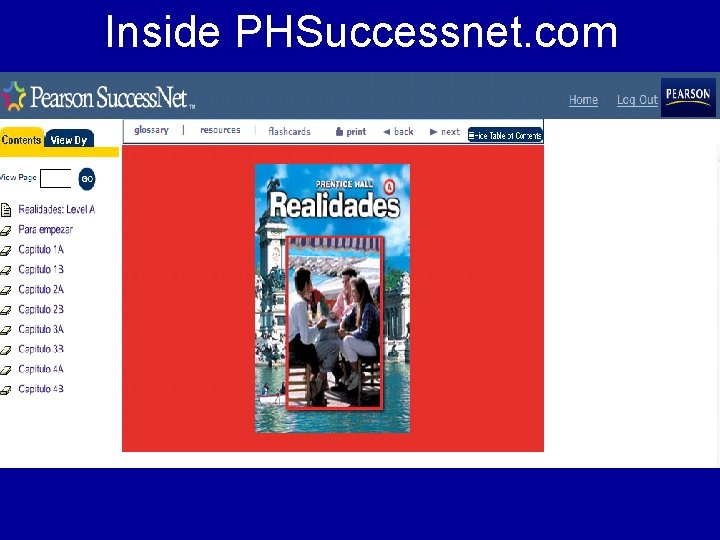
Inside PHSuccessnet. com
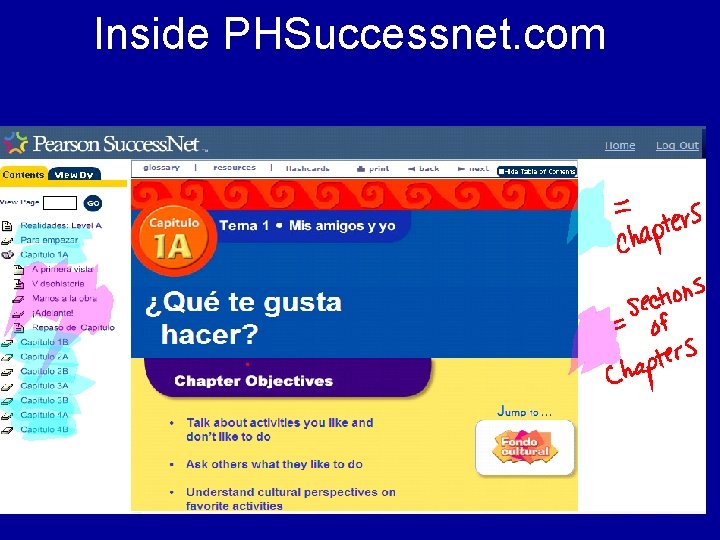
Inside PHSuccessnet. com
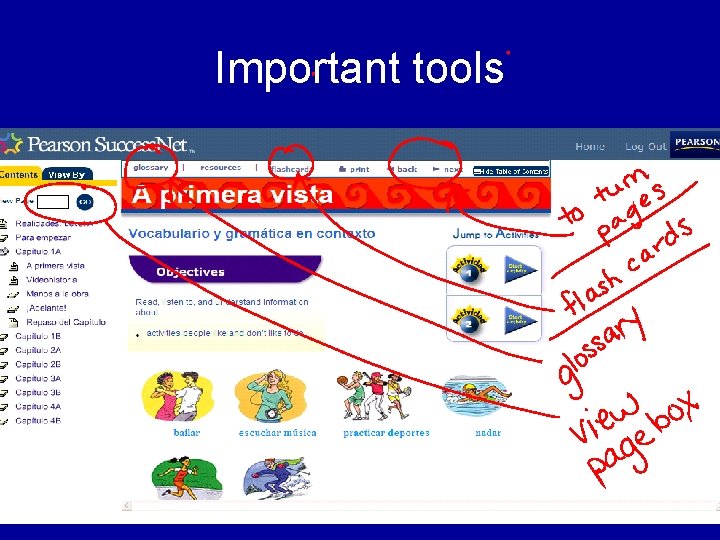
Important tools

Practice Workbook/ PHSchool
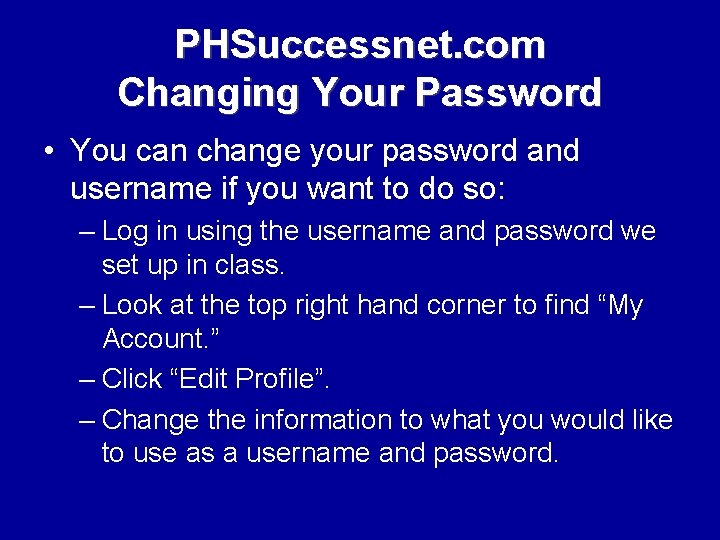
PHSuccessnet. com Changing Your Password • You can change your password and username if you want to do so: – Log in using the username and password we set up in class. – Look at the top right hand corner to find “My Account. ” – Click “Edit Profile”. – Change the information to what you would like to use as a username and password.
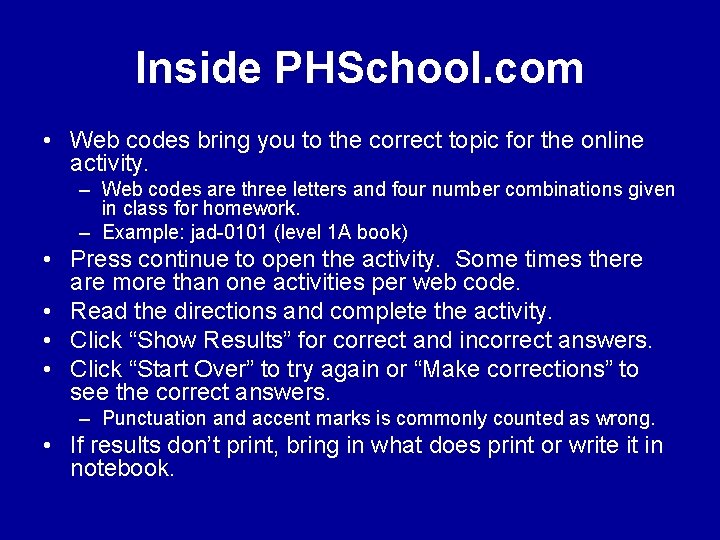
Inside PHSchool. com • Web codes bring you to the correct topic for the online activity. – Web codes are three letters and four number combinations given in class for homework. – Example: jad-0101 (level 1 A book) • Press continue to open the activity. Some times there are more than one activities per web code. • Read the directions and complete the activity. • Click “Show Results” for correct and incorrect answers. • Click “Start Over” to try again or “Make corrections” to see the correct answers. – Punctuation and accent marks is commonly counted as wrong. • If results don’t print, bring in what does print or write it in notebook.
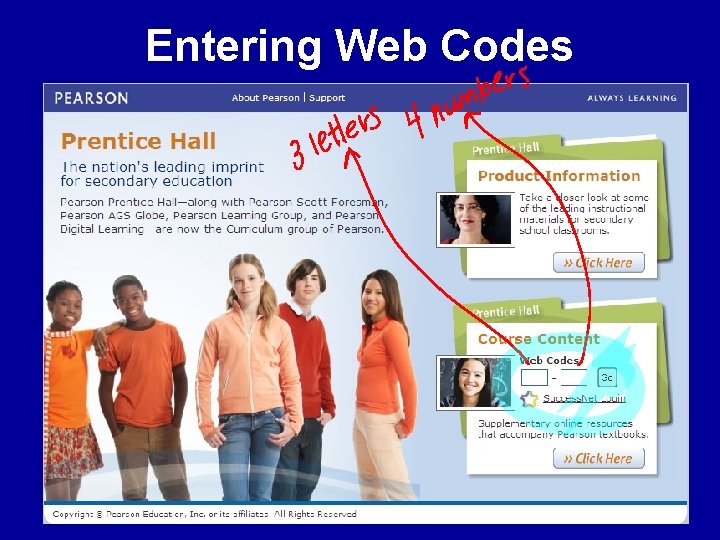
Entering Web Codes
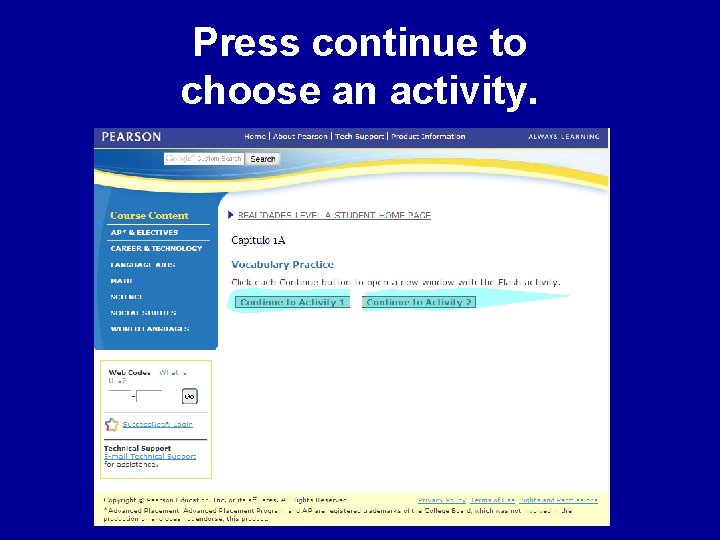
Press continue to choose an activity.
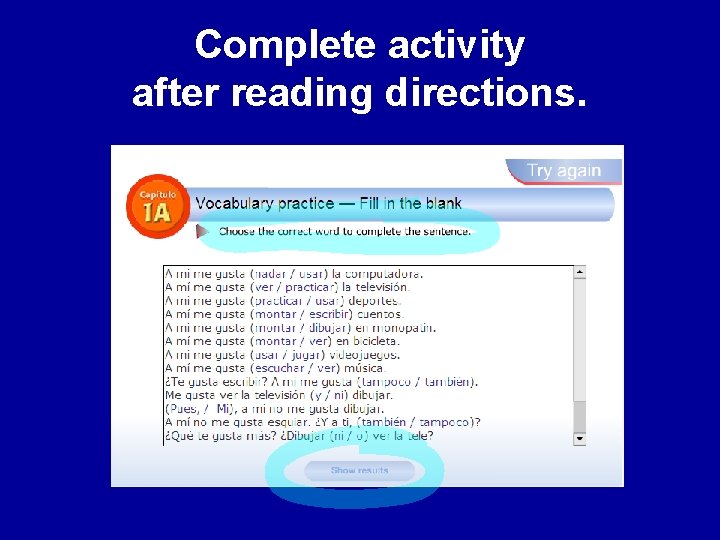
Complete activity after reading directions.

Do activity again or see correct answers.
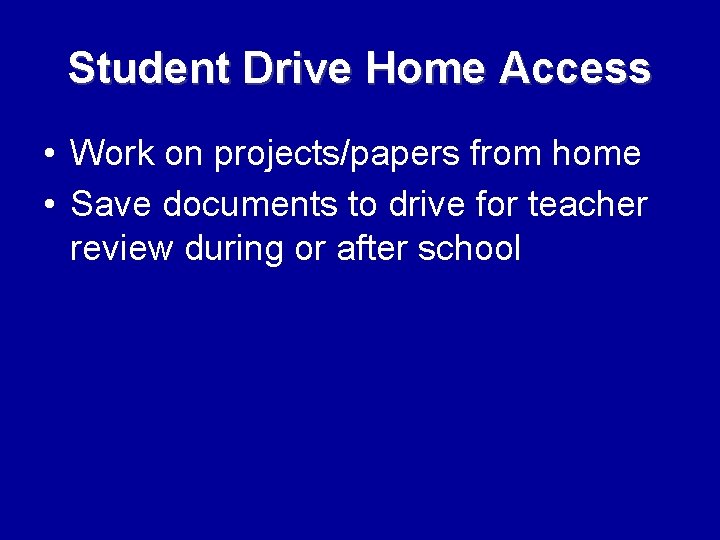
Student Drive Home Access • Work on projects/papers from home • Save documents to drive for teacher review during or after school
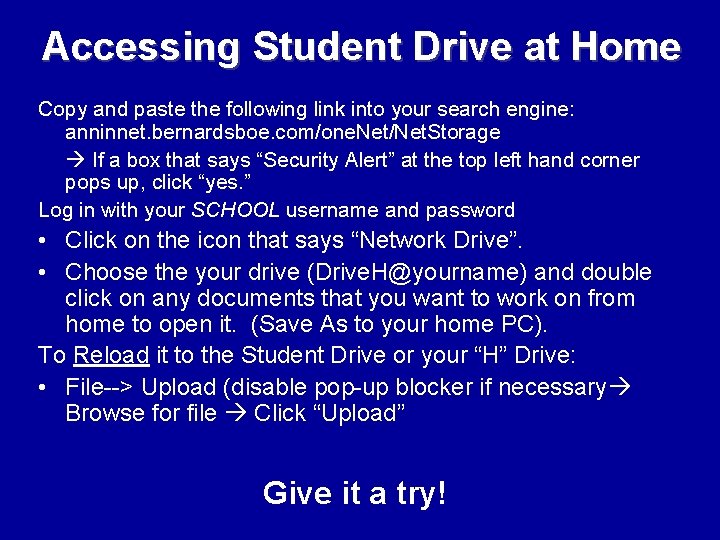
Accessing Student Drive at Home Copy and paste the following link into your search engine: anninnet. bernardsboe. com/one. Net/Net. Storage If a box that says “Security Alert” at the top left hand corner pops up, click “yes. ” Log in with your SCHOOL username and password • Click on the icon that says “Network Drive”. • Choose the your drive (Drive. H@yourname) and double click on any documents that you want to work on from home to open it. (Save As to your home PC). To Reload it to the Student Drive or your “H” Drive: • File--> Upload (disable pop-up blocker if necessary Browse for file Click “Upload” Give it a try!
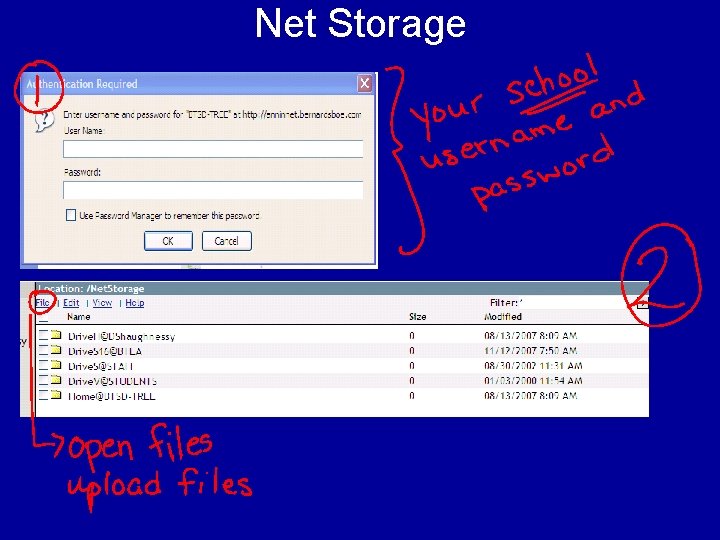
Net Storage
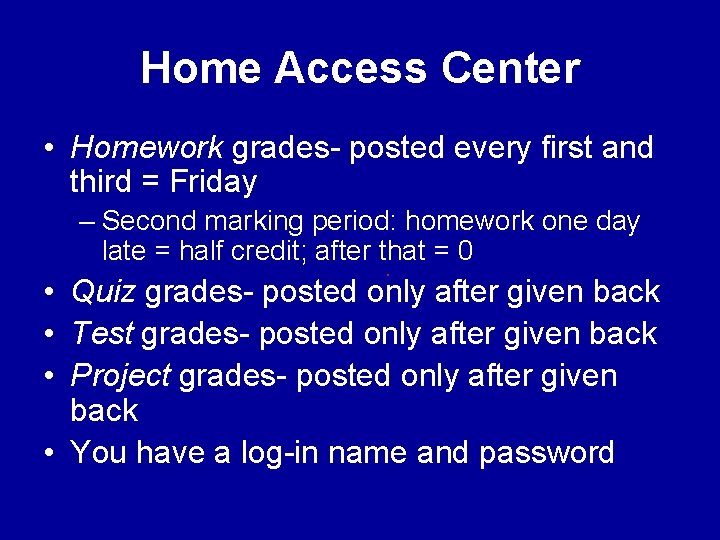
Home Access Center • Homework grades- posted every first and third = Friday – Second marking period: homework one day late = half credit; after that = 0 • Quiz grades- posted only after given back • Test grades- posted only after given back • Project grades- posted only after given back • You have a log-in name and password

Accessing Home Access Center • Go to Bernardsboe. com. • Hover mouse cursor over “Parents & Students” at top. • Click drop down option “Links- Parents and Students” (4 th option down from the top). • Choose “Home Access Link. ” • Type username and password in spaces provided. – If you do not know your password, speak with your parents. • Click “Log-In. ” • Find Spanish class link in your schedule and click on it.

Home Access
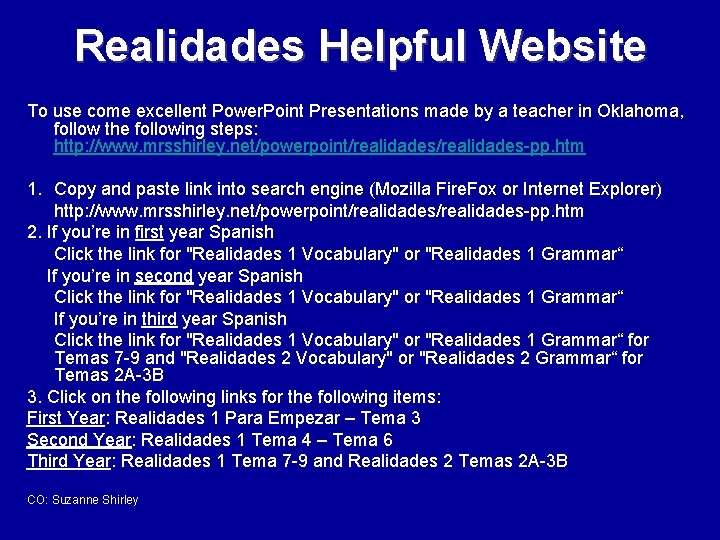
Realidades Helpful Website To use come excellent Power. Point Presentations made by a teacher in Oklahoma, follow the following steps: http: //www. mrsshirley. net/powerpoint/realidades-pp. htm 1. Copy and paste link into search engine (Mozilla Fire. Fox or Internet Explorer) http: //www. mrsshirley. net/powerpoint/realidades-pp. htm 2. If you’re in first year Spanish Click the link for "Realidades 1 Vocabulary" or "Realidades 1 Grammar“ If you’re in second year Spanish Click the link for "Realidades 1 Vocabulary" or "Realidades 1 Grammar“ If you’re in third year Spanish Click the link for "Realidades 1 Vocabulary" or "Realidades 1 Grammar“ for Temas 7 -9 and "Realidades 2 Vocabulary" or "Realidades 2 Grammar“ for Temas 2 A-3 B 3. Click on the following links for the following items: First Year: Realidades 1 Para Empezar – Tema 3 Second Year: Realidades 1 Tema 4 – Tema 6 Third Year: Realidades 1 Tema 7 -9 and Realidades 2 Temas 2 A-3 B CO: Suzanne Shirley
 What are the basic dance steps in heel and toe polka
What are the basic dance steps in heel and toe polka Sra skills standards
Sra skills standards Practice skills standards sra
Practice skills standards sra Corrective reading decoding placement test
Corrective reading decoding placement test Sra chart
Sra chart Senhora thompson
Senhora thompson Draytek sra
Draytek sra Rr2tss definicion
Rr2tss definicion Bunty a fuga das galinhas
Bunty a fuga das galinhas Robert loughlin sra
Robert loughlin sra Navy sra
Navy sra Carta de p
Carta de p Distinguidos señores carta
Distinguidos señores carta Affirmative words in spanish
Affirmative words in spanish Sra competence statement
Sra competence statement Características de la profesora thompson para otros
Características de la profesora thompson para otros Sra pou vocational school
Sra pou vocational school Cuantas clases tienes translate
Cuantas clases tienes translate Sra
Sra Saludos formales para cartas
Saludos formales para cartas Gina valdes soy de aqui
Gina valdes soy de aqui Juan figueres es ____. actor hombre de negocios pintor
Juan figueres es ____. actor hombre de negocios pintor Objetivo del abecedario
Objetivo del abecedario Dr sra kamloops
Dr sra kamloops Sra
Sra Robert loughlin sra
Robert loughlin sra Traction grabber by doc
Traction grabber by doc I sra
I sra