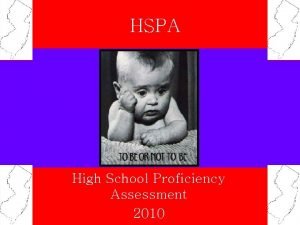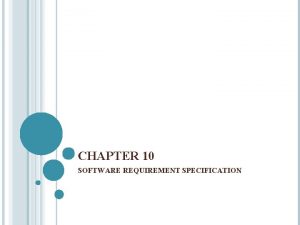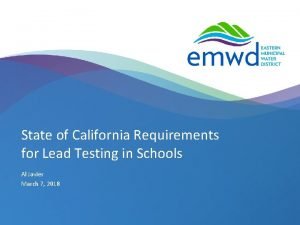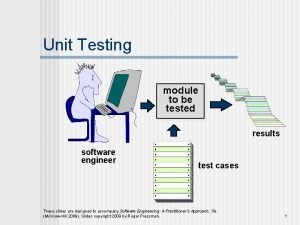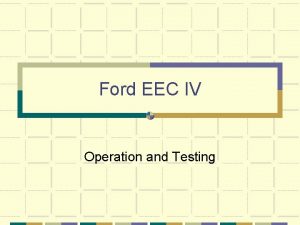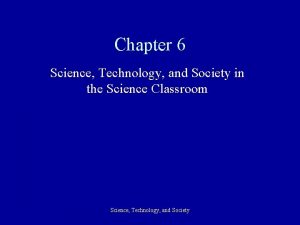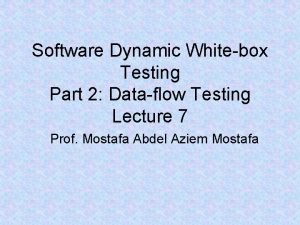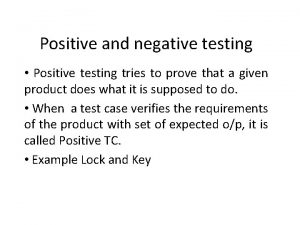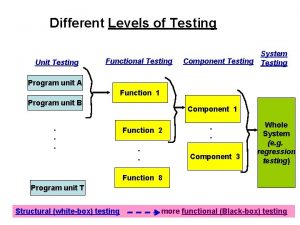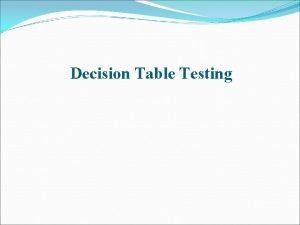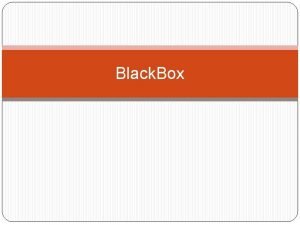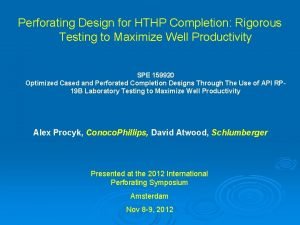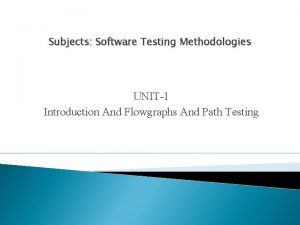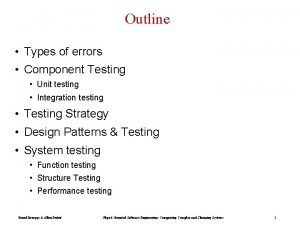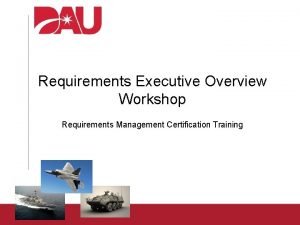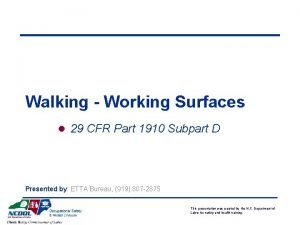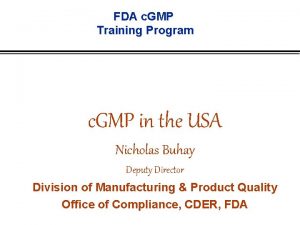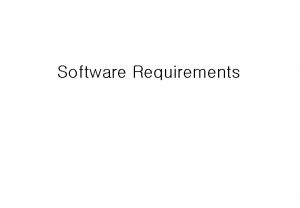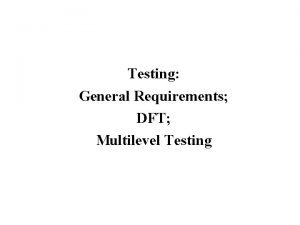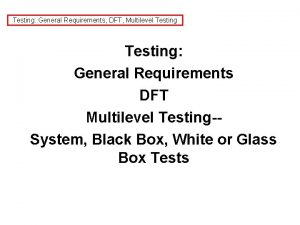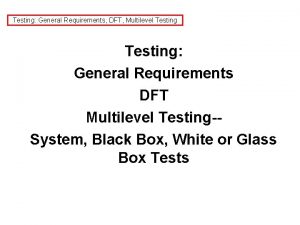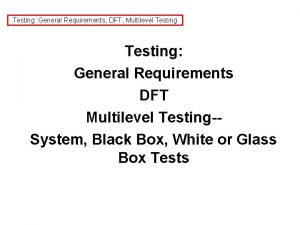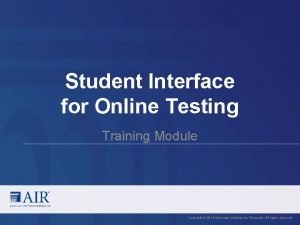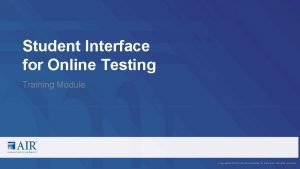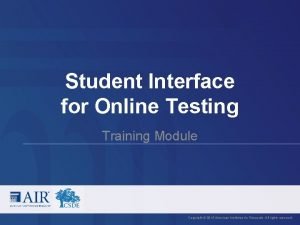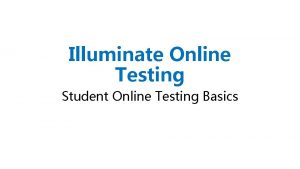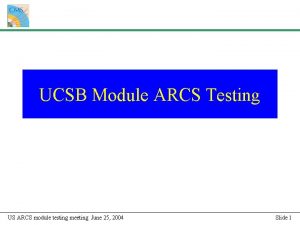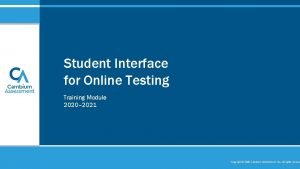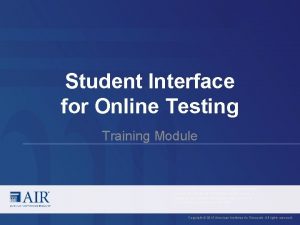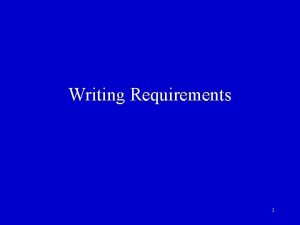Technology Requirements for Online Testing Training Module Copyright
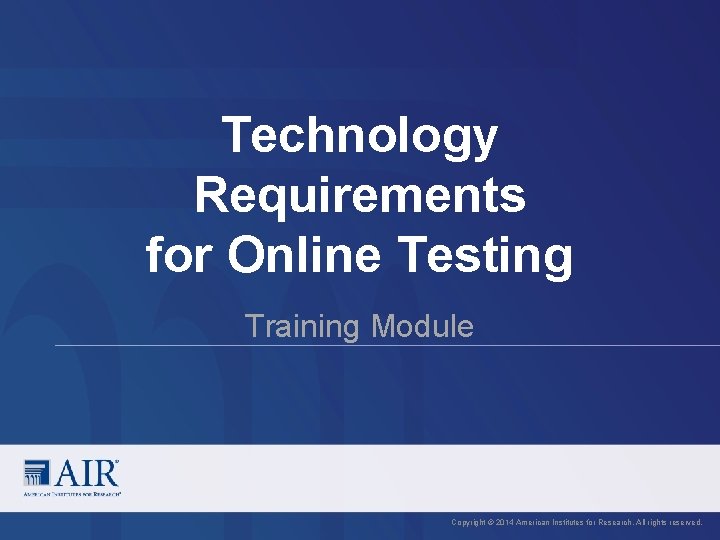
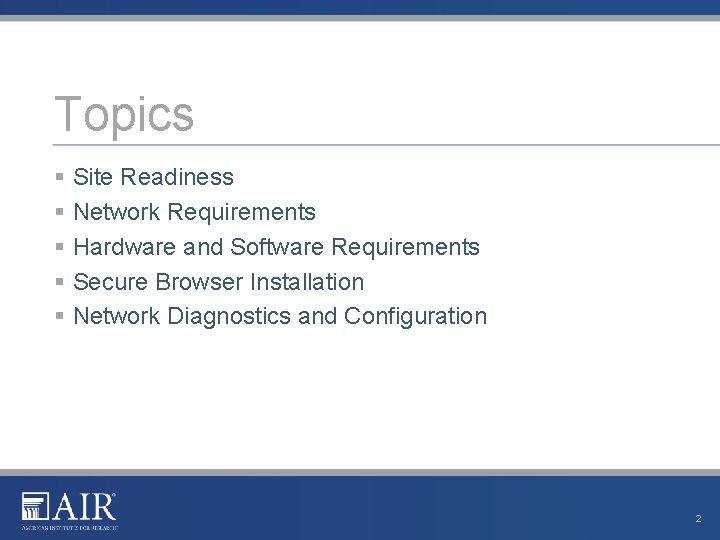
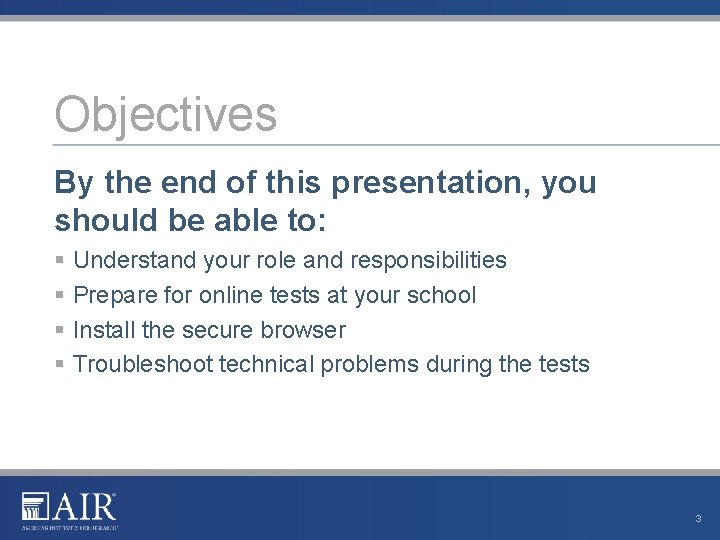
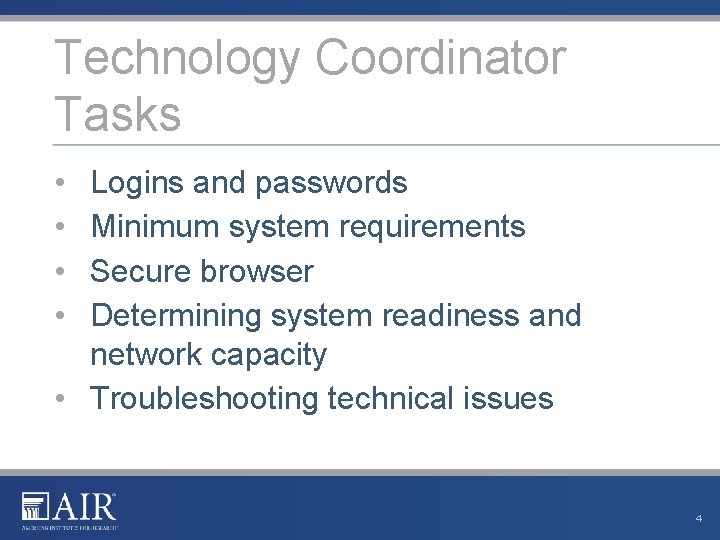
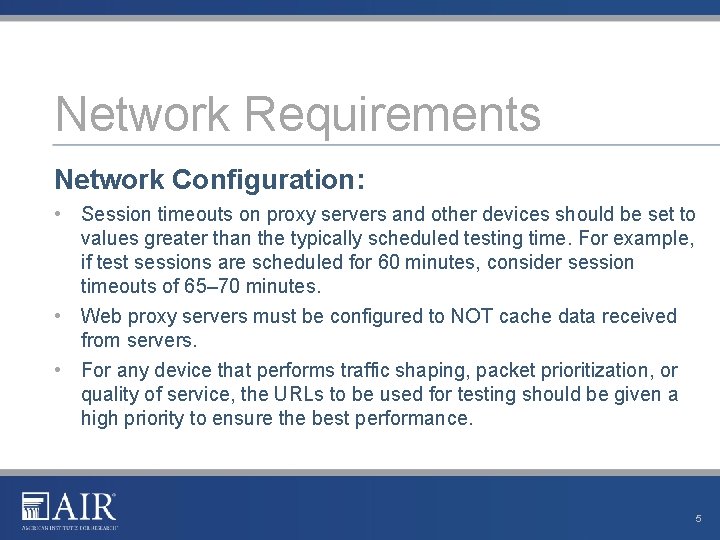
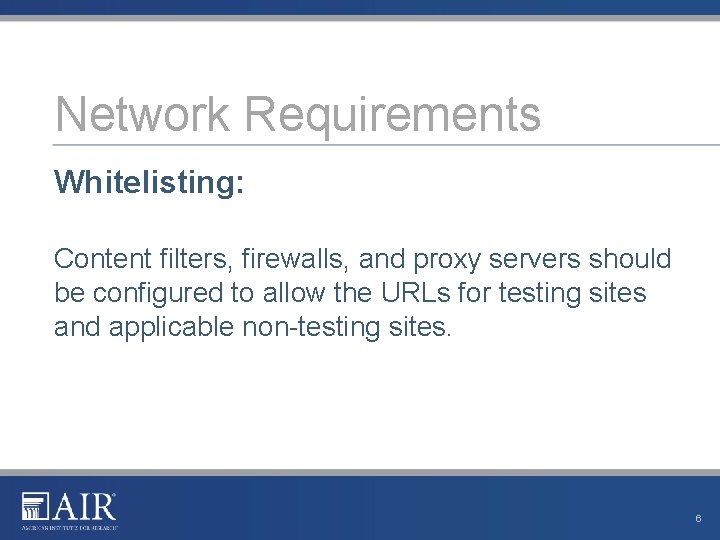
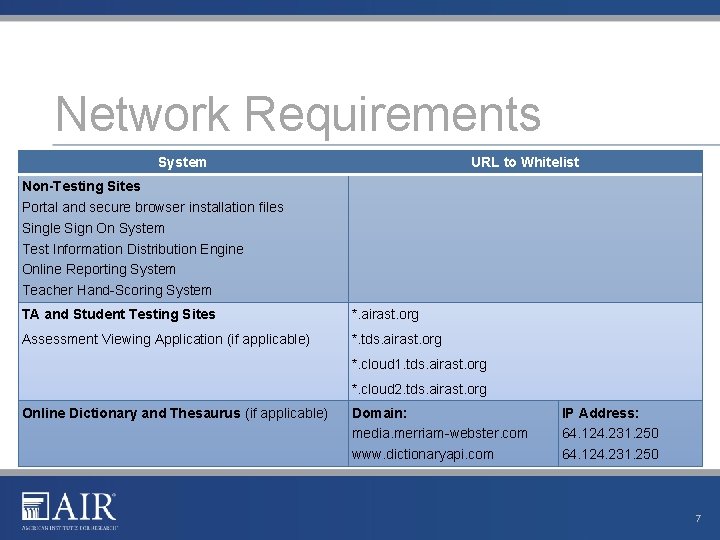
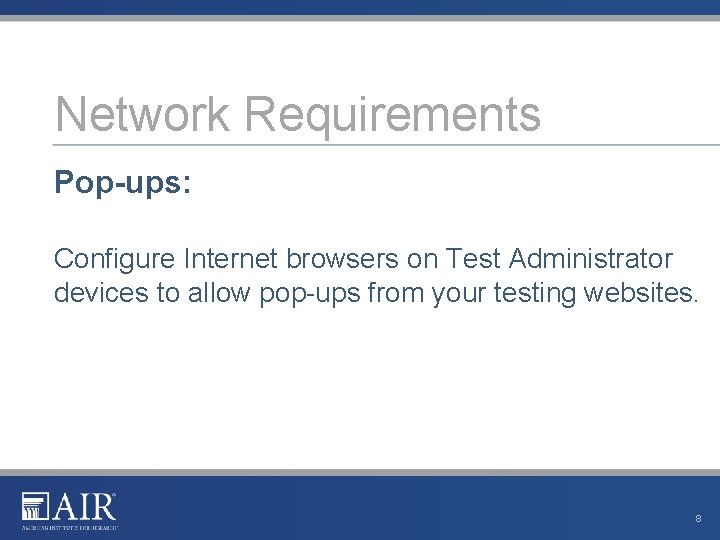
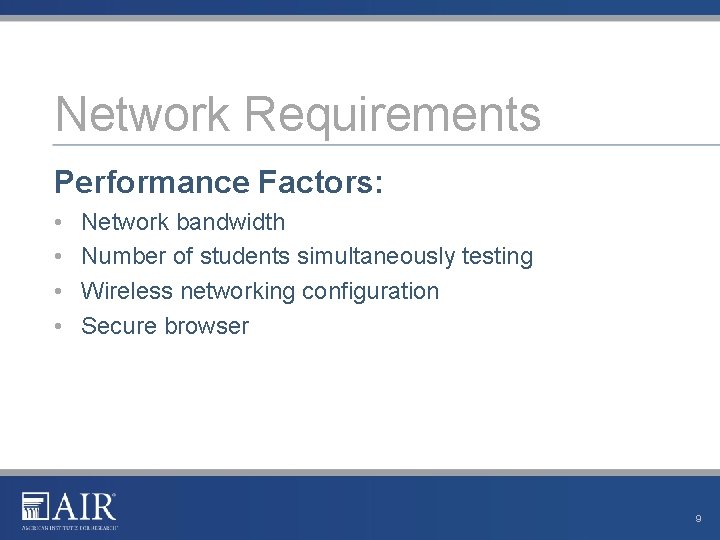
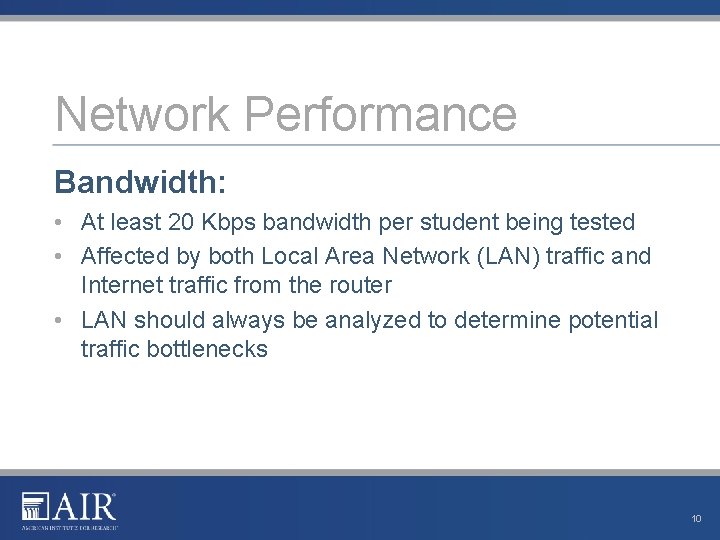
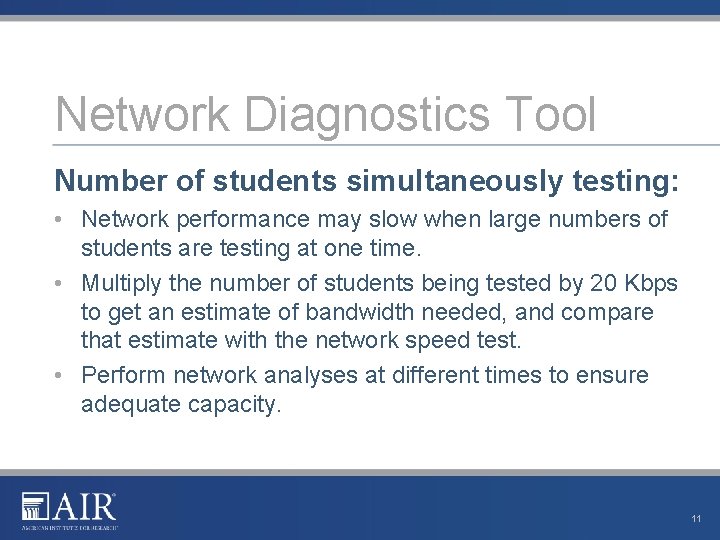

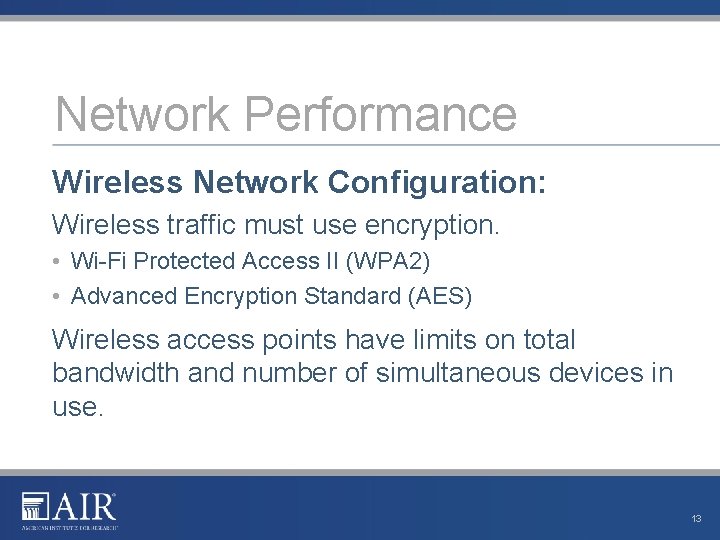
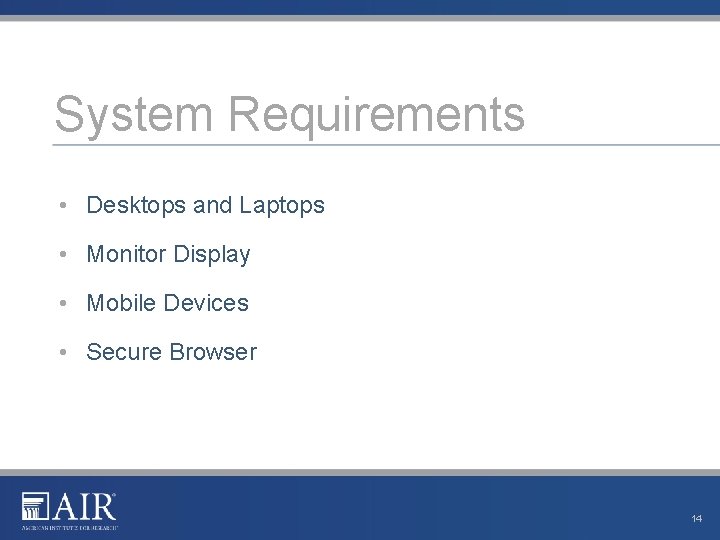
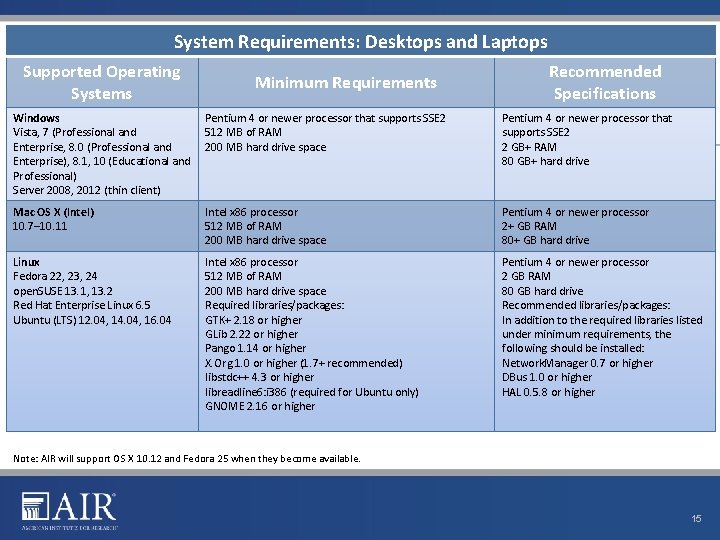
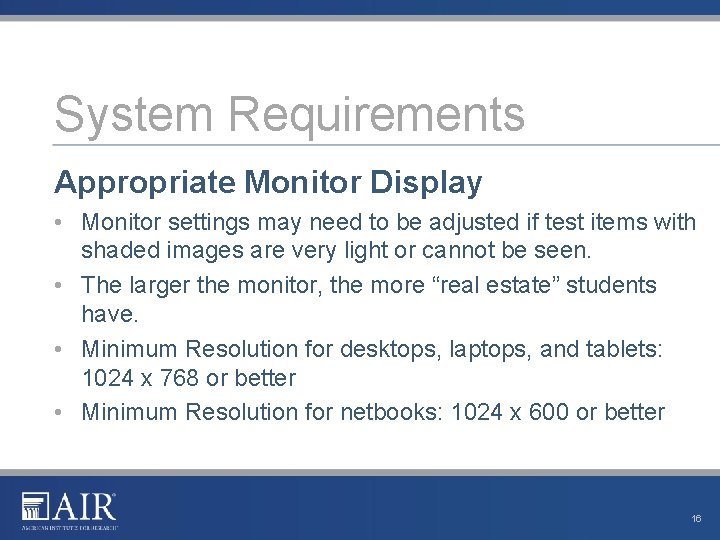
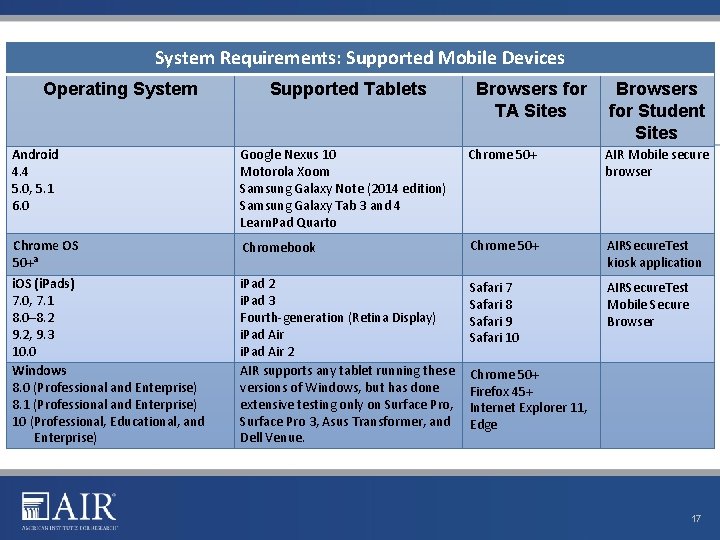
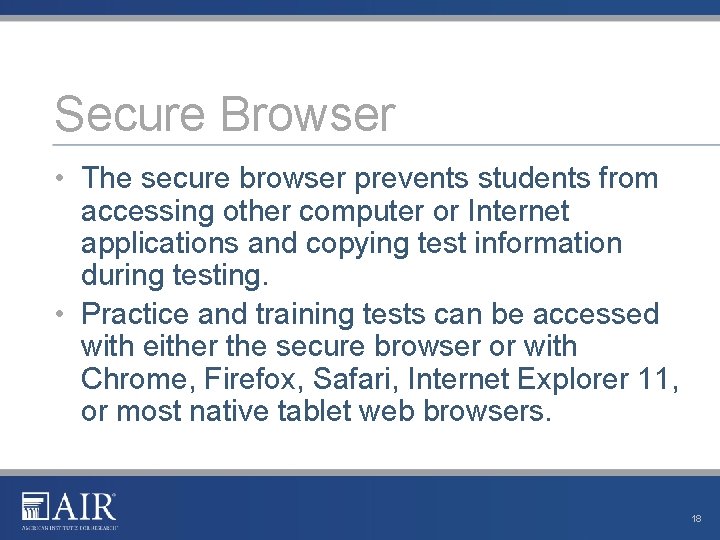
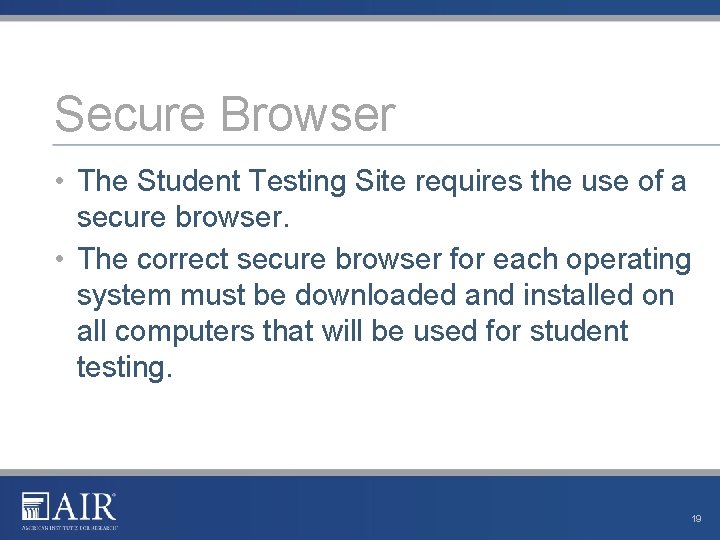
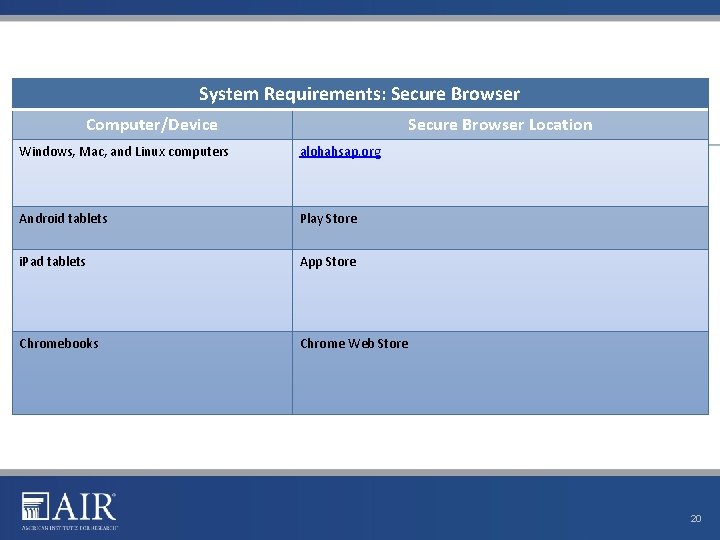
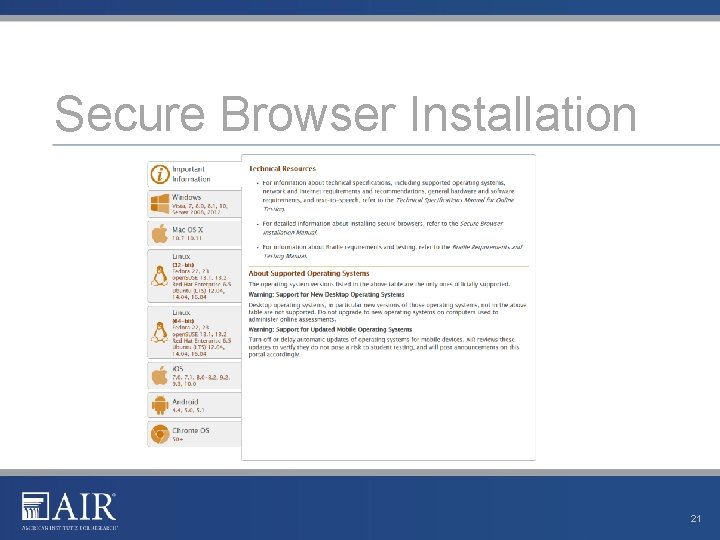
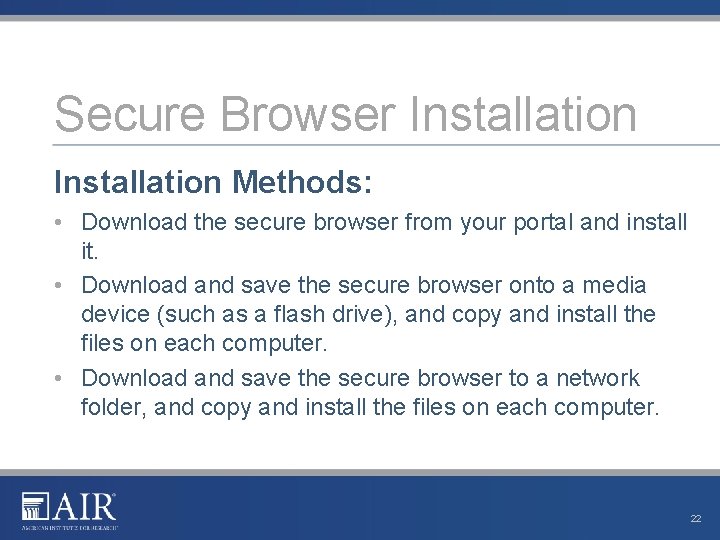
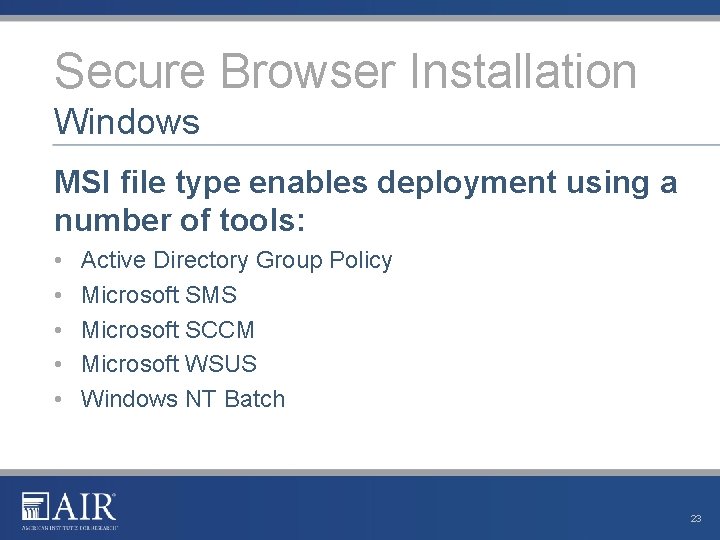
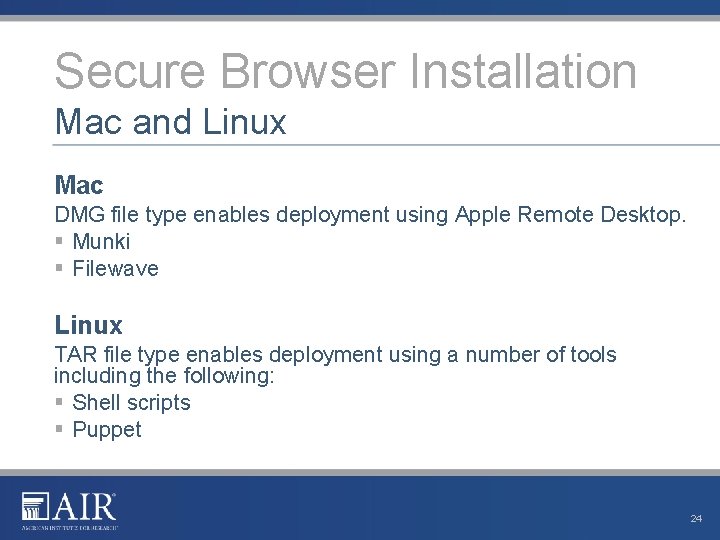
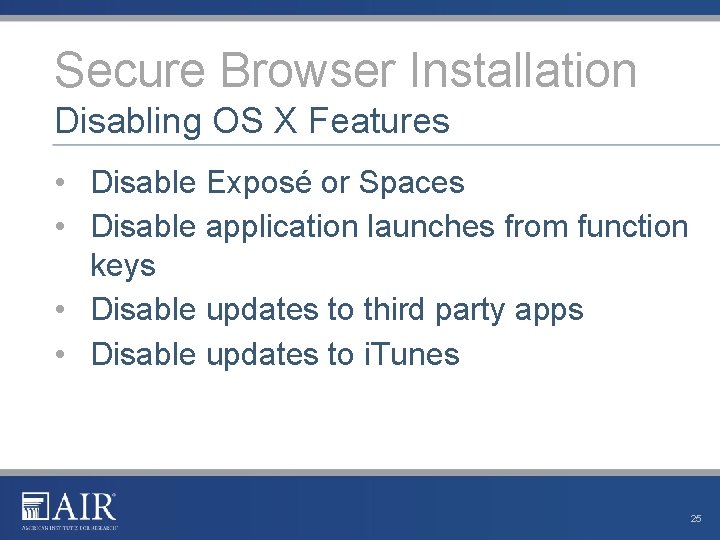
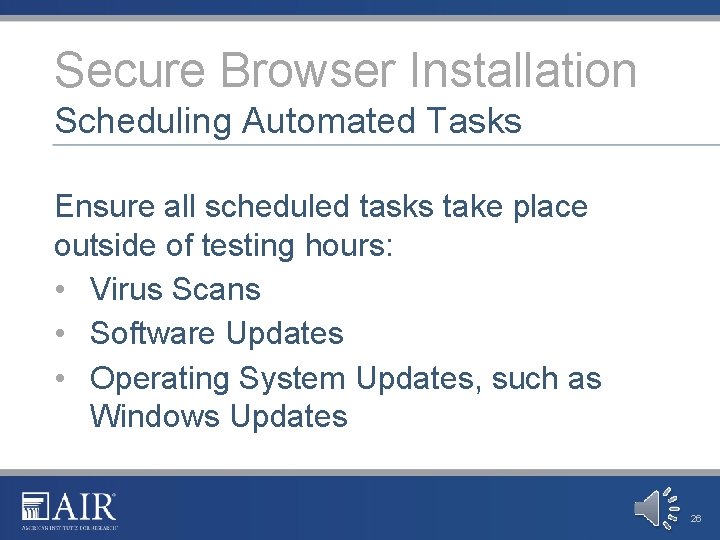
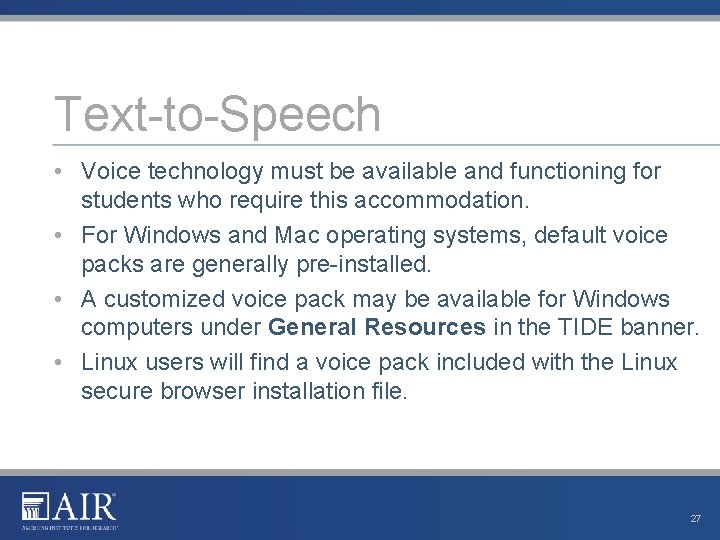
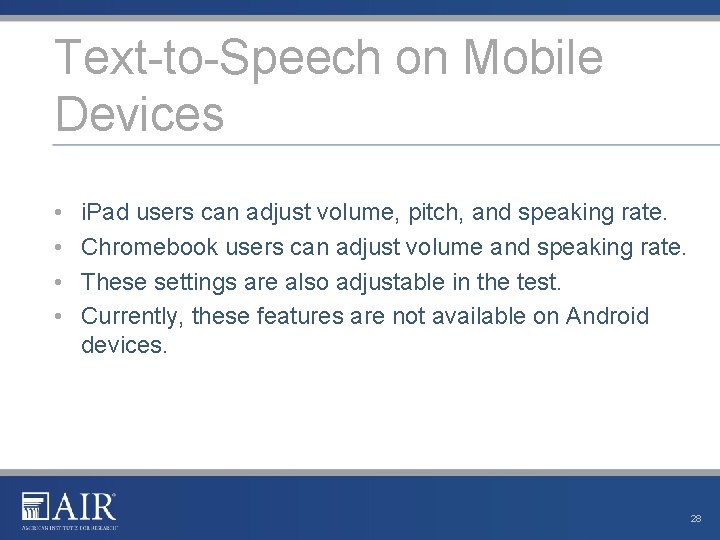
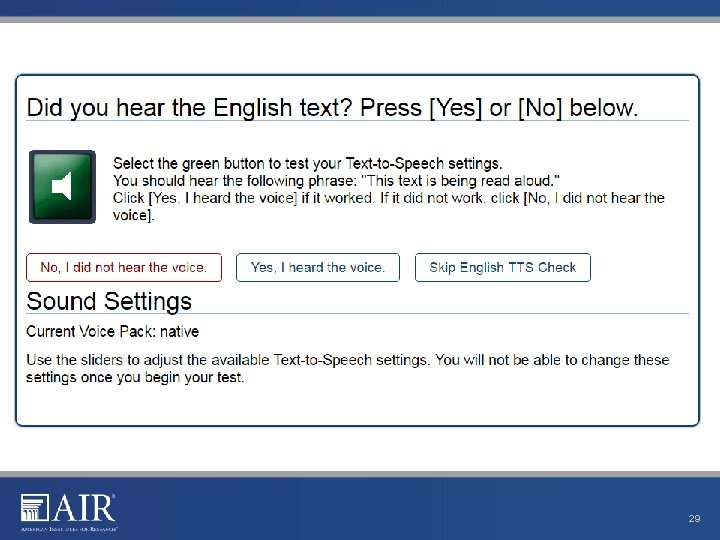
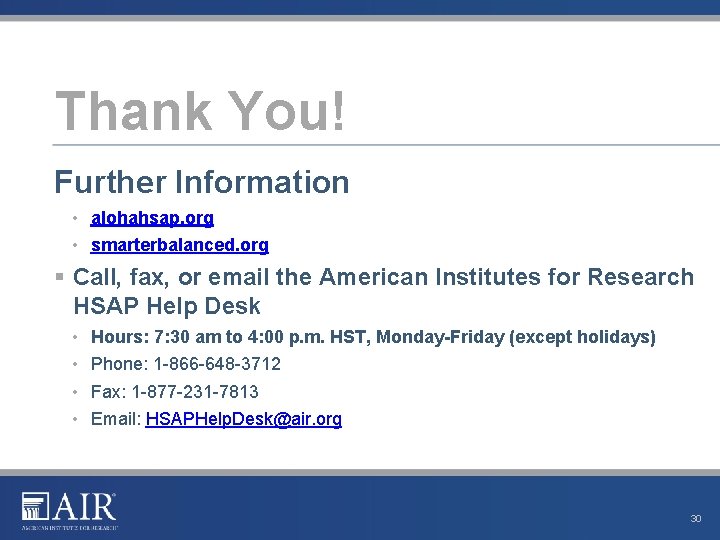
- Slides: 30
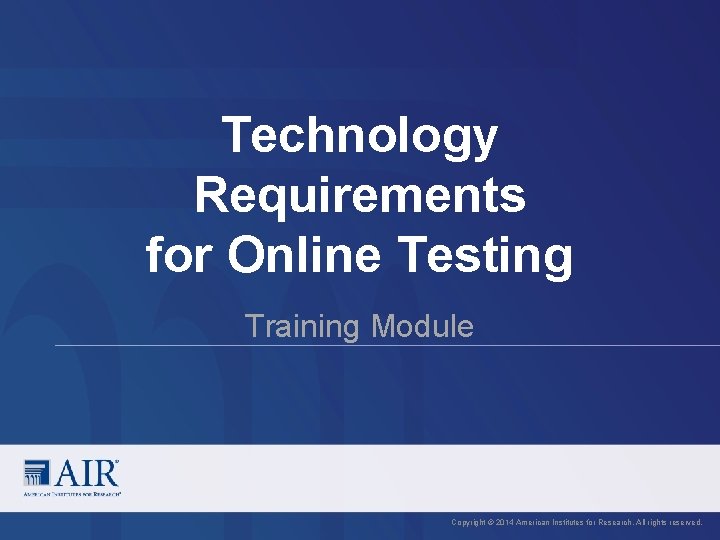
Technology Requirements for Online Testing Training Module Copyright © 2014 American Institutes for Research. All rights reserved.
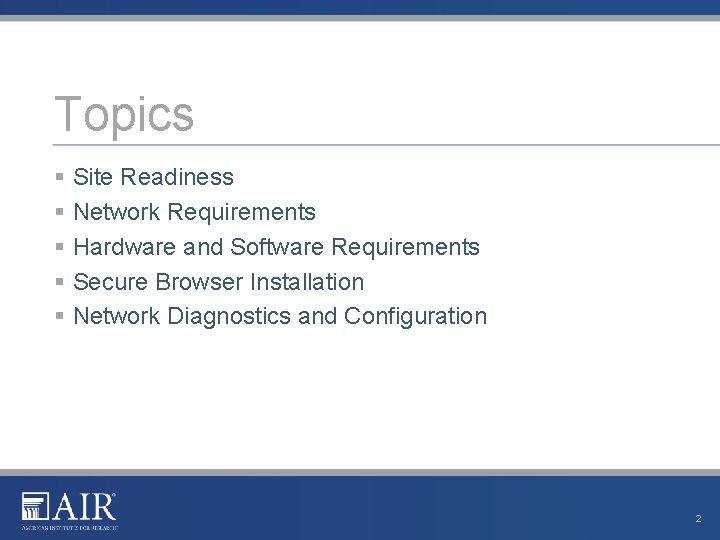
Topics § Site Readiness § Network Requirements § Hardware and Software Requirements § Secure Browser Installation § Network Diagnostics and Configuration 2
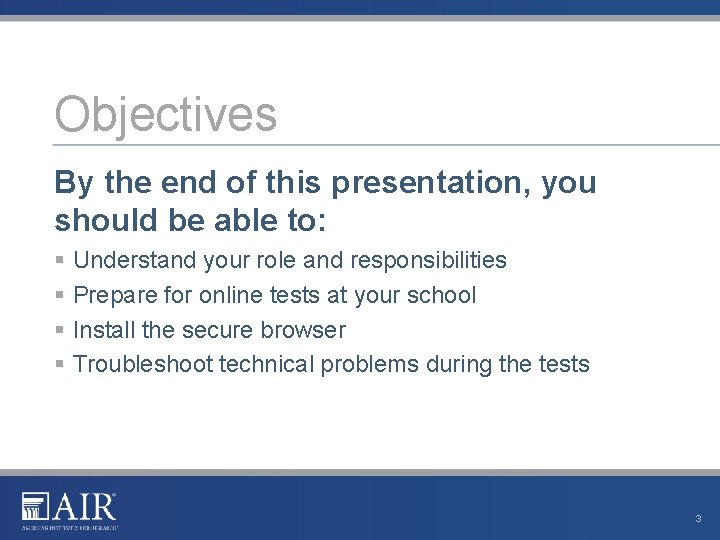
Objectives By the end of this presentation, you should be able to: § Understand your role and responsibilities § Prepare for online tests at your school § Install the secure browser § Troubleshoot technical problems during the tests. 3
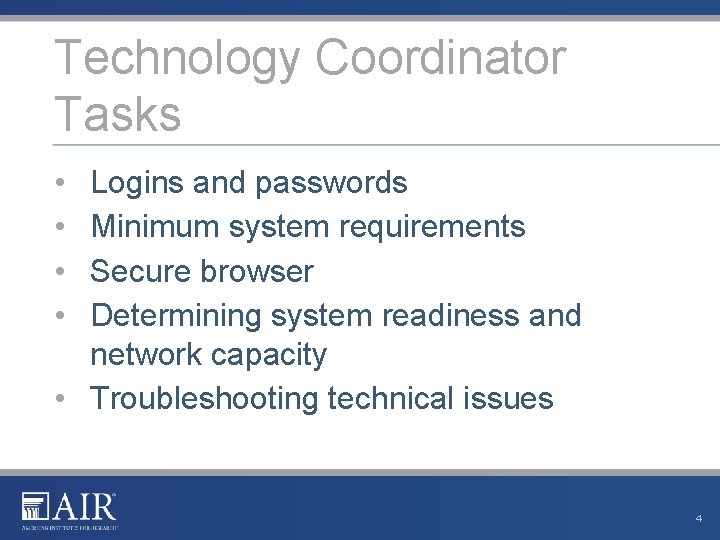
Technology Coordinator Tasks • • Logins and passwords Minimum system requirements Secure browser Determining system readiness and network capacity • Troubleshooting technical issues 4
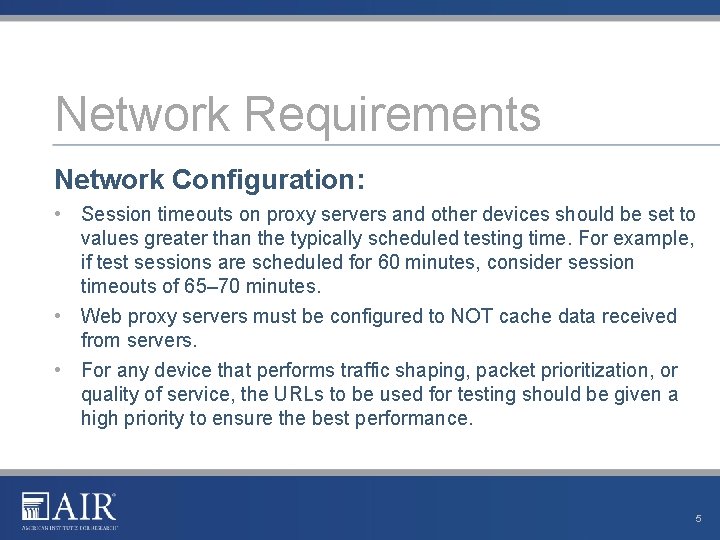
Network Requirements Network Configuration: • Session timeouts on proxy servers and other devices should be set to values greater than the typically scheduled testing time. For example, if test sessions are scheduled for 60 minutes, consider session timeouts of 65– 70 minutes. • Web proxy servers must be configured to NOT cache data received from servers. • For any device that performs traffic shaping, packet prioritization, or quality of service, the URLs to be used for testing should be given a high priority to ensure the best performance. 5
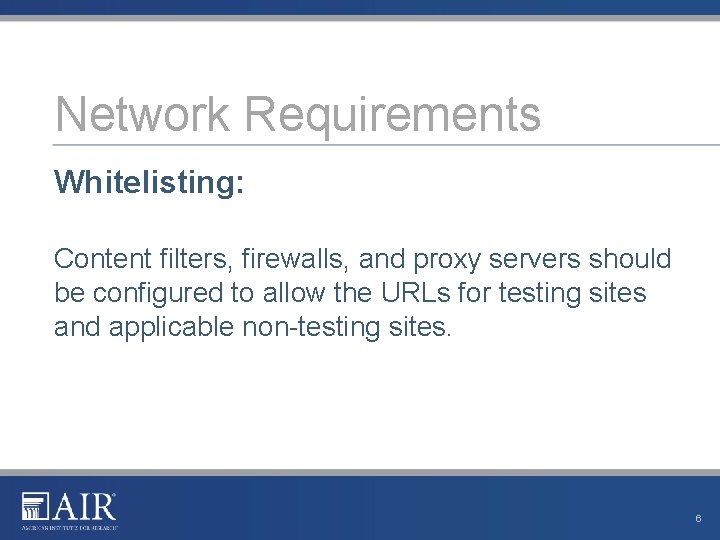
Network Requirements Whitelisting: Content filters, firewalls, and proxy servers should be configured to allow the URLs for testing sites and applicable non-testing sites. 6
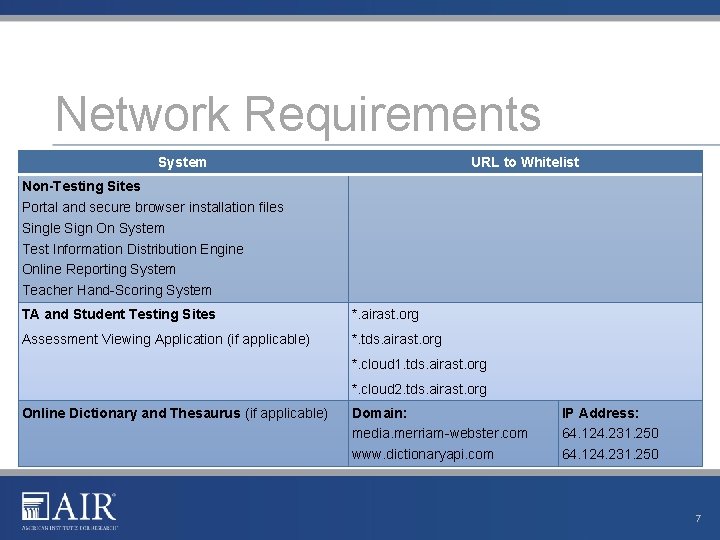
Network Requirements System URL to Whitelist Non-Testing Sites Portal and secure browser installation files Single Sign On System Test Information Distribution Engine Online Reporting System Teacher Hand-Scoring System TA and Student Testing Sites *. airast. org Assessment Viewing Application (if applicable) *. tds. airast. org *. cloud 1. tds. airast. org *. cloud 2. tds. airast. org Online Dictionary and Thesaurus (if applicable) Domain: media. merriam-webster. com www. dictionaryapi. com IP Address: 64. 124. 231. 250 7
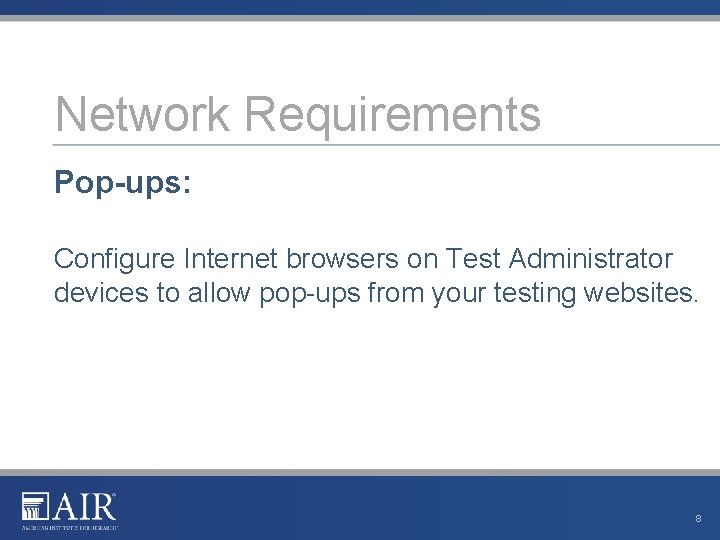
Network Requirements Pop-ups: Configure Internet browsers on Test Administrator devices to allow pop-ups from your testing websites. 8
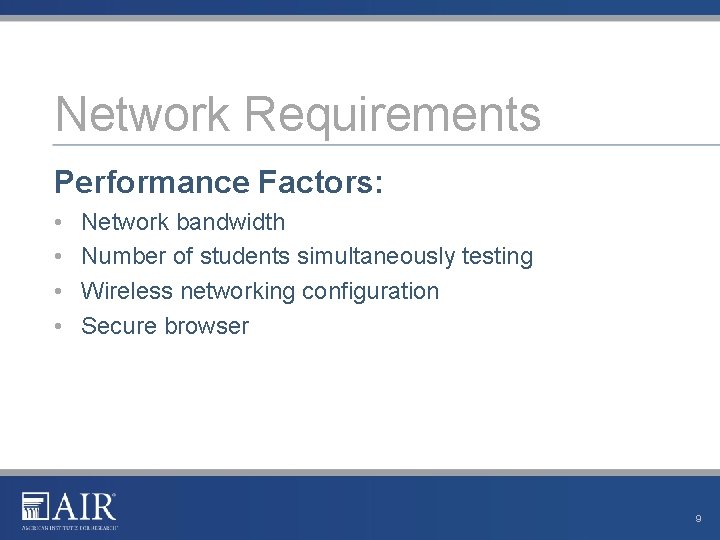
Network Requirements Performance Factors: • • Network bandwidth Number of students simultaneously testing Wireless networking configuration Secure browser 9
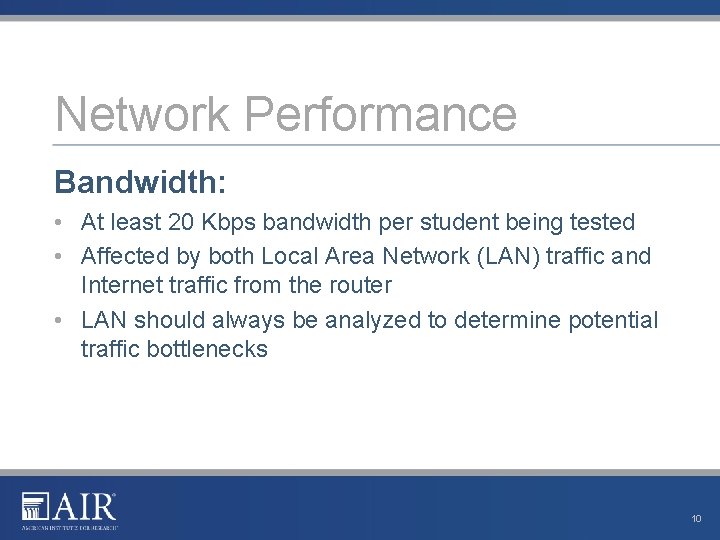
Network Performance Bandwidth: • At least 20 Kbps bandwidth per student being tested • Affected by both Local Area Network (LAN) traffic and Internet traffic from the router • LAN should always be analyzed to determine potential traffic bottlenecks 10
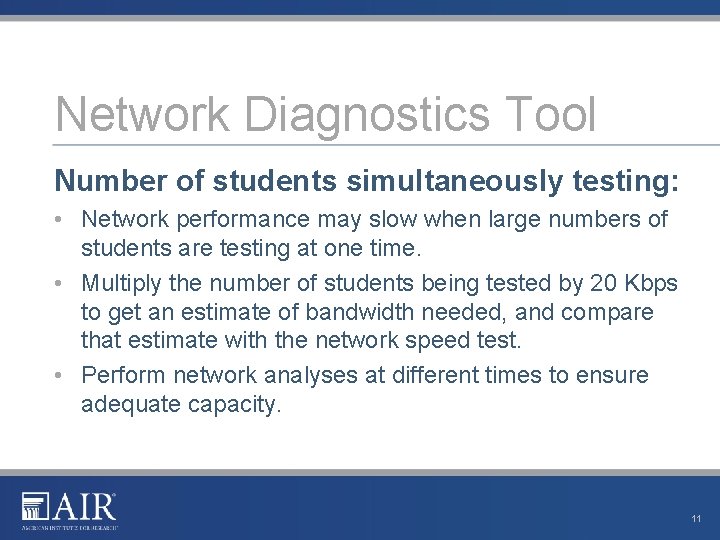
Network Diagnostics Tool Number of students simultaneously testing: • Network performance may slow when large numbers of students are testing at one time. • Multiply the number of students being tested by 20 Kbps to get an estimate of bandwidth needed, and compare that estimate with the network speed test. • Perform network analyses at different times to ensure adequate capacity. 11

Network Diagnostics Tool 12
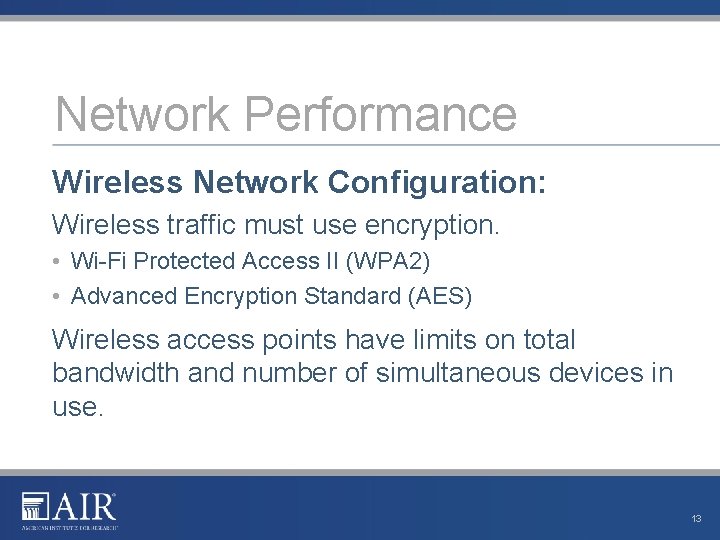
Network Performance Wireless Network Configuration: Wireless traffic must use encryption. • Wi-Fi Protected Access II (WPA 2) • Advanced Encryption Standard (AES) Wireless access points have limits on total bandwidth and number of simultaneous devices in use. 13
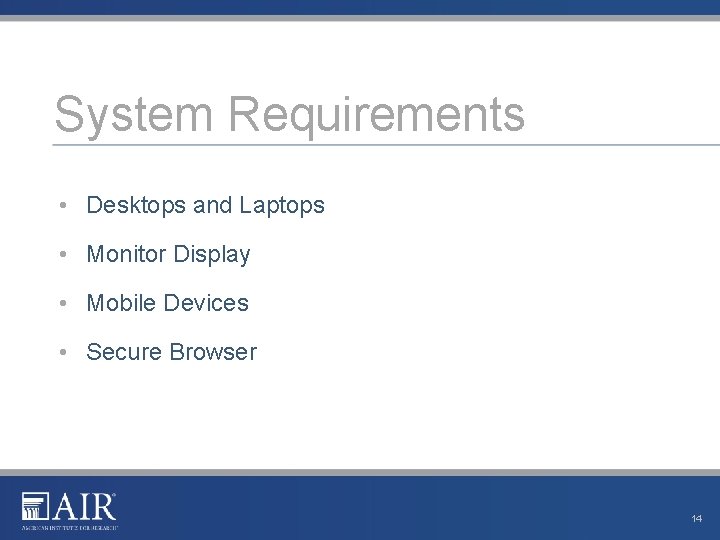
System Requirements • Desktops and Laptops • Monitor Display • Mobile Devices • Secure Browser 14
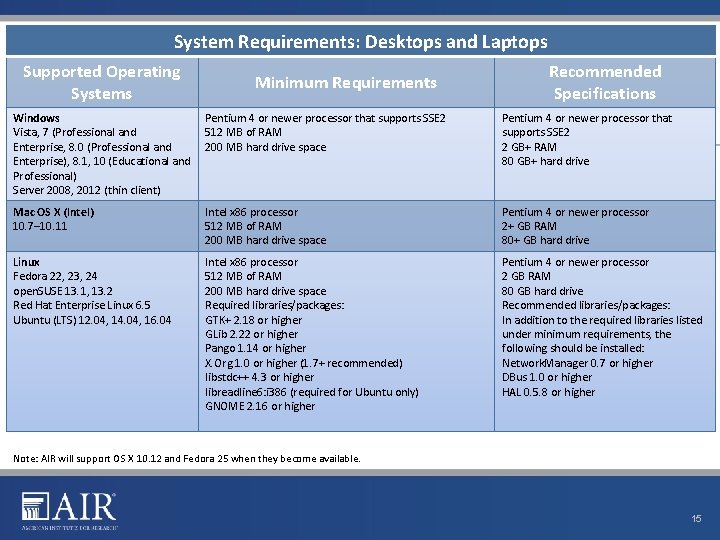
System Requirements: Desktops and Laptops Supported Operating Systems Minimum Requirements Recommended Specifications Windows Vista, 7 (Professional and Enterprise, 8. 0 (Professional and Enterprise), 8. 1, 10 (Educational and Professional) Server 2008, 2012 (thin client) Pentium 4 or newer processor that supports SSE 2 512 MB of RAM 200 MB hard drive space Pentium 4 or newer processor that supports SSE 2 2 GB+ RAM 80 GB+ hard drive Mac OS X (Intel) 10. 7– 10. 11 Intel x 86 processor 512 MB of RAM 200 MB hard drive space Pentium 4 or newer processor 2+ GB RAM 80+ GB hard drive Linux Fedora 22, 23, 24 open. SUSE 13. 1, 13. 2 Red Hat Enterprise Linux 6. 5 Ubuntu (LTS) 12. 04, 14. 04, 16. 04 Intel x 86 processor 512 MB of RAM 200 MB hard drive space Required libraries/packages: GTK+ 2. 18 or higher GLib 2. 22 or higher Pango 1. 14 or higher X. Org 1. 0 or higher (1. 7+ recommended) libstdc++ 4. 3 or higher libreadline 6: i 386 (required for Ubuntu only) GNOME 2. 16 or higher Pentium 4 or newer processor 2 GB RAM 80 GB hard drive Recommended libraries/packages: In addition to the required libraries listed under minimum requirements, the following should be installed: Network. Manager 0. 7 or higher DBus 1. 0 or higher HAL 0. 5. 8 or higher Note: AIR will support OS X 10. 12 and Fedora 25 when they become available. 15
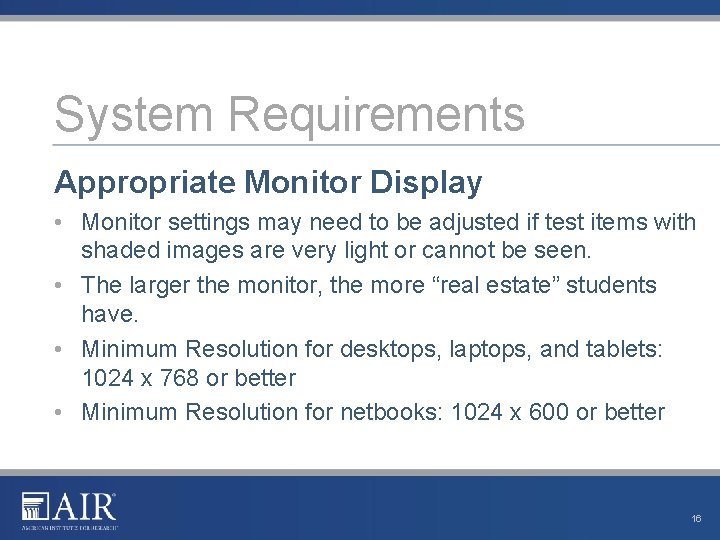
System Requirements Appropriate Monitor Display • Monitor settings may need to be adjusted if test items with shaded images are very light or cannot be seen. • The larger the monitor, the more “real estate” students have. • Minimum Resolution for desktops, laptops, and tablets: 1024 x 768 or better • Minimum Resolution for netbooks: 1024 x 600 or better 16
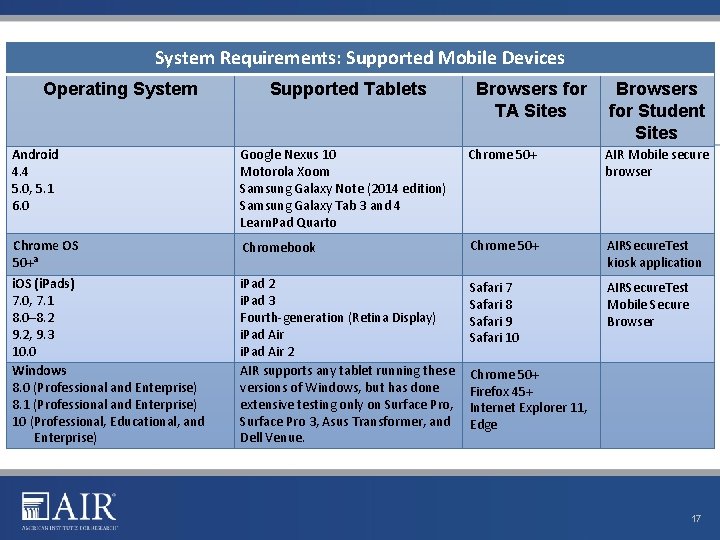
System Requirements: Supported Mobile Devices Operating System Supported Tablets Browsers for TA Sites Browsers for Student Sites Android 4. 4 5. 0, 5. 1 6. 0 Google Nexus 10 Motorola Xoom Samsung Galaxy Note (2014 edition) Samsung Galaxy Tab 3 and 4 Learn. Pad Quarto Chrome 50+ AIR Mobile secure browser Chrome OS 50+a Chromebook Chrome 50+ AIRSecure. Test kiosk application i. OS (i. Pads) 7. 0, 7. 1 8. 0– 8. 2 9. 2, 9. 3 10. 0 Windows 8. 0 (Professional and Enterprise) 8. 1 (Professional and Enterprise) 10 (Professional, Educational, and Enterprise) i. Pad 2 i. Pad 3 Fourth-generation (Retina Display) i. Pad Air 2 AIR supports any tablet running these versions of Windows, but has done extensive testing only on Surface Pro, Surface Pro 3, Asus Transformer, and Dell Venue. Safari 7 Safari 8 Safari 9 Safari 10 AIRSecure. Test Mobile Secure Browser Chrome 50+ Firefox 45+ Internet Explorer 11, Edge 17
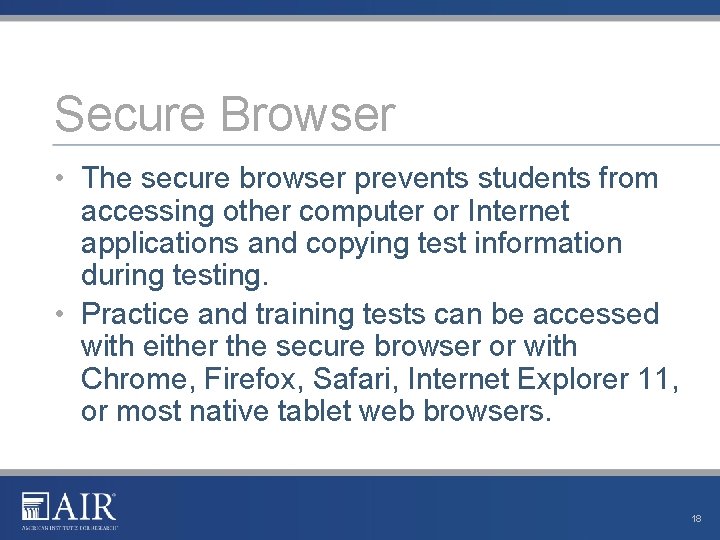
Secure Browser • The secure browser prevents students from accessing other computer or Internet applications and copying test information during testing. • Practice and training tests can be accessed with either the secure browser or with Chrome, Firefox, Safari, Internet Explorer 11, or most native tablet web browsers. 18
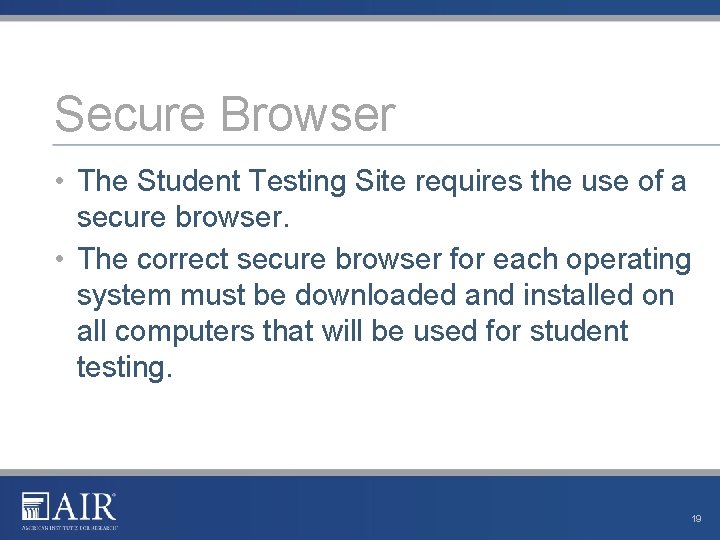
Secure Browser • The Student Testing Site requires the use of a secure browser. • The correct secure browser for each operating system must be downloaded and installed on all computers that will be used for student testing. 19
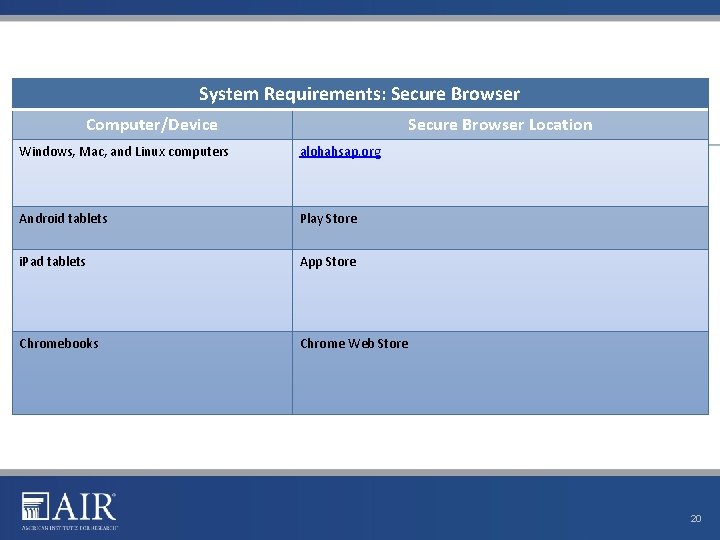
System Requirements: Secure Browser Computer/Device Secure Browser Location Windows, Mac, and Linux computers alohahsap. org Android tablets Play Store i. Pad tablets App Store Chromebooks Chrome Web Store 20
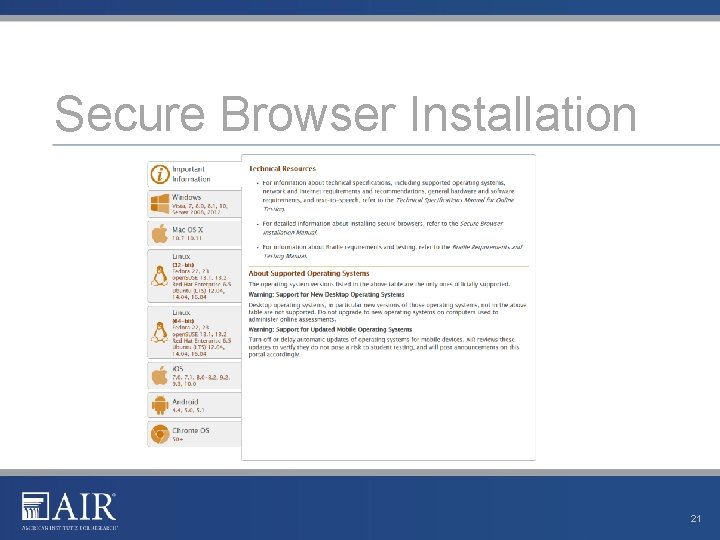
Secure Browser Installation 21
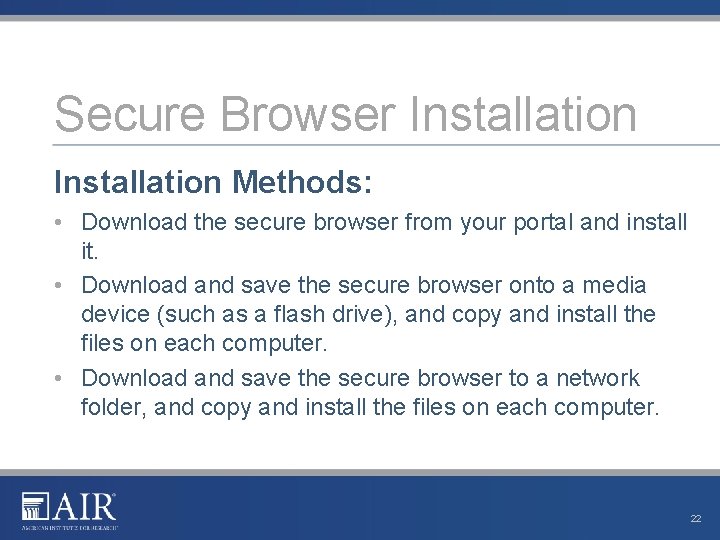
Secure Browser Installation Methods: • Download the secure browser from your portal and install it. • Download and save the secure browser onto a media device (such as a flash drive), and copy and install the files on each computer. • Download and save the secure browser to a network folder, and copy and install the files on each computer. 22
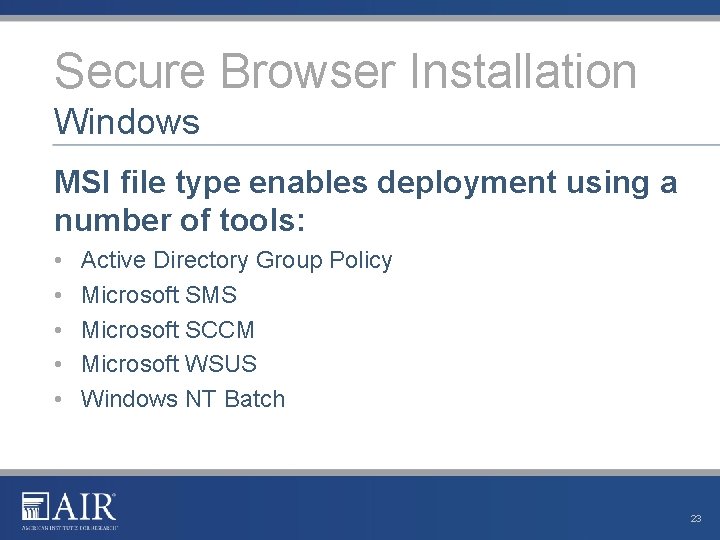
Secure Browser Installation Windows MSI file type enables deployment using a number of tools: • • • Active Directory Group Policy Microsoft SMS Microsoft SCCM Microsoft WSUS Windows NT Batch 23
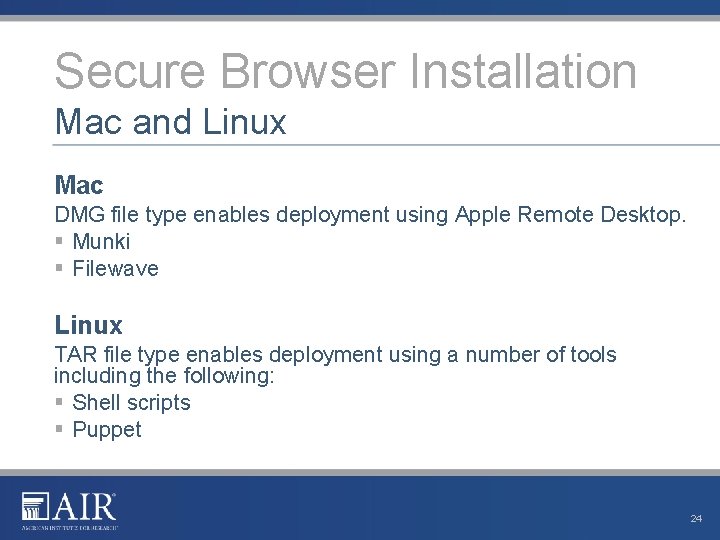
Secure Browser Installation Mac and Linux Mac DMG file type enables deployment using Apple Remote Desktop. § Munki § Filewave Linux TAR file type enables deployment using a number of tools including the following: § Shell scripts § Puppet 24
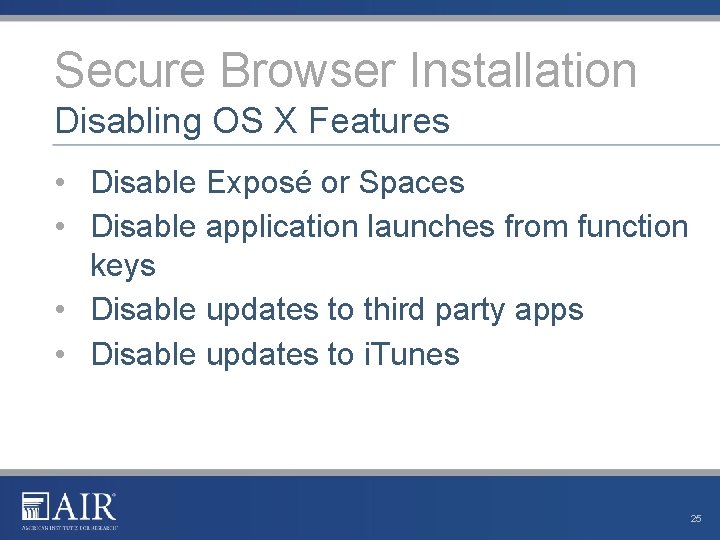
Secure Browser Installation Disabling OS X Features • Disable Exposé or Spaces • Disable application launches from function keys • Disable updates to third party apps • Disable updates to i. Tunes 25
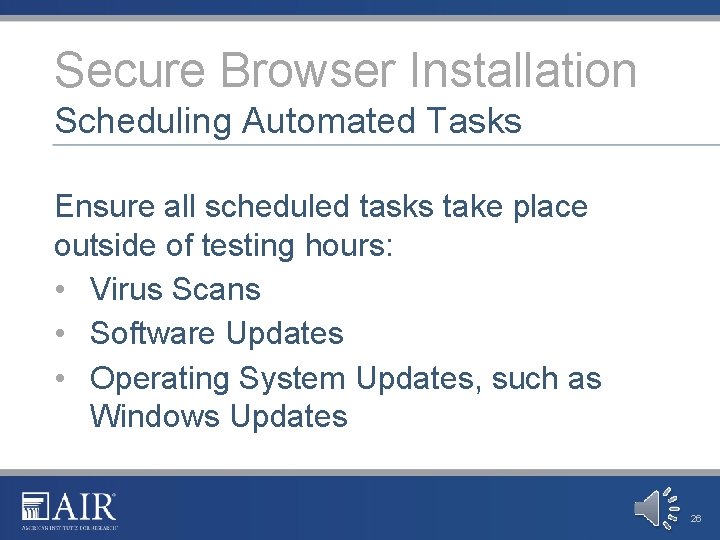
Secure Browser Installation Scheduling Automated Tasks Ensure all scheduled tasks take place outside of testing hours: • Virus Scans • Software Updates • Operating System Updates, such as Windows Updates 26
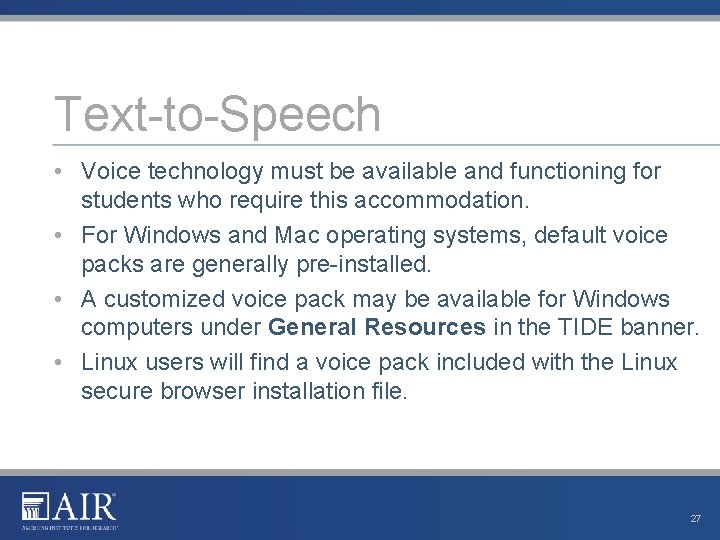
Text-to-Speech • Voice technology must be available and functioning for students who require this accommodation. • For Windows and Mac operating systems, default voice packs are generally pre-installed. • A customized voice pack may be available for Windows computers under General Resources in the TIDE banner. • Linux users will find a voice pack included with the Linux secure browser installation file. 27
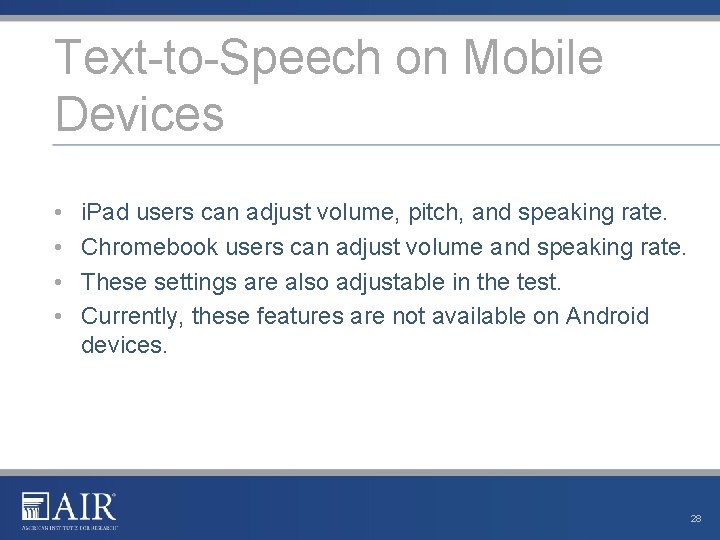
Text-to-Speech on Mobile Devices • • i. Pad users can adjust volume, pitch, and speaking rate. Chromebook users can adjust volume and speaking rate. These settings are also adjustable in the test. Currently, these features are not available on Android devices. 28
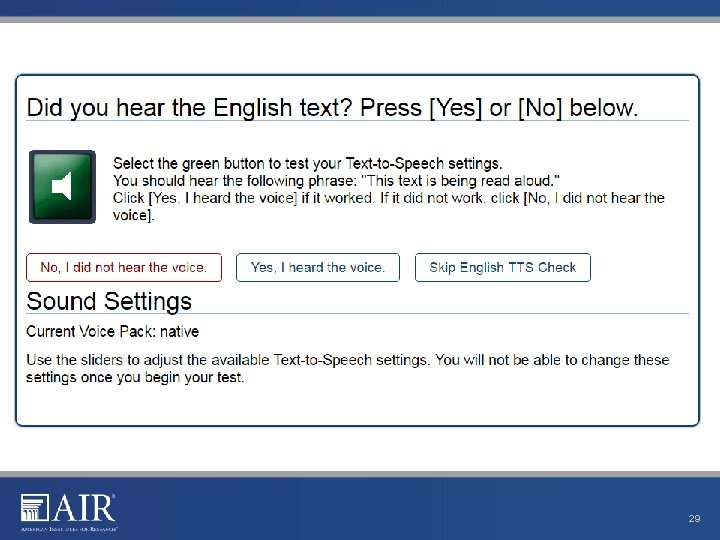
29
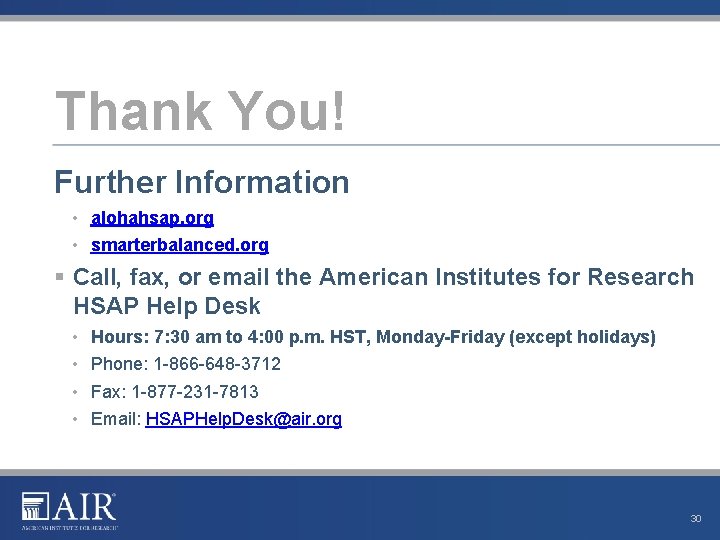
Thank You! Further Information • alohahsap. org • smarterbalanced. org § Call, fax, or email the American Institutes for Research HSAP Help Desk • • Hours: 7: 30 am to 4: 00 p. m. HST, Monday-Friday (except holidays) Phone: 1 -866 -648 -3712 Fax: 1 -877 -231 -7813 Email: HSAPHelp. Desk@air. org 30
 C device module module 1
C device module module 1 High school proficiency assessment
High school proficiency assessment Characteristics of good srs in software engineering
Characteristics of good srs in software engineering California lead testing requirements
California lead testing requirements Hospital receptacle testing requirements
Hospital receptacle testing requirements What is unit testing in software
What is unit testing in software Ford tfi module testing
Ford tfi module testing Science technology and society module answer key
Science technology and society module answer key What is domain test
What is domain test Motivational overview of logic based testing
Motivational overview of logic based testing Data flow testing strategies in software testing
Data flow testing strategies in software testing Positive negative testing
Positive negative testing Static testing and dynamic testing
Static testing and dynamic testing Anuj magazine
Anuj magazine Functional testing vs unit testing
Functional testing vs unit testing What is testing
What is testing Control structure testing in software engineering
Control structure testing in software engineering Decision table testing in software testing
Decision table testing in software testing Advantages and disadvantages of decision table
Advantages and disadvantages of decision table Apa yang dimaksud dengan black box testing
Apa yang dimaksud dengan black box testing Behavioral testing adalah
Behavioral testing adalah Decision table testing
Decision table testing Rigorous testing in software testing
Rigorous testing in software testing Testing blindness in software testing
Testing blindness in software testing Component testing is a black box testing
Component testing is a black box testing Domain testing example
Domain testing example Idd cpd requirements
Idd cpd requirements Requirements management training
Requirements management training Arc flash training ontario
Arc flash training ontario Osha 1910 guardrail
Osha 1910 guardrail Fda cgmp training
Fda cgmp training