Technical support Level 4 Resolve computer users problems
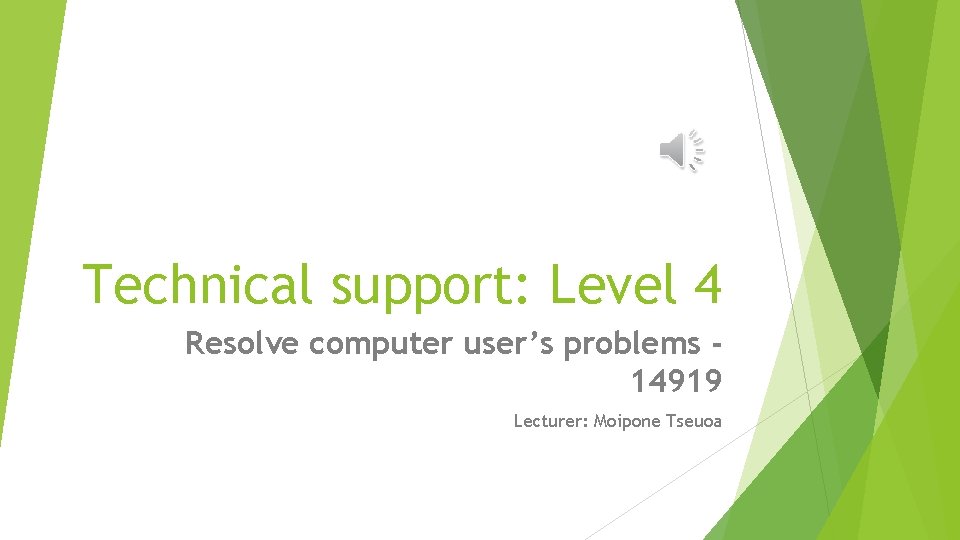
Technical support: Level 4 Resolve computer user’s problems 14919 Lecturer: Moipone Tseuoa
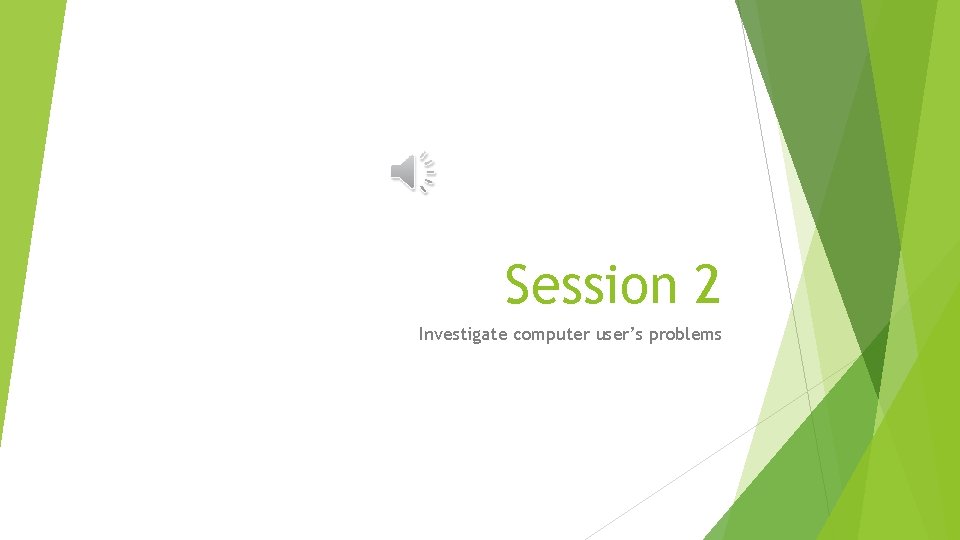
Session 2 Investigate computer user’s problems
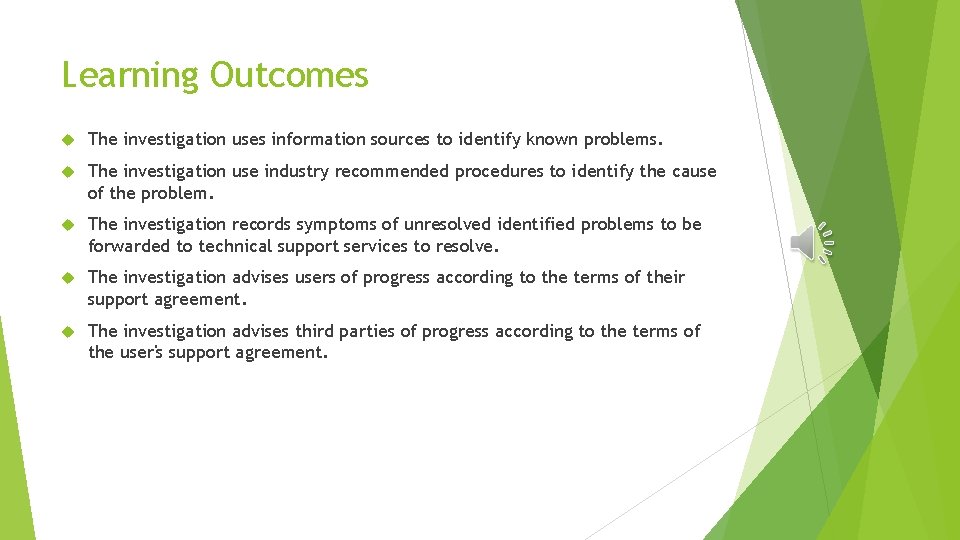
Learning Outcomes The investigation uses information sources to identify known problems. The investigation use industry recommended procedures to identify the cause of the problem. The investigation records symptoms of unresolved identified problems to be forwarded to technical support services to resolve. The investigation advises users of progress according to the terms of their support agreement. The investigation advises third parties of progress according to the terms of the user's support agreement.
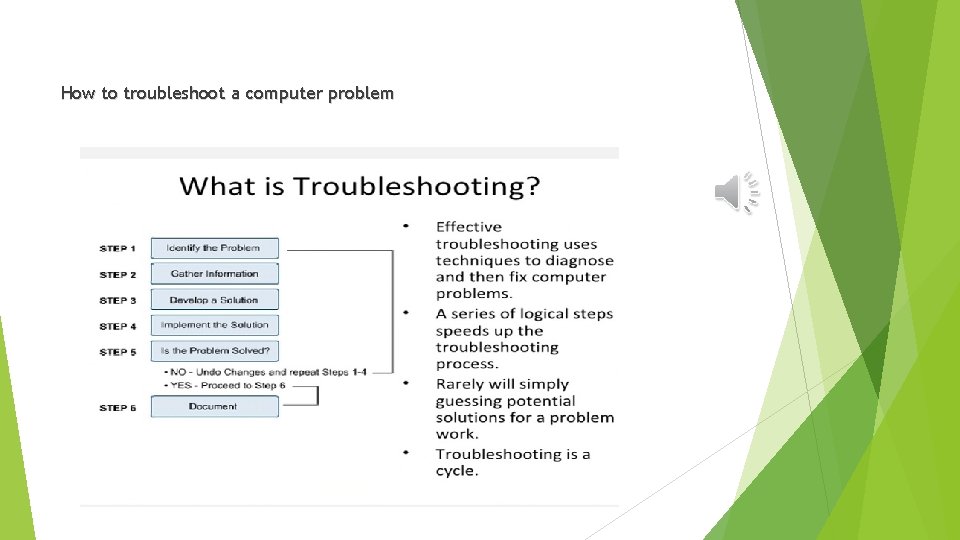
How to troubleshoot a computer problem
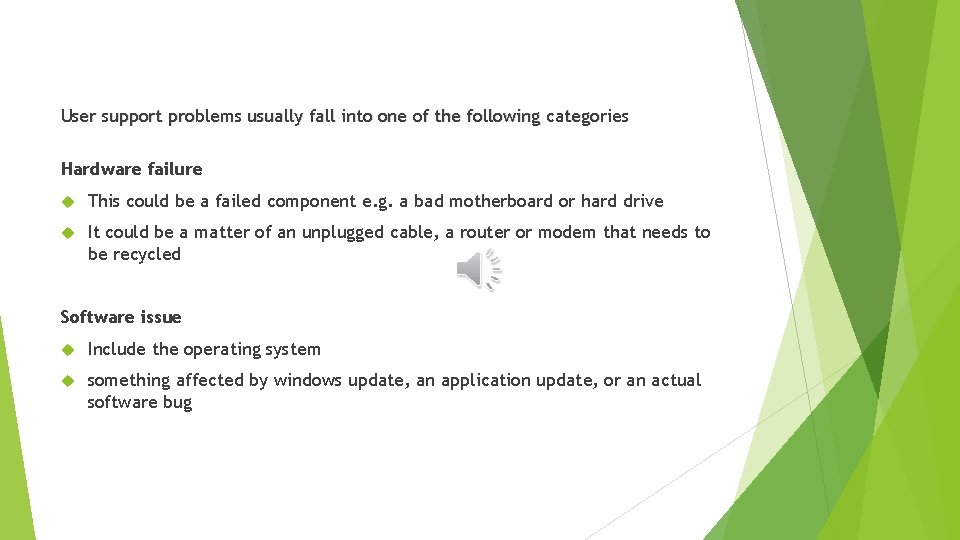
User support problems usually fall into one of the following categories Hardware failure This could be a failed component e. g. a bad motherboard or hard drive It could be a matter of an unplugged cable, a router or modem that needs to be recycled Software issue Include the operating system something affected by windows update, an application update, or an actual software bug
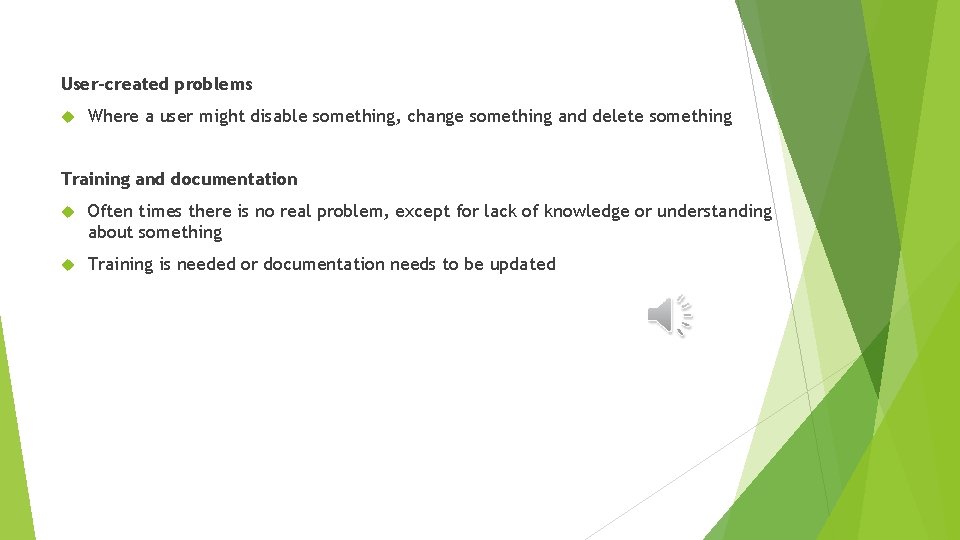
User-created problems Where a user might disable something, change something and delete something Training and documentation Often times there is no real problem, except for lack of knowledge or understanding about something Training is needed or documentation needs to be updated
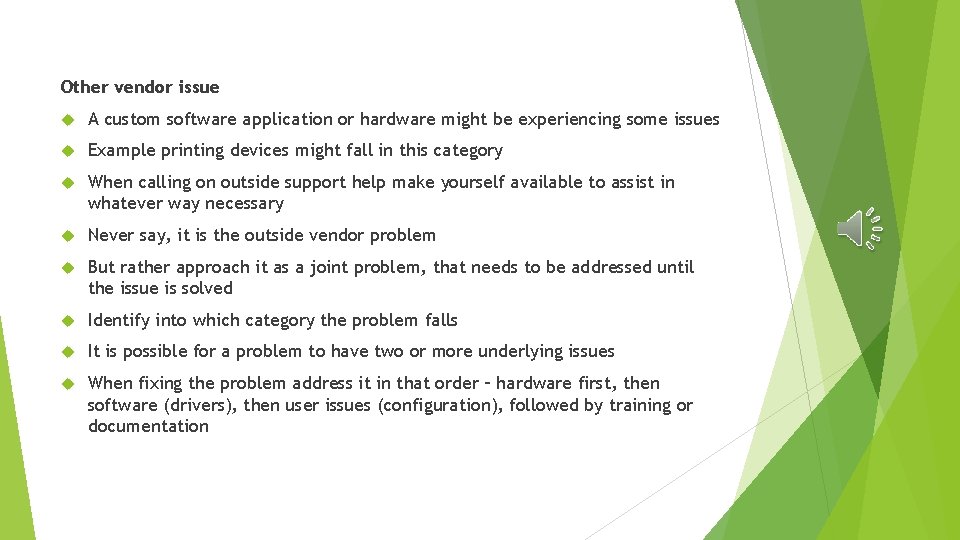
Other vendor issue A custom software application or hardware might be experiencing some issues Example printing devices might fall in this category When calling on outside support help make yourself available to assist in whatever way necessary Never say, it is the outside vendor problem But rather approach it as a joint problem, that needs to be addressed until the issue is solved Identify into which category the problem falls It is possible for a problem to have two or more underlying issues When fixing the problem address it in that order – hardware first, then software (drivers), then user issues (configuration), followed by training or documentation
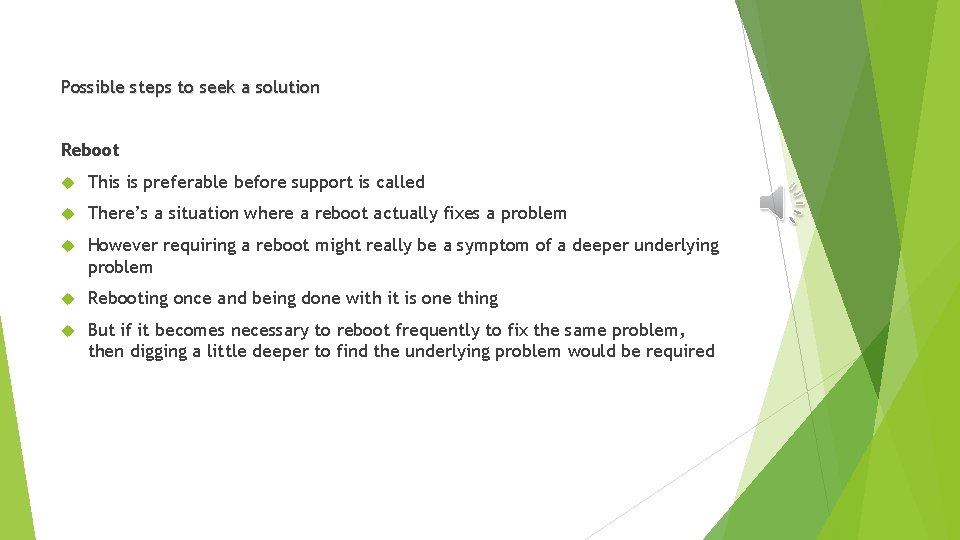
Possible steps to seek a solution Reboot This is preferable before support is called There’s a situation where a reboot actually fixes a problem However requiring a reboot might really be a symptom of a deeper underlying problem Rebooting once and being done with it is one thing But if it becomes necessary to reboot frequently to fix the same problem, then digging a little deeper to find the underlying problem would be required
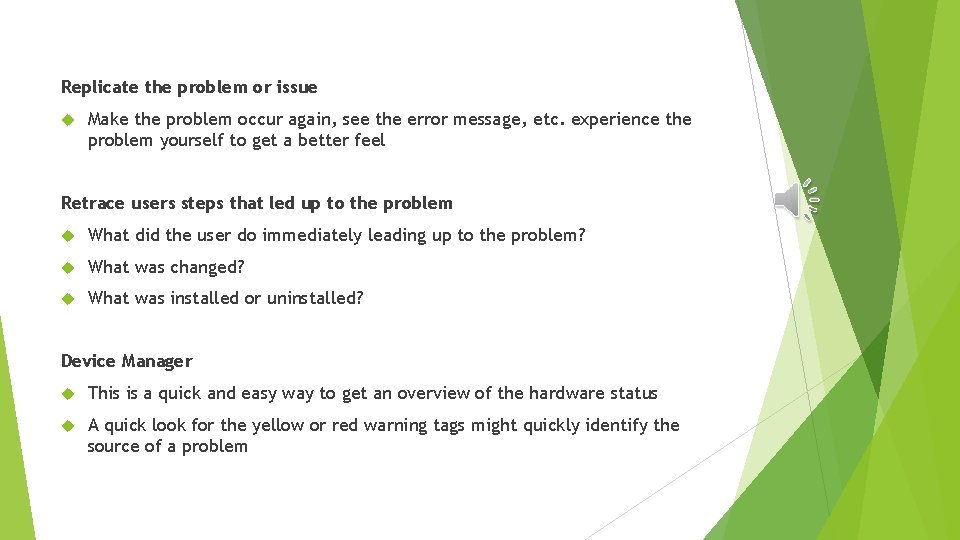
Replicate the problem or issue Make the problem occur again, see the error message, etc. experience the problem yourself to get a better feel Retrace users steps that led up to the problem What did the user do immediately leading up to the problem? What was changed? What was installed or uninstalled? Device Manager This is a quick and easy way to get an overview of the hardware status A quick look for the yellow or red warning tags might quickly identify the source of a problem
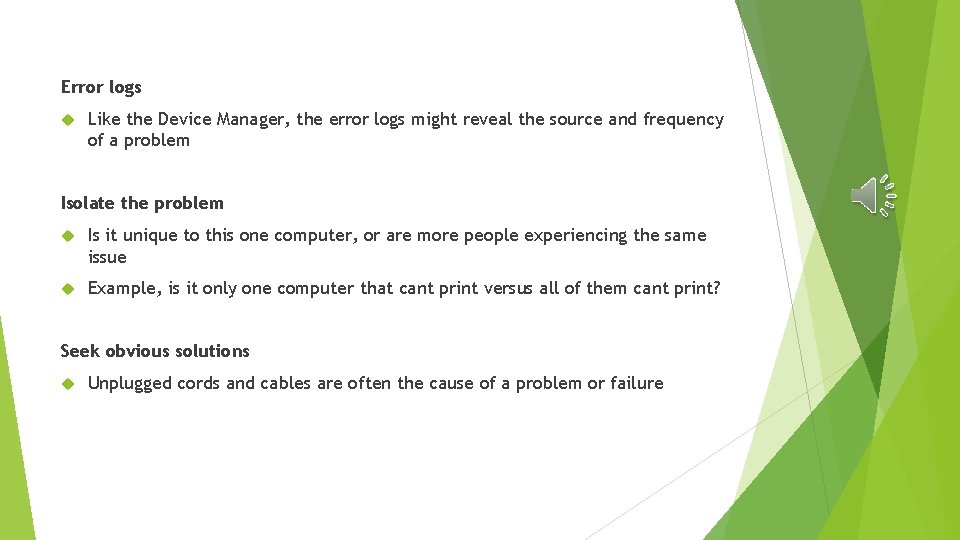
Error logs Like the Device Manager, the error logs might reveal the source and frequency of a problem Isolate the problem Is it unique to this one computer, or are more people experiencing the same issue Example, is it only one computer that cant print versus all of them cant print? Seek obvious solutions Unplugged cords and cables are often the cause of a problem or failure
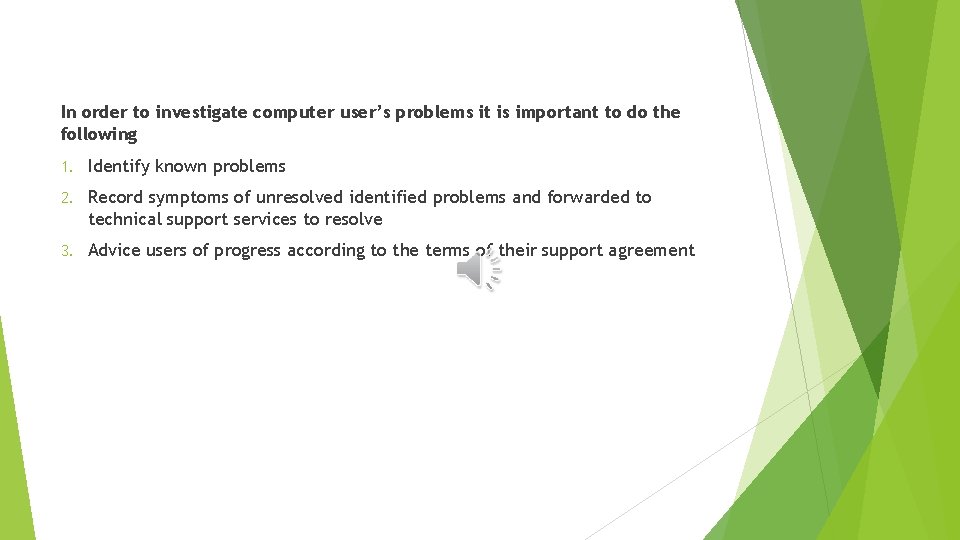
In order to investigate computer user’s problems it is important to do the following 1. Identify known problems 2. Record symptoms of unresolved identified problems and forwarded to technical support services to resolve 3. Advice users of progress according to the terms of their support agreement
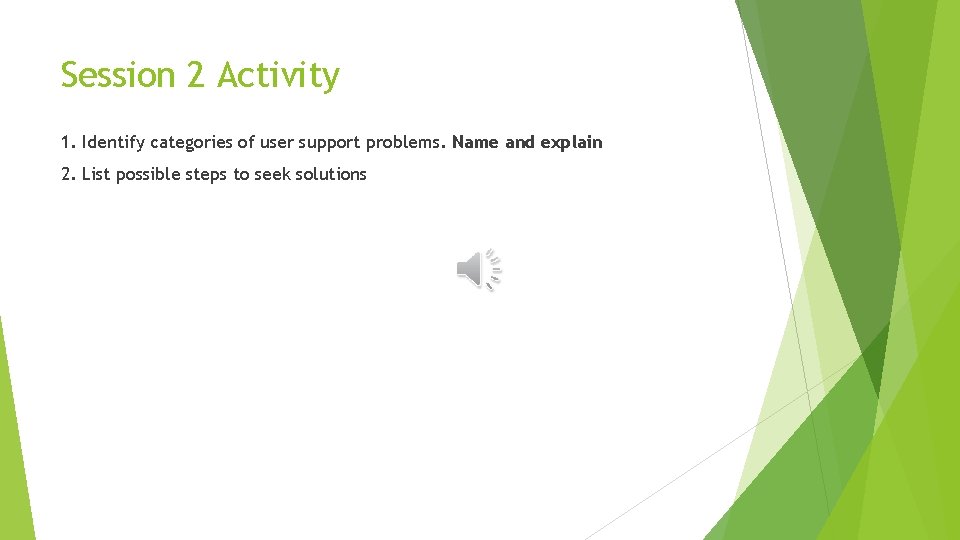
Session 2 Activity 1. Identify categories of user support problems. Name and explain 2. List possible steps to seek solutions
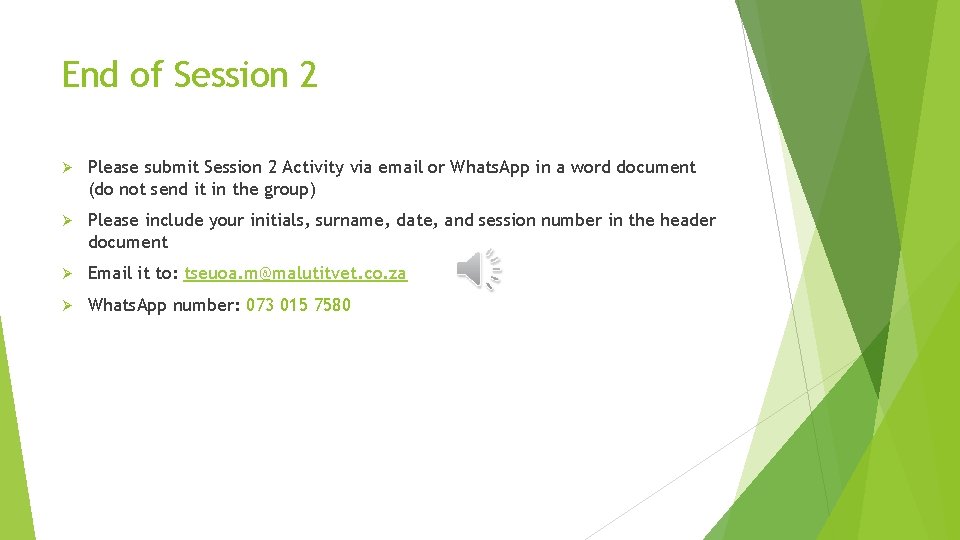
End of Session 2 Ø Please submit Session 2 Activity via email or Whats. App in a word document (do not send it in the group) Ø Please include your initials, surname, date, and session number in the header document Ø Email it to: tseuoa. m@malutitvet. co. za Ø Whats. App number: 073 015 7580
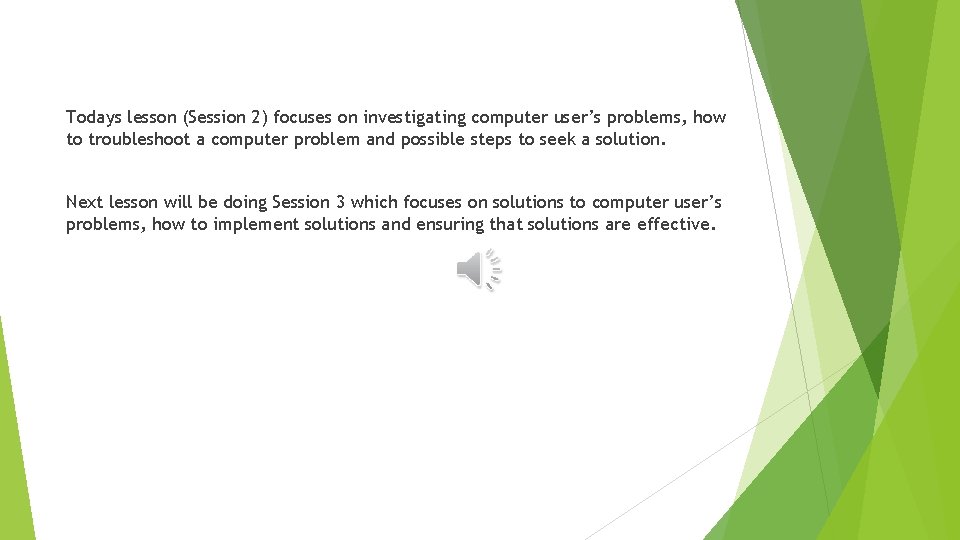
Todays lesson (Session 2) focuses on investigating computer user’s problems, how to troubleshoot a computer problem and possible steps to seek a solution. Next lesson will be doing Session 3 which focuses on solutions to computer user’s problems, how to implement solutions and ensuring that solutions are effective.
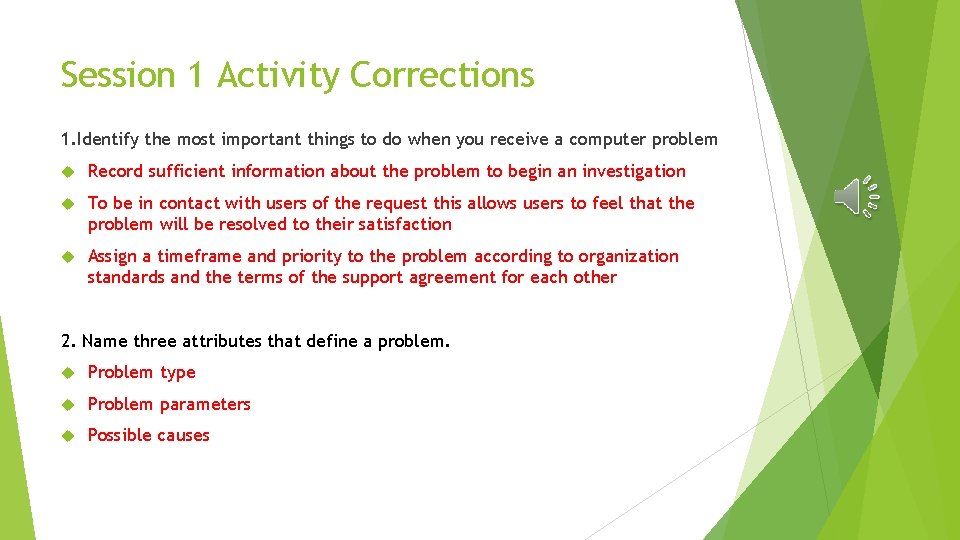
Session 1 Activity Corrections 1. Identify the most important things to do when you receive a computer problem Record sufficient information about the problem to begin an investigation To be in contact with users of the request this allows users to feel that the problem will be resolved to their satisfaction Assign a timeframe and priority to the problem according to organization standards and the terms of the support agreement for each other 2. Name three attributes that define a problem. Problem type Problem parameters Possible causes
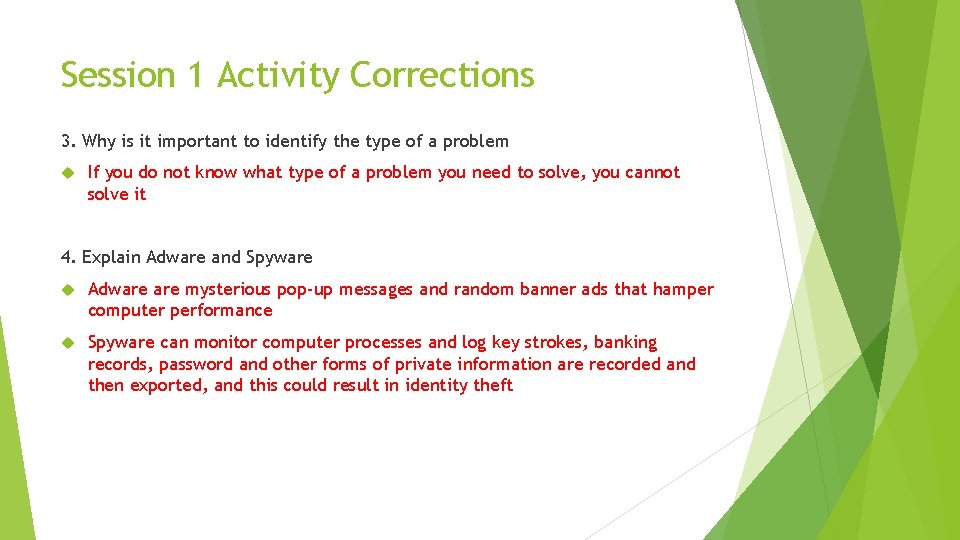
Session 1 Activity Corrections 3. Why is it important to identify the type of a problem If you do not know what type of a problem you need to solve, you cannot solve it 4. Explain Adware and Spyware Adware mysterious pop-up messages and random banner ads that hamper computer performance Spyware can monitor computer processes and log key strokes, banking records, password and other forms of private information are recorded and then exported, and this could result in identity theft
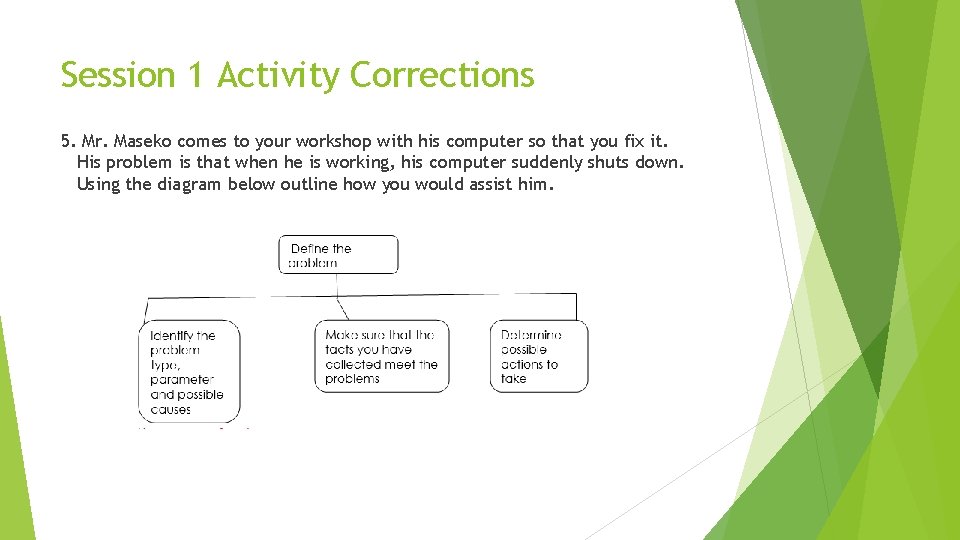
Session 1 Activity Corrections 5. Mr. Maseko comes to your workshop with his computer so that you fix it. His problem is that when he is working, his computer suddenly shuts down. Using the diagram below outline how you would assist him.
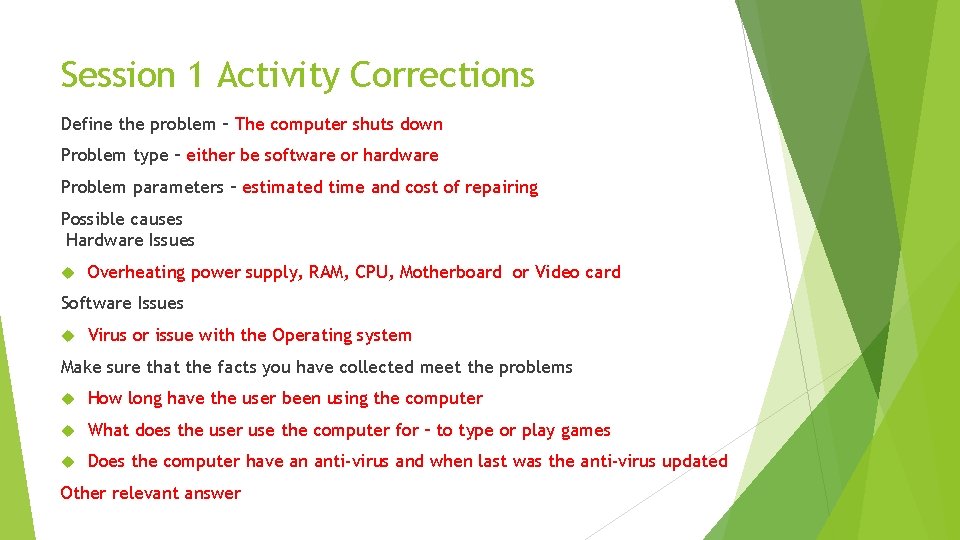
Session 1 Activity Corrections Define the problem – The computer shuts down Problem type – either be software or hardware Problem parameters – estimated time and cost of repairing Possible causes Hardware Issues Overheating power supply, RAM, CPU, Motherboard or Video card Software Issues Virus or issue with the Operating system Make sure that the facts you have collected meet the problems How long have the user been using the computer What does the user use the computer for – to type or play games Does the computer have an anti-virus and when last was the anti-virus updated Other relevant answer
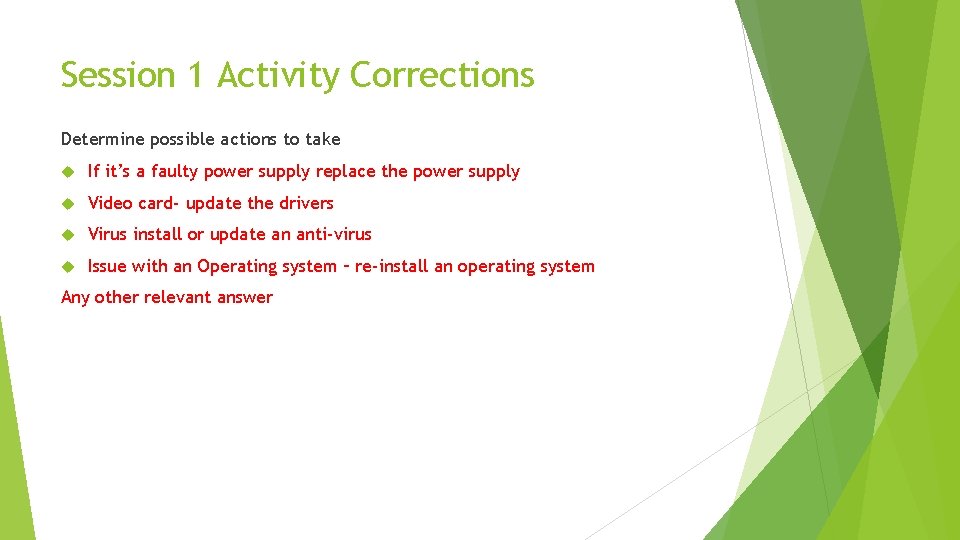
Session 1 Activity Corrections Determine possible actions to take If it’s a faulty power supply replace the power supply Video card- update the drivers Virus install or update an anti-virus Issue with an Operating system – re-install an operating system Any other relevant answer
- Slides: 19