TECH DROP IN GOOGLE DRIVE OBJECTIVES Connect work
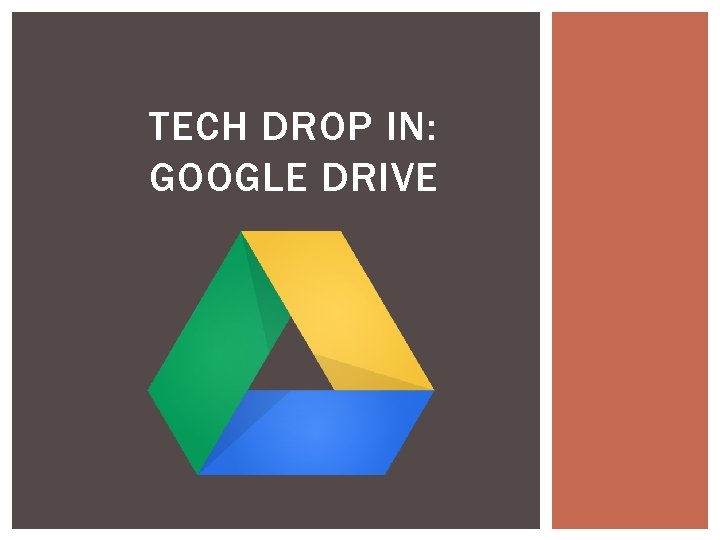
TECH DROP IN: GOOGLE DRIVE
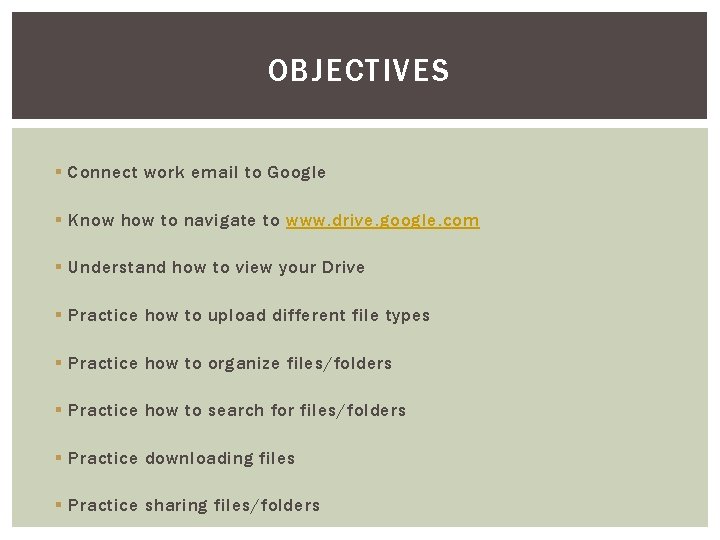
OBJECTIVES § Connect work email to Google § Know how to navigate to www. drive. google. com § Understand how to view your Drive § Practice how to upload different file types § Practice how to organize files/folders § Practice how to search for files/folders § Practice downloading files § Practice sharing files/folders
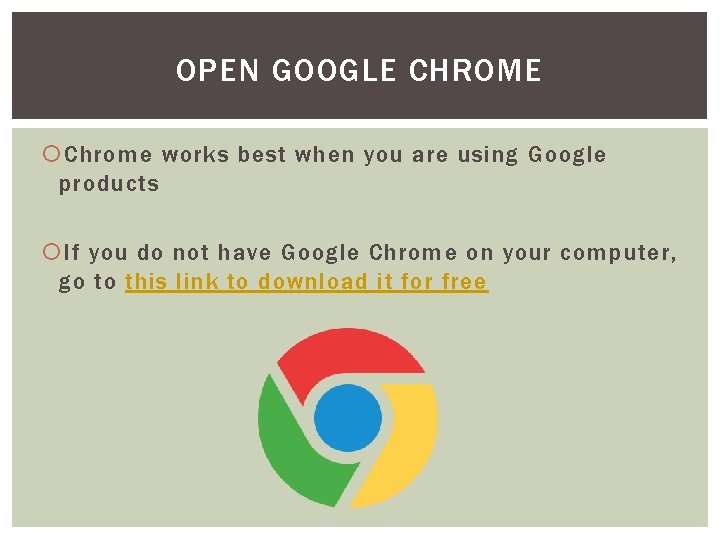
OPEN GOOGLE CHROME Chrome works best when you are using Google products If you do not have Google Chrome on your computer, go to this link to download it for free
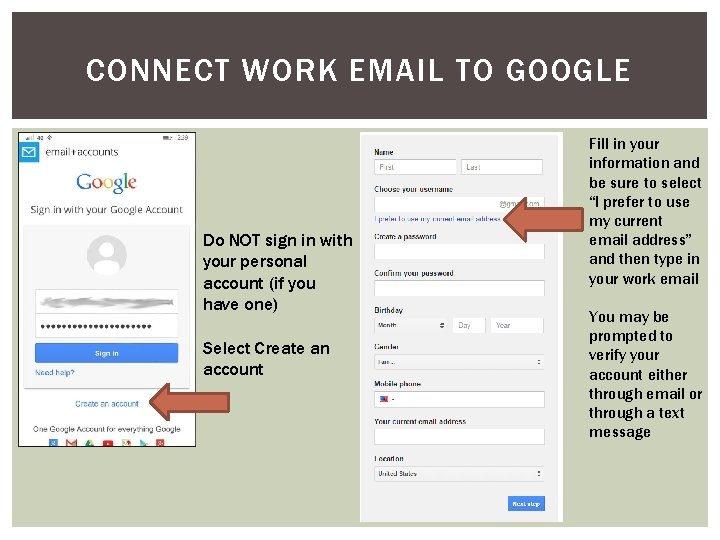
CONNECT WORK EMAIL TO GOOGLE Do NOT sign in with your personal account (if you have one) Select Create an account Fill in your information and be sure to select “I prefer to use my current email address” and then type in your work email You may be prompted to verify your account either through email or through a text message
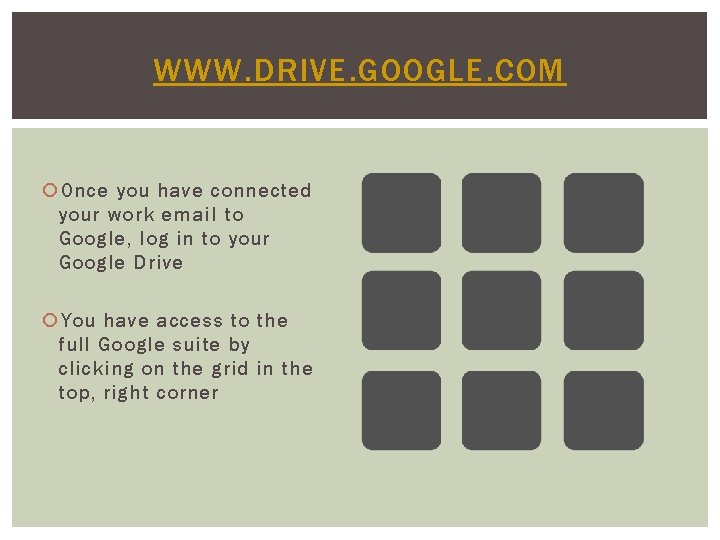
WWW. DRIVE. GOOGLE. COM Once you have connected your work email to Google, log in to your Google Drive You have access to the full Google suite by clicking on the grid in the top, right corner

UNDERSTAND HOW TO VIEW YOUR DRIVE List View Icon View
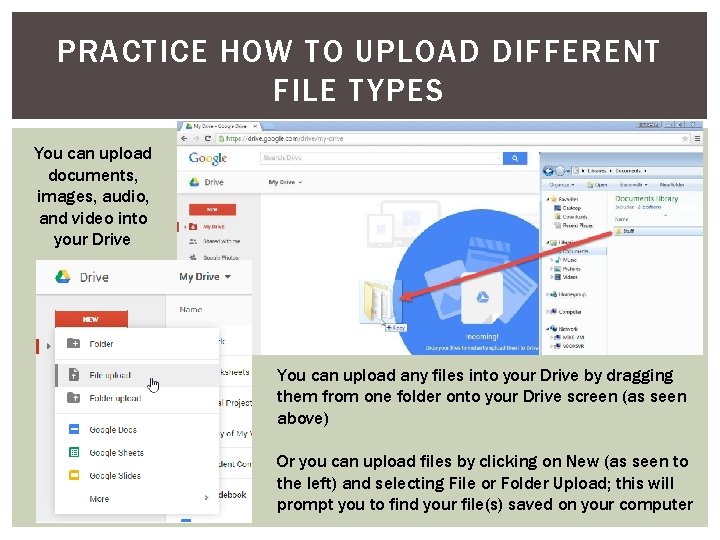
PRACTICE HOW TO UPLOAD DIFFERENT FILE TYPES You can upload documents, images, audio, and video into your Drive You can upload any files into your Drive by dragging them from one folder onto your Drive screen (as seen above) Or you can upload files by clicking on New (as seen to the left) and selecting File or Folder Upload; this will prompt you to find your file(s) saved on your computer
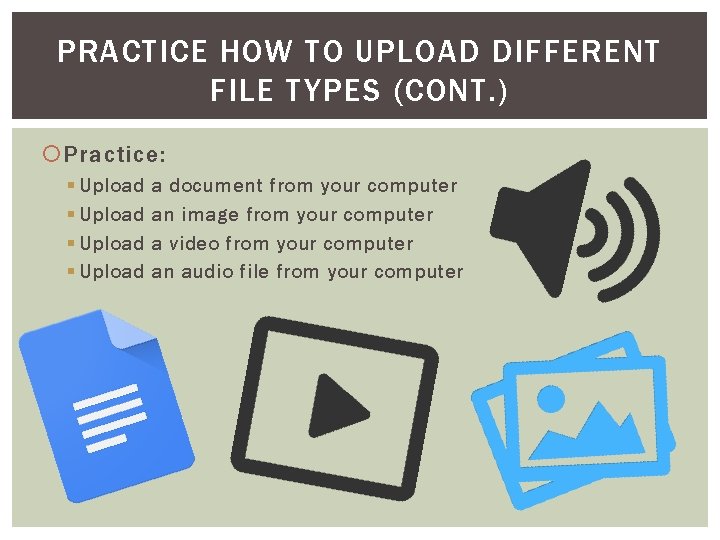
PRACTICE HOW TO UPLOAD DIFFERENT FILE TYPES (CONT. ) Practice: § Upload a document from your computer an image from your computer a video from your computer an audio file from your computer
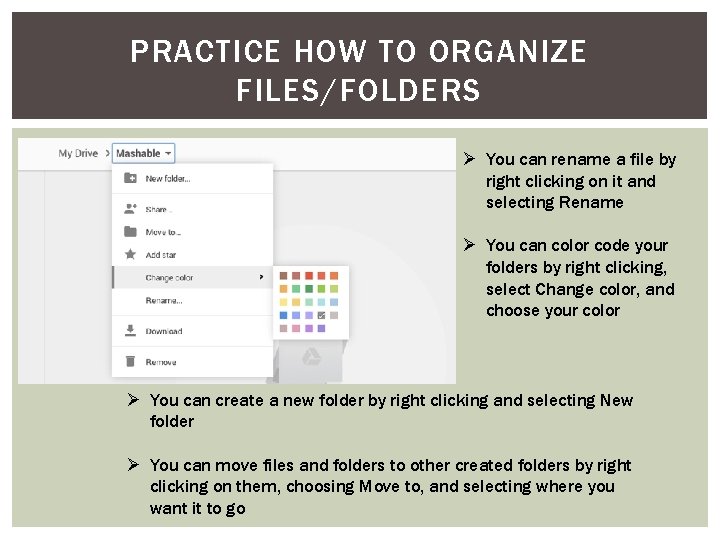
PRACTICE HOW TO ORGANIZE FILES/FOLDERS Ø You can rename a file by right clicking on it and selecting Rename Ø You can color code your folders by right clicking, select Change color, and choose your color Ø You can create a new folder by right clicking and selecting New folder Ø You can move files and folders to other created folders by right clicking on them, choosing Move to, and selecting where you want it to go
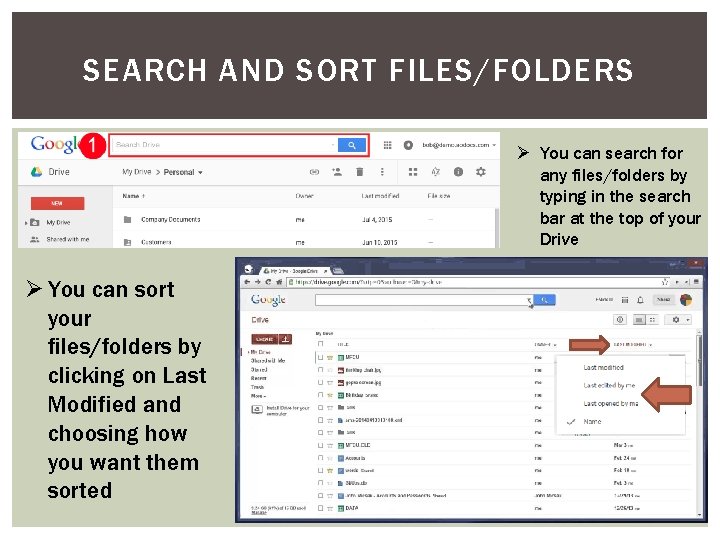
SEARCH AND SORT FILES/FOLDERS Ø You can search for any files/folders by typing in the search bar at the top of your Drive Ø You can sort your files/folders by clicking on Last Modified and choosing how you want them sorted
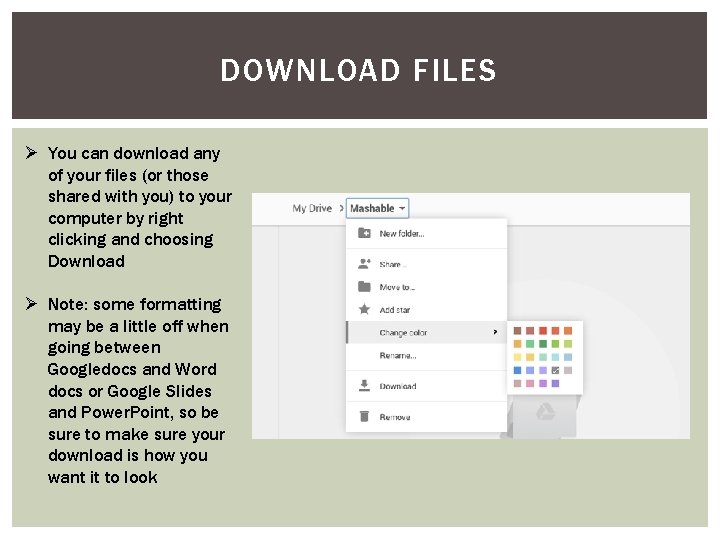
DOWNLOAD FILES Ø You can download any of your files (or those shared with you) to your computer by right clicking and choosing Download Ø Note: some formatting may be a little off when going between Googledocs and Word docs or Google Slides and Power. Point, so be sure to make sure your download is how you want it to look
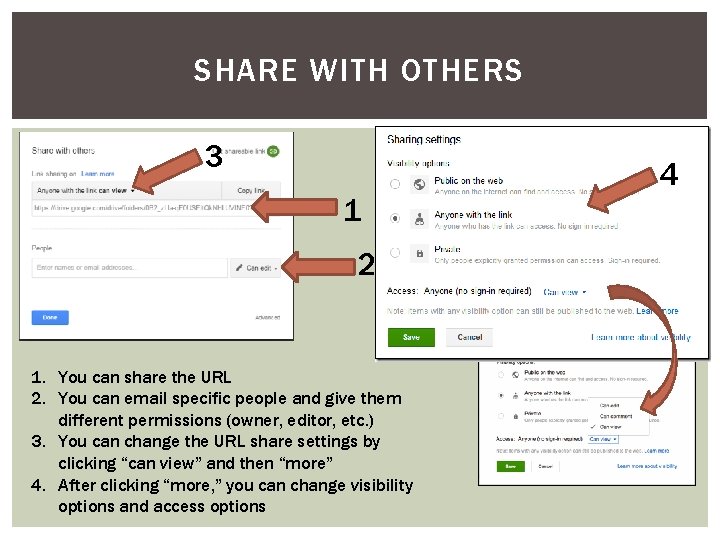
SHARE WITH OTHERS 3 1 2 1. You can share the URL 2. You can email specific people and give them different permissions (owner, editor, etc. ) 3. You can change the URL share settings by clicking “can view” and then “more” 4. After clicking “more, ” you can change visibility options and access options 4
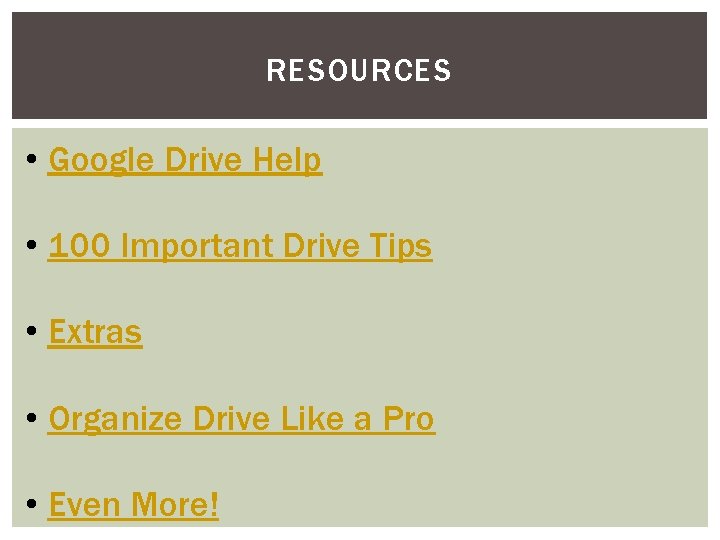
RESOURCES • Google Drive Help • 100 Important Drive Tips • Extras • Organize Drive Like a Pro • Even More!
- Slides: 13