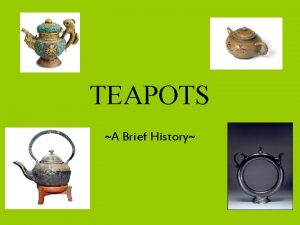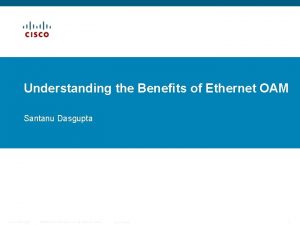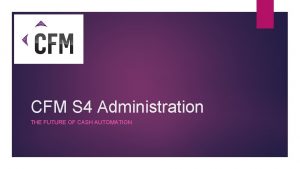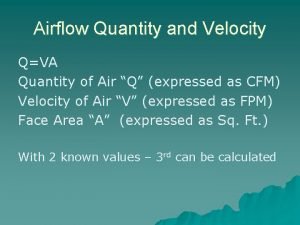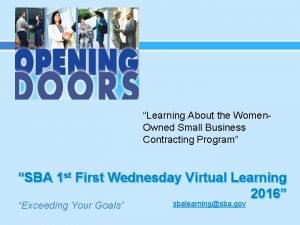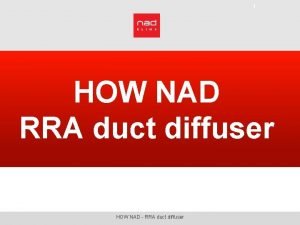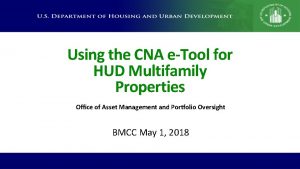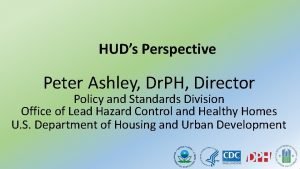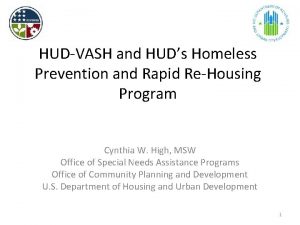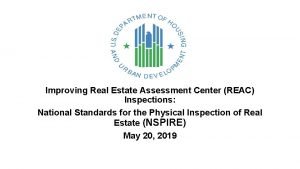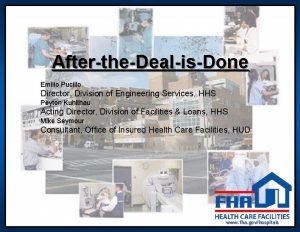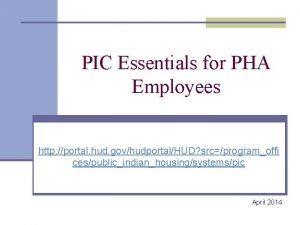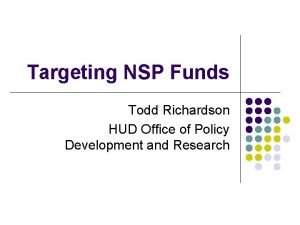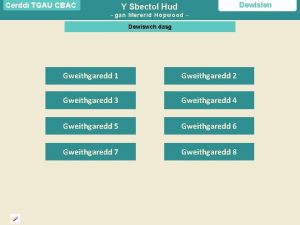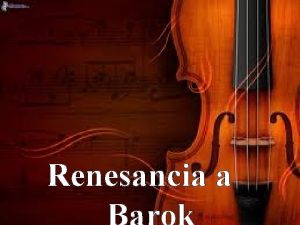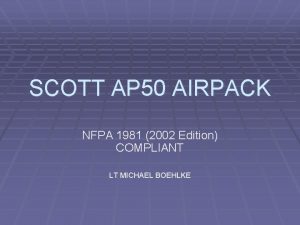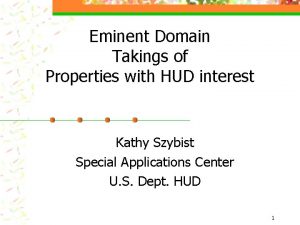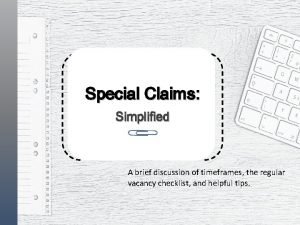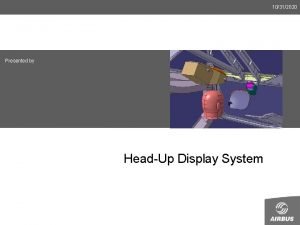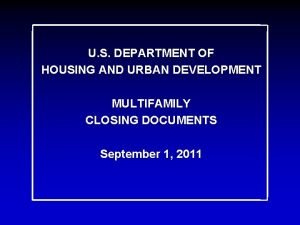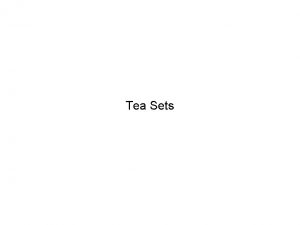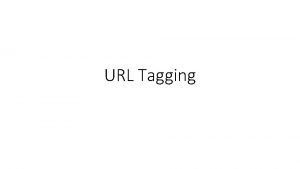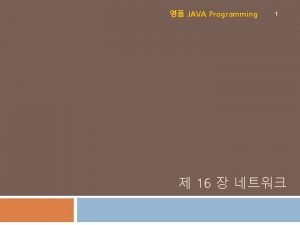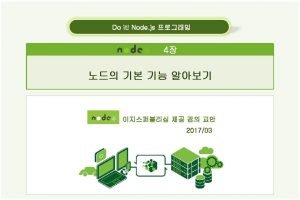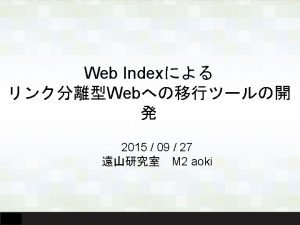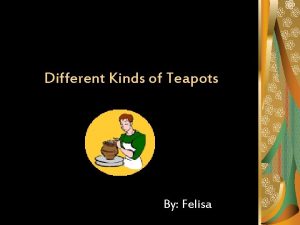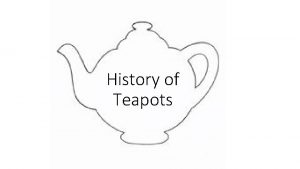TEAPOTS URL http www hud govofficesfheosystemteapots cfm FHAP
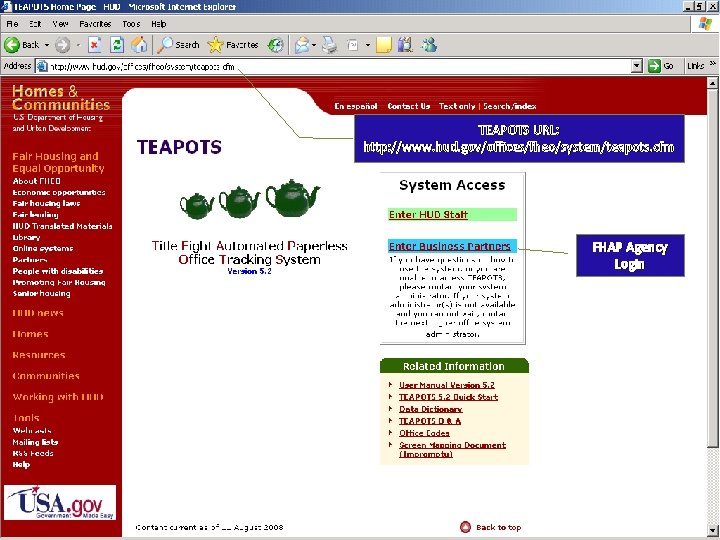

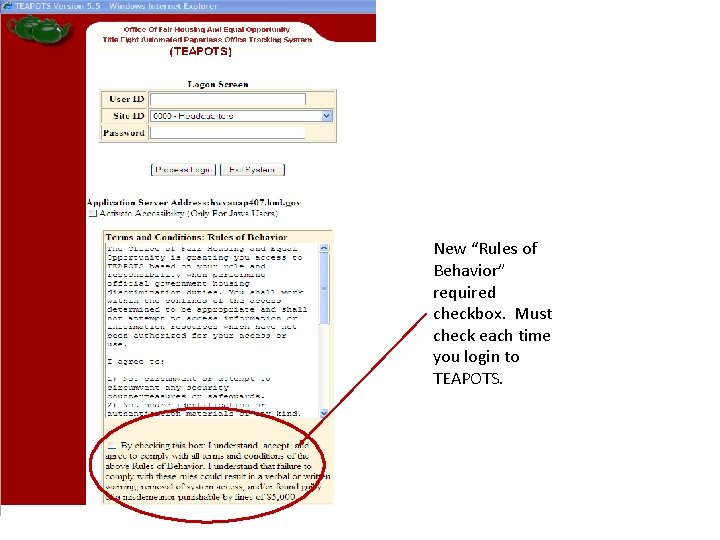

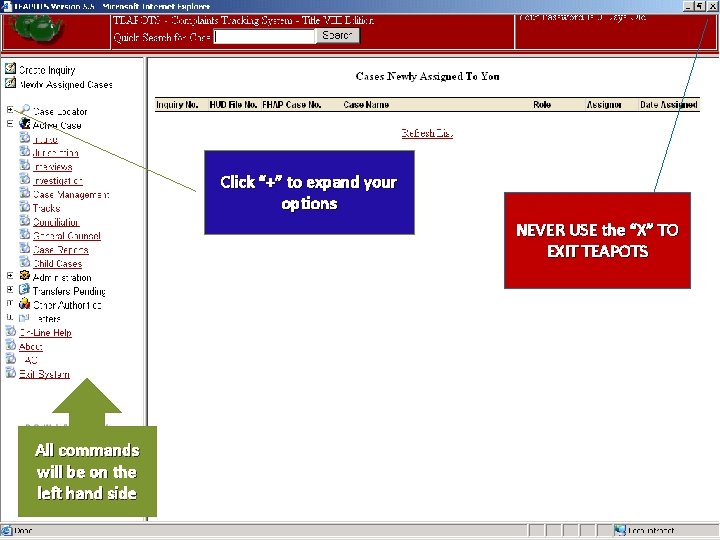
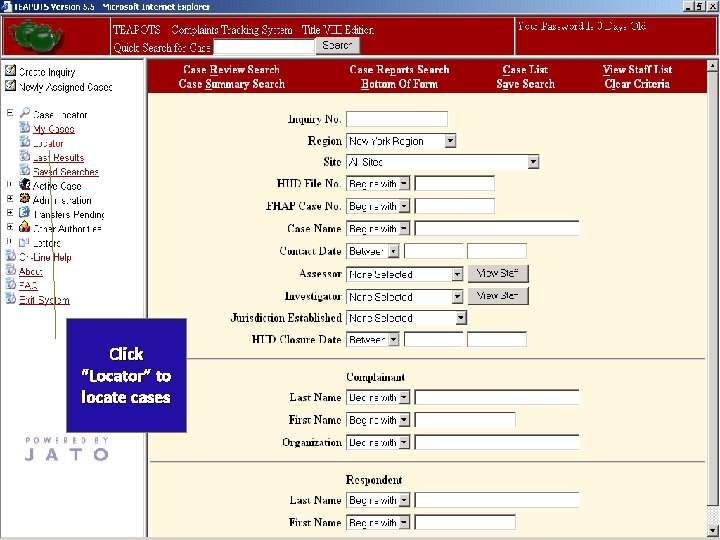


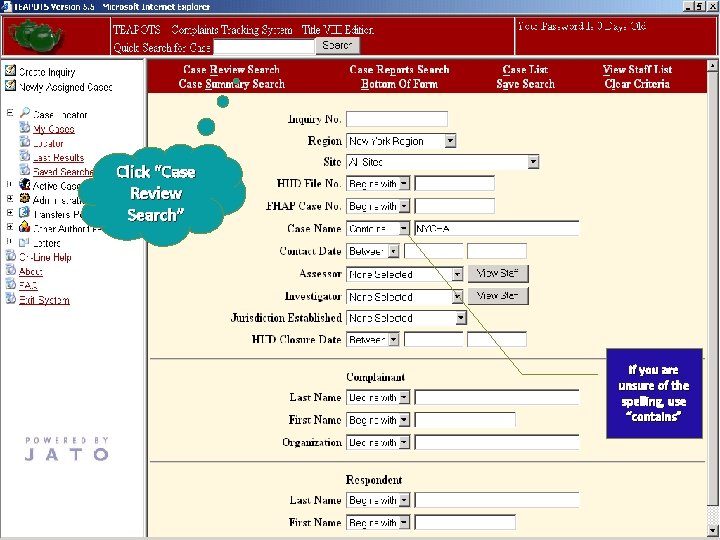
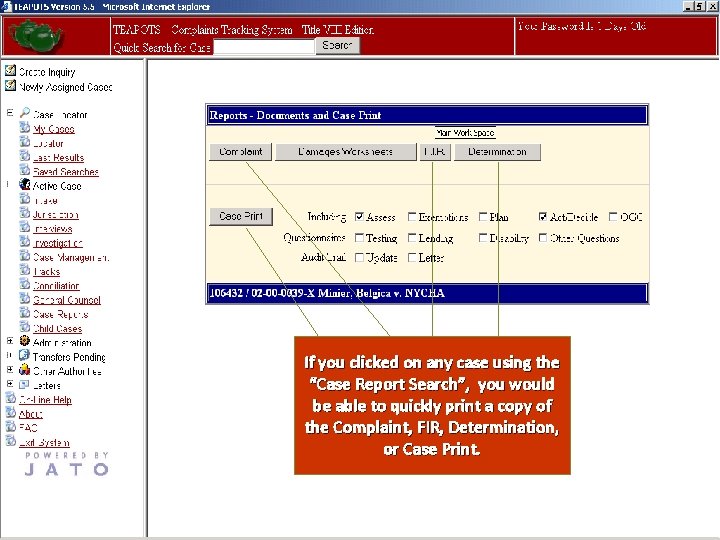
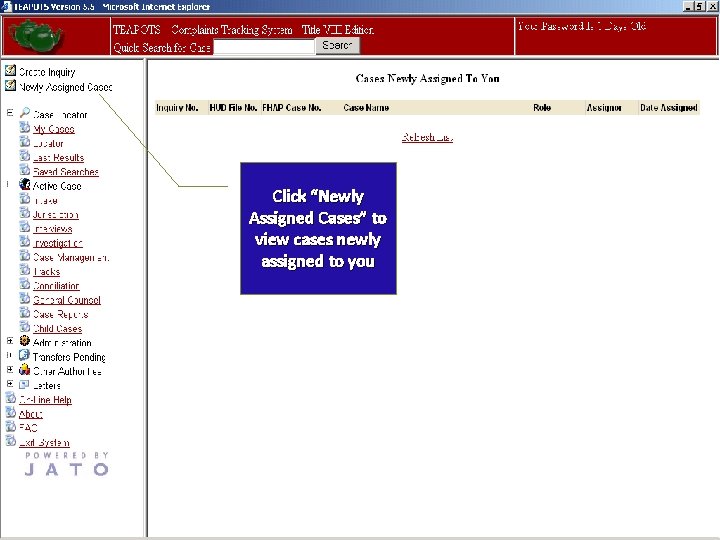


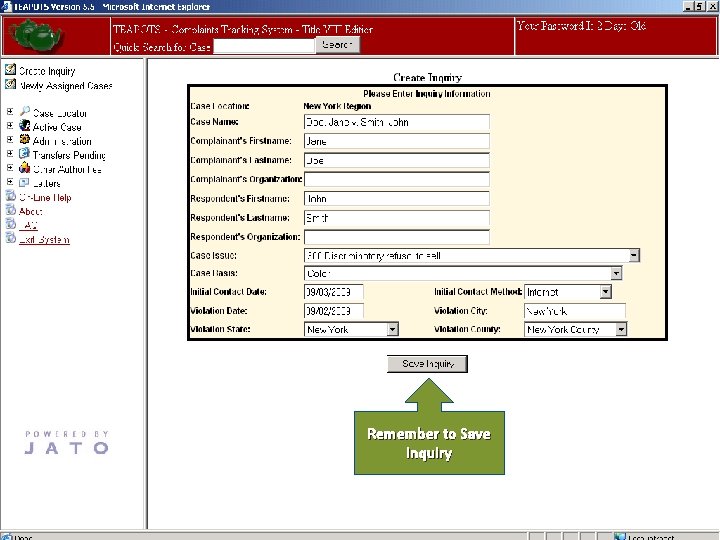

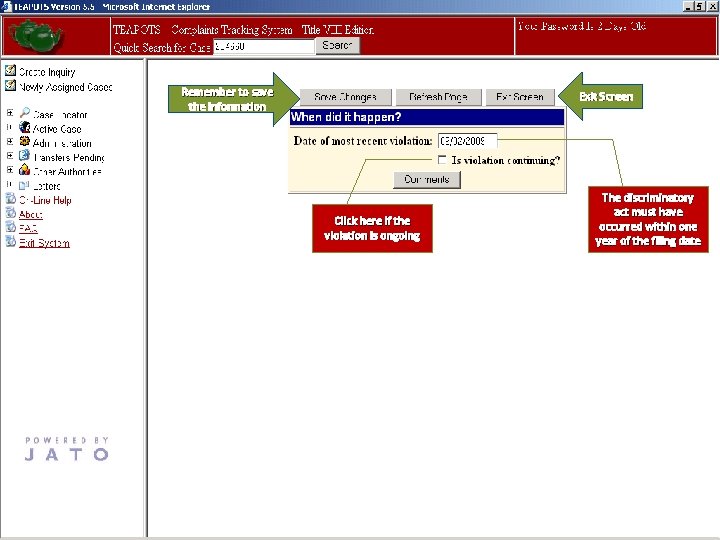
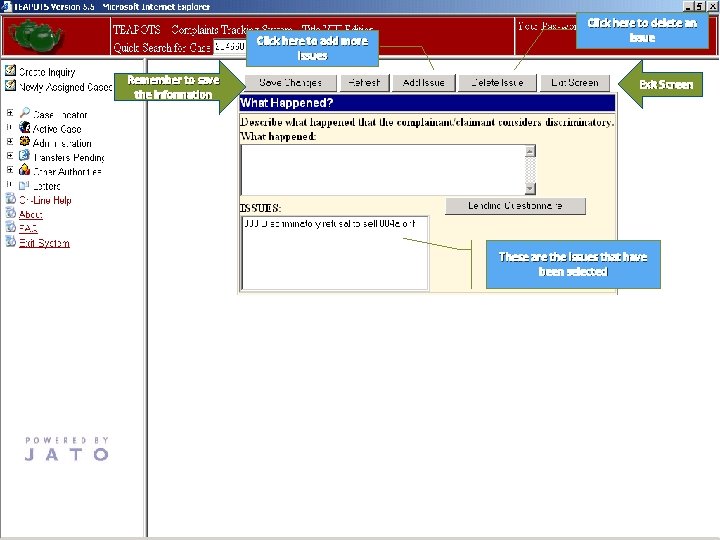
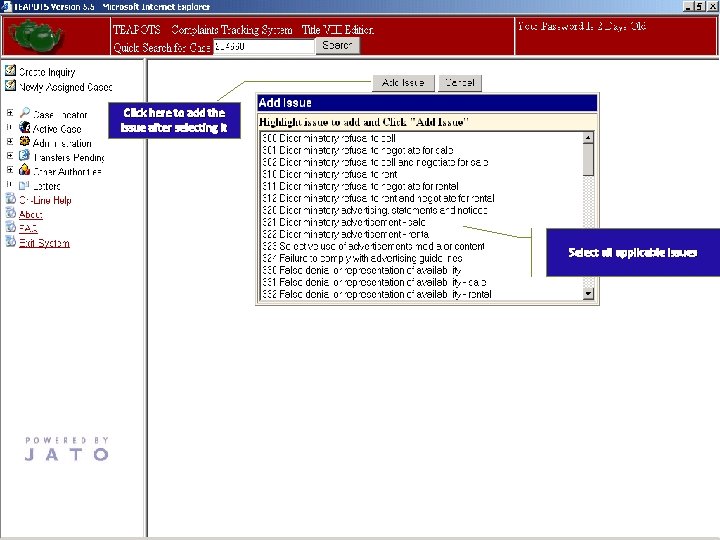
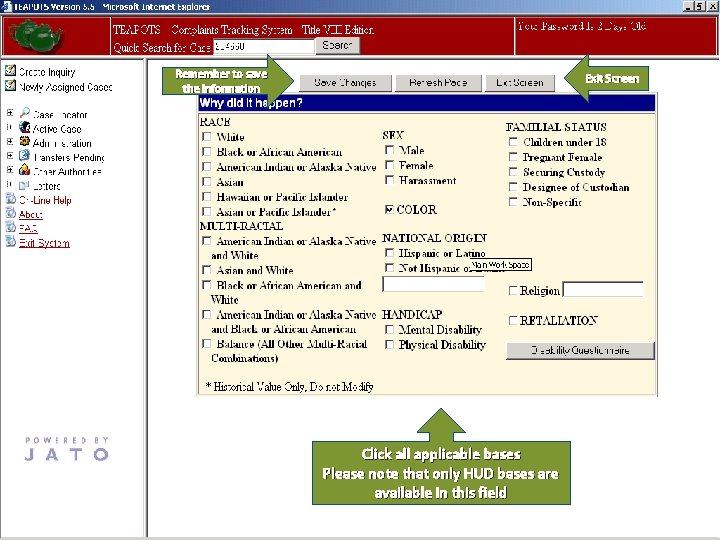
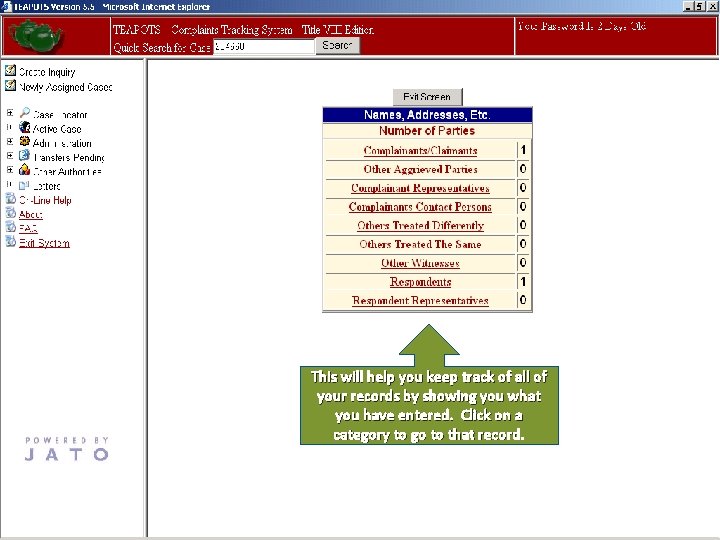

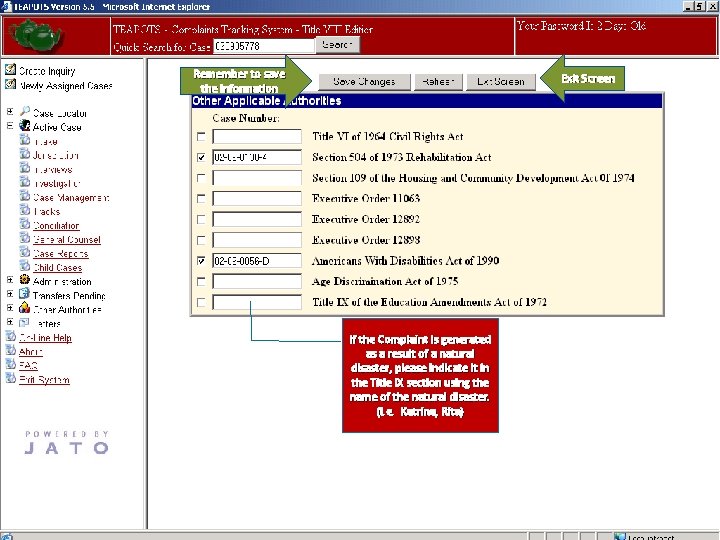


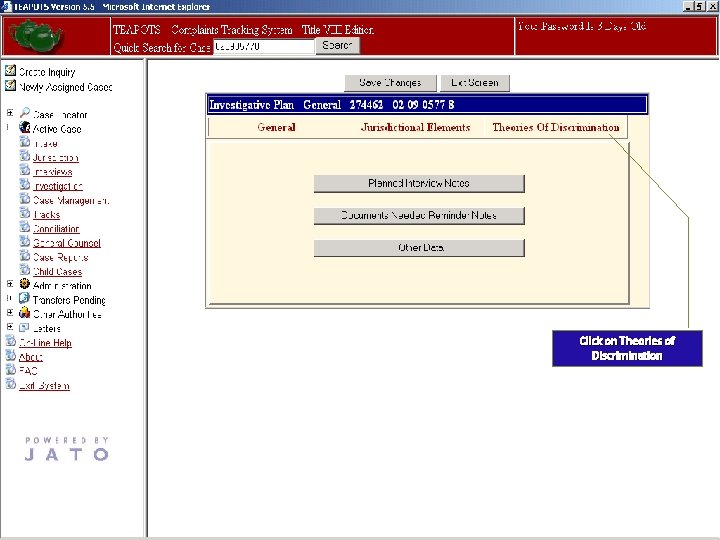
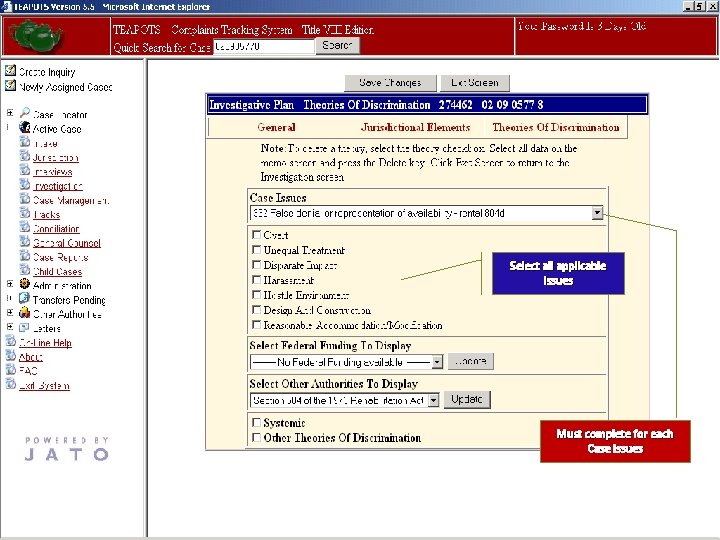
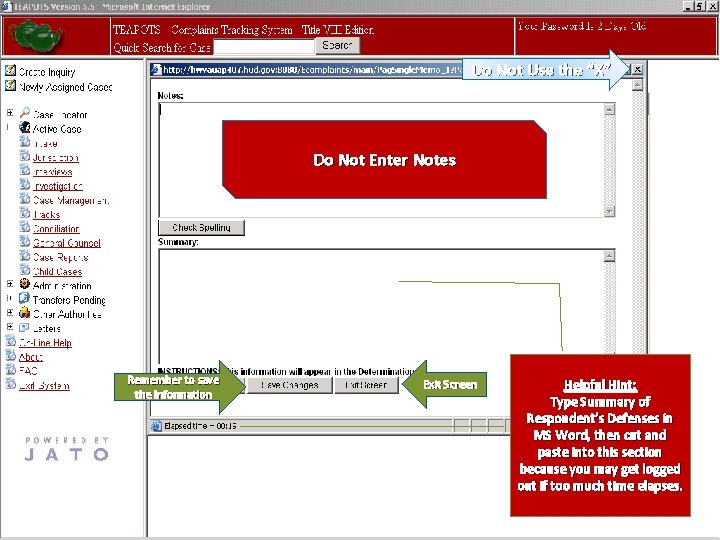


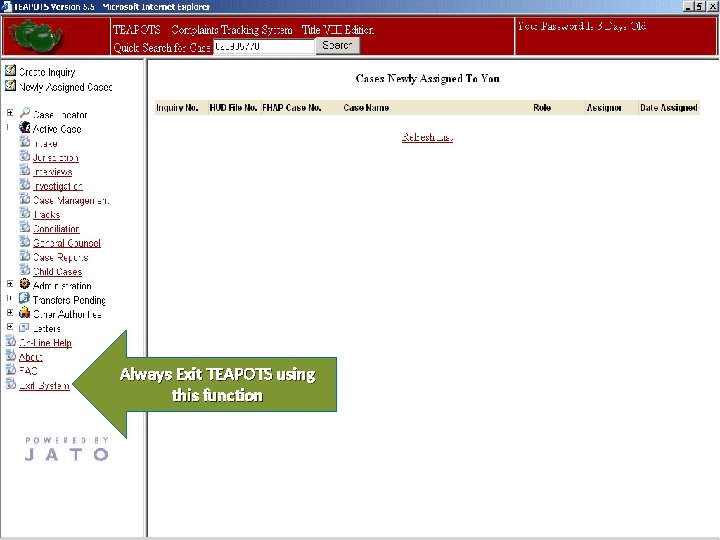
- Slides: 30
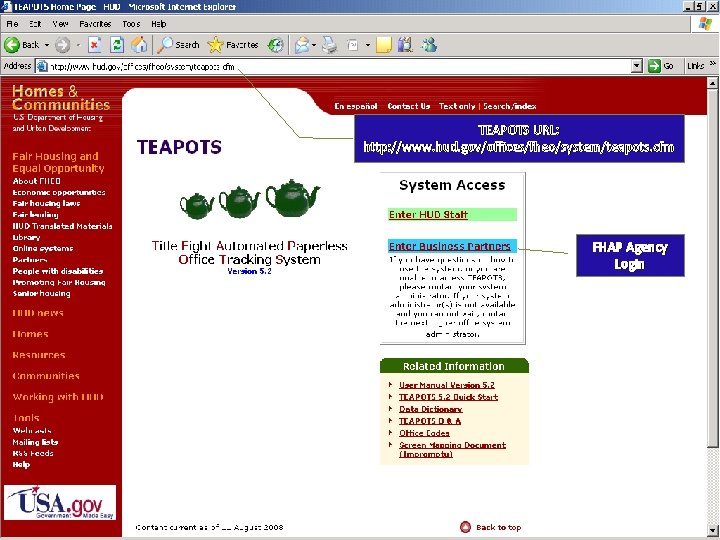
TEAPOTS URL: http: //www. hud. gov/offices/fheo/system/teapots. cfm FHAP Agency Login

User’s Initials Enter Password (Passwords need to be updated every 90 days) Select Appropriate Agency
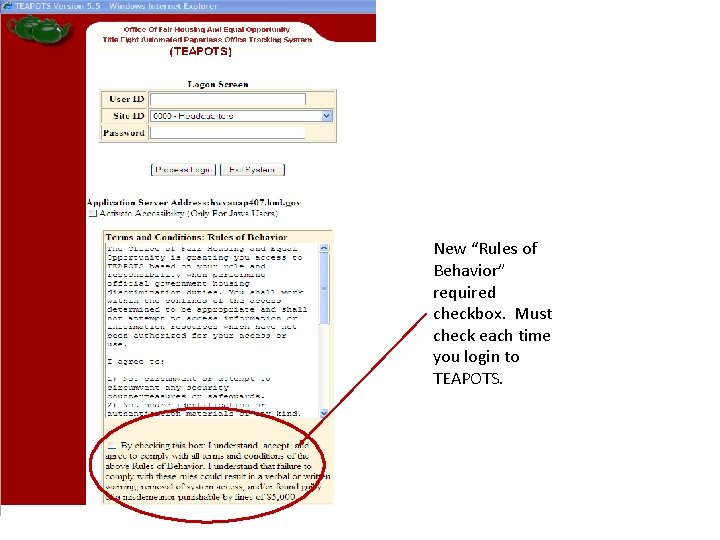
New “Rules of Behavior” required checkbox. Must check each time you login to TEAPOTS.

Remember to change your password every 90 days Click here to maximize the screen. This will reveal the “Quick Search” function
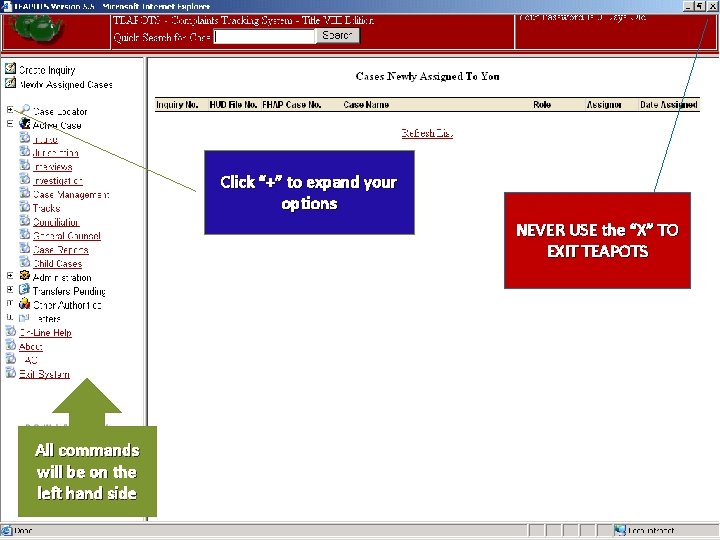
Click “+” to expand your options NEVER USE the “X” TO EXIT TEAPOTS All commands will be on the left hand side
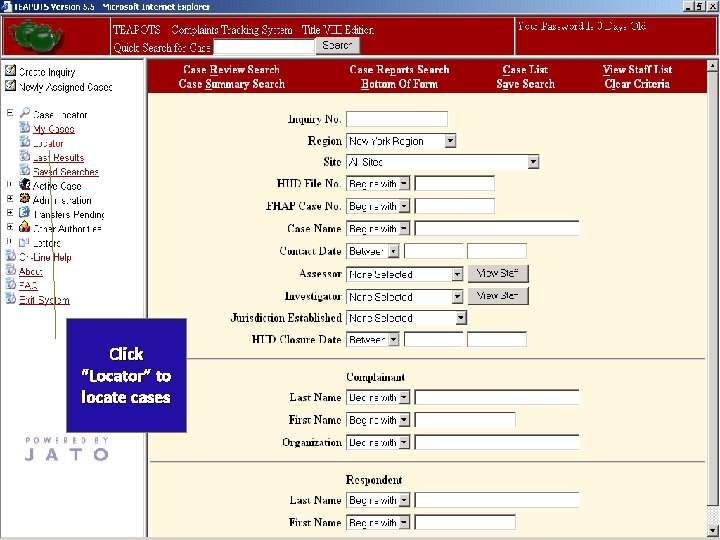
Click “Locator” to locate cases

Click “Case Review Search” You can search by Inquiry Number You can search by HUD Number You can search by FHAP Number You can search by Case Name You can also search by Complainant or Respondent

Remember to change to the appropriate Region Before you enter a case, check to see if it already exists in TEAPOTS using the “Case Review Search” You can also specify which Site to search If you are unsure of the spelling, use “contains”
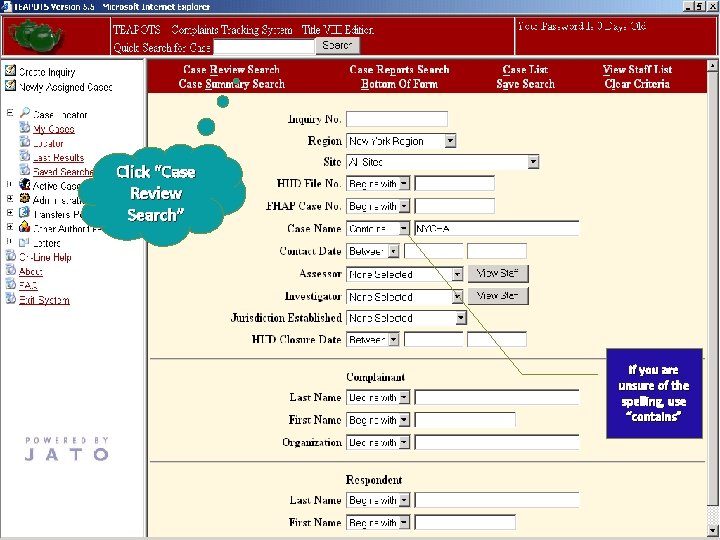
Click “Case Review Search” If you are unsure of the spelling, use “contains”
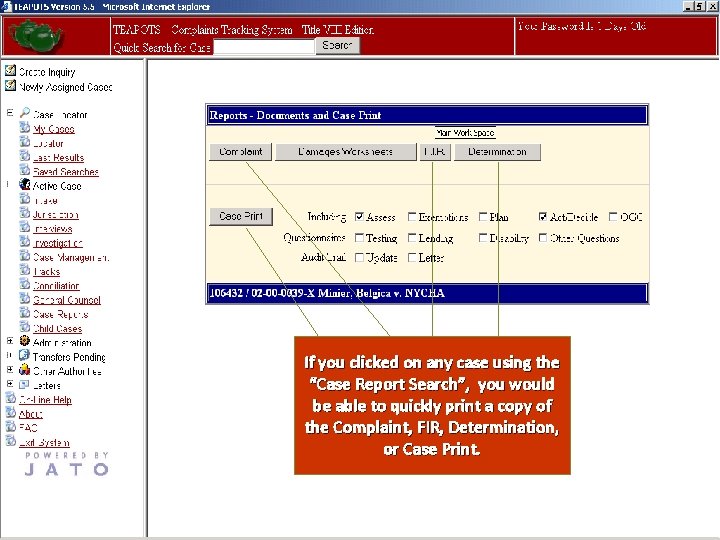
If you clicked on any case using the “Case Report Search”, you would be able to quickly print a copy of the Complaint, FIR, Determination, or Case Print.
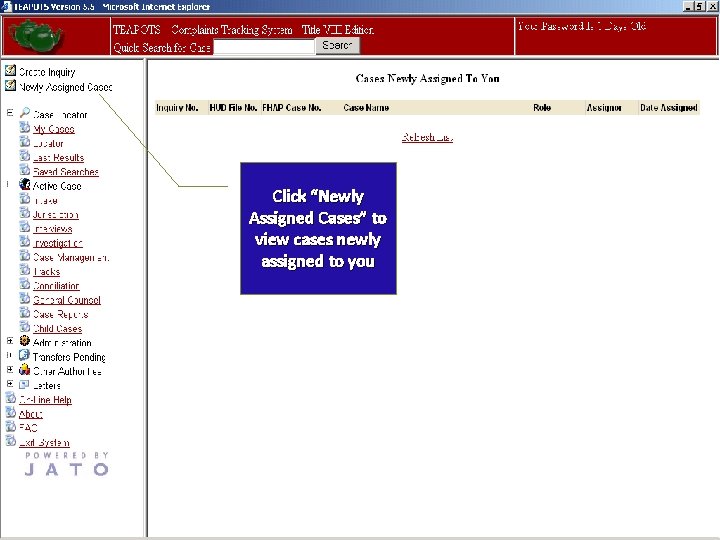
Click “Newly Assigned Cases” to view cases newly assigned to you

If you don’t find a complaint, you can then create an Inquiry Click “Create Inquiry” Inserting a Case is a two step process: 1) First, you need to add the information to create a new inquiry 2) Second, you need to fill in the necessary information for all fields on the Intake Screen

1 Complainant (Last Name, First Name) v. Respondent (Last Name, First Name) Complainant’s Organization Respondent’s Organization In which County did the violation occur? (Select County using dropdown) In which State did the violation occur? (Select State using dropdown menu) When did the last discriminatory act occur? Remember to Save Inquiry When did the Complainant first contact you? What happened? (Select issue using dropdown) In which City did the violation occur? How did the Complainant contact you? (Select Contact Method using dropdown) Why did it happen? (Select Basis using dropdown)
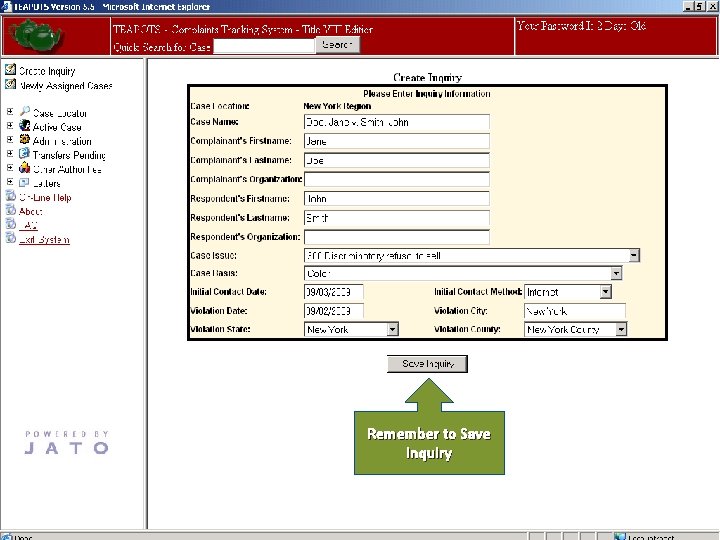
Remember to Save Inquiry

Remember to save the information Exit Screen Make sure you enter how the Complainant learned of the Fair Housing Act or Complaint Make sure the Complainant has signed the Complaint form Use this to scroll between records The Complainant’s contact person’s information is entered here Use this to scroll between records The Complainant’s attorney’s information is entered here
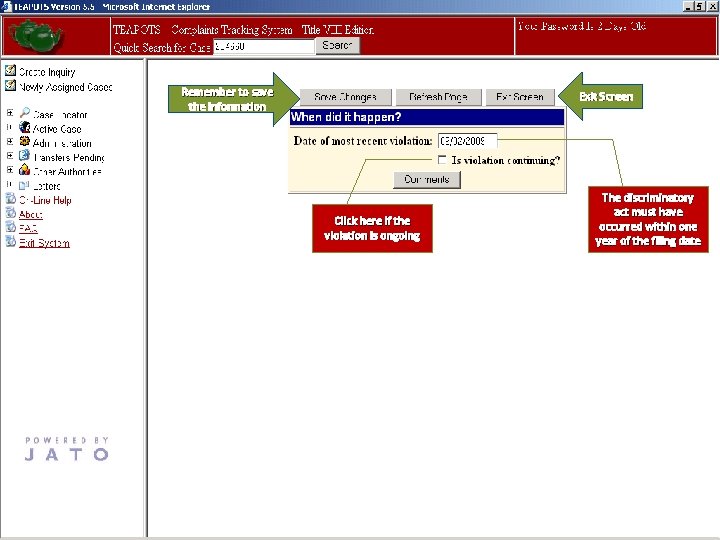
Remember to save the information Exit Screen Click here if the violation is ongoing The discriminatory act must have occurred within one year of the filing date
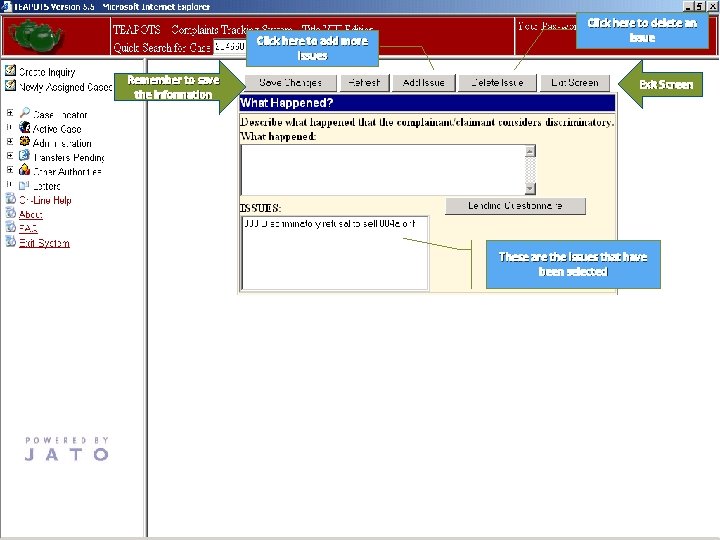
Click here to add more issues Remember to save the information Click here to delete an issue Exit Screen These are the issues that have been selected
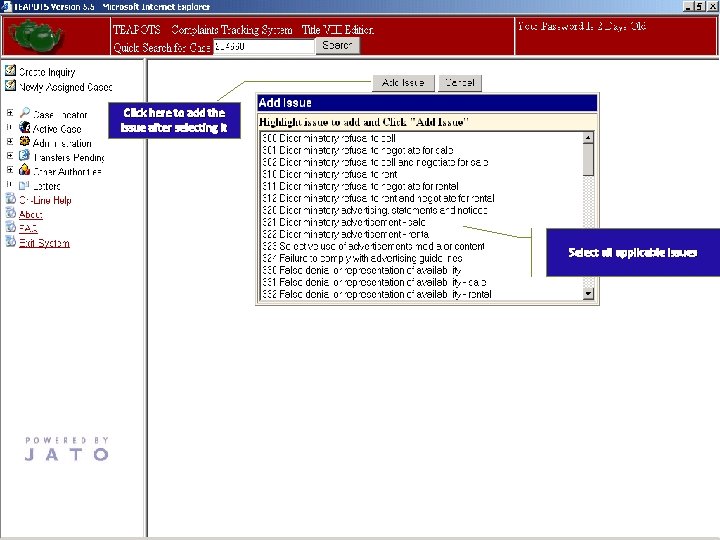
Click here to add the issue after selecting it Select all applicable issues
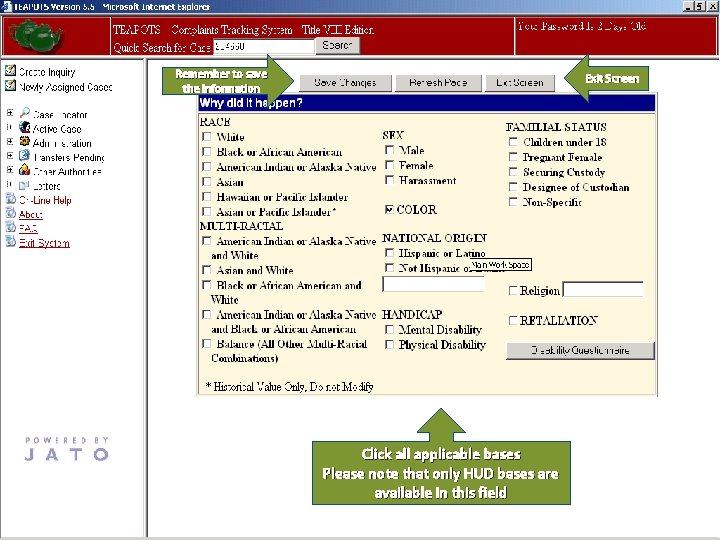
Remember to save the information Exit Screen Click all applicable bases Please note that only HUD bases are available in this field
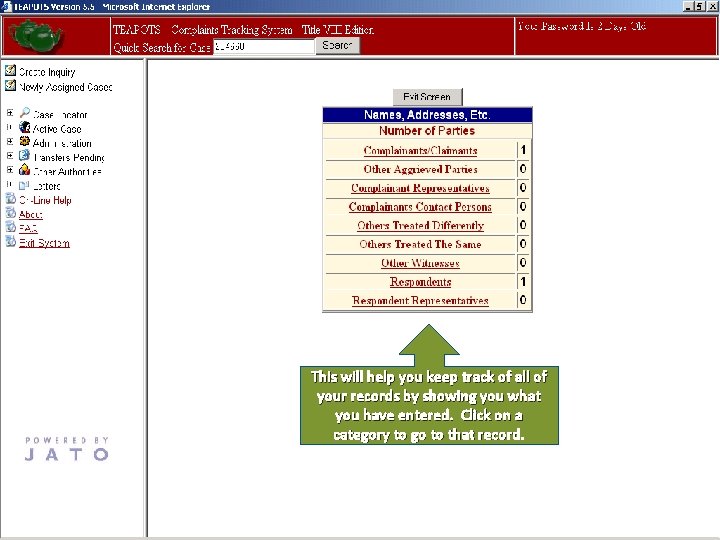
This will help you keep track of all of your records by showing you what you have entered. Click on a category to go to that record.

Click here to access FHAP Referral Data
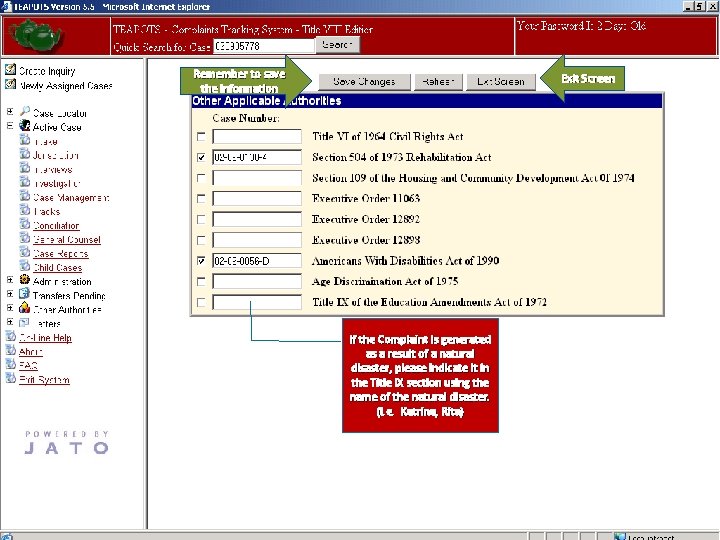
Remember to save the information Exit Screen If the Complaint is generated as a result of a natural disaster, please indicate it in the Title IX section using the name of the natural disaster. (I. e. Katrina, Rita)

Click on Jurisdictional Elements

Type in the supporting information for each element Remember to save the information Exit Screen
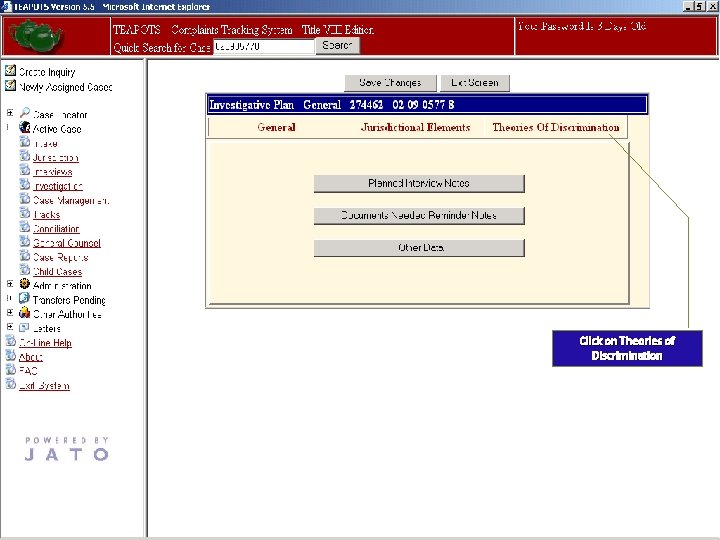
Click on Theories of Discrimination
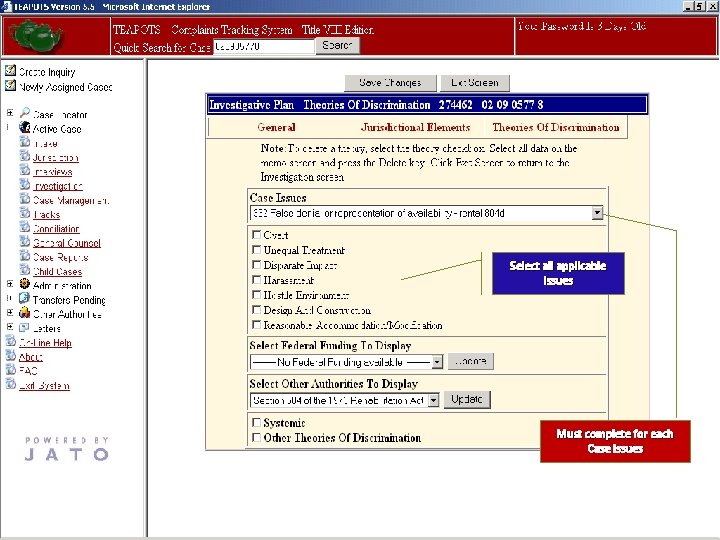
Select all applicable issues Must complete for each Case Issues
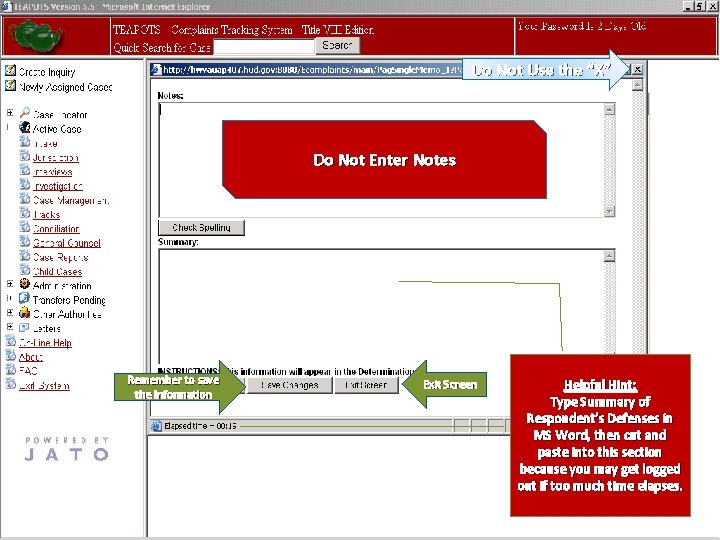
Do Not Use the “X” Do Not Enter Notes Remember to save the information Exit Screen Helpful Hint: Type Summary of Respondent’s Defenses in MS Word, then cut and paste into this section because you may get logged out if too much time elapses.

Remember to save the information Date on the Document Nature of the Document Who Provided the Document Click here to add a New Document Record Method by which the Investigator received the document Date the Document was received by the Investigator

Remember to save the information Choose applicable reason(s) for 100 th Day letter Please note that the reasons selected will appear on the 100 th Day Letter that will be sent to all parties
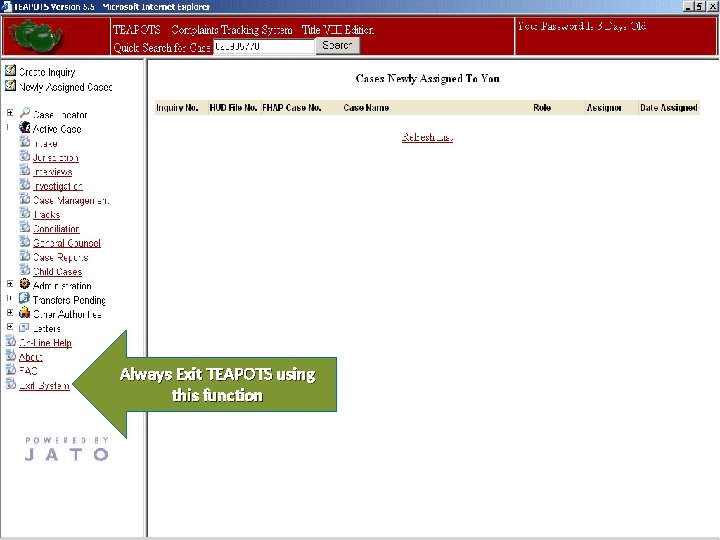
Always Exit TEAPOTS using this function
 Fun fact about tea
Fun fact about tea Inurl:url=http
Inurl:url=http Dr somer shely
Dr somer shely Cisco ethernet oam
Cisco ethernet oam Cfm cash recycler
Cfm cash recycler Sindrome de turner
Sindrome de turner What is qva
What is qva Https eweb sba gov gls dsp_login cfm
Https eweb sba gov gls dsp_login cfm Cfm wfp
Cfm wfp Nad rra
Nad rra Hud cna
Hud cna Peter ashley hud
Peter ashley hud Marmorerad hud döende
Marmorerad hud döende Brno hud
Brno hud 737 hud symbology
737 hud symbology Nspire hud
Nspire hud Hud 92403
Hud 92403 Hud pic
Hud pic Todd richardson hud
Todd richardson hud Hud 92448
Hud 92448 Heidi frechette
Heidi frechette Hematopoesen
Hematopoesen Y sbectol hud
Y sbectol hud Networktransformchild
Networktransformchild Rozhnevane hud
Rozhnevane hud Renesancia hudba skladatelia
Renesancia hudba skladatelia Scott scba hud lights
Scott scba hud lights Hud special applications center
Hud special applications center Hud special claims processing guide
Hud special claims processing guide 737 hud symbology
737 hud symbology Hud 92464
Hud 92464