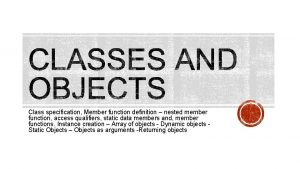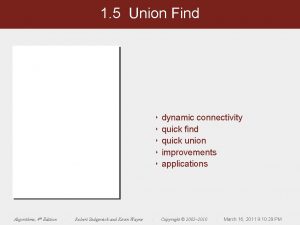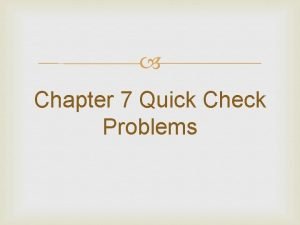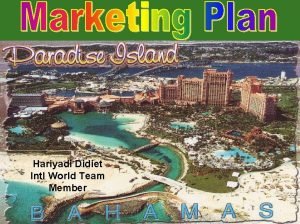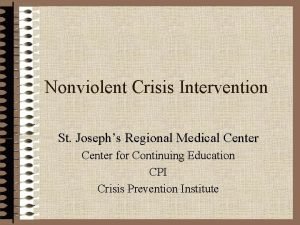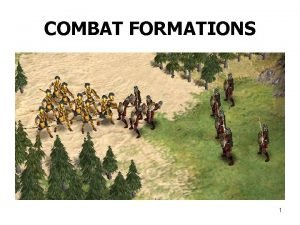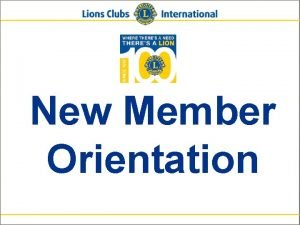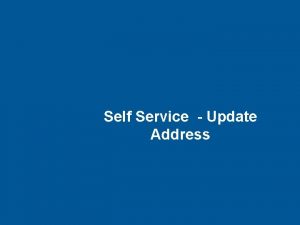Team Member Self Service Quick Access Guide Ready
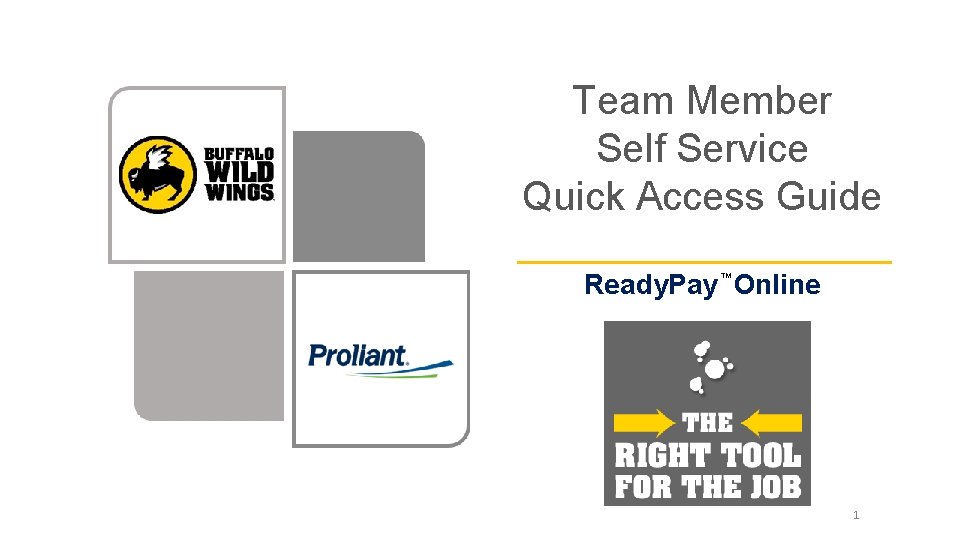
Team Member Self Service Quick Access Guide Ready. Pay Online TM 1
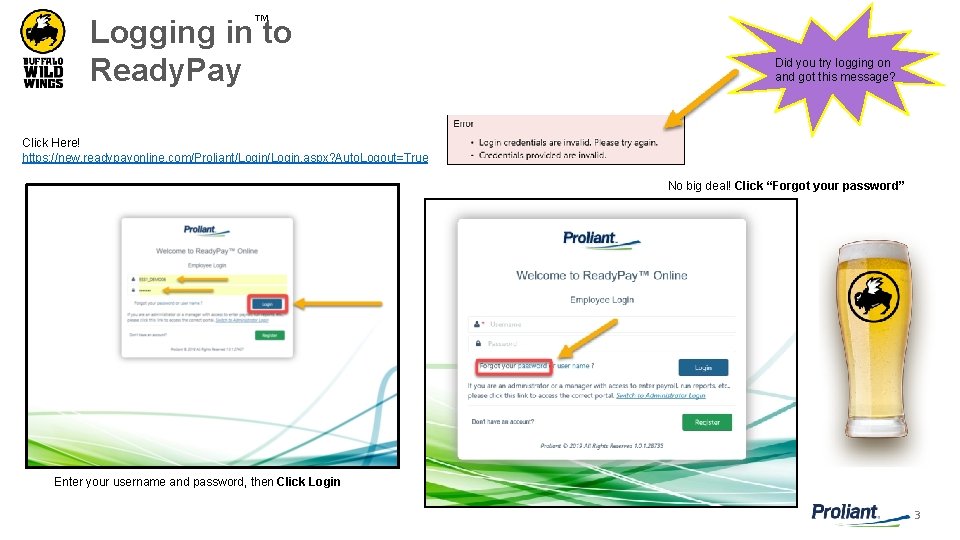
TM Logging in to Ready. Pay Did you try logging on and got this message? Click Here! https: //new. readypayonline. com/Proliant/Login. aspx? Auto. Logout=True No big deal! Click “Forgot your password” Enter your username and password, then Click Login 3
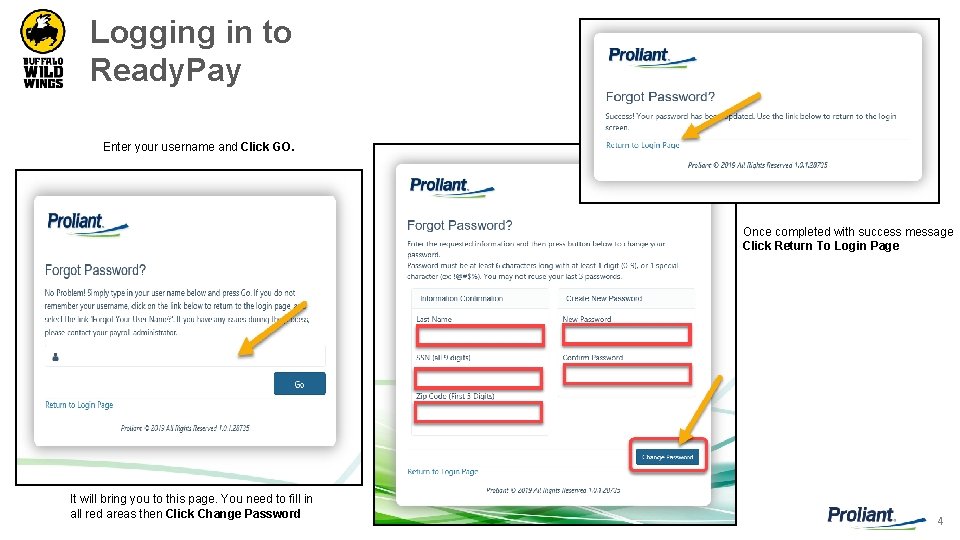
Logging in to Ready. Pay Enter your username and Click GO. Once completed with success message Click Return To Login Page It will bring you to this page. You need to fill in all red areas then Click Change Password 4
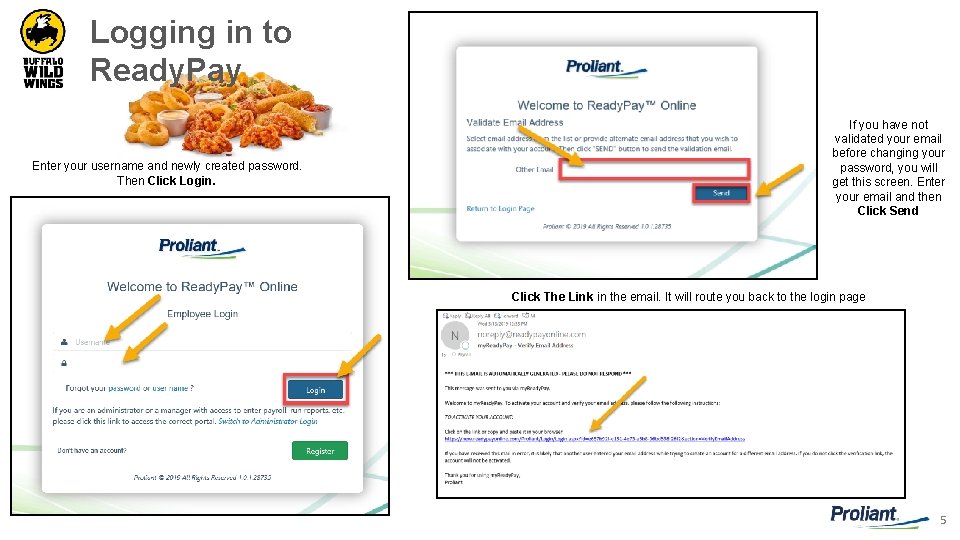
Logging in to Ready. Pay Enter your username and newly created password. Then Click Login. If you have not validated your email before changing your password, you will get this screen. Enter your email and then Click Send Click The Link in the email. It will route you back to the login page 5
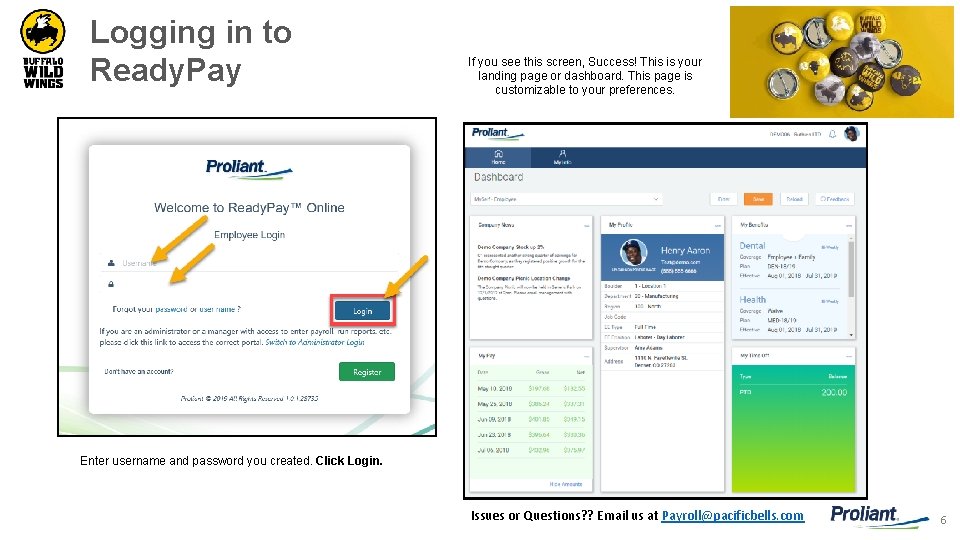
Logging in to Ready. Pay If you see this screen, Success! This is your landing page or dashboard. This page is customizable to your preferences. Enter username and password you created. Click Login. Issues or Questions? ? Email us at Payroll@pacificbells. com 6
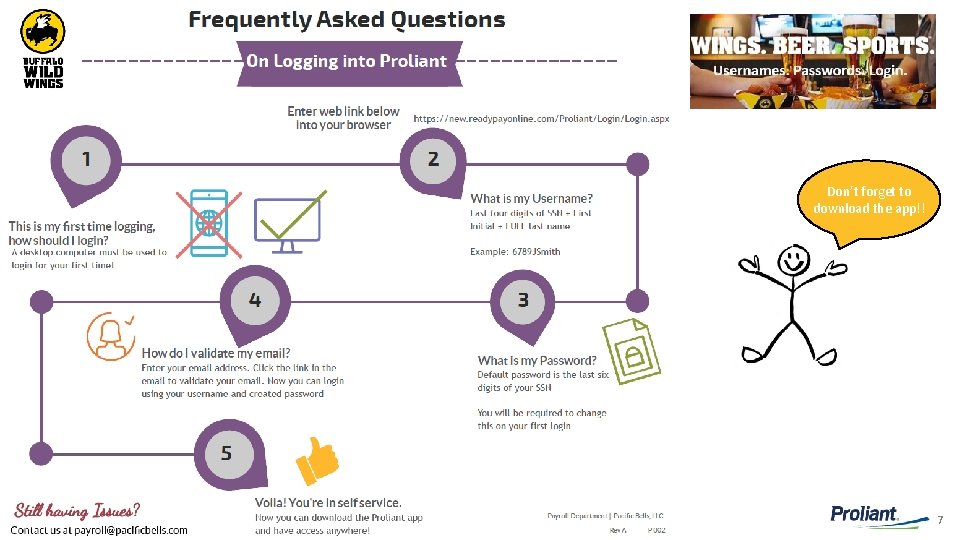
Don’t forget to download the app!! 7
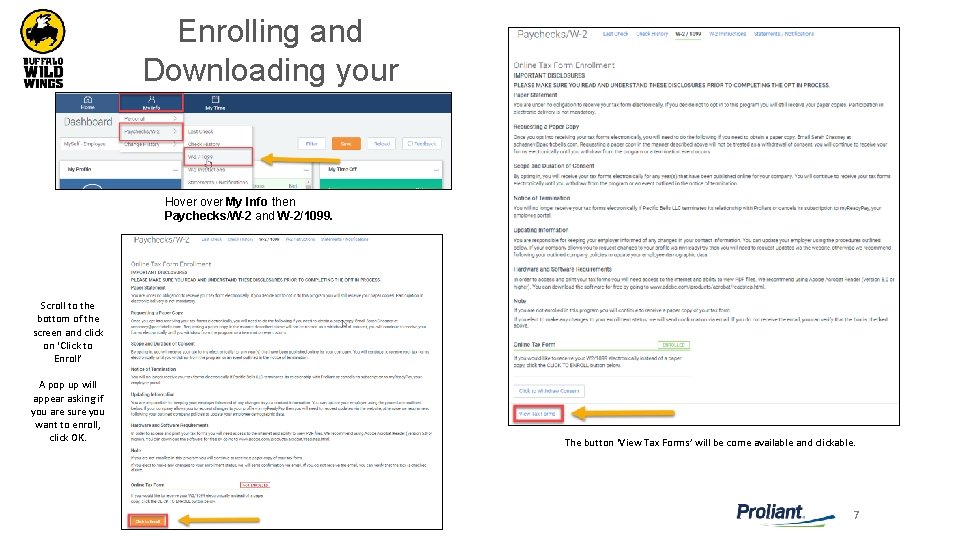
Enrolling and Downloading your W-2 Hover My Info then Paychecks/W-2 and W-2/1099. Scroll to the bottom of the screen and click on ‘Click to Enroll’ A pop up will appear asking if you are sure you want to enroll, click OK. The button ‘View Tax Forms’ will be come available and clickable. 7
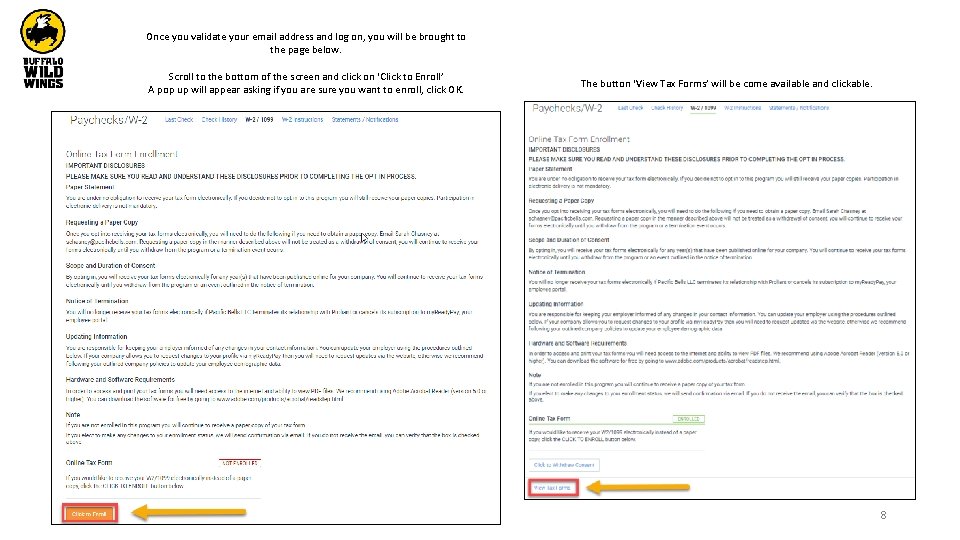
Once you validate your email address and log on, you will be brought to the page below. Scroll to the bottom of the screen and click on ‘Click to Enroll’ A pop up will appear asking if you are sure you want to enroll, click OK. The button ‘View Tax Forms’ will be come available and clickable. 8
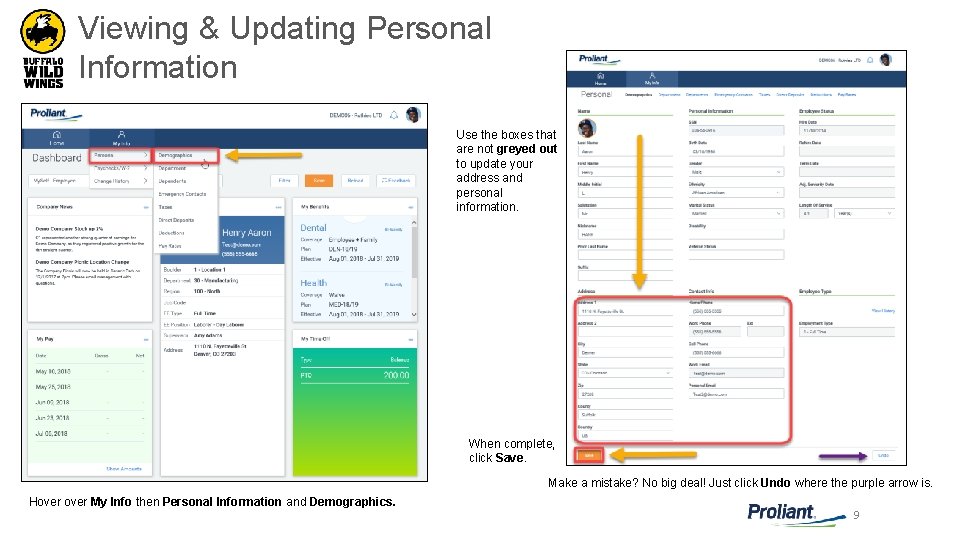
Viewing & Updating Personal Information Use the boxes that are not greyed out to update your address and personal information. When complete, click Save. Make a mistake? No big deal! Just click Undo where the purple arrow is. Hover My Info then Personal Information and Demographics. 9
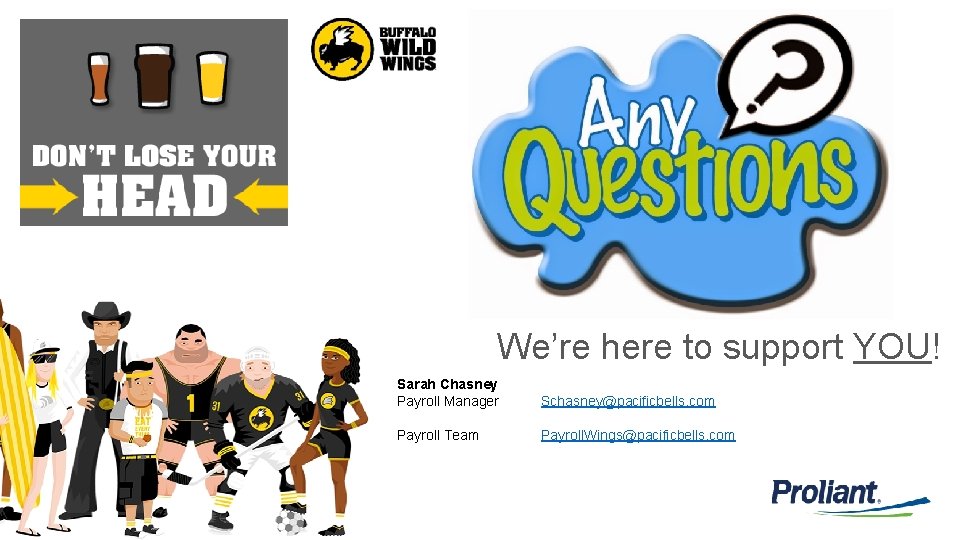
We’re here to support YOU! Sarah Chasney Payroll Manager Schasney@pacificbells. com Payroll Team Payroll. Wings@pacificbells. com
- Slides: 10