Team 9 Video Recording Tool for Car Infotainment
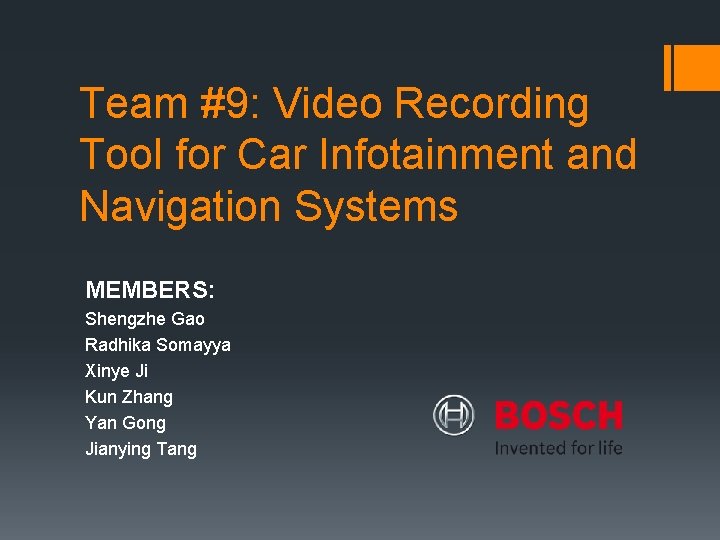
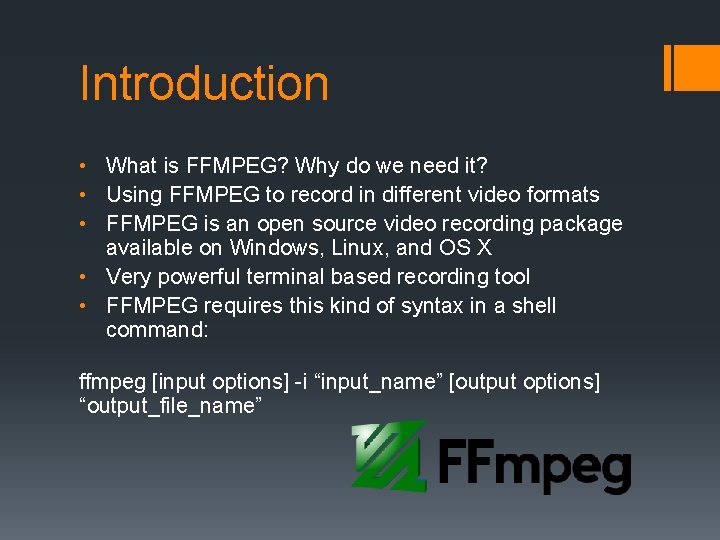
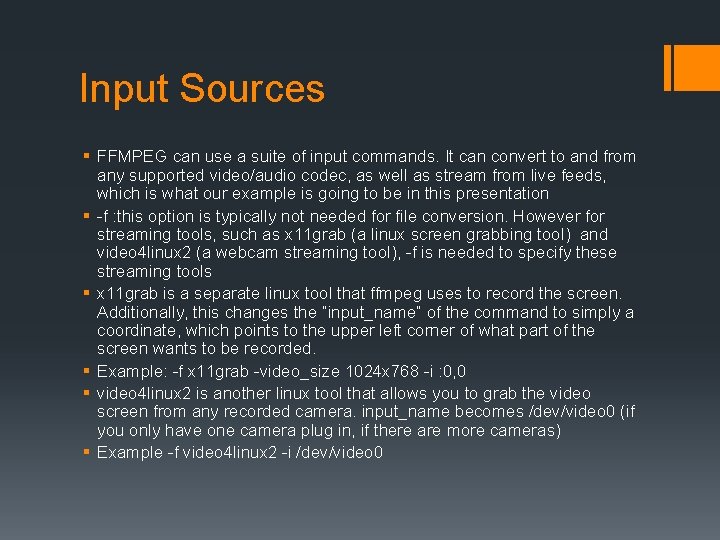
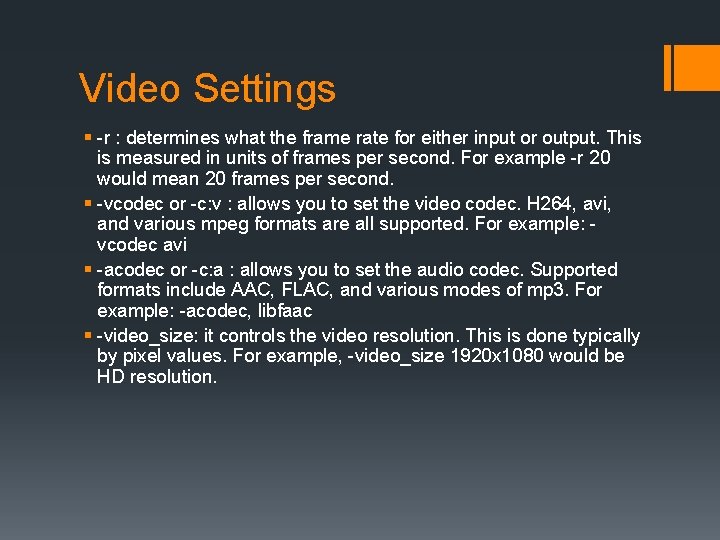
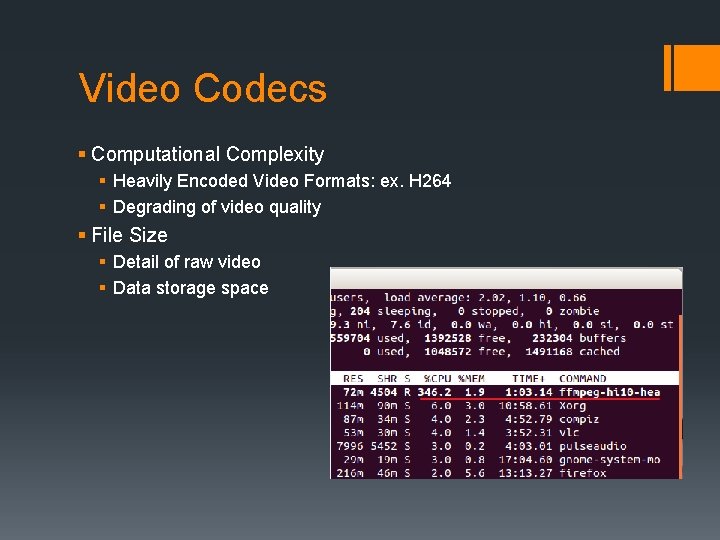
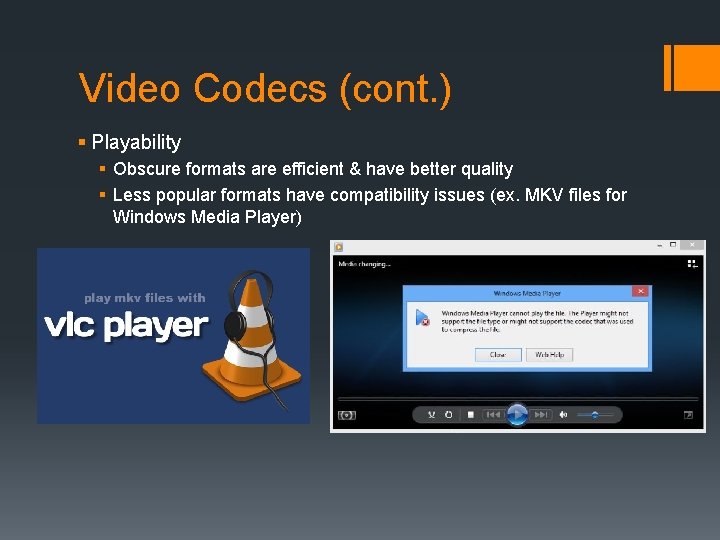
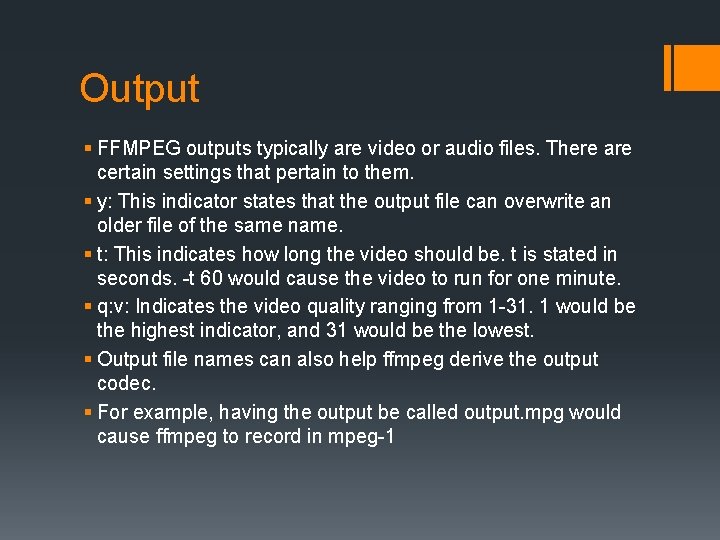
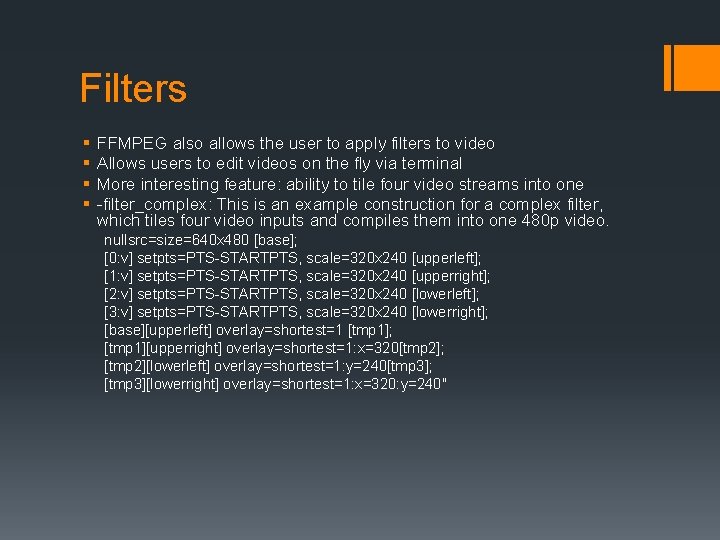
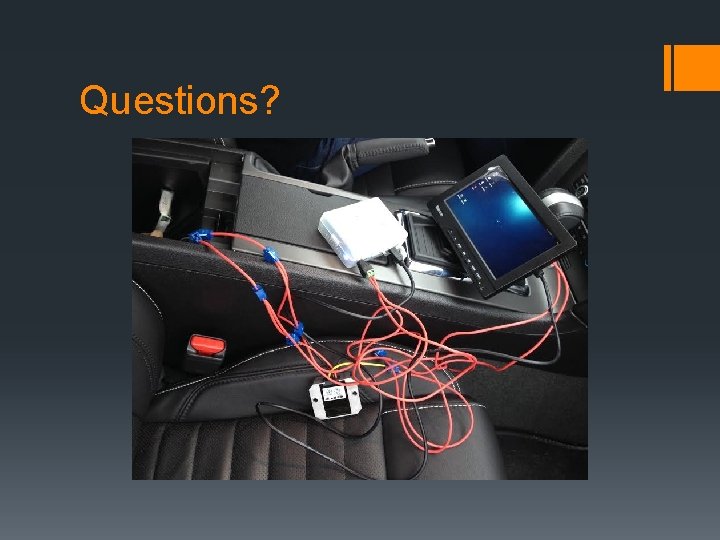
- Slides: 9
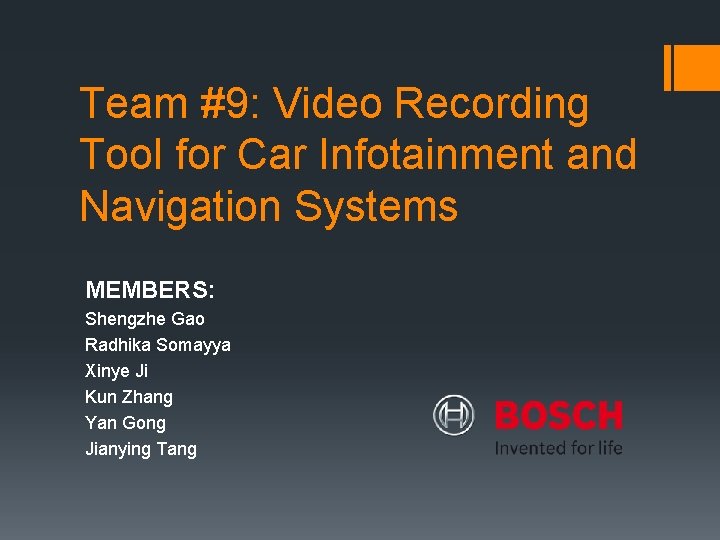
Team #9: Video Recording Tool for Car Infotainment and Navigation Systems MEMBERS: Shengzhe Gao Radhika Somayya Xinye Ji Kun Zhang Yan Gong Jianying Tang
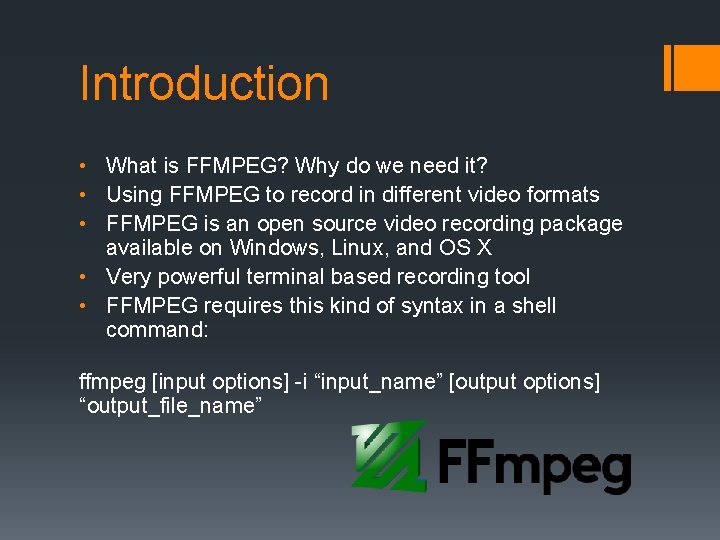
Introduction • What is FFMPEG? Why do we need it? • Using FFMPEG to record in different video formats • FFMPEG is an open source video recording package available on Windows, Linux, and OS X • Very powerful terminal based recording tool • FFMPEG requires this kind of syntax in a shell command: ffmpeg [input options] -i “input_name” [output options] “output_file_name”
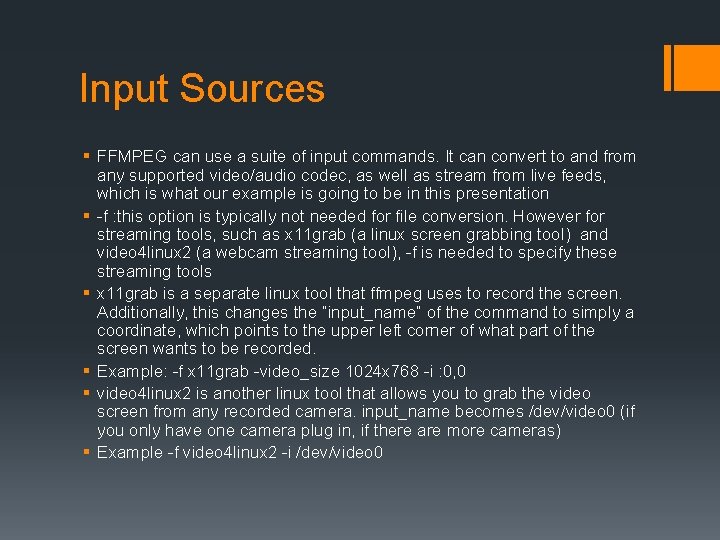
Input Sources § FFMPEG can use a suite of input commands. It can convert to and from any supported video/audio codec, as well as stream from live feeds, which is what our example is going to be in this presentation § -f : this option is typically not needed for file conversion. However for streaming tools, such as x 11 grab (a linux screen grabbing tool) and video 4 linux 2 (a webcam streaming tool), -f is needed to specify these streaming tools § x 11 grab is a separate linux tool that ffmpeg uses to record the screen. Additionally, this changes the “input_name” of the command to simply a coordinate, which points to the upper left corner of what part of the screen wants to be recorded. § Example: -f x 11 grab -video_size 1024 x 768 -i : 0, 0 § video 4 linux 2 is another linux tool that allows you to grab the video screen from any recorded camera. input_name becomes /dev/video 0 (if you only have one camera plug in, if there are more cameras) § Example -f video 4 linux 2 -i /dev/video 0
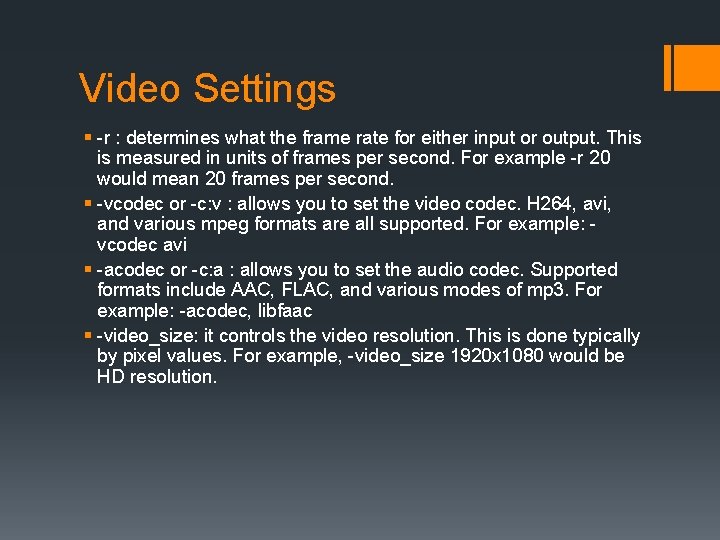
Video Settings § -r : determines what the frame rate for either input or output. This is measured in units of frames per second. For example -r 20 would mean 20 frames per second. § -vcodec or -c: v : allows you to set the video codec. H 264, avi, and various mpeg formats are all supported. For example: vcodec avi § -acodec or -c: a : allows you to set the audio codec. Supported formats include AAC, FLAC, and various modes of mp 3. For example: -acodec, libfaac § -video_size: it controls the video resolution. This is done typically by pixel values. For example, -video_size 1920 x 1080 would be HD resolution.
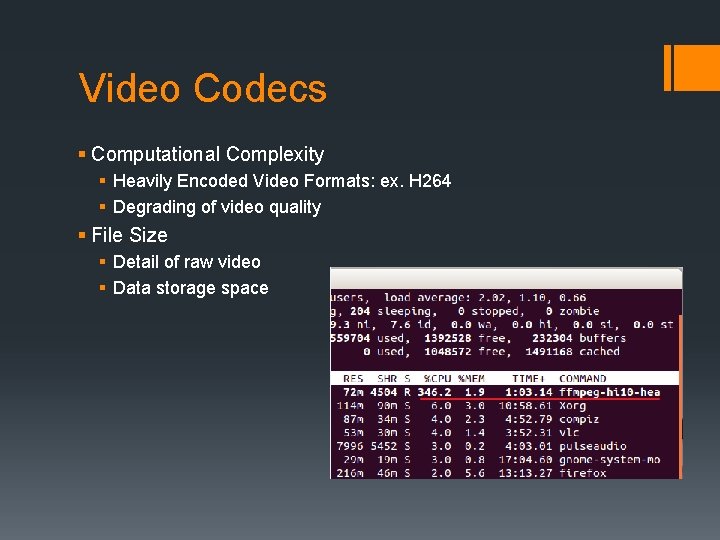
Video Codecs § Computational Complexity § Heavily Encoded Video Formats: ex. H 264 § Degrading of video quality § File Size § Detail of raw video § Data storage space
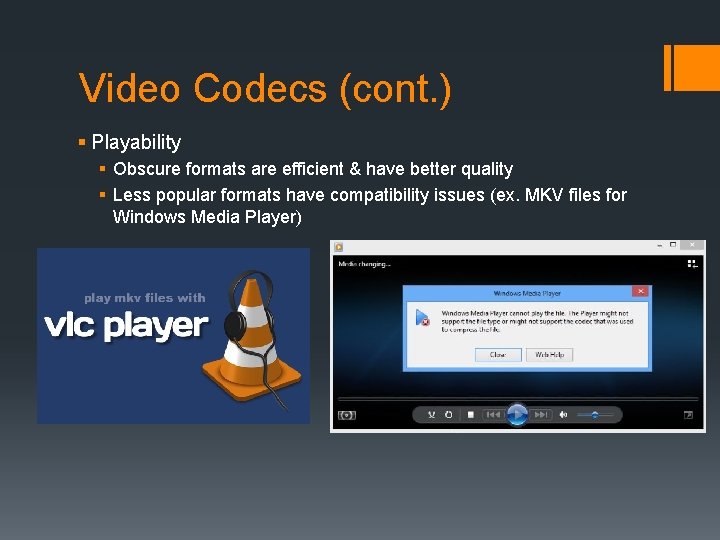
Video Codecs (cont. ) § Playability § Obscure formats are efficient & have better quality § Less popular formats have compatibility issues (ex. MKV files for Windows Media Player)
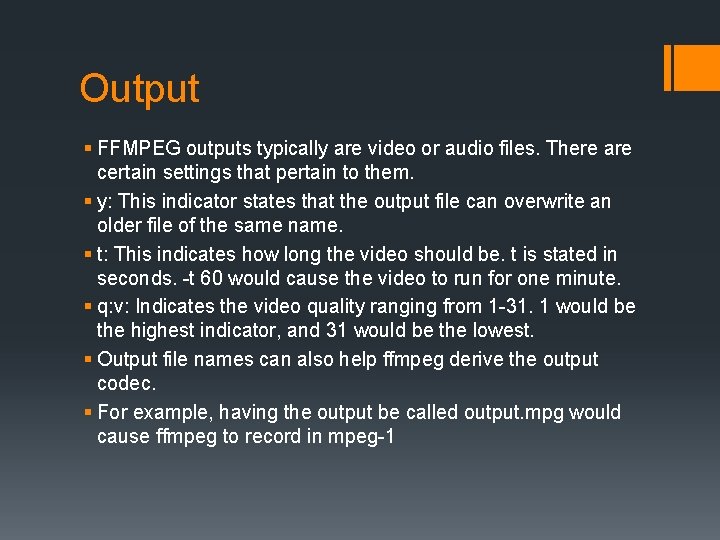
Output § FFMPEG outputs typically are video or audio files. There are certain settings that pertain to them. § y: This indicator states that the output file can overwrite an older file of the same name. § t: This indicates how long the video should be. t is stated in seconds. -t 60 would cause the video to run for one minute. § q: v: Indicates the video quality ranging from 1 -31. 1 would be the highest indicator, and 31 would be the lowest. § Output file names can also help ffmpeg derive the output codec. § For example, having the output be called output. mpg would cause ffmpeg to record in mpeg-1
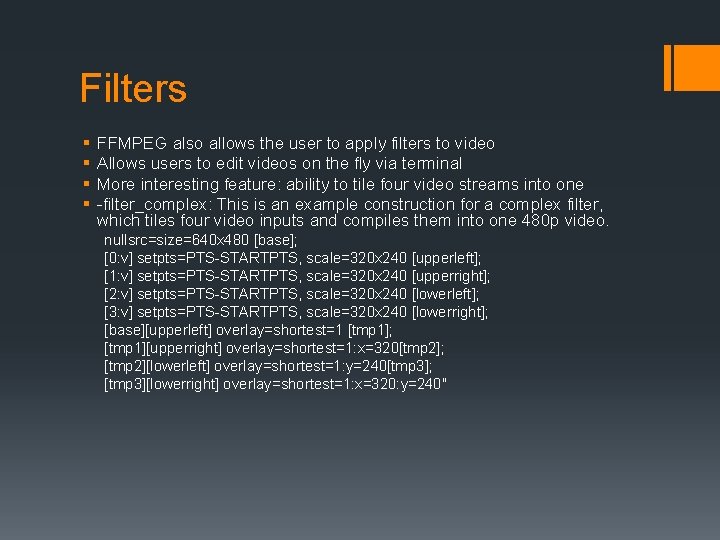
Filters § § FFMPEG also allows the user to apply filters to video Allows users to edit videos on the fly via terminal More interesting feature: ability to tile four video streams into one -filter_complex: This is an example construction for a complex filter, which tiles four video inputs and compiles them into one 480 p video. nullsrc=size=640 x 480 [base]; [0: v] setpts=PTS-STARTPTS, scale=320 x 240 [upperleft]; [1: v] setpts=PTS-STARTPTS, scale=320 x 240 [upperright]; [2: v] setpts=PTS-STARTPTS, scale=320 x 240 [lowerleft]; [3: v] setpts=PTS-STARTPTS, scale=320 x 240 [lowerright]; [base][upperleft] overlay=shortest=1 [tmp 1]; [tmp 1][upperright] overlay=shortest=1: x=320[tmp 2]; [tmp 2][lowerleft] overlay=shortest=1: y=240[tmp 3]; [tmp 3][lowerright] overlay=shortest=1: x=320: y=240"
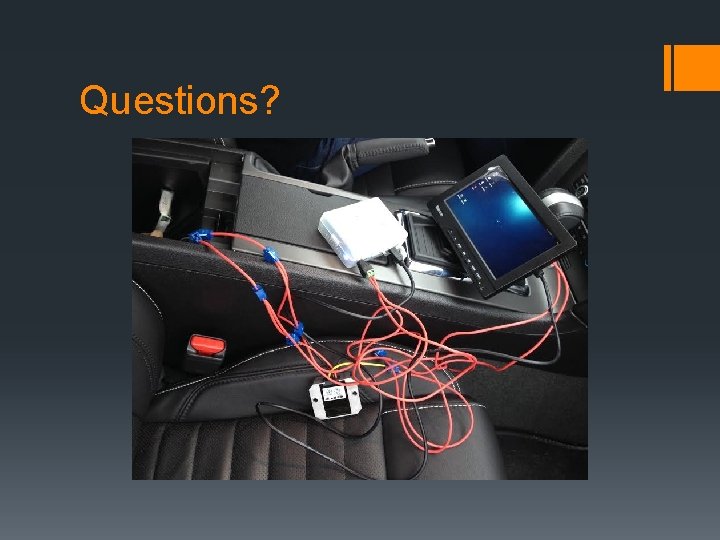
Questions?