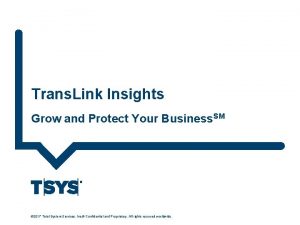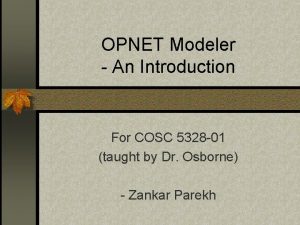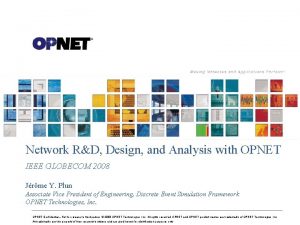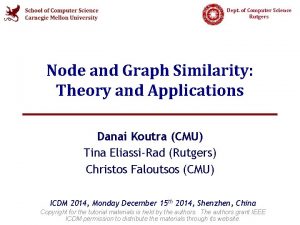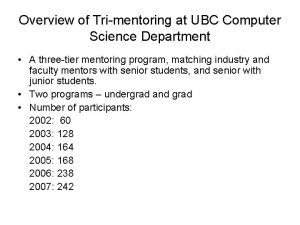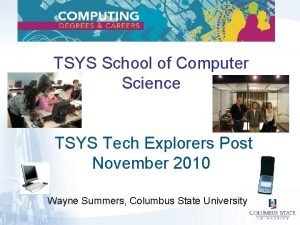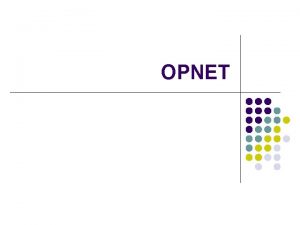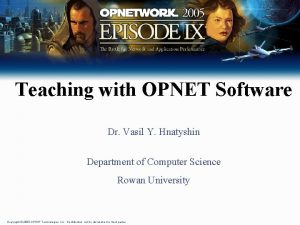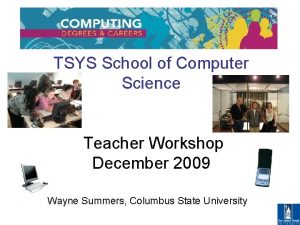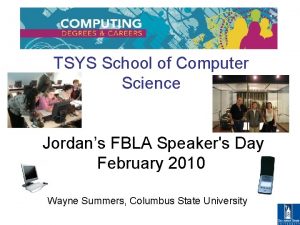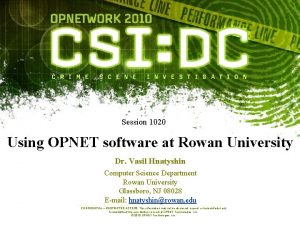Teaching with OPNET Software TSYS Computer Science Department
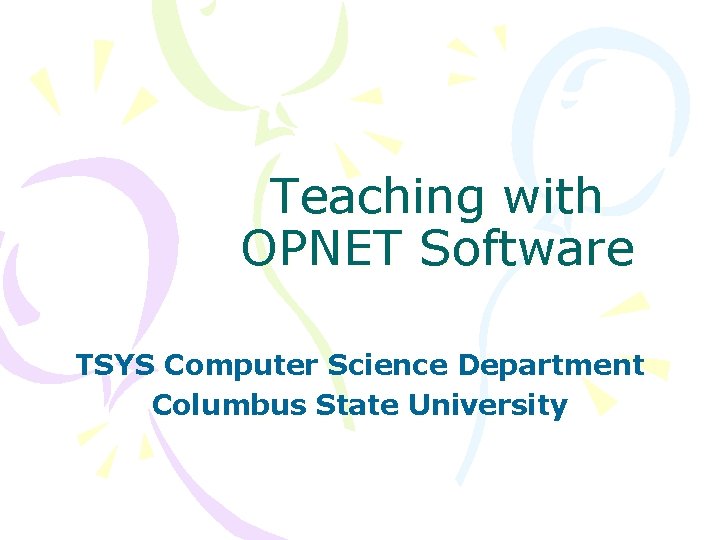
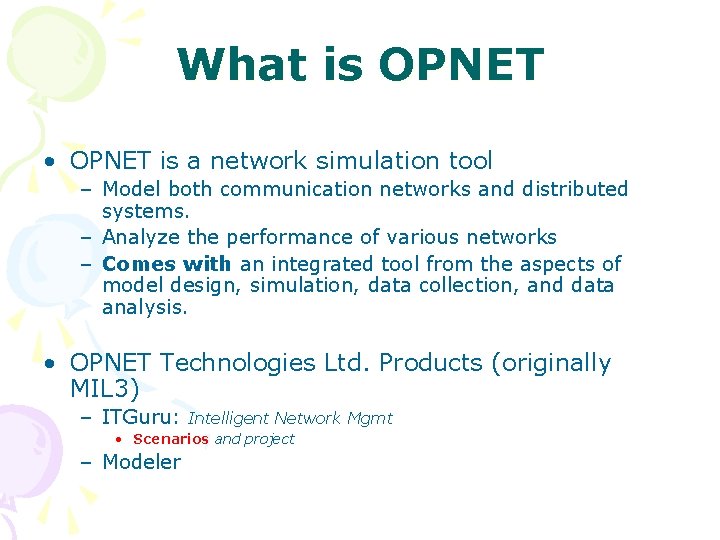
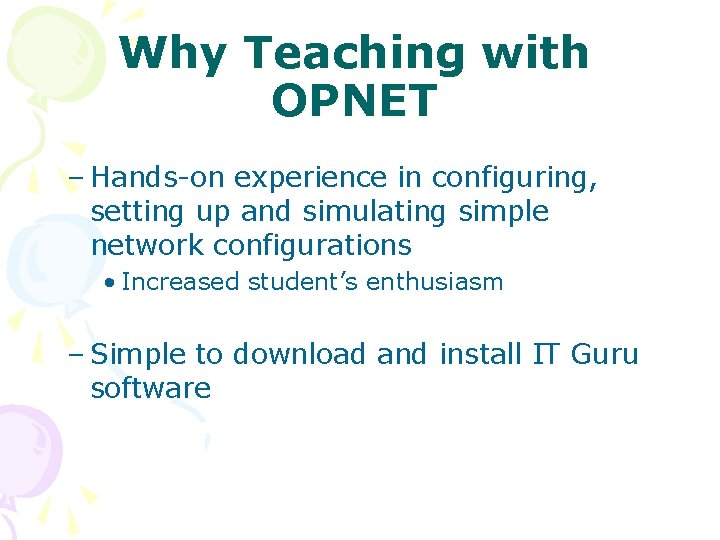
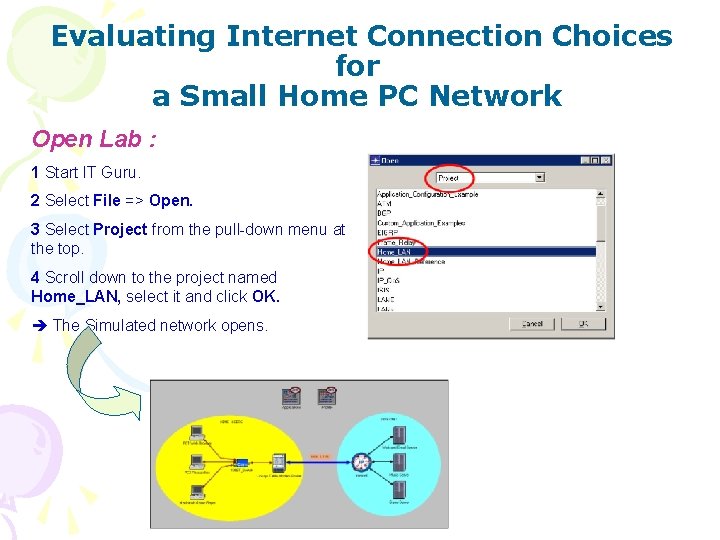
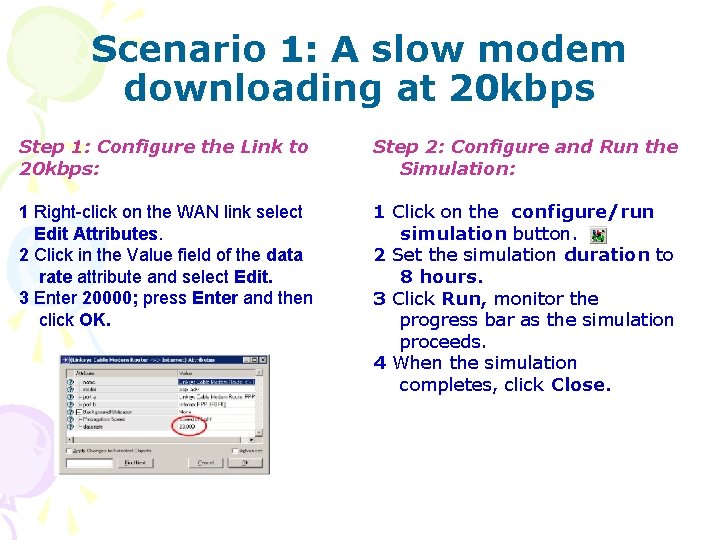
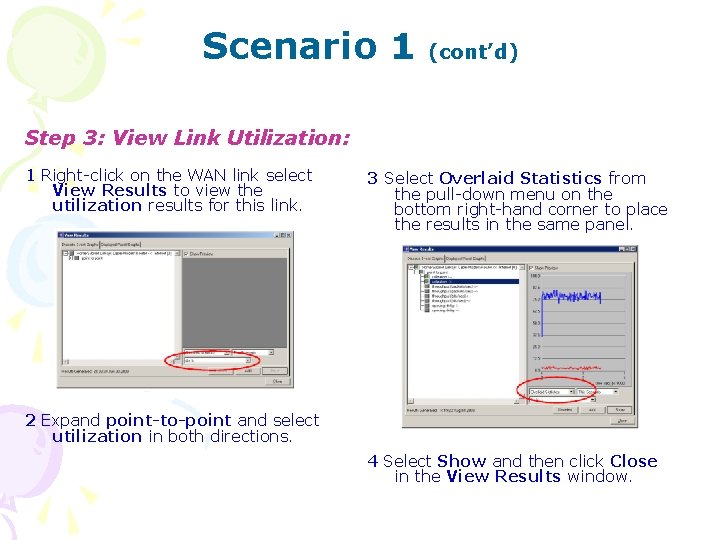


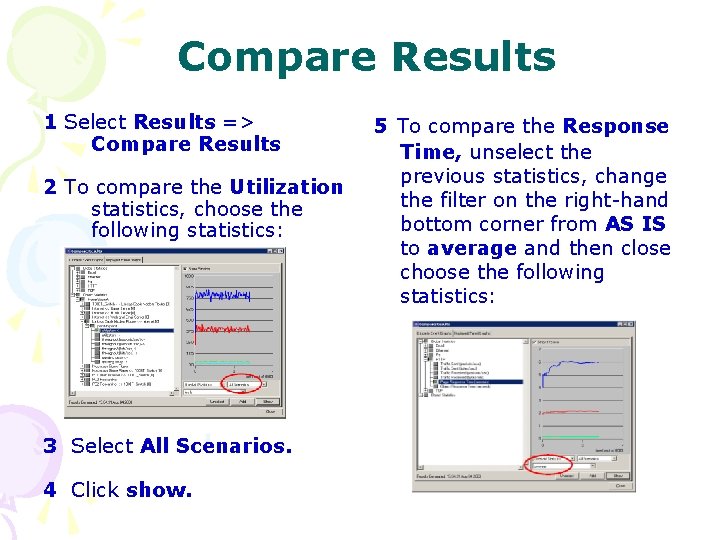
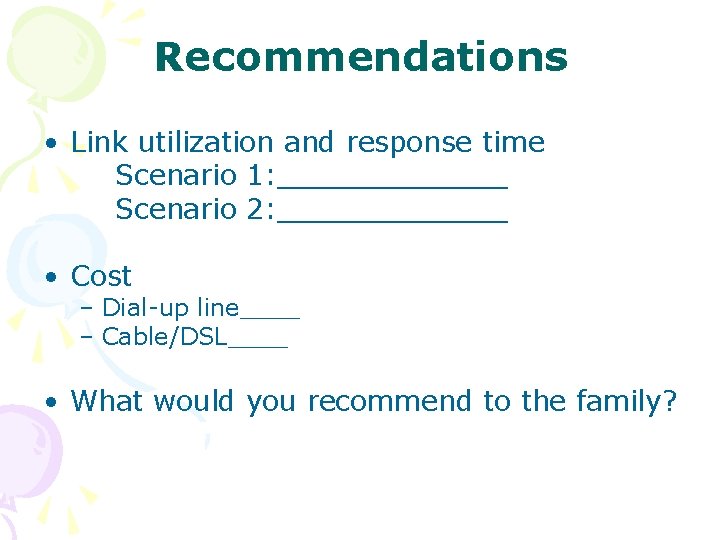
- Slides: 10
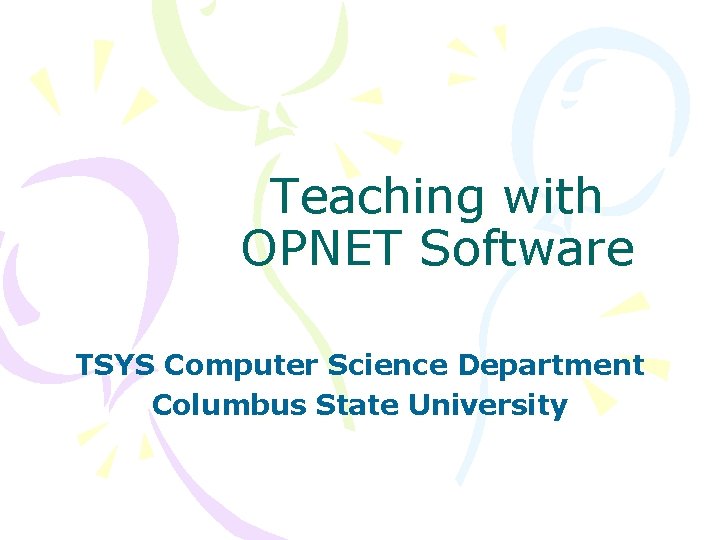
Teaching with OPNET Software TSYS Computer Science Department Columbus State University
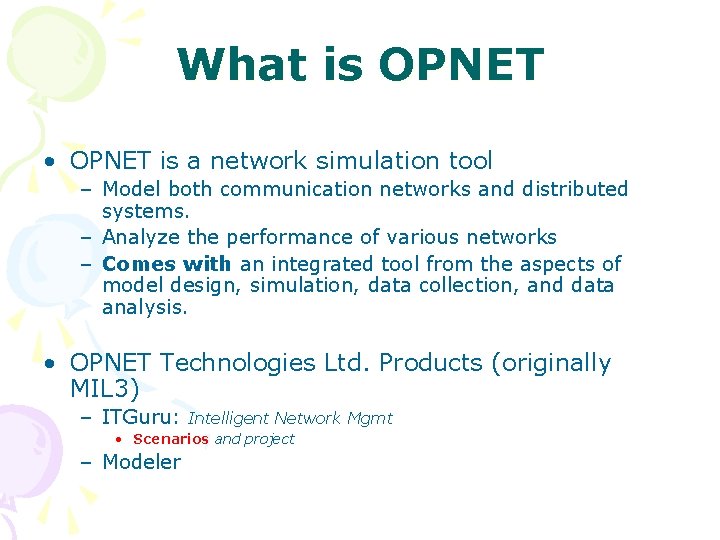
What is OPNET • OPNET is a network simulation tool – Model both communication networks and distributed systems. – Analyze the performance of various networks – Comes with an integrated tool from the aspects of model design, simulation, data collection, and data analysis. • OPNET Technologies Ltd. Products (originally MIL 3) – ITGuru: Intelligent Network Mgmt • Scenarios and project – Modeler
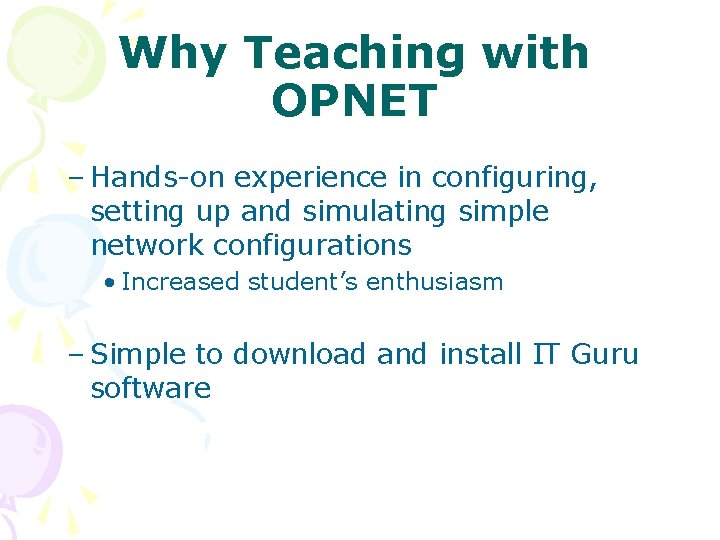
Why Teaching with OPNET – Hands-on experience in configuring, setting up and simulating simple network configurations • Increased student’s enthusiasm – Simple to download and install IT Guru software
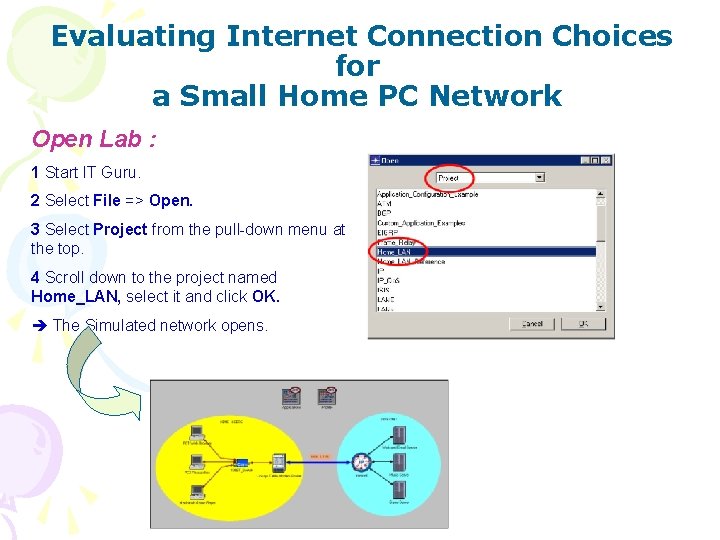
Evaluating Internet Connection Choices for a Small Home PC Network Open Lab : 1 Start IT Guru. 2 Select File => Open. 3 Select Project from the pull-down menu at the top. 4 Scroll down to the project named Home_LAN, select it and click OK. The Simulated network opens.
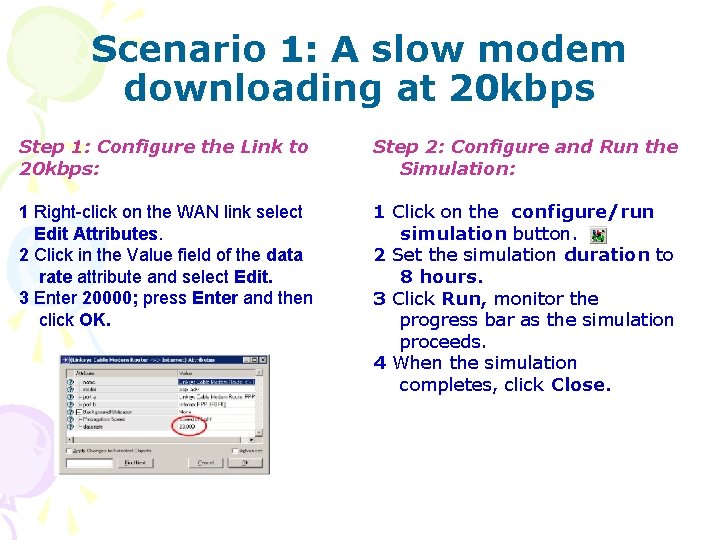
Scenario 1: A slow modem downloading at 20 kbps Step 1: Configure the Link to 20 kbps: Step 2: Configure and Run the Simulation: 1 Right-click on the WAN link select Edit Attributes. 2 Click in the Value field of the data rate attribute and select Edit. 3 Enter 20000; press Enter and then click OK. 1 Click on the configure/run simulation button. 2 Set the simulation duration to 8 hours. 3 Click Run, monitor the progress bar as the simulation proceeds. 4 When the simulation completes, click Close.
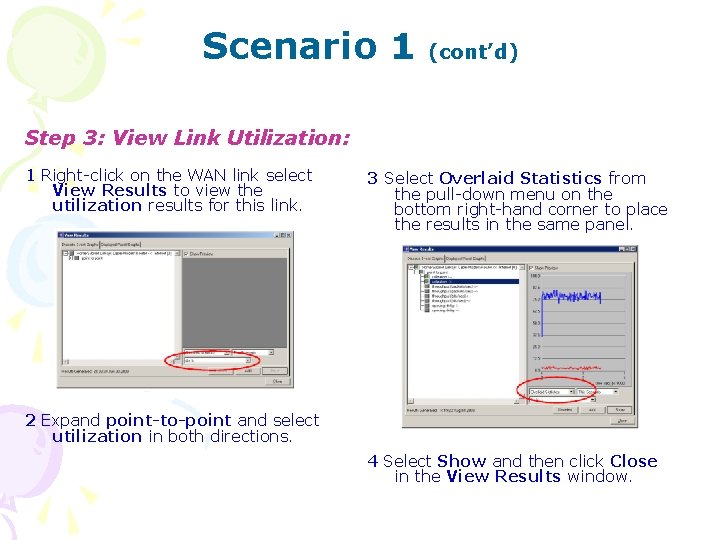
Scenario 1 (cont’d) Step 3: View Link Utilization: 1 Right-click on the WAN link select View Results to view the utilization results for this link. 3 Select Overlaid Statistics from the pull-down menu on the bottom right-hand corner to place the results in the same panel. 2 Expand point-to-point and select utilization in both directions. 4 Select Show and then click Close in the View Results window.

Scenario 1 (cont’d) Step 4: View Performance for PC 2 (Researcher PC) 1 Right-click on the PC 2 Researcher client select View Results to view the web Responses Time and Traffic Received. 2 Expand Client Http and select Page Response Time (seconds). Also set the pull-down menu on the bottom right-hand corner to As IS. 3 Click Close in the View Results window. 4 You can use the hide or show all graphs button OR show graphs. to hide

Scenario 2: A cable modem or DSL line downloading at 512 kbps Step 1. 512 kbps Scenario 1) Select Scenarios=> Duplicate Scenario and name the scenario as 512 k_Cable_Modem_connection. 2) Click OK. Step 2. Configure the link to 512 kbps Right click on the WAN Link and change the data rate to 51200. Step 3. Run 512 kbps Simulation Rerun the simulation. You can refer to the steps given previously for setting the duration and running the simulation. Step 4. View Results for 512 kbps Follow the same steps mentioned before to view the link utilization and response time by the research PC.
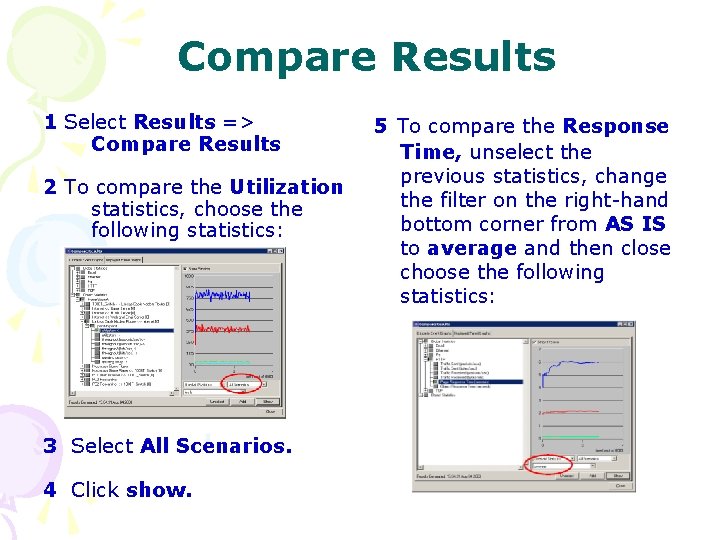
Compare Results 1 Select Results => Compare Results 2 To compare the Utilization statistics, choose the following statistics: 3 Select All Scenarios. 4 Click show. 5 To compare the Response Time, unselect the previous statistics, change the filter on the right-hand bottom corner from AS IS to average and then close choose the following statistics:
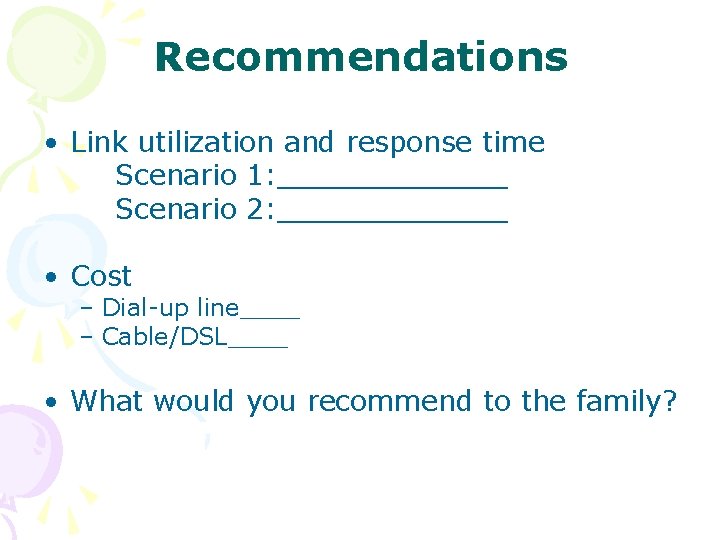
Recommendations • Link utilization and response time Scenario 1: _______ Scenario 2: _______ • Cost – Dial-up line____ – Cable/DSL____ • What would you recommend to the family?