Teaching and Learning with Technology Chapter 5 Computers
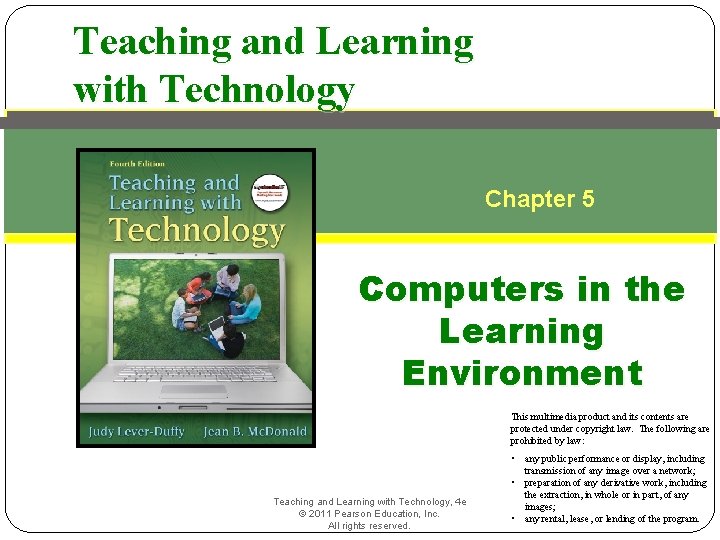
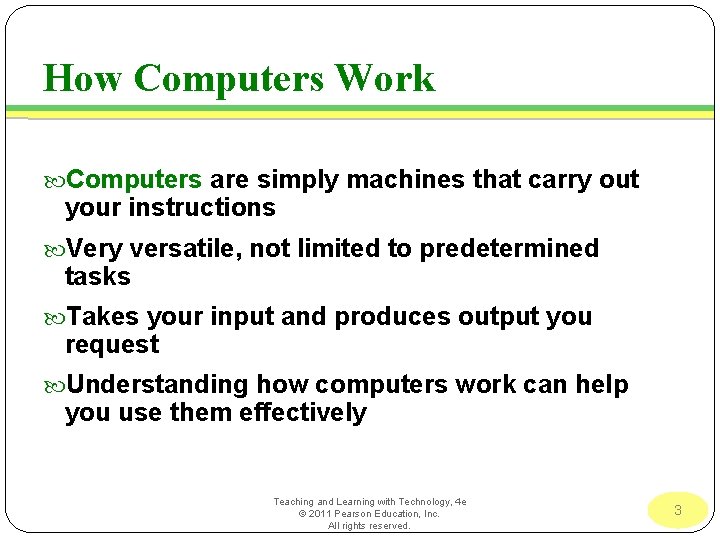
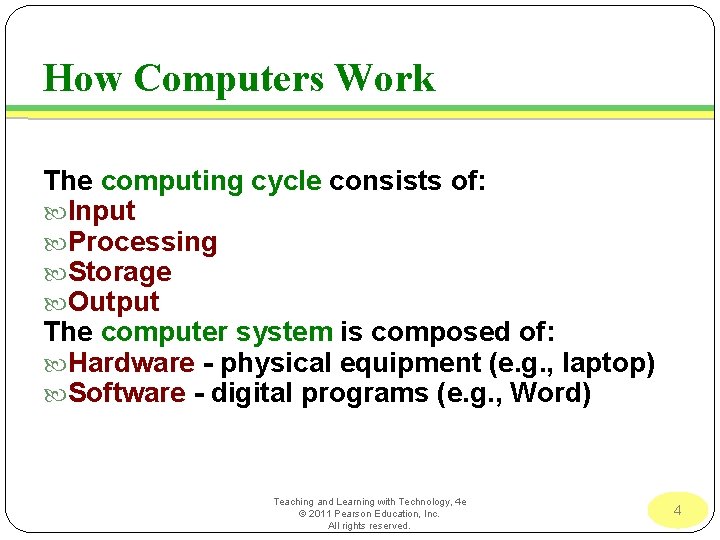
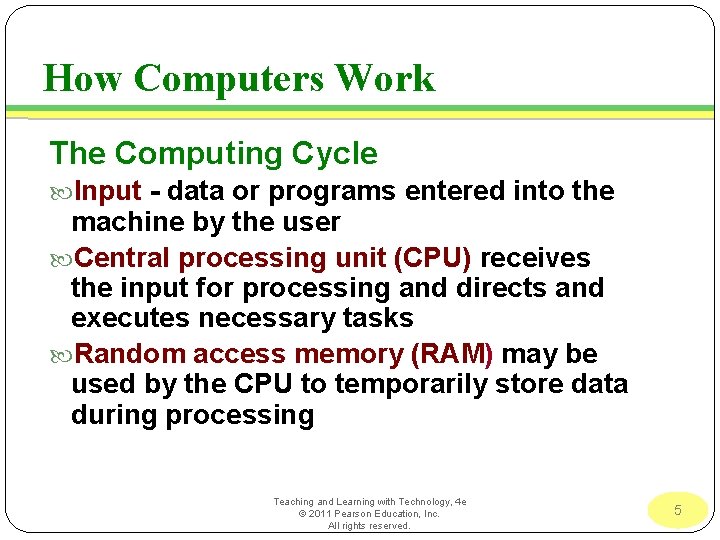
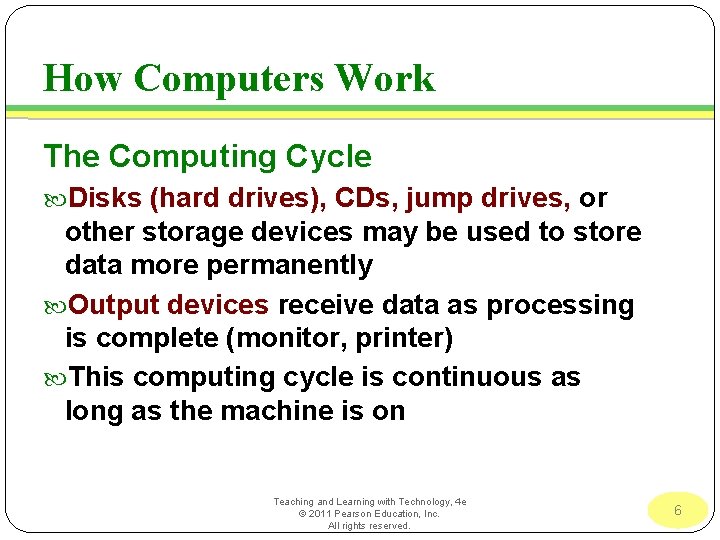
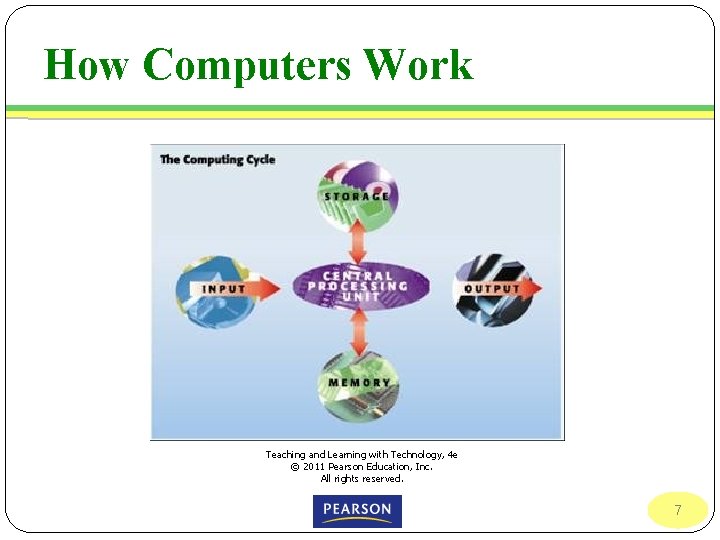
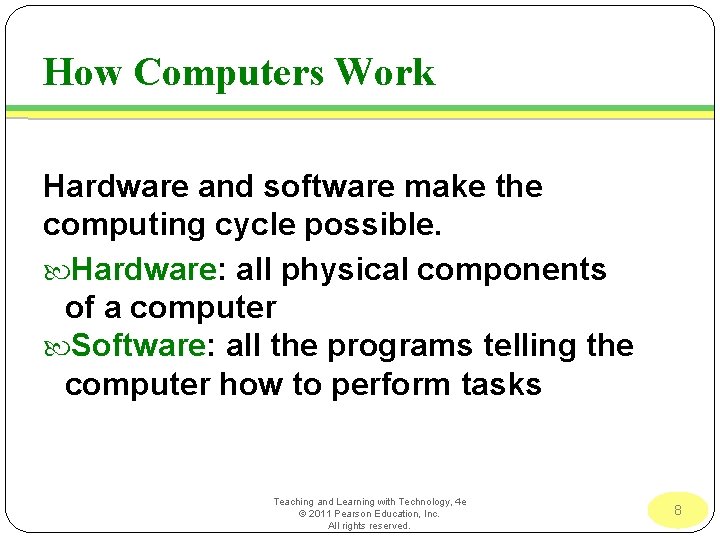
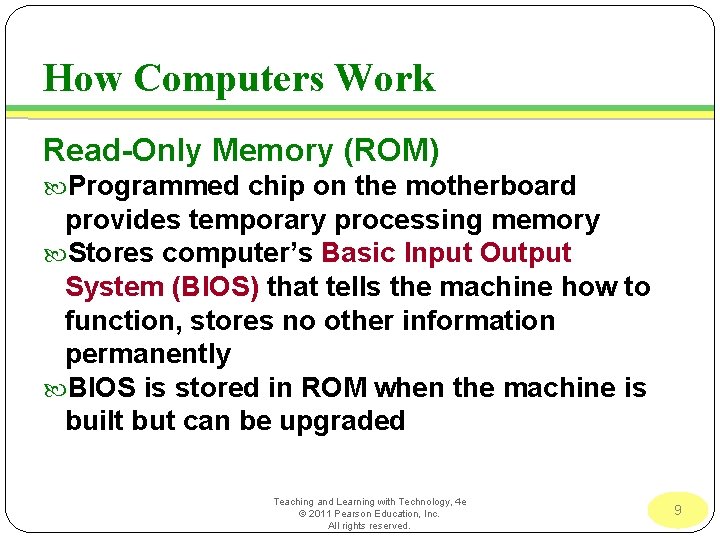
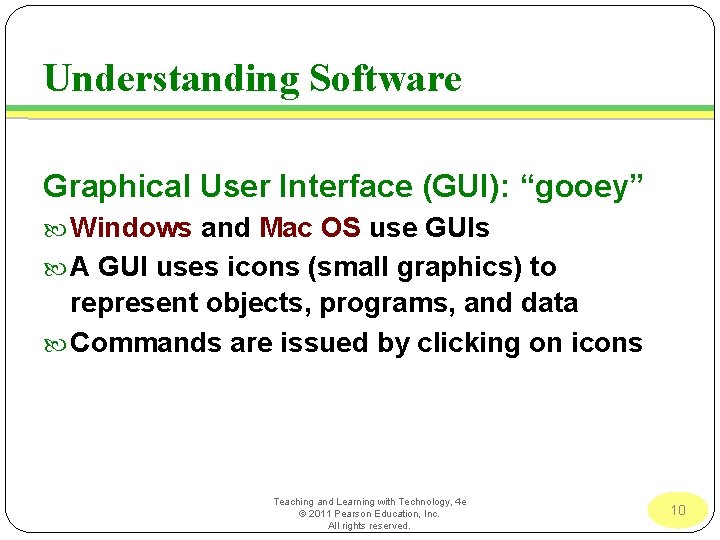
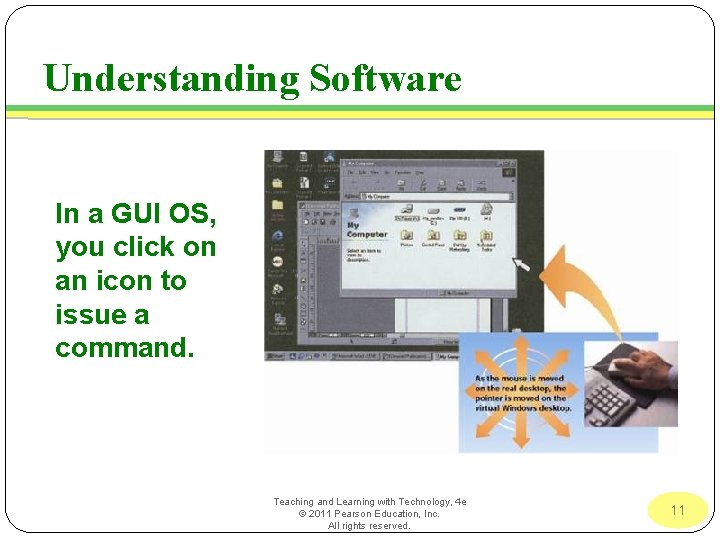
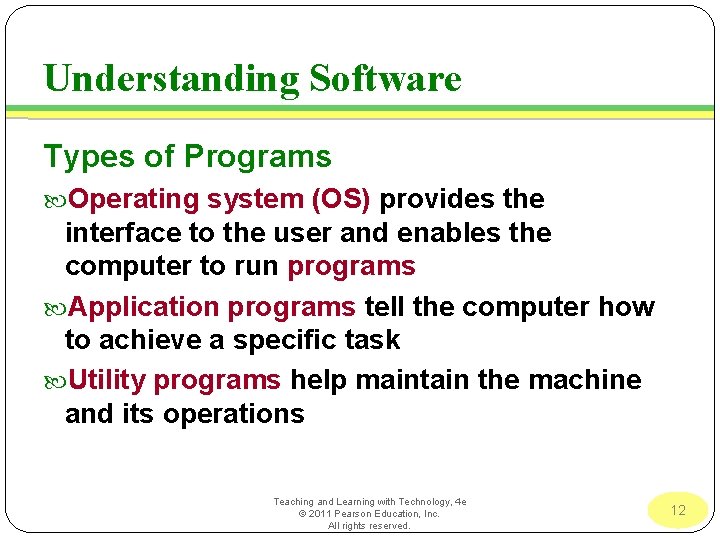
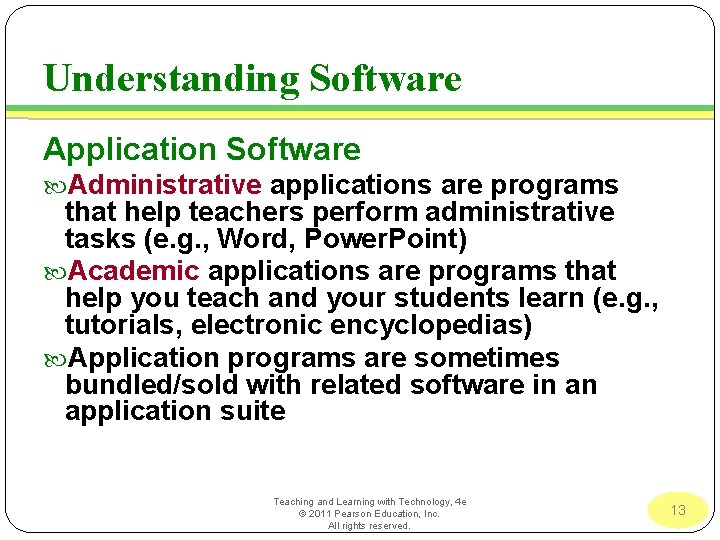
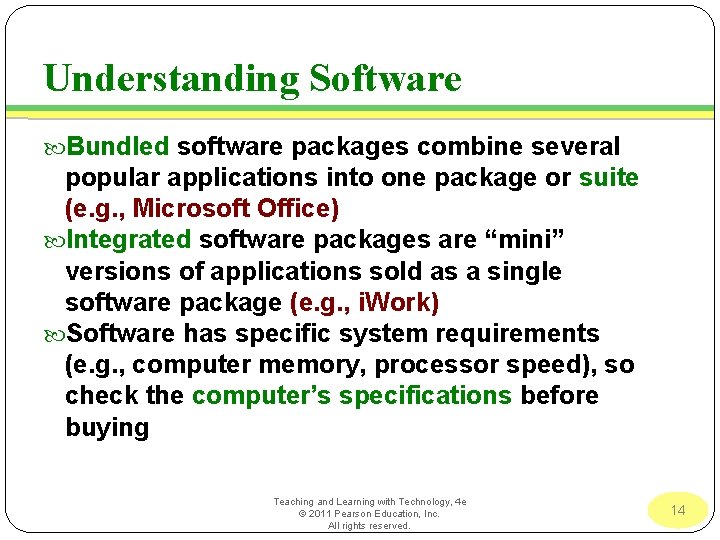
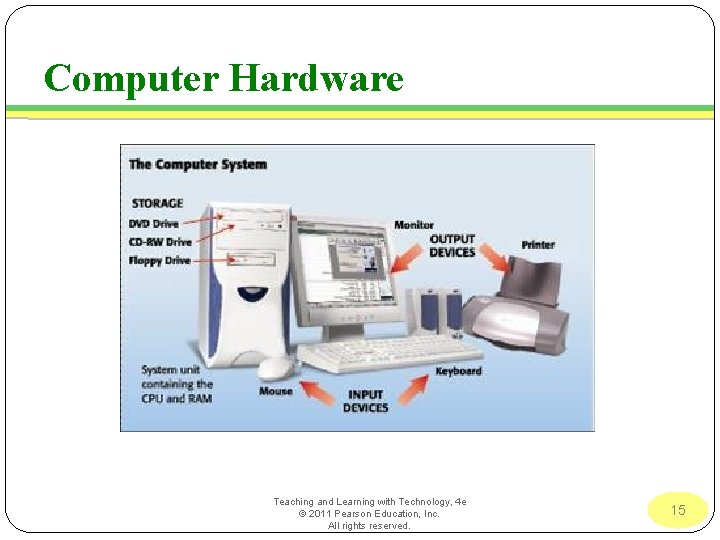
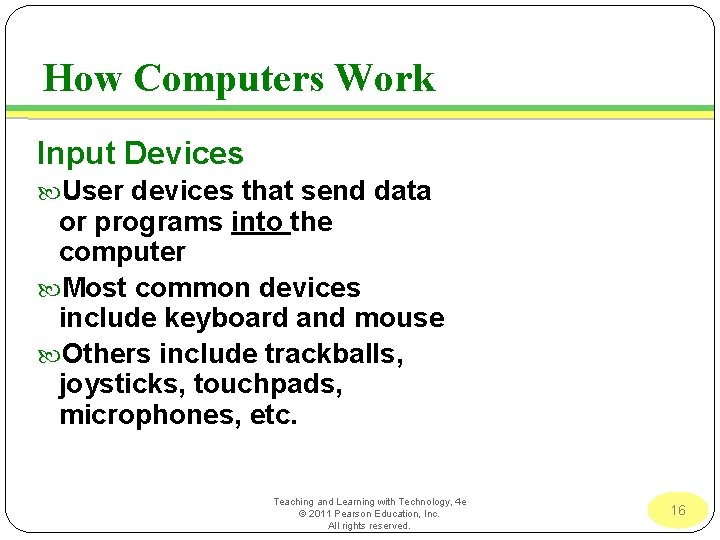

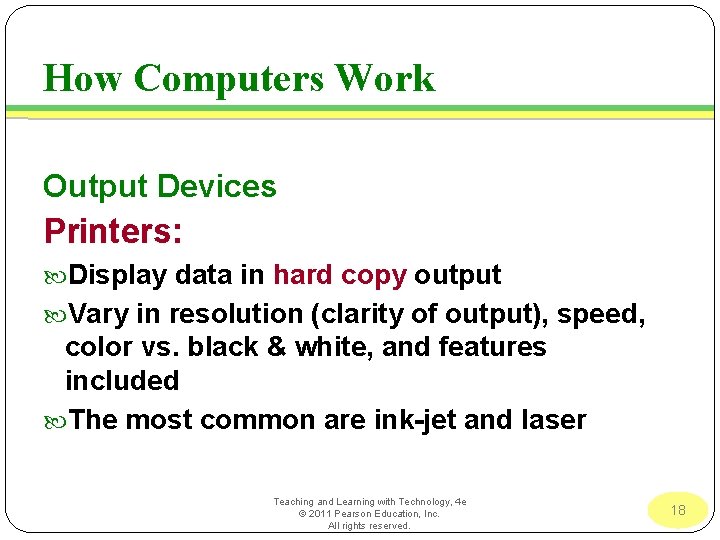
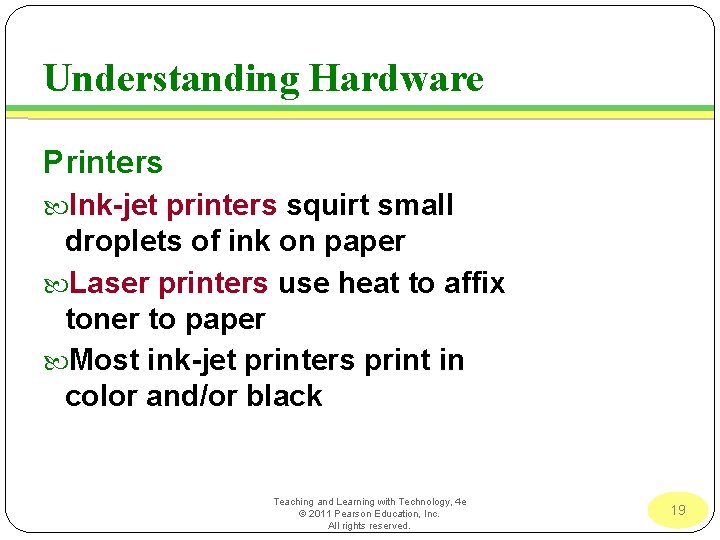
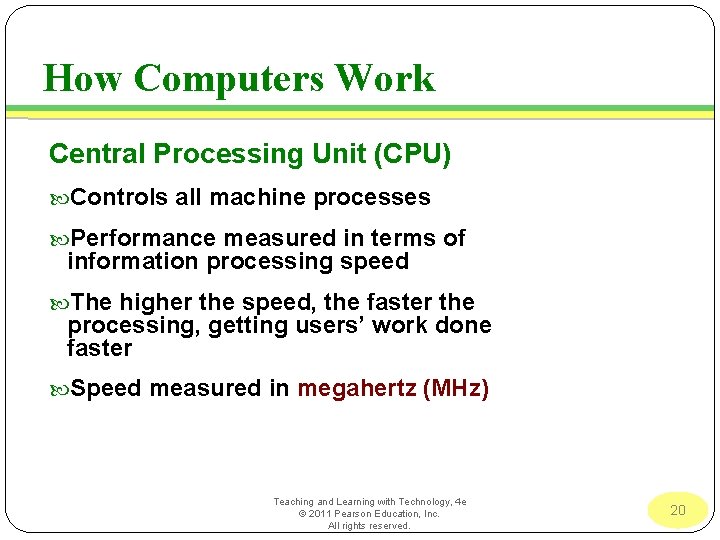
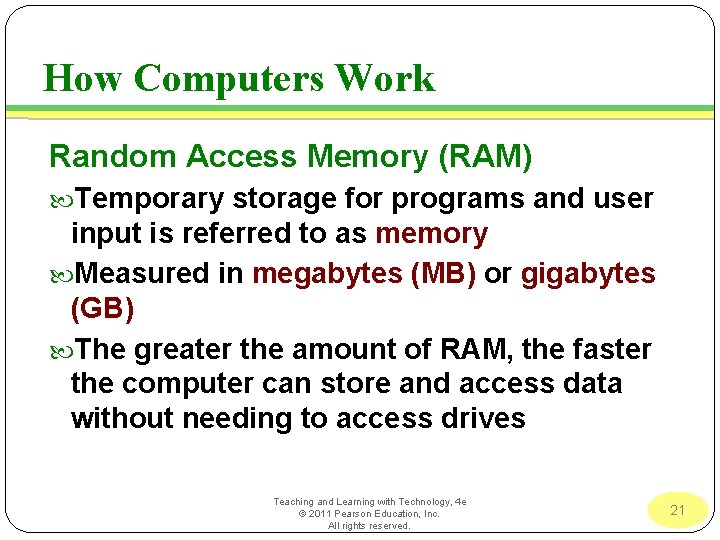
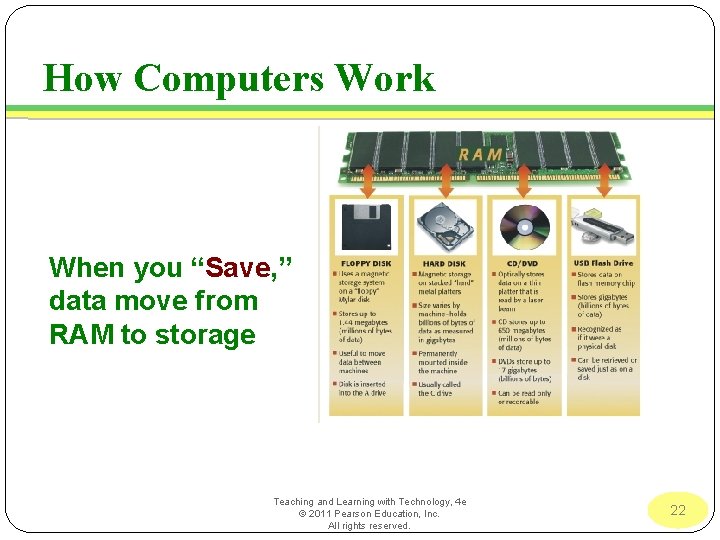
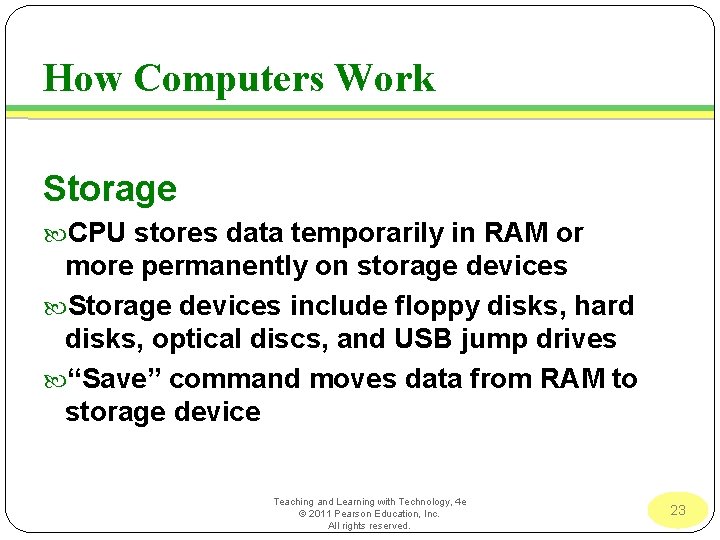
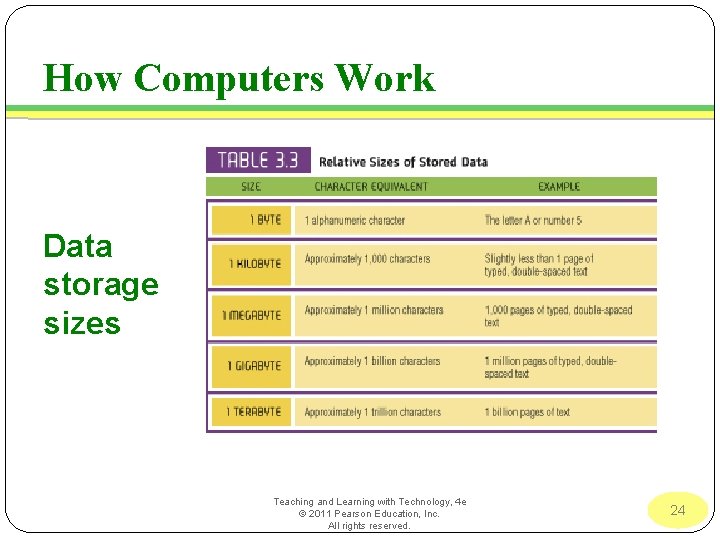
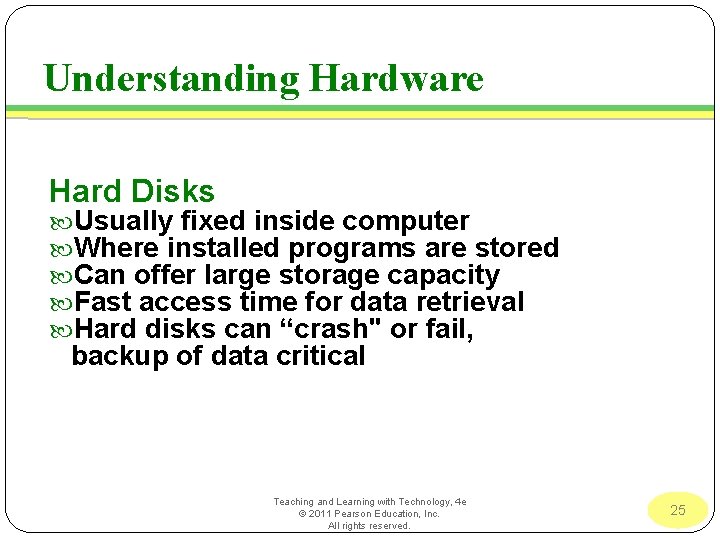
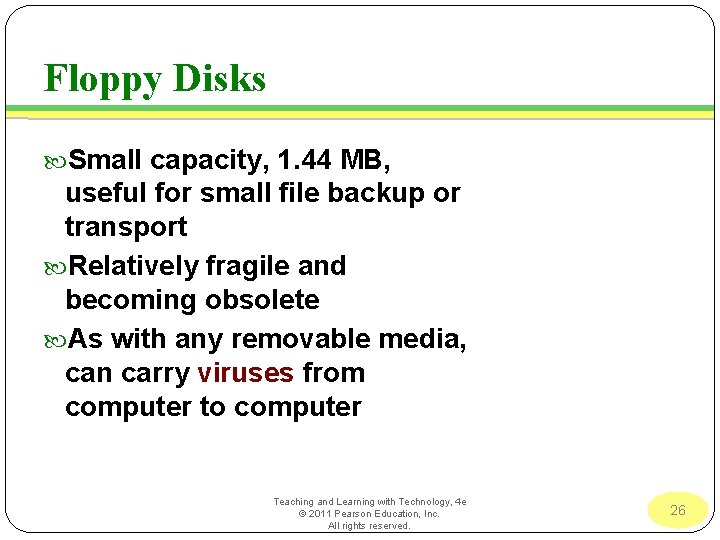
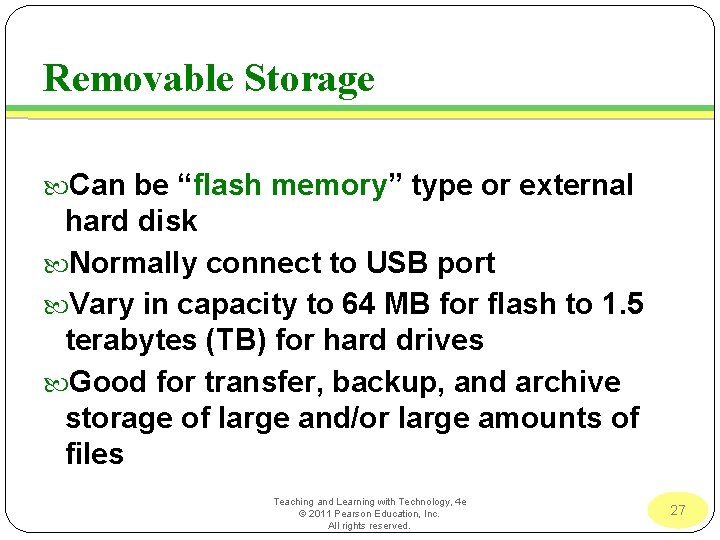
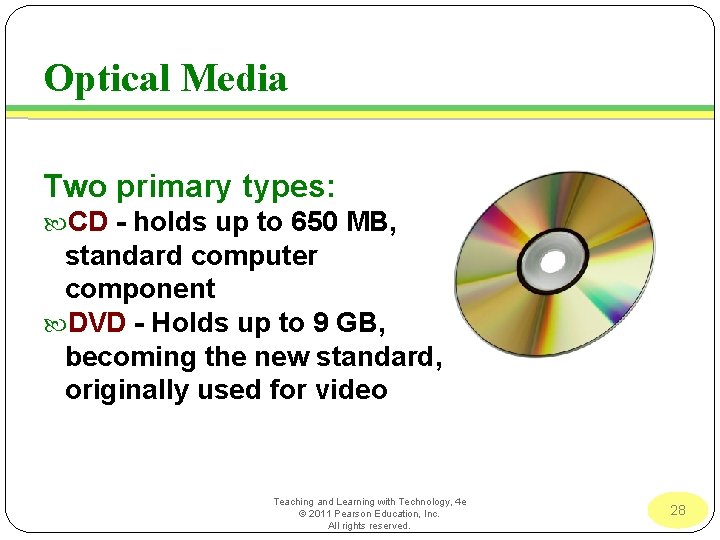
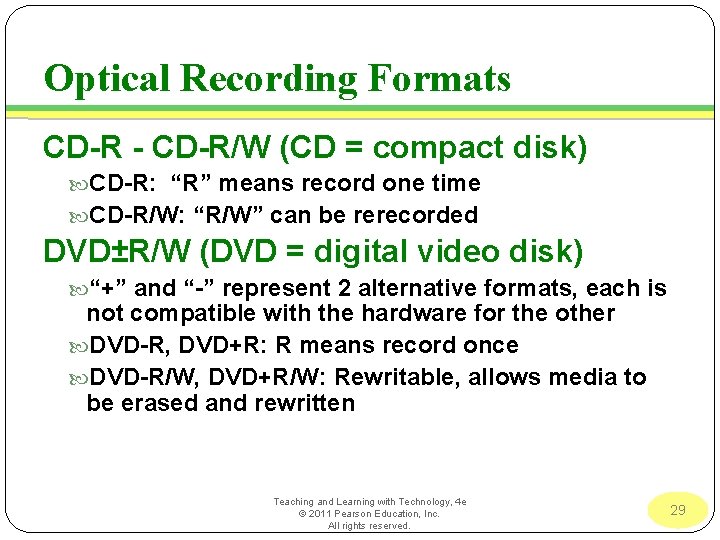
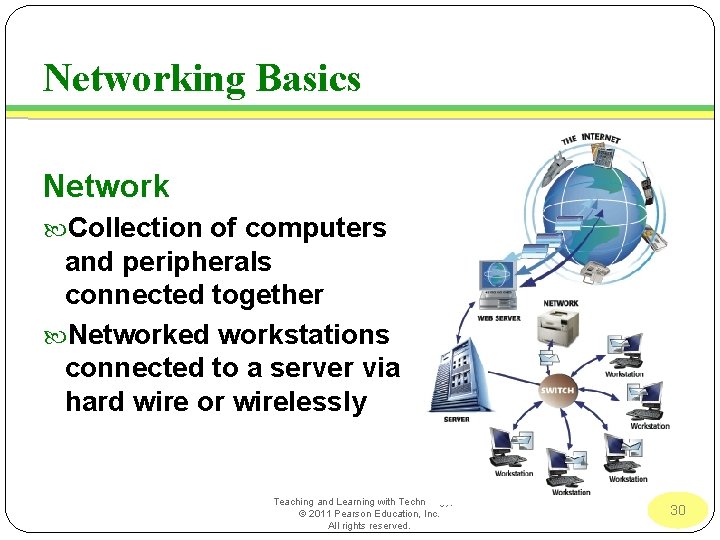
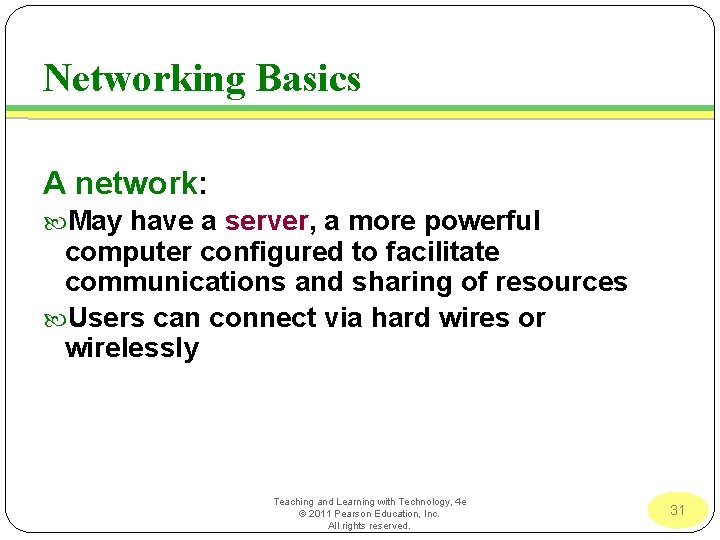
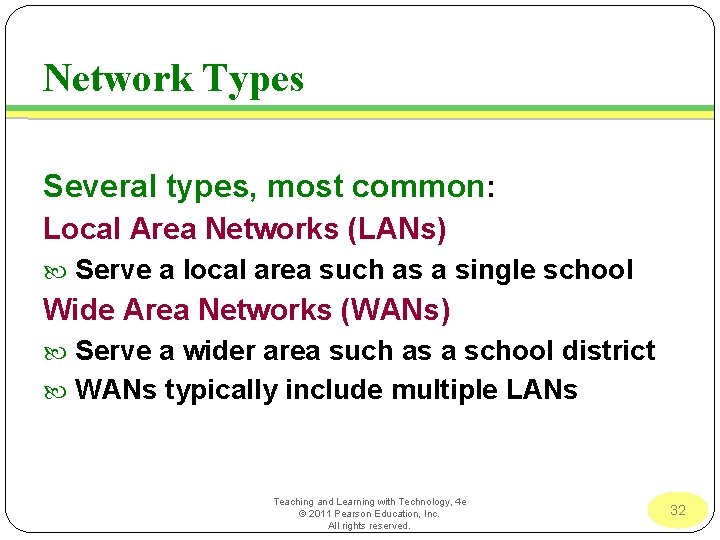
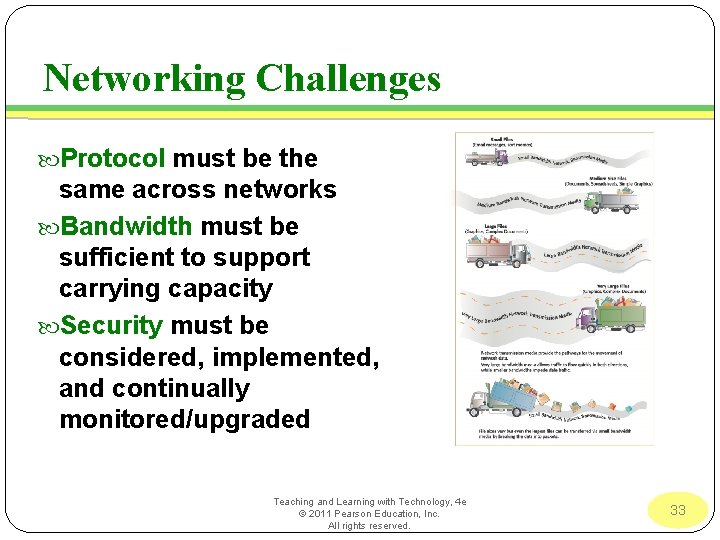
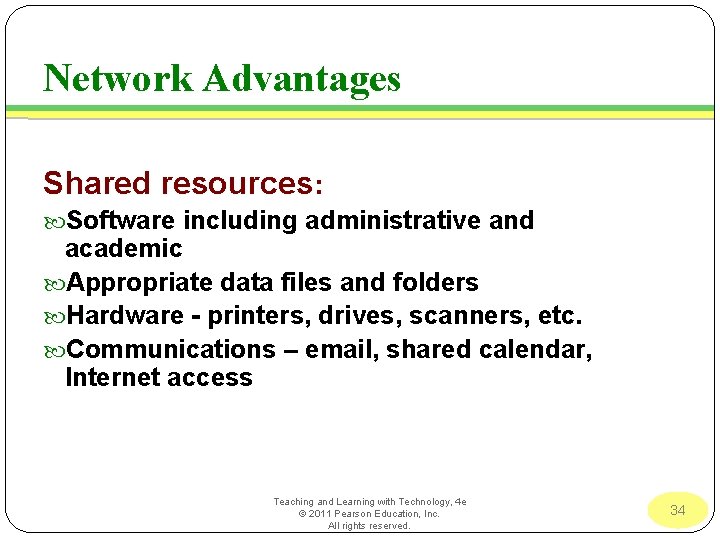
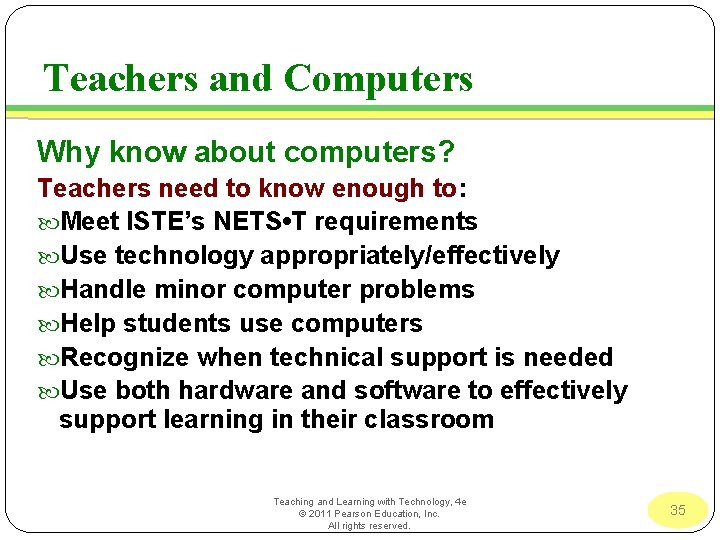
- Slides: 34
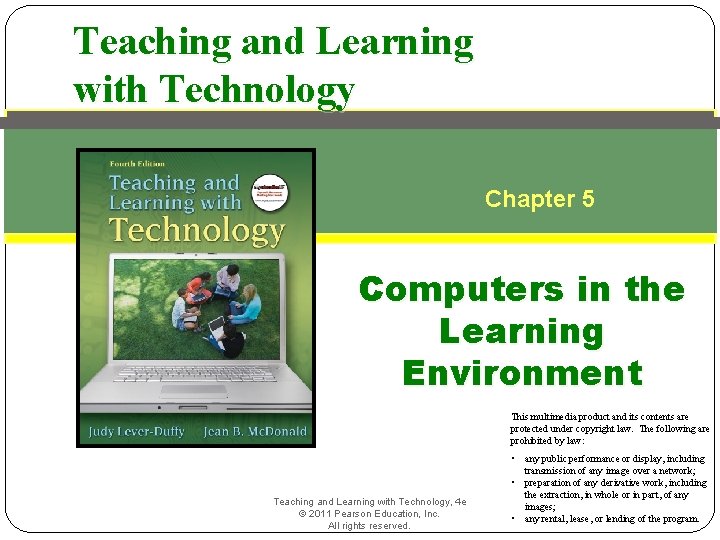
Teaching and Learning with Technology Chapter 5 Computers in the Learning Environment This multimedia product and its contents are protected under copyright law. The following are prohibited by law: Teaching and Learning with Technology, 4 e © 2011 Pearson Education, Inc. All rights reserved. • any public performance or display, including transmission of any image over a network; • preparation of any derivative work, including the extraction, in whole or in part, of any images; • any rental, lease, or lending of the program.
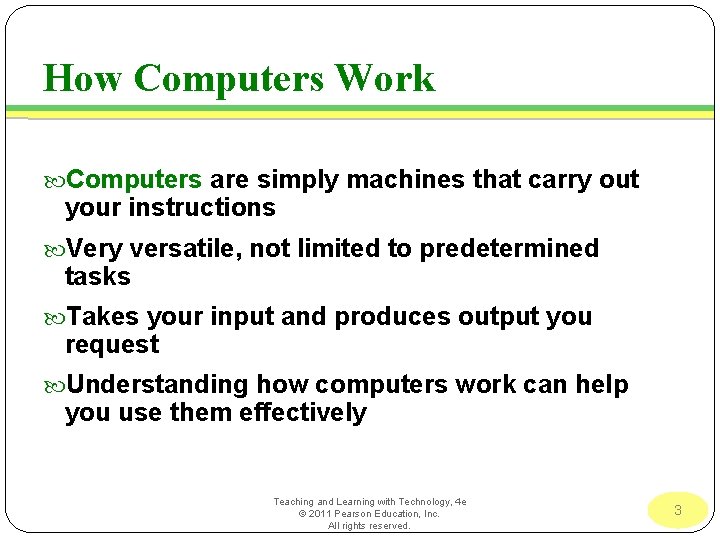
How Computers Work Computers are simply machines that carry out your instructions Very versatile, not limited to predetermined tasks Takes your input and produces output you request Understanding how computers work can help you use them effectively Teaching and Learning with Technology, 4 e © 2011 Pearson Education, Inc. All rights reserved. 3
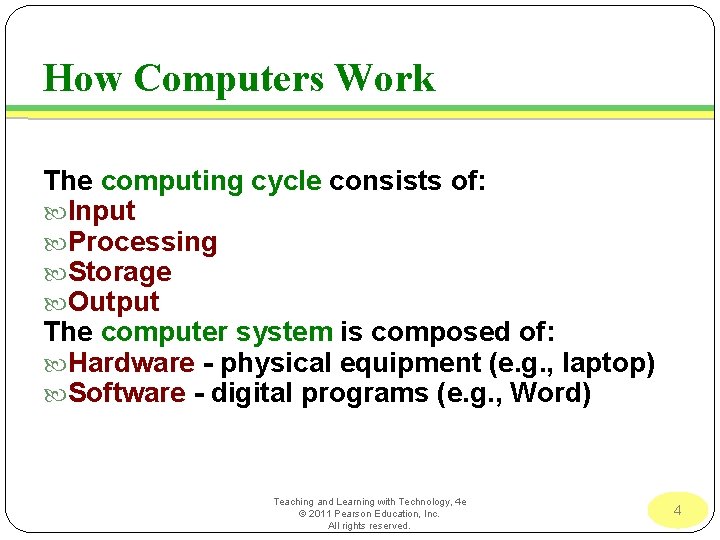
How Computers Work The computing cycle consists of: Input Processing Storage Output The computer system is composed of: Hardware - physical equipment (e. g. , laptop) Software - digital programs (e. g. , Word) Teaching and Learning with Technology, 4 e © 2011 Pearson Education, Inc. All rights reserved. 4
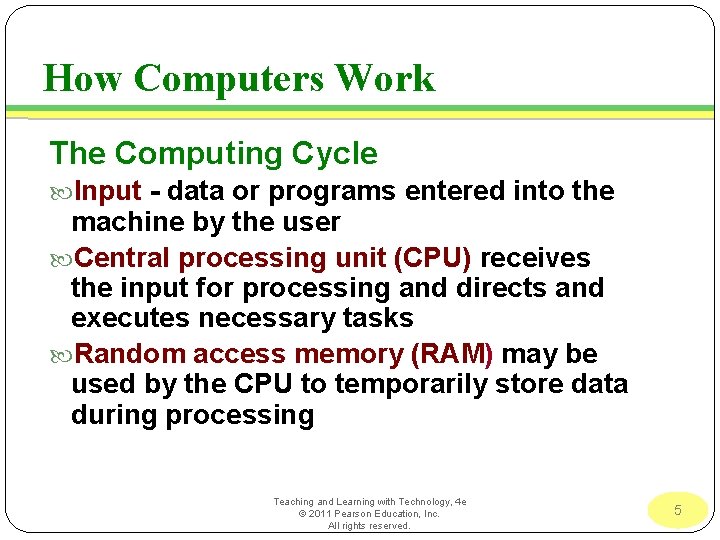
How Computers Work The Computing Cycle Input - data or programs entered into the machine by the user Central processing unit (CPU) receives the input for processing and directs and executes necessary tasks Random access memory (RAM) may be used by the CPU to temporarily store data during processing Teaching and Learning with Technology, 4 e © 2011 Pearson Education, Inc. All rights reserved. 5
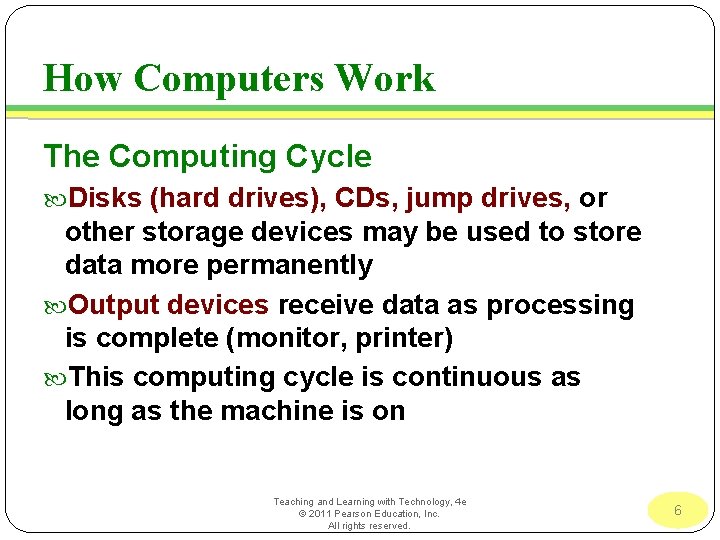
How Computers Work The Computing Cycle Disks (hard drives), CDs, jump drives, or other storage devices may be used to store data more permanently Output devices receive data as processing is complete (monitor, printer) This computing cycle is continuous as long as the machine is on Teaching and Learning with Technology, 4 e © 2011 Pearson Education, Inc. All rights reserved. 6
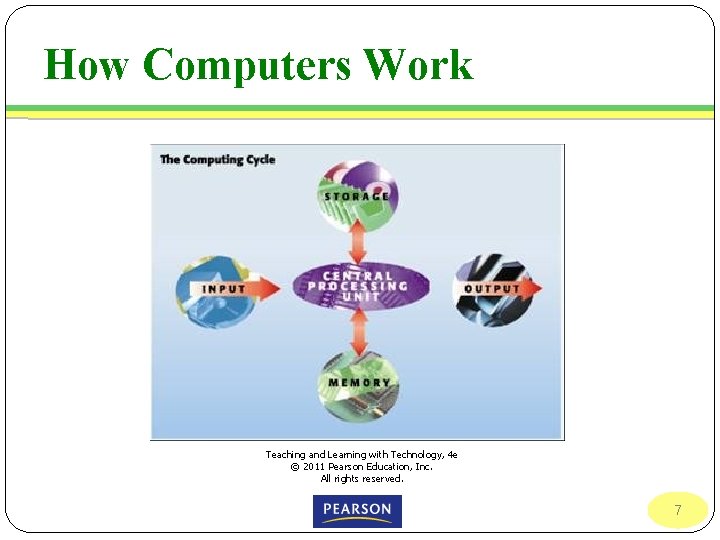
How Computers Work Teaching and Learning with Technology, 4 e © 2011 Pearson Education, Inc. All rights reserved. 7
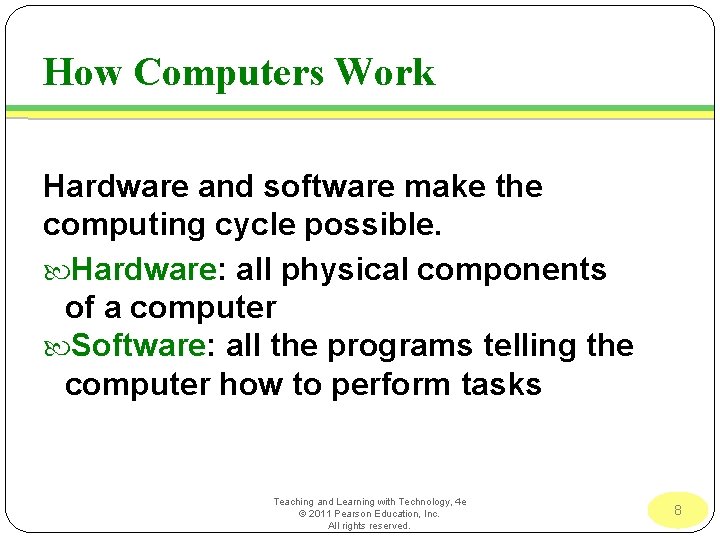
How Computers Work Hardware and software make the computing cycle possible. Hardware: all physical components of a computer Software: all the programs telling the computer how to perform tasks Teaching and Learning with Technology, 4 e © 2011 Pearson Education, Inc. All rights reserved. 8
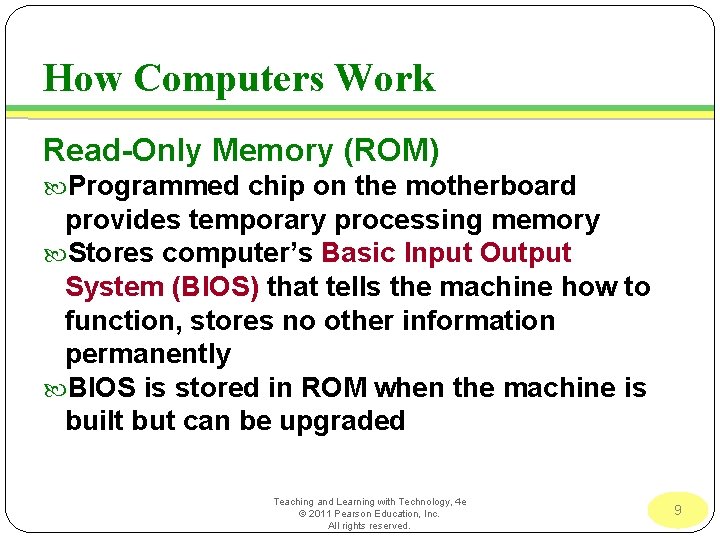
How Computers Work Read-Only Memory (ROM) Programmed chip on the motherboard provides temporary processing memory Stores computer’s Basic Input Output System (BIOS) that tells the machine how to function, stores no other information permanently BIOS is stored in ROM when the machine is built but can be upgraded Teaching and Learning with Technology, 4 e © 2011 Pearson Education, Inc. All rights reserved. 9
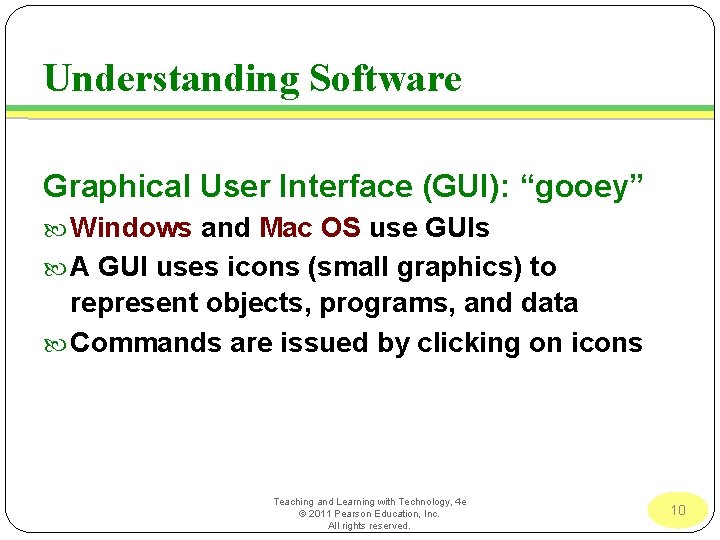
Understanding Software Graphical User Interface (GUI): “gooey” Windows and Mac OS use GUIs A GUI uses icons (small graphics) to represent objects, programs, and data Commands are issued by clicking on icons Teaching and Learning with Technology, 4 e © 2011 Pearson Education, Inc. All rights reserved. 10
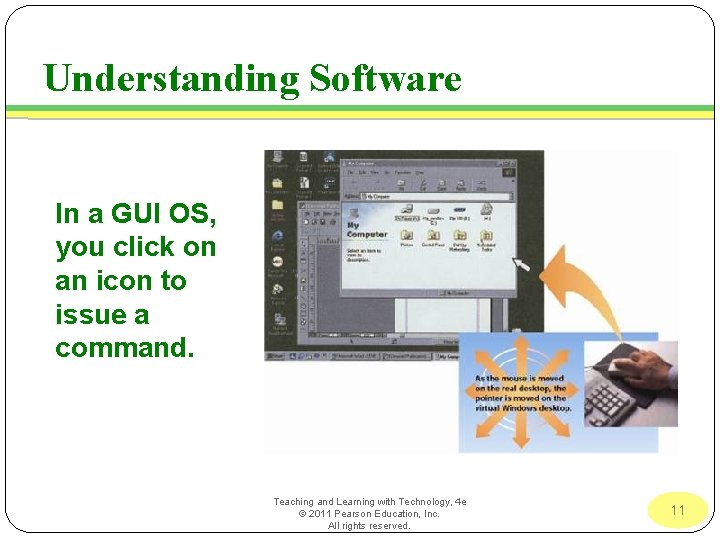
Understanding Software In a GUI OS, you click on an icon to issue a command. Teaching and Learning with Technology, 4 e © 2011 Pearson Education, Inc. All rights reserved. 11
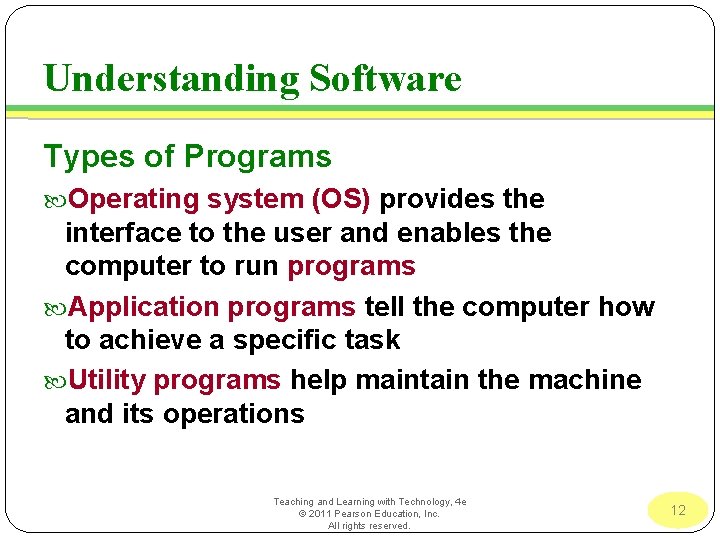
Understanding Software Types of Programs Operating system (OS) provides the interface to the user and enables the computer to run programs Application programs tell the computer how to achieve a specific task Utility programs help maintain the machine and its operations Teaching and Learning with Technology, 4 e © 2011 Pearson Education, Inc. All rights reserved. 12
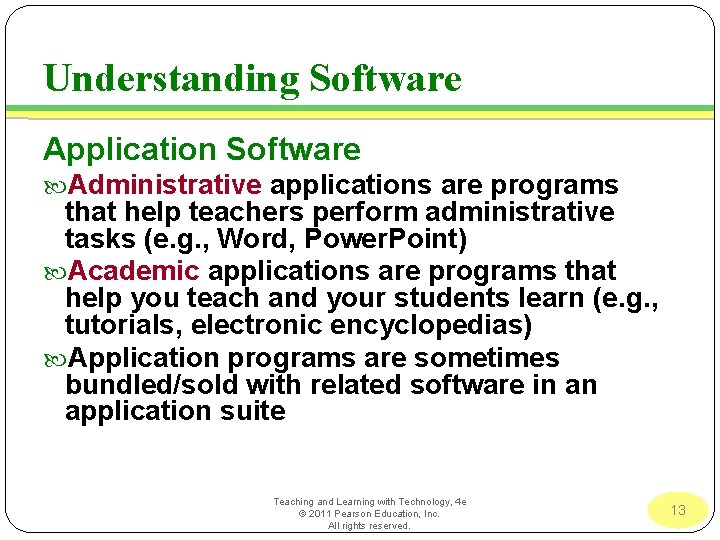
Understanding Software Application Software Administrative applications are programs that help teachers perform administrative tasks (e. g. , Word, Power. Point) Academic applications are programs that help you teach and your students learn (e. g. , tutorials, electronic encyclopedias) Application programs are sometimes bundled/sold with related software in an application suite Teaching and Learning with Technology, 4 e © 2011 Pearson Education, Inc. All rights reserved. 13
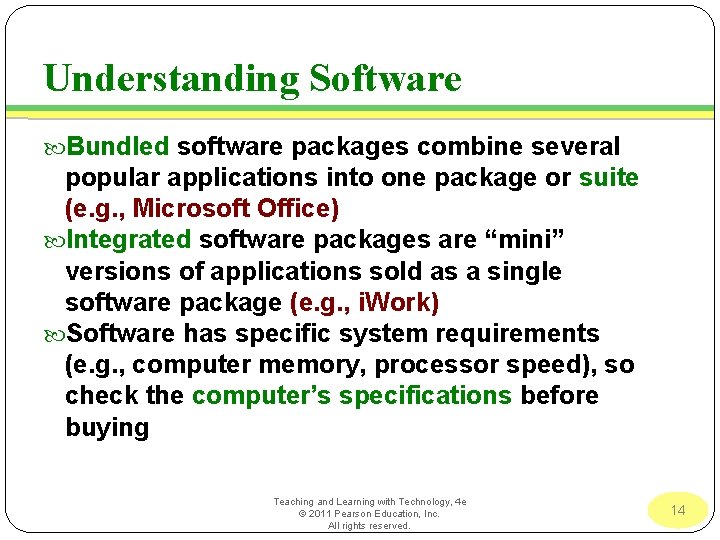
Understanding Software Bundled software packages combine several popular applications into one package or suite (e. g. , Microsoft Office) Integrated software packages are “mini” versions of applications sold as a single software package (e. g. , i. Work) Software has specific system requirements (e. g. , computer memory, processor speed), so check the computer’s specifications before buying Teaching and Learning with Technology, 4 e © 2011 Pearson Education, Inc. All rights reserved. 14
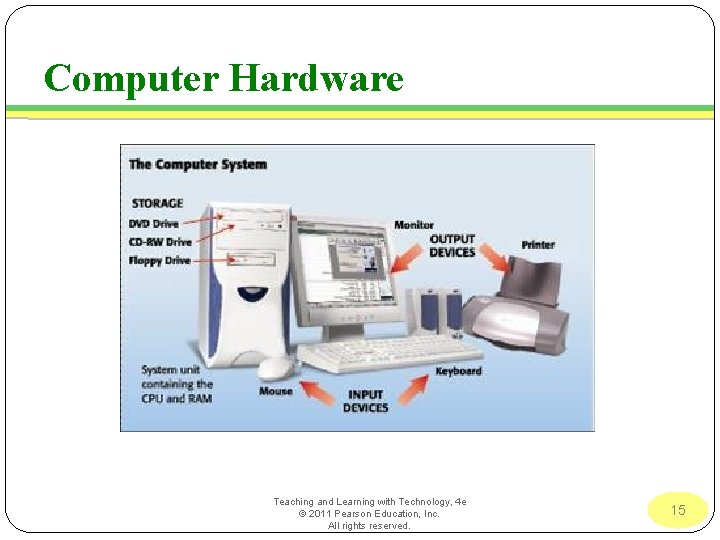
Computer Hardware Teaching and Learning with Technology, 4 e © 2011 Pearson Education, Inc. All rights reserved. 15
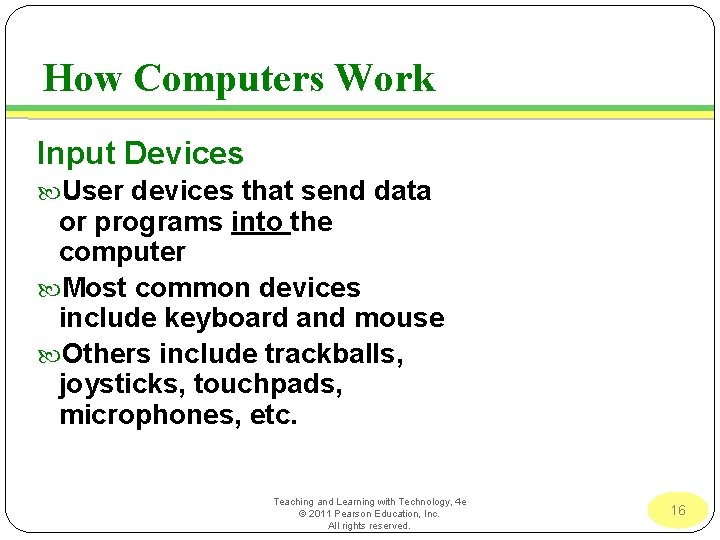
How Computers Work Input Devices User devices that send data or programs into the computer Most common devices include keyboard and mouse Others include trackballs, joysticks, touchpads, microphones, etc. Teaching and Learning with Technology, 4 e © 2011 Pearson Education, Inc. All rights reserved. 16

How Computers Work Output devices move processed data from computer to user Monitors: Display data as soft copy output Monitor displays vary in their clarity (resolution) and size LCD (liquid crystal display)/LED (light emitting diode) monitors are thinner, flatter and lighter than CRT (cathode ray tube) Teaching and Learning with Technology, 4 e © 2011 Pearson Education, Inc. All rights reserved. 17
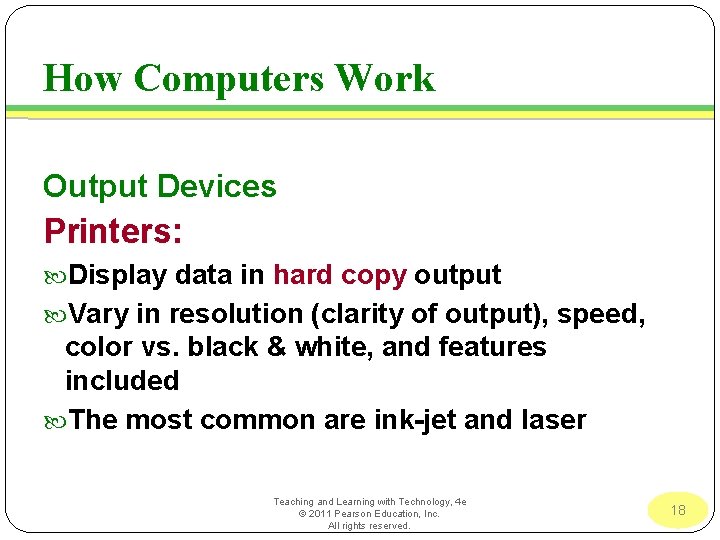
How Computers Work Output Devices Printers: Display data in hard copy output Vary in resolution (clarity of output), speed, color vs. black & white, and features included The most common are ink-jet and laser Teaching and Learning with Technology, 4 e © 2011 Pearson Education, Inc. All rights reserved. 18
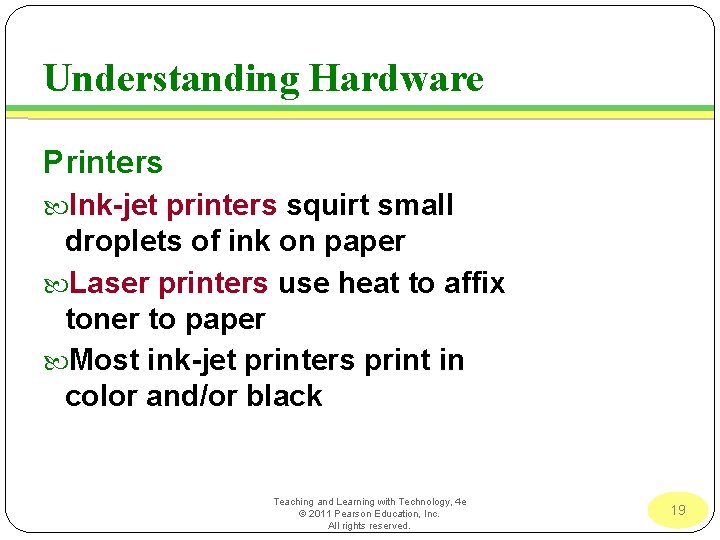
Understanding Hardware Printers Ink-jet printers squirt small droplets of ink on paper Laser printers use heat to affix toner to paper Most ink-jet printers print in color and/or black Teaching and Learning with Technology, 4 e © 2011 Pearson Education, Inc. All rights reserved. 19
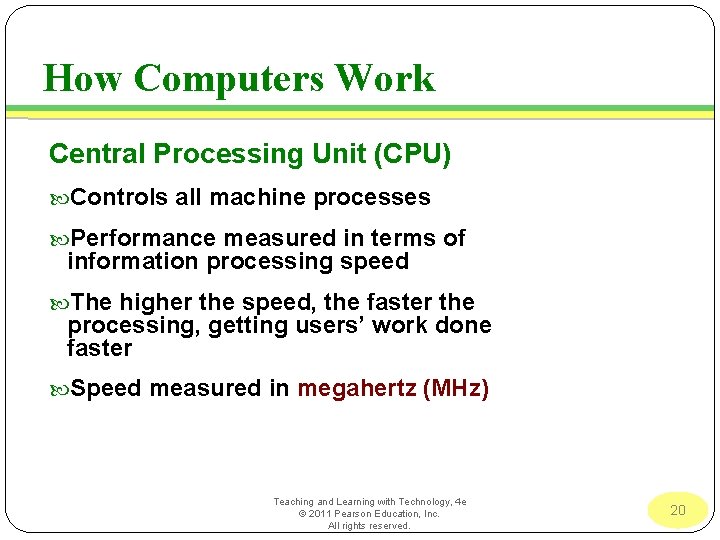
How Computers Work Central Processing Unit (CPU) Controls all machine processes Performance measured in terms of information processing speed The higher the speed, the faster the processing, getting users’ work done faster Speed measured in megahertz (MHz) Teaching and Learning with Technology, 4 e © 2011 Pearson Education, Inc. All rights reserved. 20
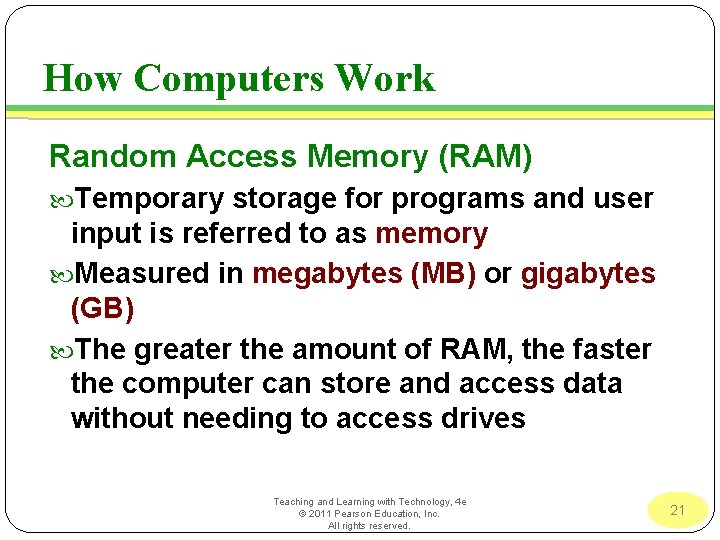
How Computers Work Random Access Memory (RAM) Temporary storage for programs and user input is referred to as memory Measured in megabytes (MB) or gigabytes (GB) The greater the amount of RAM, the faster the computer can store and access data without needing to access drives Teaching and Learning with Technology, 4 e © 2011 Pearson Education, Inc. All rights reserved. 21
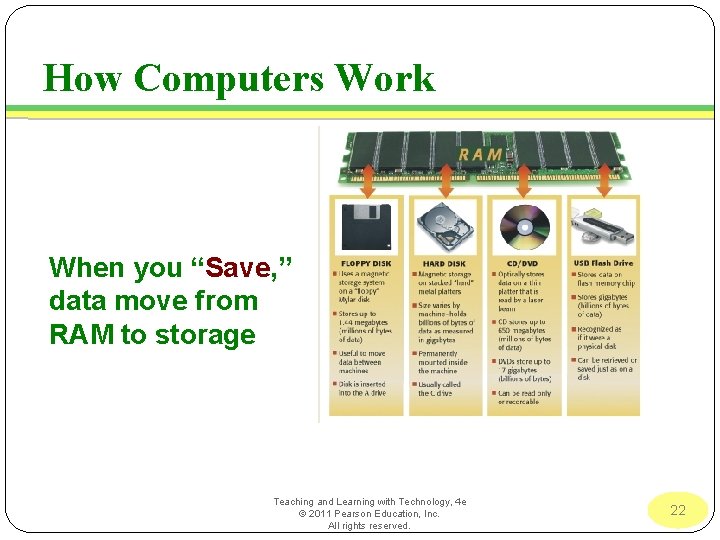
How Computers Work When you “Save, ” data move from RAM to storage Teaching and Learning with Technology, 4 e © 2011 Pearson Education, Inc. All rights reserved. 22
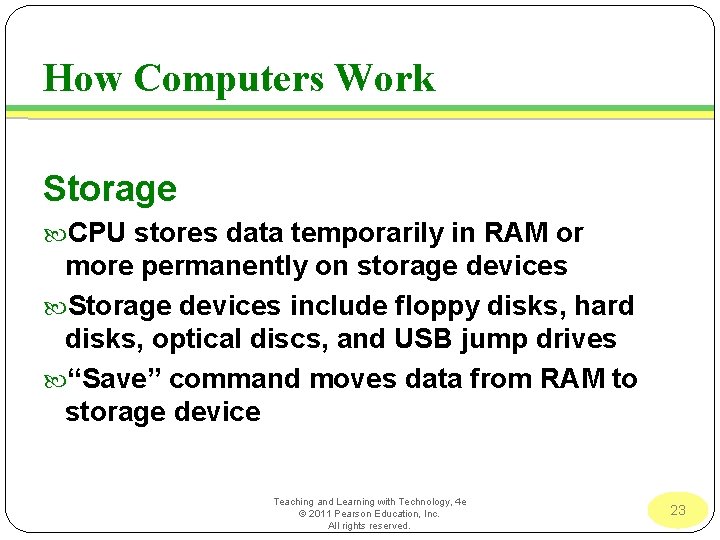
How Computers Work Storage CPU stores data temporarily in RAM or more permanently on storage devices Storage devices include floppy disks, hard disks, optical discs, and USB jump drives “Save” command moves data from RAM to storage device Teaching and Learning with Technology, 4 e © 2011 Pearson Education, Inc. All rights reserved. 23
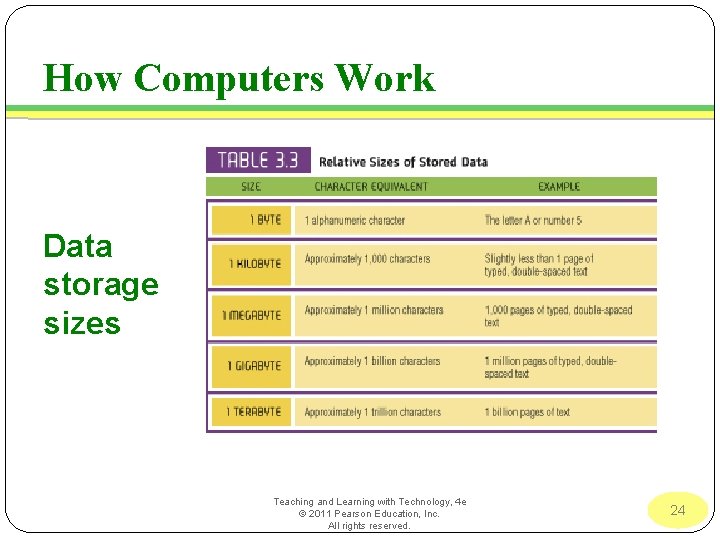
How Computers Work Data storage sizes Teaching and Learning with Technology, 4 e © 2011 Pearson Education, Inc. All rights reserved. 24
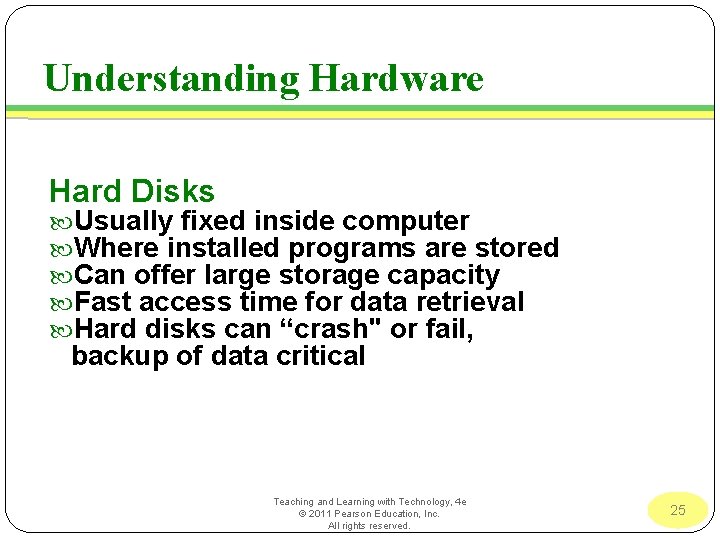
Understanding Hardware Hard Disks Usually fixed inside computer Where installed programs are stored Can offer large storage capacity Fast access time for data retrieval Hard disks can “crash" or fail, backup of data critical Teaching and Learning with Technology, 4 e © 2011 Pearson Education, Inc. All rights reserved. 25
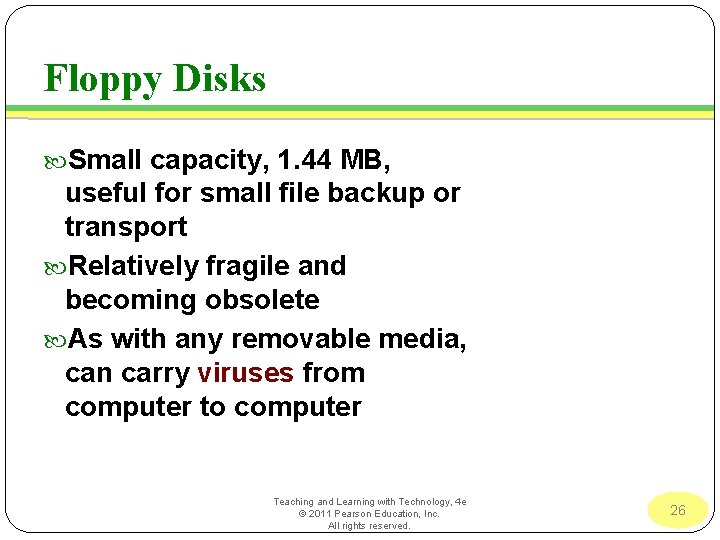
Floppy Disks Small capacity, 1. 44 MB, useful for small file backup or transport Relatively fragile and becoming obsolete As with any removable media, can carry viruses from computer to computer Teaching and Learning with Technology, 4 e © 2011 Pearson Education, Inc. All rights reserved. 26
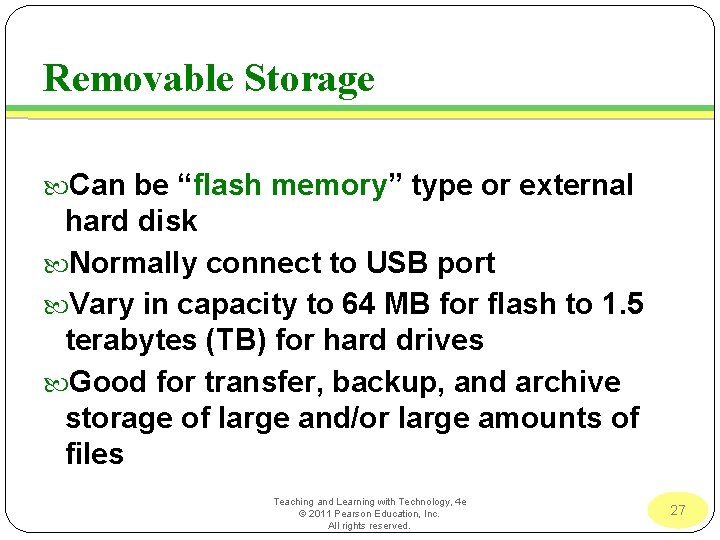
Removable Storage Can be “flash memory” type or external hard disk Normally connect to USB port Vary in capacity to 64 MB for flash to 1. 5 terabytes (TB) for hard drives Good for transfer, backup, and archive storage of large and/or large amounts of files Teaching and Learning with Technology, 4 e © 2011 Pearson Education, Inc. All rights reserved. 27
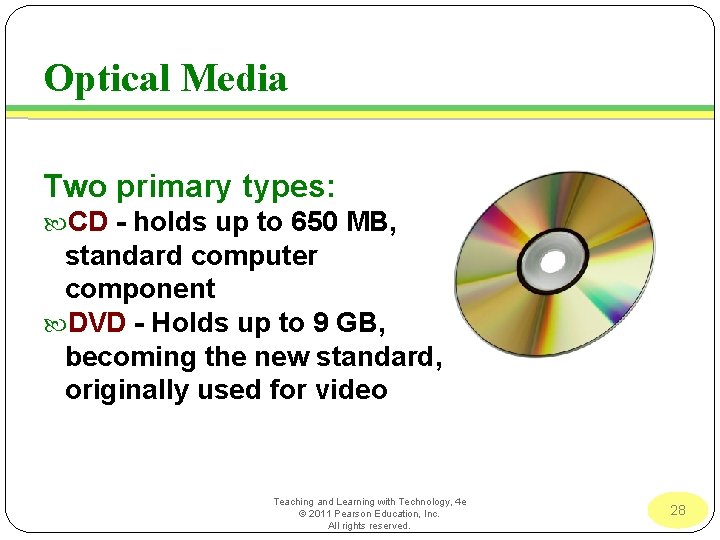
Optical Media Two primary types: CD - holds up to 650 MB, standard computer component DVD - Holds up to 9 GB, becoming the new standard, originally used for video Teaching and Learning with Technology, 4 e © 2011 Pearson Education, Inc. All rights reserved. 28
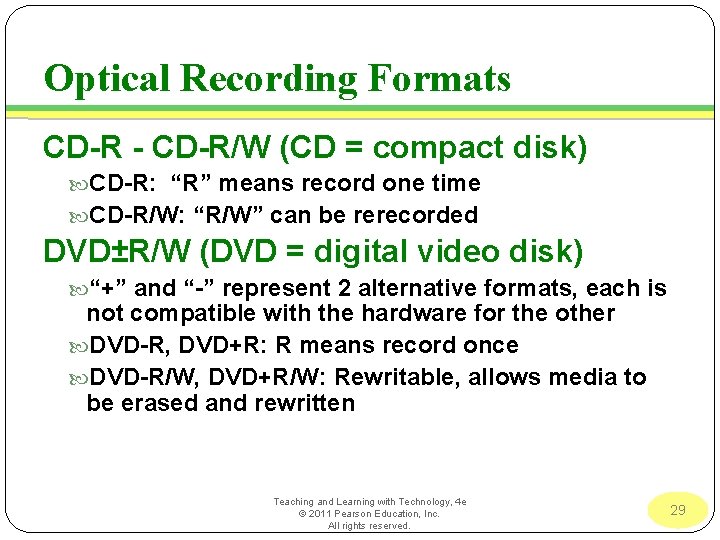
Optical Recording Formats CD-R - CD-R/W (CD = compact disk) CD-R: “R” means record one time CD-R/W: “R/W” can be rerecorded DVD±R/W (DVD = digital video disk) “+” and “-” represent 2 alternative formats, each is not compatible with the hardware for the other DVD-R, DVD+R: R means record once DVD-R/W, DVD+R/W: Rewritable, allows media to be erased and rewritten Teaching and Learning with Technology, 4 e © 2011 Pearson Education, Inc. All rights reserved. 29
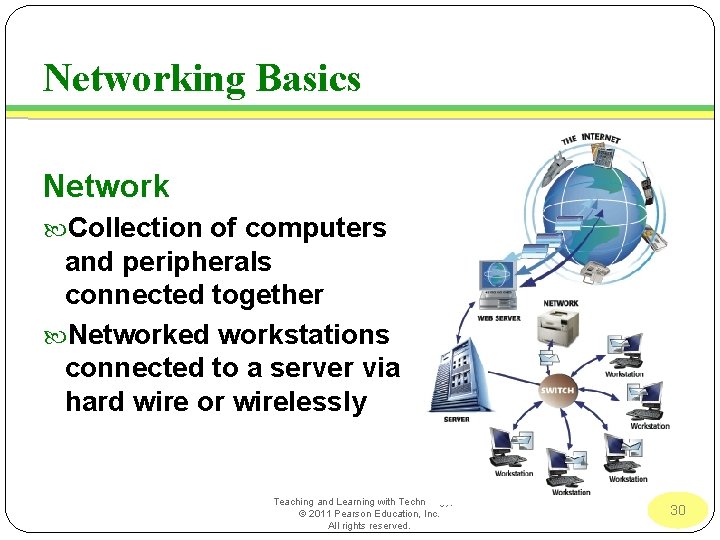
Networking Basics Network Collection of computers and peripherals connected together Networked workstations connected to a server via hard wire or wirelessly Teaching and Learning with Technology, 4 e © 2011 Pearson Education, Inc. All rights reserved. 30
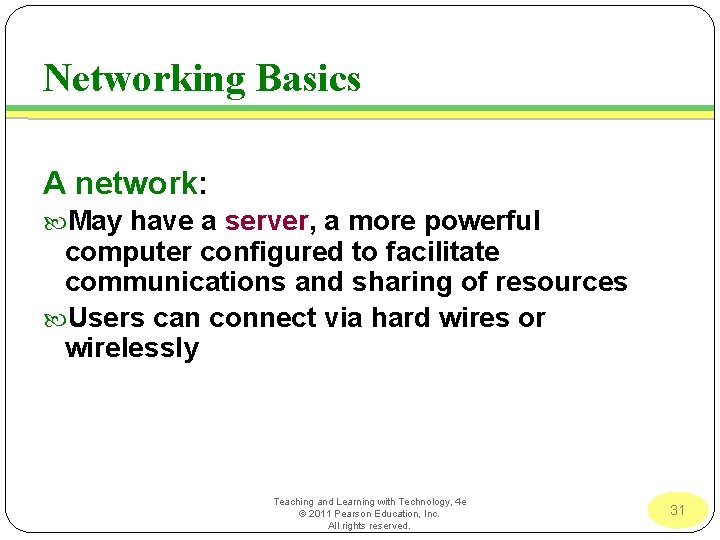
Networking Basics A network: May have a server, a more powerful computer configured to facilitate communications and sharing of resources Users can connect via hard wires or wirelessly Teaching and Learning with Technology, 4 e © 2011 Pearson Education, Inc. All rights reserved. 31
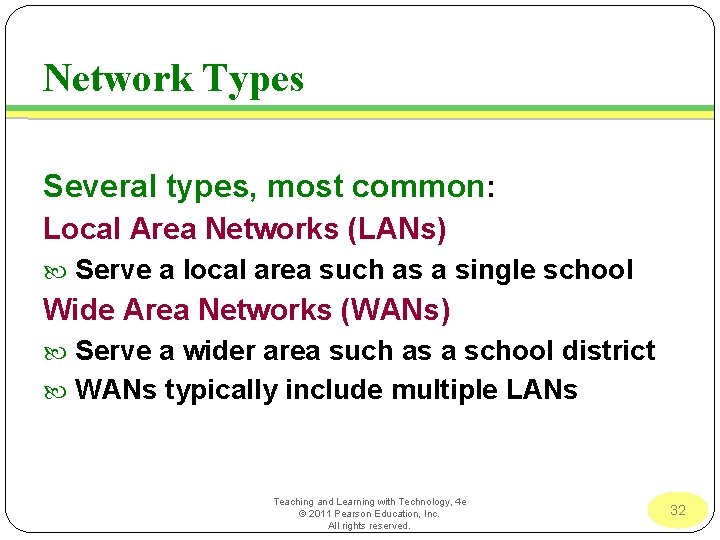
Network Types Several types, most common: Local Area Networks (LANs) Serve a local area such as a single school Wide Area Networks (WANs) Serve a wider area such as a school district WANs typically include multiple LANs Teaching and Learning with Technology, 4 e © 2011 Pearson Education, Inc. All rights reserved. 32
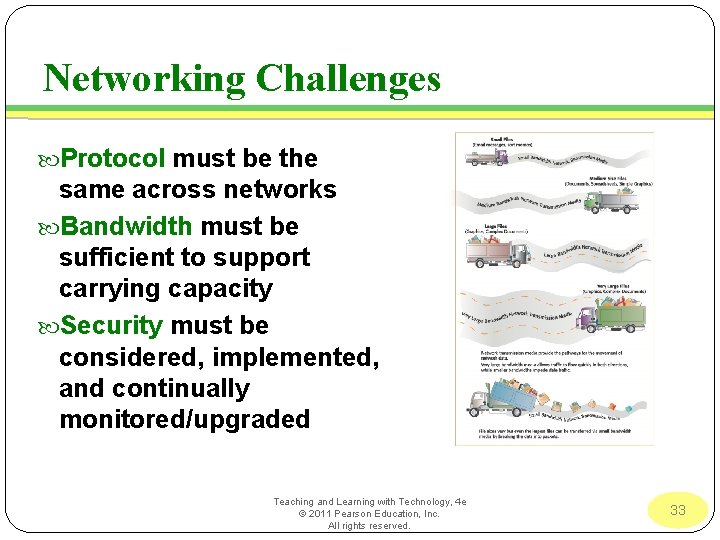
Networking Challenges Protocol must be the same across networks Bandwidth must be sufficient to support carrying capacity Security must be considered, implemented, and continually monitored/upgraded Teaching and Learning with Technology, 4 e © 2011 Pearson Education, Inc. All rights reserved. 33
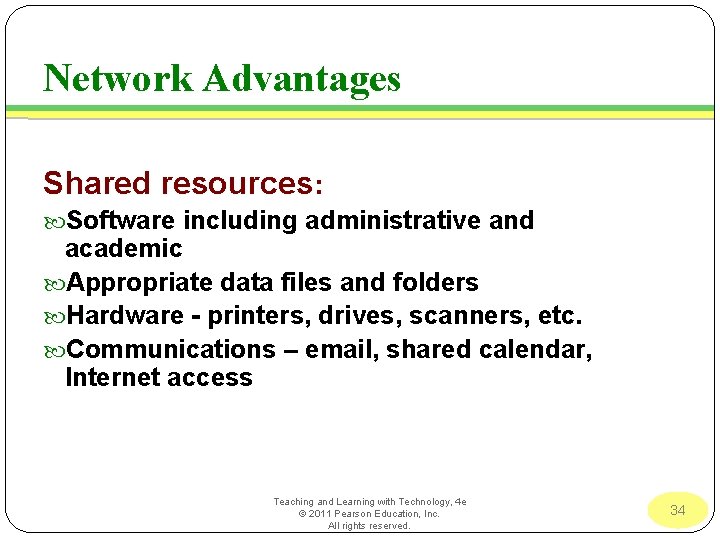
Network Advantages Shared resources: Software including administrative and academic Appropriate data files and folders Hardware - printers, drives, scanners, etc. Communications – email, shared calendar, Internet access Teaching and Learning with Technology, 4 e © 2011 Pearson Education, Inc. All rights reserved. 34
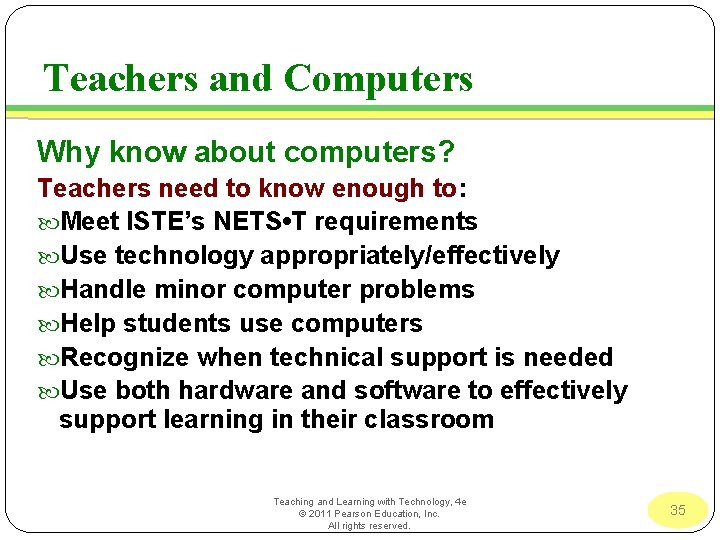
Teachers and Computers Why know about computers? Teachers need to know enough to: Meet ISTE’s NETS • T requirements Use technology appropriately/effectively Handle minor computer problems Help students use computers Recognize when technical support is needed Use both hardware and software to effectively support learning in their classroom Teaching and Learning with Technology, 4 e © 2011 Pearson Education, Inc. All rights reserved. 35