Task 1 Unit 14 Installing Maintaining Computer Hardware
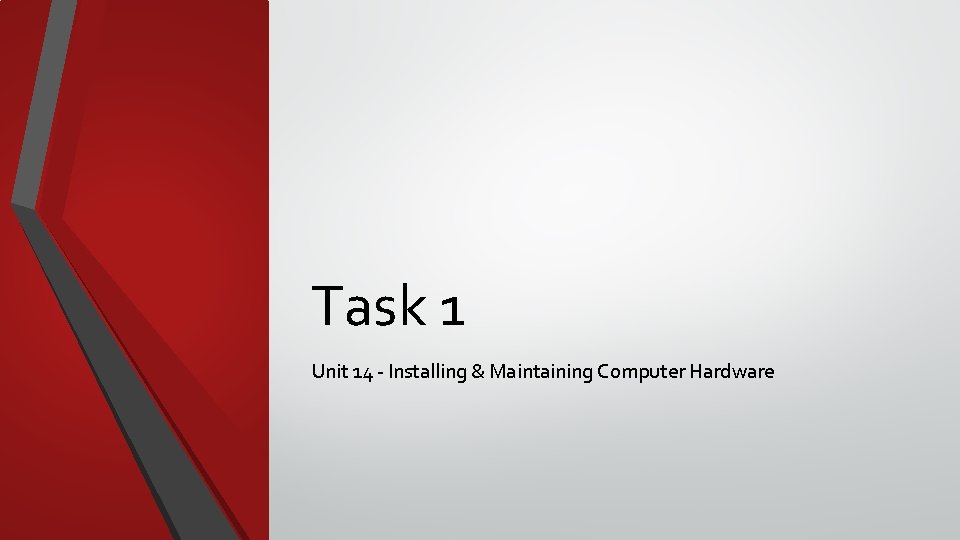
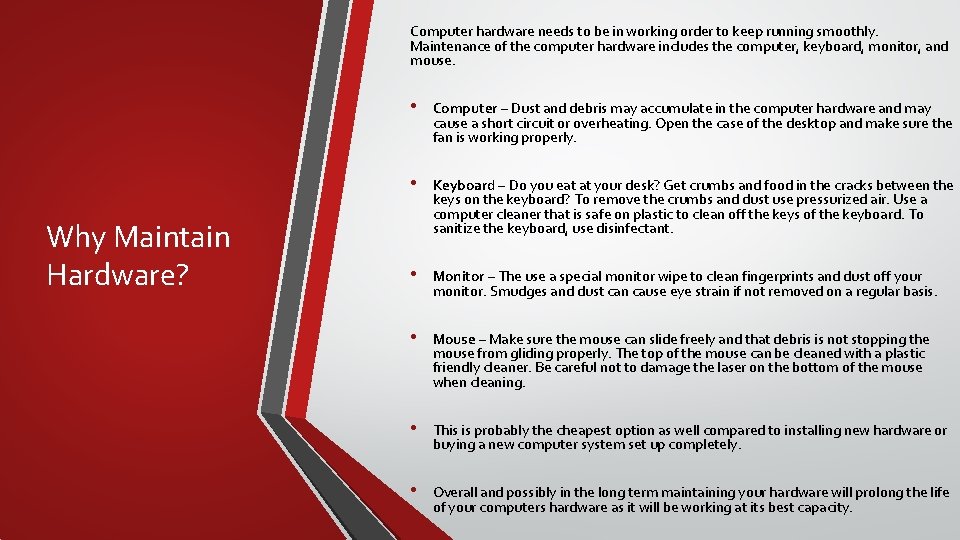
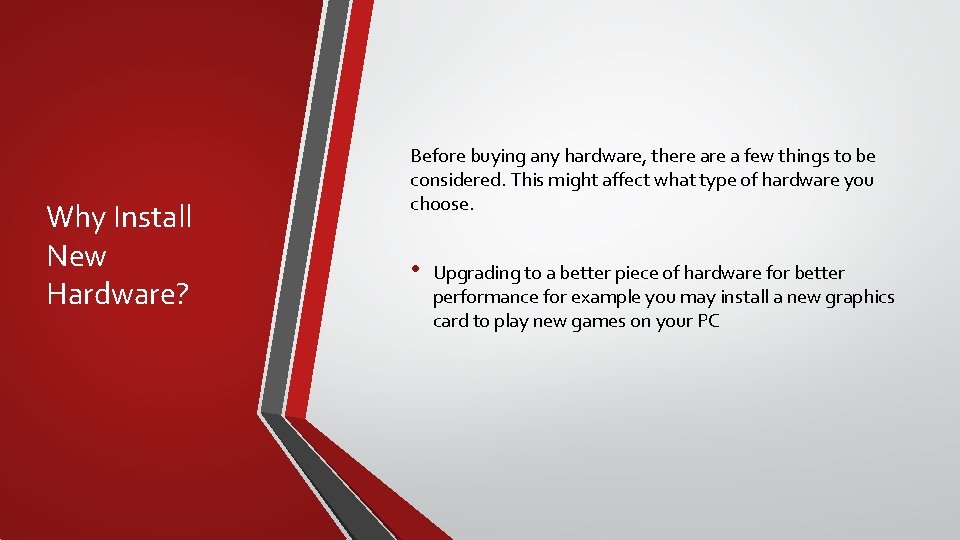

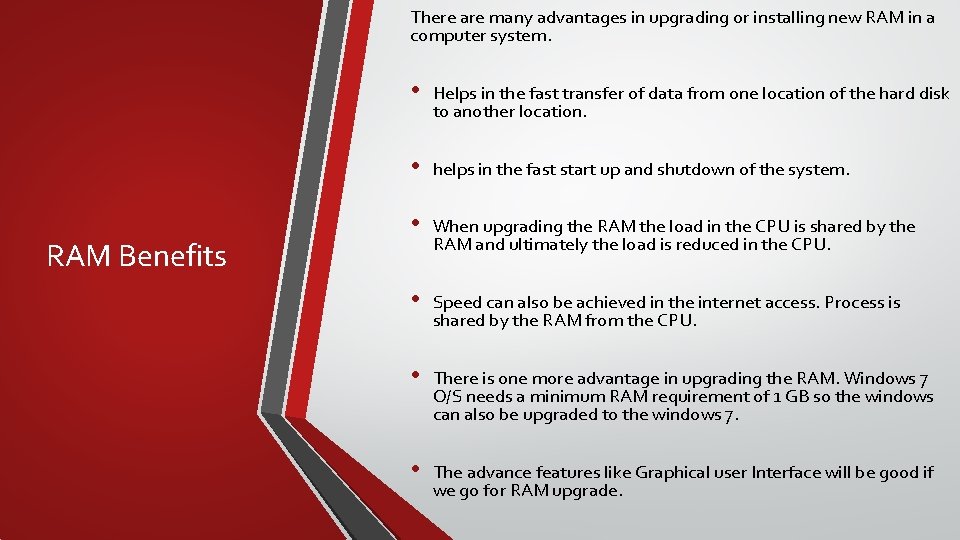
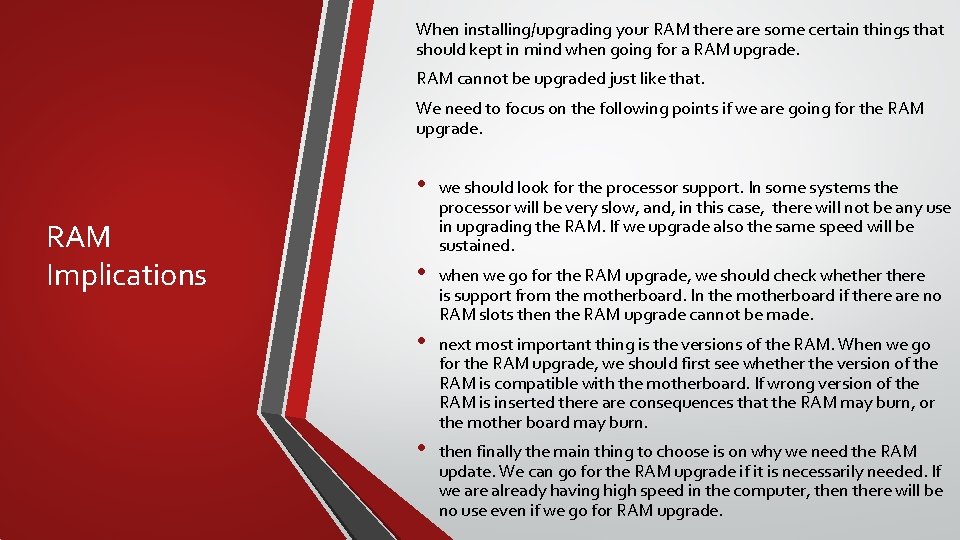
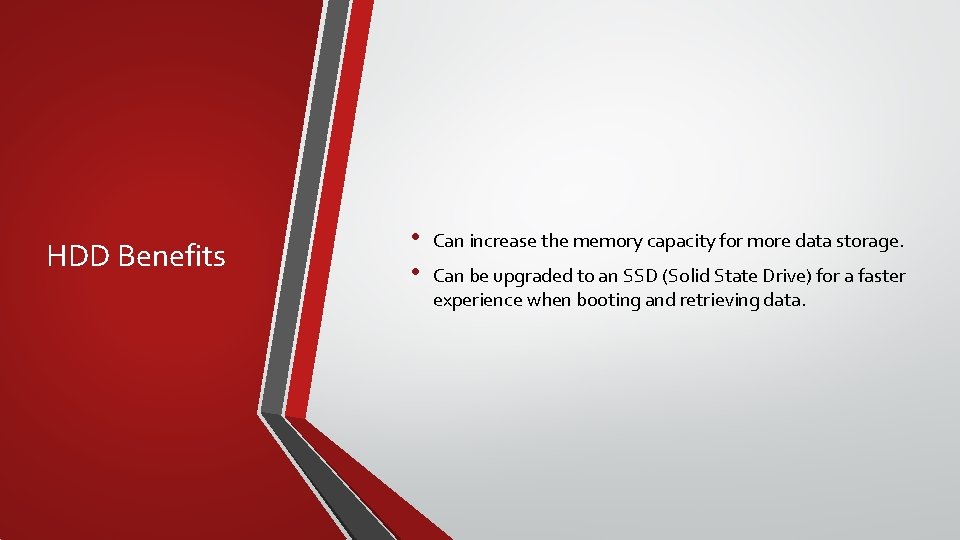
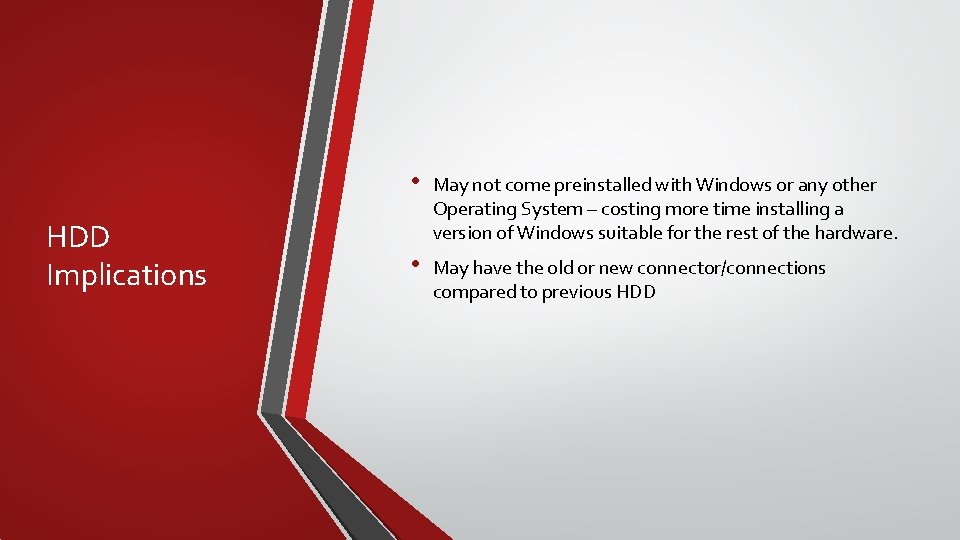

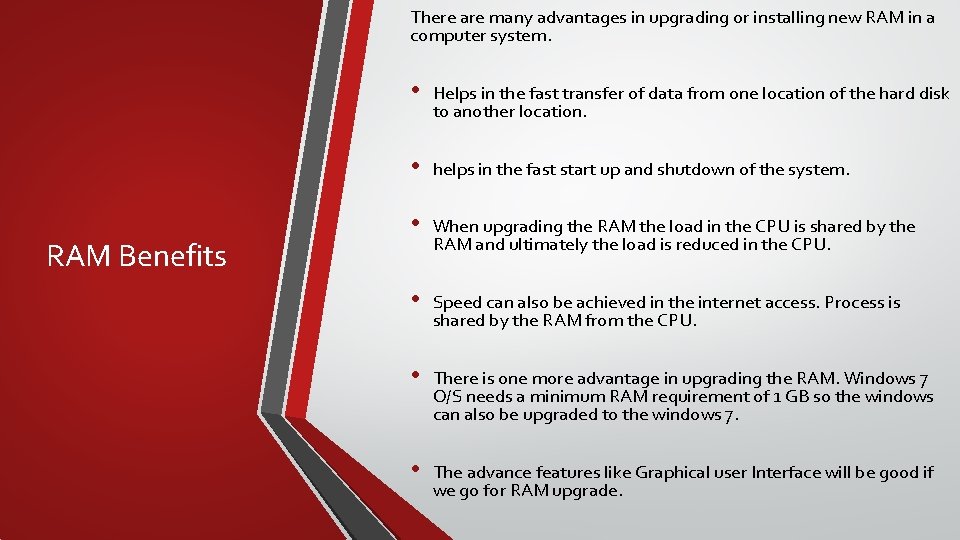
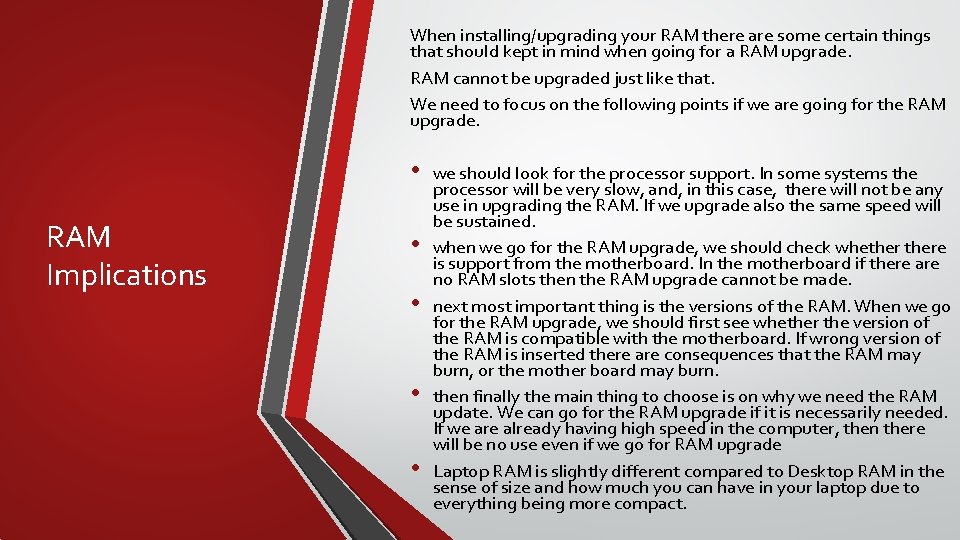
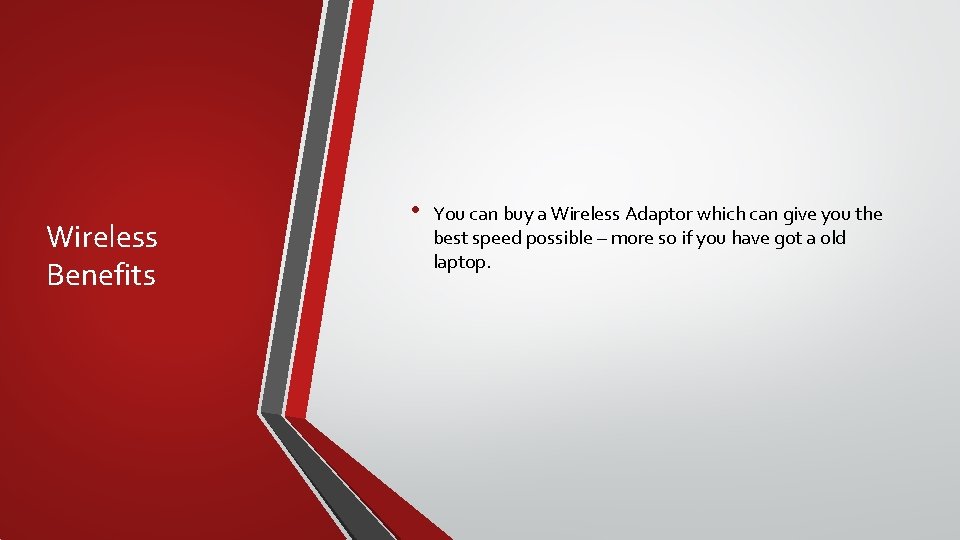
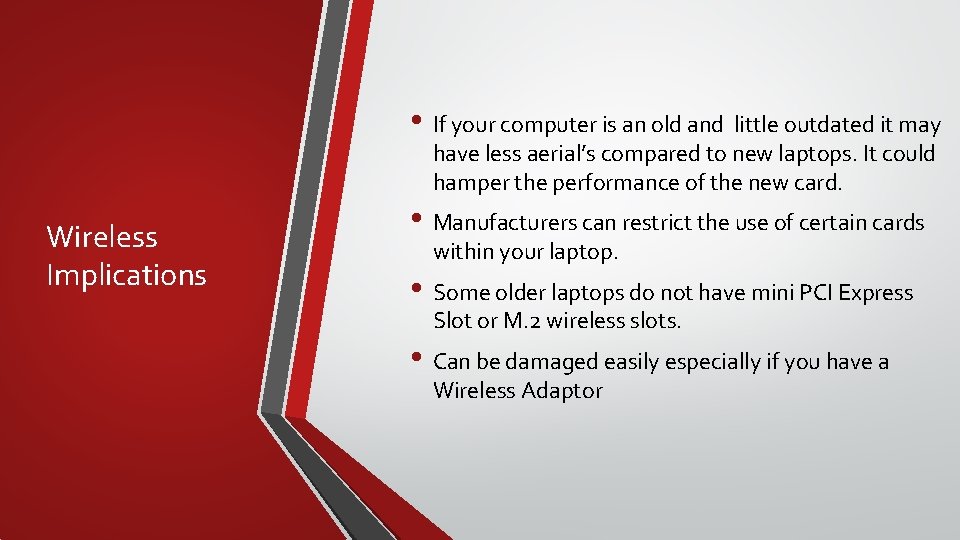

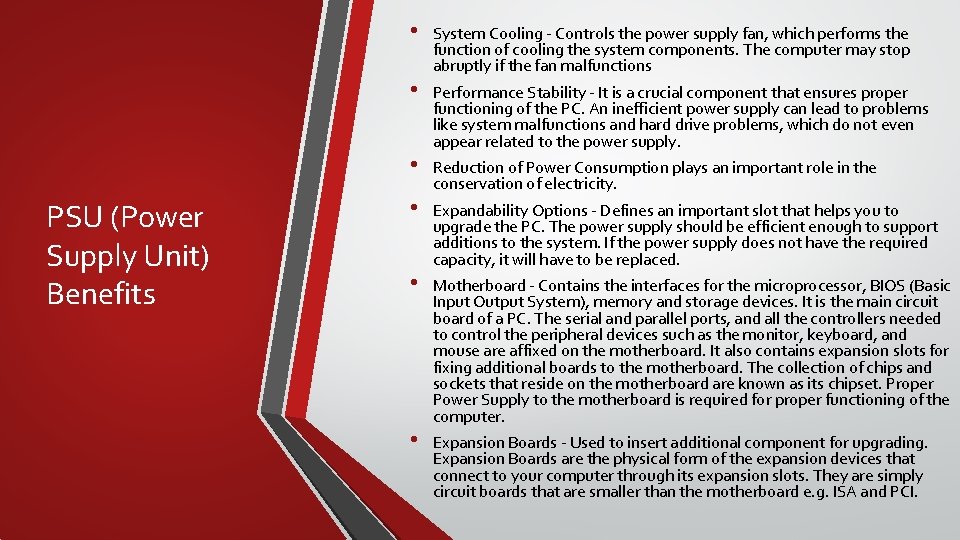
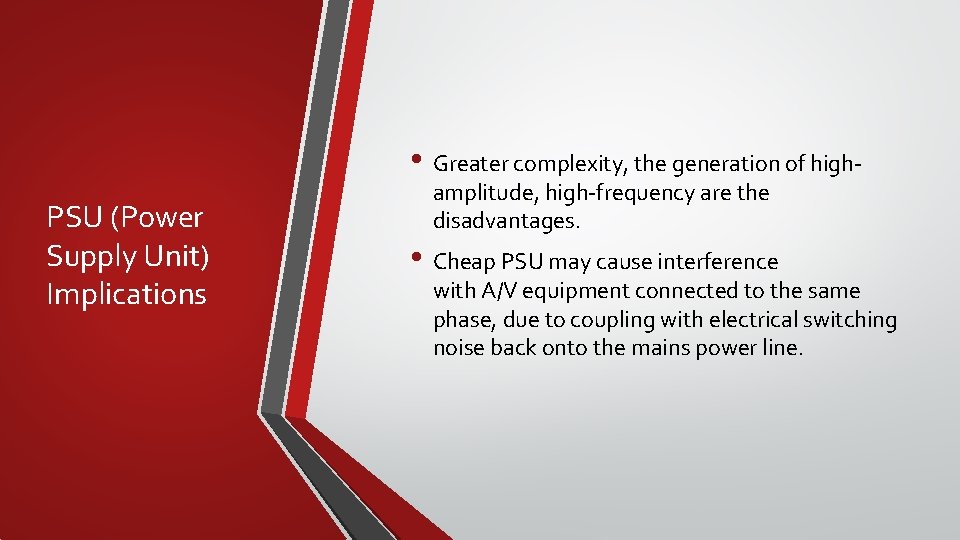
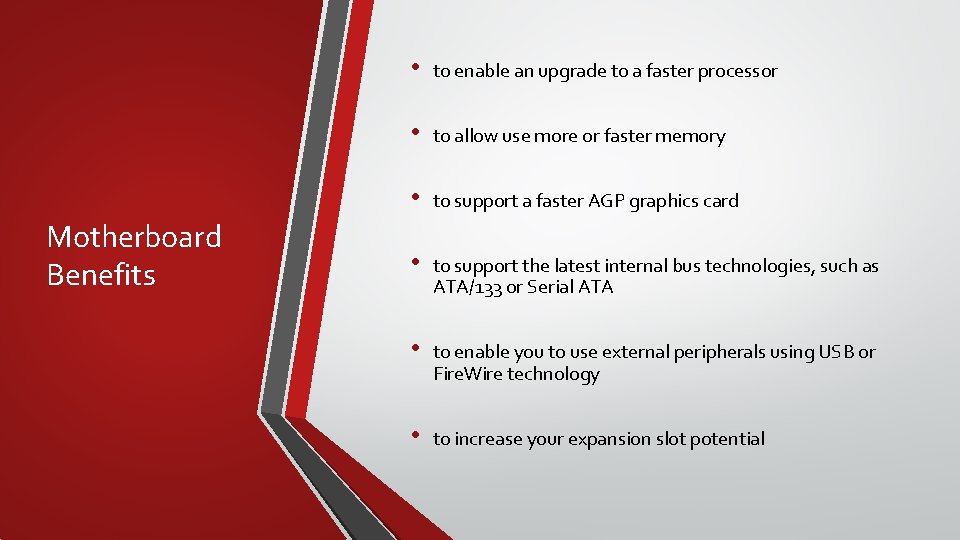
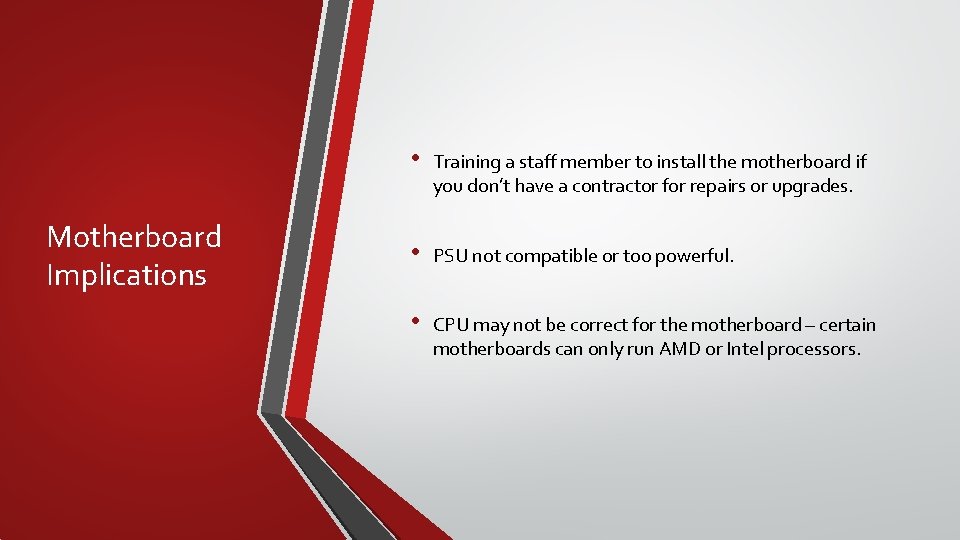
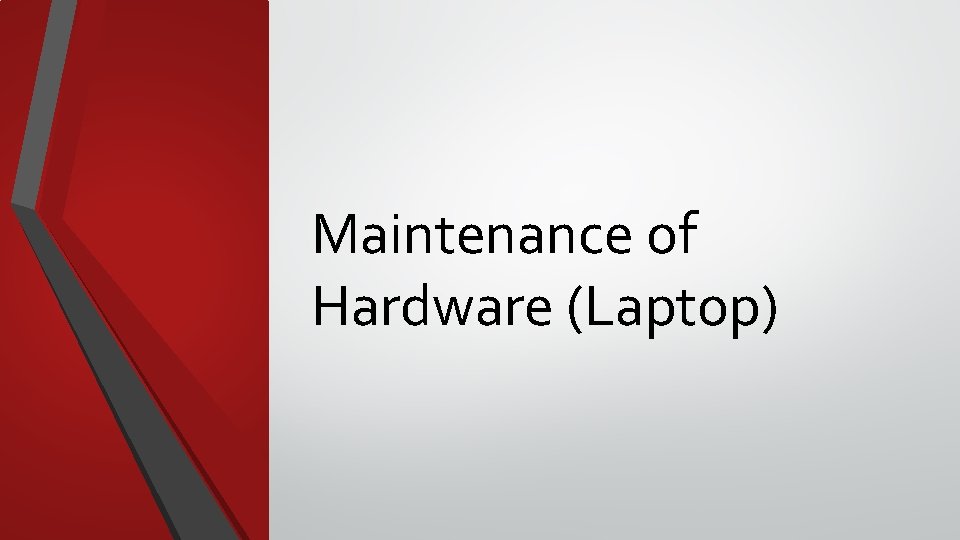
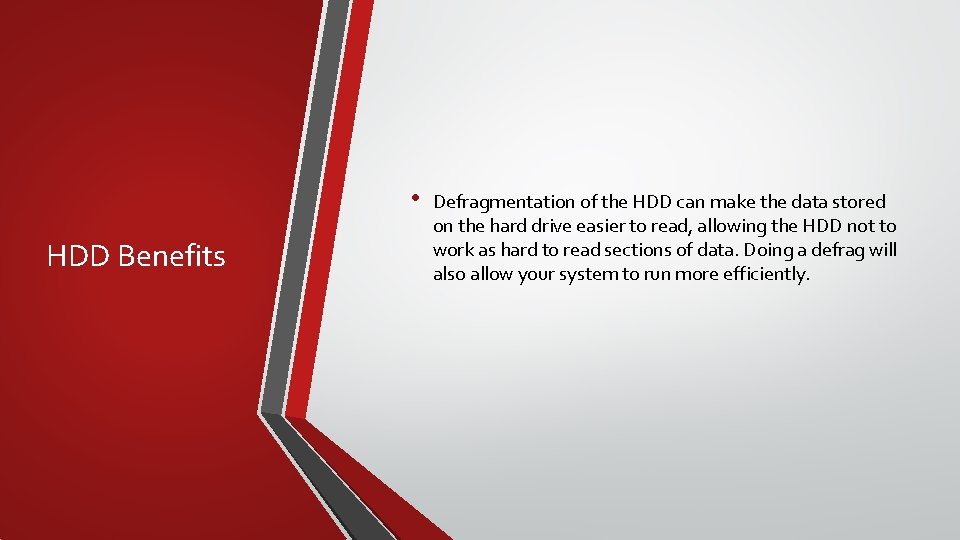
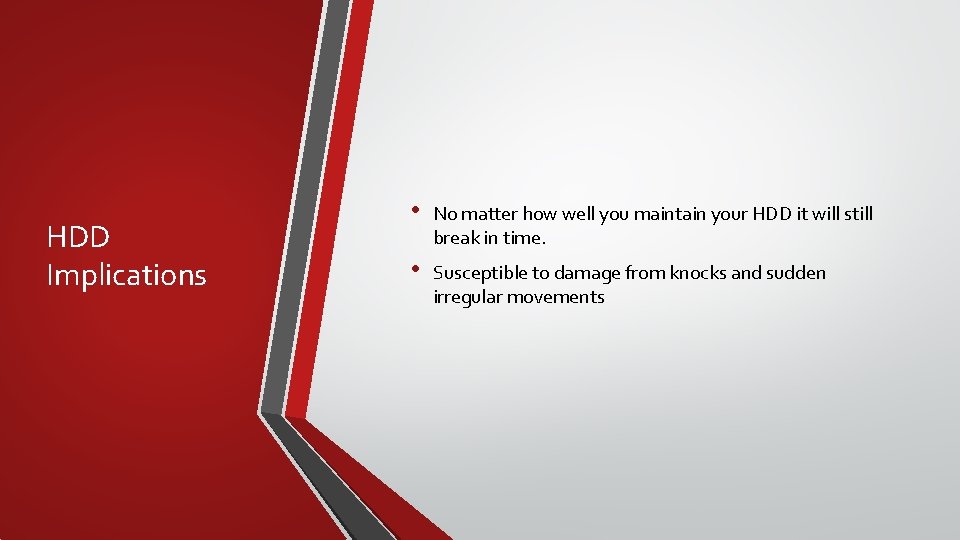
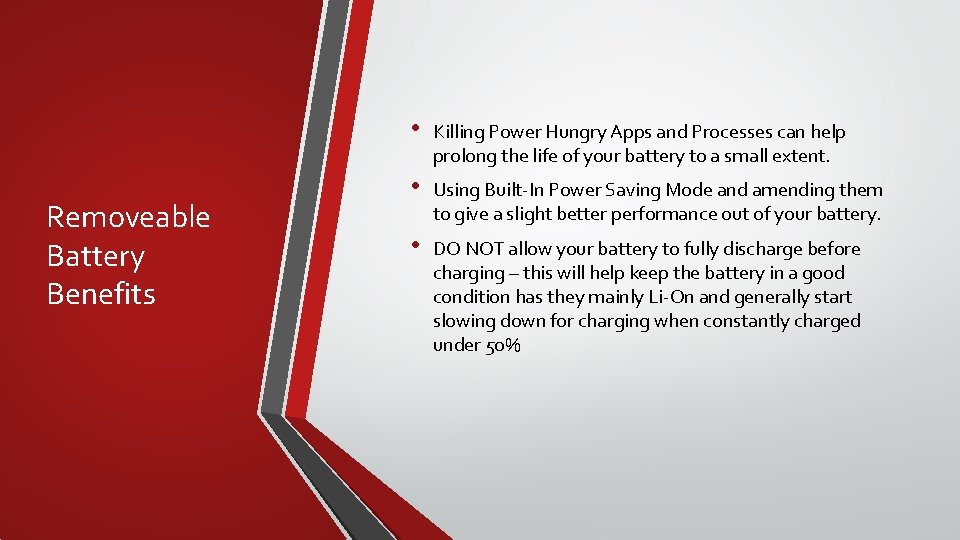
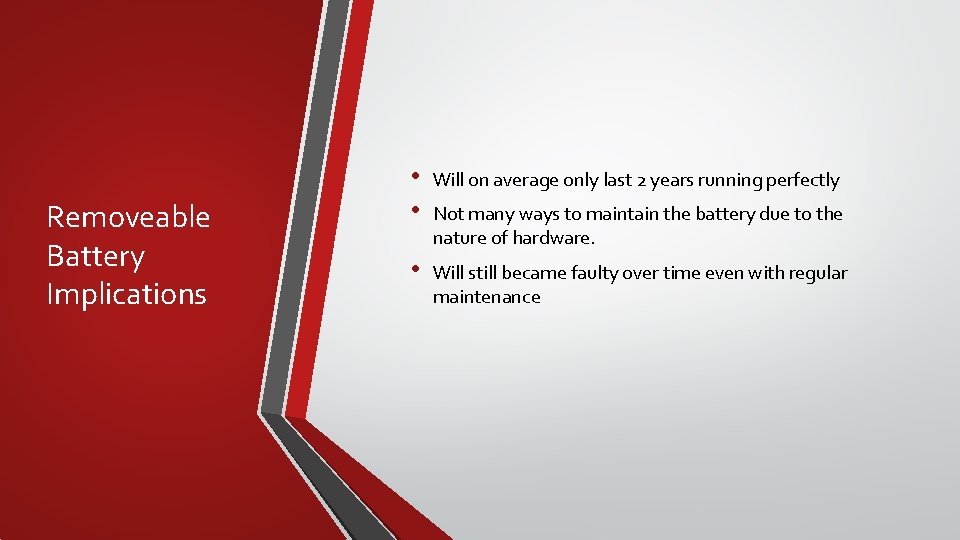
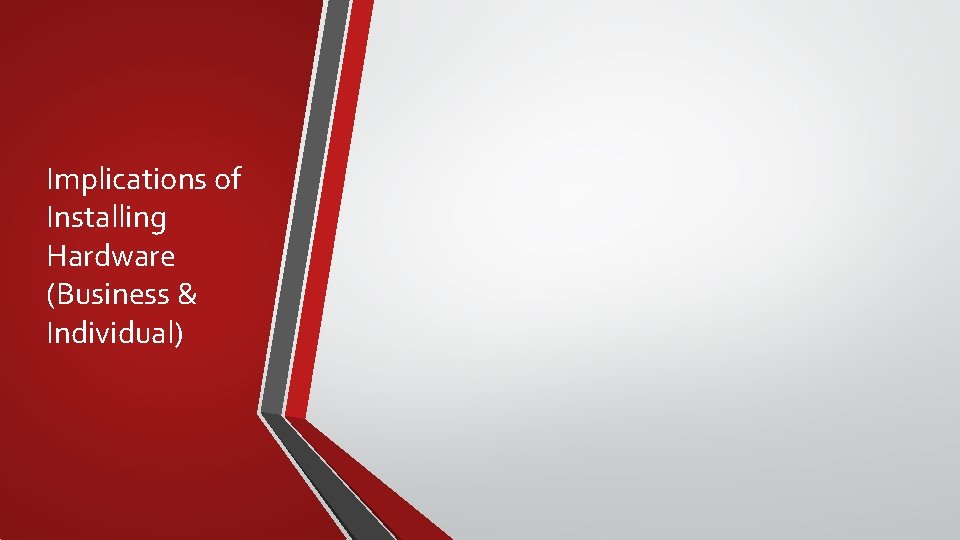
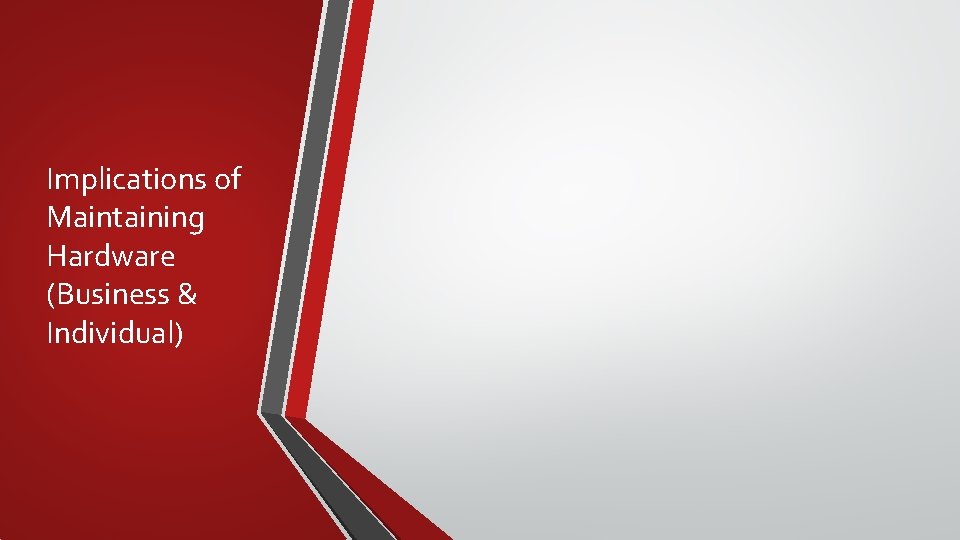
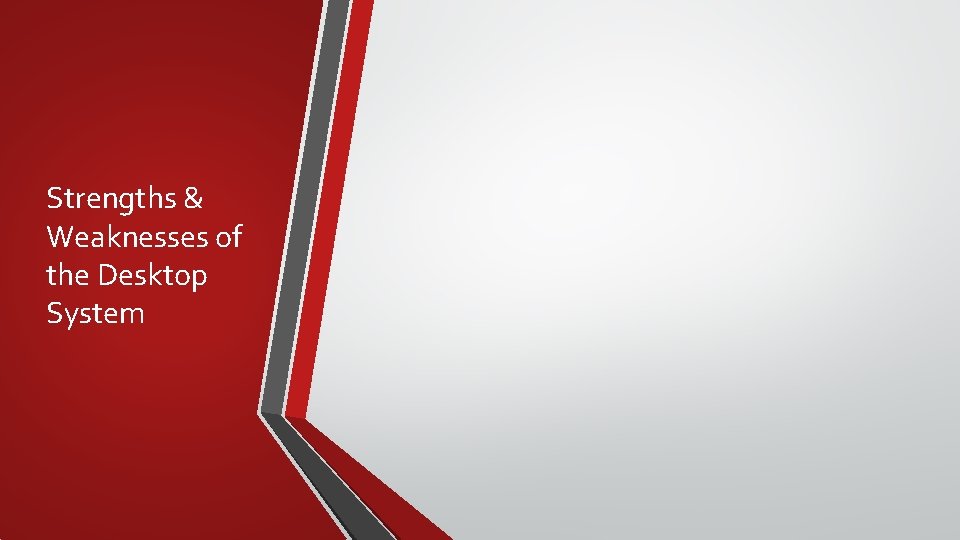
- Slides: 26
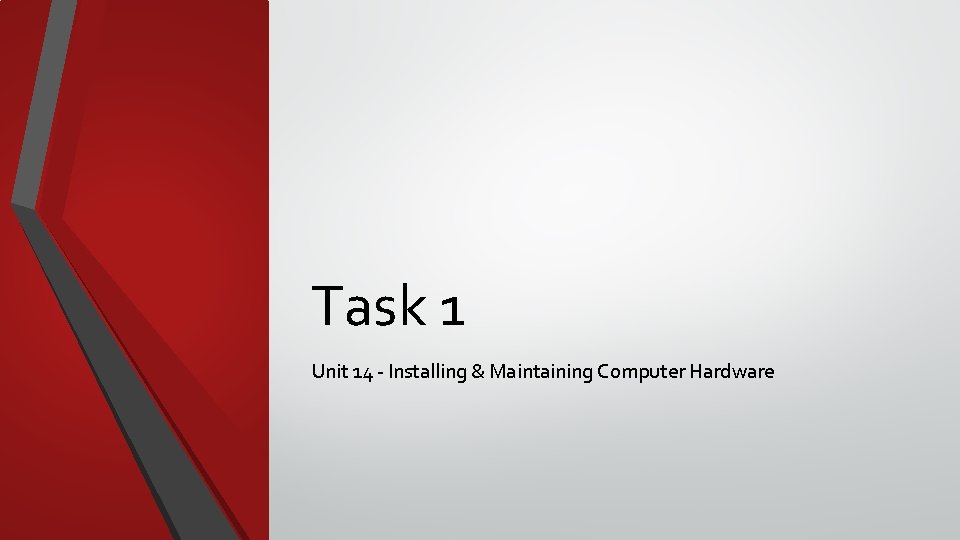
Task 1 Unit 14 - Installing & Maintaining Computer Hardware
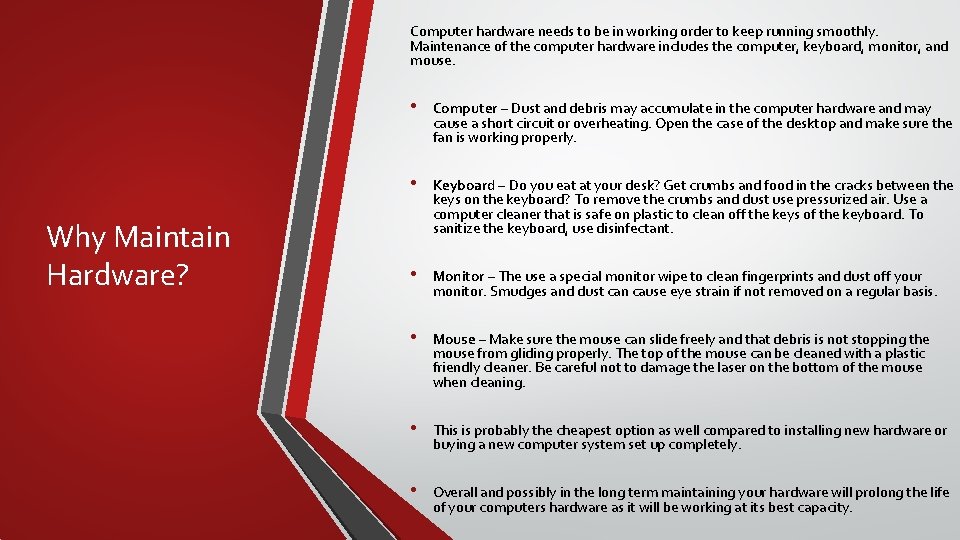
Computer hardware needs to be in working order to keep running smoothly. Maintenance of the computer hardware includes the computer, keyboard, monitor, and mouse. Why Maintain Hardware? • Computer – Dust and debris may accumulate in the computer hardware and may cause a short circuit or overheating. Open the case of the desktop and make sure the fan is working properly. • Keyboard – Do you eat at your desk? Get crumbs and food in the cracks between the keys on the keyboard? To remove the crumbs and dust use pressurized air. Use a computer cleaner that is safe on plastic to clean off the keys of the keyboard. To sanitize the keyboard, use disinfectant. • Monitor – The use a special monitor wipe to clean fingerprints and dust off your monitor. Smudges and dust can cause eye strain if not removed on a regular basis. • Mouse – Make sure the mouse can slide freely and that debris is not stopping the mouse from gliding properly. The top of the mouse can be cleaned with a plastic friendly cleaner. Be careful not to damage the laser on the bottom of the mouse when cleaning. • This is probably the cheapest option as well compared to installing new hardware or buying a new computer system set up completely. • Overall and possibly in the long term maintaining your hardware will prolong the life of your computers hardware as it will be working at its best capacity.
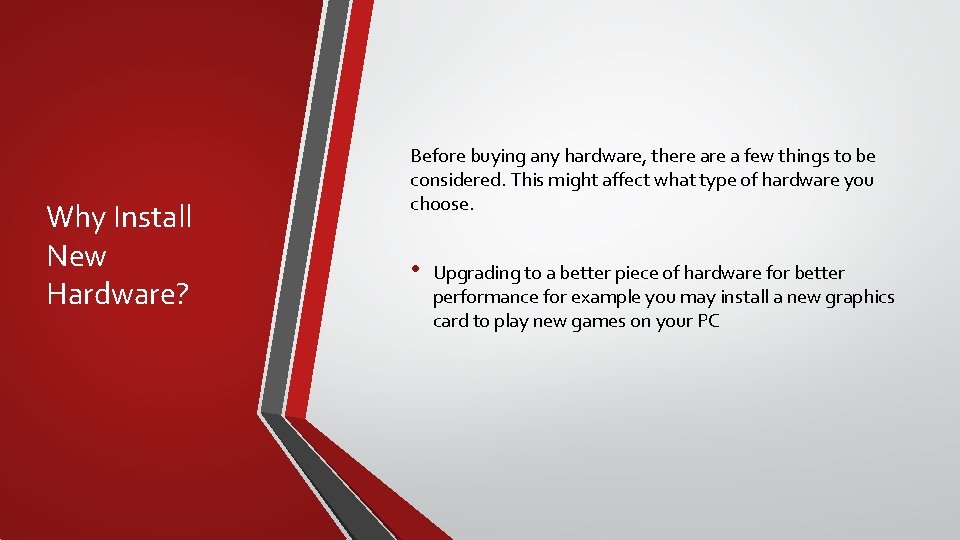
Why Install New Hardware? Before buying any hardware, there a few things to be considered. This might affect what type of hardware you choose. • Upgrading to a better piece of hardware for better performance for example you may install a new graphics card to play new games on your PC

Installation/Upgrade of Hardware (PC)
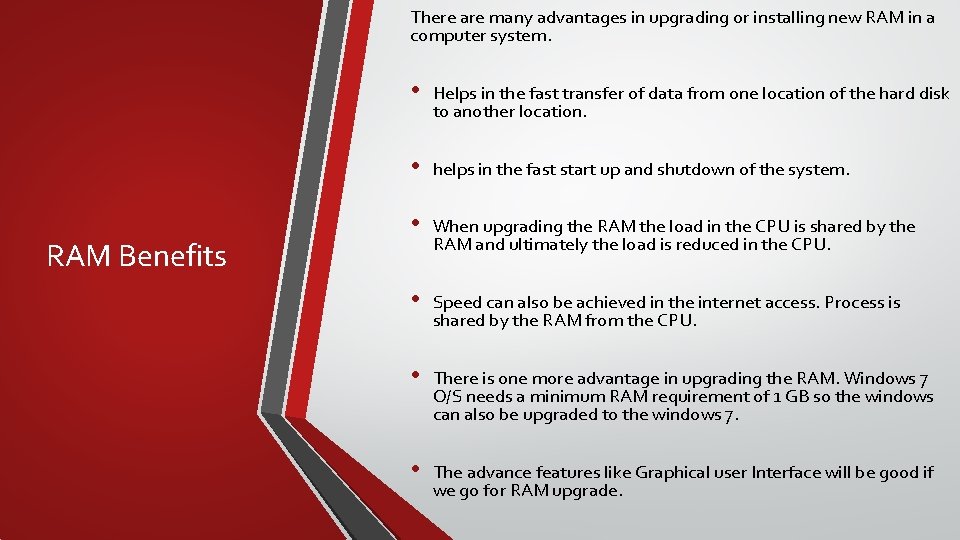
There are many advantages in upgrading or installing new RAM in a computer system. RAM Benefits • Helps in the fast transfer of data from one location of the hard disk to another location. • helps in the fast start up and shutdown of the system. • When upgrading the RAM the load in the CPU is shared by the RAM and ultimately the load is reduced in the CPU. • Speed can also be achieved in the internet access. Process is shared by the RAM from the CPU. • There is one more advantage in upgrading the RAM. Windows 7 O/S needs a minimum RAM requirement of 1 GB so the windows can also be upgraded to the windows 7. • The advance features like Graphical user Interface will be good if we go for RAM upgrade.
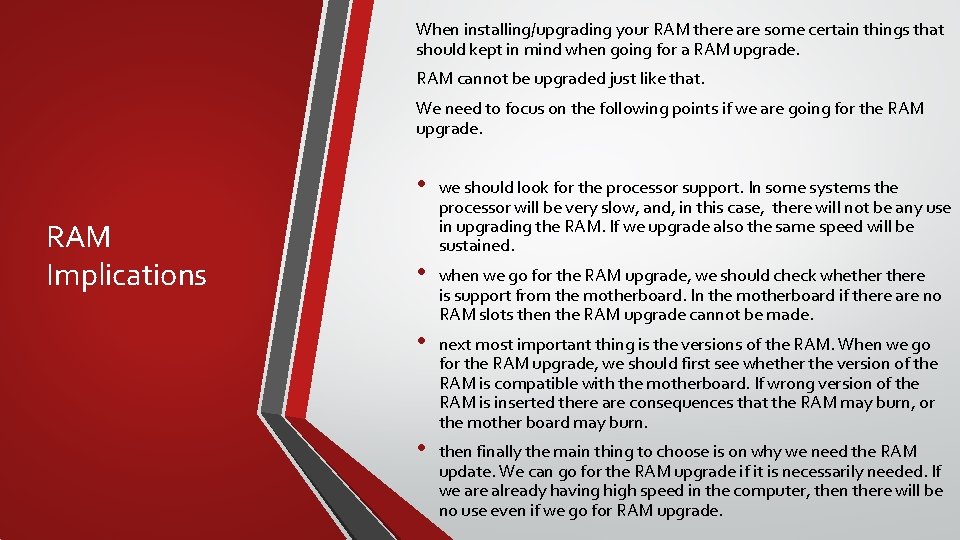
When installing/upgrading your RAM there are some certain things that should kept in mind when going for a RAM upgrade. RAM cannot be upgraded just like that. We need to focus on the following points if we are going for the RAM upgrade. RAM Implications • we should look for the processor support. In some systems the processor will be very slow, and, in this case, there will not be any use in upgrading the RAM. If we upgrade also the same speed will be sustained. • when we go for the RAM upgrade, we should check whethere is support from the motherboard. In the motherboard if there are no RAM slots then the RAM upgrade cannot be made. • next most important thing is the versions of the RAM. When we go for the RAM upgrade, we should first see whether the version of the RAM is compatible with the motherboard. If wrong version of the RAM is inserted there are consequences that the RAM may burn, or the mother board may burn. • then finally the main thing to choose is on why we need the RAM update. We can go for the RAM upgrade if it is necessarily needed. If we are already having high speed in the computer, then there will be no use even if we go for RAM upgrade.
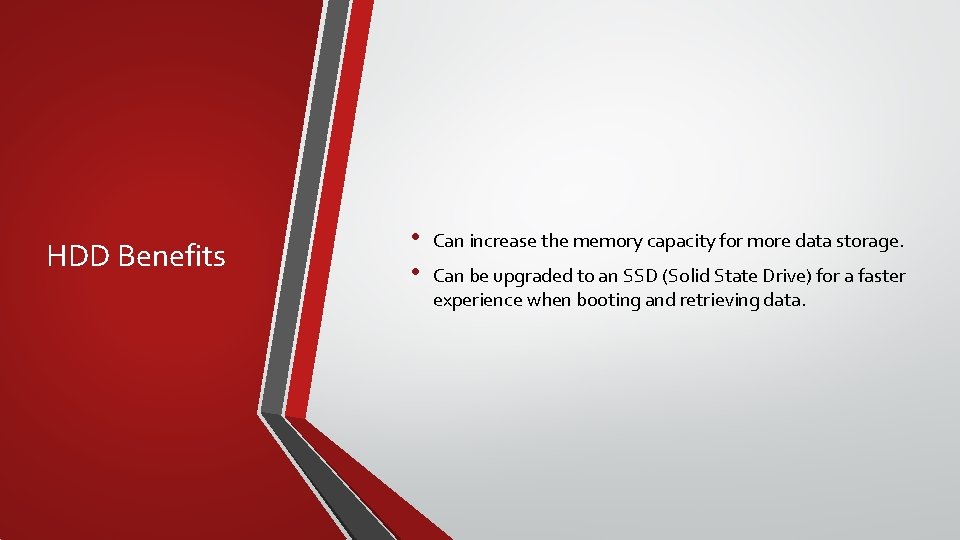
HDD Benefits • • Can increase the memory capacity for more data storage. Can be upgraded to an SSD (Solid State Drive) for a faster experience when booting and retrieving data.
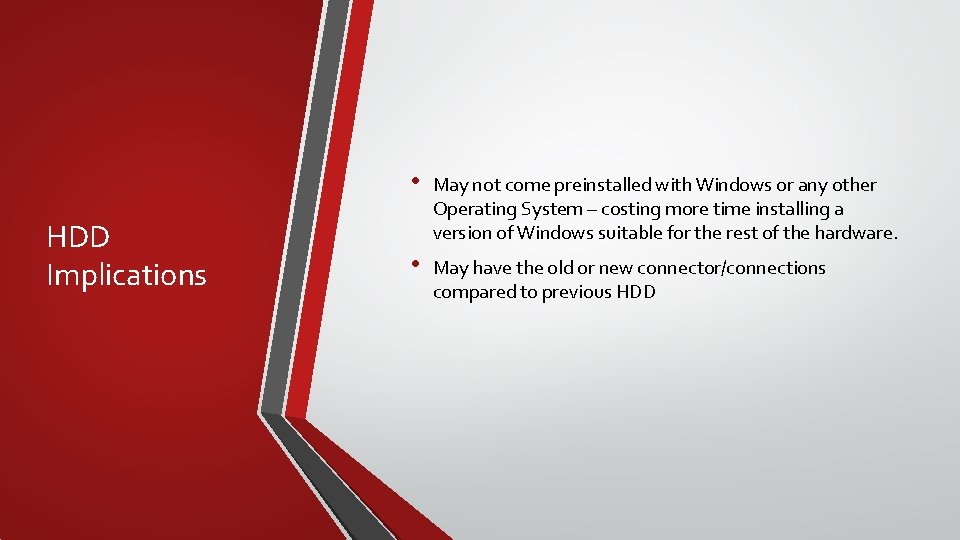
HDD Implications • May not come preinstalled with Windows or any other Operating System – costing more time installing a version of Windows suitable for the rest of the hardware. • May have the old or new connector/connections compared to previous HDD

Installation/Upgrade of Hardware (Laptop)
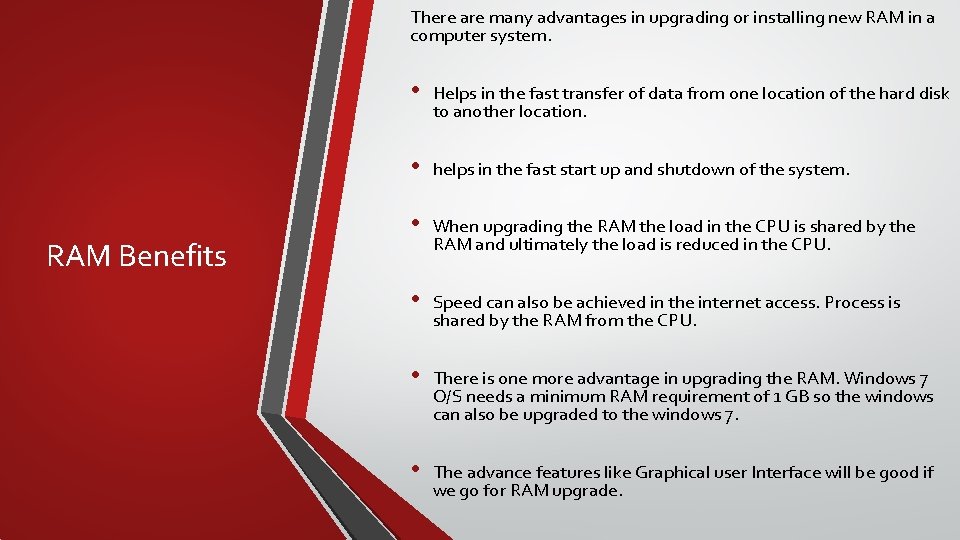
There are many advantages in upgrading or installing new RAM in a computer system. RAM Benefits • Helps in the fast transfer of data from one location of the hard disk to another location. • helps in the fast start up and shutdown of the system. • When upgrading the RAM the load in the CPU is shared by the RAM and ultimately the load is reduced in the CPU. • Speed can also be achieved in the internet access. Process is shared by the RAM from the CPU. • There is one more advantage in upgrading the RAM. Windows 7 O/S needs a minimum RAM requirement of 1 GB so the windows can also be upgraded to the windows 7. • The advance features like Graphical user Interface will be good if we go for RAM upgrade.
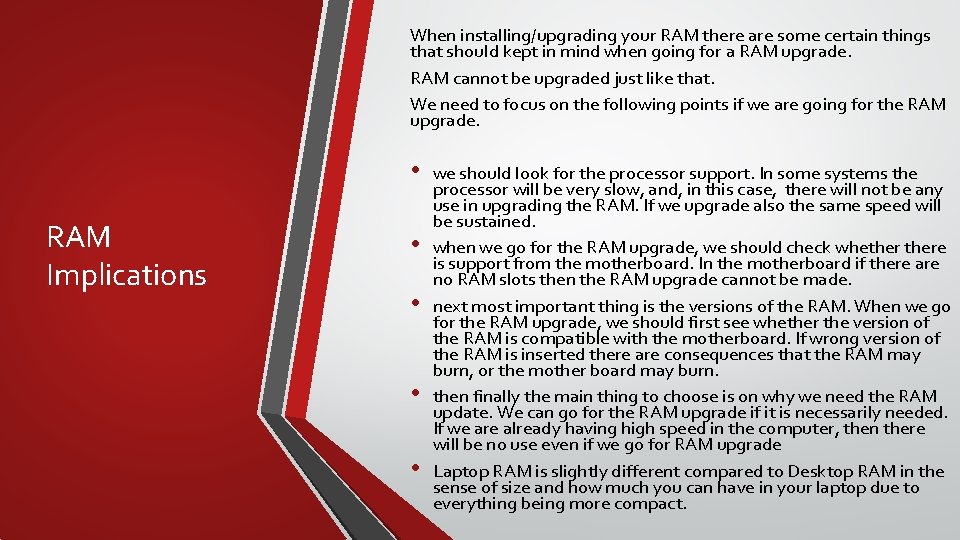
When installing/upgrading your RAM there are some certain things that should kept in mind when going for a RAM upgrade. RAM cannot be upgraded just like that. We need to focus on the following points if we are going for the RAM upgrade. • RAM Implications • • we should look for the processor support. In some systems the processor will be very slow, and, in this case, there will not be any use in upgrading the RAM. If we upgrade also the same speed will be sustained. when we go for the RAM upgrade, we should check whethere is support from the motherboard. In the motherboard if there are no RAM slots then the RAM upgrade cannot be made. next most important thing is the versions of the RAM. When we go for the RAM upgrade, we should first see whether the version of the RAM is compatible with the motherboard. If wrong version of the RAM is inserted there are consequences that the RAM may burn, or the mother board may burn. then finally the main thing to choose is on why we need the RAM update. We can go for the RAM upgrade if it is necessarily needed. If we are already having high speed in the computer, then there will be no use even if we go for RAM upgrade Laptop RAM is slightly different compared to Desktop RAM in the sense of size and how much you can have in your laptop due to everything being more compact.
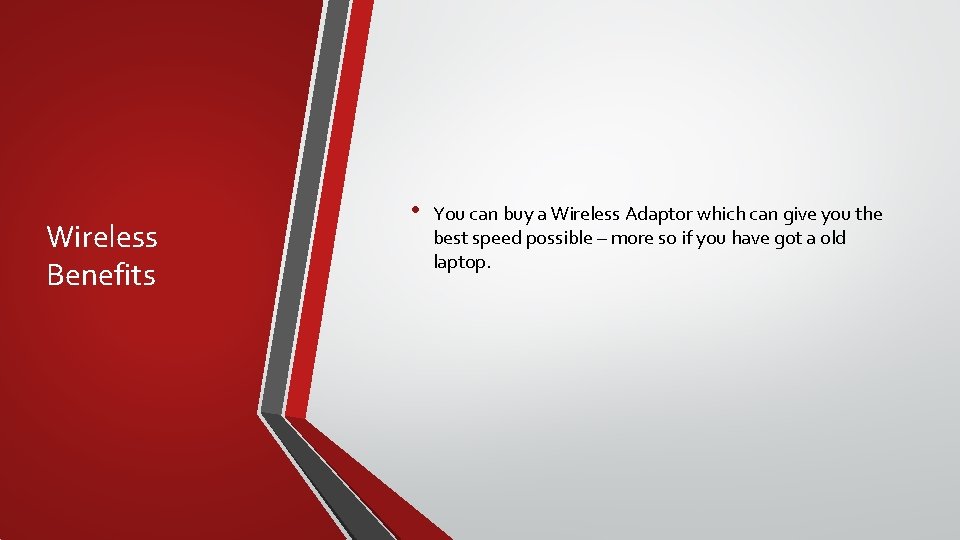
Wireless Benefits • You can buy a Wireless Adaptor which can give you the best speed possible – more so if you have got a old laptop.
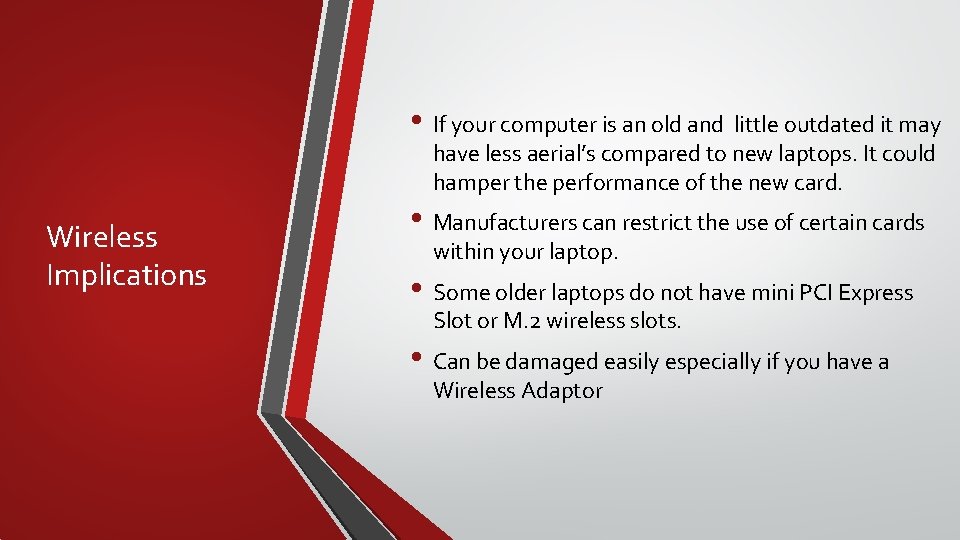
• If your computer is an old and little outdated it may have less aerial’s compared to new laptops. It could hamper the performance of the new card. Wireless Implications • Manufacturers can restrict the use of certain cards within your laptop. • Some older laptops do not have mini PCI Express Slot or M. 2 wireless slots. • Can be damaged easily especially if you have a Wireless Adaptor

Maintenance of Hardware (PC)
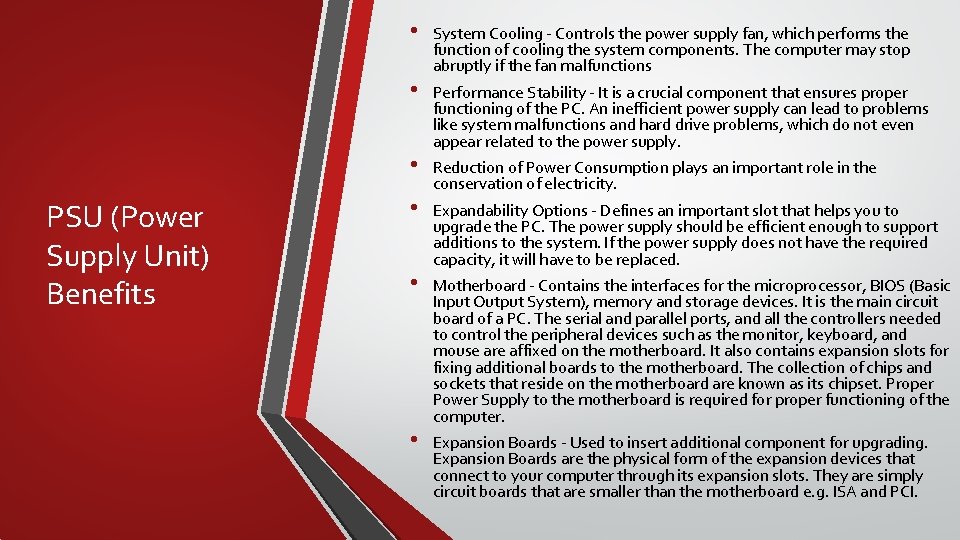
• • • PSU (Power Supply Unit) Benefits • • • System Cooling - Controls the power supply fan, which performs the function of cooling the system components. The computer may stop abruptly if the fan malfunctions Performance Stability - It is a crucial component that ensures proper functioning of the PC. An inefficient power supply can lead to problems like system malfunctions and hard drive problems, which do not even appear related to the power supply. Reduction of Power Consumption plays an important role in the conservation of electricity. Expandability Options - Defines an important slot that helps you to upgrade the PC. The power supply should be efficient enough to support additions to the system. If the power supply does not have the required capacity, it will have to be replaced. Motherboard - Contains the interfaces for the microprocessor, BIOS (Basic Input Output System), memory and storage devices. It is the main circuit board of a PC. The serial and parallel ports, and all the controllers needed to control the peripheral devices such as the monitor, keyboard, and mouse are affixed on the motherboard. It also contains expansion slots for fixing additional boards to the motherboard. The collection of chips and sockets that reside on the motherboard are known as its chipset. Proper Power Supply to the motherboard is required for proper functioning of the computer. Expansion Boards - Used to insert additional component for upgrading. Expansion Boards are the physical form of the expansion devices that connect to your computer through its expansion slots. They are simply circuit boards that are smaller than the motherboard e. g. ISA and PCI.
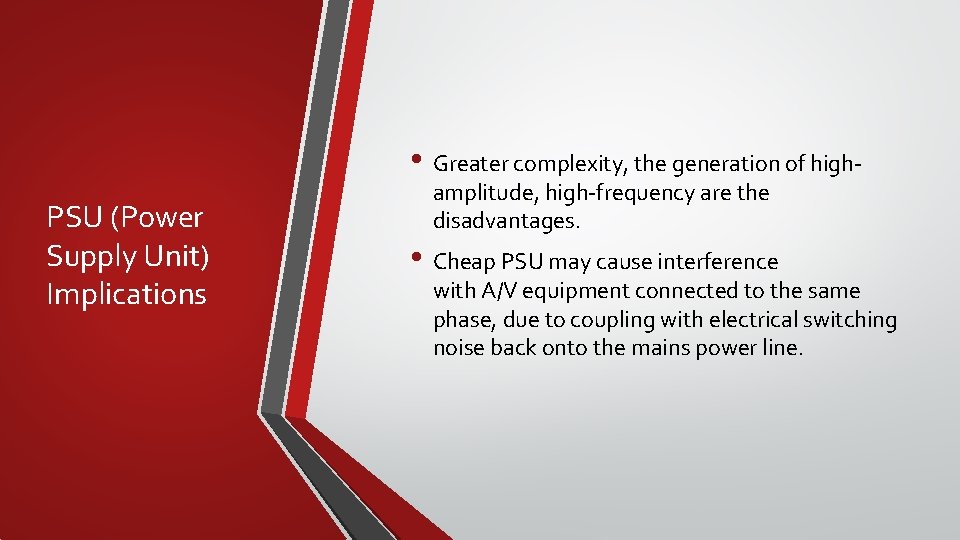
• Greater complexity, the generation of high. PSU (Power Supply Unit) Implications amplitude, high-frequency are the disadvantages. • Cheap PSU may cause interference with A/V equipment connected to the same phase, due to coupling with electrical switching noise back onto the mains power line.
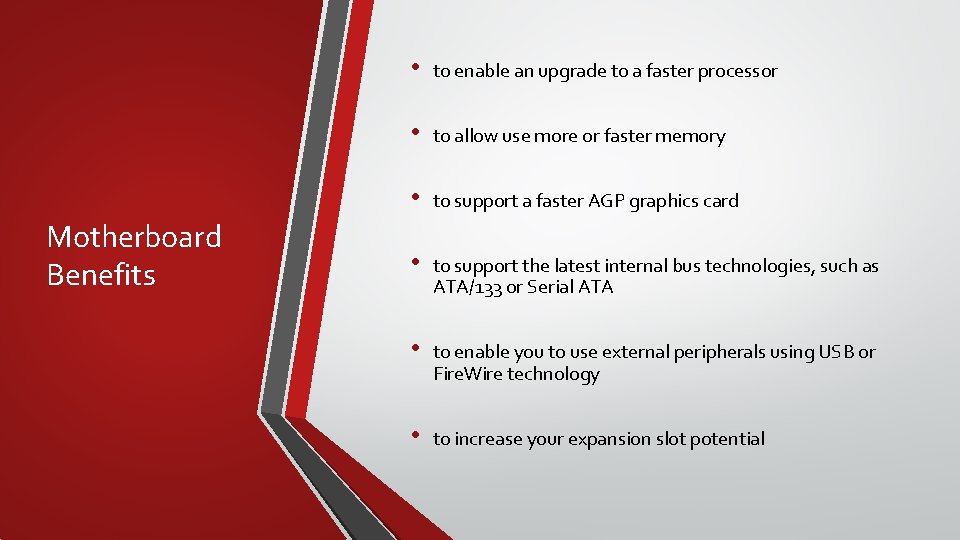
Motherboard Benefits • to enable an upgrade to a faster processor • to allow use more or faster memory • to support a faster AGP graphics card • to support the latest internal bus technologies, such as ATA/133 or Serial ATA • to enable you to use external peripherals using USB or Fire. Wire technology • to increase your expansion slot potential
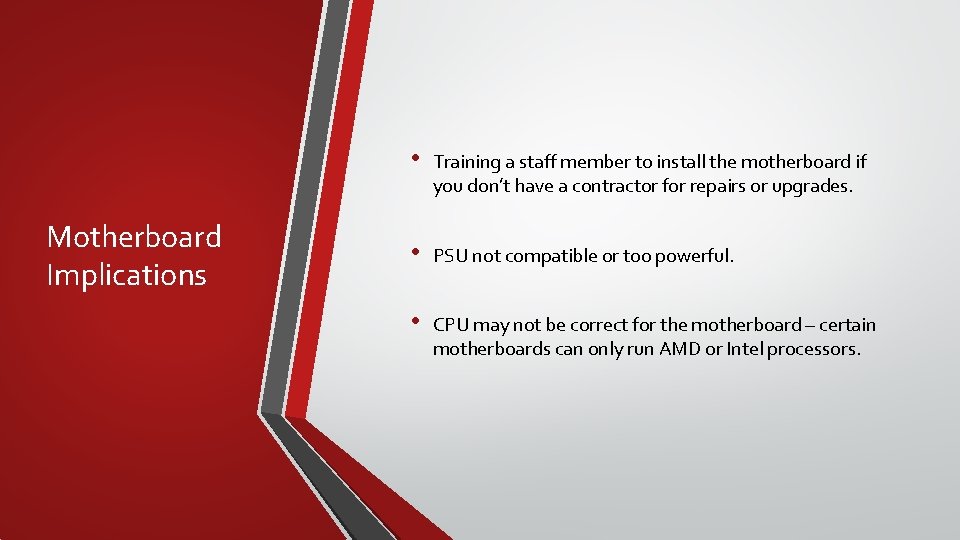
Motherboard Implications • Training a staff member to install the motherboard if you don’t have a contractor for repairs or upgrades. • PSU not compatible or too powerful. • CPU may not be correct for the motherboard – certain motherboards can only run AMD or Intel processors.
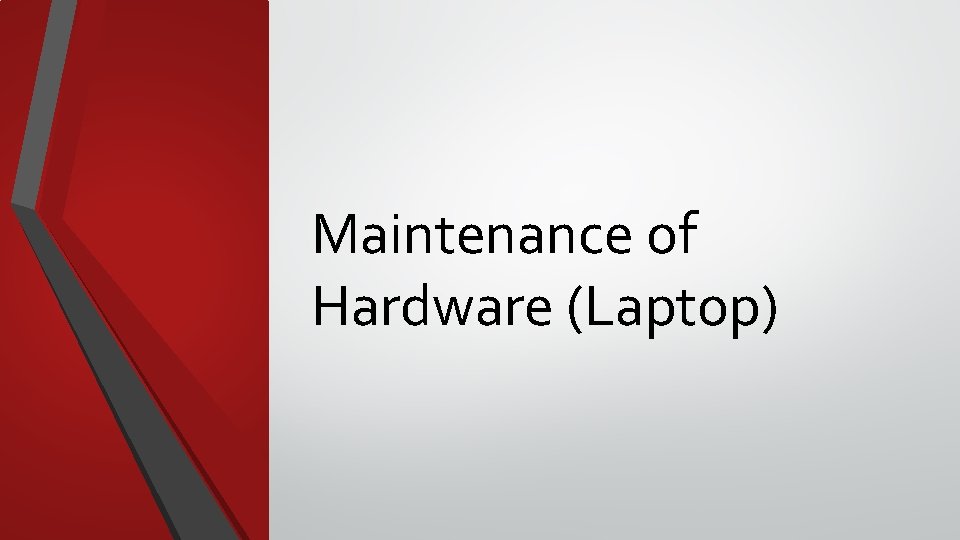
Maintenance of Hardware (Laptop)
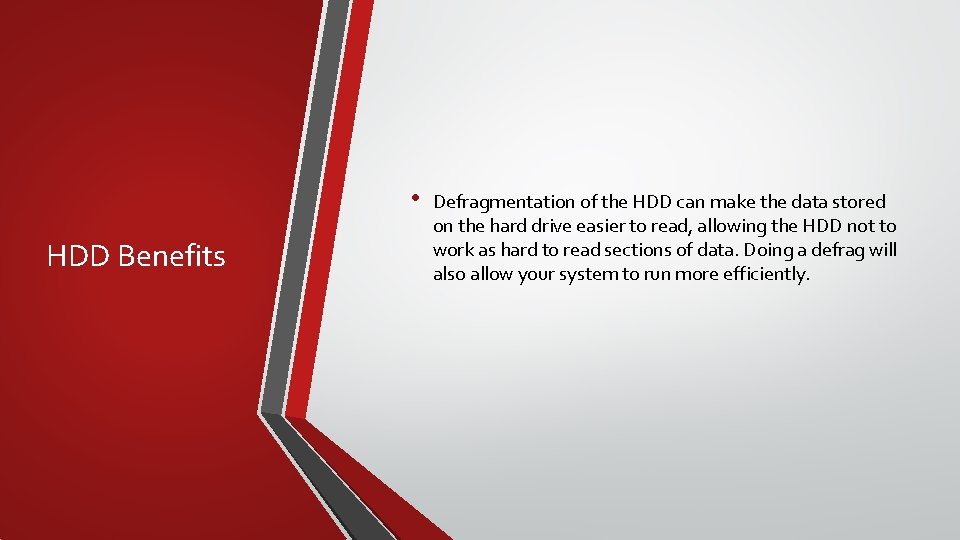
• HDD Benefits Defragmentation of the HDD can make the data stored on the hard drive easier to read, allowing the HDD not to work as hard to read sections of data. Doing a defrag will also allow your system to run more efficiently.
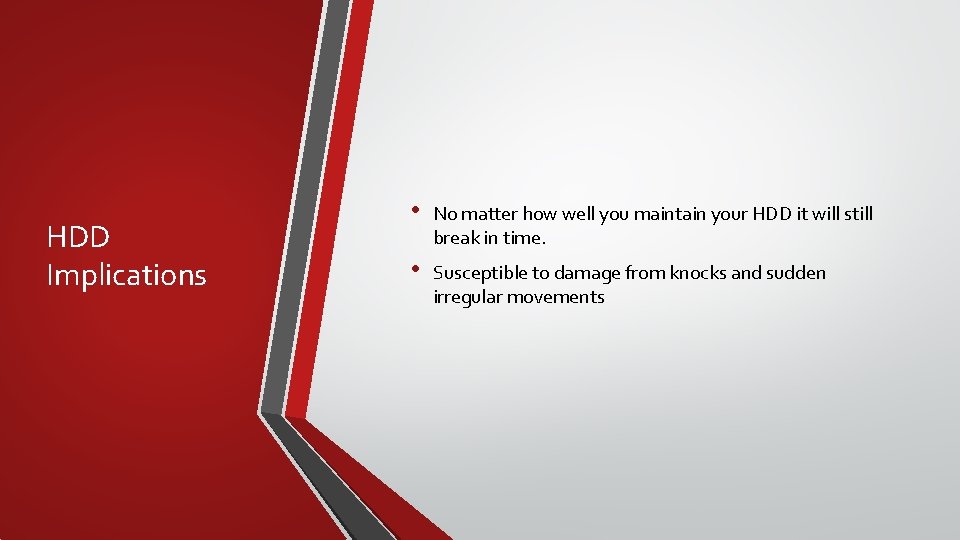
HDD Implications • No matter how well you maintain your HDD it will still break in time. • Susceptible to damage from knocks and sudden irregular movements
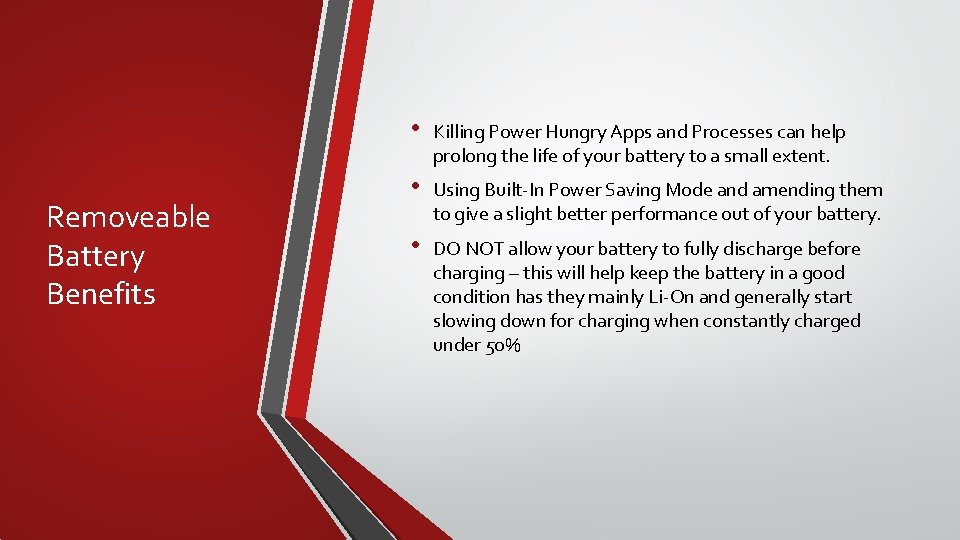
Removeable Battery Benefits • Killing Power Hungry Apps and Processes can help prolong the life of your battery to a small extent. • Using Built-In Power Saving Mode and amending them to give a slight better performance out of your battery. • DO NOT allow your battery to fully discharge before charging – this will help keep the battery in a good condition has they mainly Li-On and generally start slowing down for charging when constantly charged under 50%
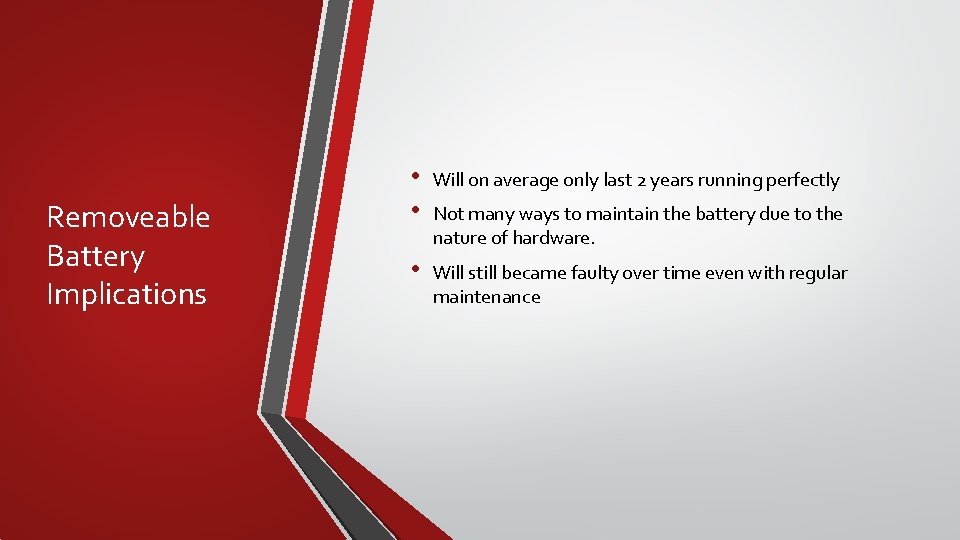
Removeable Battery Implications • • Will on average only last 2 years running perfectly • Will still became faulty over time even with regular maintenance Not many ways to maintain the battery due to the nature of hardware.
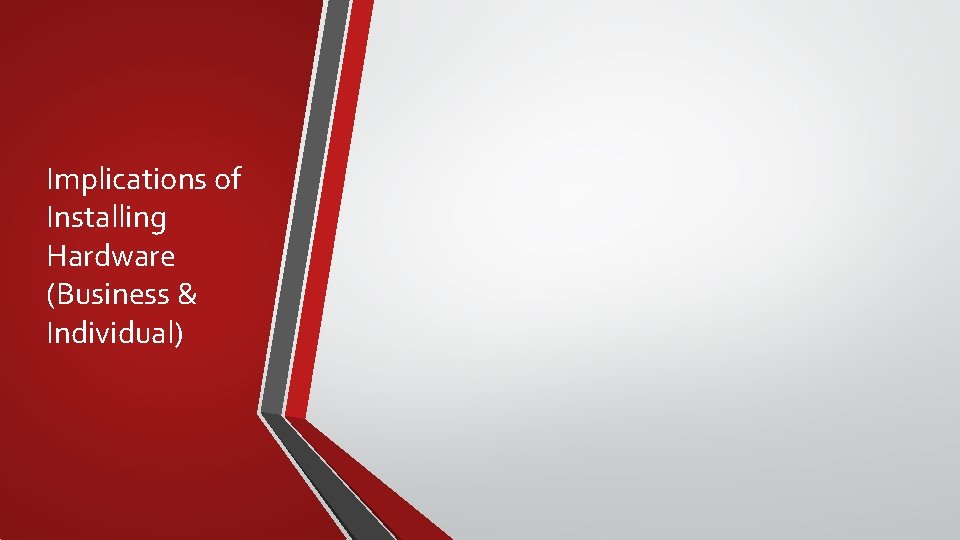
Implications of Installing Hardware (Business & Individual)
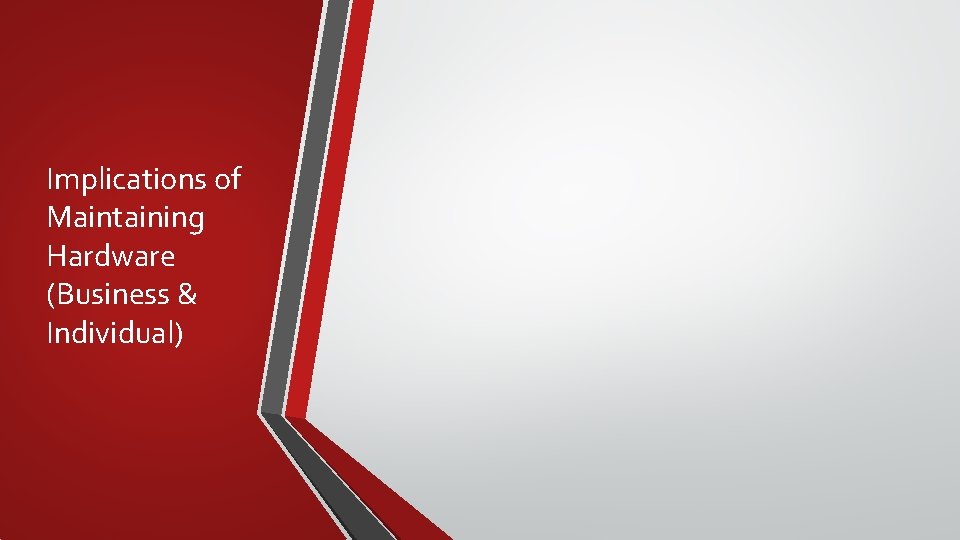
Implications of Maintaining Hardware (Business & Individual)
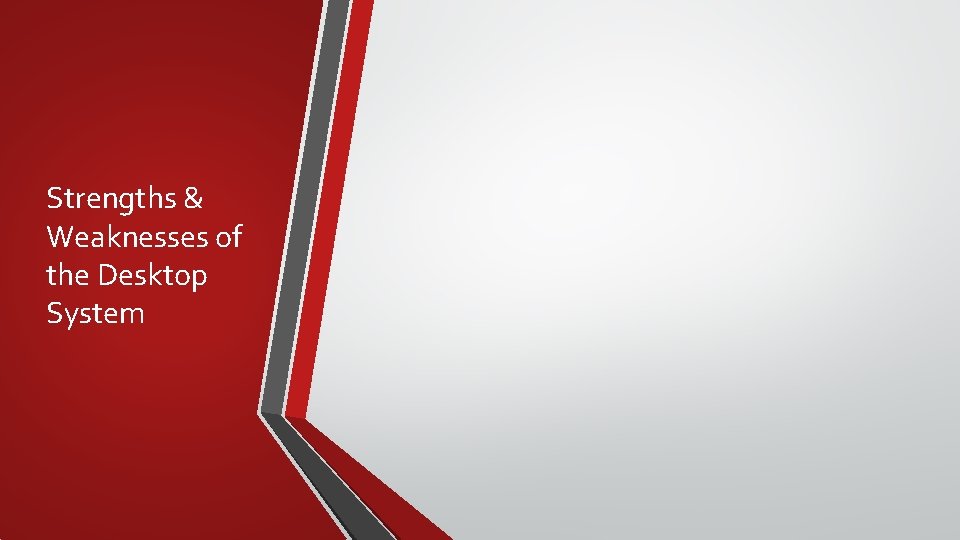
Strengths & Weaknesses of the Desktop System