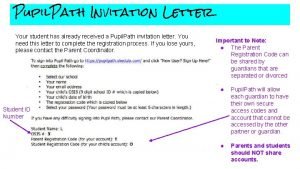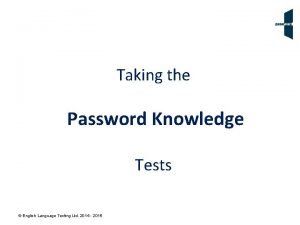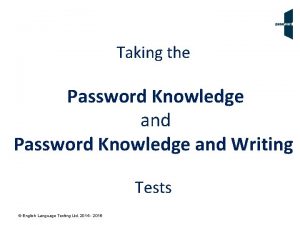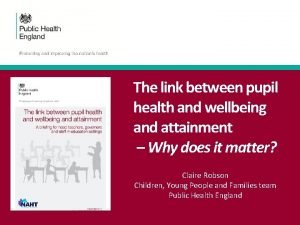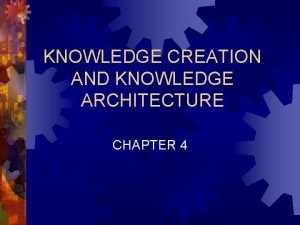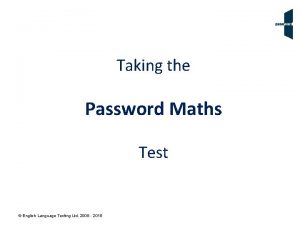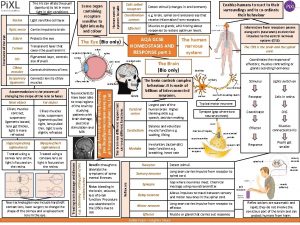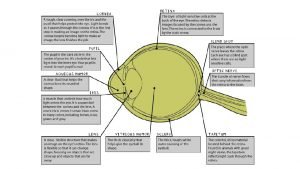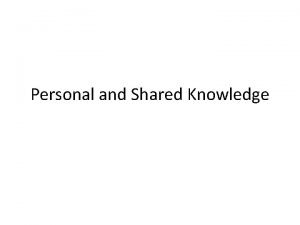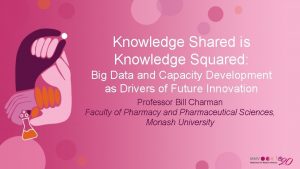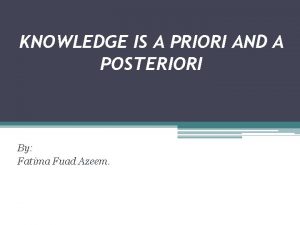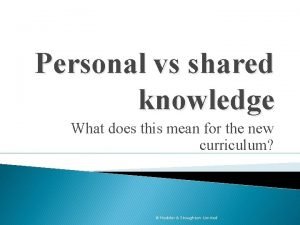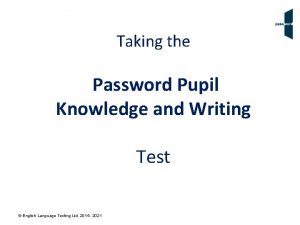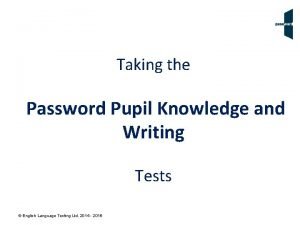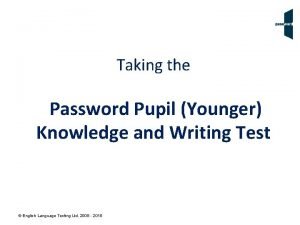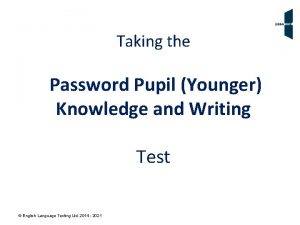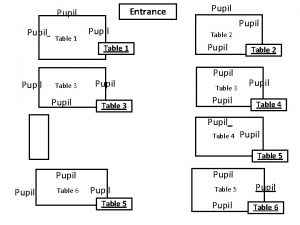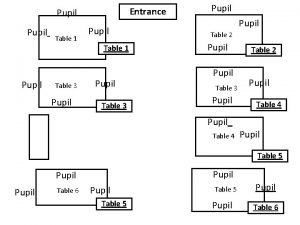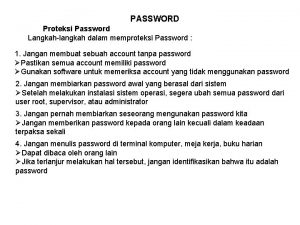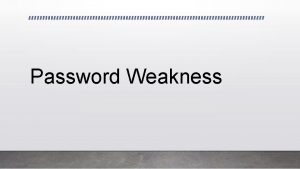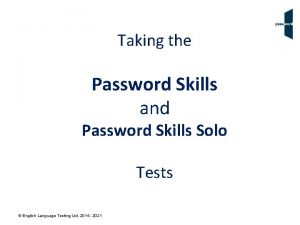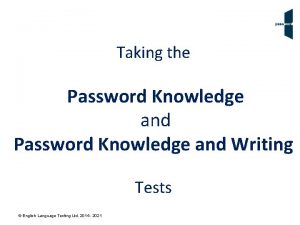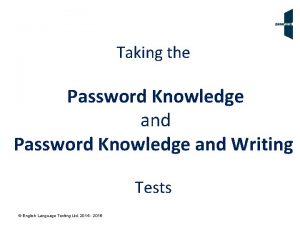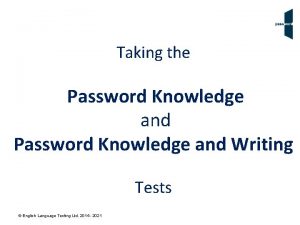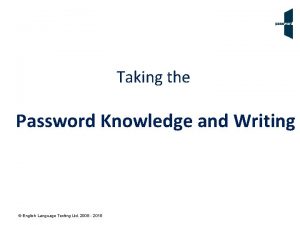Taking the Password Pupil Knowledge and Writing Test
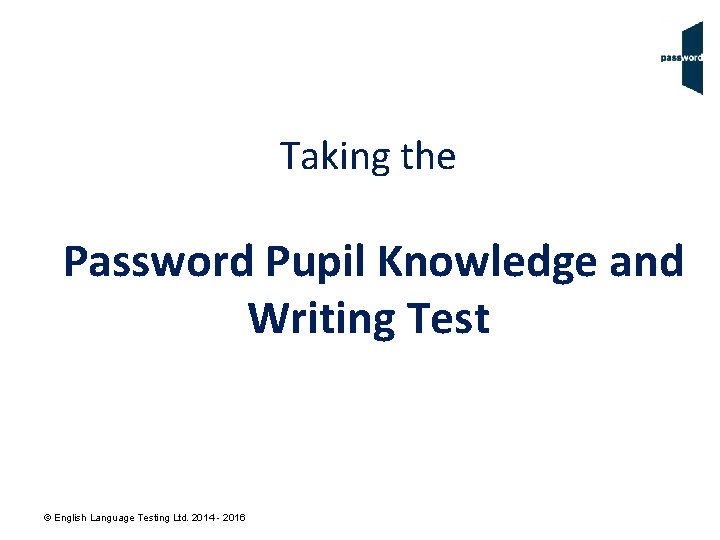
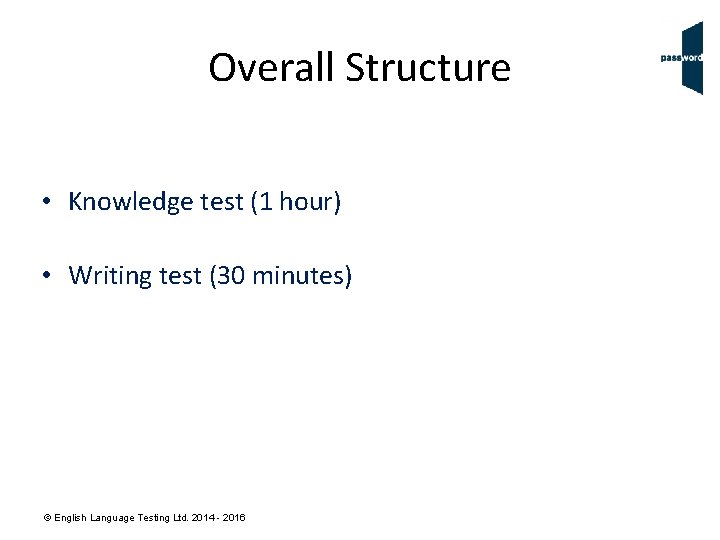
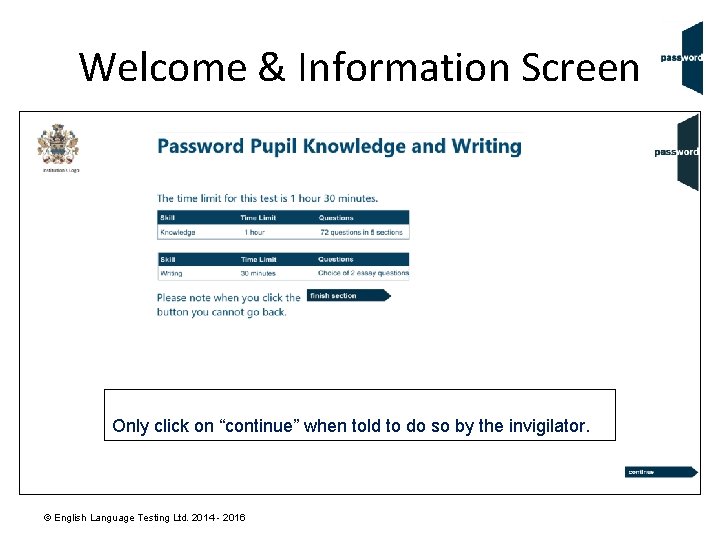
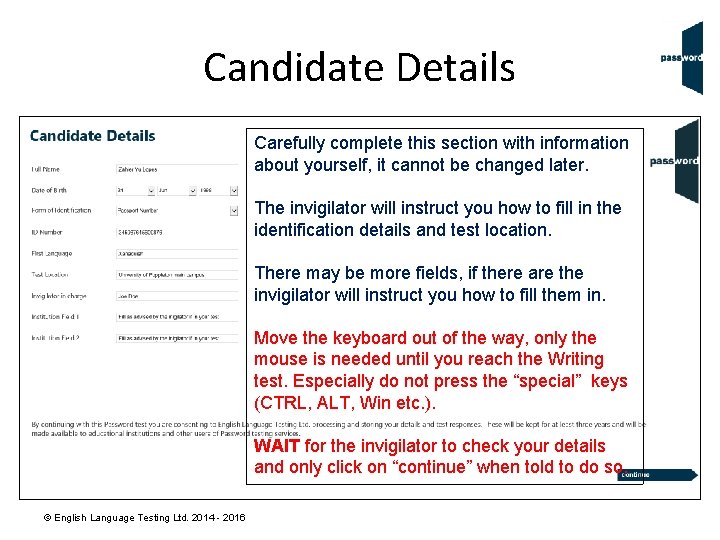
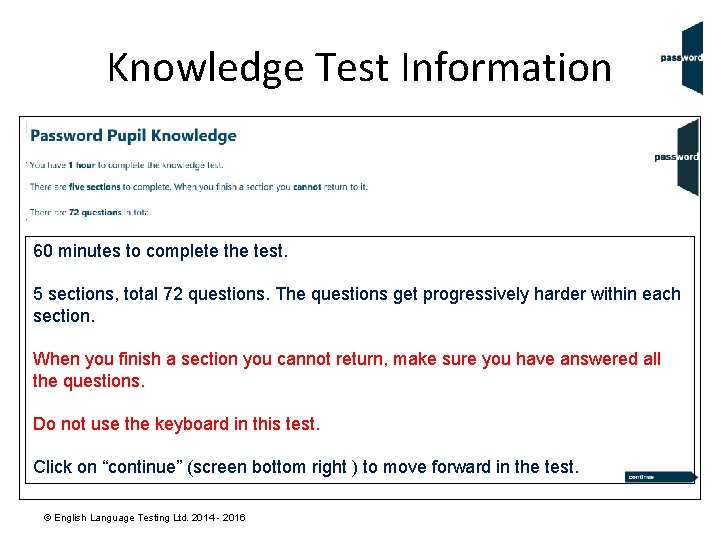
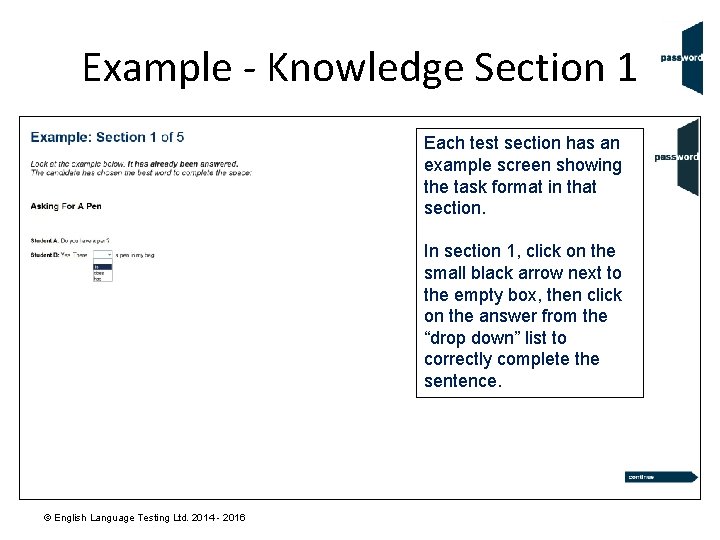
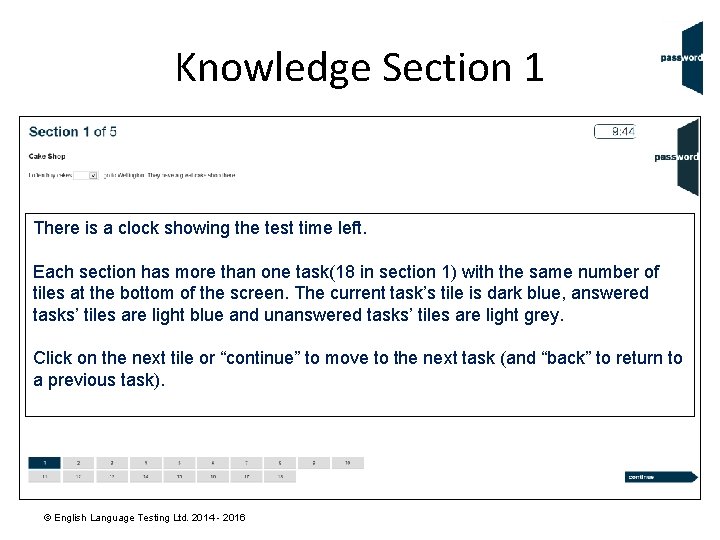
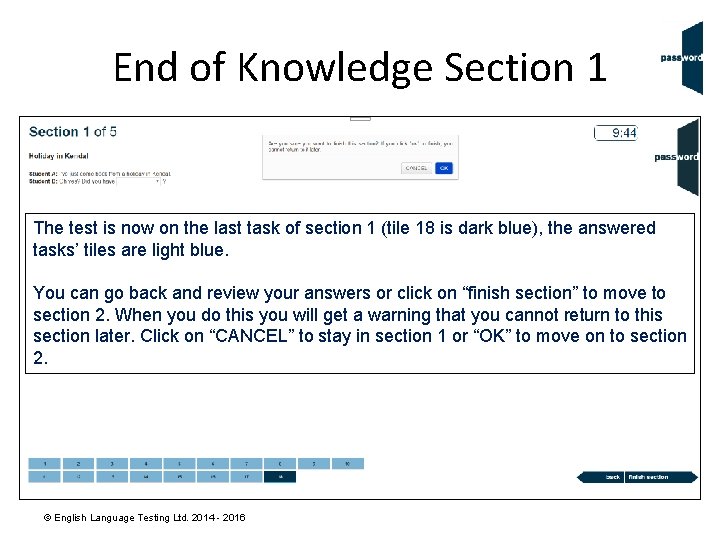
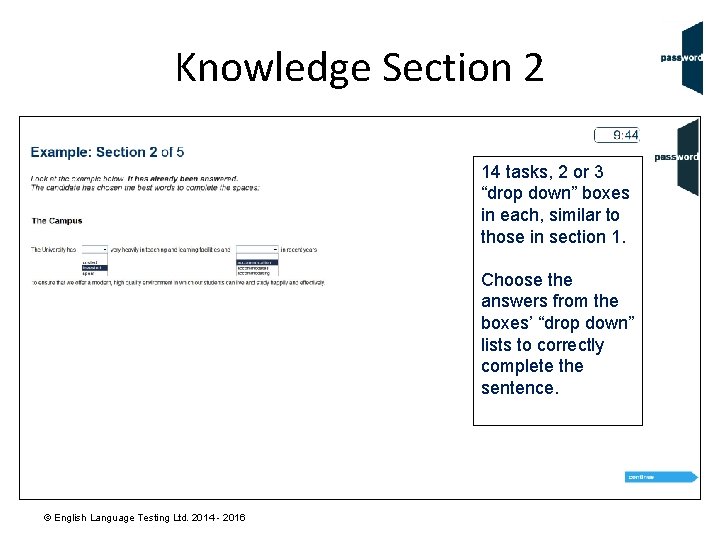
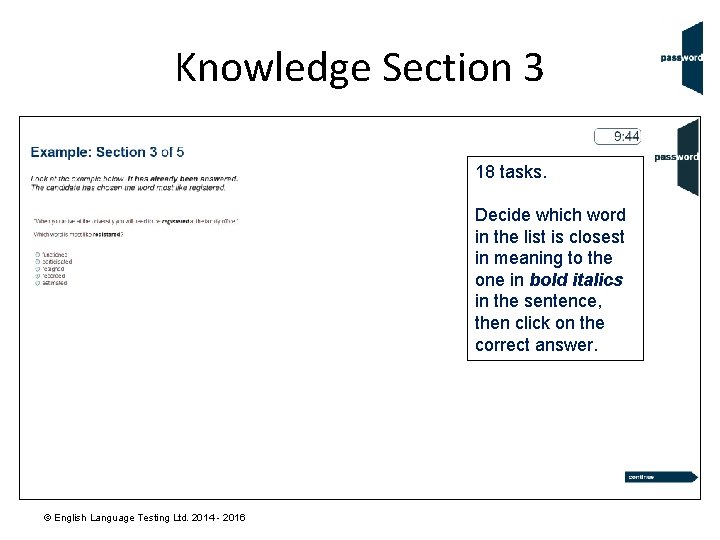
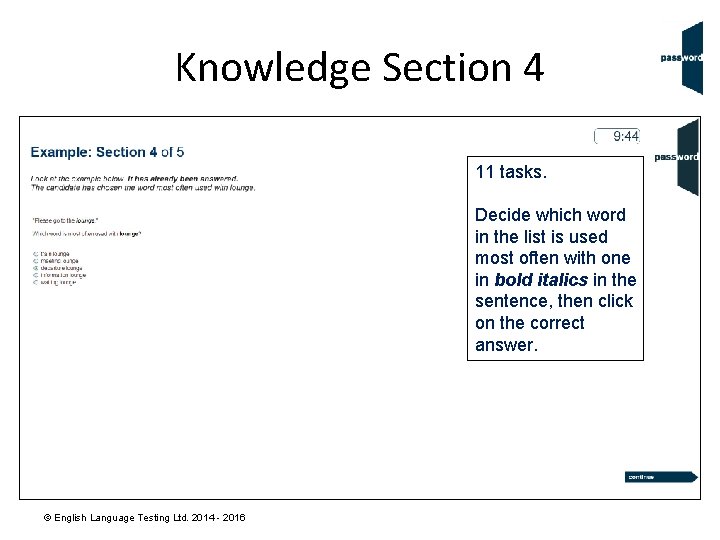
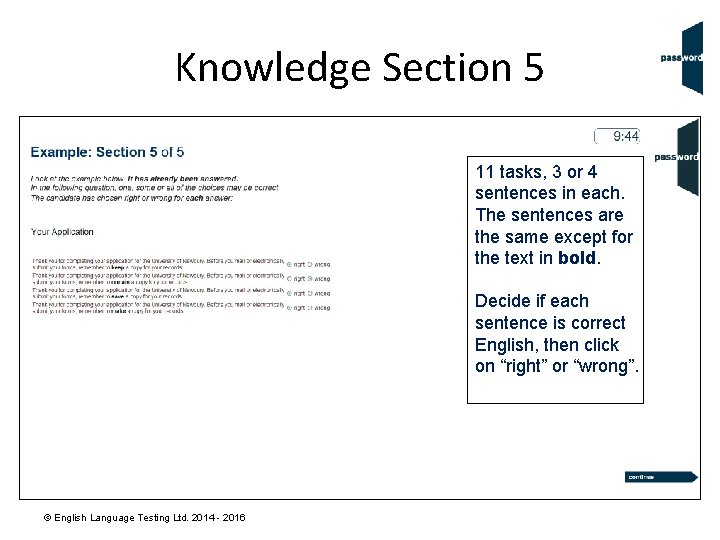
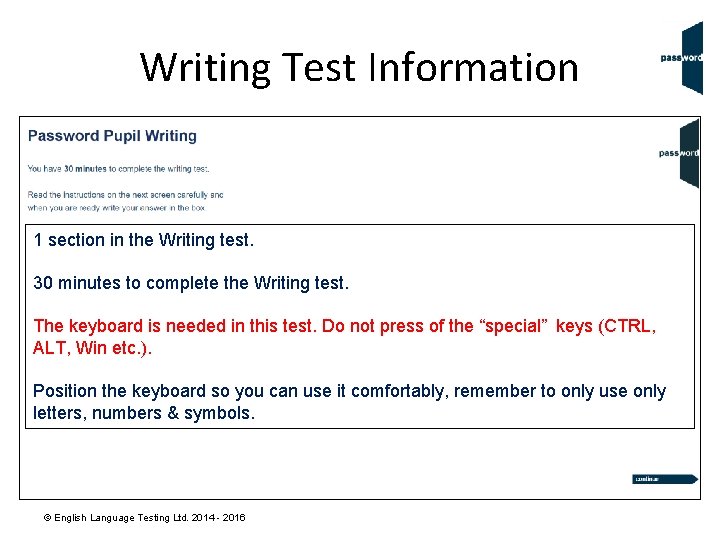
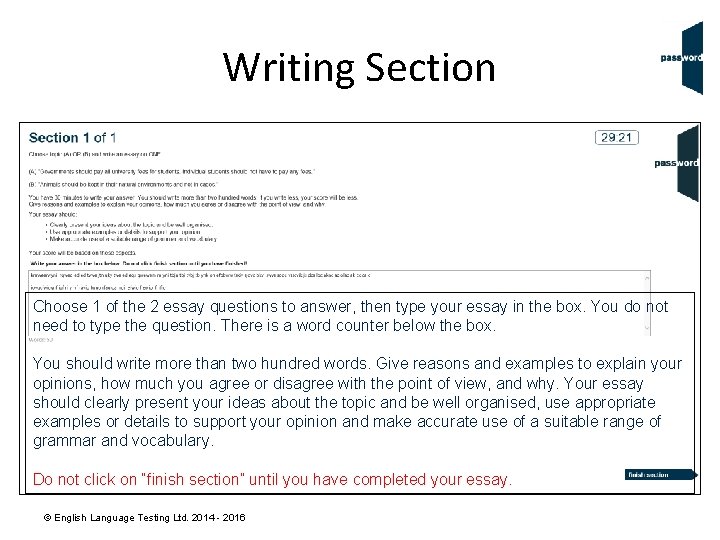
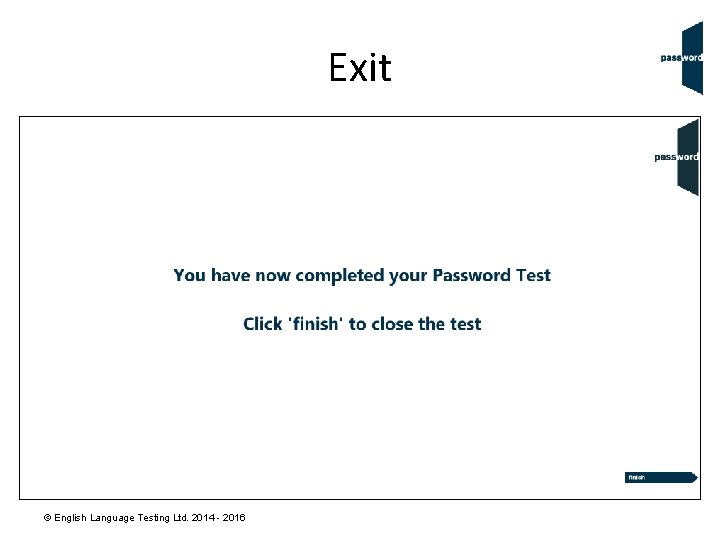
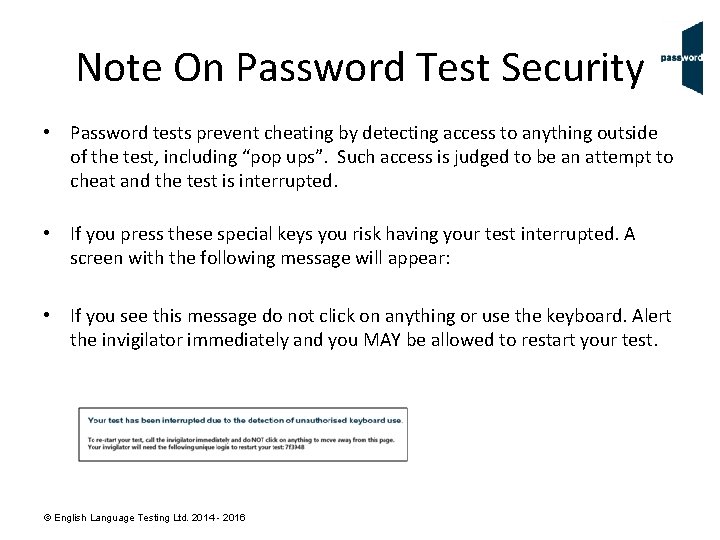
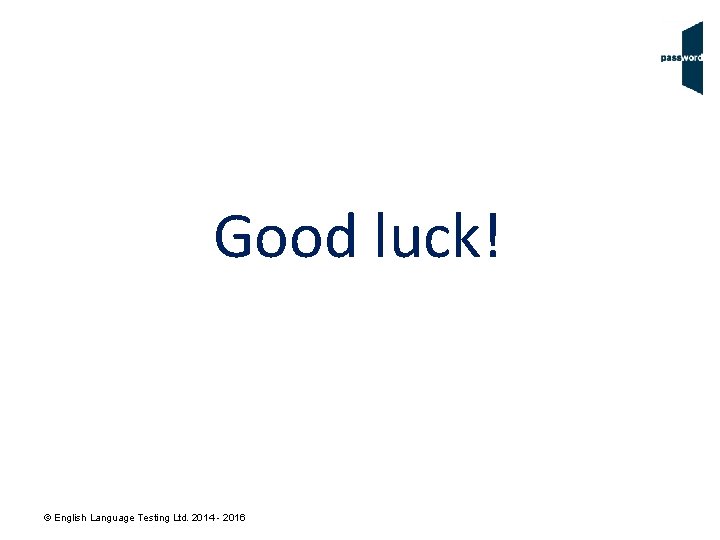
- Slides: 17
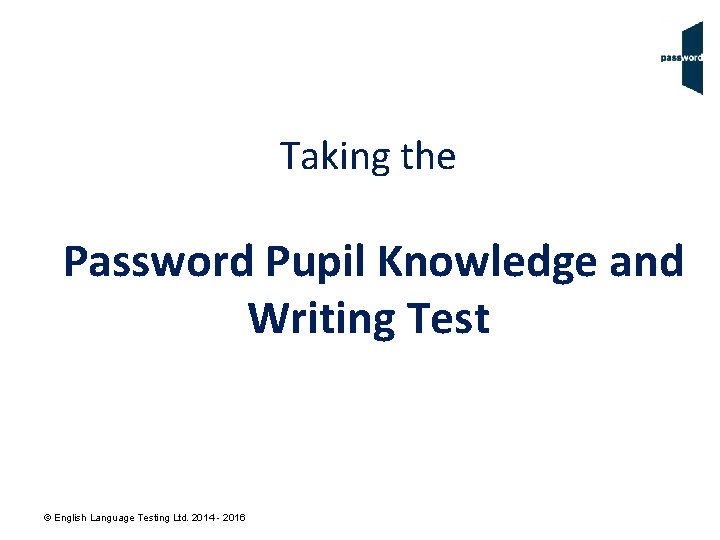
Taking the Password Pupil Knowledge and Writing Test © English Language Testing Ltd. 2014 - 2016
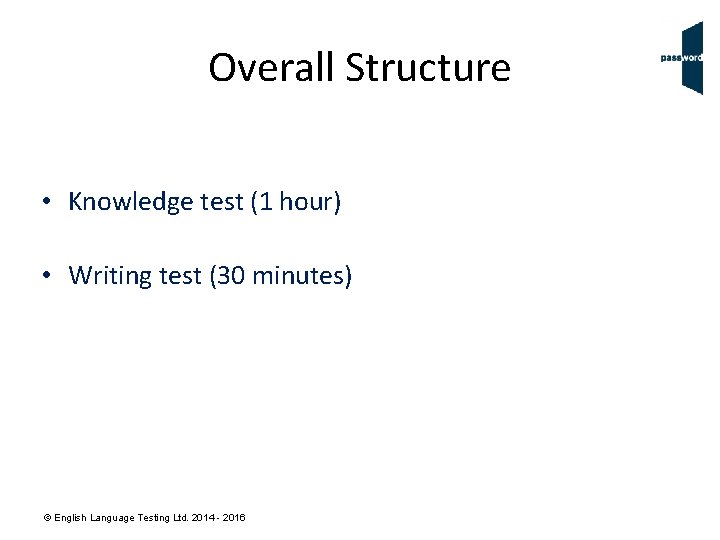
Overall Structure • Knowledge test (1 hour) • Writing test (30 minutes) © English Language Testing Ltd. 2014 - 2016
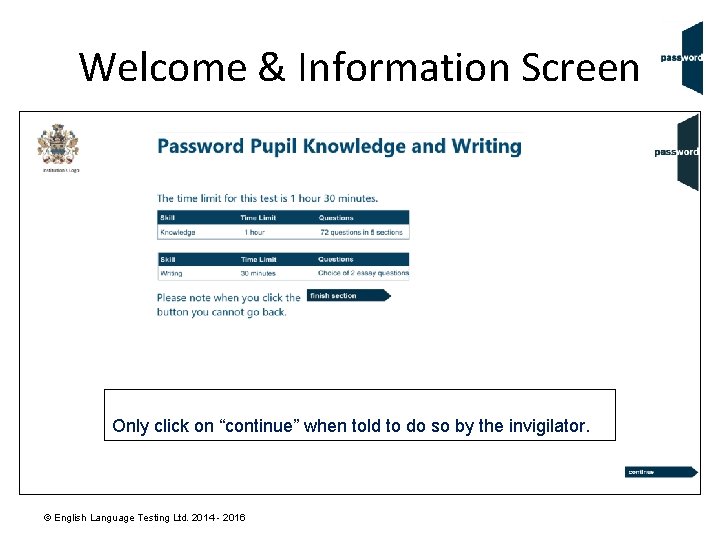
Welcome & Information Screen Only click on “continue” when told to do so by the invigilator. © English Language Testing Ltd. 2014 - 2016
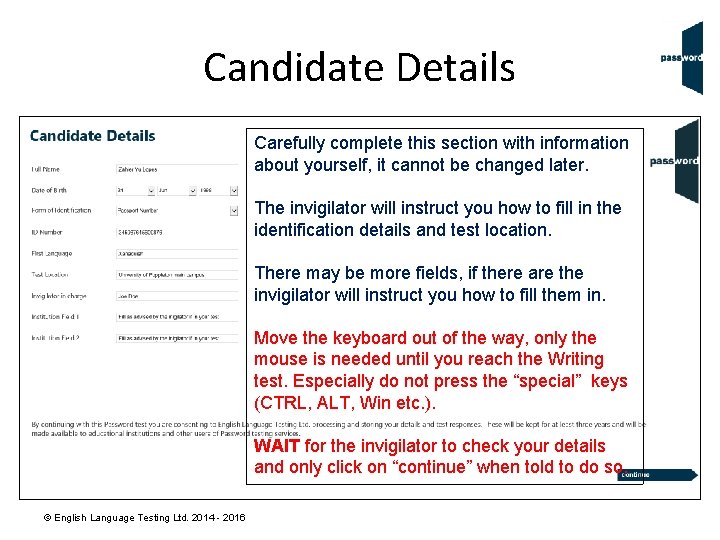
Candidate Details Carefully complete this section with information about yourself, it cannot be changed later. The invigilator will instruct you how to fill in the identification details and test location. There may be more fields, if there are the invigilator will instruct you how to fill them in. Move the keyboard out of the way, only the mouse is needed until you reach the Writing test. Especially do not press the “special” keys (CTRL, ALT, Win etc. ). WAIT for the invigilator to check your details and only click on “continue” when told to do so. © English Language Testing Ltd. 2014 - 2016
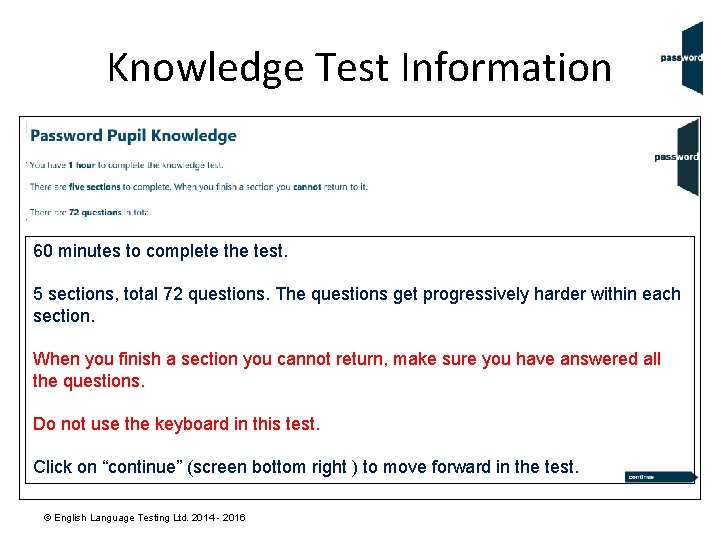
Knowledge Test Information 60 minutes to complete the test. 5 sections, total 72 questions. The questions get progressively harder within each section. When you finish a section you cannot return, make sure you have answered all the questions. Do not use the keyboard in this test. Click on “continue” (screen bottom right ) to move forward in the test. © English Language Testing Ltd. 2014 - 2016
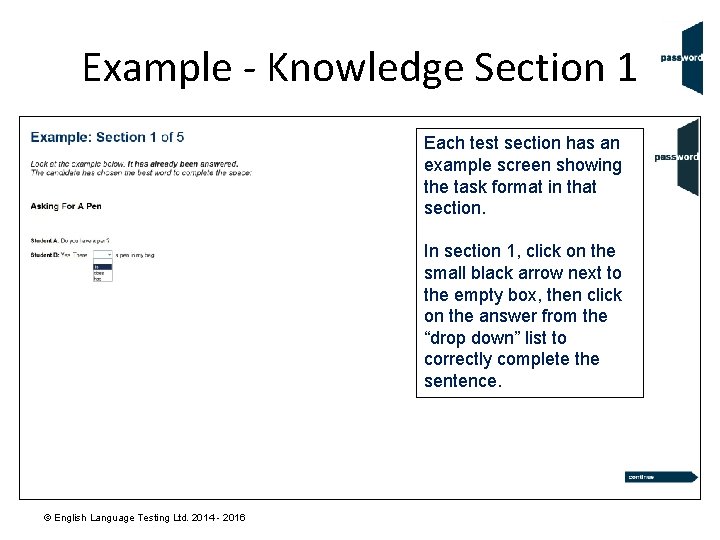
Example - Knowledge Section 1 Each test section has an example screen showing the task format in that section. In section 1, click on the small black arrow next to the empty box, then click on the answer from the “drop down” list to correctly complete the sentence. © English Language Testing Ltd. 2014 - 2016
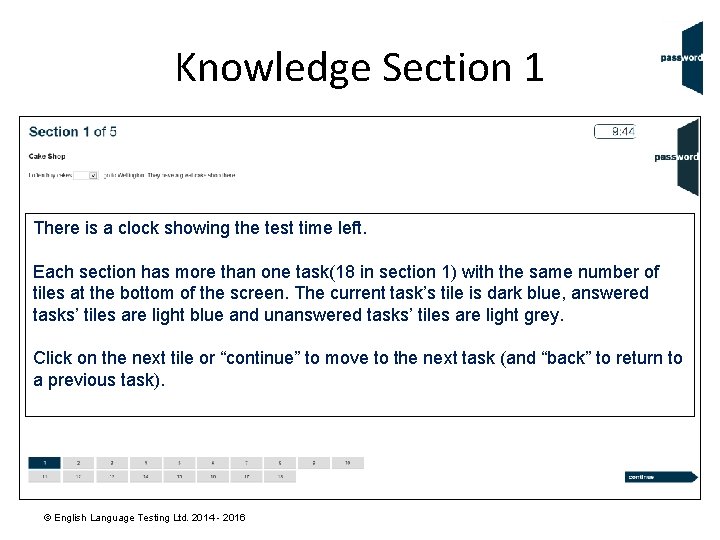
Knowledge Section 1 There is a clock showing the test time left. Each section has more than one task(18 in section 1) with the same number of tiles at the bottom of the screen. The current task’s tile is dark blue, answered tasks’ tiles are light blue and unanswered tasks’ tiles are light grey. Click on the next tile or “continue” to move to the next task (and “back” to return to a previous task). © English Language Testing Ltd. 2014 - 2016
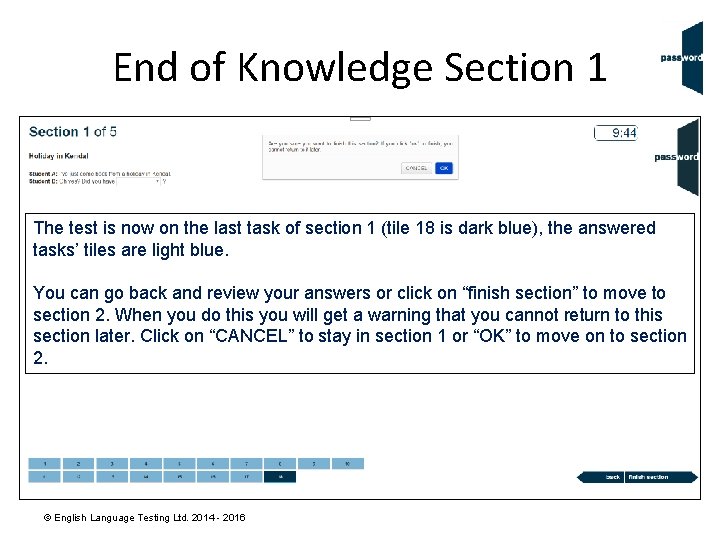
End of Knowledge Section 1 The test is now on the last task of section 1 (tile 18 is dark blue), the answered tasks’ tiles are light blue. You can go back and review your answers or click on “finish section” to move to section 2. When you do this you will get a warning that you cannot return to this section later. Click on “CANCEL” to stay in section 1 or “OK” to move on to section 2. © English Language Testing Ltd. 2014 - 2016
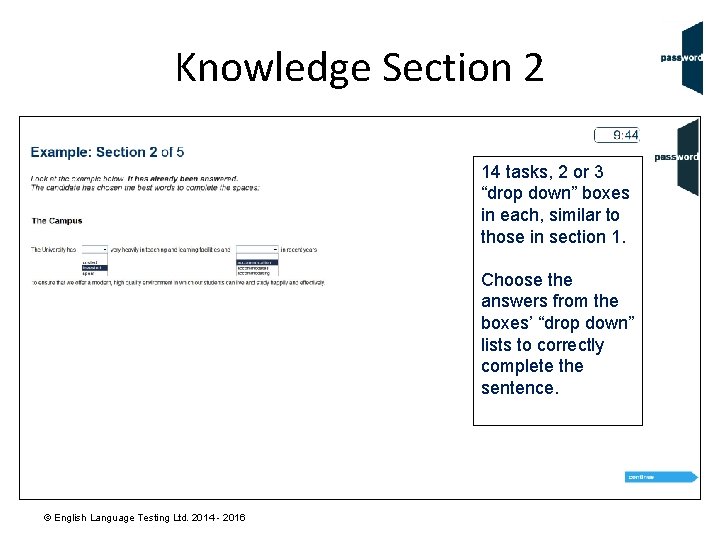
Knowledge Section 2 14 tasks, 2 or 3 “drop down” boxes in each, similar to those in section 1. Choose the answers from the boxes’ “drop down” lists to correctly complete the sentence. © English Language Testing Ltd. 2014 - 2016
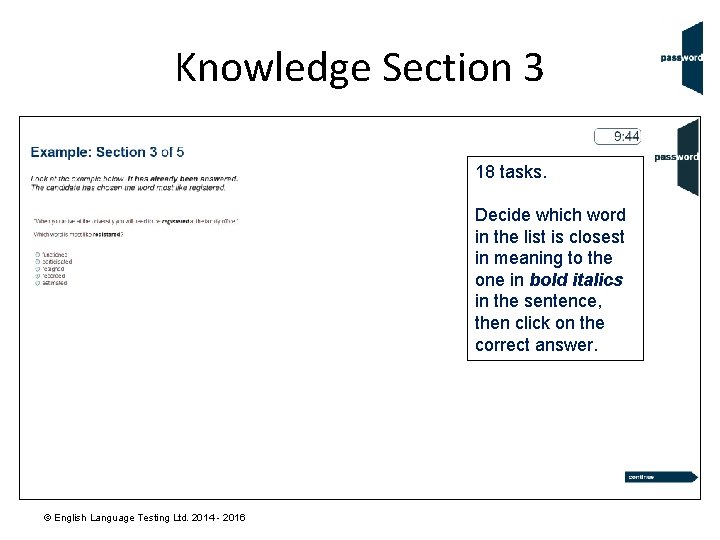
Knowledge Section 3 18 tasks. Decide which word in the list is closest in meaning to the one in bold italics in the sentence, then click on the correct answer. © English Language Testing Ltd. 2014 - 2016
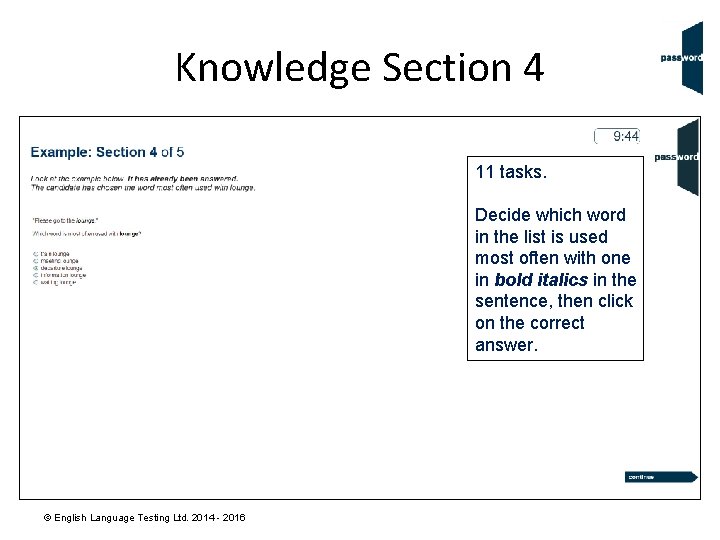
Knowledge Section 4 11 tasks. Decide which word in the list is used most often with one in bold italics in the sentence, then click on the correct answer. © English Language Testing Ltd. 2014 - 2016
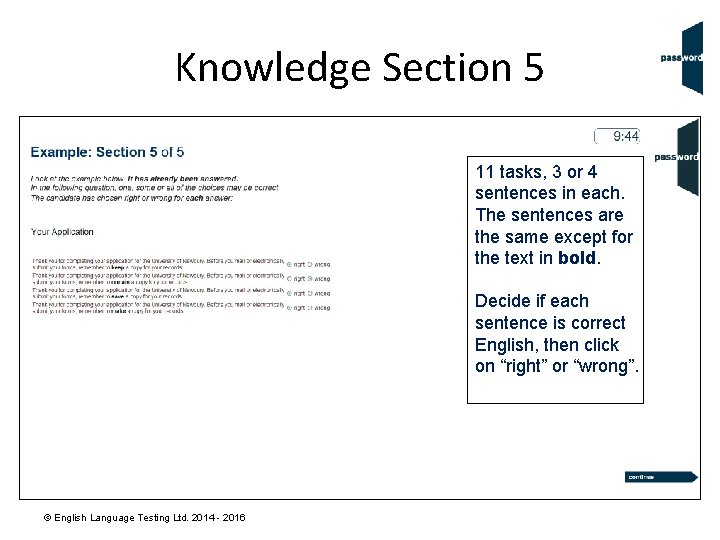
Knowledge Section 5 11 tasks, 3 or 4 sentences in each. The sentences are the same except for the text in bold. Decide if each sentence is correct English, then click on “right” or “wrong”. © English Language Testing Ltd. 2014 - 2016
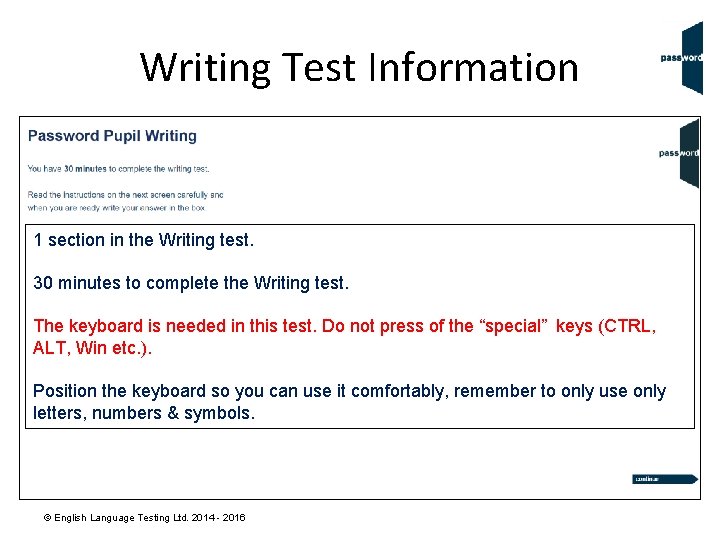
Writing Test Information 1 section in the Writing test. 30 minutes to complete the Writing test. The keyboard is needed in this test. Do not press of the “special” keys (CTRL, ALT, Win etc. ). Position the keyboard so you can use it comfortably, remember to only use only letters, numbers & symbols. © English Language Testing Ltd. 2014 - 2016
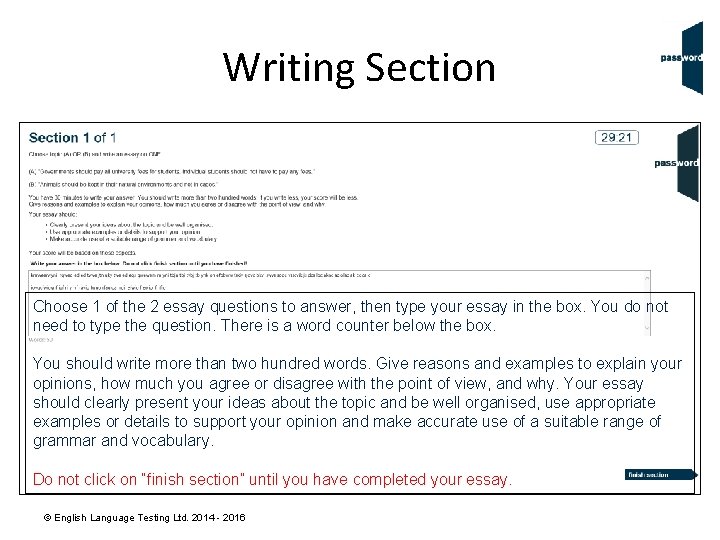
Writing Section Choose 1 of the 2 essay questions to answer, then type your essay in the box. You do not need to type the question. There is a word counter below the box. You should write more than two hundred words. Give reasons and examples to explain your opinions, how much you agree or disagree with the point of view, and why. Your essay should clearly present your ideas about the topic and be well organised, use appropriate examples or details to support your opinion and make accurate use of a suitable range of grammar and vocabulary. Do not click on “finish section” until you have completed your essay. © English Language Testing Ltd. 2014 - 2016
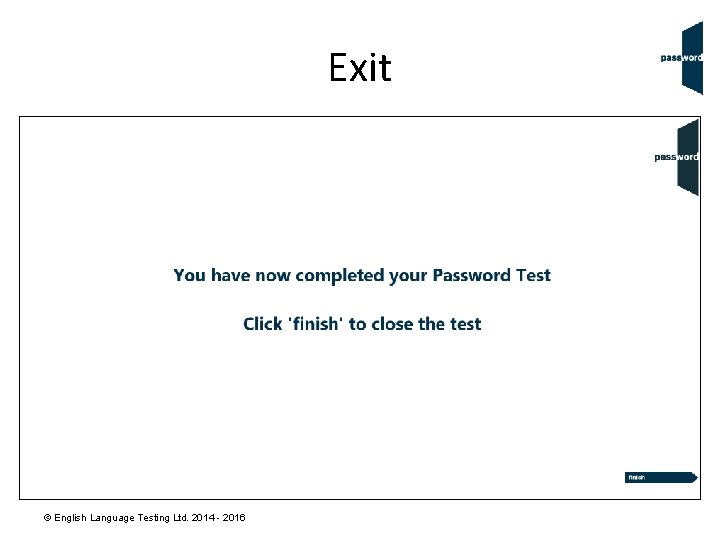
Exit © English Language Testing Ltd. 2014 - 2016
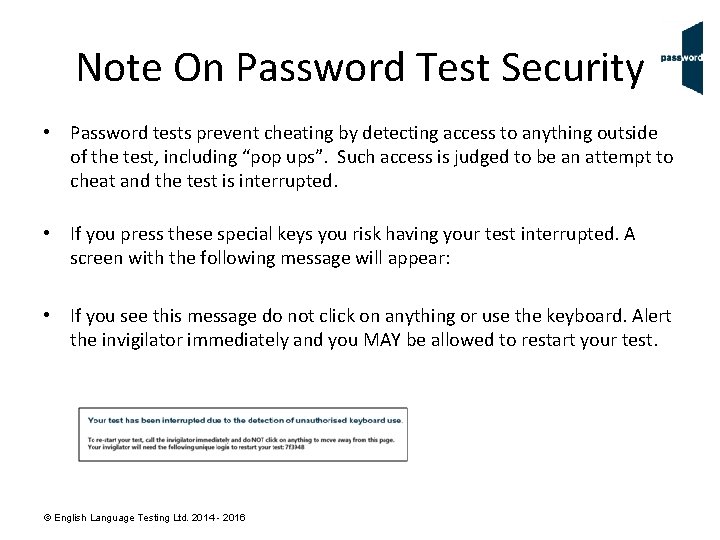
Note On Password Test Security • Password tests prevent cheating by detecting access to anything outside of the test, including “pop ups”. Such access is judged to be an attempt to cheat and the test is interrupted. • If you press these special keys you risk having your test interrupted. A screen with the following message will appear: • If you see this message do not click on anything or use the keyboard. Alert the invigilator immediately and you MAY be allowed to restart your test. © English Language Testing Ltd. 2014 - 2016
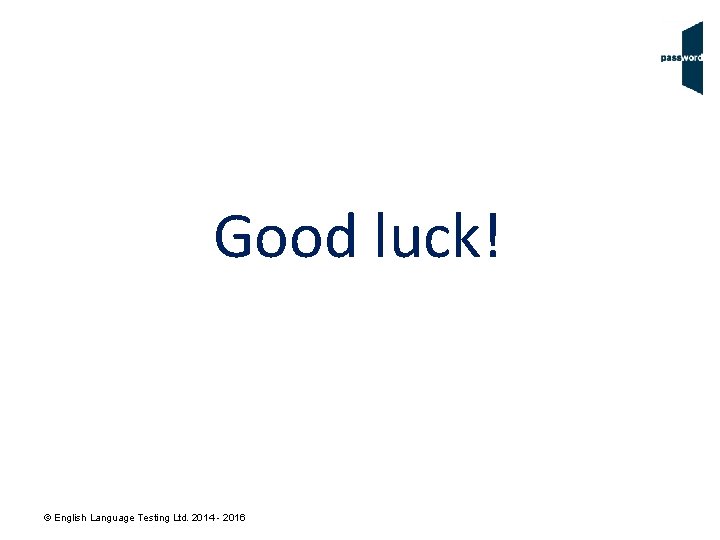
Good luck! © English Language Testing Ltd. 2014 - 2016
 Pupil path password reset
Pupil path password reset Password test past paper
Password test past paper Password knowledge test
Password knowledge test The link between pupil health and wellbeing and attainment
The link between pupil health and wellbeing and attainment Knowledge creation and knowledge architecture
Knowledge creation and knowledge architecture Password skills
Password skills Password english test listening
Password english test listening Testing receptive skills
Testing receptive skills The pasword test
The pasword test Transparent eye layer that protects iris and pupil
Transparent eye layer that protects iris and pupil Tough clear covering over the iris and pupil
Tough clear covering over the iris and pupil Personal vs shared knowledge
Personal vs shared knowledge Knowledge shared is knowledge squared meaning
Knowledge shared is knowledge squared meaning Knowledge shared is knowledge multiplied interpretation
Knowledge shared is knowledge multiplied interpretation Contoh shallow knowledge dan deep knowledge
Contoh shallow knowledge dan deep knowledge Priori ne demek
Priori ne demek Book smart vs street smart
Book smart vs street smart Knowledge and knower
Knowledge and knower