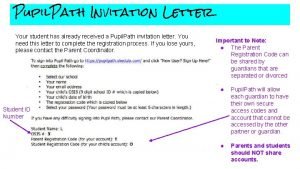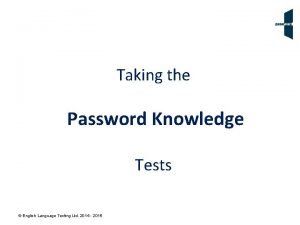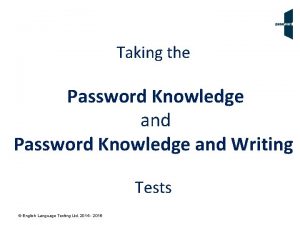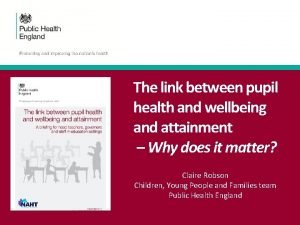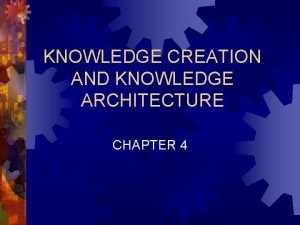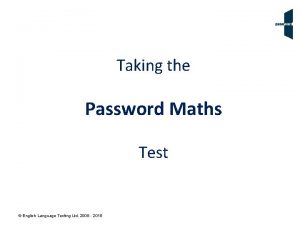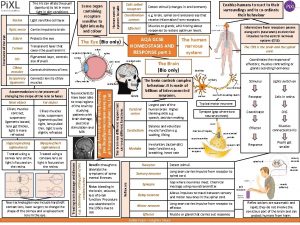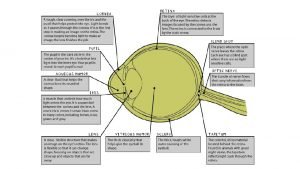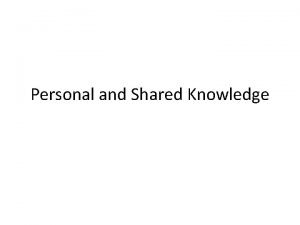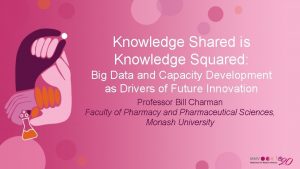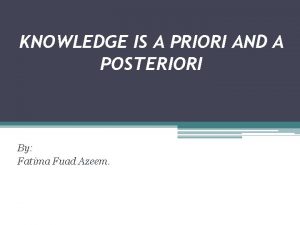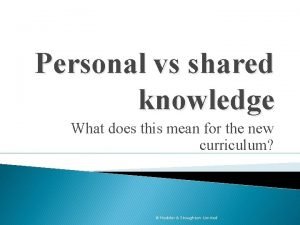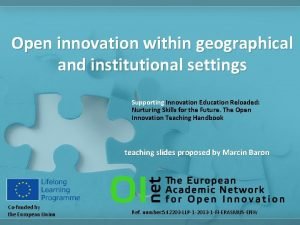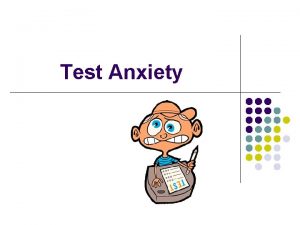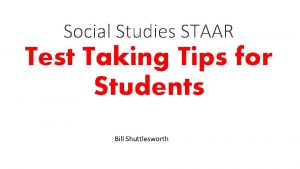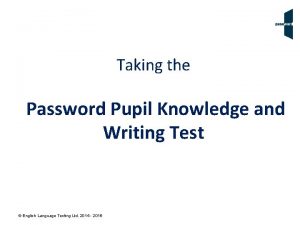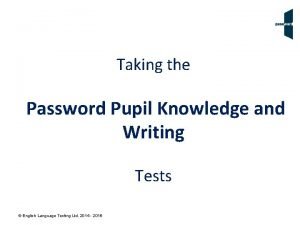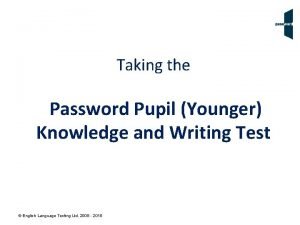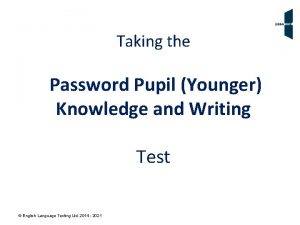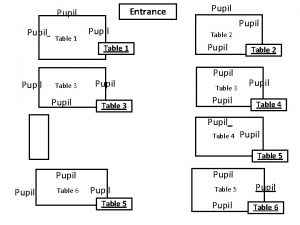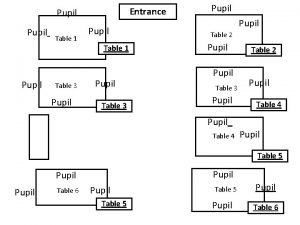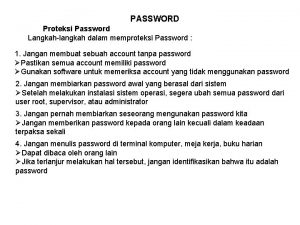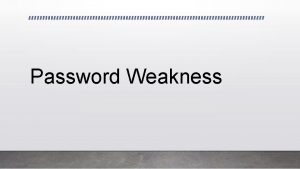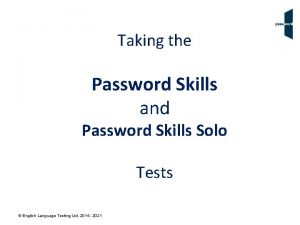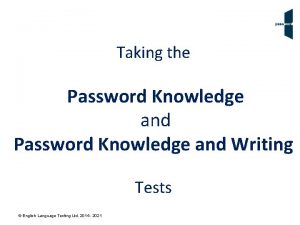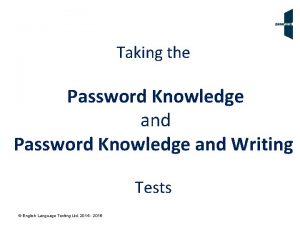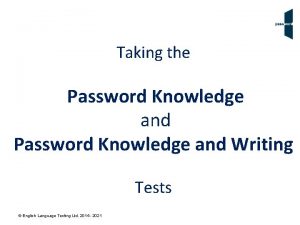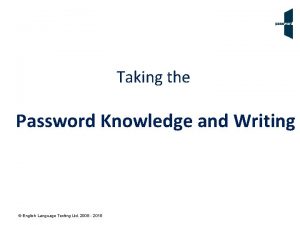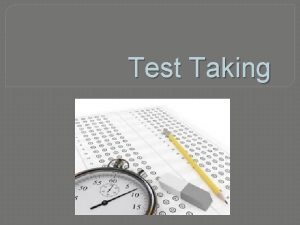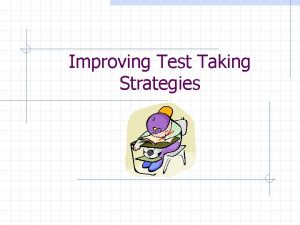Taking the Password Pupil Knowledge and Writing Test
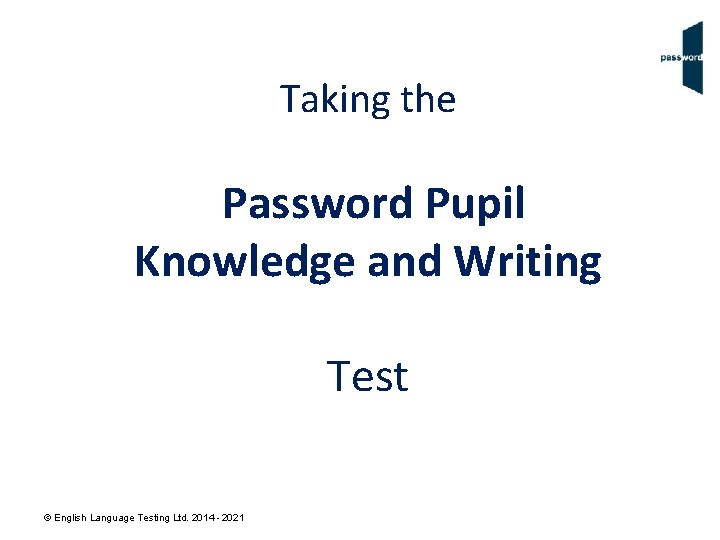
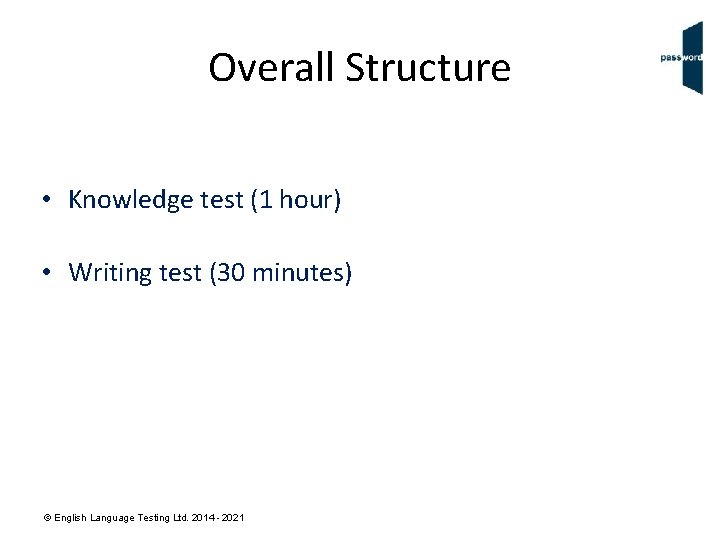
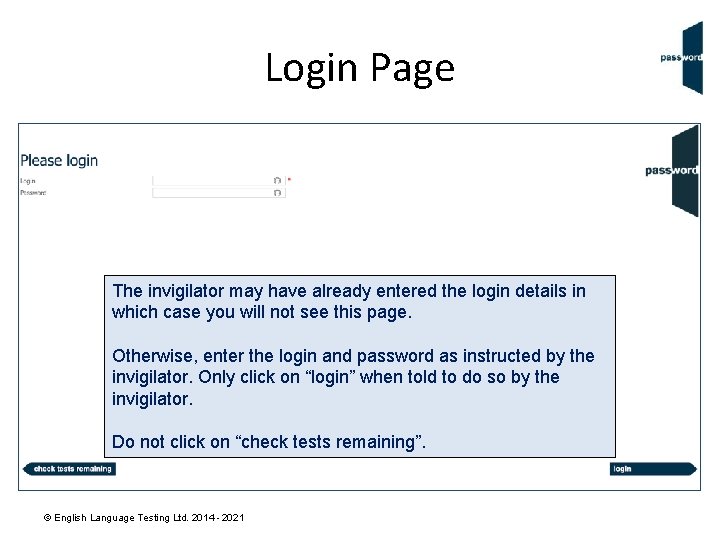
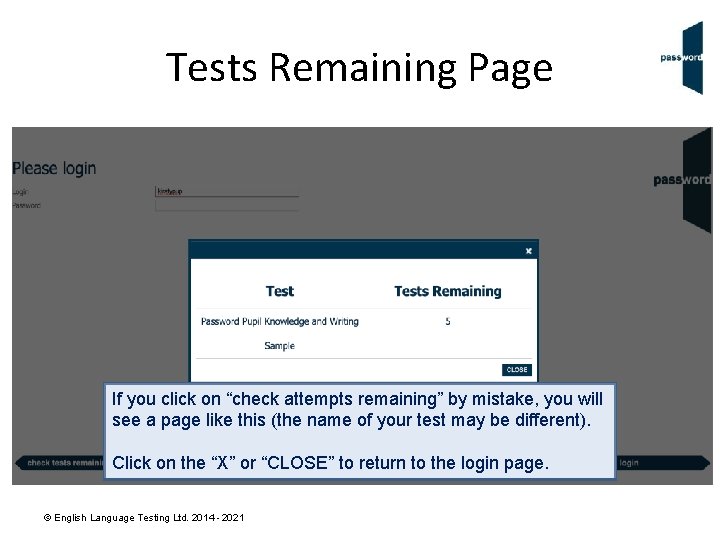
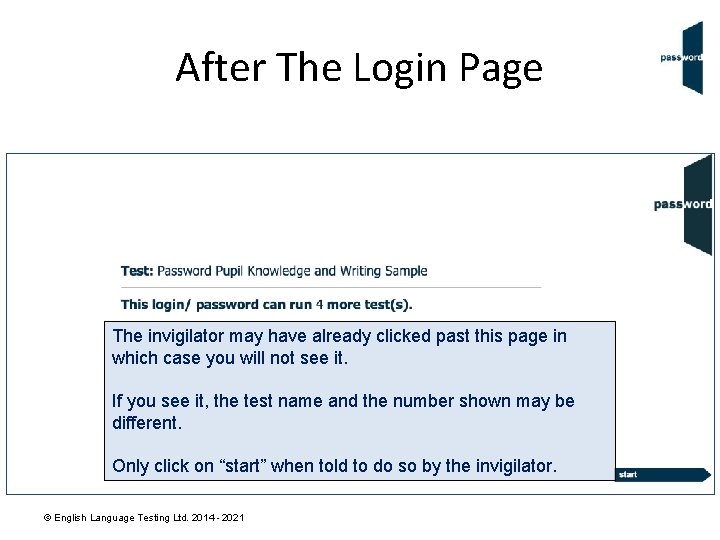
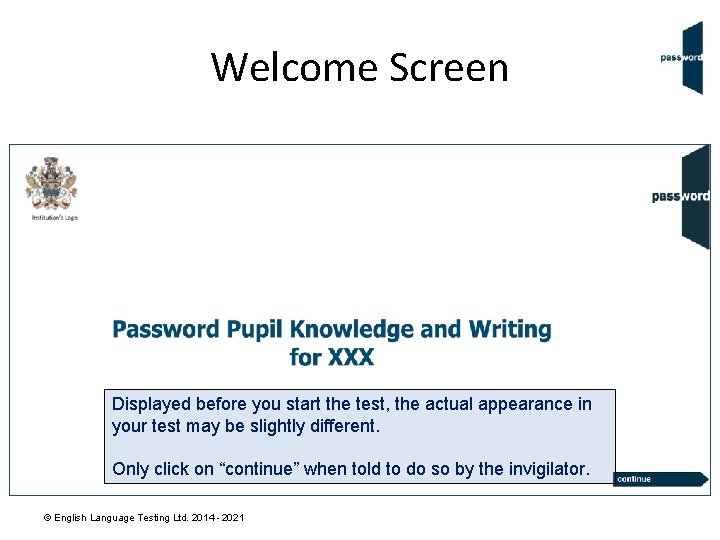
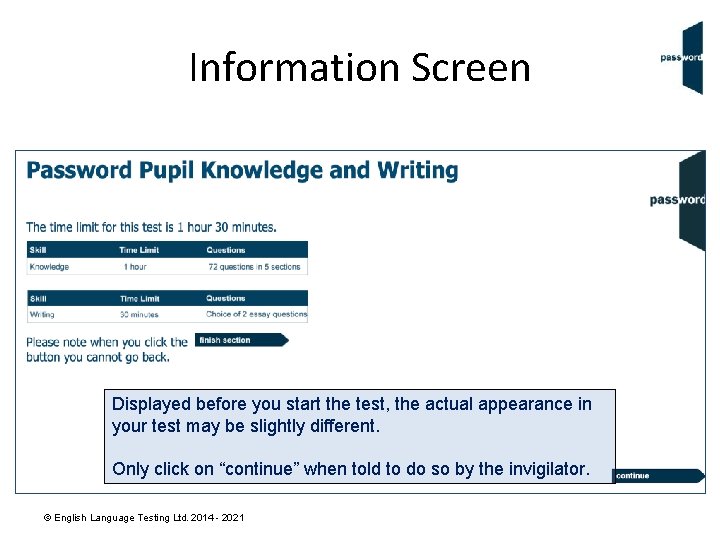
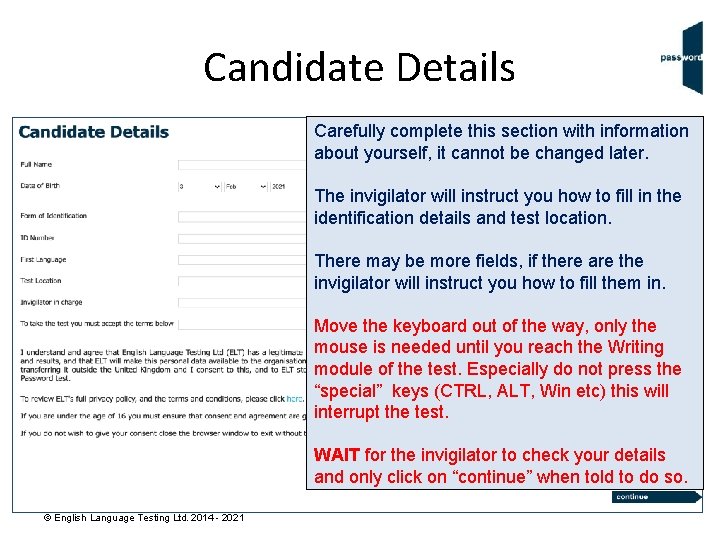
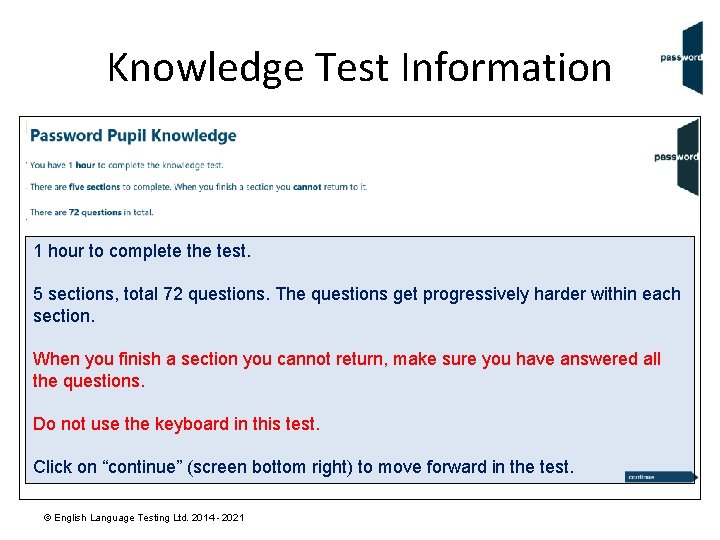
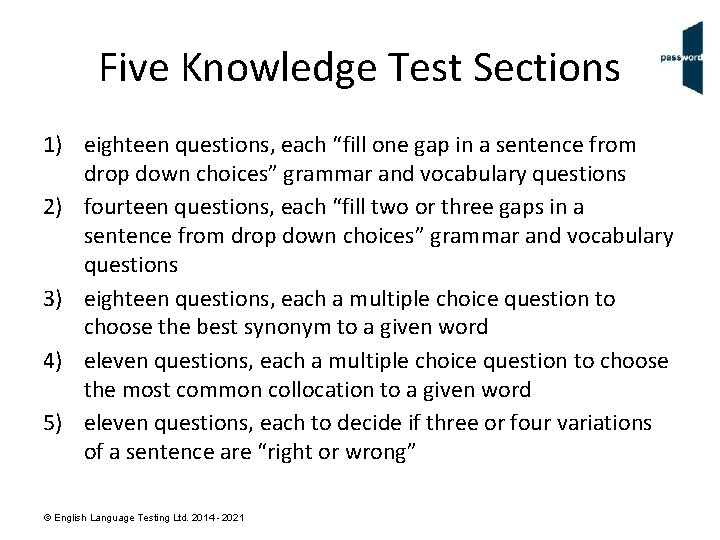
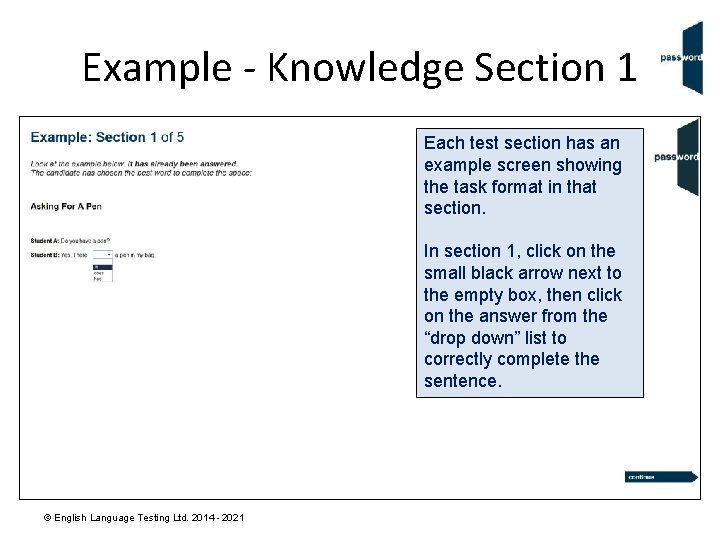
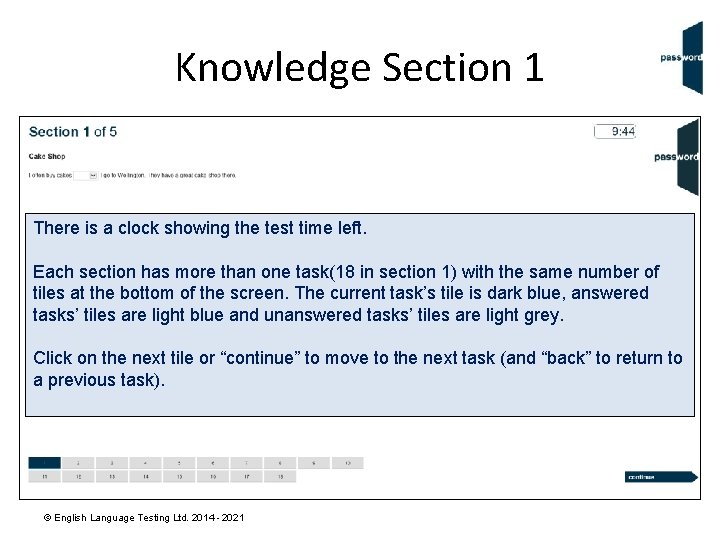
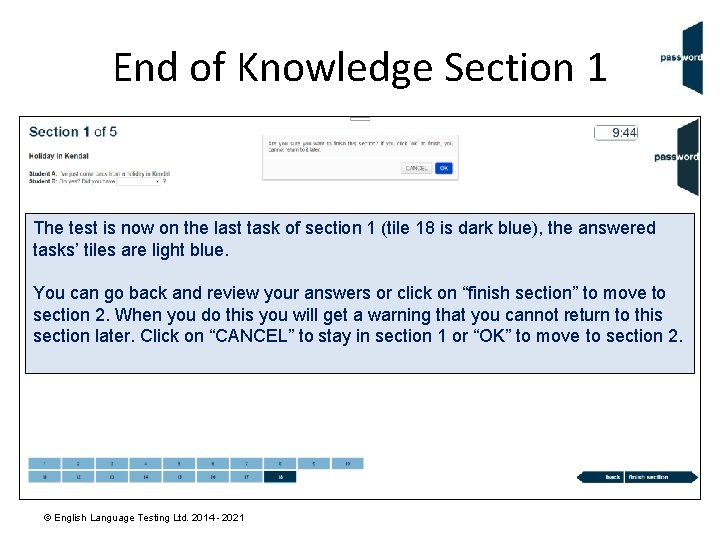
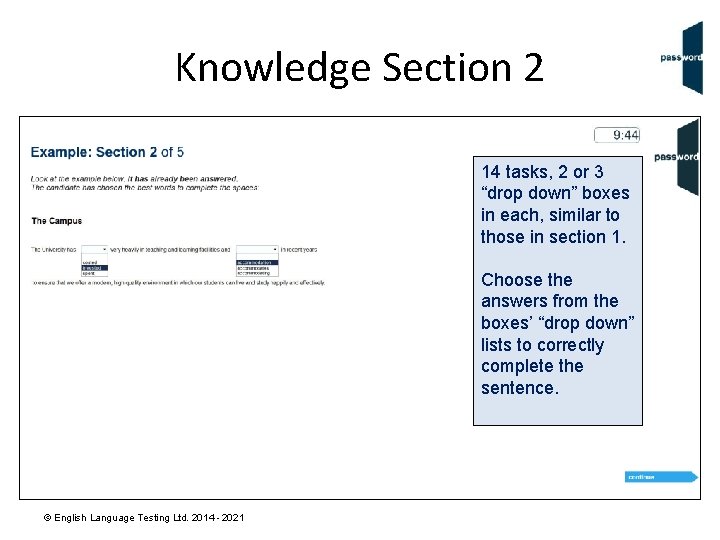
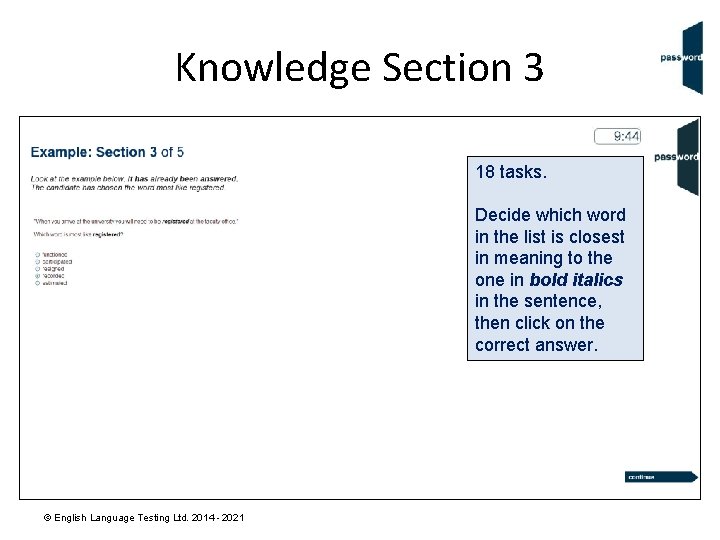
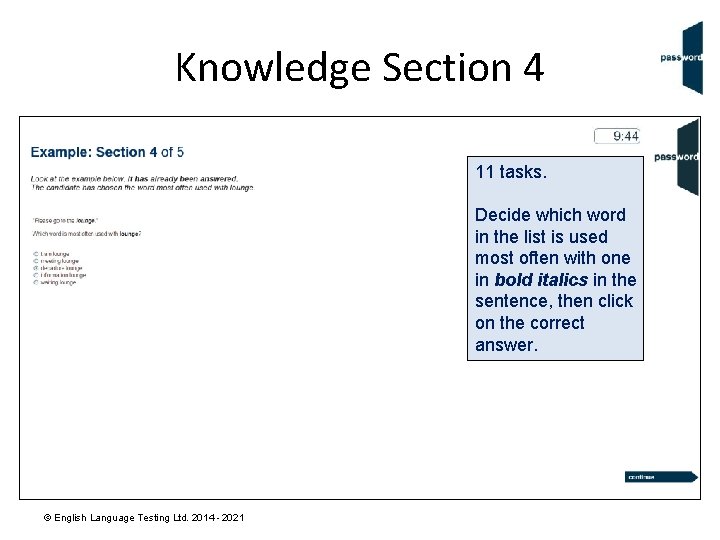
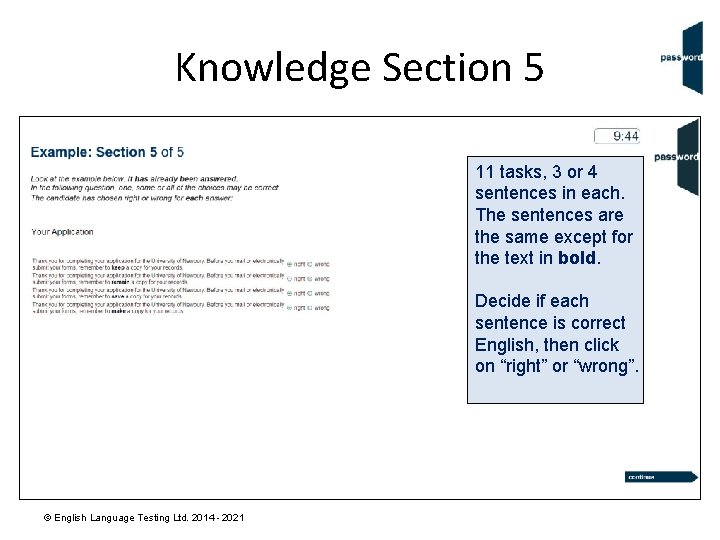
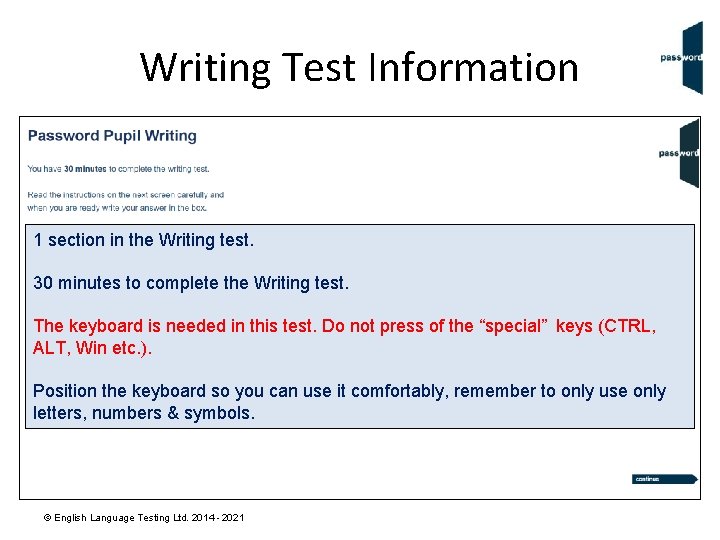
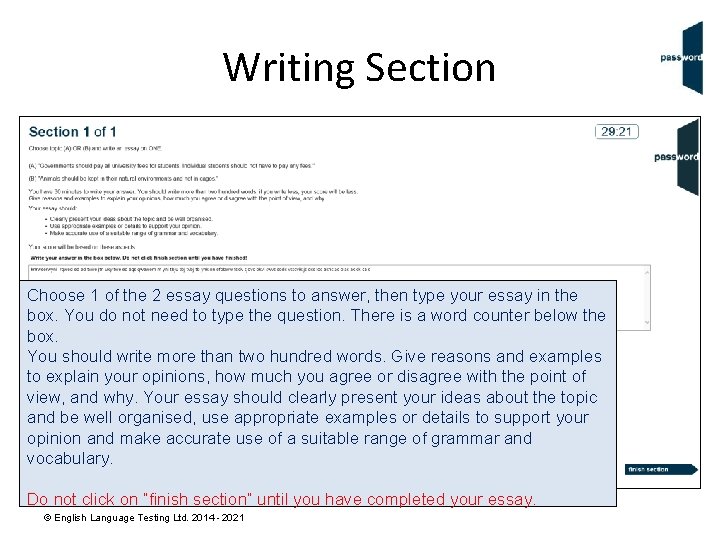
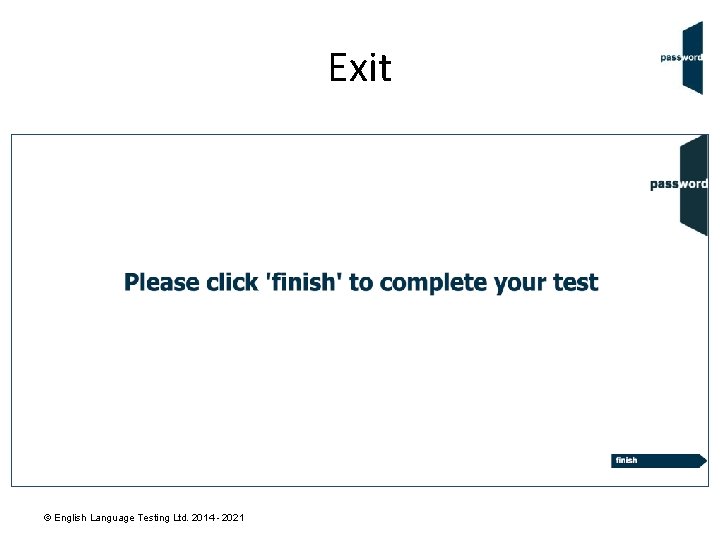
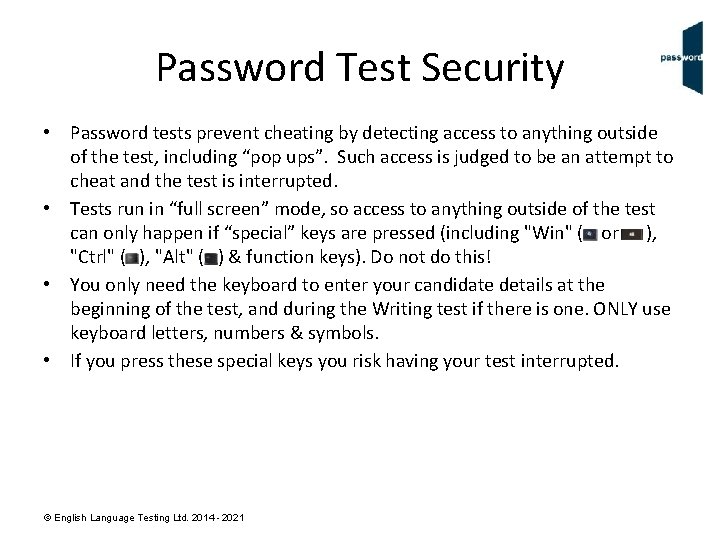
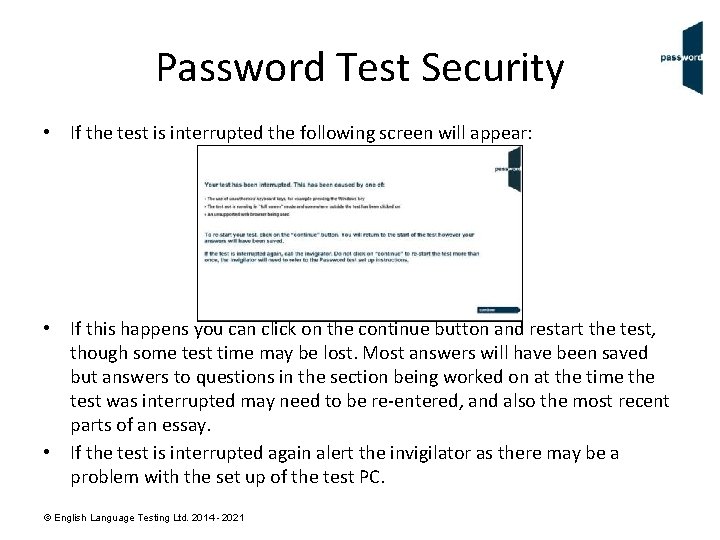
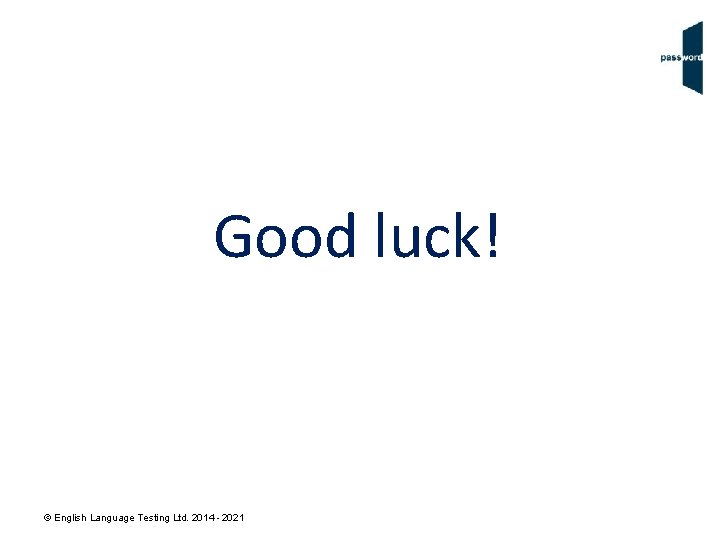
- Slides: 23
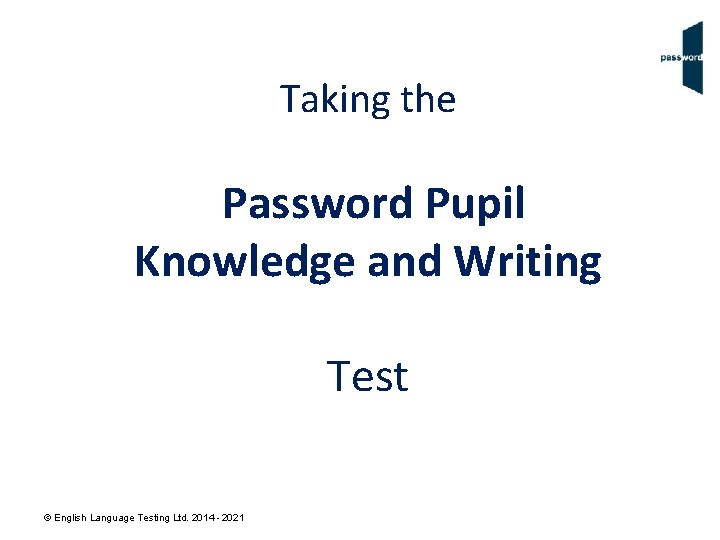
Taking the Password Pupil Knowledge and Writing Test © English Language Testing Ltd. 2014 - 2021
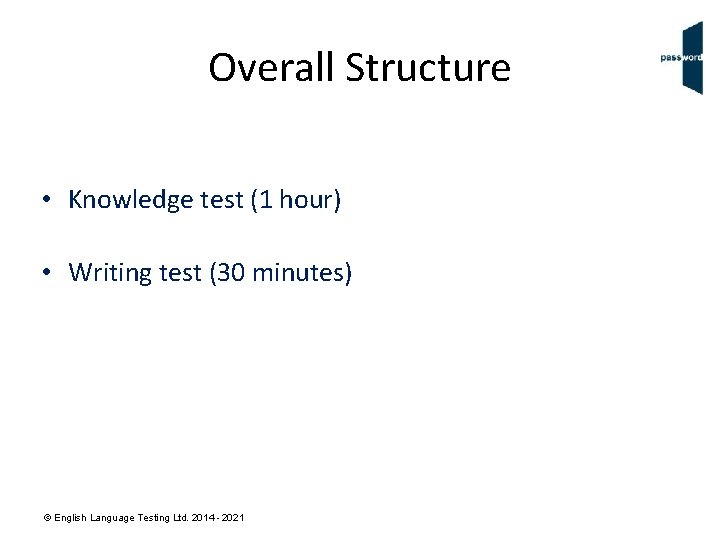
Overall Structure • Knowledge test (1 hour) • Writing test (30 minutes) © English Language Testing Ltd. 2014 - 2021
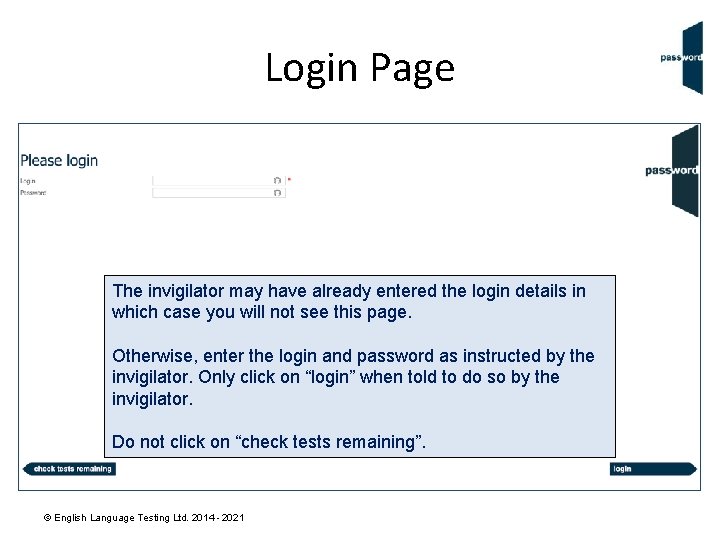
Login Page The invigilator may have already entered the login details in which case you will not see this page. Otherwise, enter the login and password as instructed by the invigilator. Only click on “login” when told to do so by the invigilator. Do not click on “check tests remaining”. © English Language Testing Ltd. 2014 - 2021
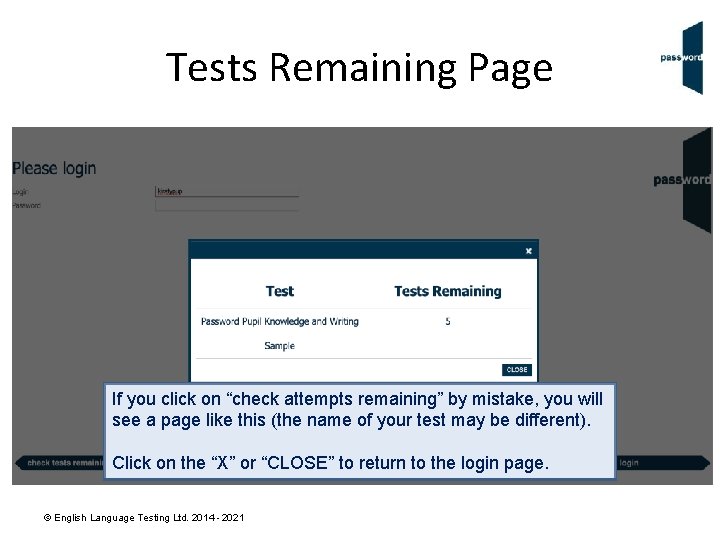
Tests Remaining Page If you click on “check attempts remaining” by mistake, you will see a page like this (the name of your test may be different). Click on the “X” or “CLOSE” to return to the login page. © English Language Testing Ltd. 2014 - 2021
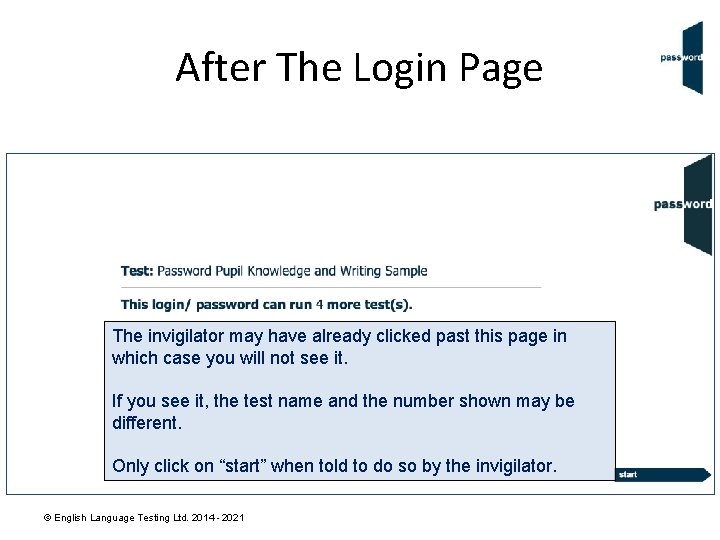
After The Login Page The invigilator may have already clicked past this page in which case you will not see it. If you see it, the test name and the number shown may be different. Only click on “start” when told to do so by the invigilator. © English Language Testing Ltd. 2014 - 2021
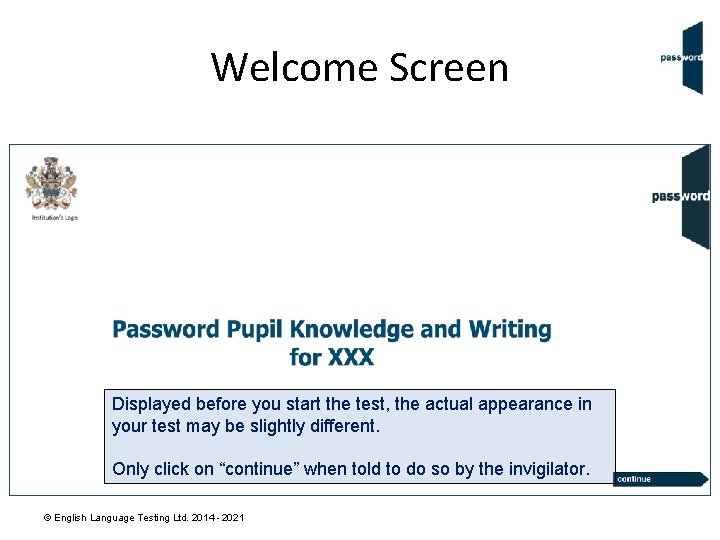
Welcome Screen Displayed before you start the test, the actual appearance in your test may be slightly different. Only click on “continue” when told to do so by the invigilator. © English Language Testing Ltd. 2014 - 2021
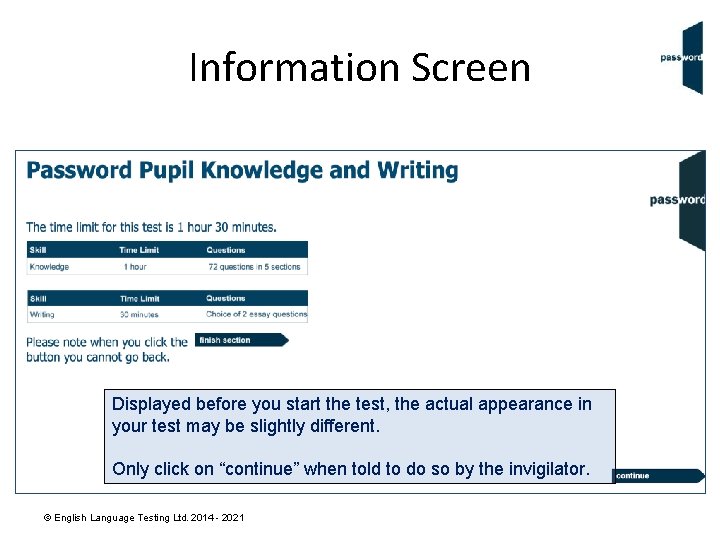
Information Screen Displayed before you start the test, the actual appearance in your test may be slightly different. Only click on “continue” when told to do so by the invigilator. © English Language Testing Ltd. 2014 - 2021
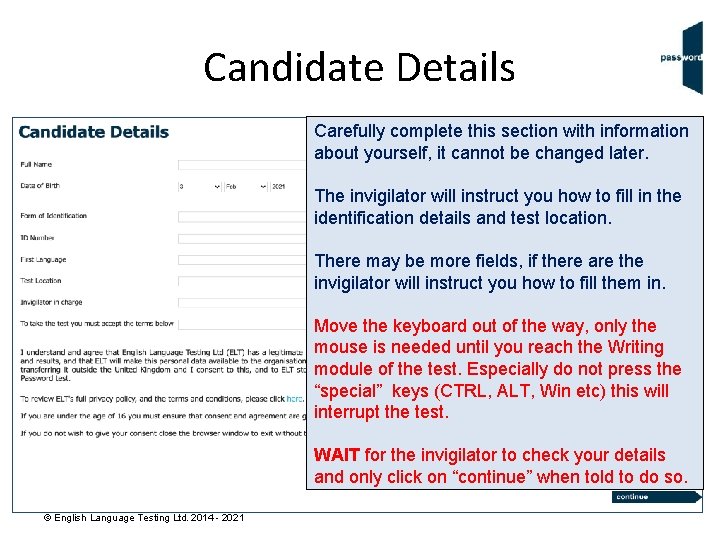
Candidate Details Carefully complete this section with information about yourself, it cannot be changed later. The invigilator will instruct you how to fill in the identification details and test location. There may be more fields, if there are the invigilator will instruct you how to fill them in. Move the keyboard out of the way, only the mouse is needed until you reach the Writing module of the test. Especially do not press the “special” keys (CTRL, ALT, Win etc) this will interrupt the test. WAIT for the invigilator to check your details and only click on “continue” when told to do so. © English Language Testing Ltd. 2014 - 2021
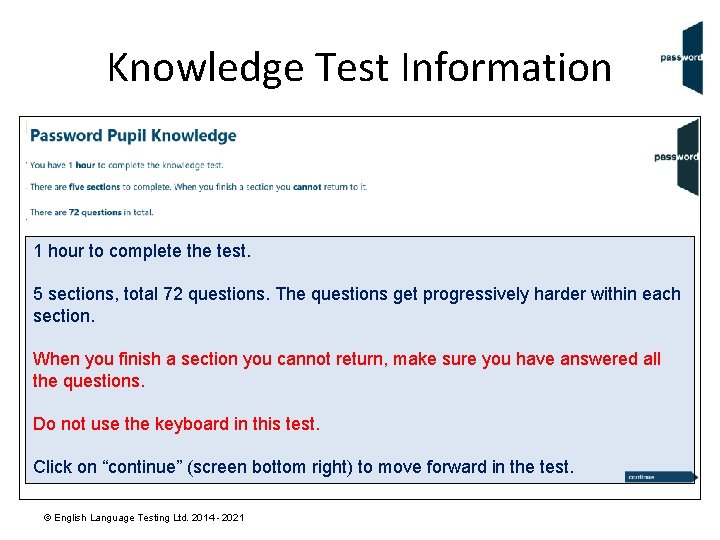
Knowledge Test Information 1 hour to complete the test. 5 sections, total 72 questions. The questions get progressively harder within each section. When you finish a section you cannot return, make sure you have answered all the questions. Do not use the keyboard in this test. Click on “continue” (screen bottom right) to move forward in the test. © English Language Testing Ltd. 2014 - 2021
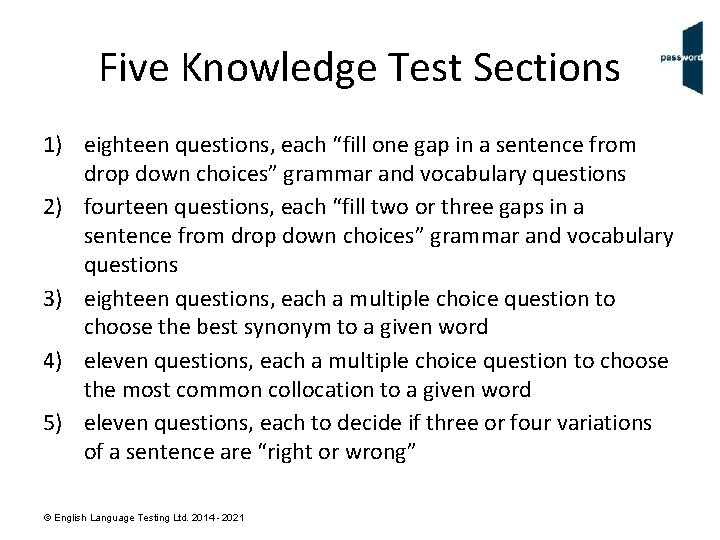
Five Knowledge Test Sections 1) eighteen questions, each “fill one gap in a sentence from drop down choices” grammar and vocabulary questions 2) fourteen questions, each “fill two or three gaps in a sentence from drop down choices” grammar and vocabulary questions 3) eighteen questions, each a multiple choice question to choose the best synonym to a given word 4) eleven questions, each a multiple choice question to choose the most common collocation to a given word 5) eleven questions, each to decide if three or four variations of a sentence are “right or wrong” © English Language Testing Ltd. 2014 - 2021
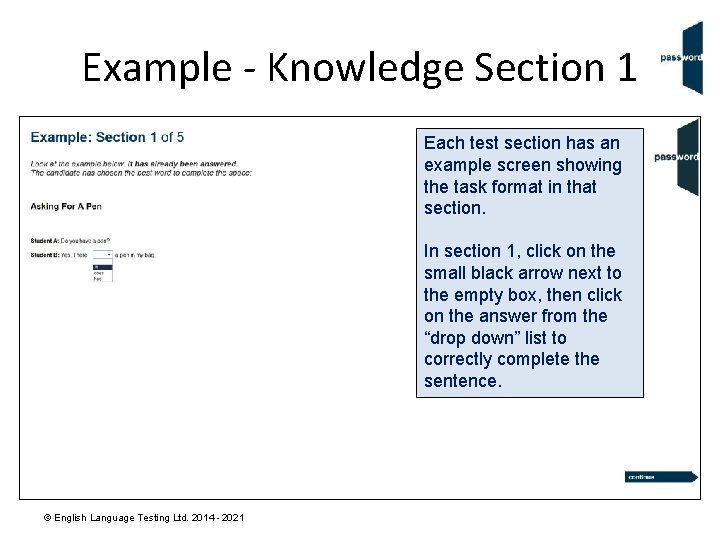
Example - Knowledge Section 1 Each test section has an example screen showing the task format in that section. In section 1, click on the small black arrow next to the empty box, then click on the answer from the “drop down” list to correctly complete the sentence. © English Language Testing Ltd. 2014 - 2021
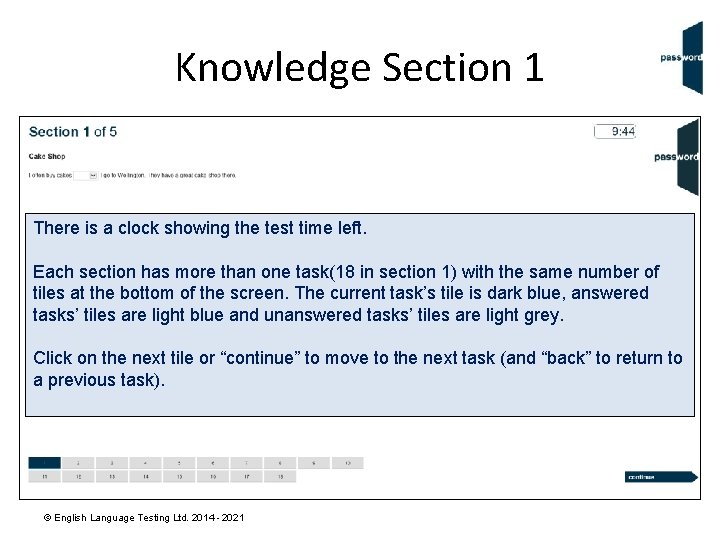
Knowledge Section 1 There is a clock showing the test time left. Each section has more than one task(18 in section 1) with the same number of tiles at the bottom of the screen. The current task’s tile is dark blue, answered tasks’ tiles are light blue and unanswered tasks’ tiles are light grey. Click on the next tile or “continue” to move to the next task (and “back” to return to a previous task). © English Language Testing Ltd. 2014 - 2021
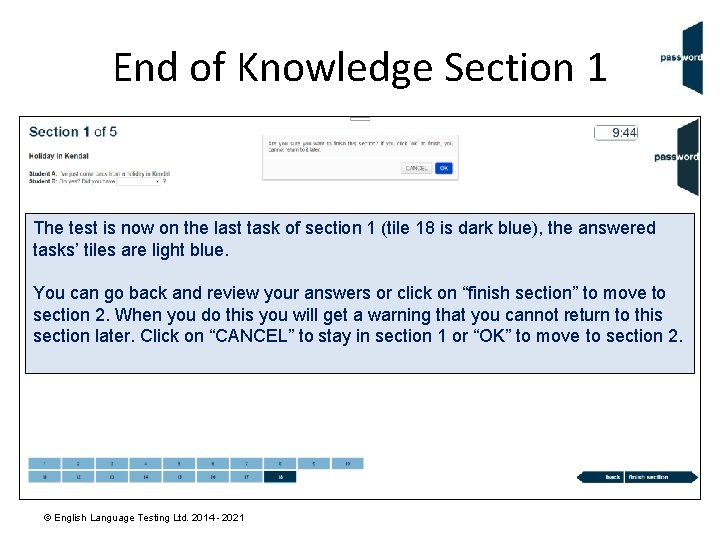
End of Knowledge Section 1 The test is now on the last task of section 1 (tile 18 is dark blue), the answered tasks’ tiles are light blue. You can go back and review your answers or click on “finish section” to move to section 2. When you do this you will get a warning that you cannot return to this section later. Click on “CANCEL” to stay in section 1 or “OK” to move to section 2. © English Language Testing Ltd. 2014 - 2021
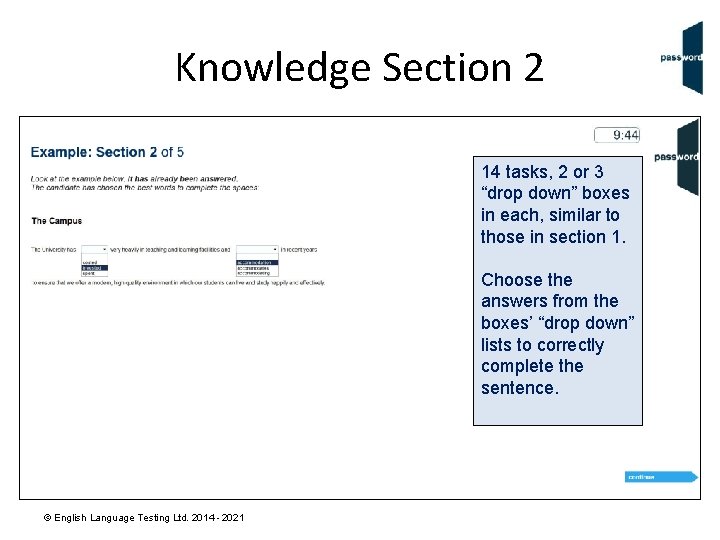
Knowledge Section 2 14 tasks, 2 or 3 “drop down” boxes in each, similar to those in section 1. Choose the answers from the boxes’ “drop down” lists to correctly complete the sentence. © English Language Testing Ltd. 2014 - 2021
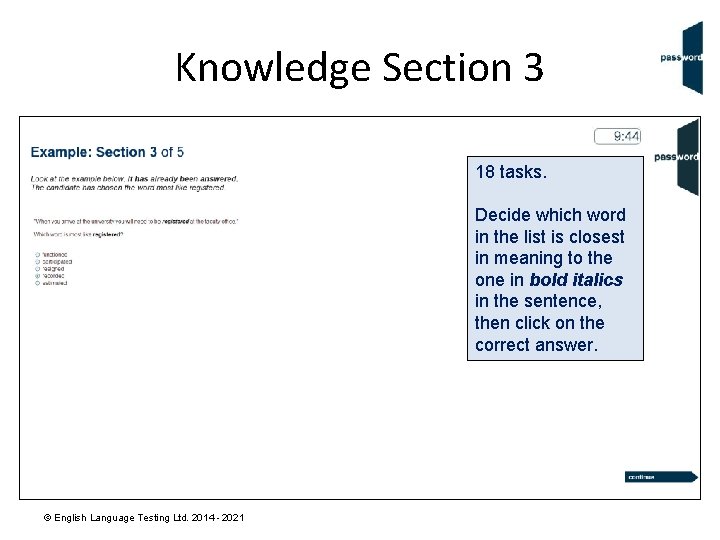
Knowledge Section 3 18 tasks. Decide which word in the list is closest in meaning to the one in bold italics in the sentence, then click on the correct answer. © English Language Testing Ltd. 2014 - 2021
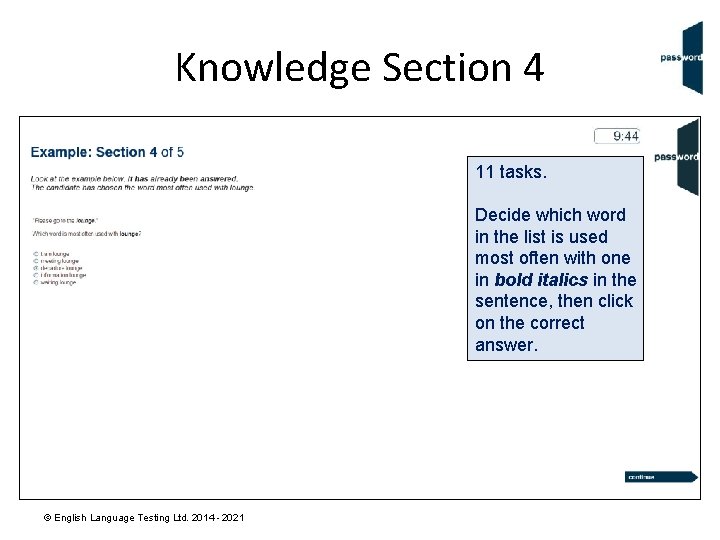
Knowledge Section 4 11 tasks. Decide which word in the list is used most often with one in bold italics in the sentence, then click on the correct answer. © English Language Testing Ltd. 2014 - 2021
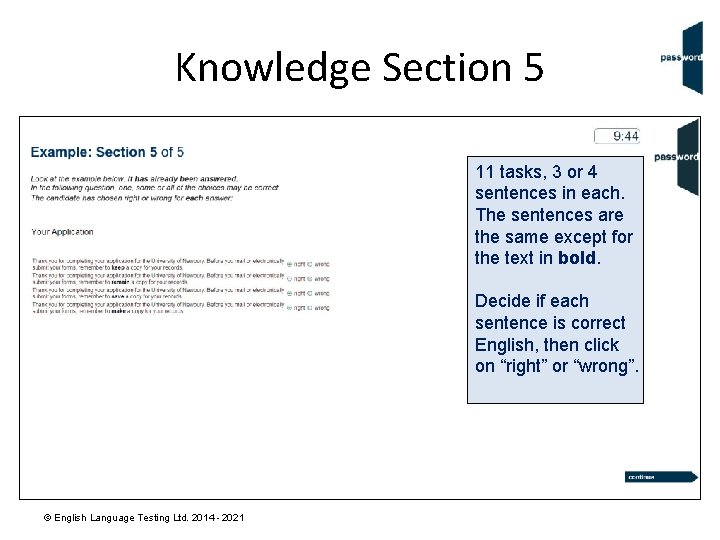
Knowledge Section 5 11 tasks, 3 or 4 sentences in each. The sentences are the same except for the text in bold. Decide if each sentence is correct English, then click on “right” or “wrong”. © English Language Testing Ltd. 2014 - 2021
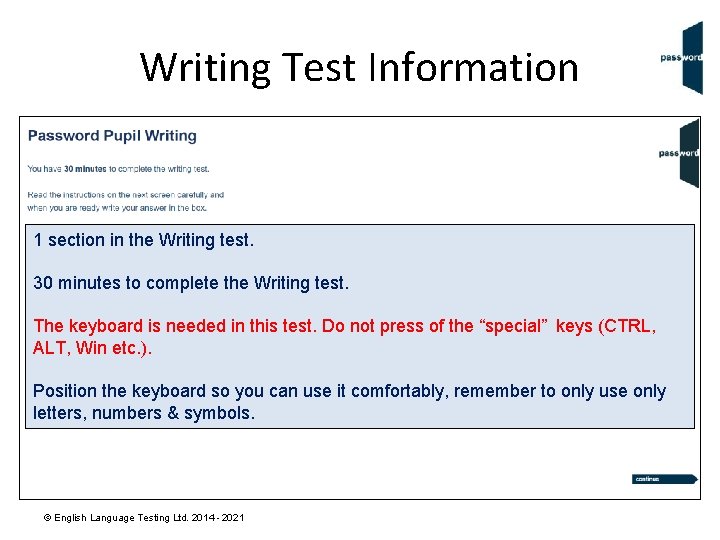
Writing Test Information 1 section in the Writing test. 30 minutes to complete the Writing test. The keyboard is needed in this test. Do not press of the “special” keys (CTRL, ALT, Win etc. ). Position the keyboard so you can use it comfortably, remember to only use only letters, numbers & symbols. © English Language Testing Ltd. 2014 - 2021
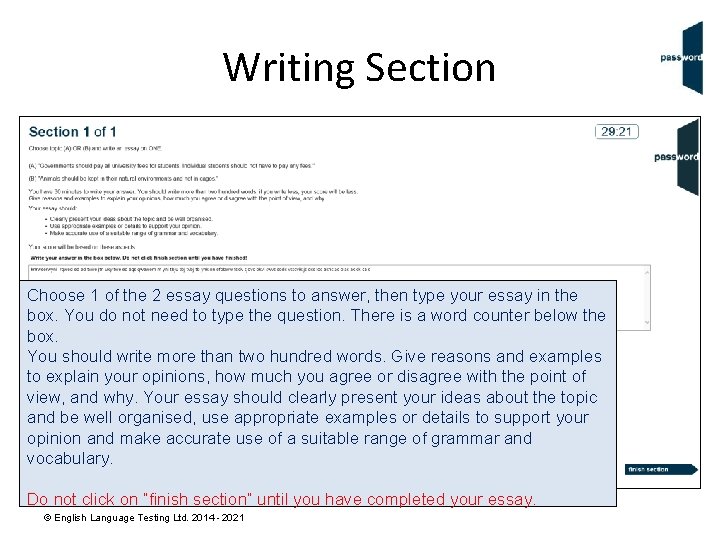
Writing Section Choose 1 of the 2 essay questions to answer, then type your essay in the box. You do not need to type the question. There is a word counter below the box. You should write more than two hundred words. Give reasons and examples to explain your opinions, how much you agree or disagree with the point of view, and why. Your essay should clearly present your ideas about the topic and be well organised, use appropriate examples or details to support your opinion and make accurate use of a suitable range of grammar and vocabulary. Do not click on “finish section” until you have completed your essay. © English Language Testing Ltd. 2014 - 2021
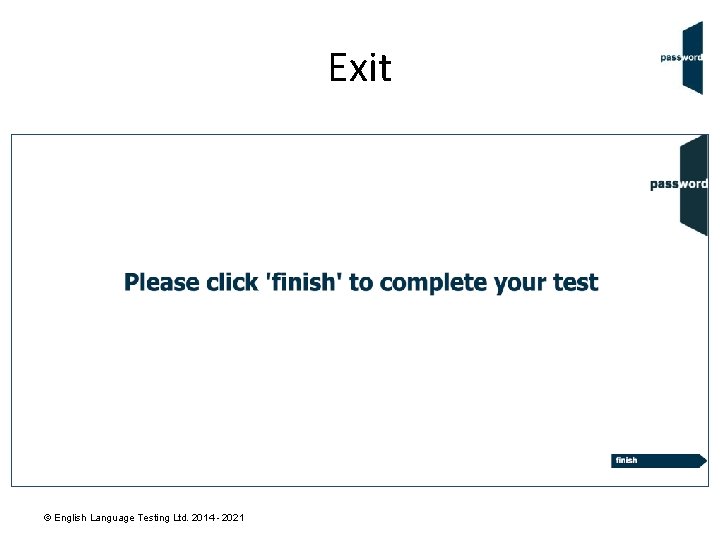
Exit © English Language Testing Ltd. 2014 - 2021
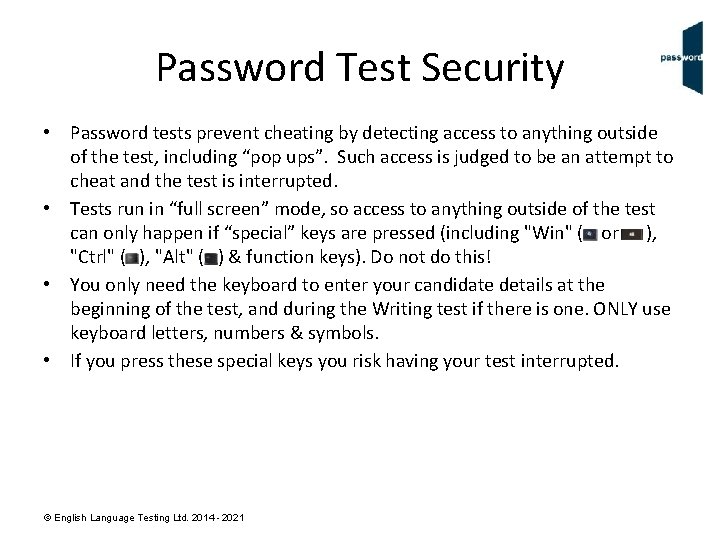
Password Test Security • • Password tests prevent cheating by detecting access to anything outside of the test, including “pop ups”. Such access is judged to be an attempt to cheat and the test is interrupted. Tests run in “full screen” mode, so access to anything outside of the test can only happen if “special” keys are pressed (including "Win" ( or ), "Ctrl" ( ), "Alt" ( ) & function keys). Do not do this! You only need the keyboard to enter your candidate details at the beginning of the test, and during the Writing test if there is one. ONLY use keyboard letters, numbers & symbols. If you press these special keys you risk having your test interrupted. © English Language Testing Ltd. 2014 - 2021
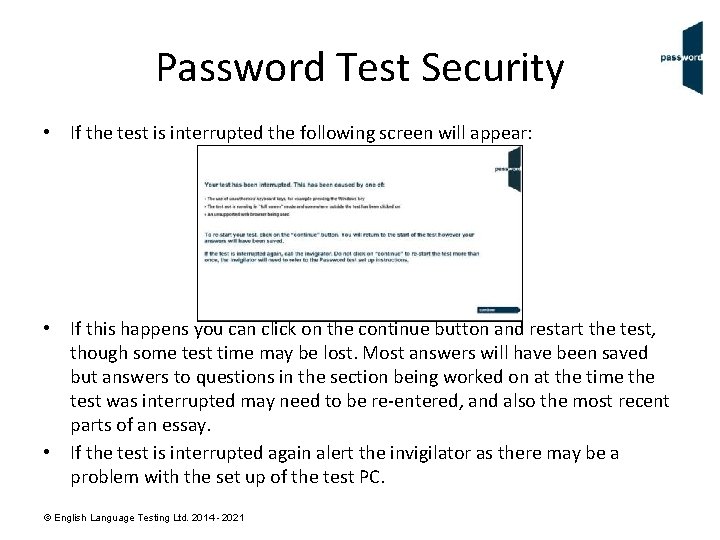
Password Test Security • If the test is interrupted the following screen will appear: • If this happens you can click on the continue button and restart the test, though some test time may be lost. Most answers will have been saved but answers to questions in the section being worked on at the time the test was interrupted may need to be re-entered, and also the most recent parts of an essay. If the test is interrupted again alert the invigilator as there may be a problem with the set up of the test PC. • © English Language Testing Ltd. 2014 - 2021
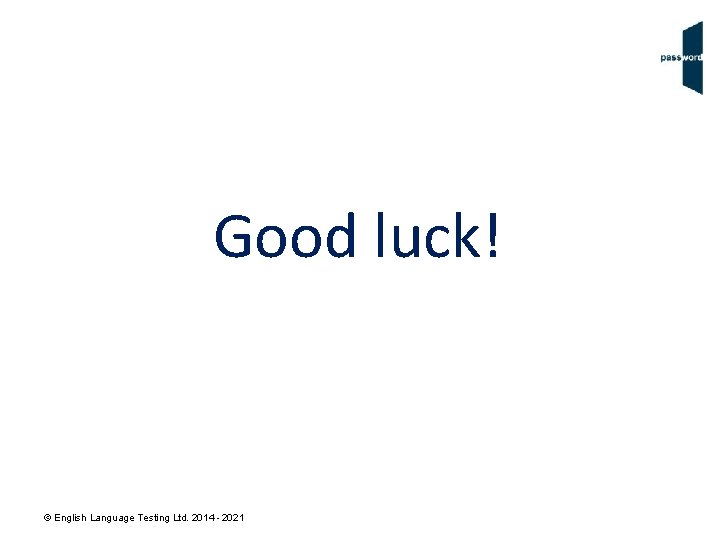
Good luck! © English Language Testing Ltd. 2014 - 2021
 Pupil path password reset
Pupil path password reset Password test past paper
Password test past paper Password knowledge test
Password knowledge test The link between pupil health and wellbeing and attainment
The link between pupil health and wellbeing and attainment Knowledge creation and knowledge architecture
Knowledge creation and knowledge architecture Password skills test vs ielts
Password skills test vs ielts Password skills test
Password skills test Password skills
Password skills Take the password test
Take the password test Transparent layer that protects iris and pupil
Transparent layer that protects iris and pupil Tough clear covering over the iris and pupil
Tough clear covering over the iris and pupil Personal and shared knowledge
Personal and shared knowledge Knowledge shared is knowledge squared meaning
Knowledge shared is knowledge squared meaning Knowledge shared is knowledge multiplied meaning
Knowledge shared is knowledge multiplied meaning Contoh shallow knowledge dan deep knowledge
Contoh shallow knowledge dan deep knowledge A priori vs a posteriori
A priori vs a posteriori Street knowledge vs book knowledge
Street knowledge vs book knowledge Shared knowledge vs personal knowledge
Shared knowledge vs personal knowledge Gertler econ
Gertler econ Pirates test taking strategy
Pirates test taking strategy In a stressful situation feelings of pain are dulled by
In a stressful situation feelings of pain are dulled by Exam anxiety symptoms
Exam anxiety symptoms Staar released tests
Staar released tests Eog test taking strategies
Eog test taking strategies