Table processor Microsoft Excel Libre Calc Identify Table

Table processor Microsoft Excel Libre Calc
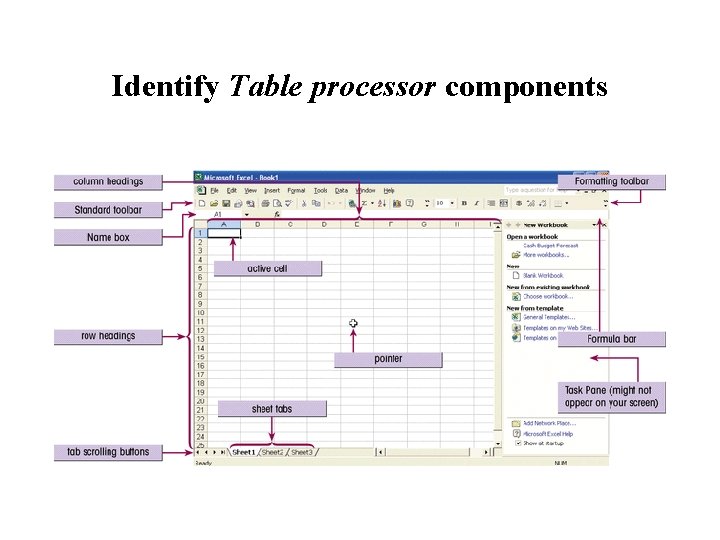
Identify Table processor components
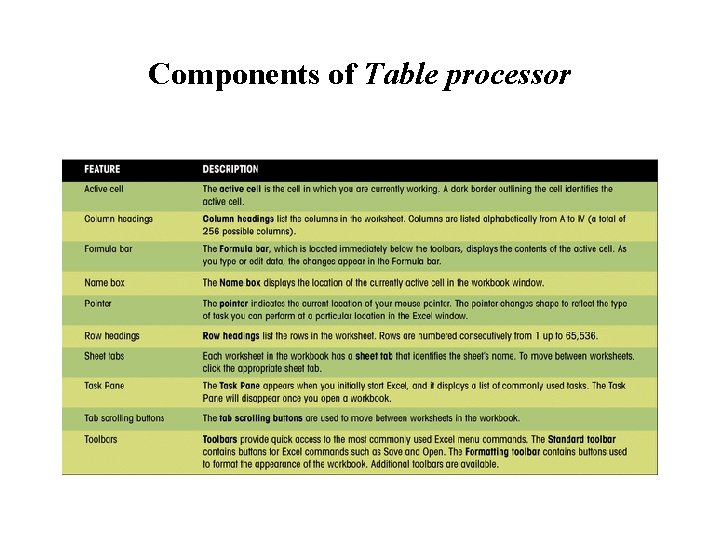
Components of Table processor
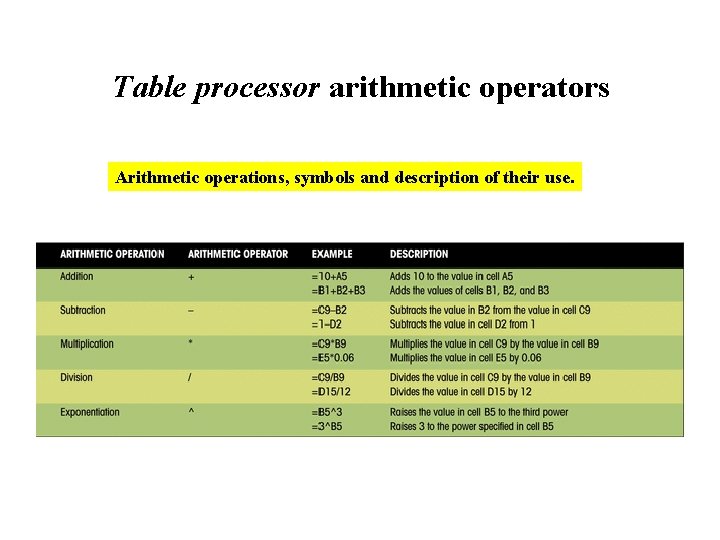
Table processor arithmetic operators Arithmetic operations, symbols and description of their use.
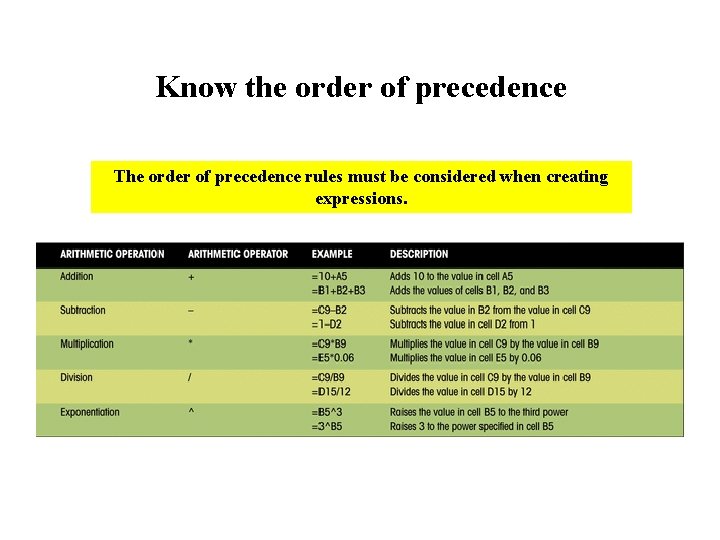
Know the order of precedence The order of precedence rules must be considered when creating expressions.
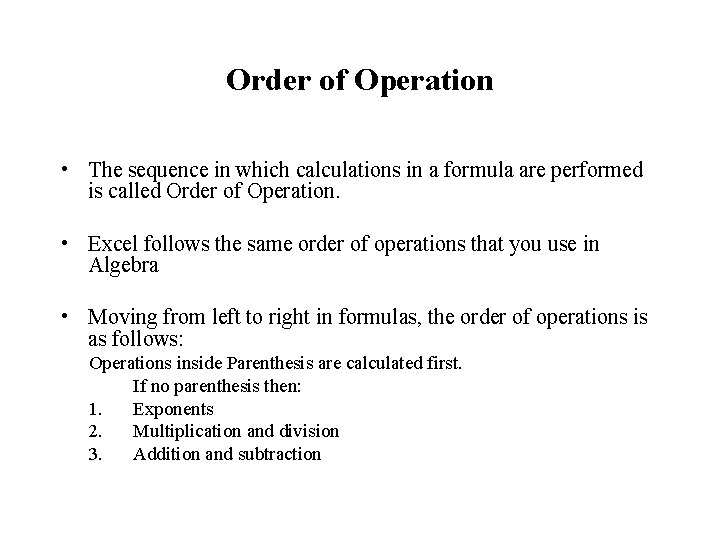
Order of Operation • The sequence in which calculations in a formula are performed is called Order of Operation. • Excel follows the same order of operations that you use in Algebra • Moving from left to right in formulas, the order of operations is as follows: Operations inside Parenthesis are calculated first. If no parenthesis then: 1. Exponents 2. Multiplication and division 3. Addition and subtraction
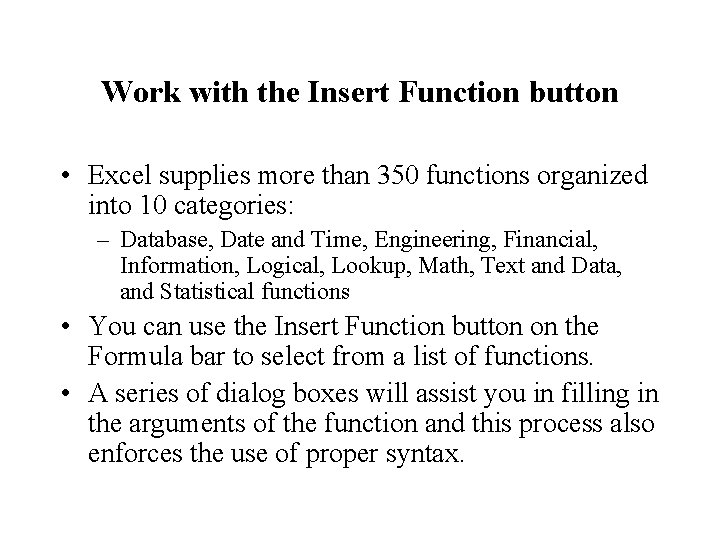
Work with the Insert Function button • Excel supplies more than 350 functions organized into 10 categories: – Database, Date and Time, Engineering, Financial, Information, Logical, Lookup, Math, Text and Data, and Statistical functions • You can use the Insert Function button on the Formula bar to select from a list of functions. • A series of dialog boxes will assist you in filling in the arguments of the function and this process also enforces the use of proper syntax.
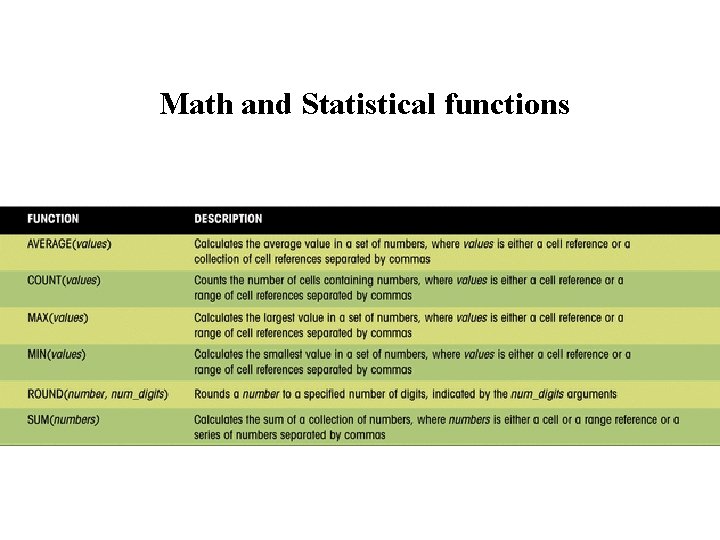
Math and Statistical functions
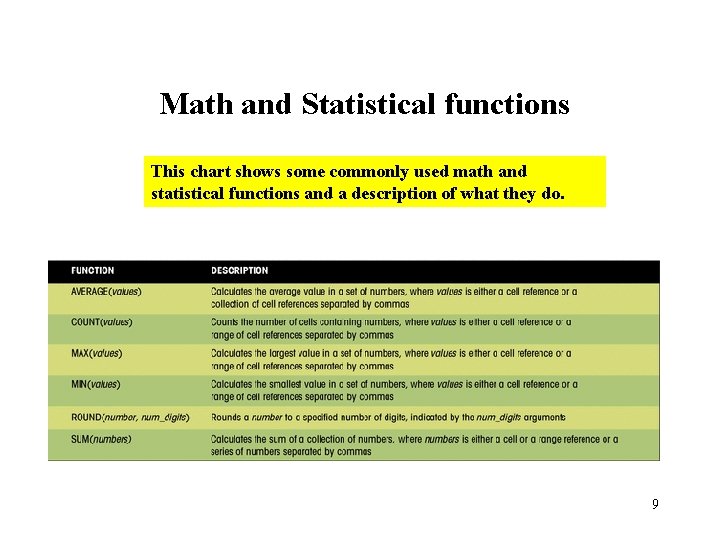
Math and Statistical functions This chart shows some commonly used math and statistical functions and a description of what they do. 9
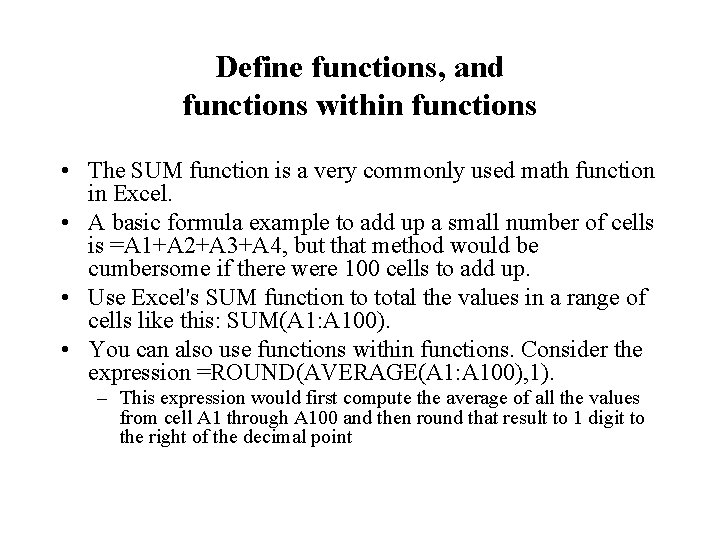
Define functions, and functions within functions • The SUM function is a very commonly used math function in Excel. • A basic formula example to add up a small number of cells is =A 1+A 2+A 3+A 4, but that method would be cumbersome if there were 100 cells to add up. • Use Excel's SUM function to total the values in a range of cells like this: SUM(A 1: A 100). • You can also use functions within functions. Consider the expression =ROUND(AVERAGE(A 1: A 100), 1). – This expression would first compute the average of all the values from cell A 1 through A 100 and then round that result to 1 digit to the right of the decimal point
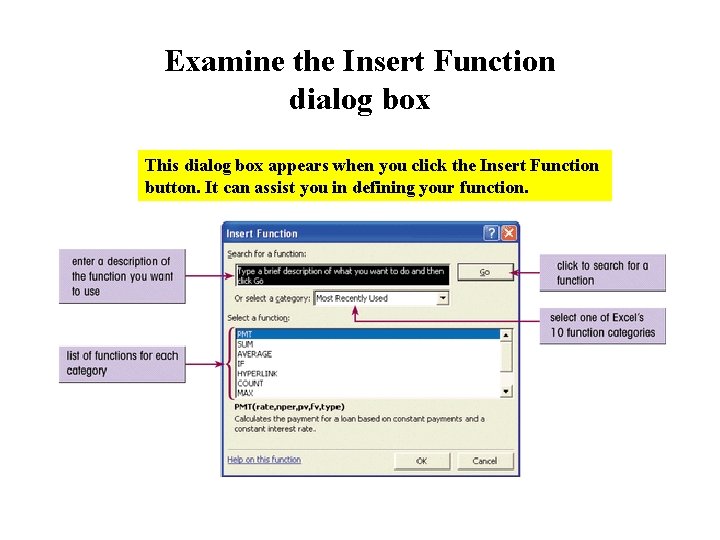
Examine the Insert Function dialog box This dialog box appears when you click the Insert Function button. It can assist you in defining your function.
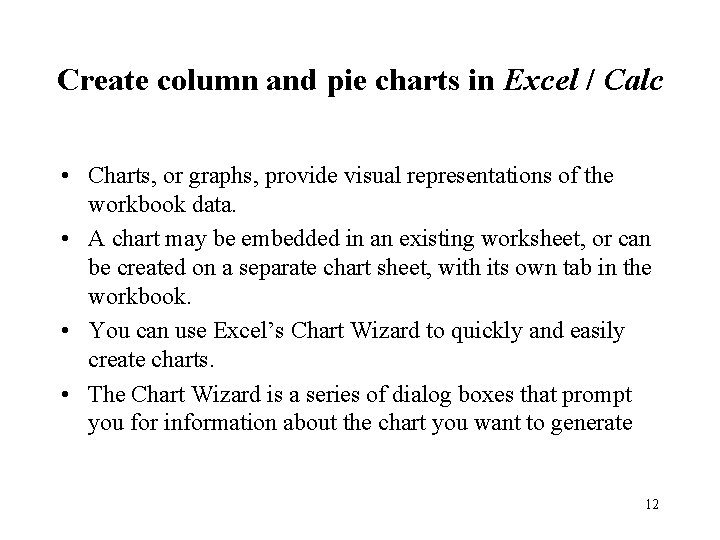
Create column and pie charts in Excel / Calc • Charts, or graphs, provide visual representations of the workbook data. • A chart may be embedded in an existing worksheet, or can be created on a separate chart sheet, with its own tab in the workbook. • You can use Excel’s Chart Wizard to quickly and easily create charts. • The Chart Wizard is a series of dialog boxes that prompt you for information about the chart you want to generate 12
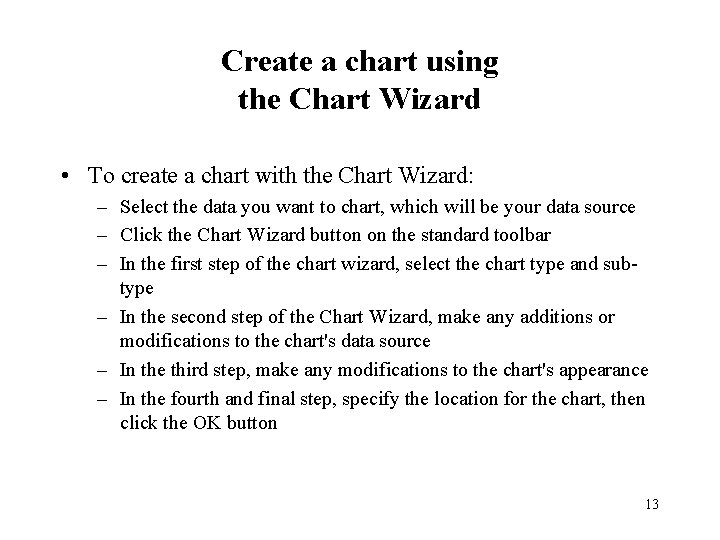
Create a chart using the Chart Wizard • To create a chart with the Chart Wizard: – Select the data you want to chart, which will be your data source – Click the Chart Wizard button on the standard toolbar – In the first step of the chart wizard, select the chart type and subtype – In the second step of the Chart Wizard, make any additions or modifications to the chart's data source – In the third step, make any modifications to the chart's appearance – In the fourth and final step, specify the location for the chart, then click the OK button 13
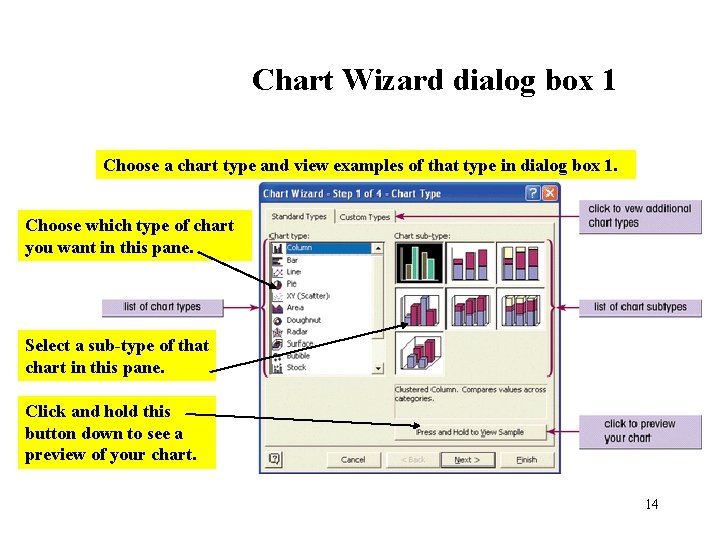
Chart Wizard dialog box 1 Choose a chart type and view examples of that type in dialog box 1. Choose which type of chart you want in this pane. Select a sub-type of that chart in this pane. Click and hold this button down to see a preview of your chart. 14
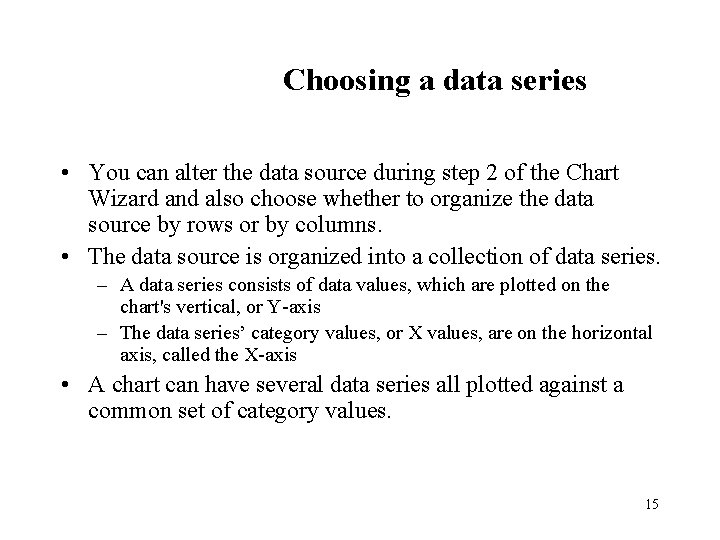
Choosing a data series • You can alter the data source during step 2 of the Chart Wizard and also choose whether to organize the data source by rows or by columns. • The data source is organized into a collection of data series. – A data series consists of data values, which are plotted on the chart's vertical, or Y-axis – The data series’ category values, or X values, are on the horizontal axis, called the X-axis • A chart can have several data series all plotted against a common set of category values. 15
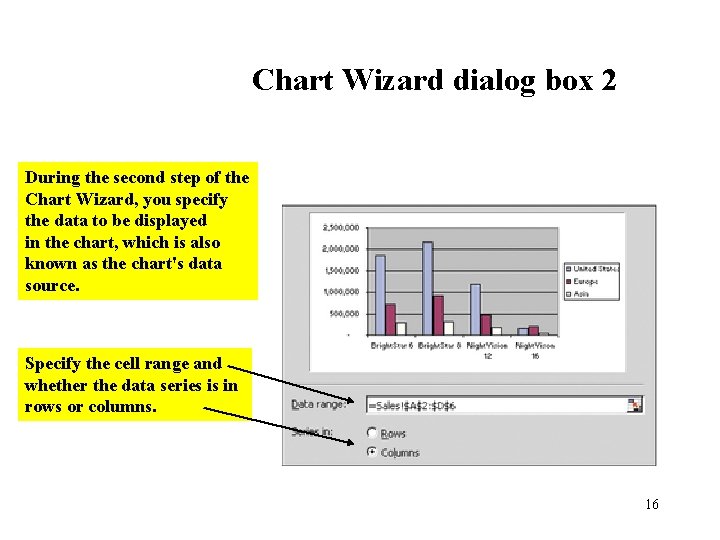
Chart Wizard dialog box 2 During the second step of the Chart Wizard, you specify the data to be displayed in the chart, which is also known as the chart's data source. Specify the cell range and whether the data series is in rows or columns. 16
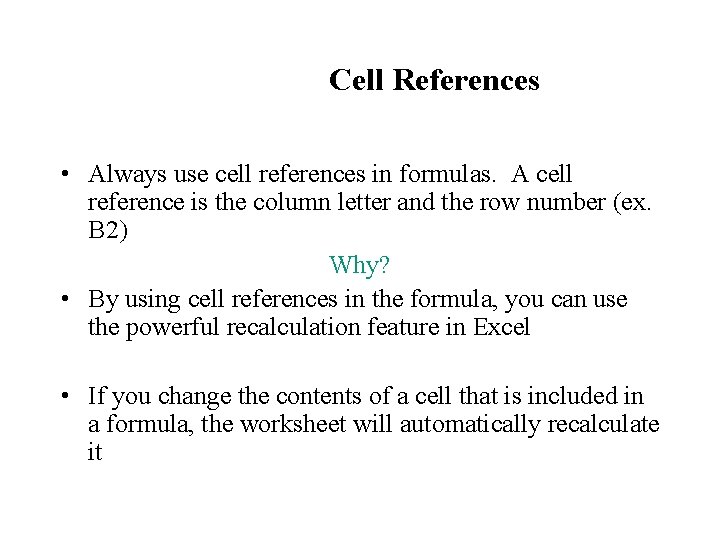
Cell References • Always use cell references in formulas. A cell reference is the column letter and the row number (ex. B 2) Why? • By using cell references in the formula, you can use the powerful recalculation feature in Excel • If you change the contents of a cell that is included in a formula, the worksheet will automatically recalculate it
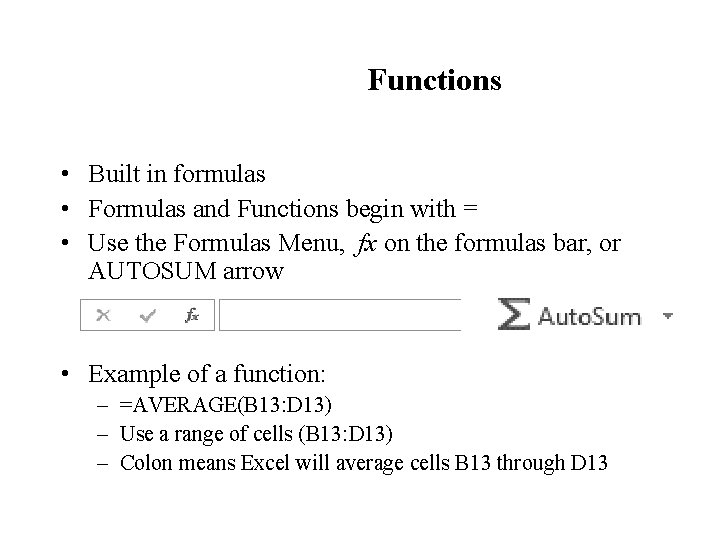
Functions • Built in formulas • Formulas and Functions begin with = • Use the Formulas Menu, fx on the formulas bar, or AUTOSUM arrow • Example of a function: – =AVERAGE(B 13: D 13) – Use a range of cells (B 13: D 13) – Colon means Excel will average cells B 13 through D 13
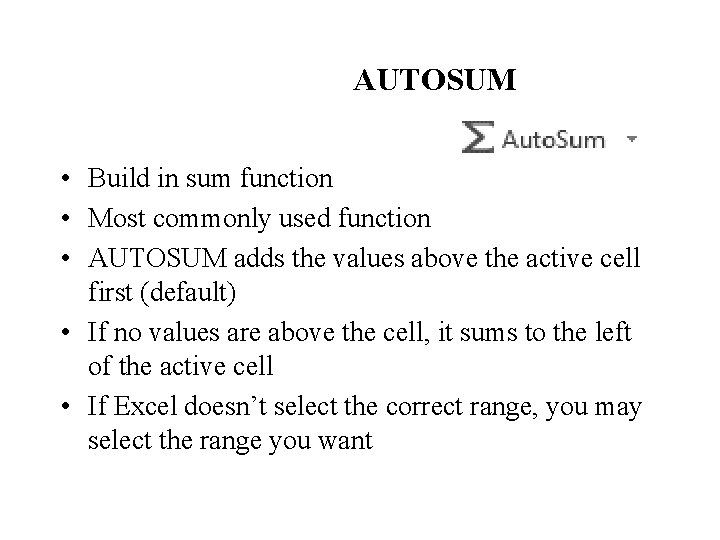
AUTOSUM • Build in sum function • Most commonly used function • AUTOSUM adds the values above the active cell first (default) • If no values are above the cell, it sums to the left of the active cell • If Excel doesn’t select the correct range, you may select the range you want
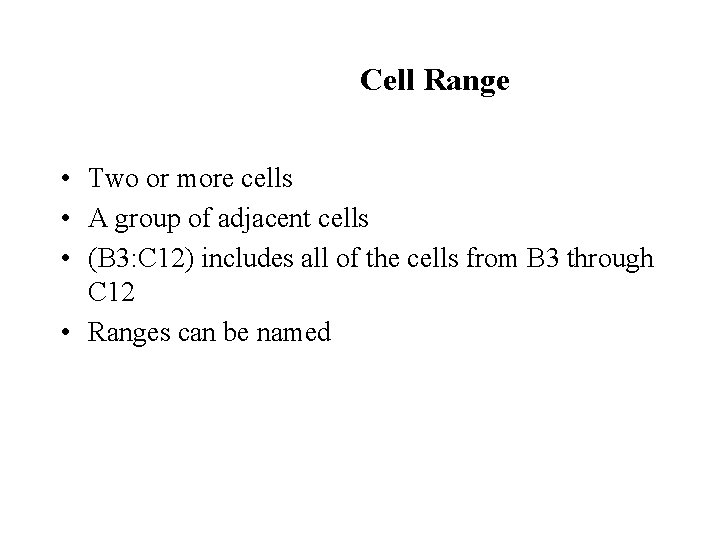
Cell Range • Two or more cells • A group of adjacent cells • (B 3: C 12) includes all of the cells from B 3 through C 12 • Ranges can be named
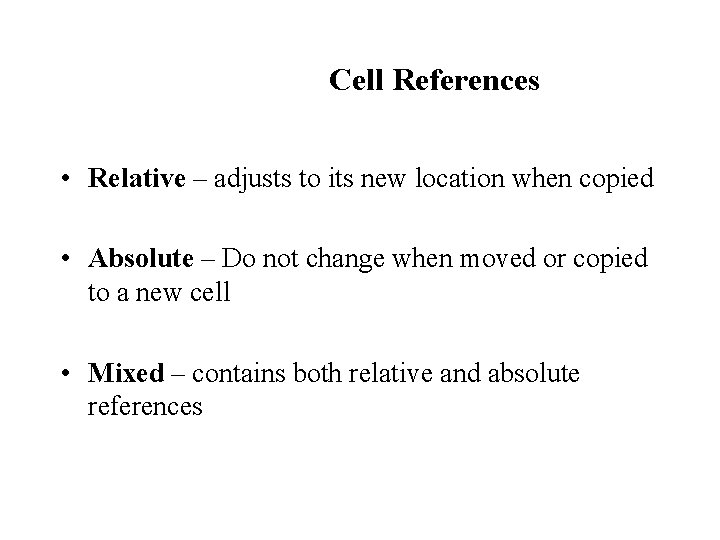
Cell References • Relative – adjusts to its new location when copied • Absolute – Do not change when moved or copied to a new cell • Mixed – contains both relative and absolute references
- Slides: 22