System Software and Operating Systems Chapter 3 in
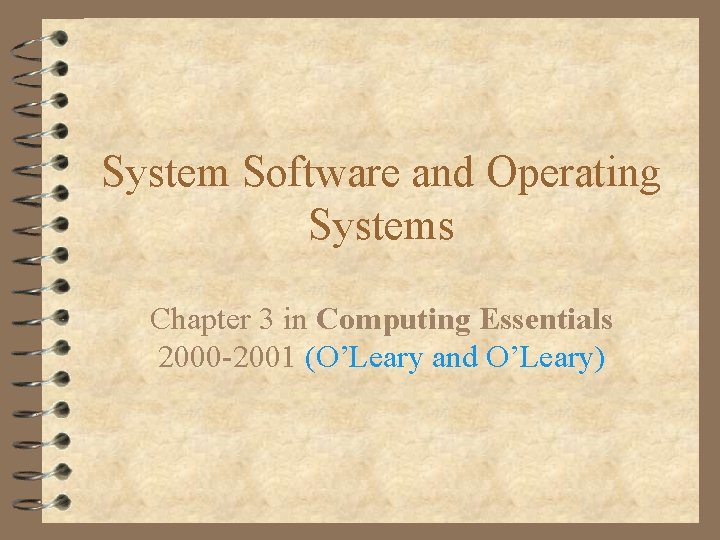
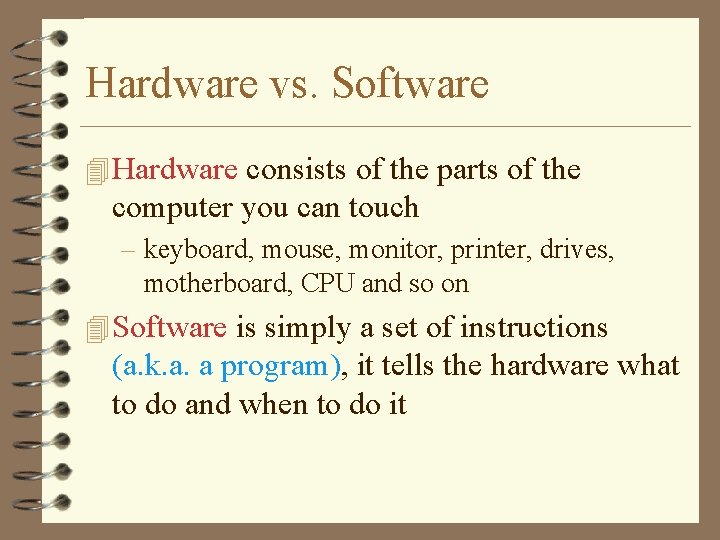
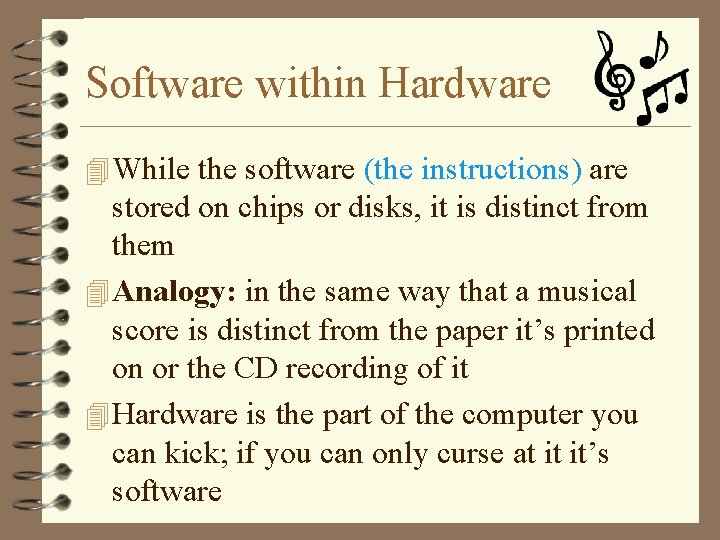
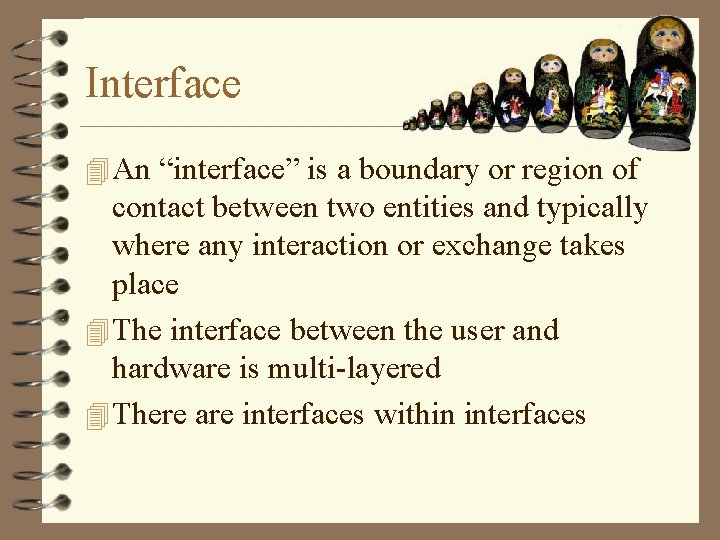
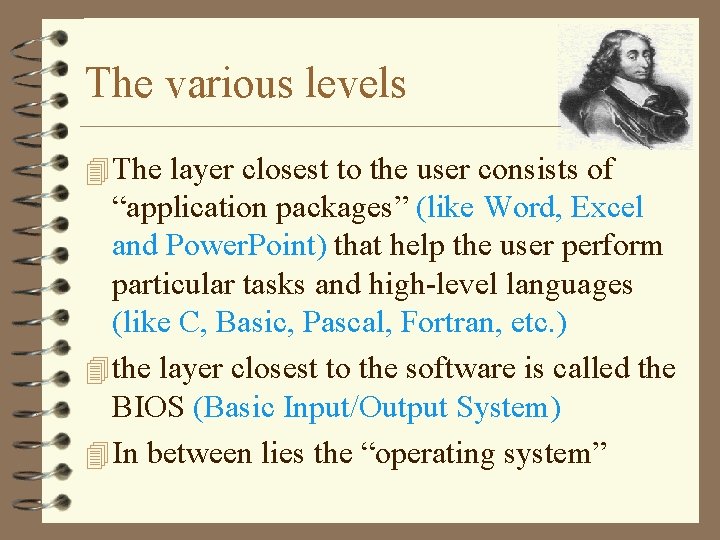
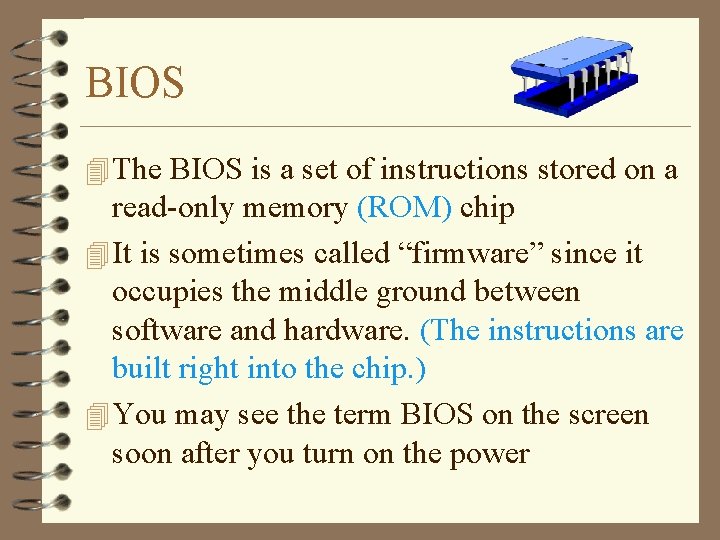
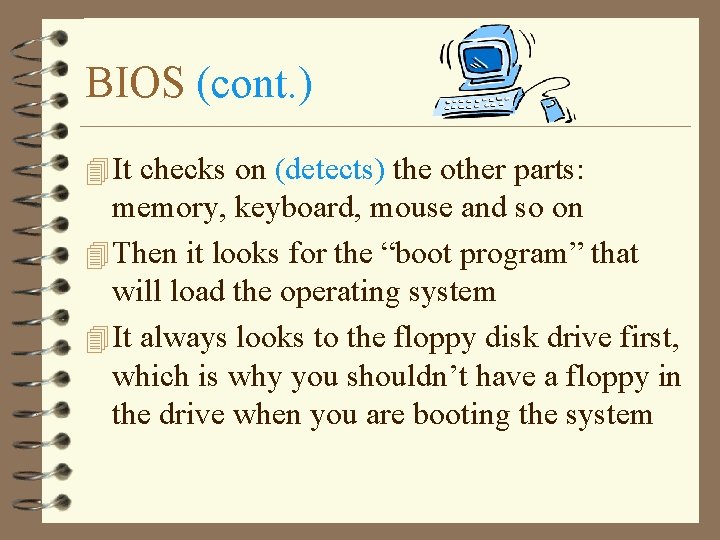
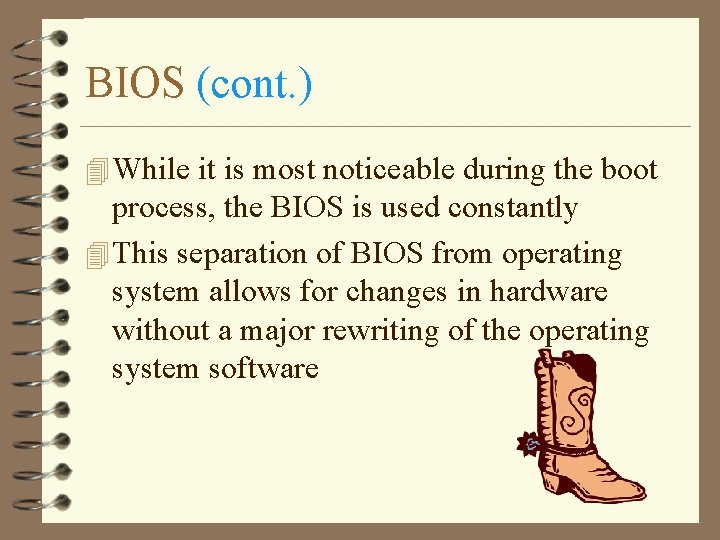
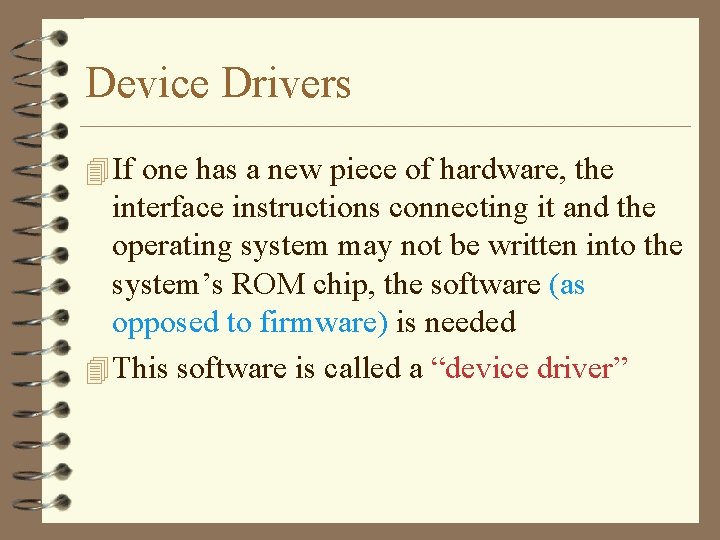
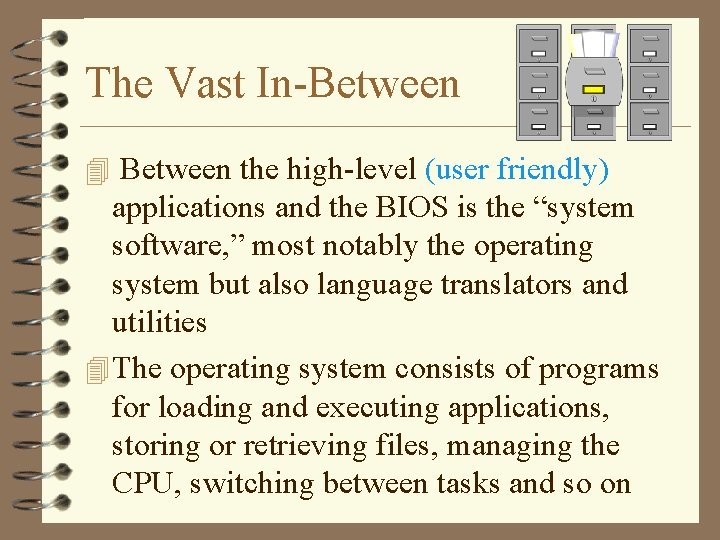
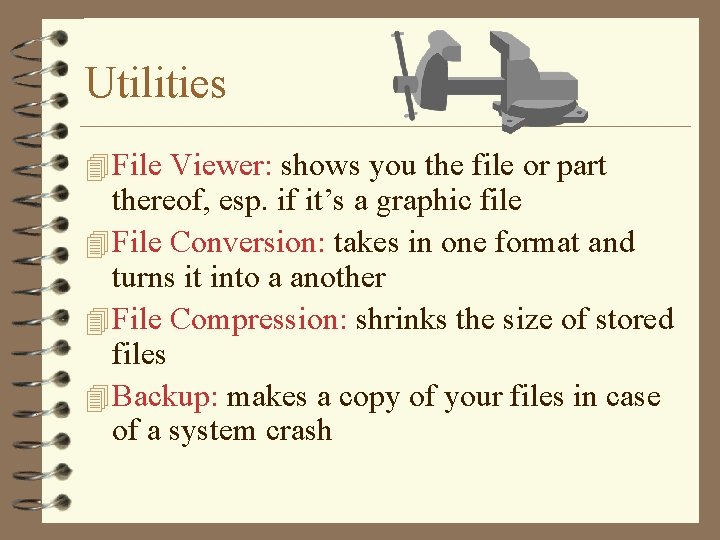
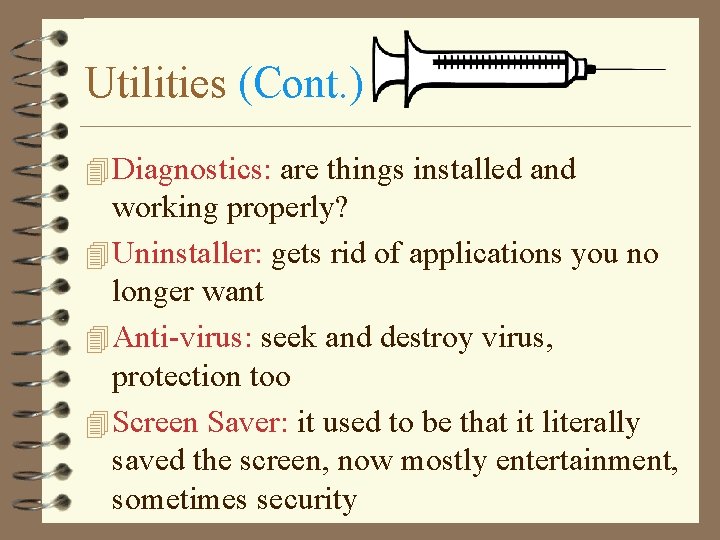
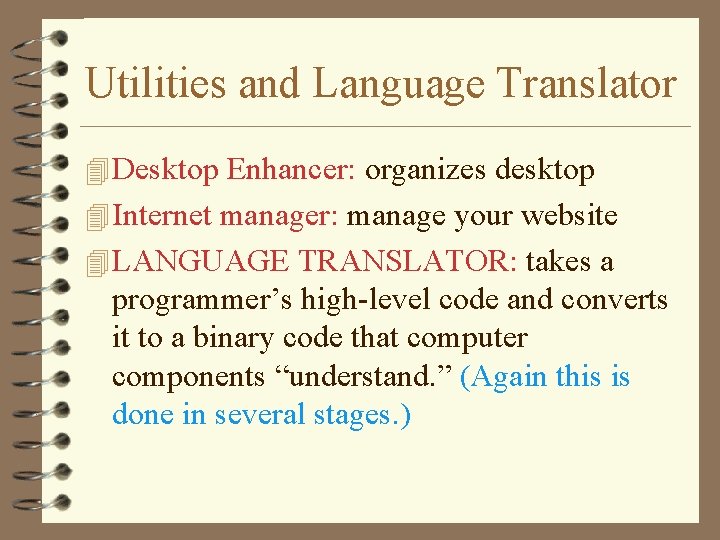
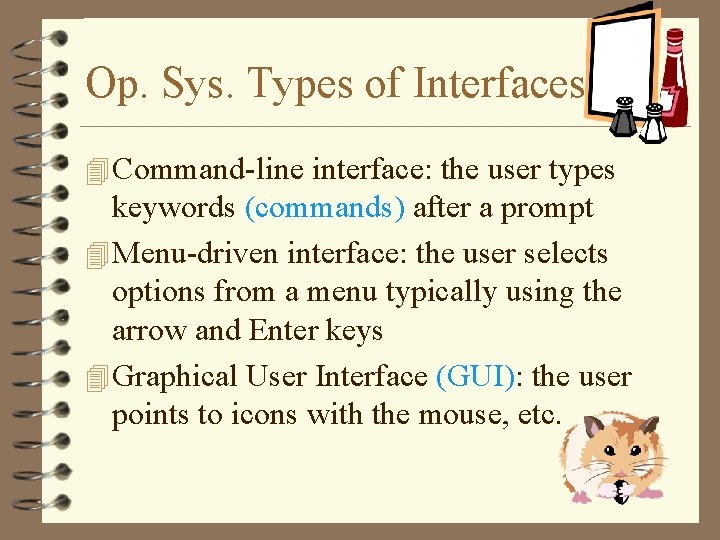
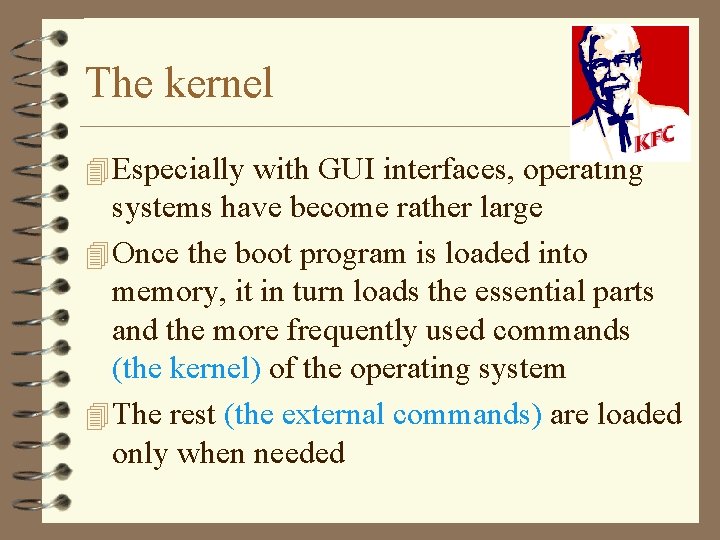
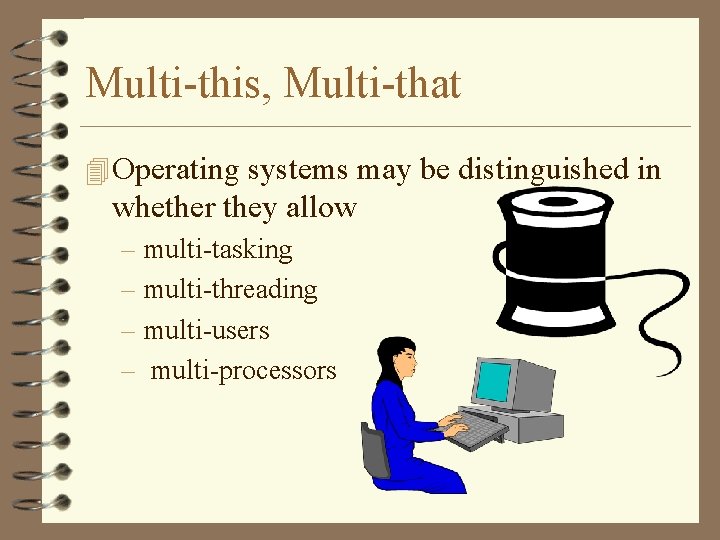
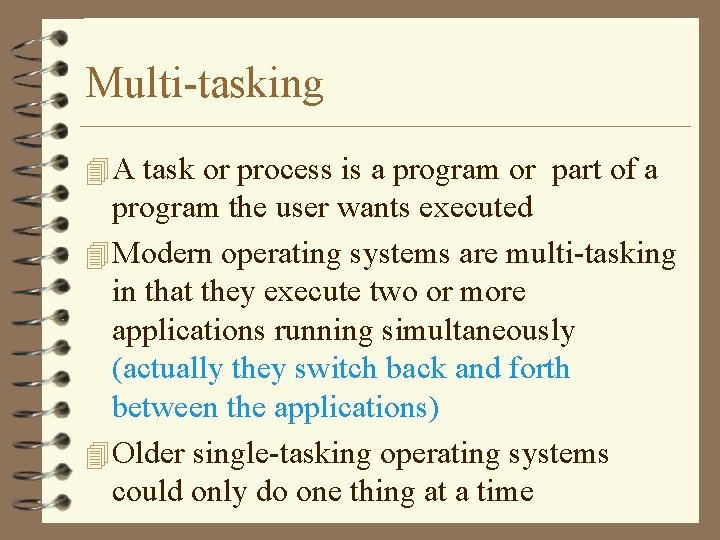
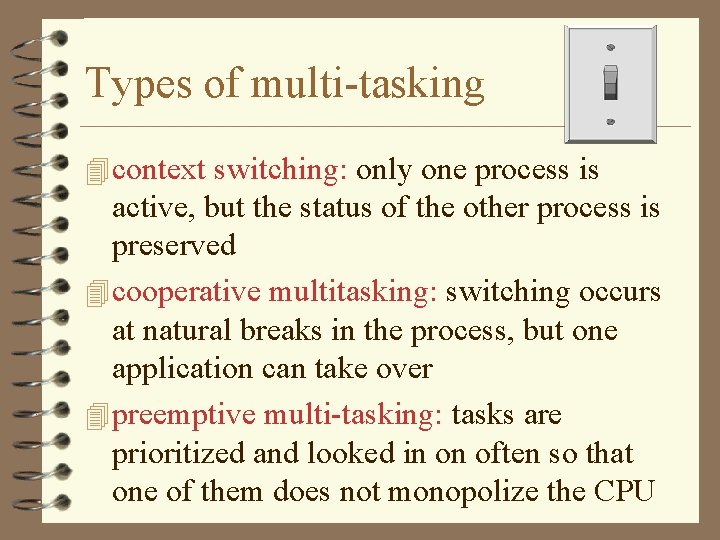
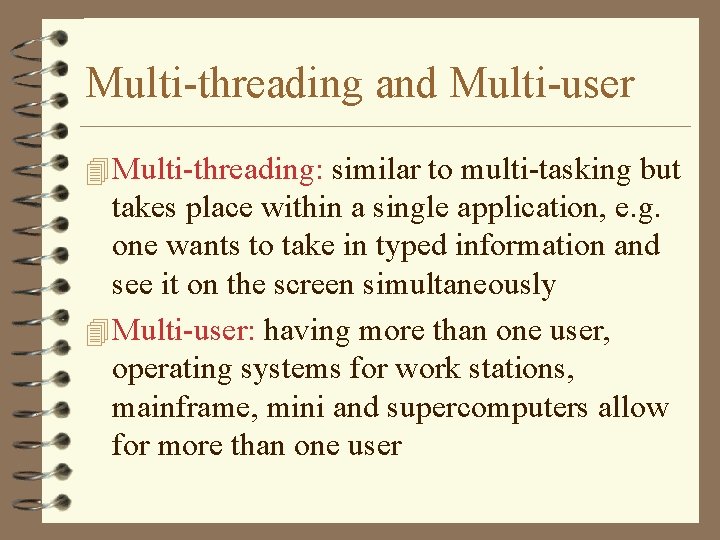
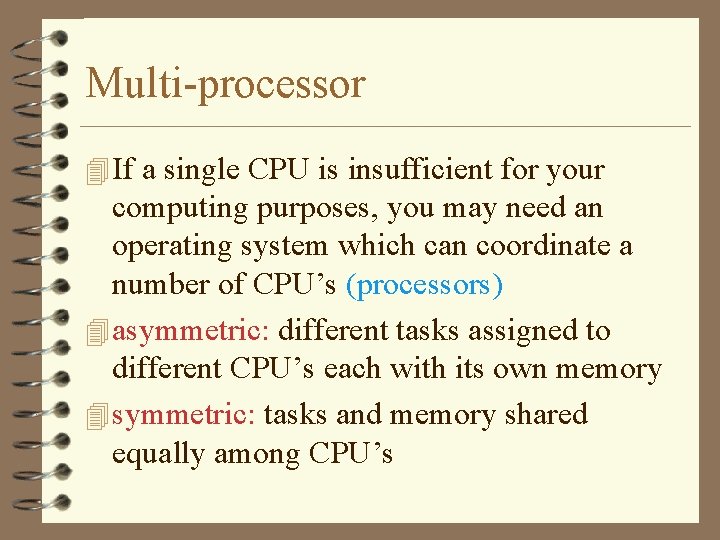
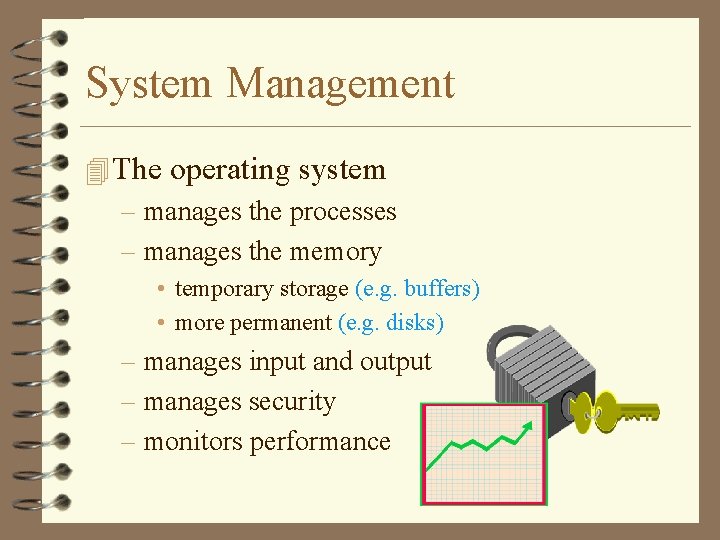
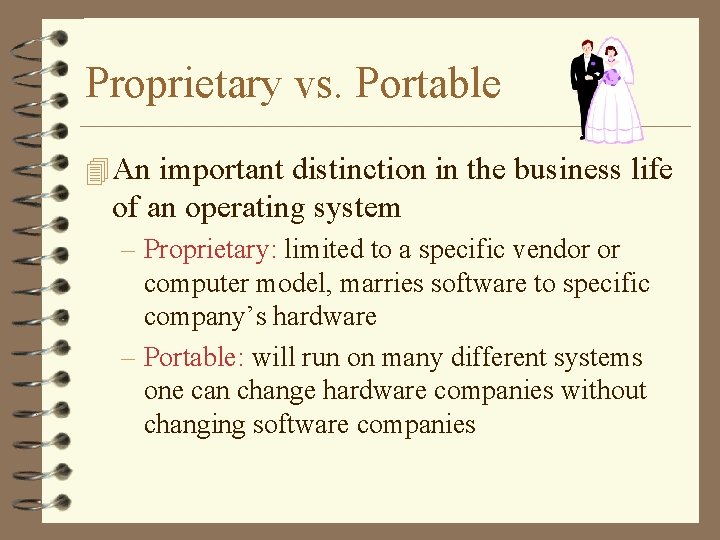
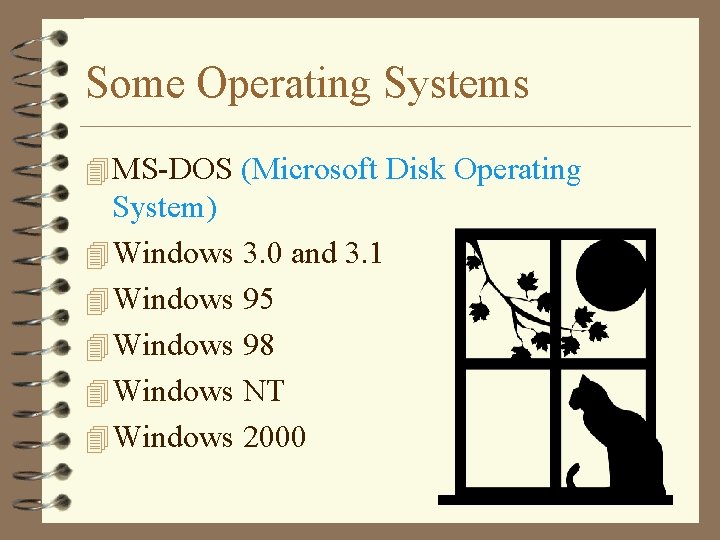
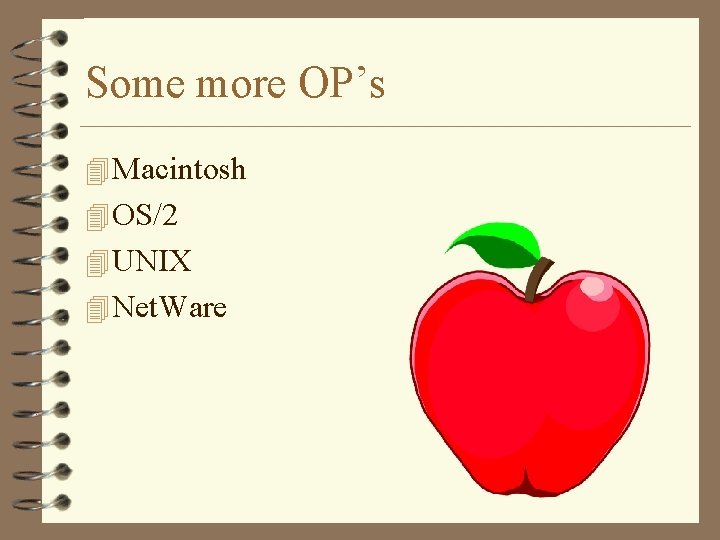
- Slides: 24
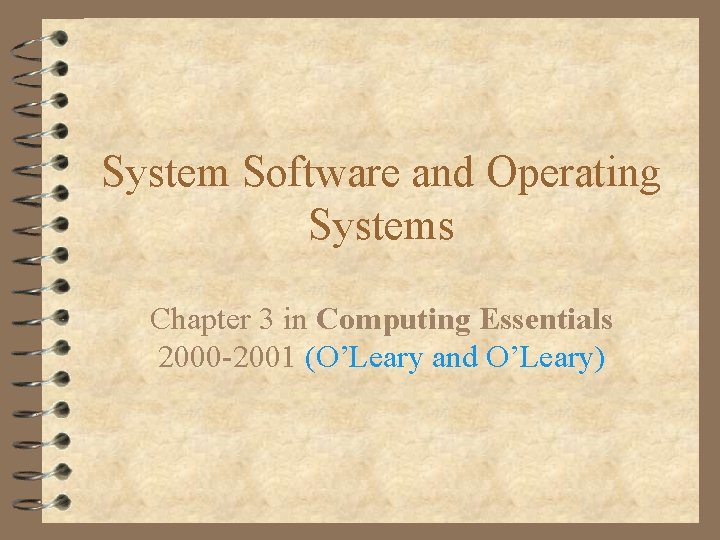
System Software and Operating Systems Chapter 3 in Computing Essentials 2000 -2001 (O’Leary and O’Leary)
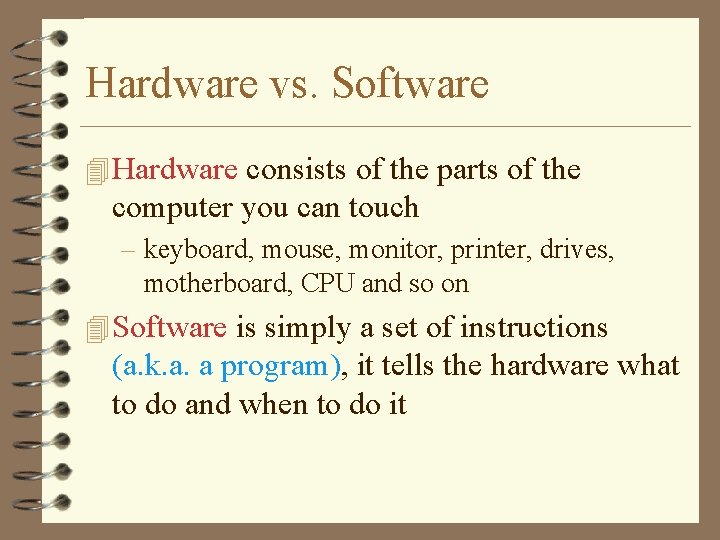
Hardware vs. Software 4 Hardware consists of the parts of the computer you can touch – keyboard, mouse, monitor, printer, drives, motherboard, CPU and so on 4 Software is simply a set of instructions (a. k. a. a program), it tells the hardware what to do and when to do it
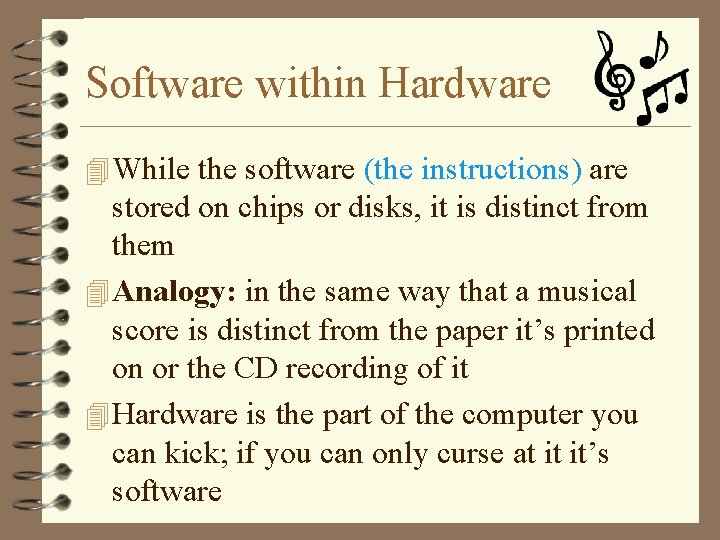
Software within Hardware 4 While the software (the instructions) are stored on chips or disks, it is distinct from them 4 Analogy: in the same way that a musical score is distinct from the paper it’s printed on or the CD recording of it 4 Hardware is the part of the computer you can kick; if you can only curse at it it’s software
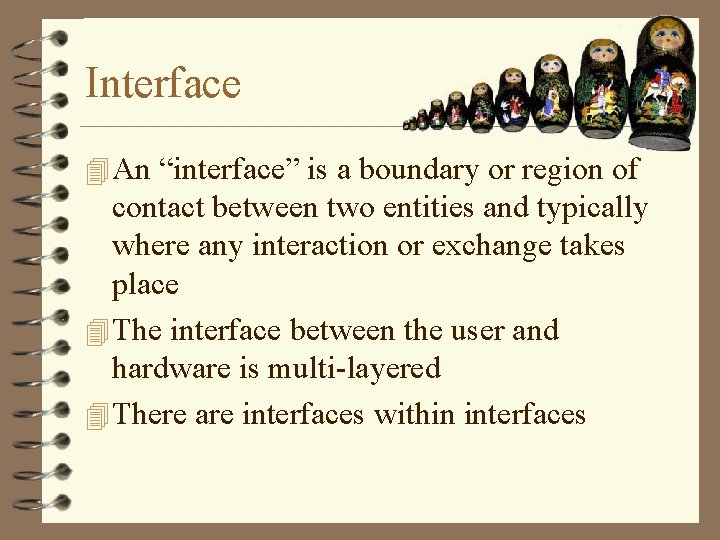
Interface 4 An “interface” is a boundary or region of contact between two entities and typically where any interaction or exchange takes place 4 The interface between the user and hardware is multi-layered 4 There are interfaces within interfaces
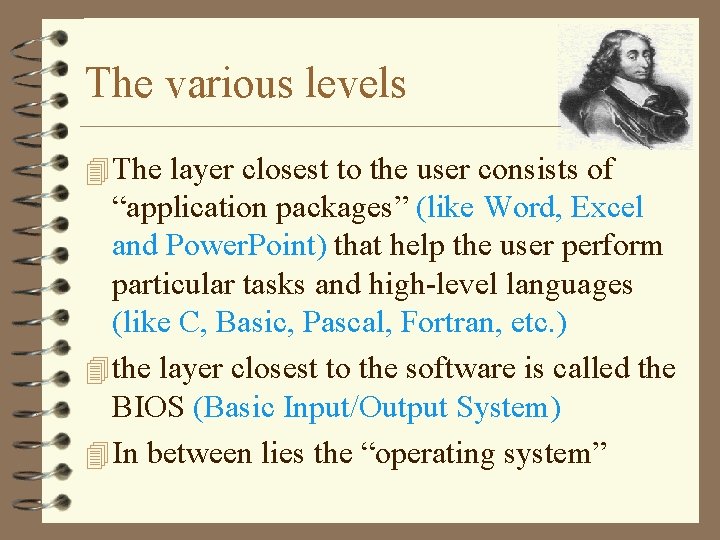
The various levels 4 The layer closest to the user consists of “application packages” (like Word, Excel and Power. Point) that help the user perform particular tasks and high-level languages (like C, Basic, Pascal, Fortran, etc. ) 4 the layer closest to the software is called the BIOS (Basic Input/Output System) 4 In between lies the “operating system”
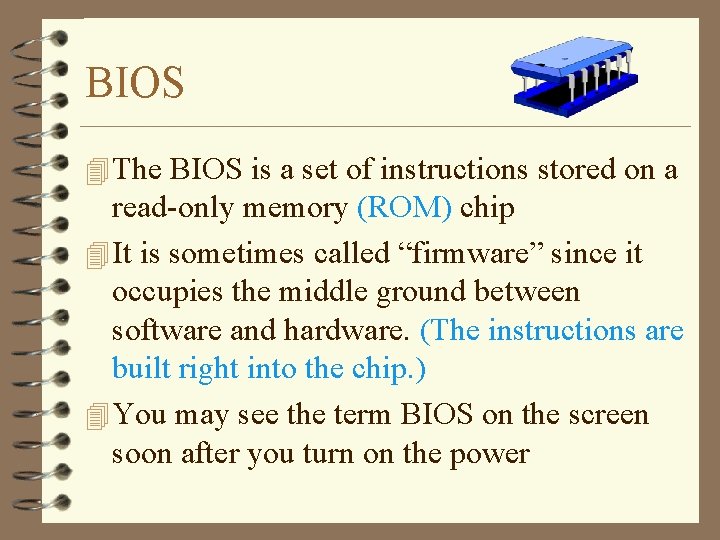
BIOS 4 The BIOS is a set of instructions stored on a read-only memory (ROM) chip 4 It is sometimes called “firmware” since it occupies the middle ground between software and hardware. (The instructions are built right into the chip. ) 4 You may see the term BIOS on the screen soon after you turn on the power
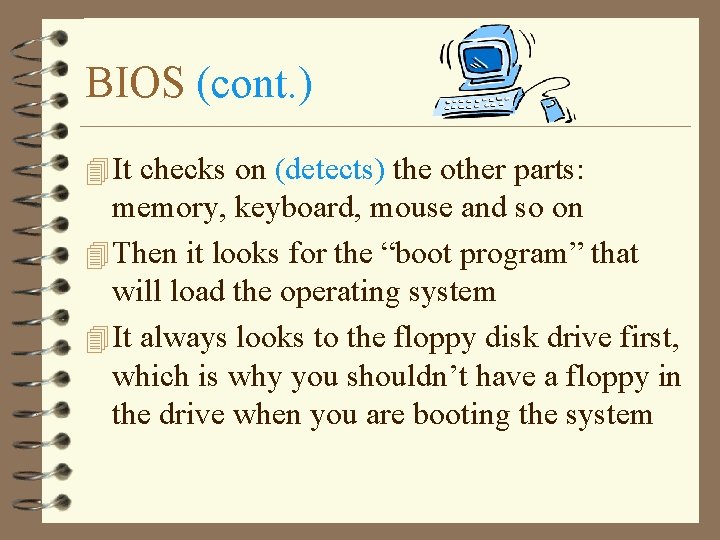
BIOS (cont. ) 4 It checks on (detects) the other parts: memory, keyboard, mouse and so on 4 Then it looks for the “boot program” that will load the operating system 4 It always looks to the floppy disk drive first, which is why you shouldn’t have a floppy in the drive when you are booting the system
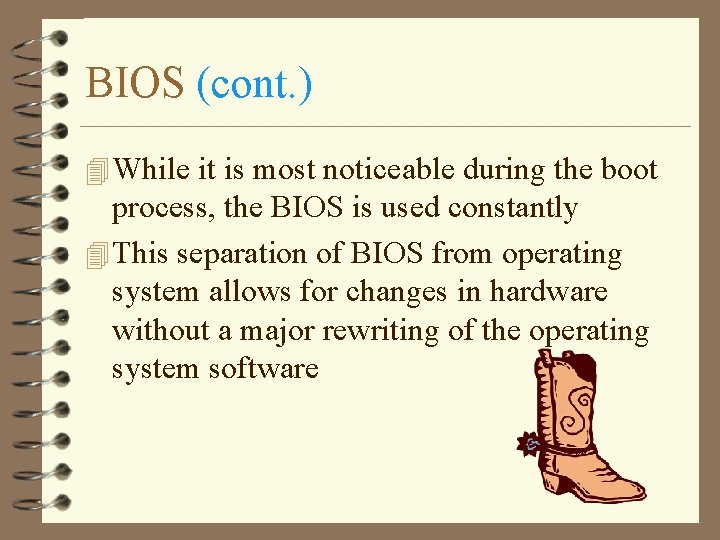
BIOS (cont. ) 4 While it is most noticeable during the boot process, the BIOS is used constantly 4 This separation of BIOS from operating system allows for changes in hardware without a major rewriting of the operating system software
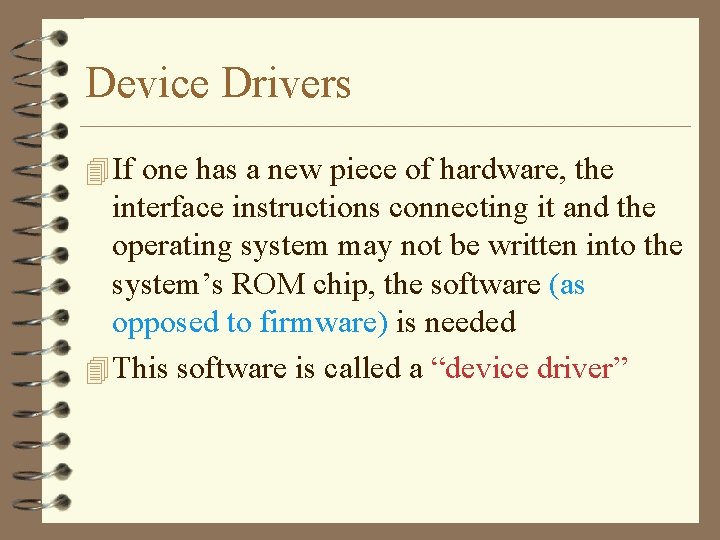
Device Drivers 4 If one has a new piece of hardware, the interface instructions connecting it and the operating system may not be written into the system’s ROM chip, the software (as opposed to firmware) is needed 4 This software is called a “device driver”
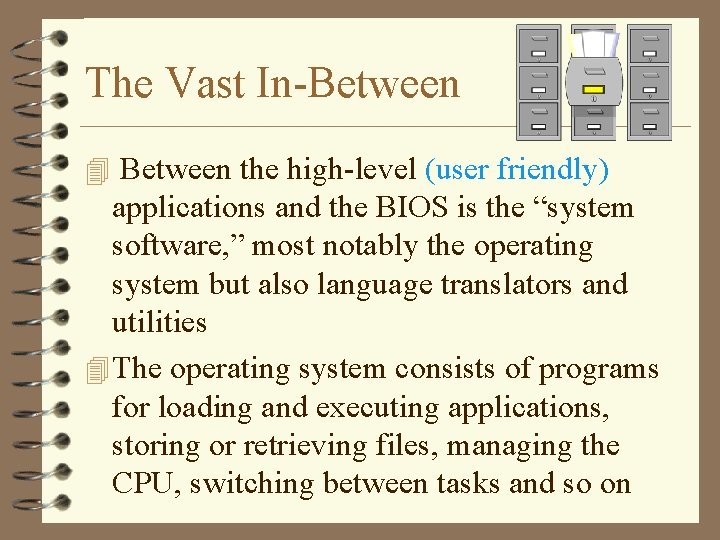
The Vast In-Between 4 Between the high-level (user friendly) applications and the BIOS is the “system software, ” most notably the operating system but also language translators and utilities 4 The operating system consists of programs for loading and executing applications, storing or retrieving files, managing the CPU, switching between tasks and so on
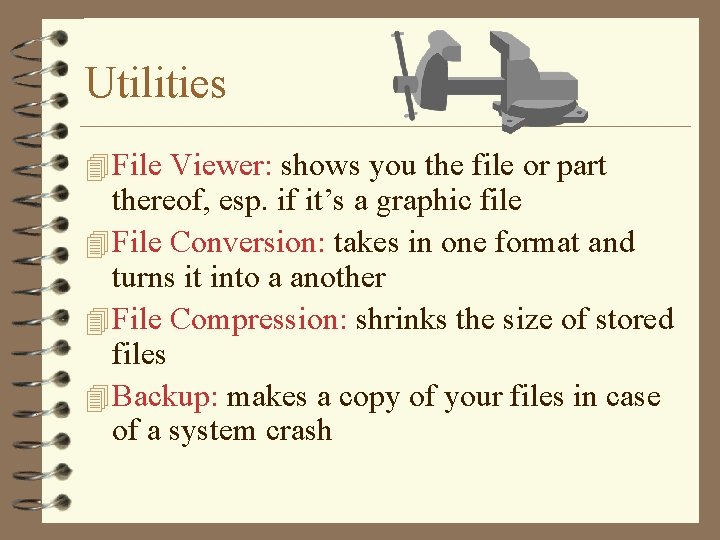
Utilities 4 File Viewer: shows you the file or part thereof, esp. if it’s a graphic file 4 File Conversion: takes in one format and turns it into a another 4 File Compression: shrinks the size of stored files 4 Backup: makes a copy of your files in case of a system crash
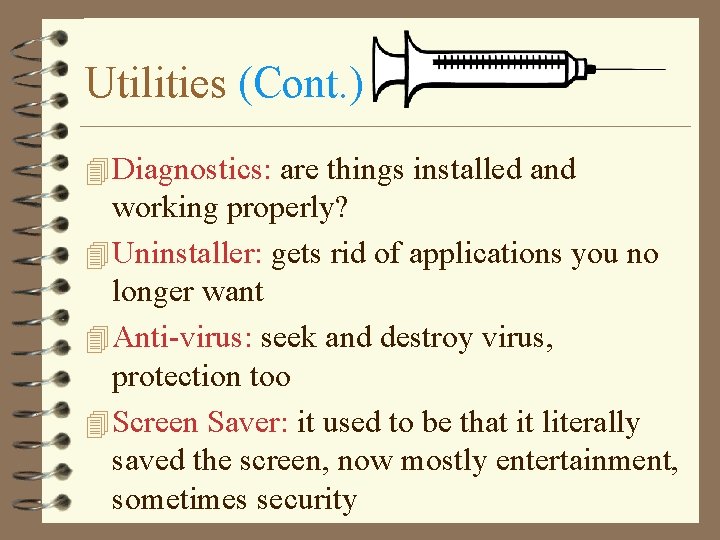
Utilities (Cont. ) 4 Diagnostics: are things installed and working properly? 4 Uninstaller: gets rid of applications you no longer want 4 Anti-virus: seek and destroy virus, protection too 4 Screen Saver: it used to be that it literally saved the screen, now mostly entertainment, sometimes security
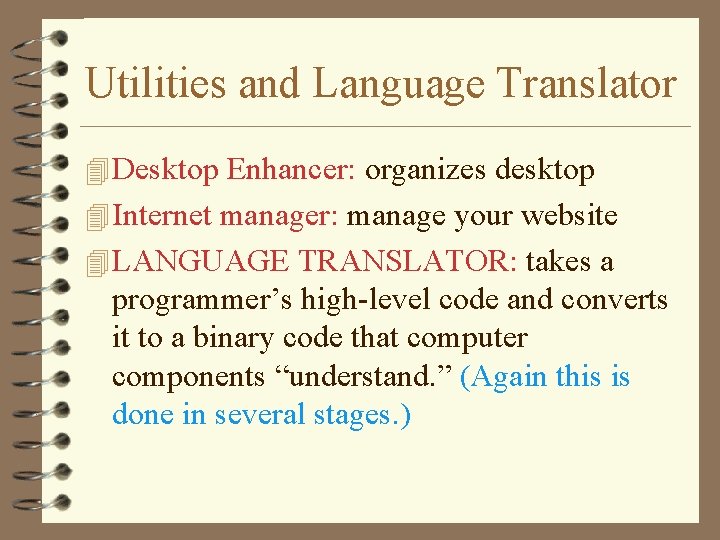
Utilities and Language Translator 4 Desktop Enhancer: organizes desktop 4 Internet manager: manage your website 4 LANGUAGE TRANSLATOR: takes a programmer’s high-level code and converts it to a binary code that computer components “understand. ” (Again this is done in several stages. )
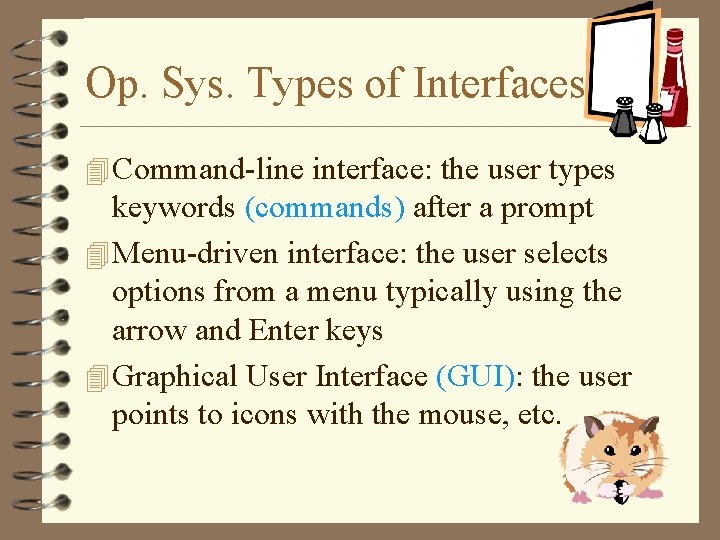
Op. Sys. Types of Interfaces 4 Command-line interface: the user types keywords (commands) after a prompt 4 Menu-driven interface: the user selects options from a menu typically using the arrow and Enter keys 4 Graphical User Interface (GUI): the user points to icons with the mouse, etc.
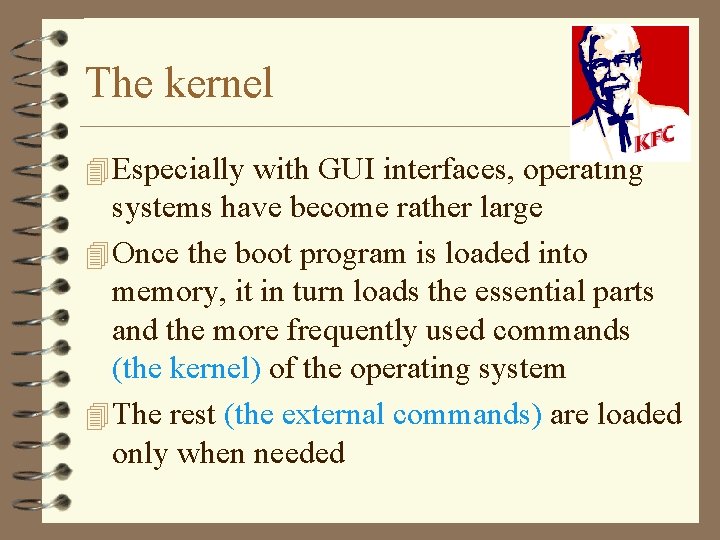
The kernel 4 Especially with GUI interfaces, operating systems have become rather large 4 Once the boot program is loaded into memory, it in turn loads the essential parts and the more frequently used commands (the kernel) of the operating system 4 The rest (the external commands) are loaded only when needed
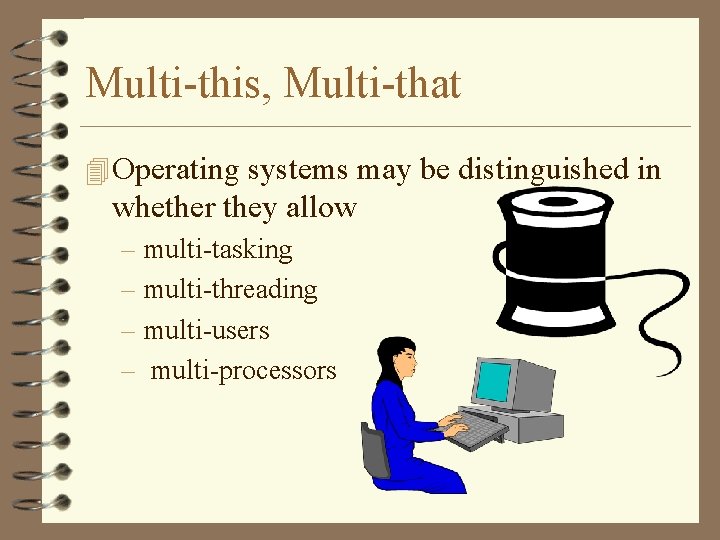
Multi-this, Multi-that 4 Operating systems may be distinguished in whether they allow – multi-tasking – multi-threading – multi-users – multi-processors
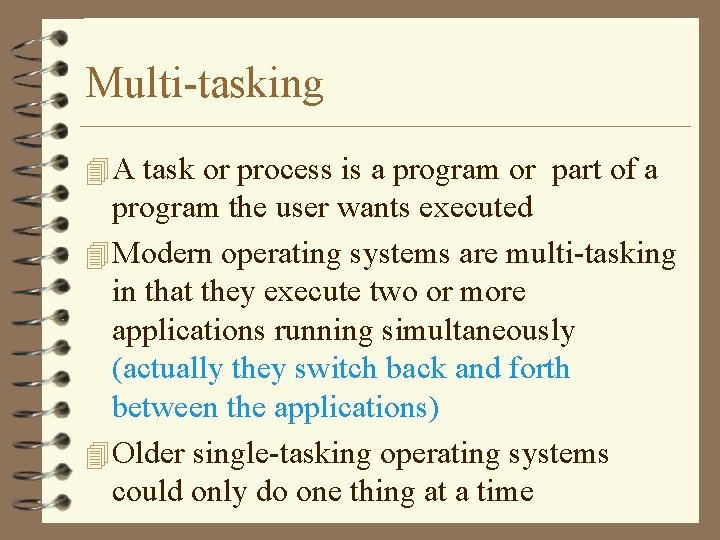
Multi-tasking 4 A task or process is a program or part of a program the user wants executed 4 Modern operating systems are multi-tasking in that they execute two or more applications running simultaneously (actually they switch back and forth between the applications) 4 Older single-tasking operating systems could only do one thing at a time
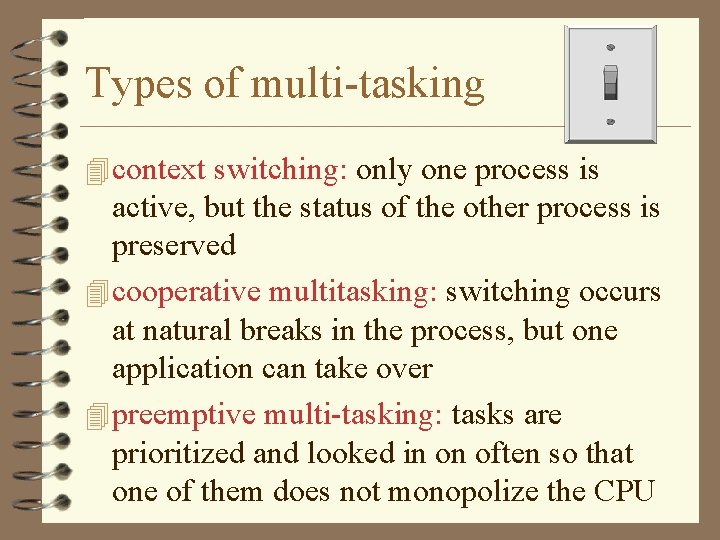
Types of multi-tasking 4 context switching: only one process is active, but the status of the other process is preserved 4 cooperative multitasking: switching occurs at natural breaks in the process, but one application can take over 4 preemptive multi-tasking: tasks are prioritized and looked in on often so that one of them does not monopolize the CPU
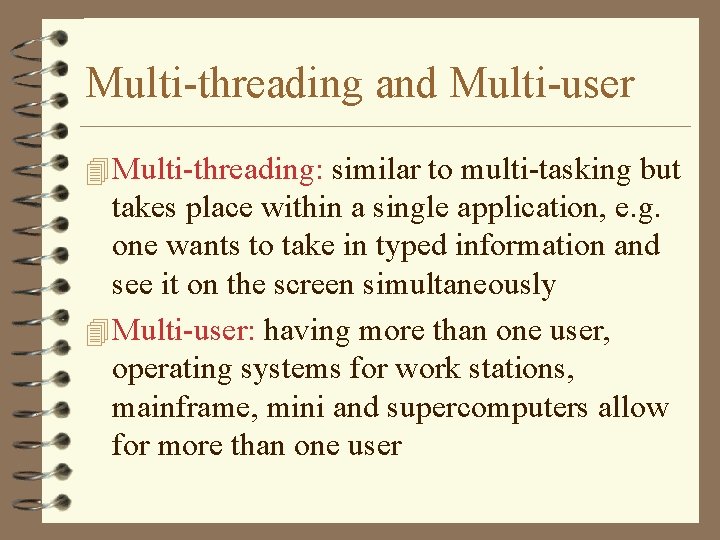
Multi-threading and Multi-user 4 Multi-threading: similar to multi-tasking but takes place within a single application, e. g. one wants to take in typed information and see it on the screen simultaneously 4 Multi-user: having more than one user, operating systems for work stations, mainframe, mini and supercomputers allow for more than one user
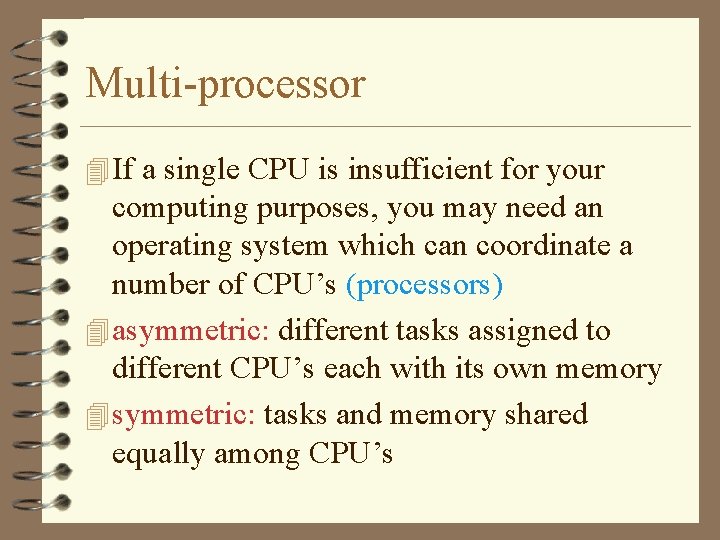
Multi-processor 4 If a single CPU is insufficient for your computing purposes, you may need an operating system which can coordinate a number of CPU’s (processors) 4 asymmetric: different tasks assigned to different CPU’s each with its own memory 4 symmetric: tasks and memory shared equally among CPU’s
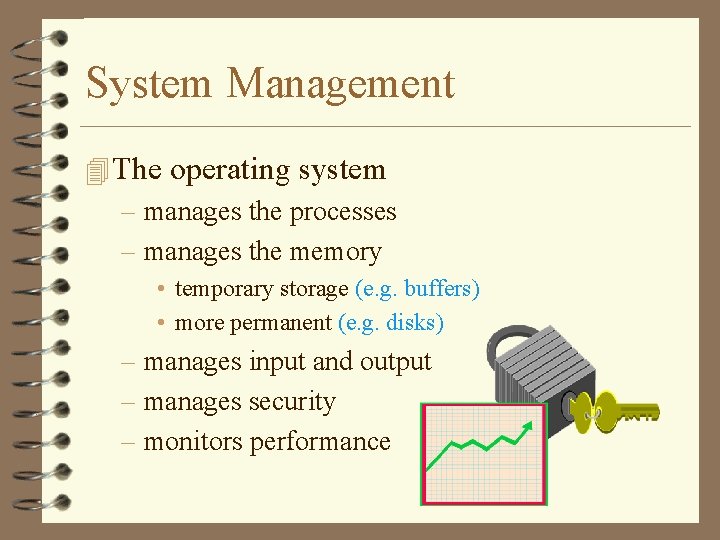
System Management 4 The operating system – manages the processes – manages the memory • temporary storage (e. g. buffers) • more permanent (e. g. disks) – manages input and output – manages security – monitors performance
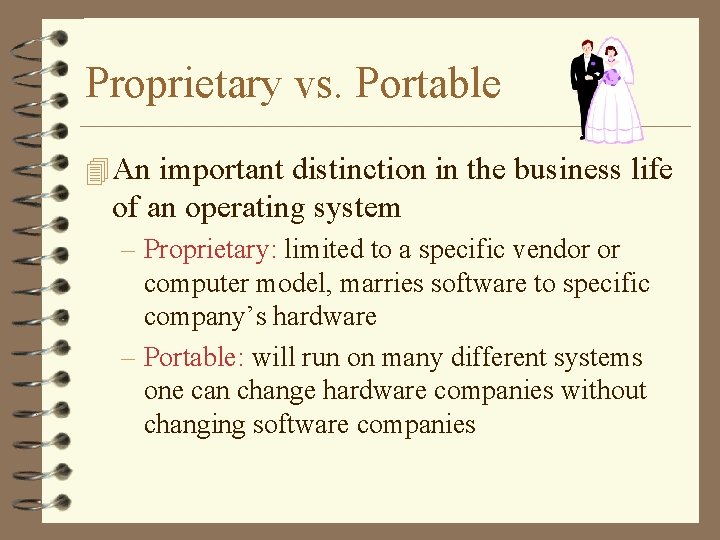
Proprietary vs. Portable 4 An important distinction in the business life of an operating system – Proprietary: limited to a specific vendor or computer model, marries software to specific company’s hardware – Portable: will run on many different systems one can change hardware companies without changing software companies
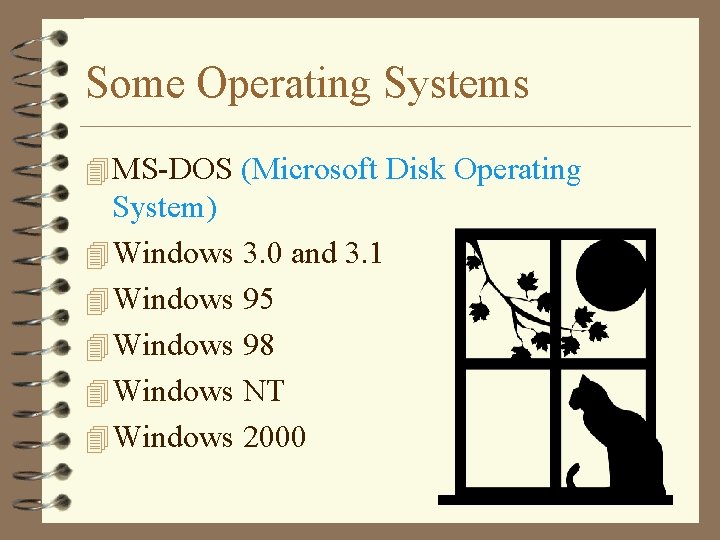
Some Operating Systems 4 MS-DOS (Microsoft Disk Operating System) 4 Windows 3. 0 and 3. 1 4 Windows 95 4 Windows 98 4 Windows NT 4 Windows 2000
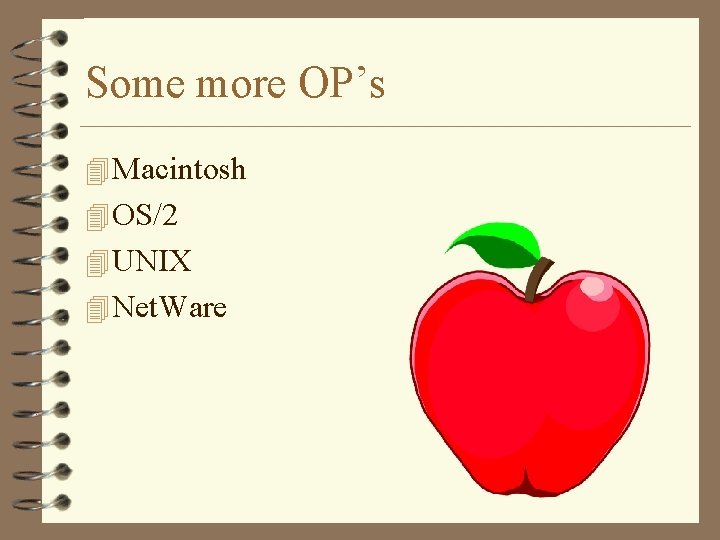
Some more OP’s 4 Macintosh 4 OS/2 4 UNIX 4 Net. Ware