Survey CAU Manual Students Survey CAU The app
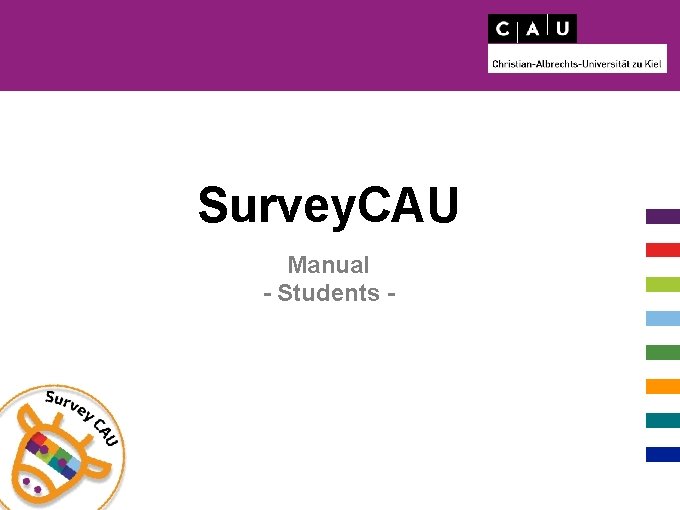
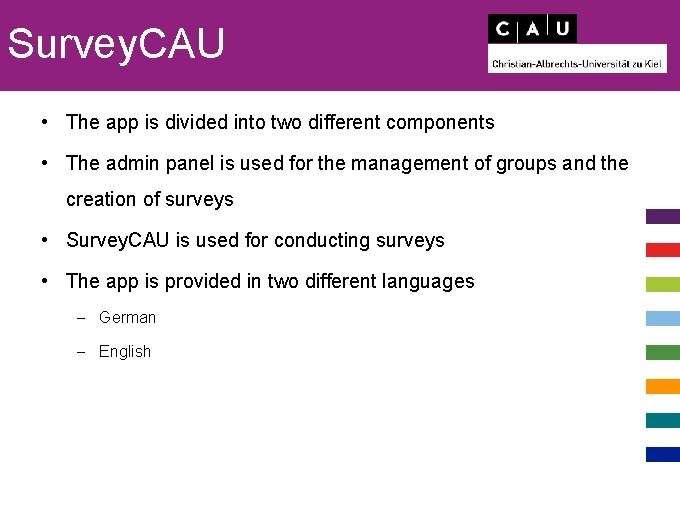
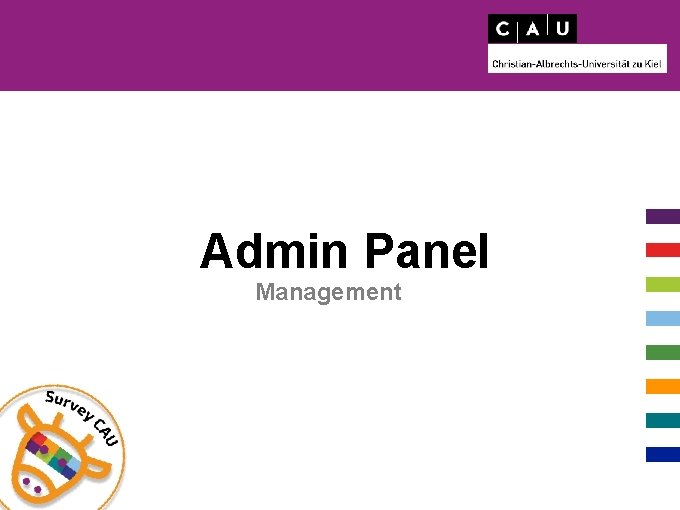
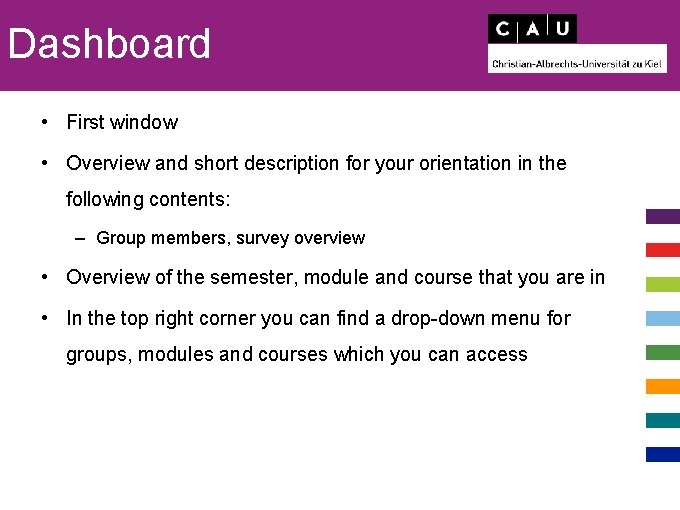
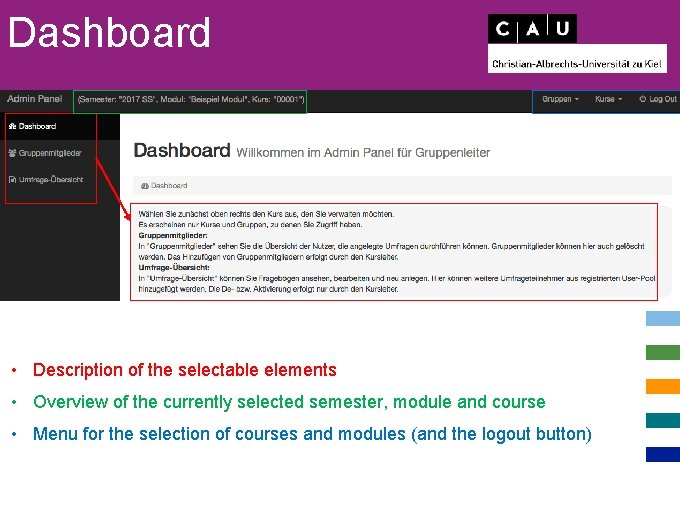
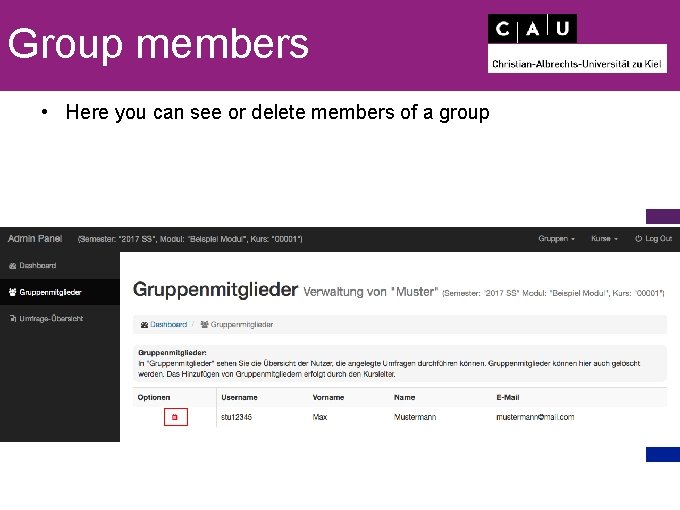
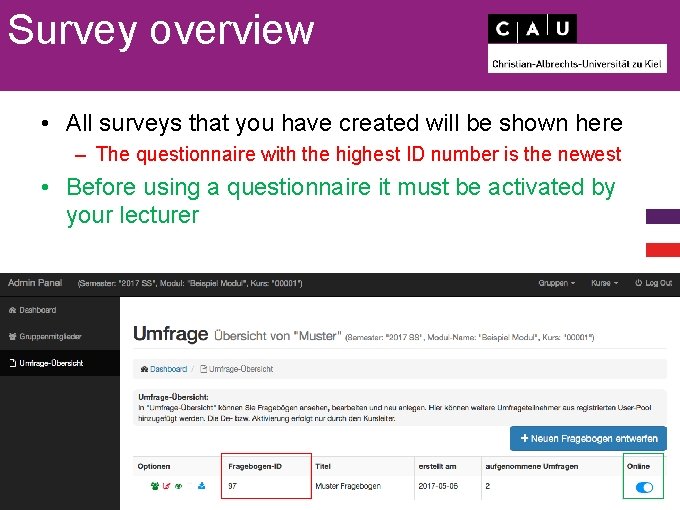

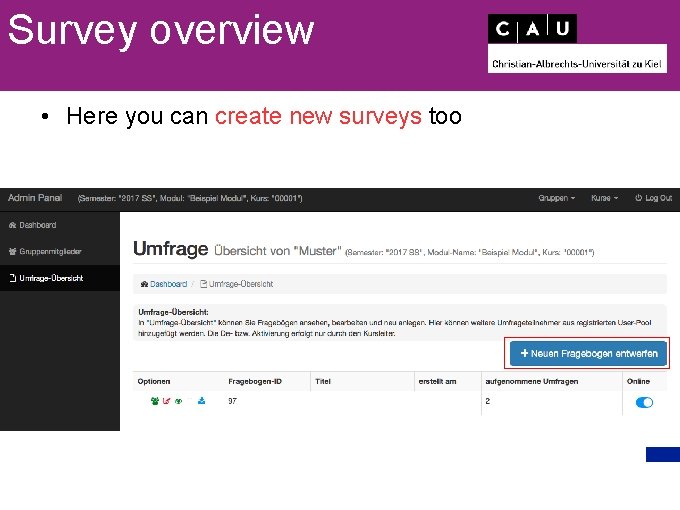
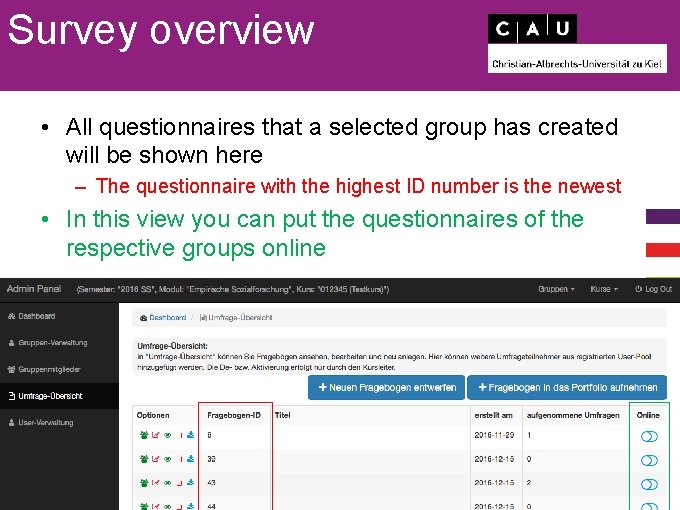
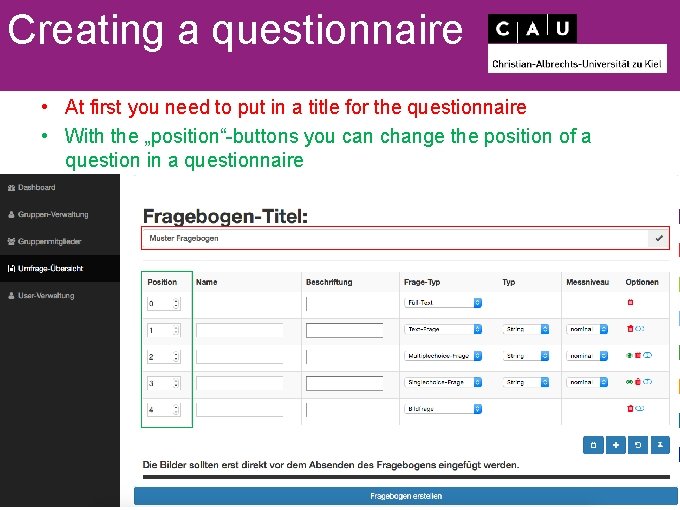
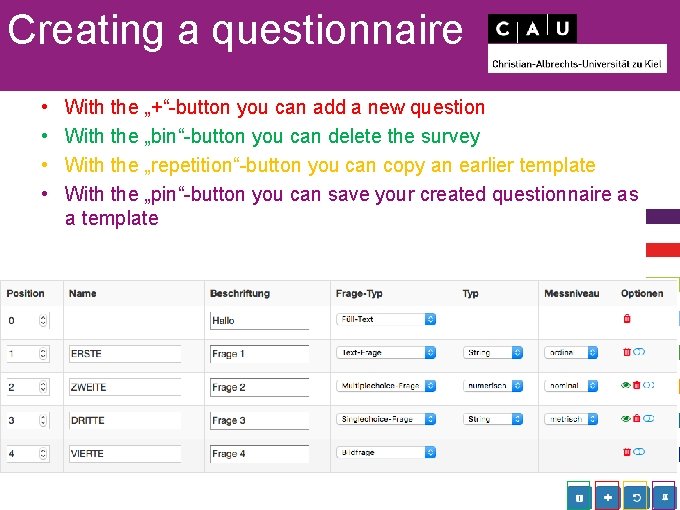
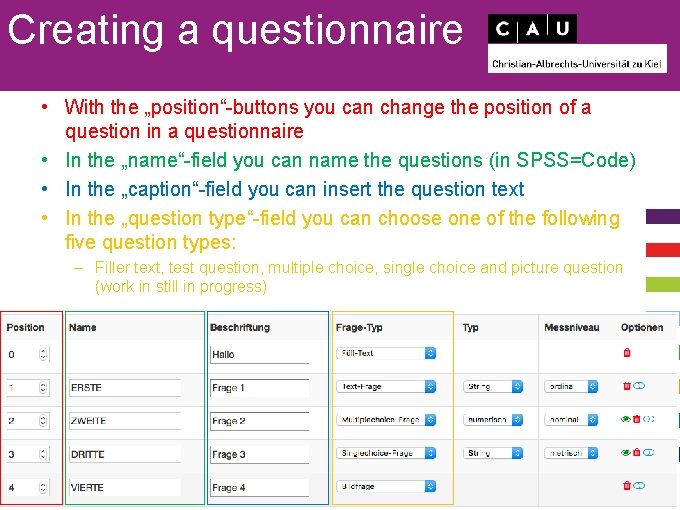
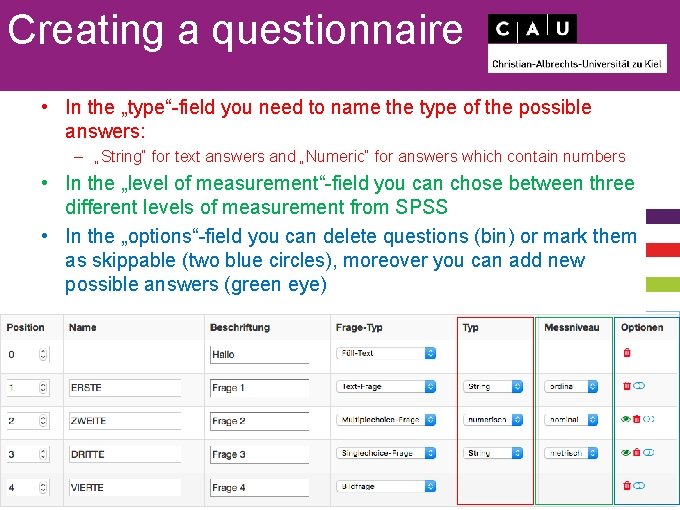
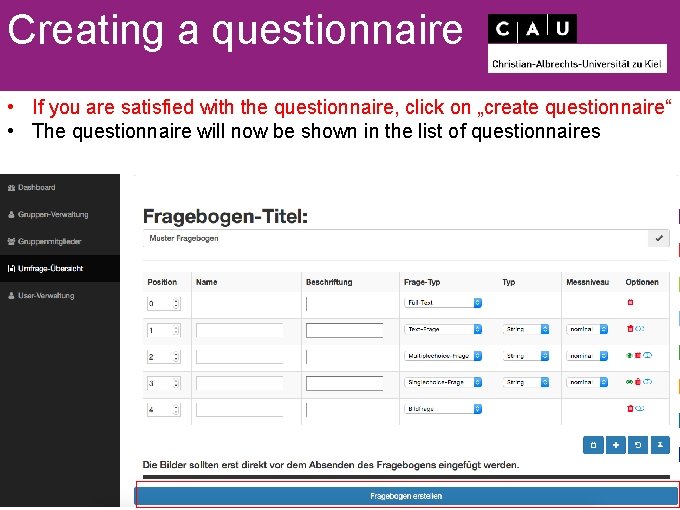
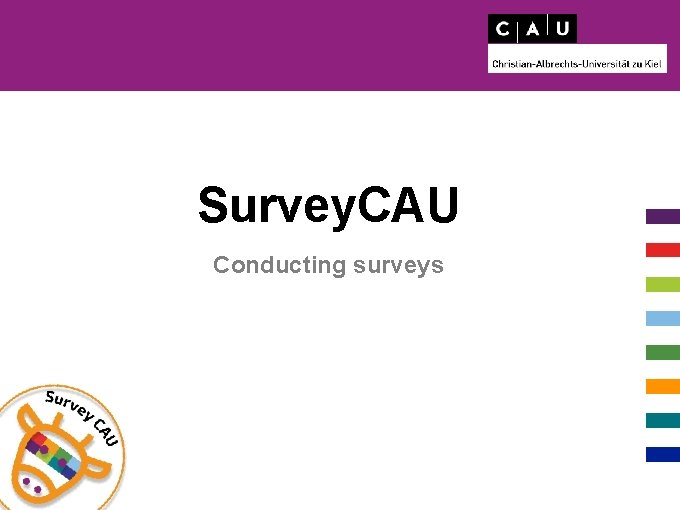
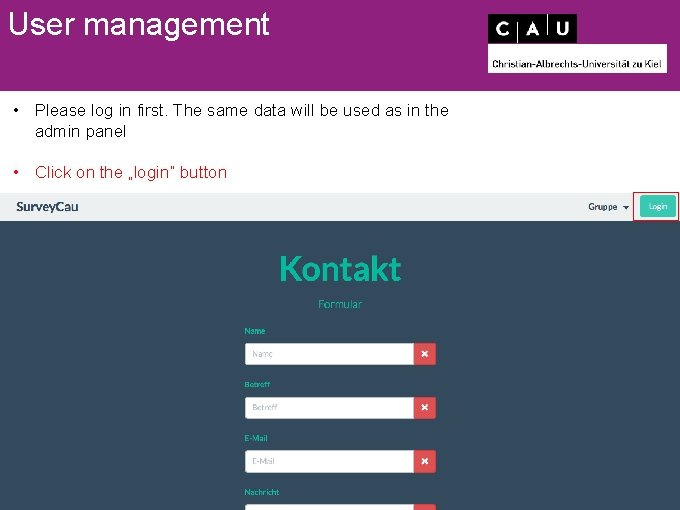
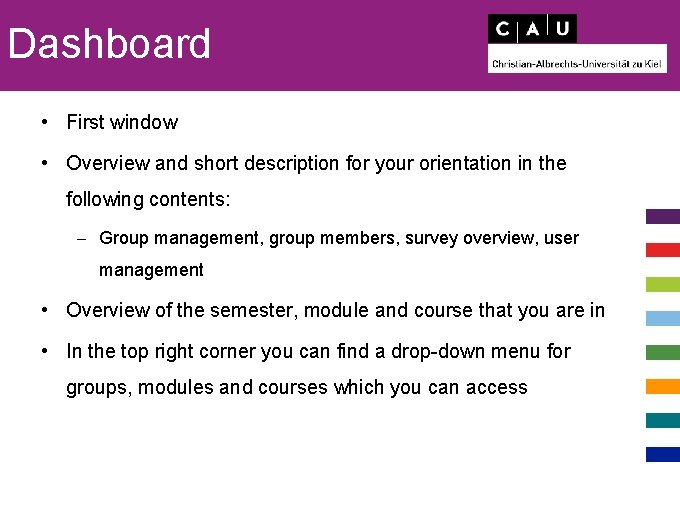
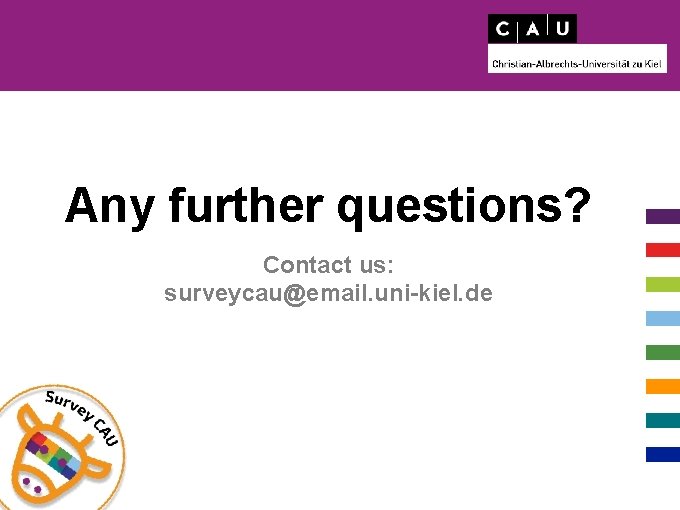
- Slides: 19
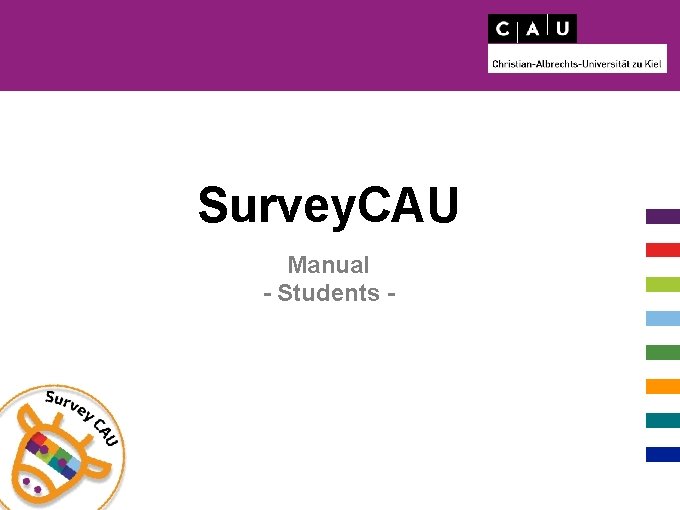
Survey. CAU Manual - Students -
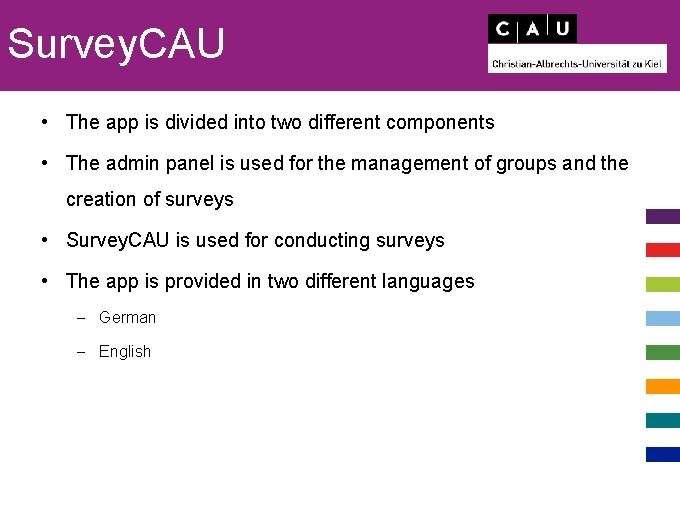
Survey. CAU • The app is divided into two different components • The admin panel is used for the management of groups and the creation of surveys • Survey. CAU is used for conducting surveys • The app is provided in two different languages – German – English
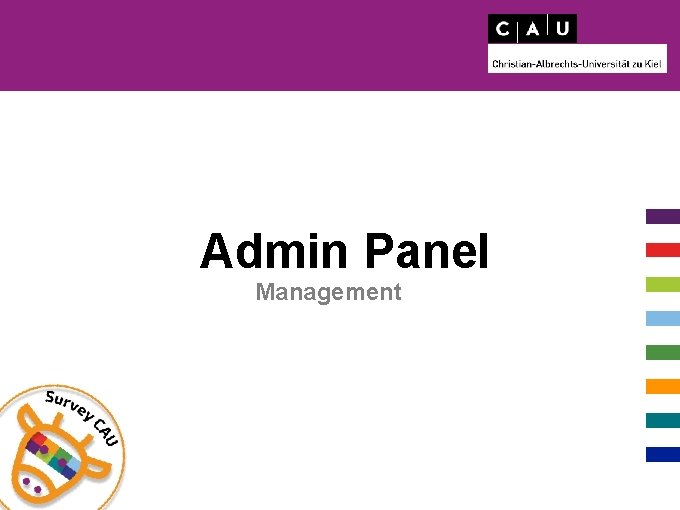
Admin Panel Management
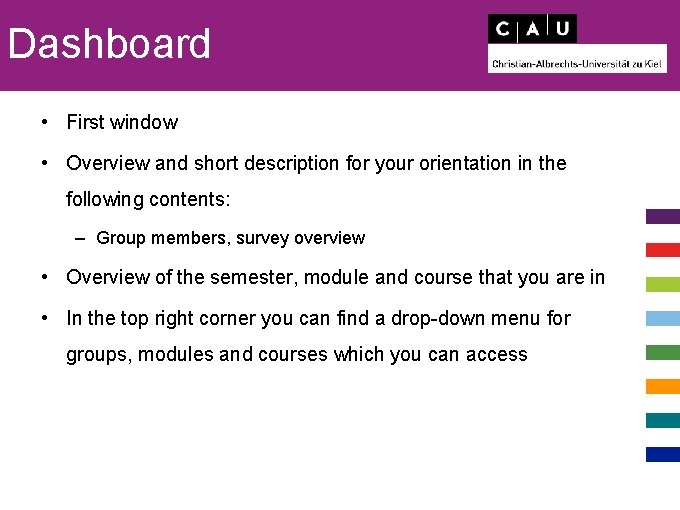
Dashboard • First window • Overview and short description for your orientation in the following contents: – Group members, survey overview • Overview of the semester, module and course that you are in • In the top right corner you can find a drop-down menu for groups, modules and courses which you can access
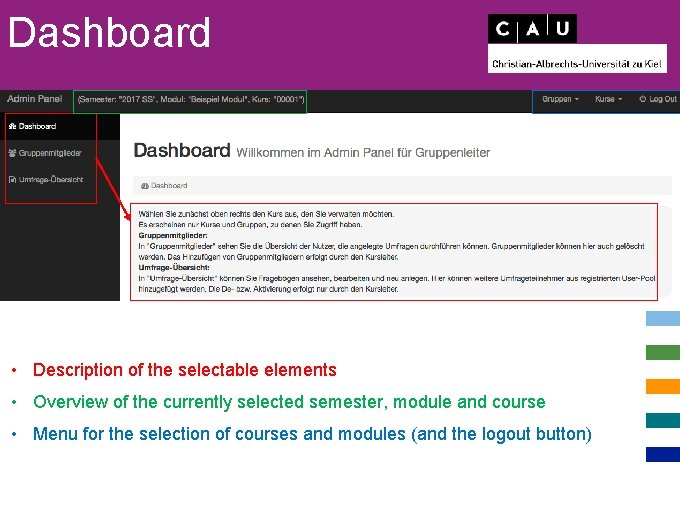
Dashboard • Description of the selectable elements • Overview of the currently selected semester, module and course • Menu for the selection of courses and modules (and the logout button)
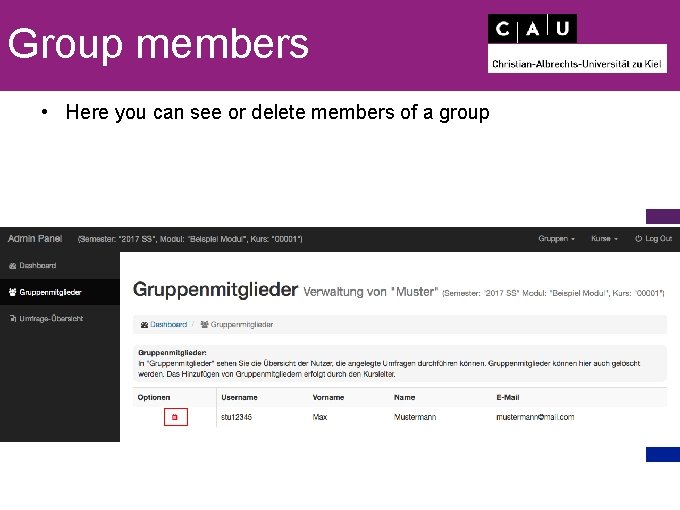
Group members • Here you can see or delete members of a group
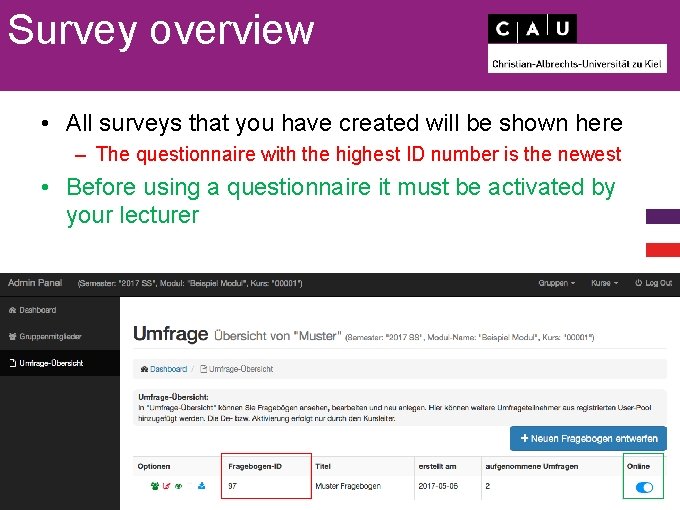
Survey overview • All surveys that you have created will be shown here – The questionnaire with the highest ID number is the newest • Before using a questionnaire it must be activated by your lecturer

Survey overview • In „options“ you can find: – – – Invite other users Edit questionnaire View questionnaire Delete questionnaire Export as. csv-file
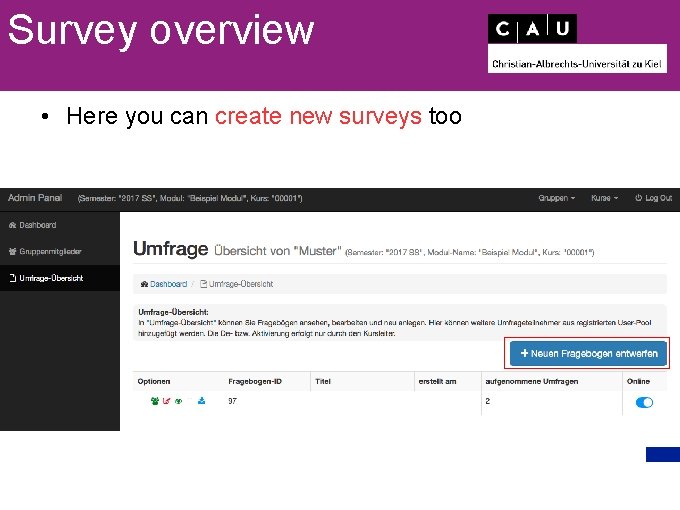
Survey overview • Here you can create new surveys too
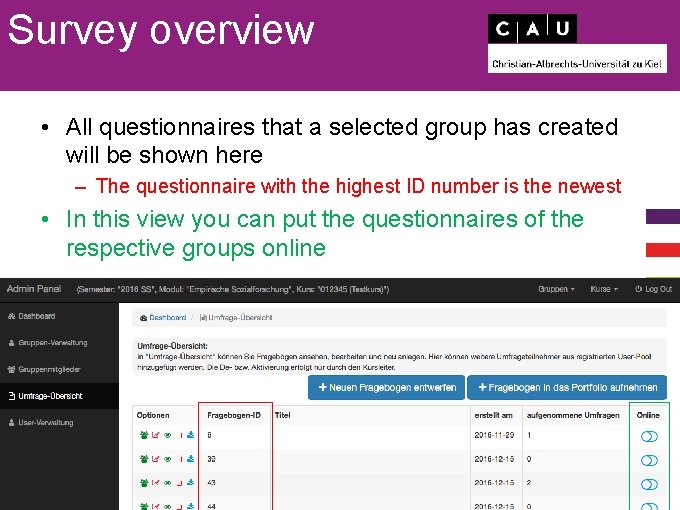
Survey overview • All questionnaires that a selected group has created will be shown here – The questionnaire with the highest ID number is the newest • In this view you can put the questionnaires of the respective groups online
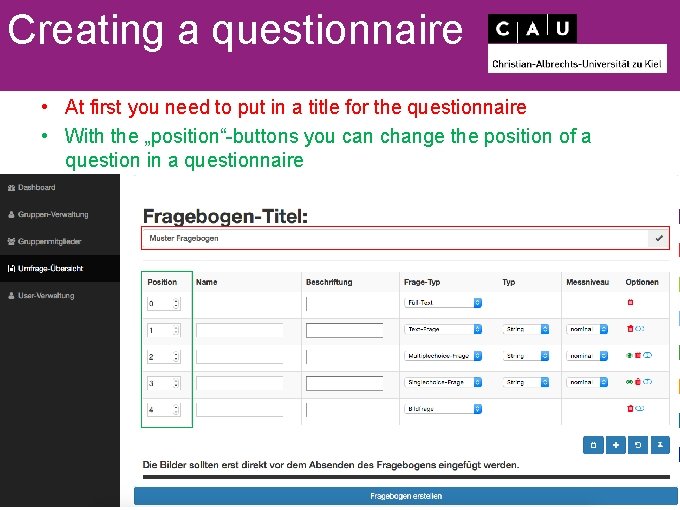
Creating a questionnaire • At first you need to put in a title for the questionnaire • With the „position“-buttons you can change the position of a question in a questionnaire
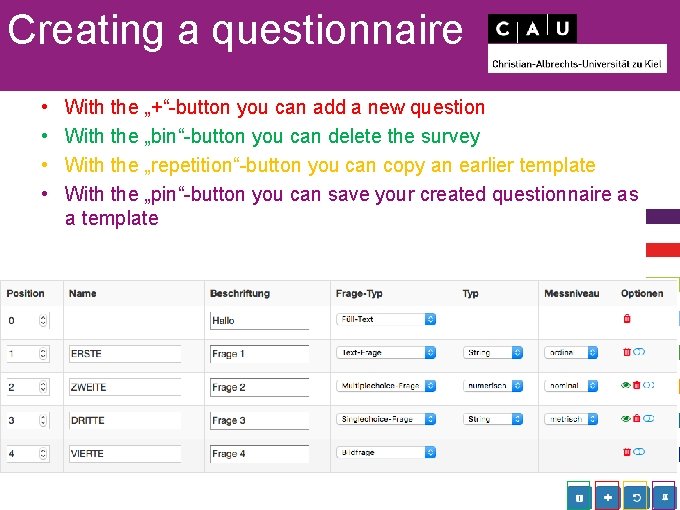
Creating a questionnaire • • With the „+“-button you can add a new question With the „bin“-button you can delete the survey With the „repetition“-button you can copy an earlier template With the „pin“-button you can save your created questionnaire as a template
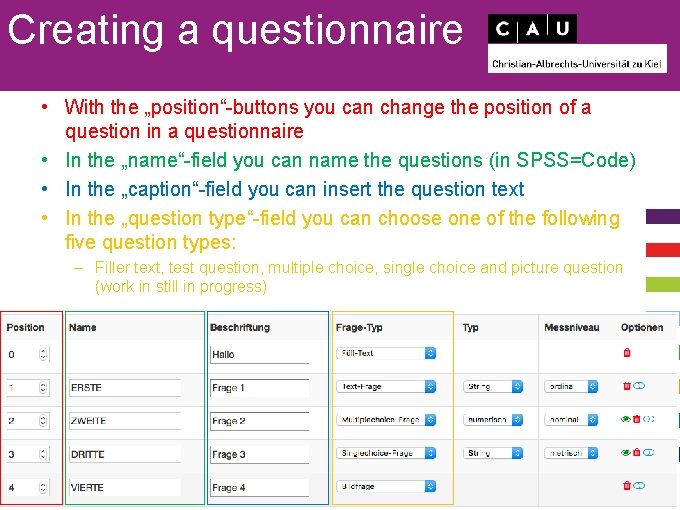
Creating a questionnaire • With the „position“-buttons you can change the position of a question in a questionnaire • In the „name“-field you can name the questions (in SPSS=Code) • In the „caption“-field you can insert the question text • In the „question type“-field you can choose one of the following five question types: – Filler text, test question, multiple choice, single choice and picture question (work in still in progress)
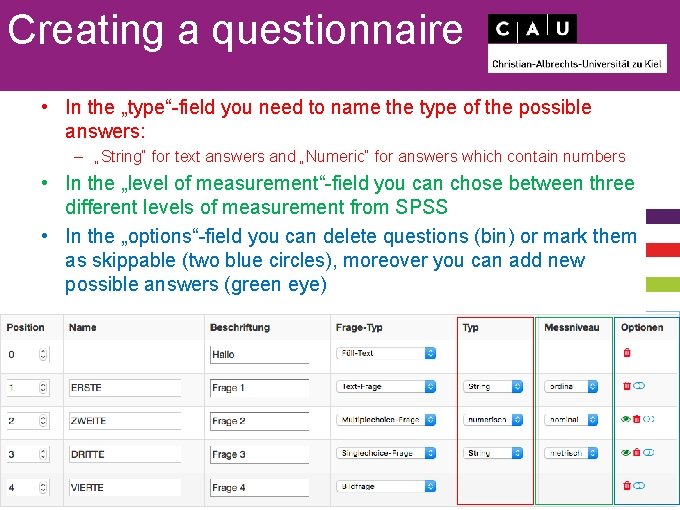
Creating a questionnaire • In the „type“-field you need to name the type of the possible answers: – „String“ for text answers and „Numeric“ for answers which contain numbers • In the „level of measurement“-field you can chose between three different levels of measurement from SPSS • In the „options“-field you can delete questions (bin) or mark them as skippable (two blue circles), moreover you can add new possible answers (green eye)
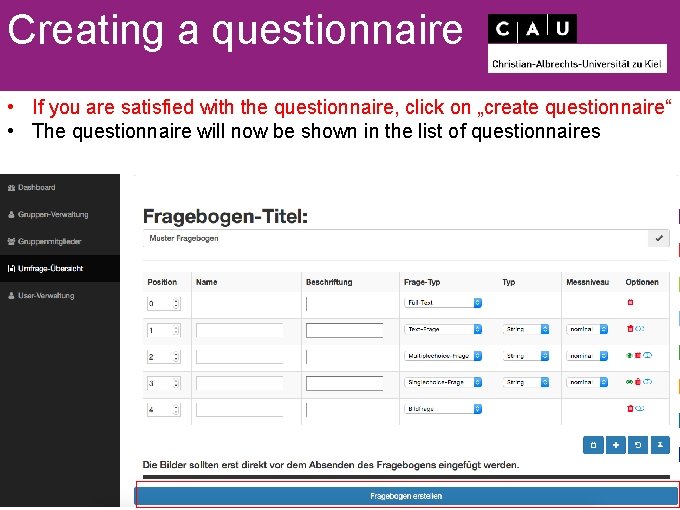
Creating a questionnaire • If you are satisfied with the questionnaire, click on „create questionnaire“ • The questionnaire will now be shown in the list of questionnaires
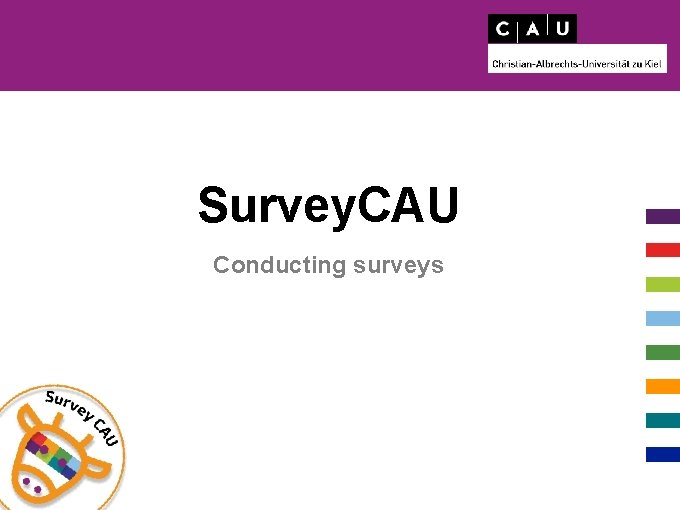
Survey. CAU Conducting surveys
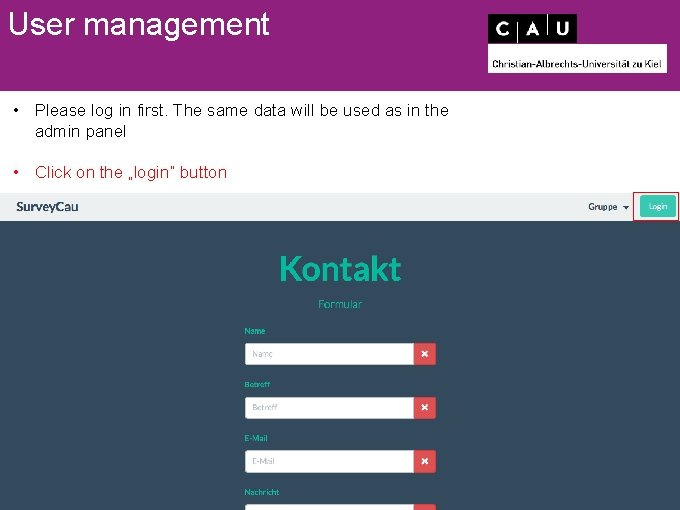
User management • Please log in first. The same data will be used as in the admin panel • Click on the „login“ button
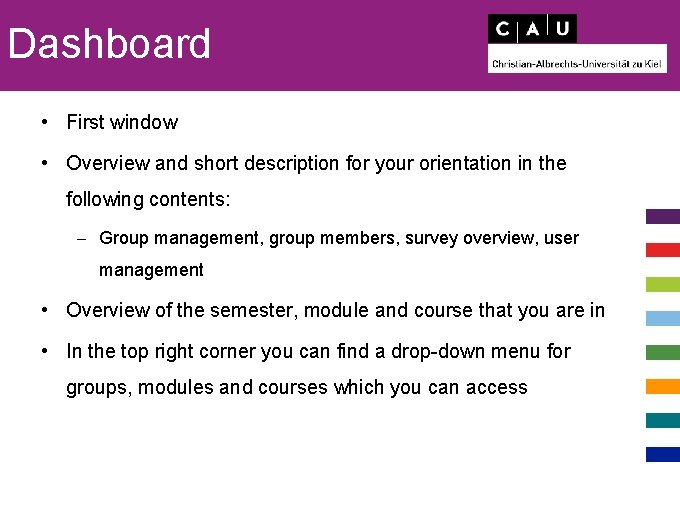
Dashboard • First window • Overview and short description for your orientation in the following contents: – Group management, group members, survey overview, user management • Overview of the semester, module and course that you are in • In the top right corner you can find a drop-down menu for groups, modules and courses which you can access
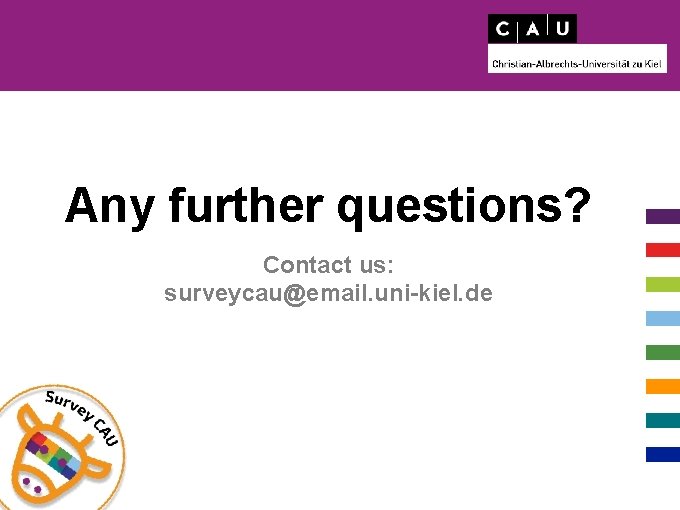
Any further questions? Contact us: surveycau@email. uni-kiel. de