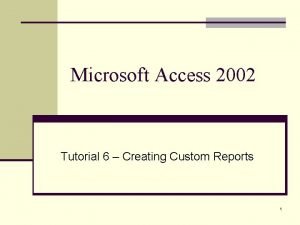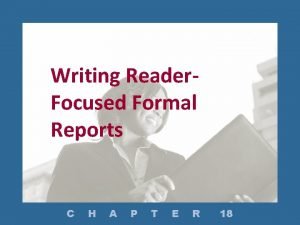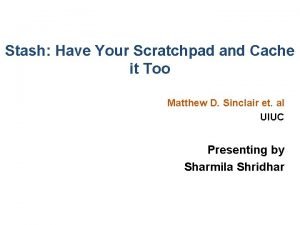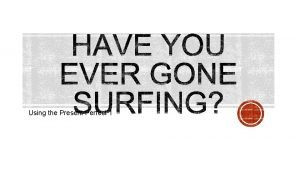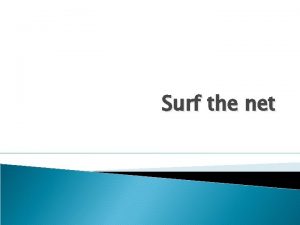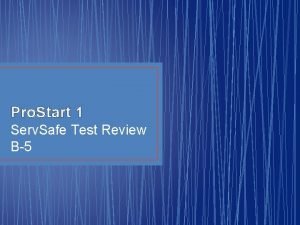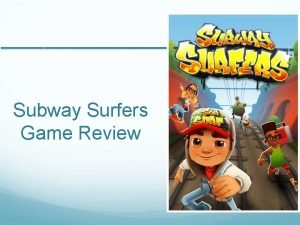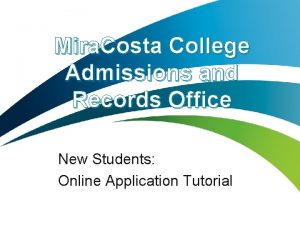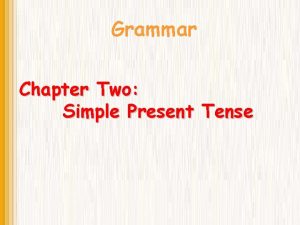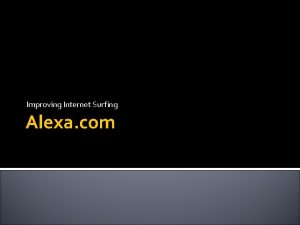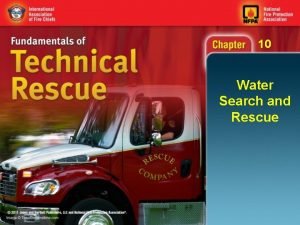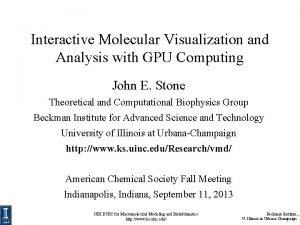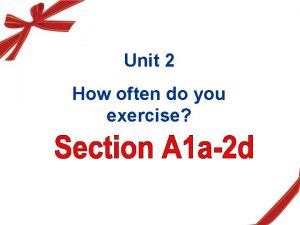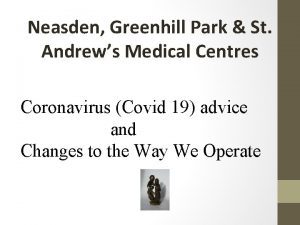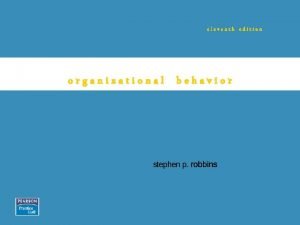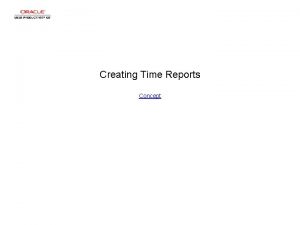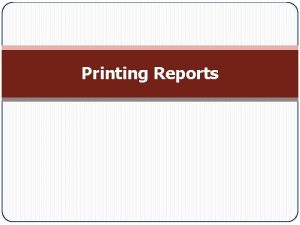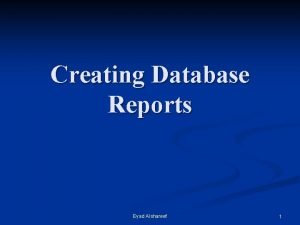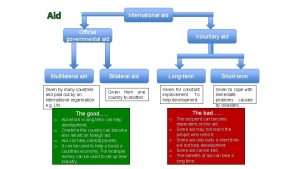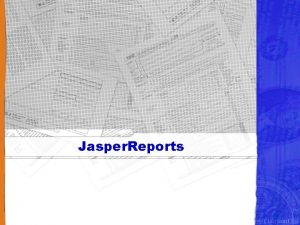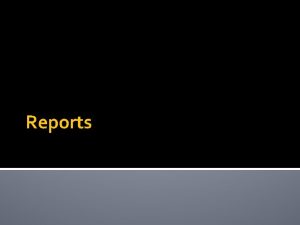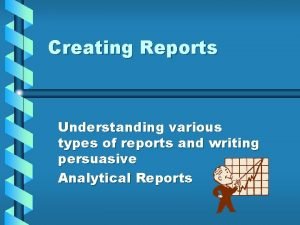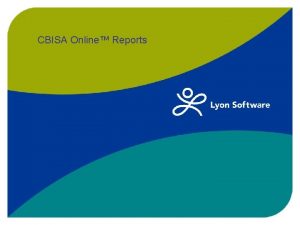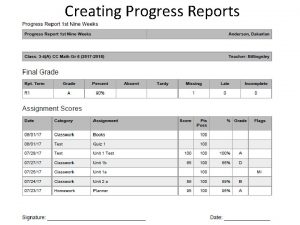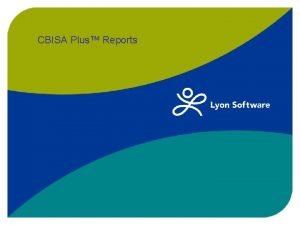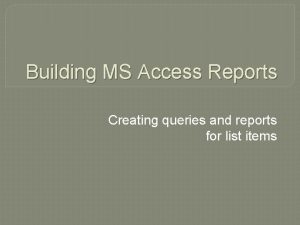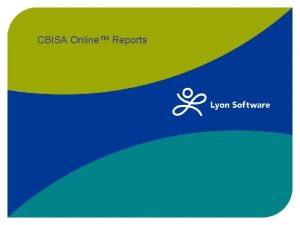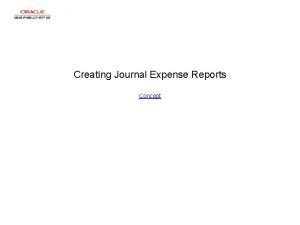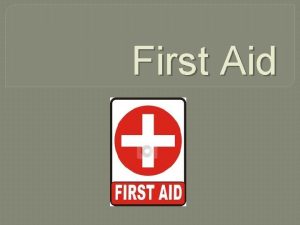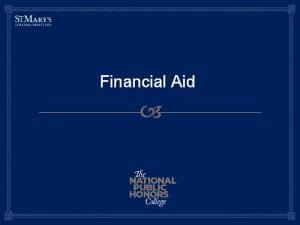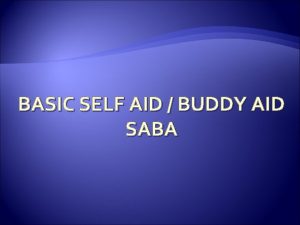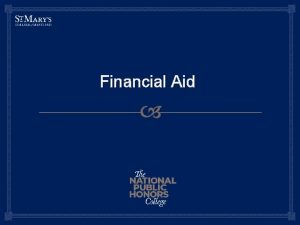Surf Aid Workshop Reports Creating Surf Aid Reports
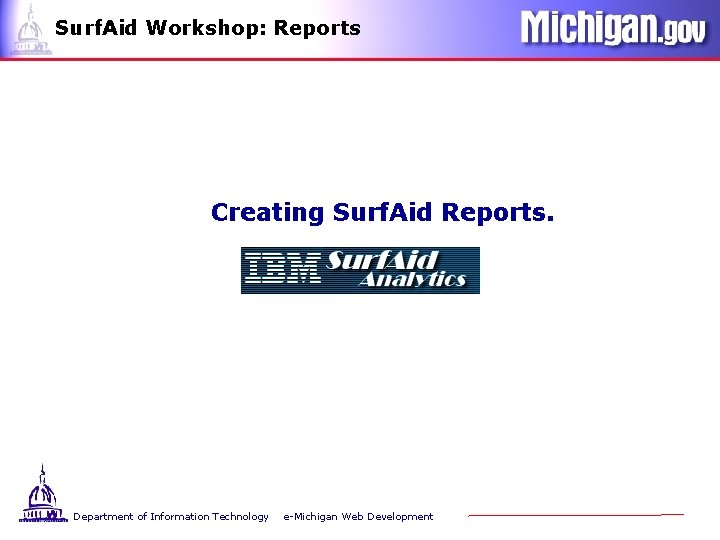
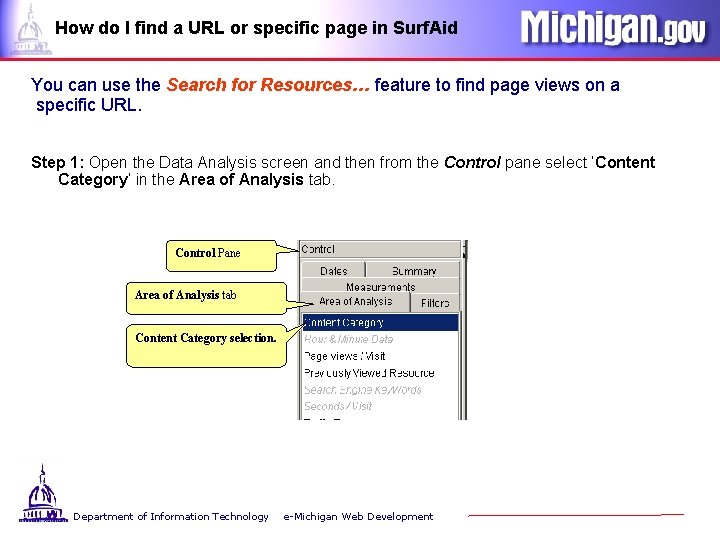
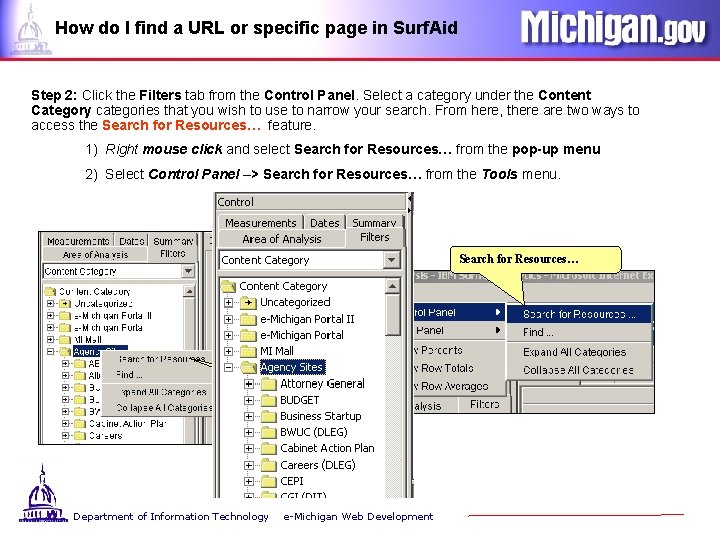
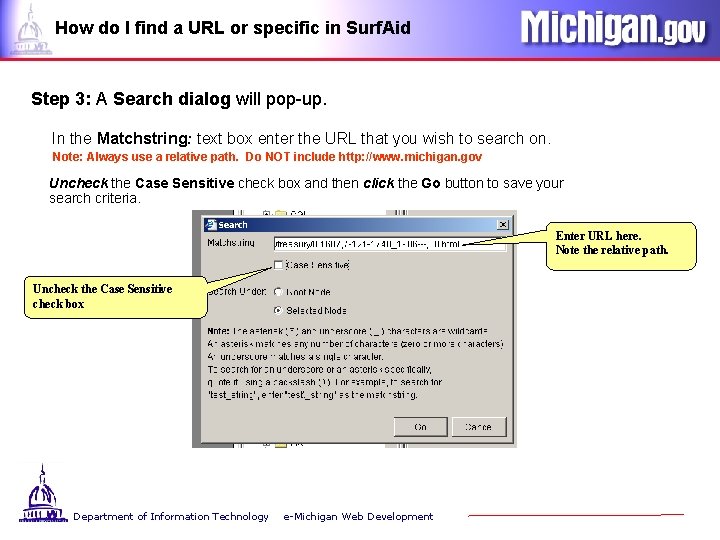
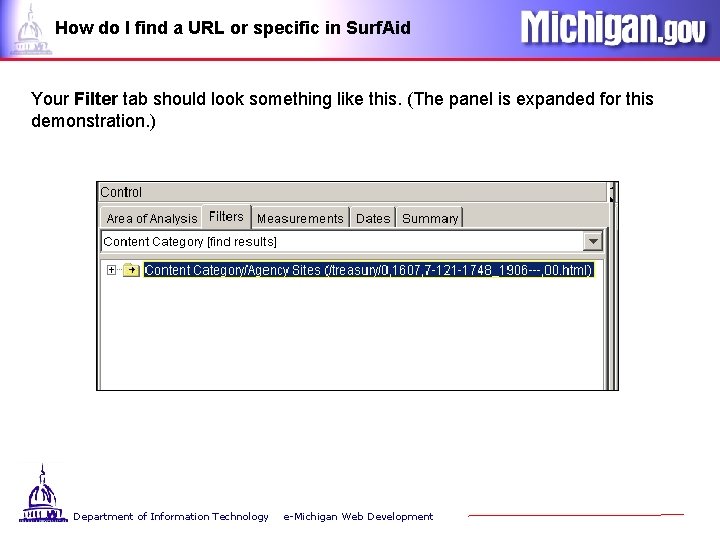
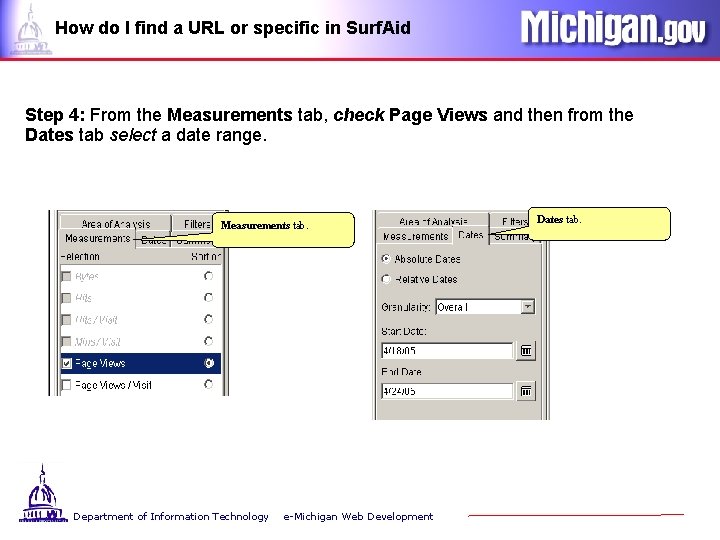
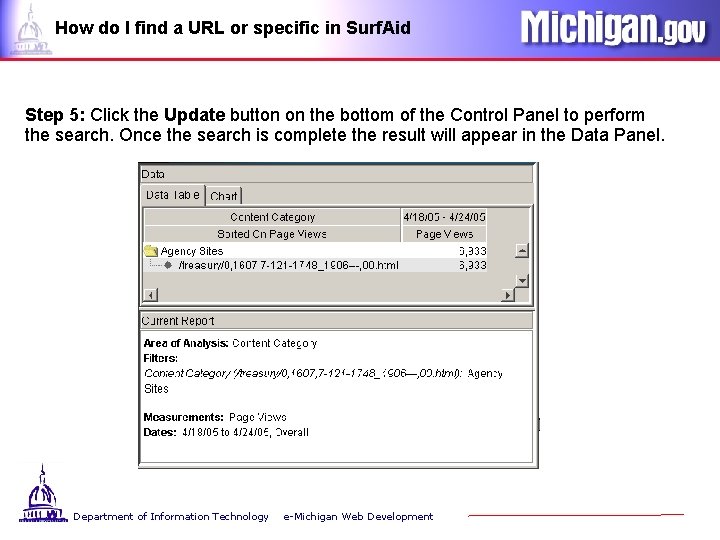
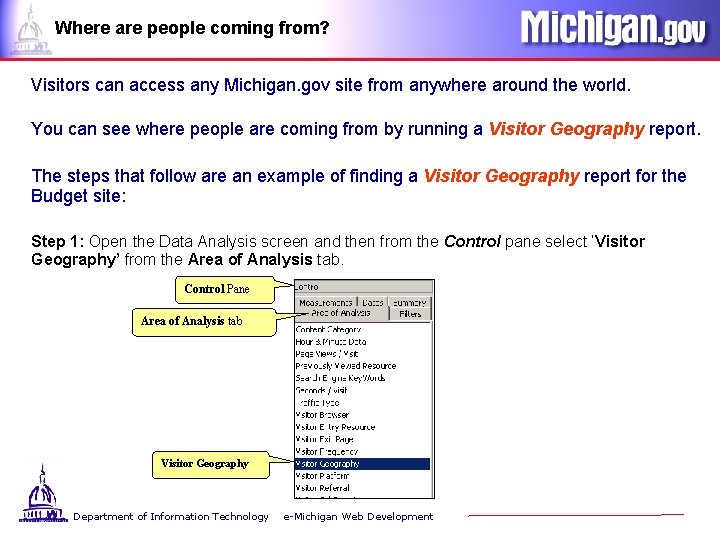
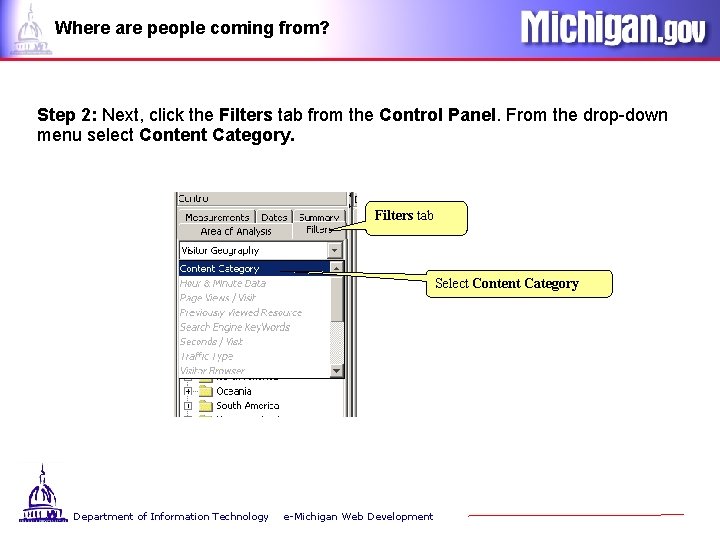
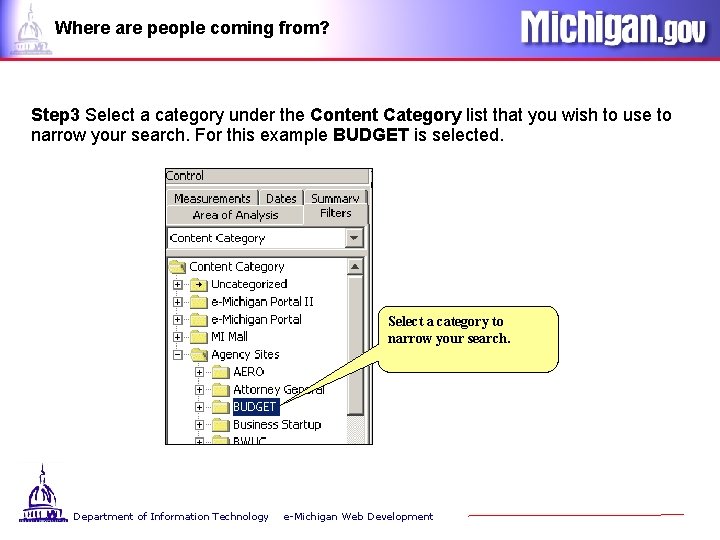

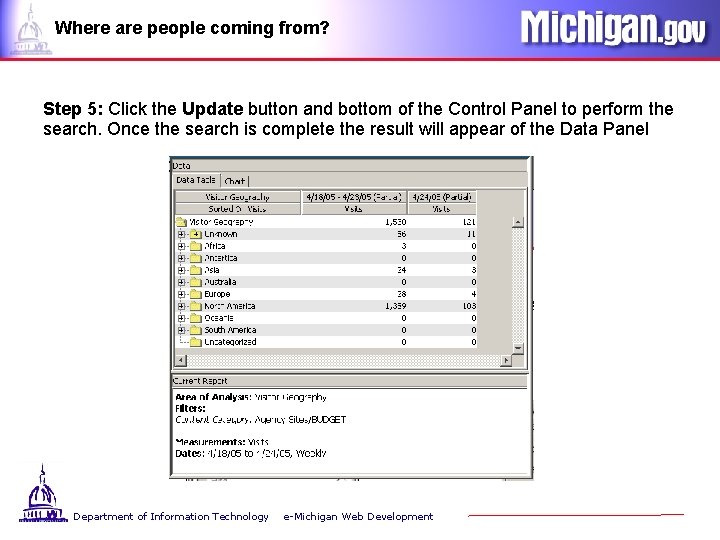
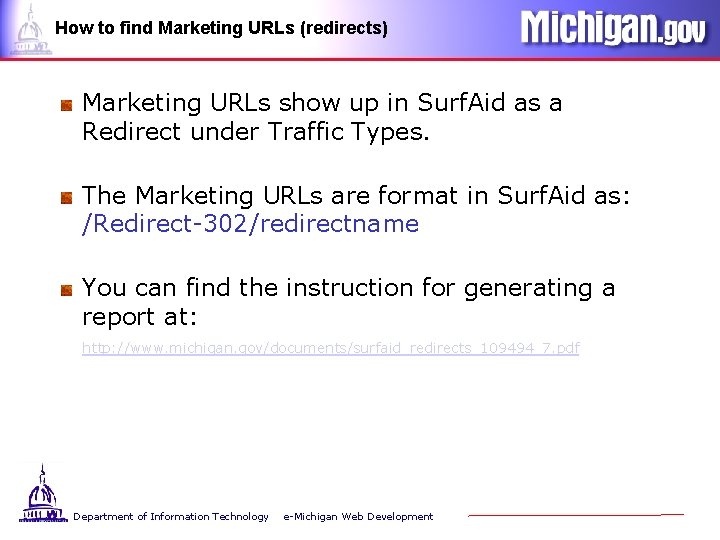
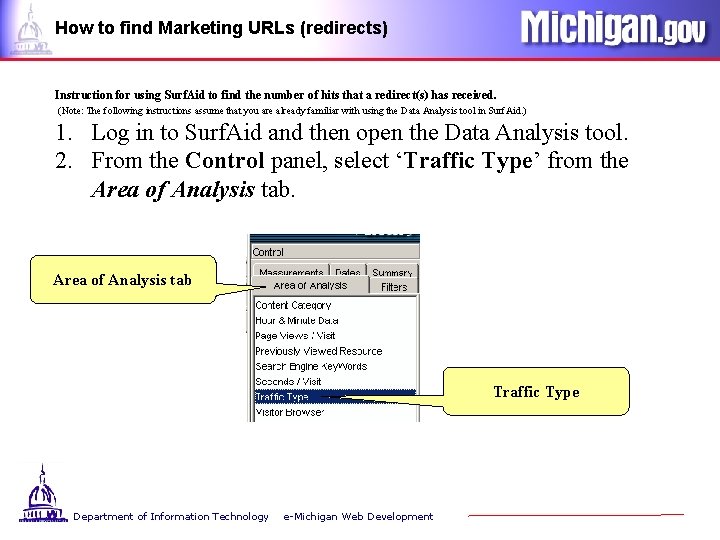
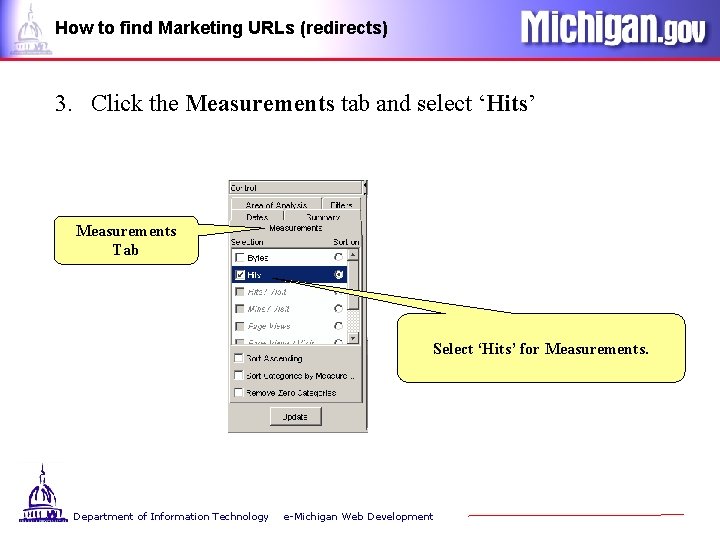
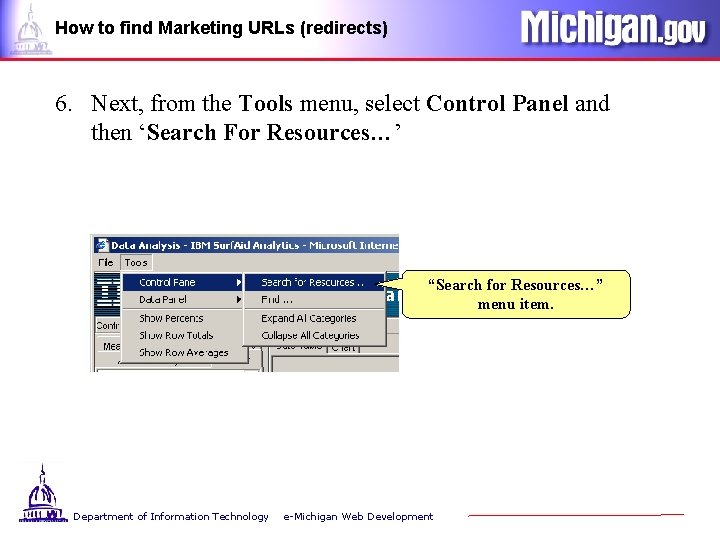
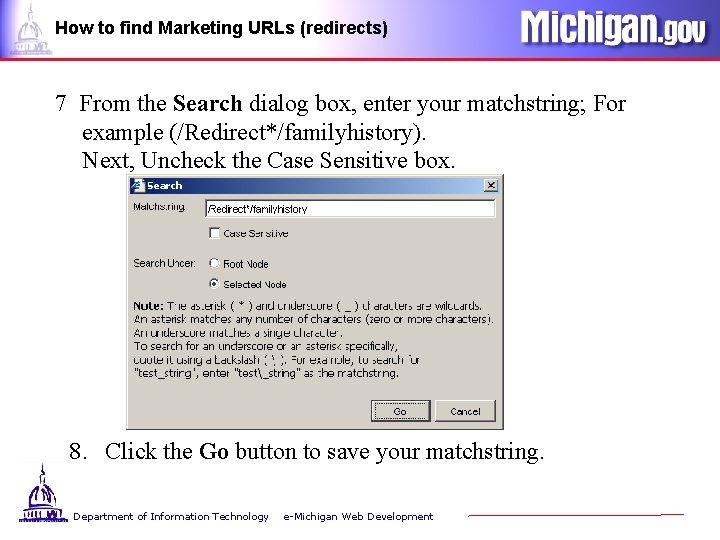
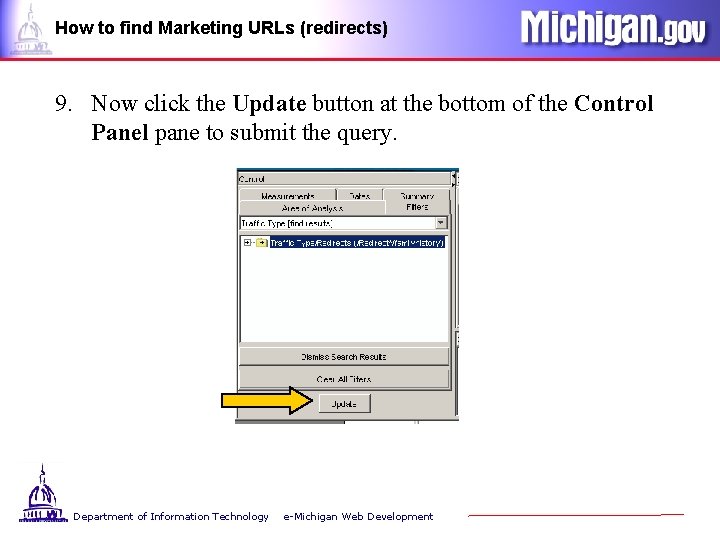
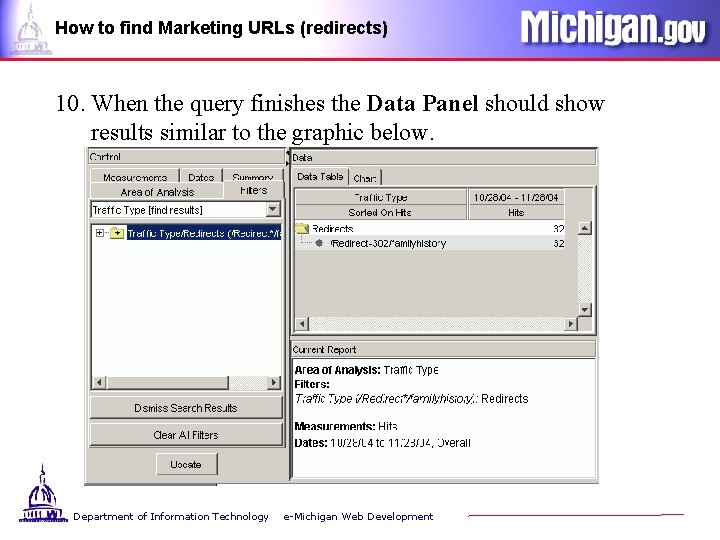
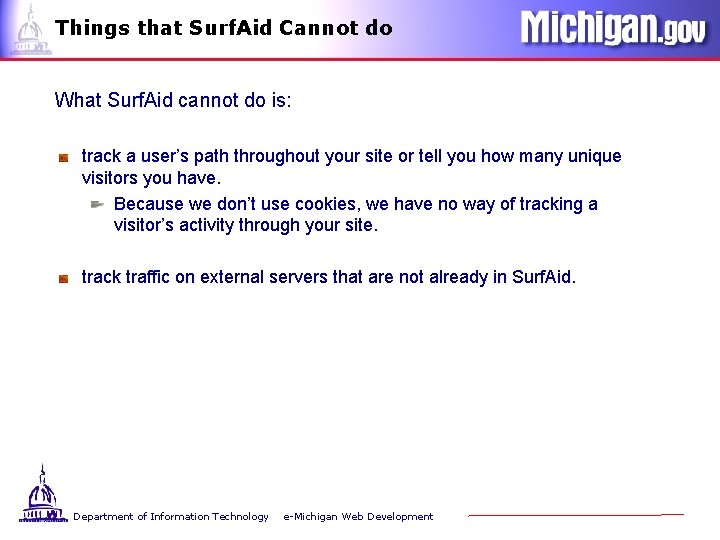
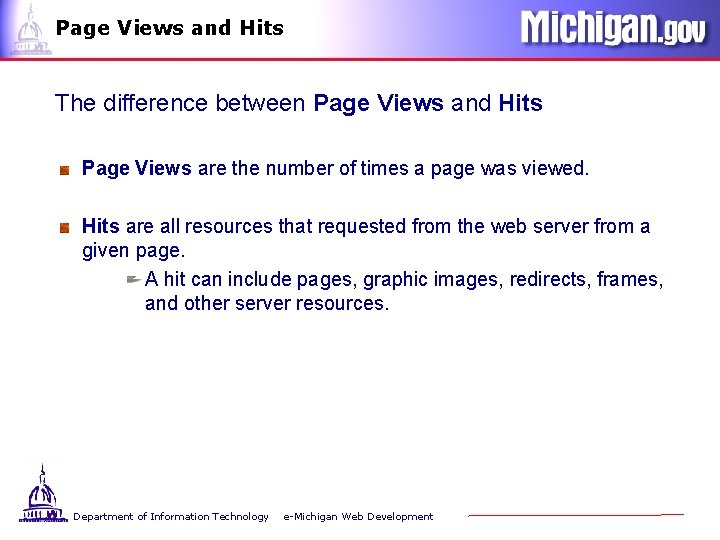
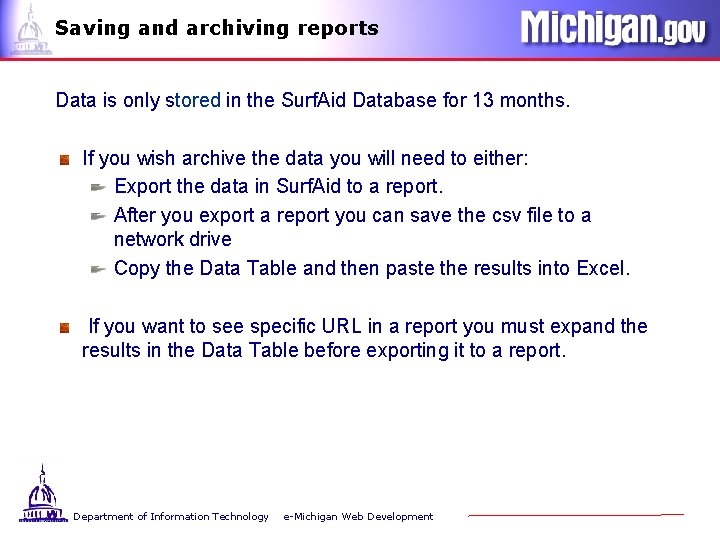
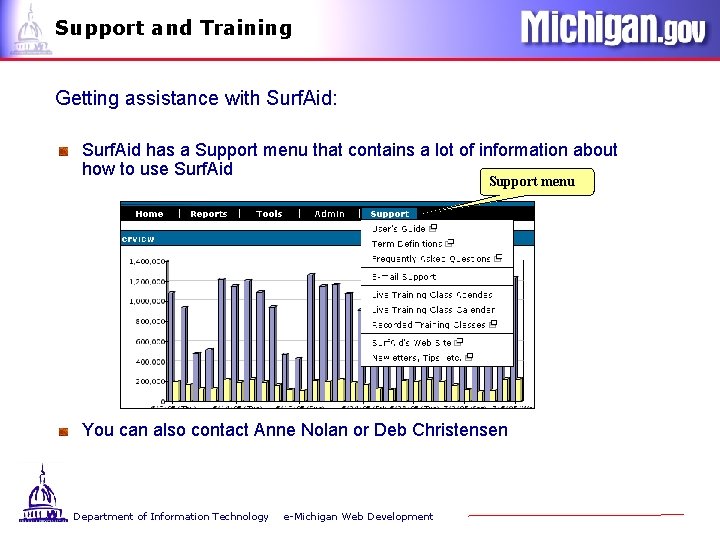
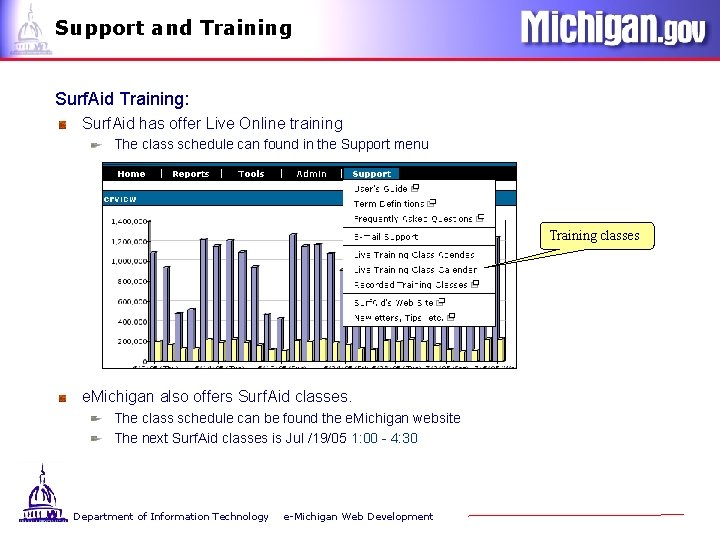
- Slides: 24
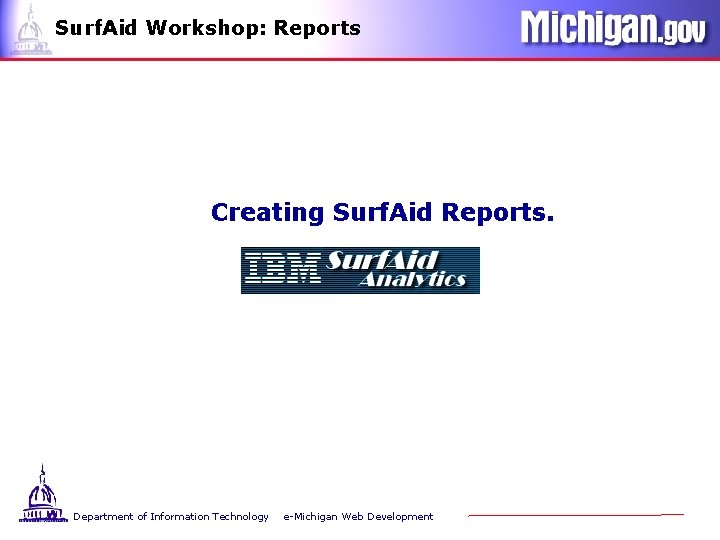
Surf. Aid Workshop: Reports Creating Surf. Aid Reports. Department of Information Technology e-Michigan Web Development
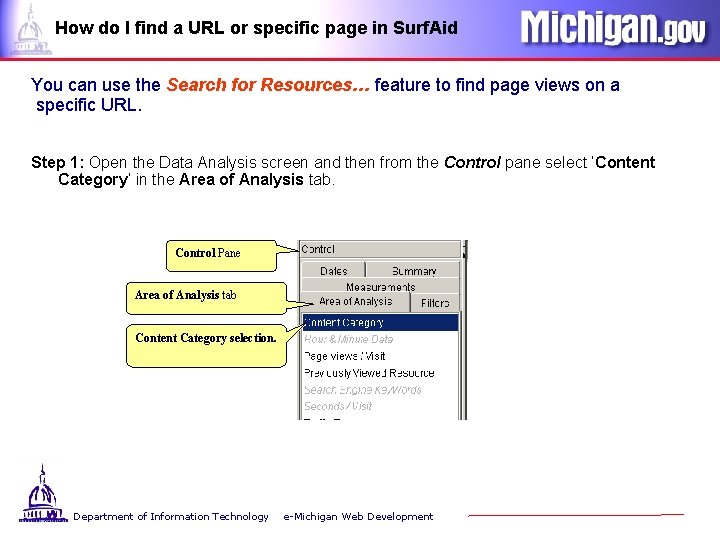
How do I find a URL or specific page in Surf. Aid You can use the Search for Resources… feature to find page views on a specific URL. Step 1: Open the Data Analysis screen and then from the Control pane select ‘Content Category’ in the Area of Analysis tab. Control Pane Area of Analysis tab Content Category selection. Department of Information Technology e-Michigan Web Development
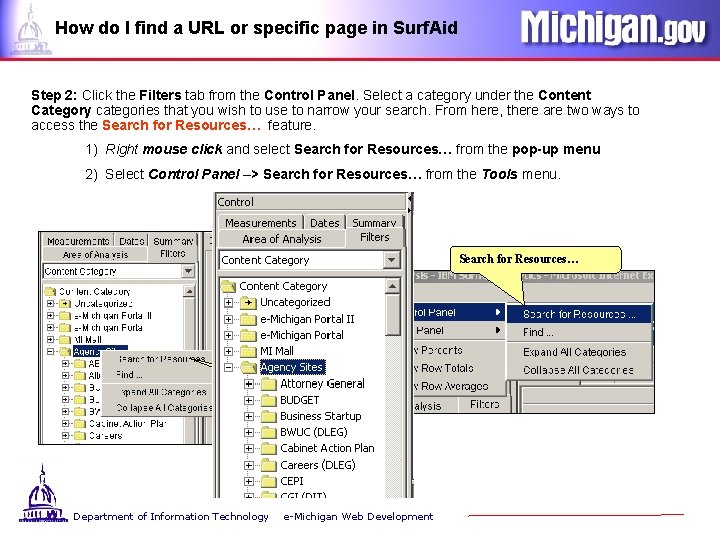
How do I find a URL or specific page in Surf. Aid Step 2: Click the Filters tab from the Control Panel. Select a category under the Content Category categories that you wish to use to narrow your search. From here, there are two ways to access the Search for Resources… feature. 1) Right mouse click and select Search for Resources… from the pop-up menu 2) Select Control Panel –> Search for Resources… from the Tools menu. Search for Resources… Department of Information Technology e-Michigan Web Development
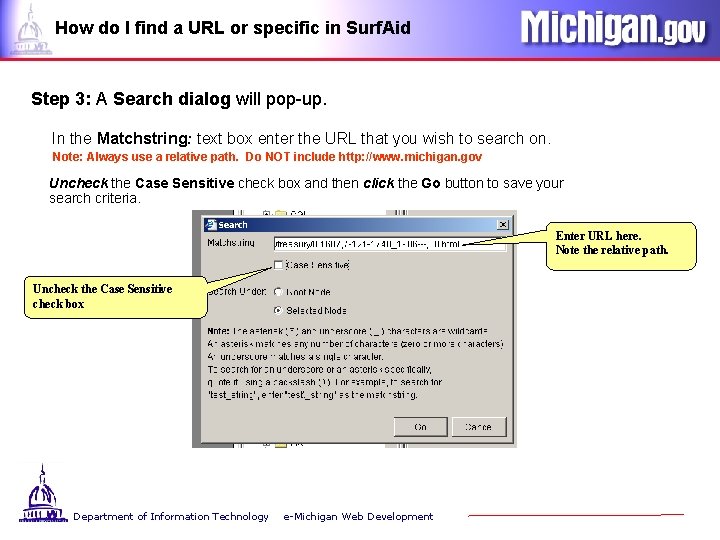
How do I find a URL or specific in Surf. Aid Step 3: A Search dialog will pop-up. In the Matchstring: text box enter the URL that you wish to search on. Note: Always use a relative path. Do NOT include http: //www. michigan. gov Uncheck the Case Sensitive check box and then click the Go button to save your search criteria. Enter URL here. Note the relative path. Uncheck the Case Sensitive check box Department of Information Technology e-Michigan Web Development
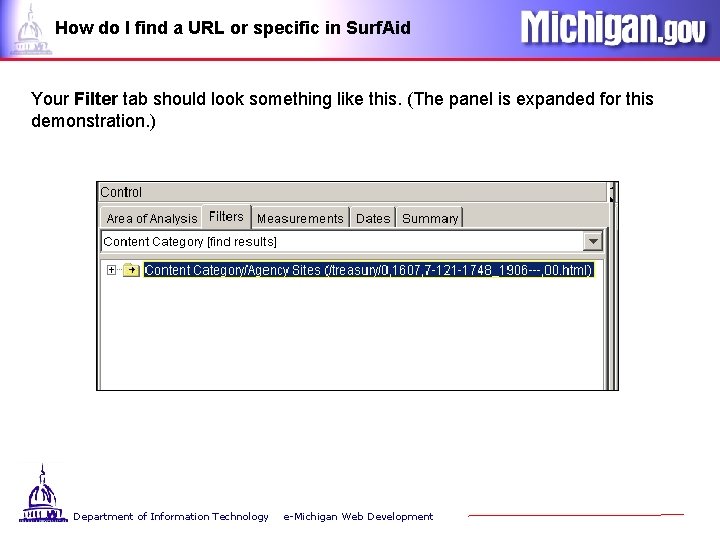
How do I find a URL or specific in Surf. Aid Your Filter tab should look something like this. (The panel is expanded for this demonstration. ) Department of Information Technology e-Michigan Web Development
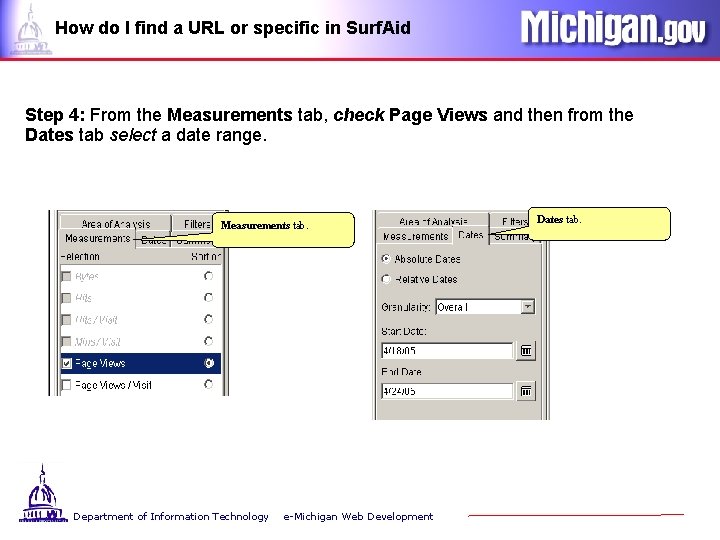
How do I find a URL or specific in Surf. Aid Step 4: From the Measurements tab, check Page Views and then from the Dates tab select a date range. Measurements tab. Department of Information Technology e-Michigan Web Development Dates tab.
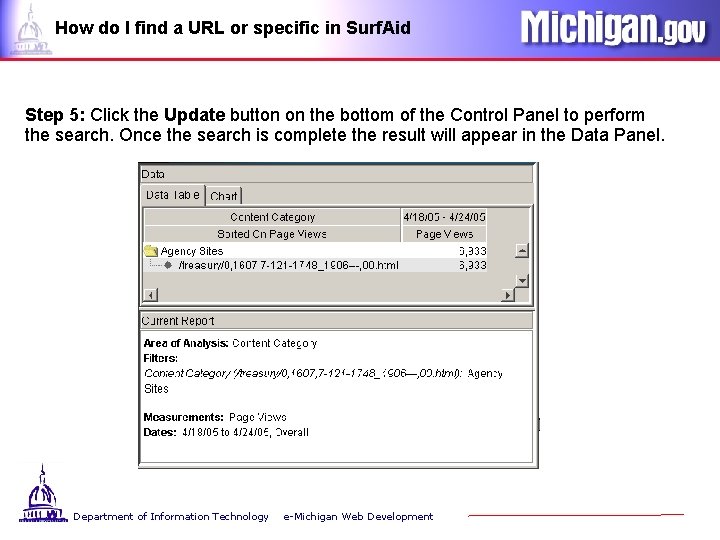
How do I find a URL or specific in Surf. Aid Step 5: Click the Update button on the bottom of the Control Panel to perform the search. Once the search is complete the result will appear in the Data Panel. Department of Information Technology e-Michigan Web Development
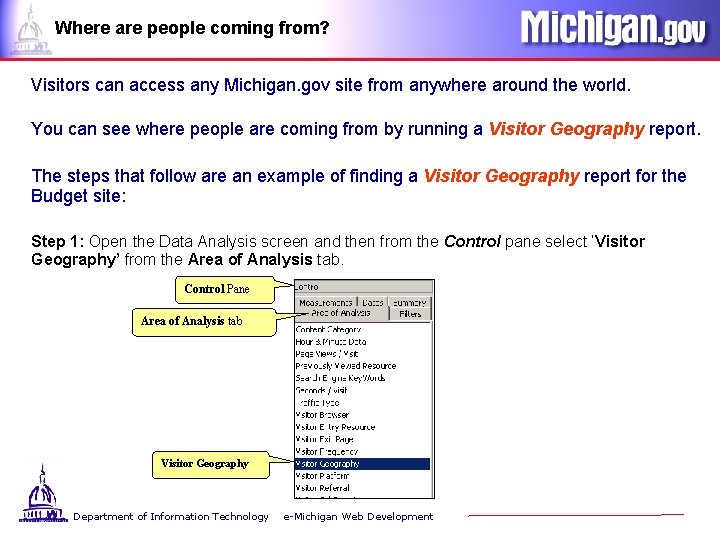
Where are people coming from? Visitors can access any Michigan. gov site from anywhere around the world. You can see where people are coming from by running a Visitor Geography report. The steps that follow are an example of finding a Visitor Geography report for the Budget site: Step 1: Open the Data Analysis screen and then from the Control pane select ‘Visitor Geography’ from the Area of Analysis tab. Control Pane Area of Analysis tab Visitor Geography Department of Information Technology e-Michigan Web Development
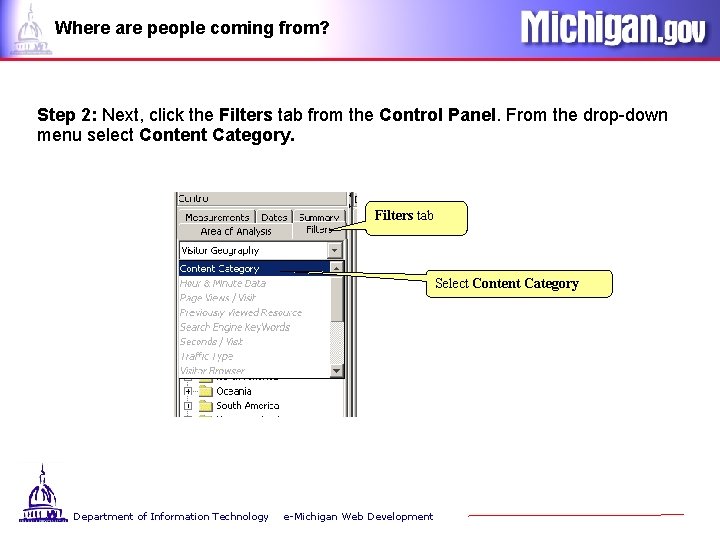
Where are people coming from? Step 2: Next, click the Filters tab from the Control Panel. From the drop-down menu select Content Category. Filters tab Select Content Category Department of Information Technology e-Michigan Web Development
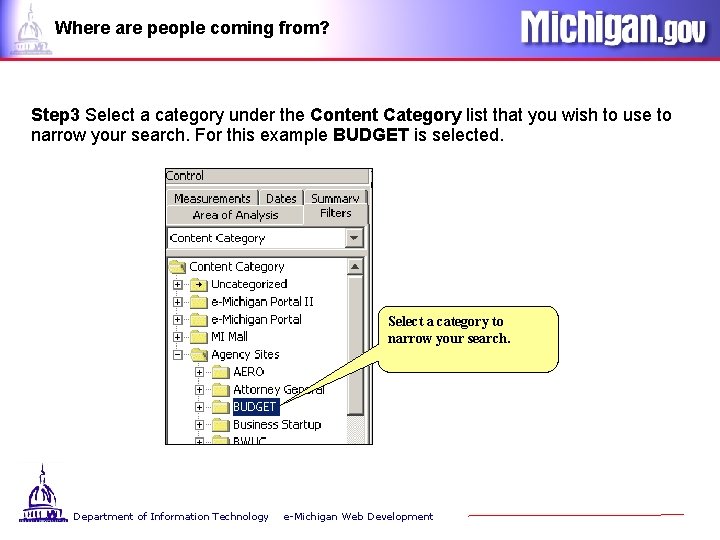
Where are people coming from? Step 3 Select a category under the Content Category list that you wish to use to narrow your search. For this example BUDGET is selected. Select a category to narrow your search. Department of Information Technology e-Michigan Web Development

Where are people coming from? Step 4: From the Measurements tab, check Page Views and then from the Dates tab select the date range. Measurements tab. Department of Information Technology e-Michigan Web Development Dates tab.
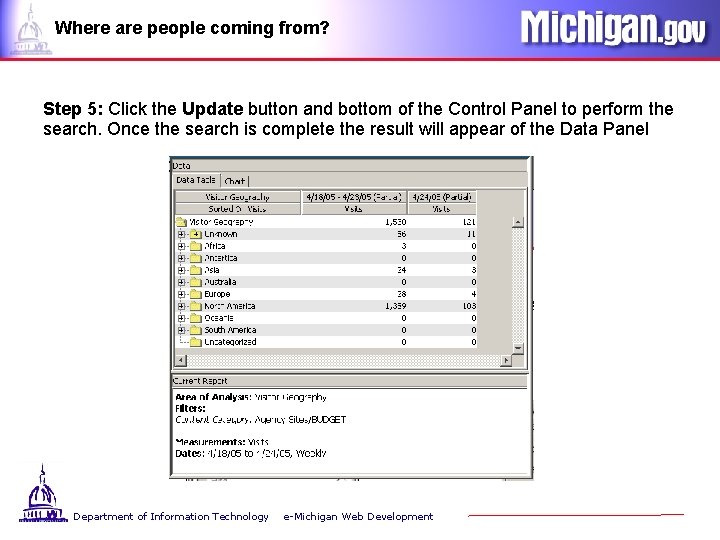
Where are people coming from? Step 5: Click the Update button and bottom of the Control Panel to perform the search. Once the search is complete the result will appear of the Data Panel Department of Information Technology e-Michigan Web Development
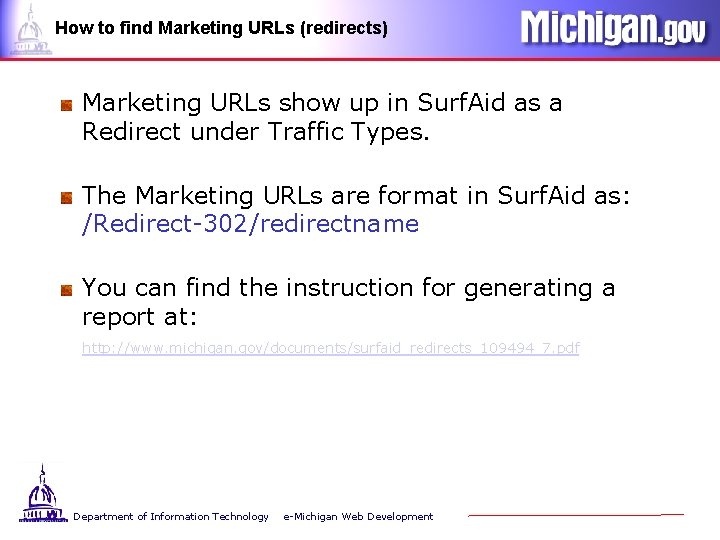
How to find Marketing URLs (redirects) Marketing URLs show up in Surf. Aid as a Redirect under Traffic Types. The Marketing URLs are format in Surf. Aid as: /Redirect-302/redirectname You can find the instruction for generating a report at: http: //www. michigan. gov/documents/surfaid_redirects_109494_7. pdf Department of Information Technology e-Michigan Web Development
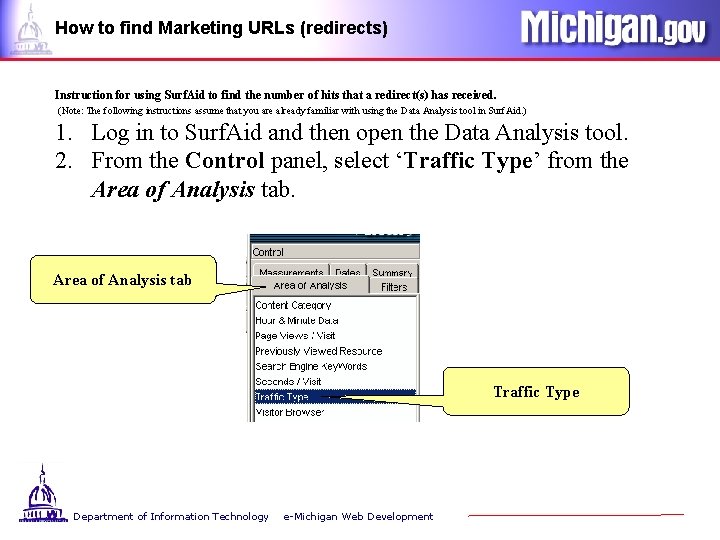
How to find Marketing URLs (redirects) Instruction for using Surf. Aid to find the number of hits that a redirect(s) has received. (Note: The following instructions assume that you are already familiar with using the Data Analysis tool in Surf. Aid. ) 1. Log in to Surf. Aid and then open the Data Analysis tool. 2. From the Control panel, select ‘Traffic Type’ from the Area of Analysis tab Traffic Type Department of Information Technology e-Michigan Web Development
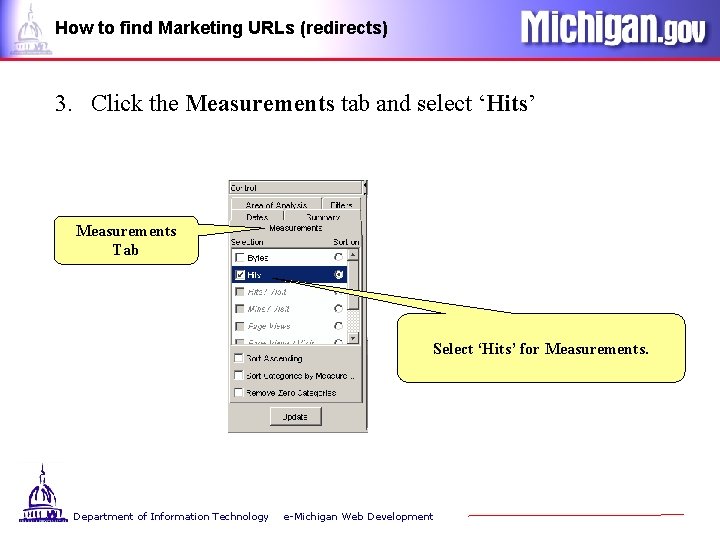
How to find Marketing URLs (redirects) 3. Click the Measurements tab and select ‘Hits’ Measurements Tab Select ‘Hits’ for Measurements. Department of Information Technology e-Michigan Web Development
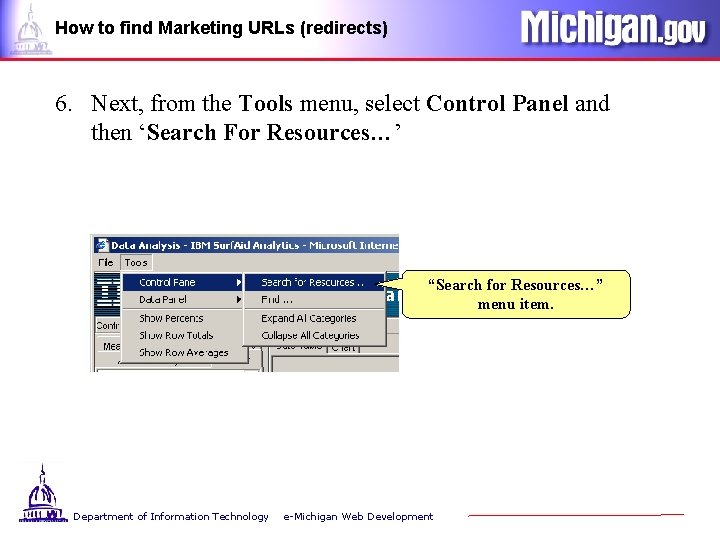
How to find Marketing URLs (redirects) 6. Next, from the Tools menu, select Control Panel and then ‘Search For Resources…’ “Search for Resources…” menu item. Department of Information Technology e-Michigan Web Development
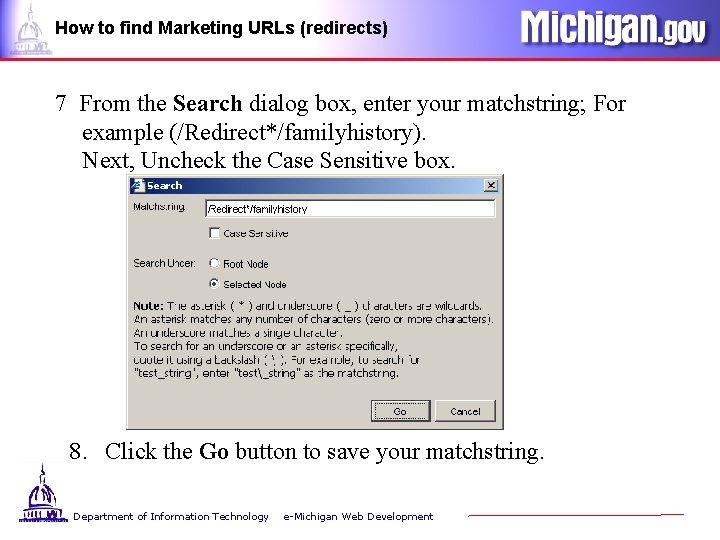
How to find Marketing URLs (redirects) 7 From the Search dialog box, enter your matchstring; For example (/Redirect*/familyhistory). Next, Uncheck the Case Sensitive box. 8. Click the Go button to save your matchstring. Department of Information Technology e-Michigan Web Development
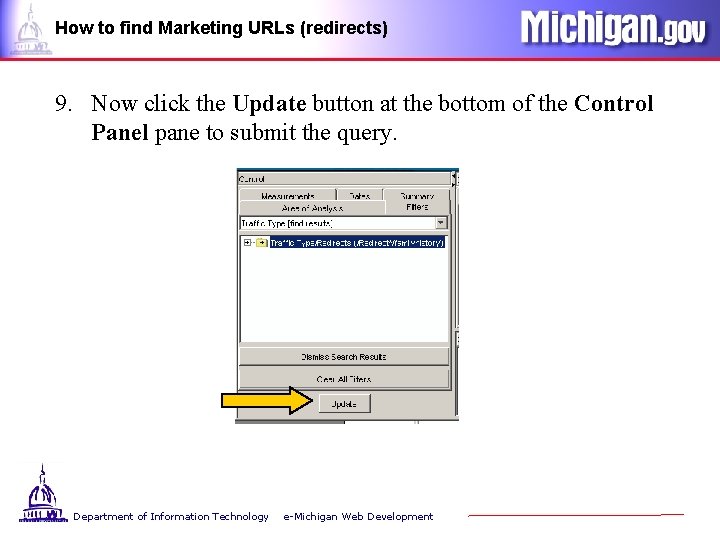
How to find Marketing URLs (redirects) 9. Now click the Update button at the bottom of the Control Panel pane to submit the query. Department of Information Technology e-Michigan Web Development
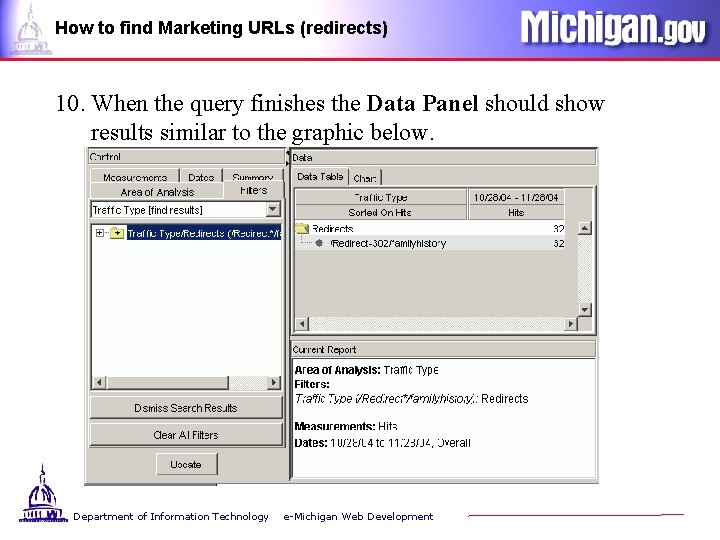
How to find Marketing URLs (redirects) 10. When the query finishes the Data Panel should show results similar to the graphic below. Department of Information Technology e-Michigan Web Development
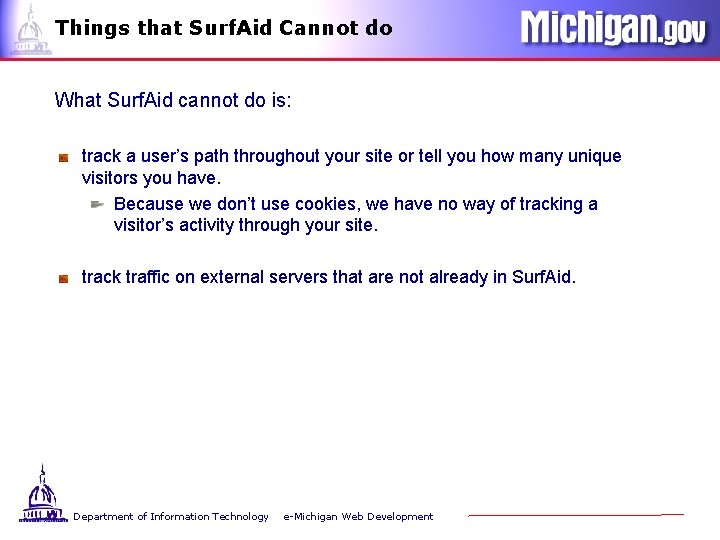
Things that Surf. Aid Cannot do What Surf. Aid cannot do is: track a user’s path throughout your site or tell you how many unique visitors you have. Because we don’t use cookies, we have no way of tracking a visitor’s activity through your site. track traffic on external servers that are not already in Surf. Aid. Department of Information Technology e-Michigan Web Development
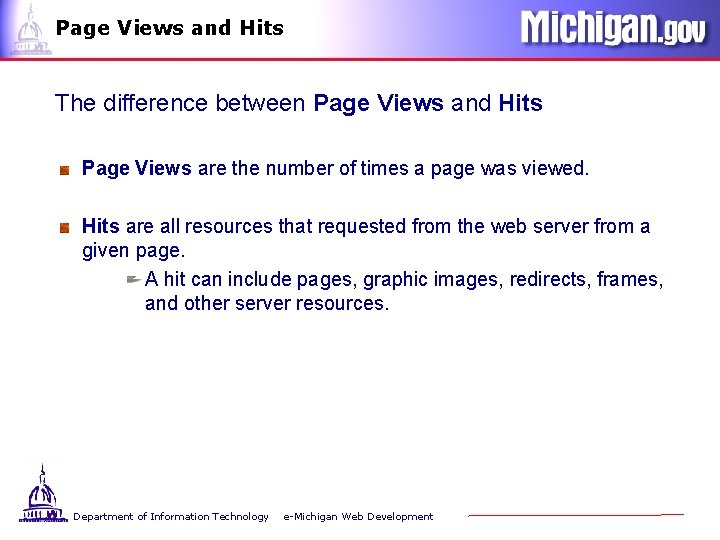
Page Views and Hits The difference between Page Views and Hits Page Views are the number of times a page was viewed. Hits are all resources that requested from the web server from a given page. A hit can include pages, graphic images, redirects, frames, and other server resources. Department of Information Technology e-Michigan Web Development
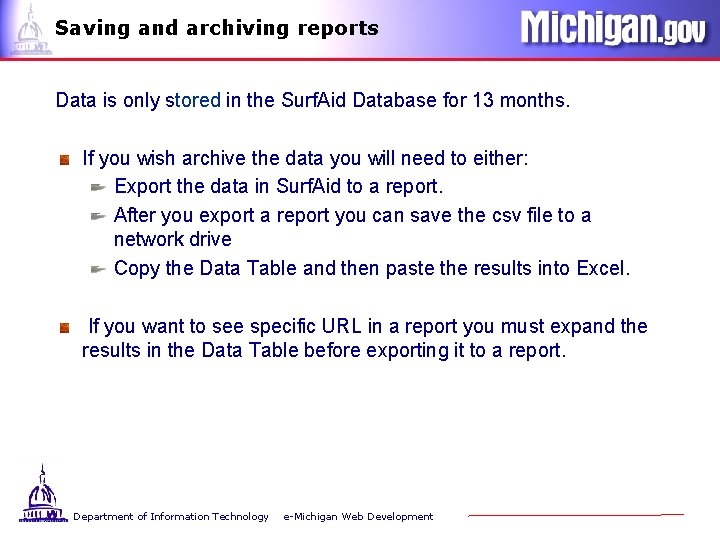
Saving and archiving reports Data is only stored in the Surf. Aid Database for 13 months. If you wish archive the data you will need to either: Export the data in Surf. Aid to a report. After you export a report you can save the csv file to a network drive Copy the Data Table and then paste the results into Excel. If you want to see specific URL in a report you must expand the results in the Data Table before exporting it to a report. Department of Information Technology e-Michigan Web Development
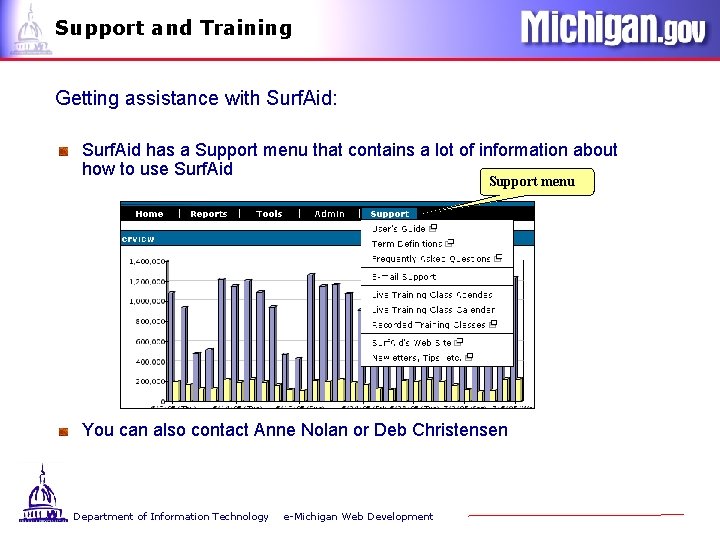
Support and Training Getting assistance with Surf. Aid: Surf. Aid has a Support menu that contains a lot of information about how to use Surf. Aid Support menu You can also contact Anne Nolan or Deb Christensen Department of Information Technology e-Michigan Web Development
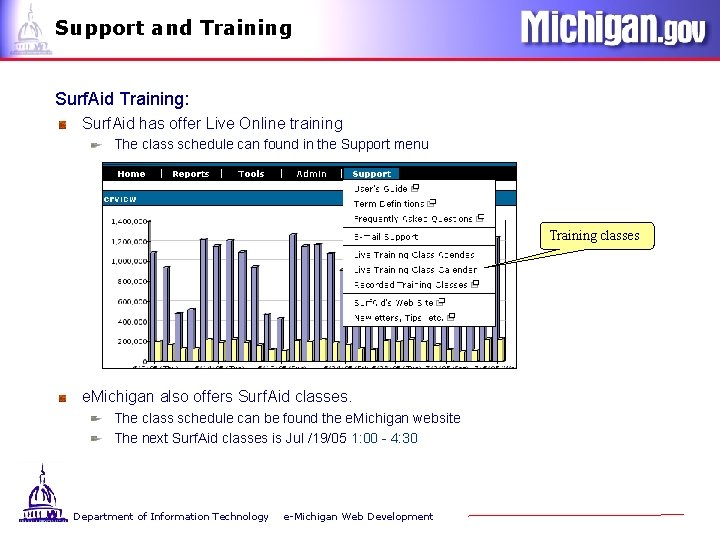
Support and Training Surf. Aid Training: Surf. Aid has offer Live Online training The class schedule can found in the Support menu Training classes e. Michigan also offers Surf. Aid classes. The class schedule can be found the e. Michigan website The next Surf. Aid classes is Jul /19/05 1: 00 - 4: 30 Department of Information Technology e-Michigan Web Development
 Access 2002
Access 2002 Is a report formal or informal
Is a report formal or informal App surf
App surf Present perfect surf
Present perfect surf Objectifs grammaticaux
Objectifs grammaticaux 2net surf
2net surf A cook uses a cleaning towel
A cook uses a cleaning towel Caltech ligo surf
Caltech ligo surf Subway elkhorn avenue
Subway elkhorn avenue Miracosta admissions
Miracosta admissions Mindsurf portal
Mindsurf portal Handysurf
Handysurf Surf's up flyer microsoft word
Surf's up flyer microsoft word Surf au preterit
Surf au preterit S or es in present simple
S or es in present simple Alexa surfing
Alexa surfing Torquay theatre troupe
Torquay theatre troupe Water search and rescue training objectives
Water search and rescue training objectives Voltexmap
Voltexmap How often do you surf the internet
How often do you surf the internet Anthophyta
Anthophyta First aid merit badge first aid kit
First aid merit badge first aid kit Greenhill park medical centre
Greenhill park medical centre Chapter 18 creating competitive advantage
Chapter 18 creating competitive advantage Customer responsive culture examples
Customer responsive culture examples