Supplier Performance Management SPM Create an SPM Project
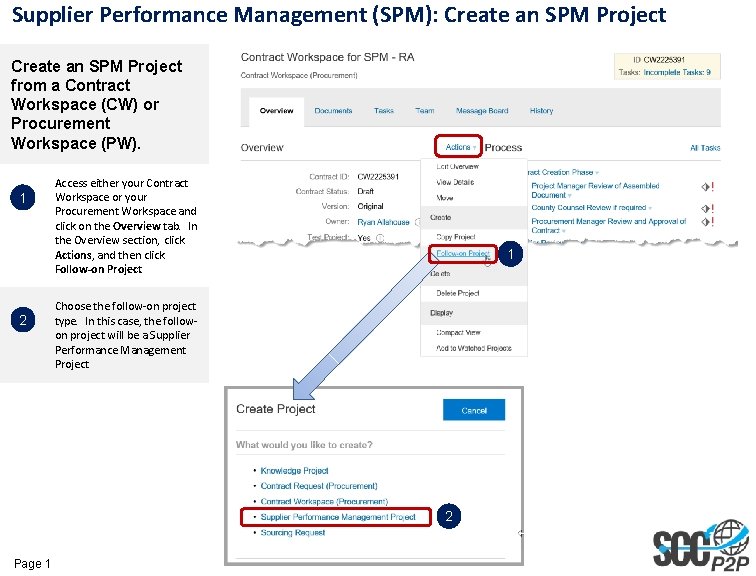
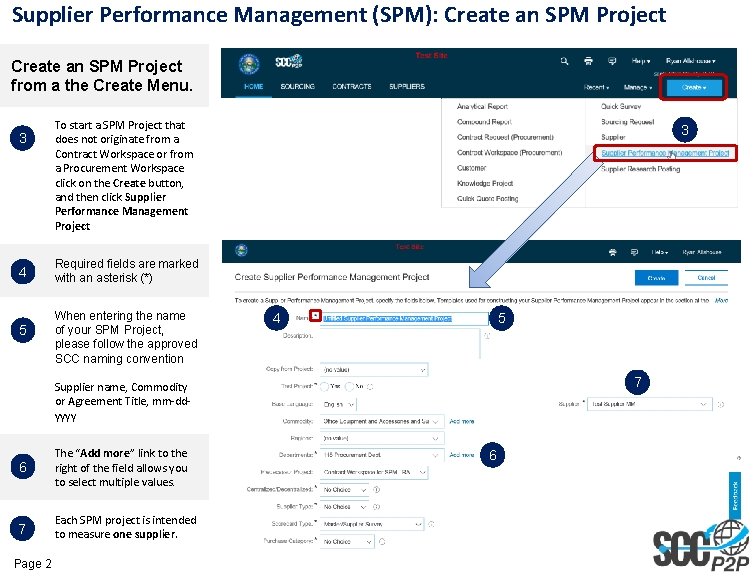
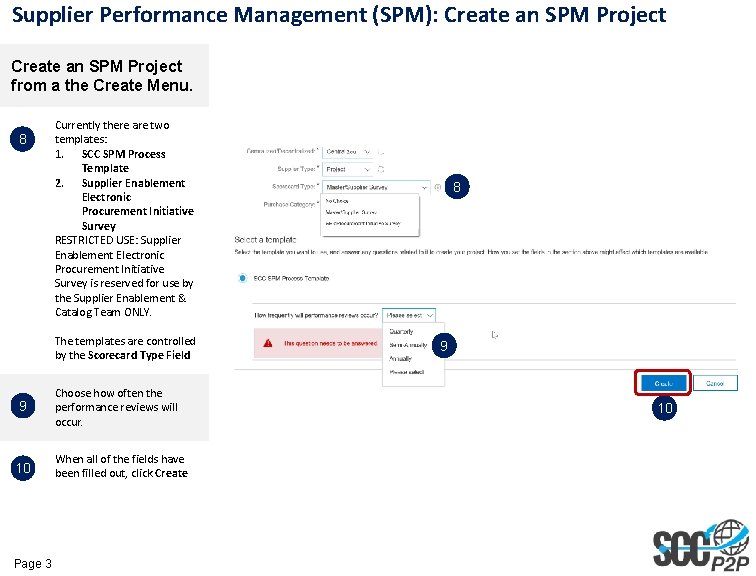
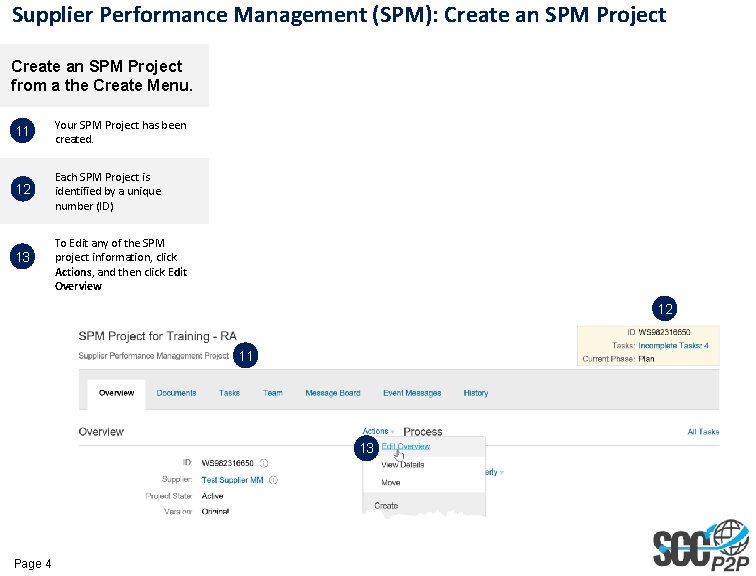
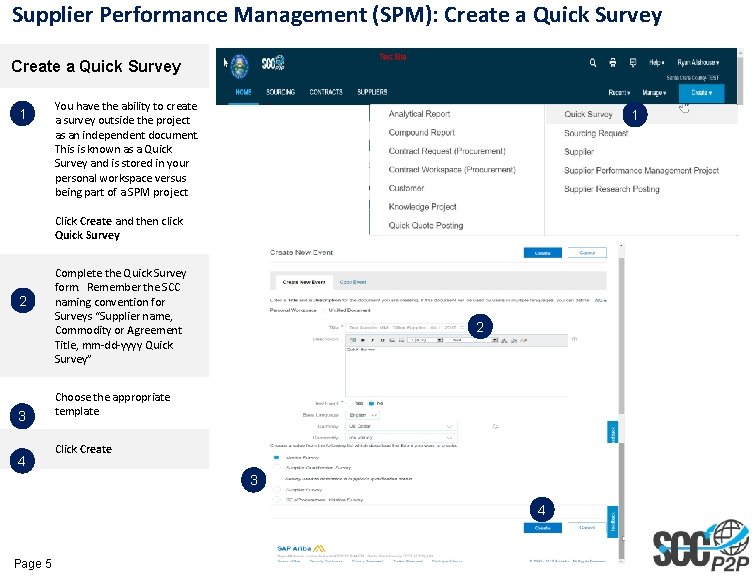
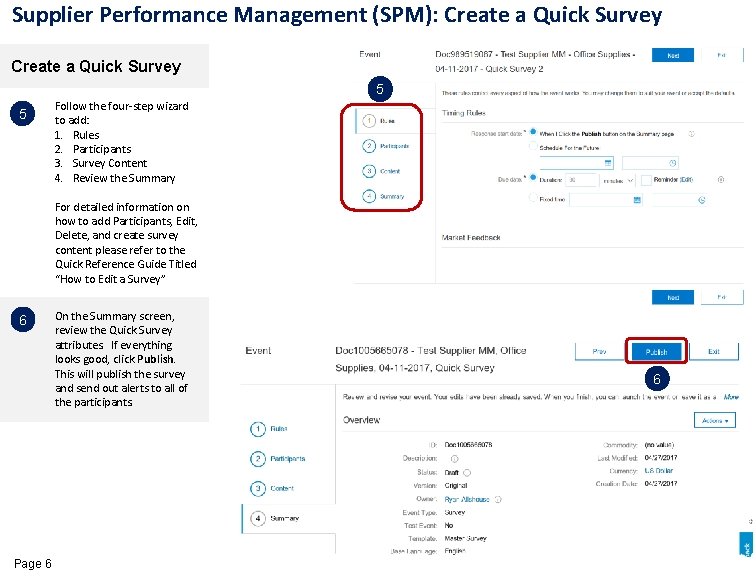
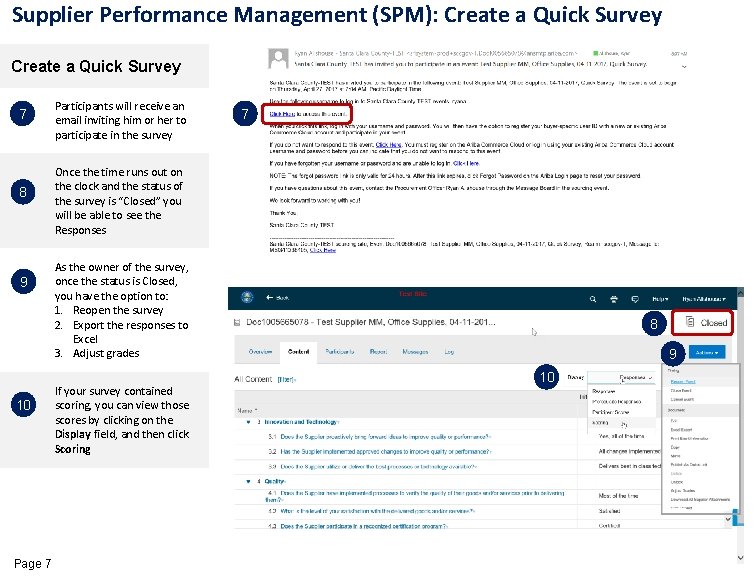
- Slides: 7
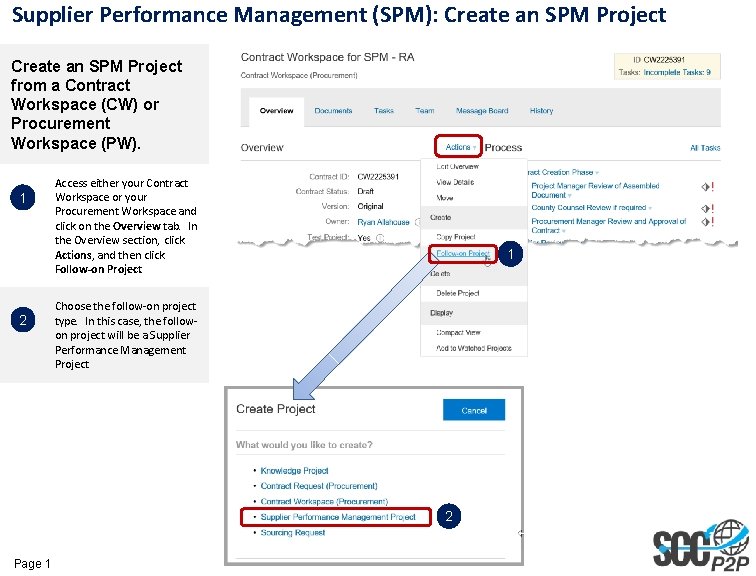
Supplier Performance Management (SPM): Create an SPM Project from a Contract Workspace (CW) or Procurement Workspace (PW). 1 2 Access either your Contract Workspace or your Procurement Workspace and click on the Overview tab. In the Overview section, click Actions, and then click Follow-on Project 1 Choose the follow-on project type. In this case, the followon project will be a Supplier Performance Management Project 2 Page 1
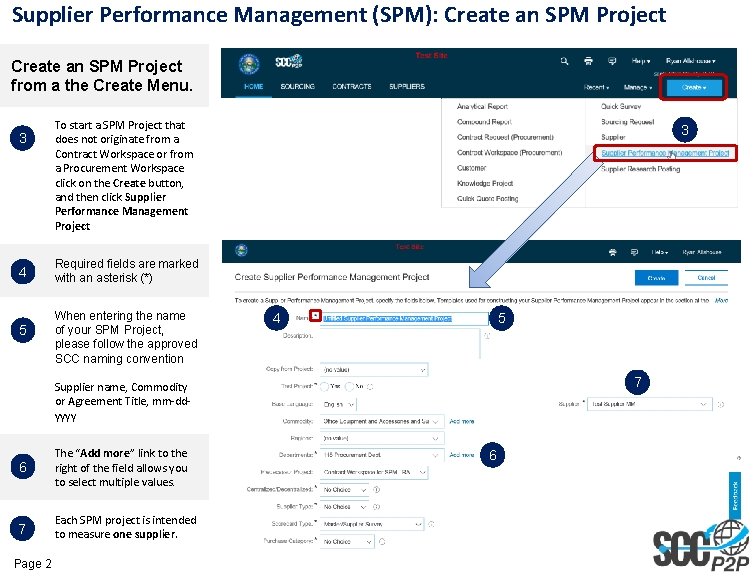
Supplier Performance Management (SPM): Create an SPM Project from a the Create Menu. 3 4 5 To start a SPM Project that does not originate from a Contract Workspace or from a Procurement Workspace click on the Create button, and then click Supplier Performance Management Project 3 Required fields are marked with an asterisk (*) When entering the name of your SPM Project, please follow the approved SCC naming convention 4 5 7 Supplier name, Commodity or Agreement Title, mm-ddyyyy 6 The “Add more” link to the right of the field allows you to select multiple values. 7 Each SPM project is intended to measure one supplier. Page 2 6
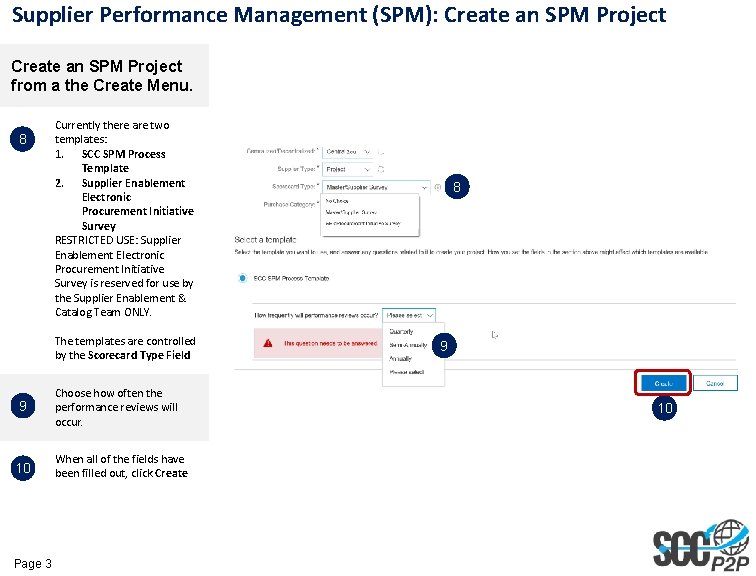
Supplier Performance Management (SPM): Create an SPM Project from a the Create Menu. 8 Currently there are two templates: 1. SCC SPM Process Template 2. Supplier Enablement Electronic Procurement Initiative Survey RESTRICTED USE: Supplier Enablement Electronic Procurement Initiative Survey is reserved for use by the Supplier Enablement & Catalog Team ONLY. The templates are controlled by the Scorecard Type Field 9 10 Page 3 Choose how often the performance reviews will occur. When all of the fields have been filled out, click Create 8 8 9 10
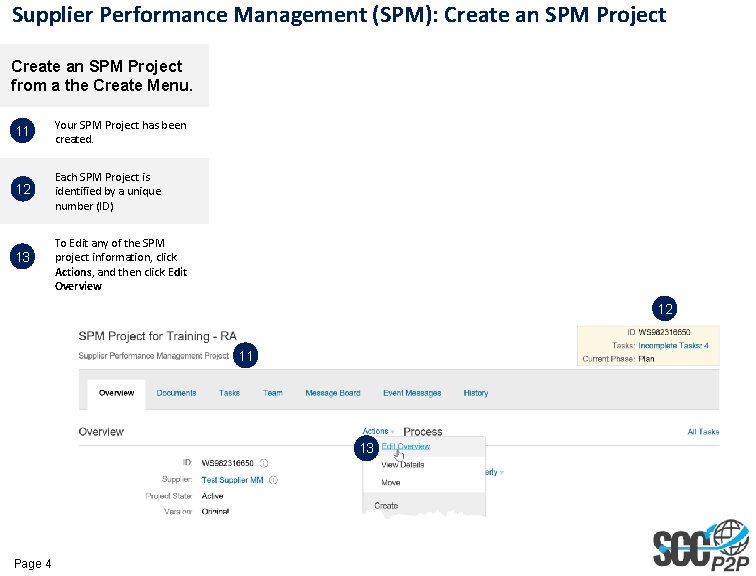
Supplier Performance Management (SPM): Create an SPM Project from a the Create Menu. 11 Your SPM Project has been created. 12 Each SPM Project is identified by a unique number (ID) 13 To Edit any of the SPM project information, click Actions, and then click Edit Overview 12 11 13 Page 4
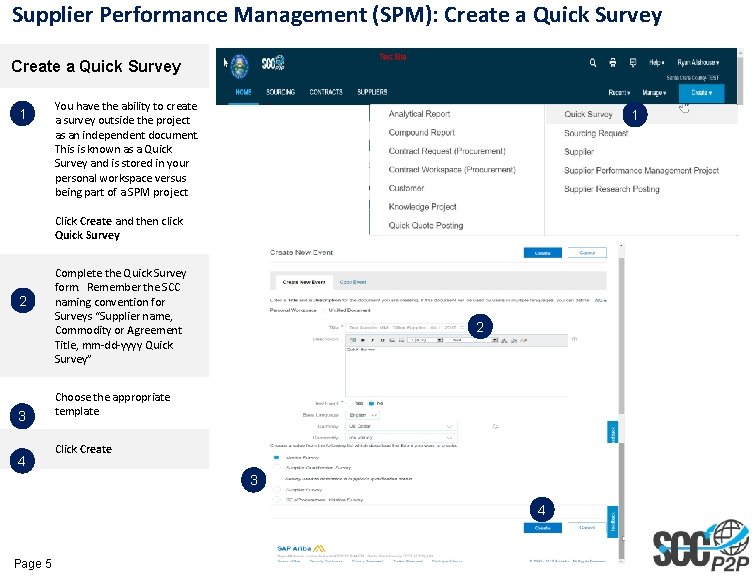
Supplier Performance Management (SPM): Create a Quick Survey 1 You have the ability to create a survey outside the project as an independent document. This is known as a Quick Survey and is stored in your personal workspace versus being part of a SPM project 1 Click Create and then click Quick Survey 2 3 4 Complete the Quick Survey form. Remember the SCC naming convention for Surveys “Supplier name, Commodity or Agreement Title, mm-dd-yyyy Quick Survey” 2 Choose the appropriate template 13 Click Create 3 4 Page 5
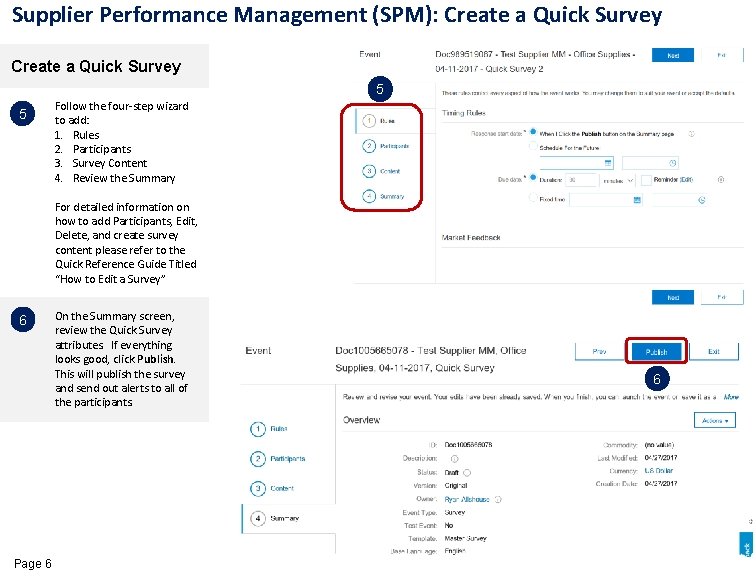
Supplier Performance Management (SPM): Create a Quick Survey 5 5 Follow the four-step wizard to add: 1. Rules 2. Participants 3. Survey Content 4. Review the Summary For detailed information on how to add Participants, Edit, Delete, and create survey content please refer to the Quick Reference Guide Titled “How to Edit a Survey” 6 Page 6 On the Summary screen, review the Quick Survey attributes. If everything looks good, click Publish. This will publish the survey and send out alerts to all of the participants. 6
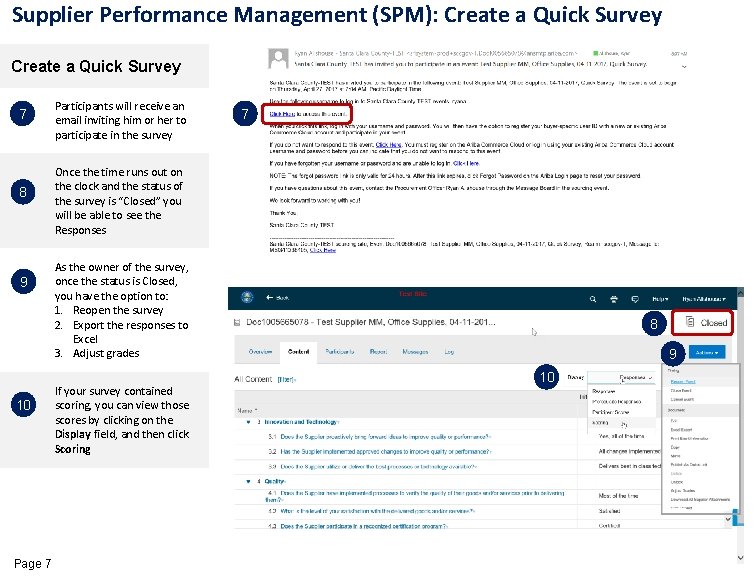
Supplier Performance Management (SPM): Create a Quick Survey 7 8 9 10 Page 7 Participants will receive an email inviting him or her to participate in the survey 7 Once the time runs out on the clock and the status of the survey is “Closed” you will be able to see the Responses As the owner of the survey, once the status is Closed, you have the option to: 1. Reopen the survey 2. Export the responses to Excel 3. Adjust grades If your survey contained scoring, you can view those scores by clicking on the Display field, and then click Scoring 8 9 10