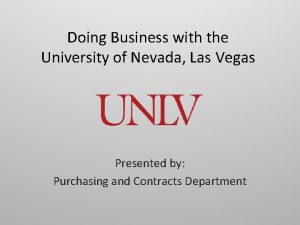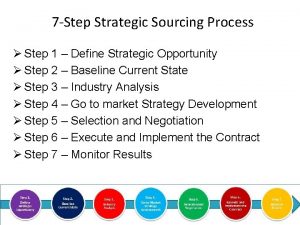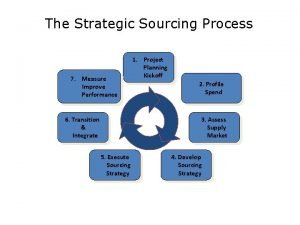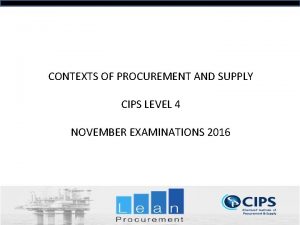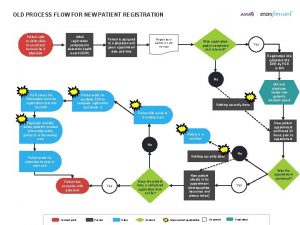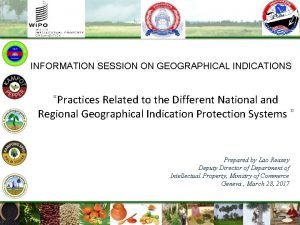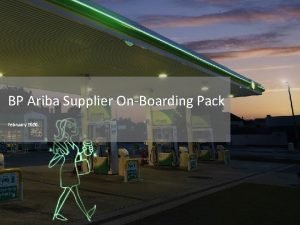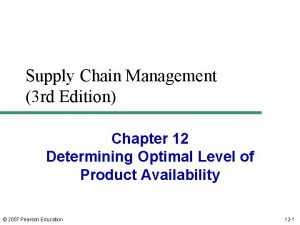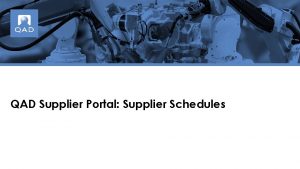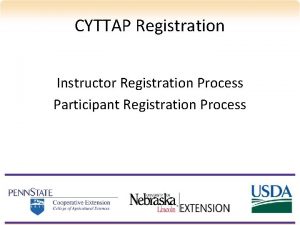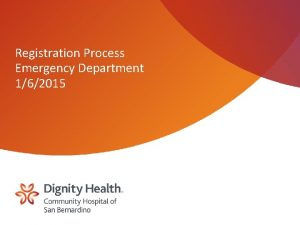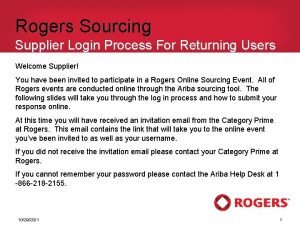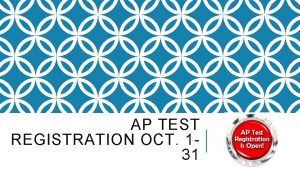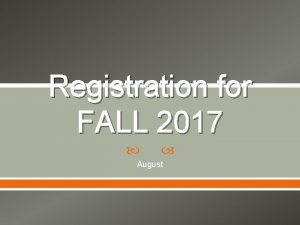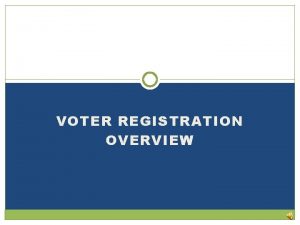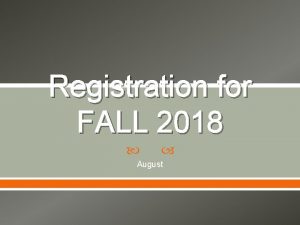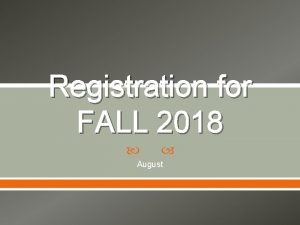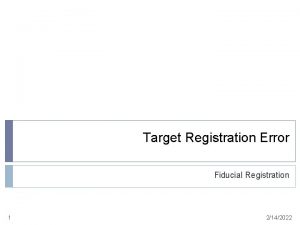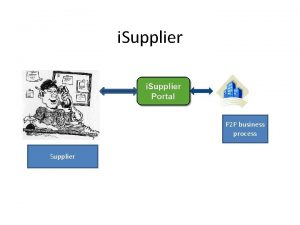Supplier e Sourcing Process Supplier Registration e Sourcing
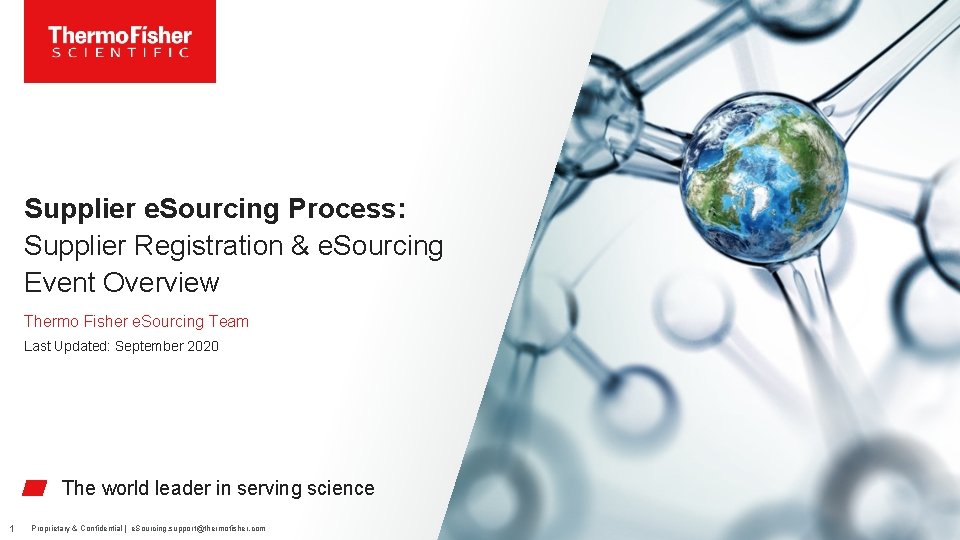
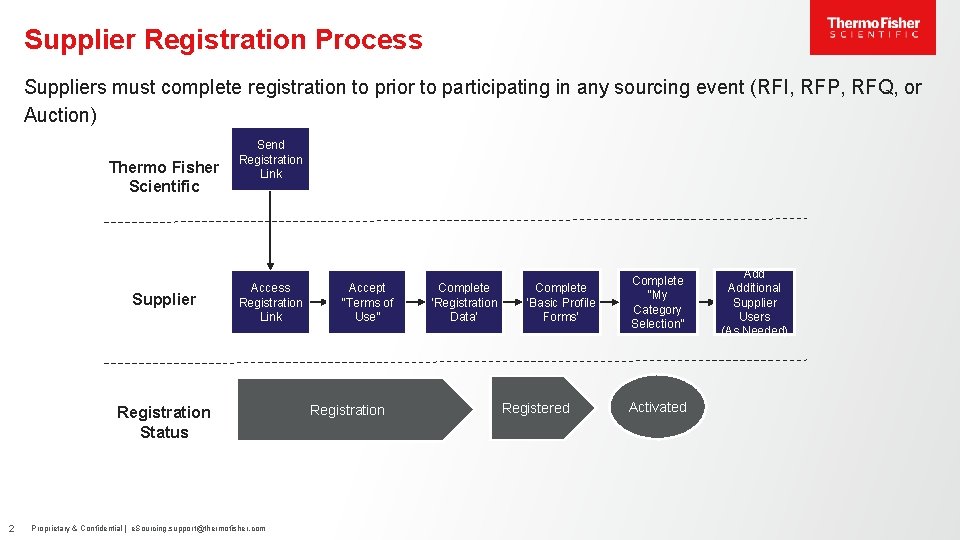
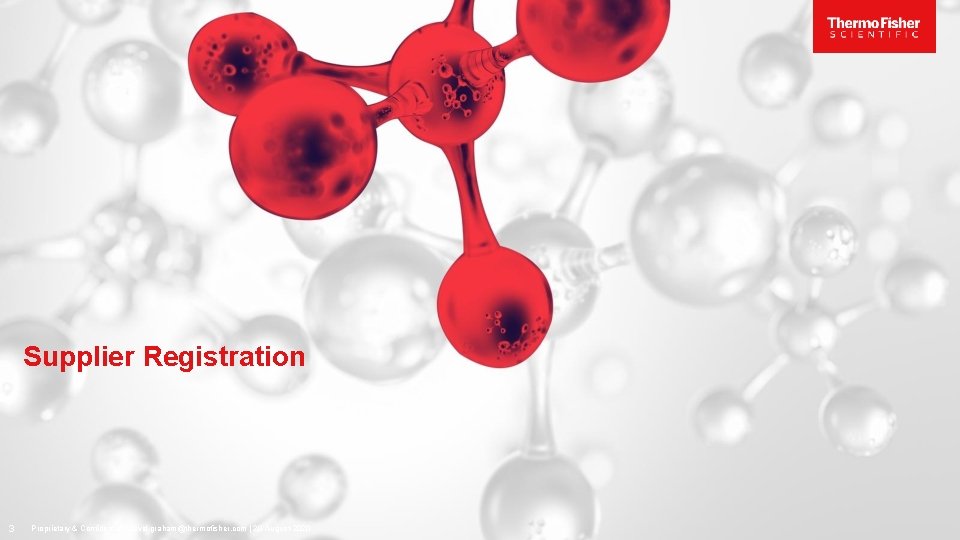
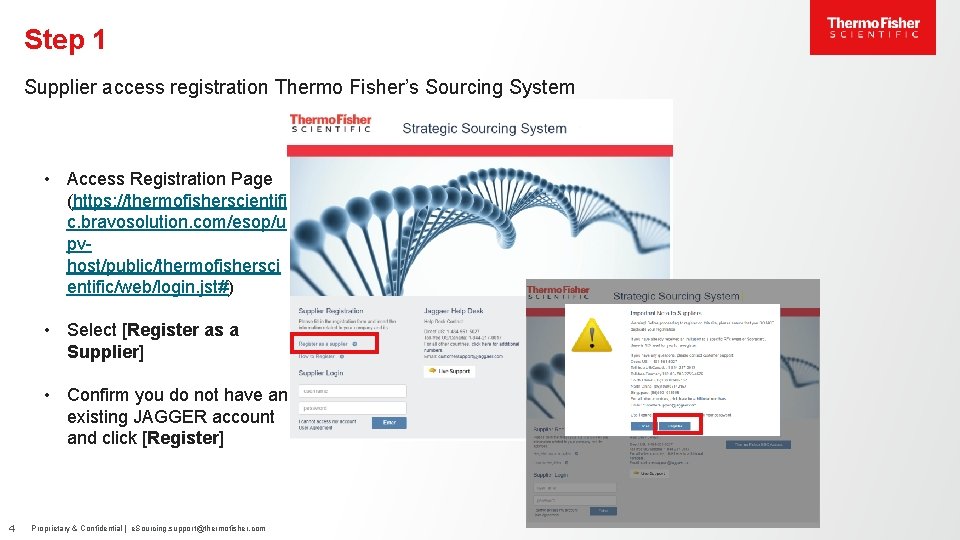
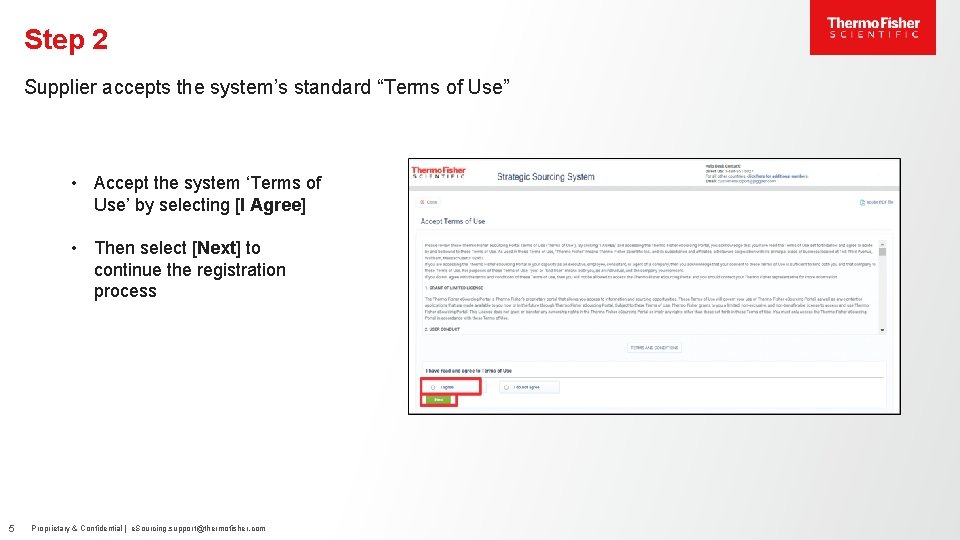
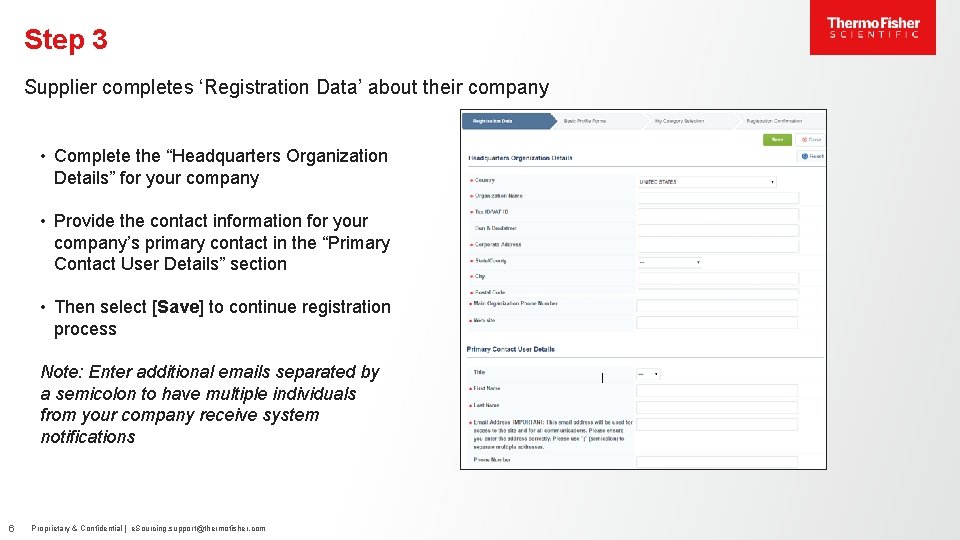
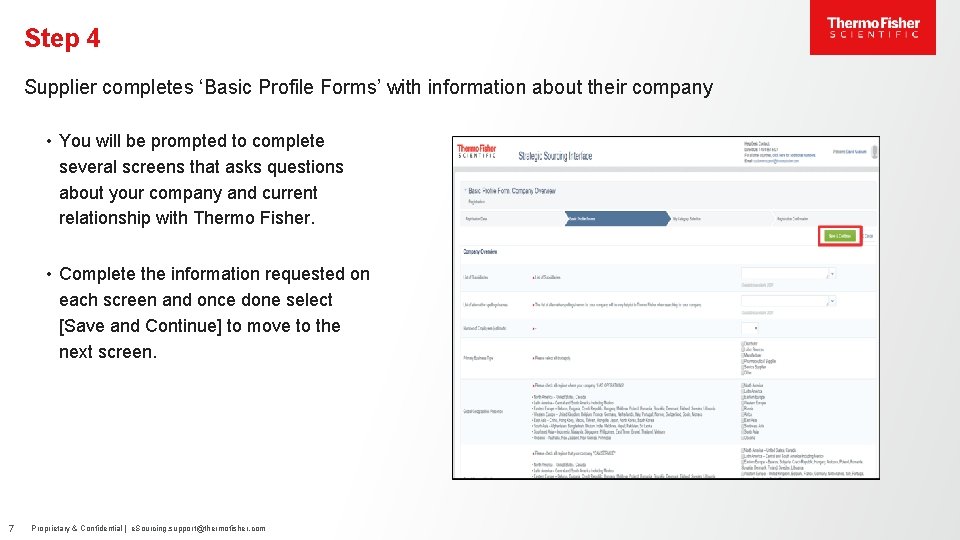
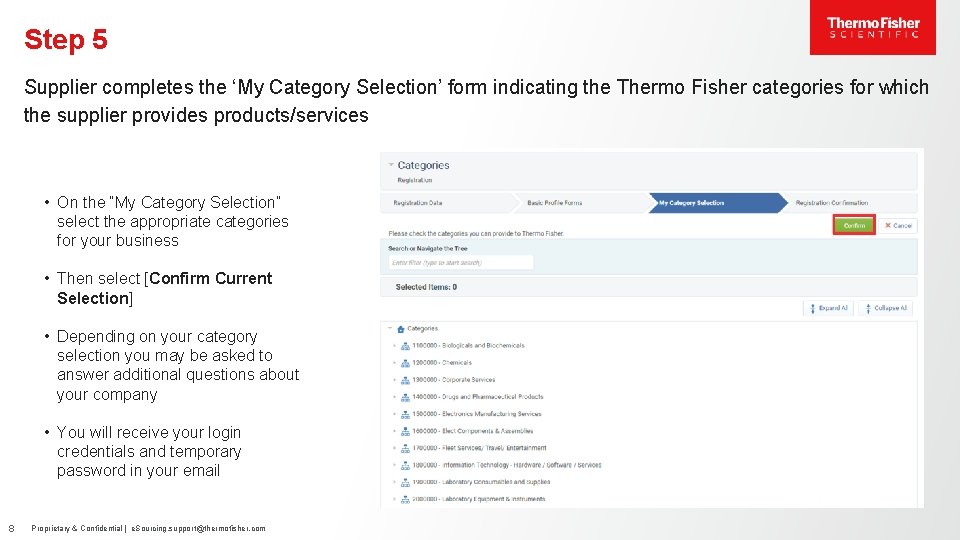
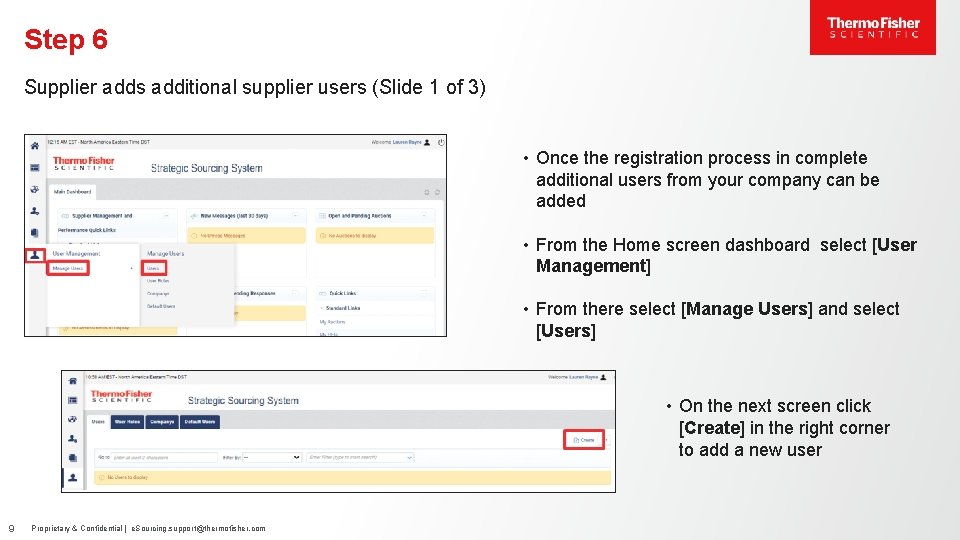
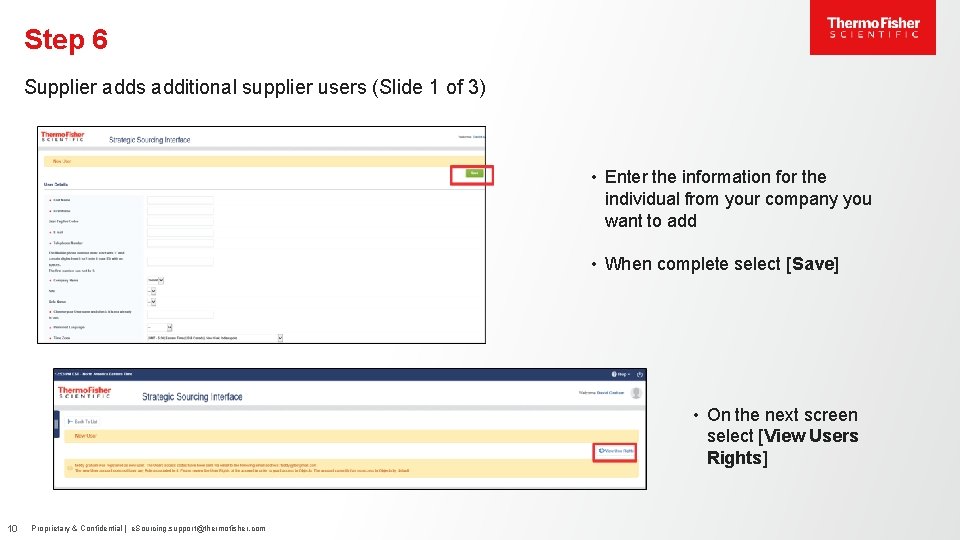
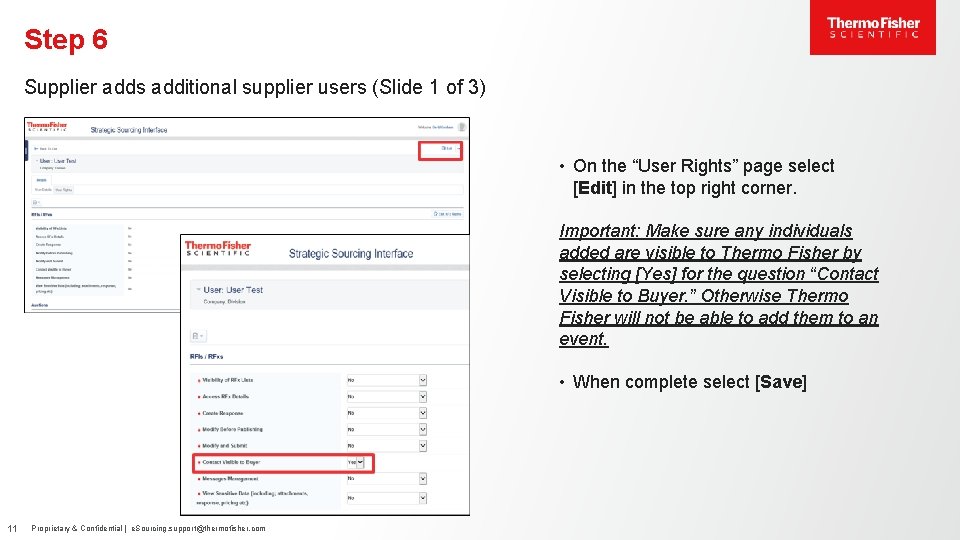
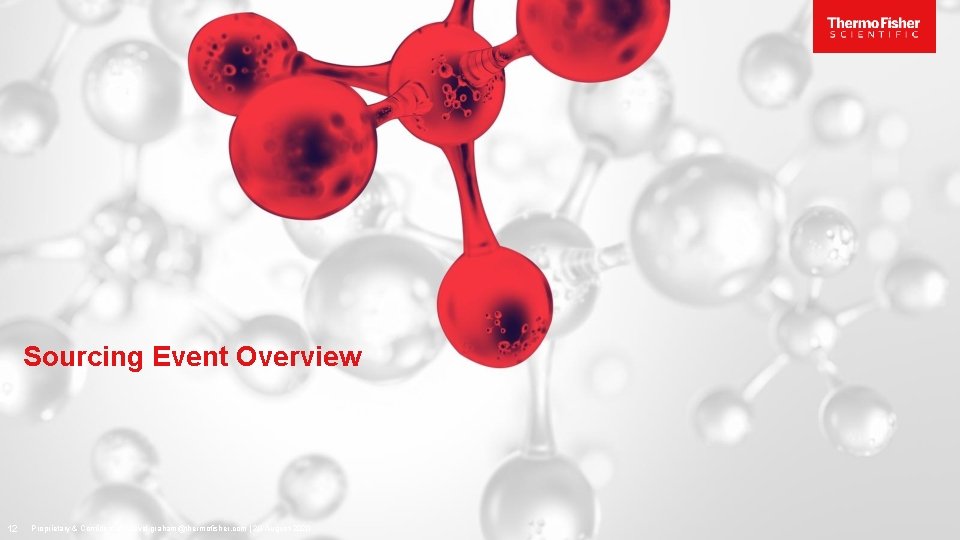
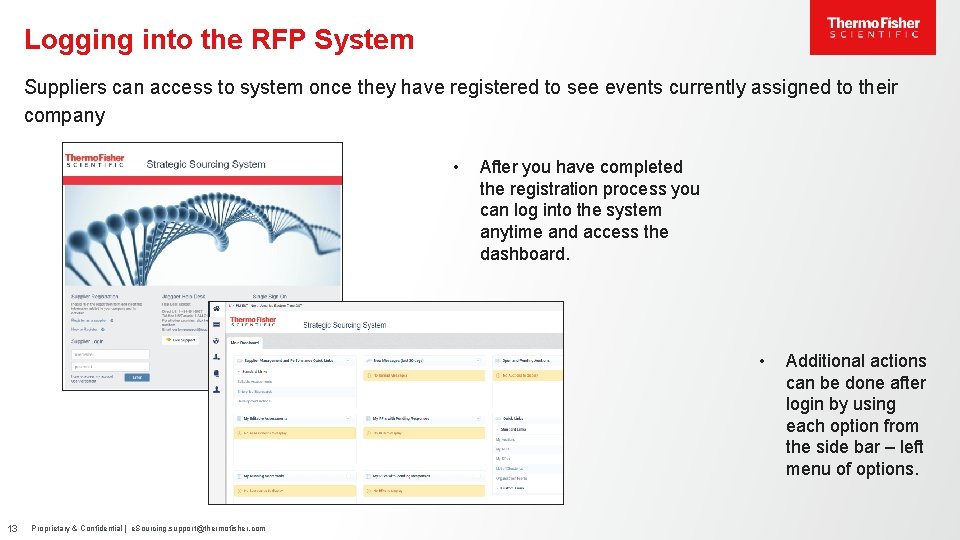
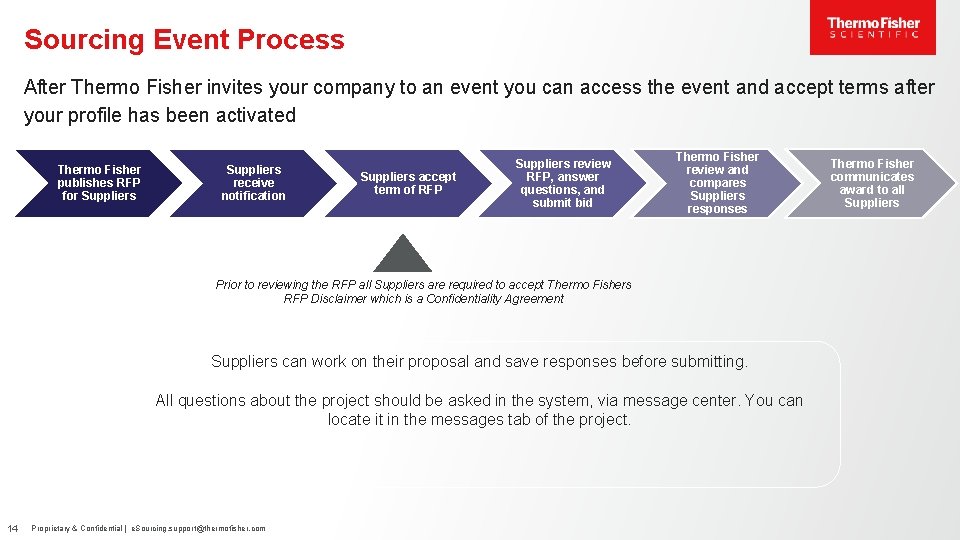
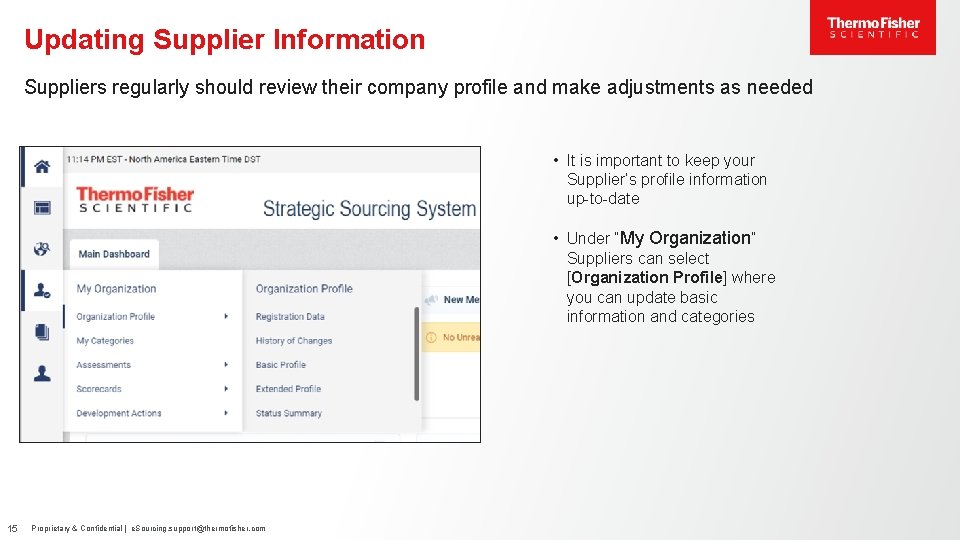
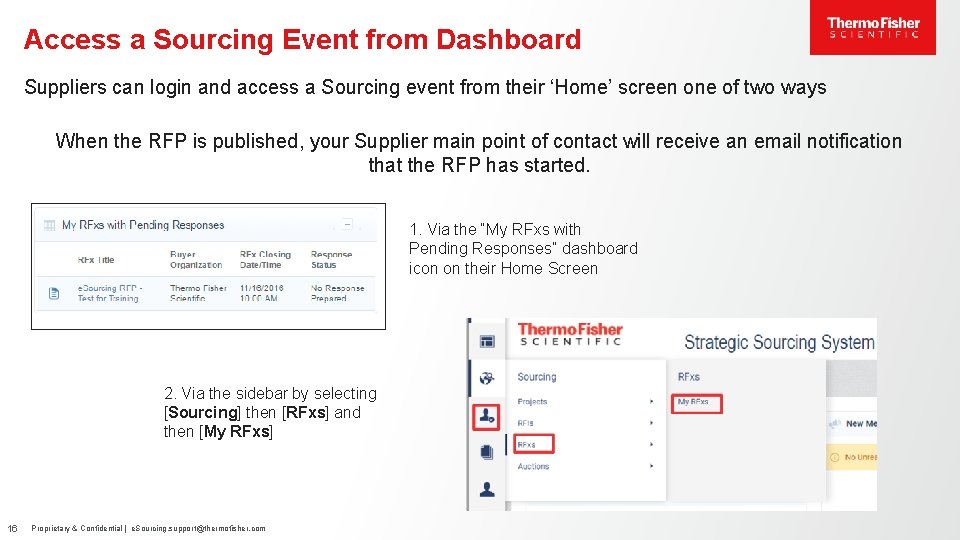
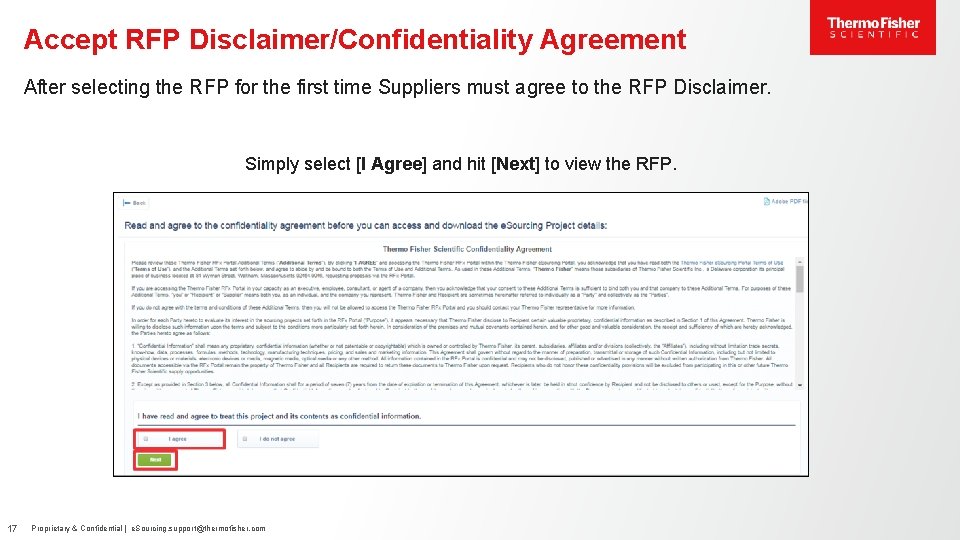
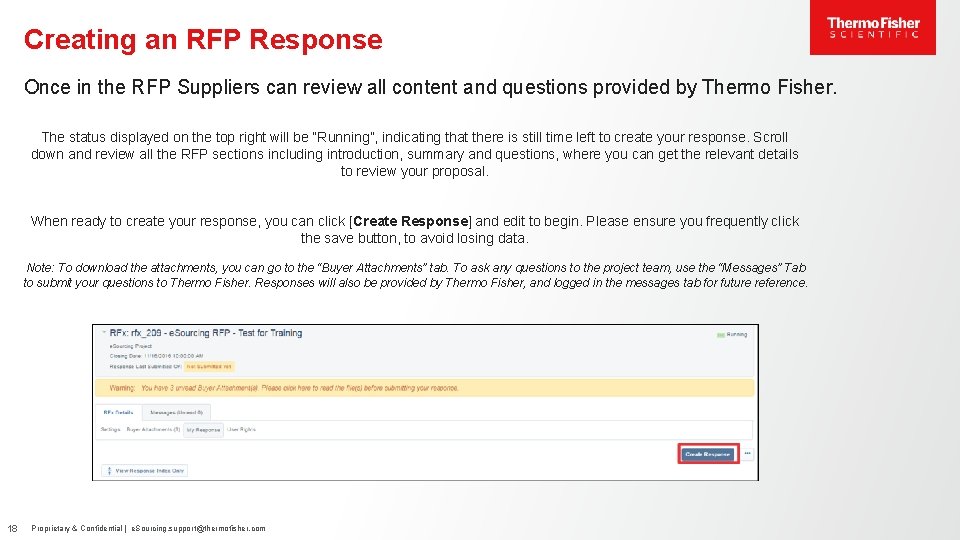

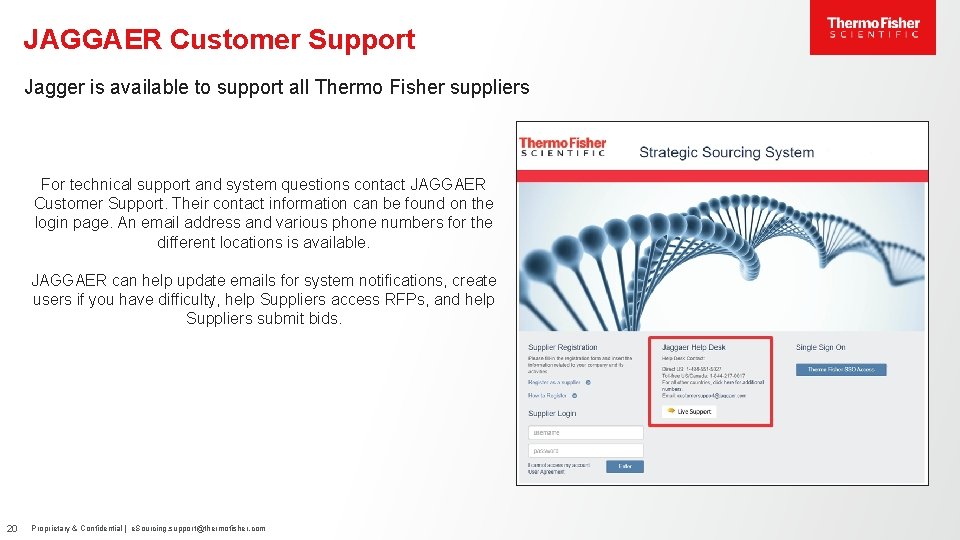
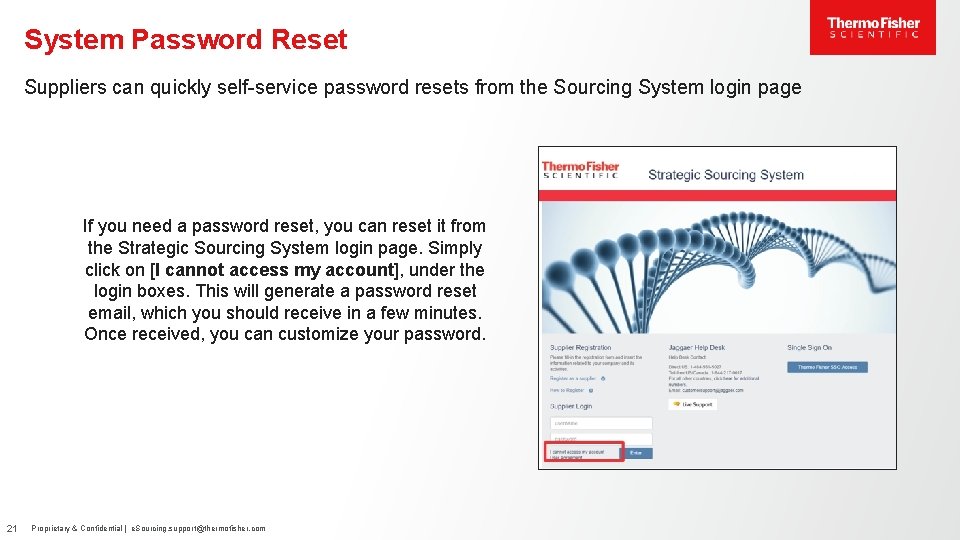
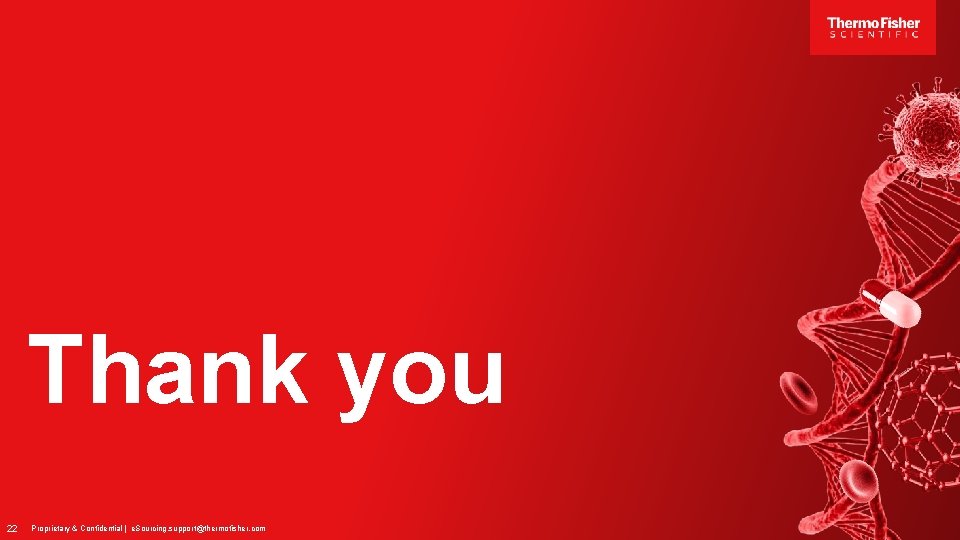
- Slides: 22
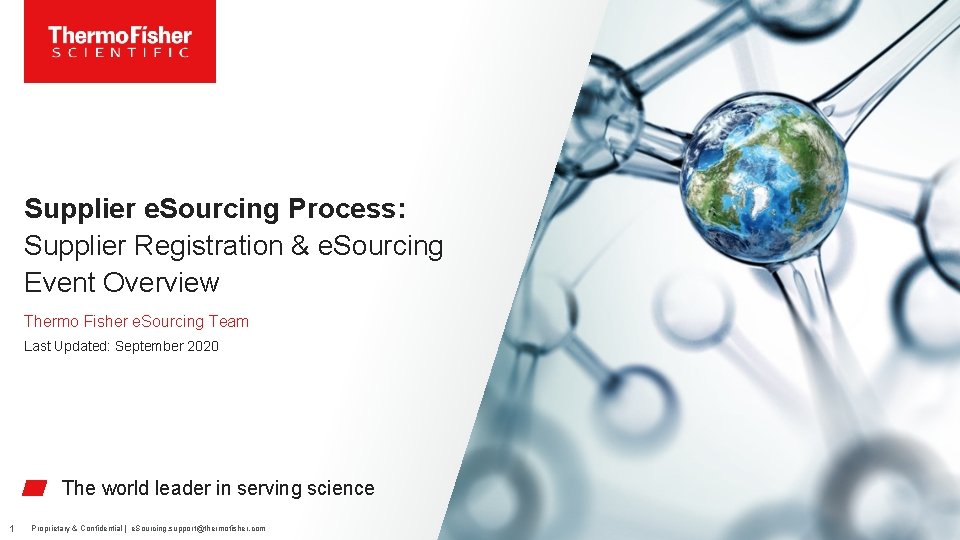
Supplier e. Sourcing Process: Supplier Registration & e. Sourcing Event Overview Thermo Fisher e. Sourcing Team Last Updated: September 2020 The world leader in serving science 1 Proprietary & Confidential | e. Sourcing. support@thermofisher. com
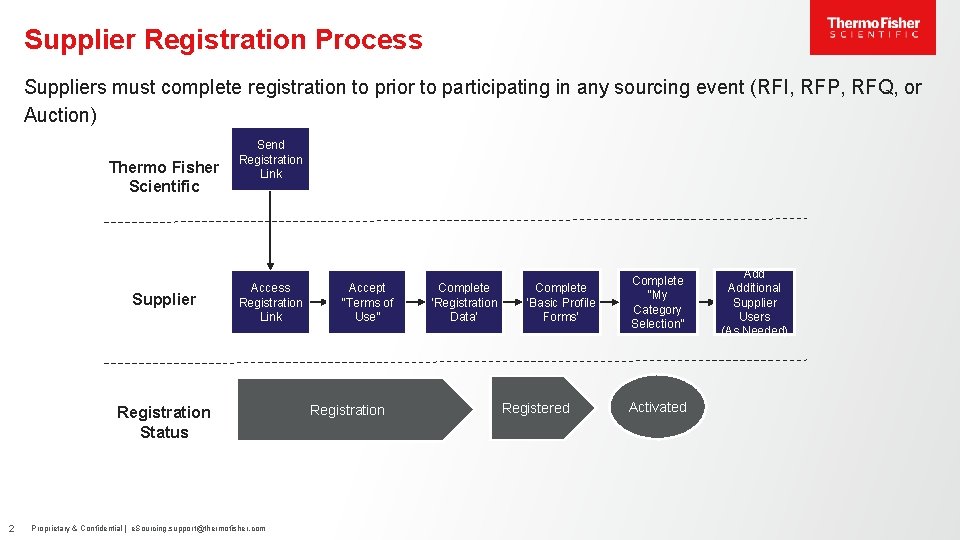
Supplier Registration Process Suppliers must complete registration to prior to participating in any sourcing event (RFI, RFP, RFQ, or Auction) Thermo Fisher Scientific Supplier Send Registration Link Access Registration Link Registration Status 2 Proprietary & Confidential | e. Sourcing. support@thermofisher. com Accept “Terms of Use” Registration Complete ‘Registration Data’ Complete ‘Basic Profile Forms’ Registered Complete “My Category Selection” Activated Additional Supplier Users (As Needed)
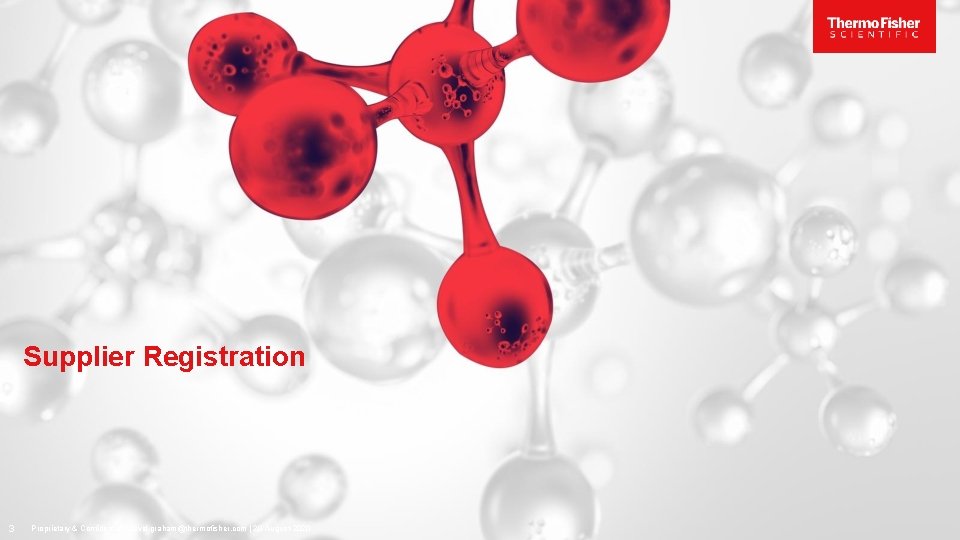
Supplier Registration 3 Proprietary & Confidential | david. graham@thermofisher. com | 20 -August-2020
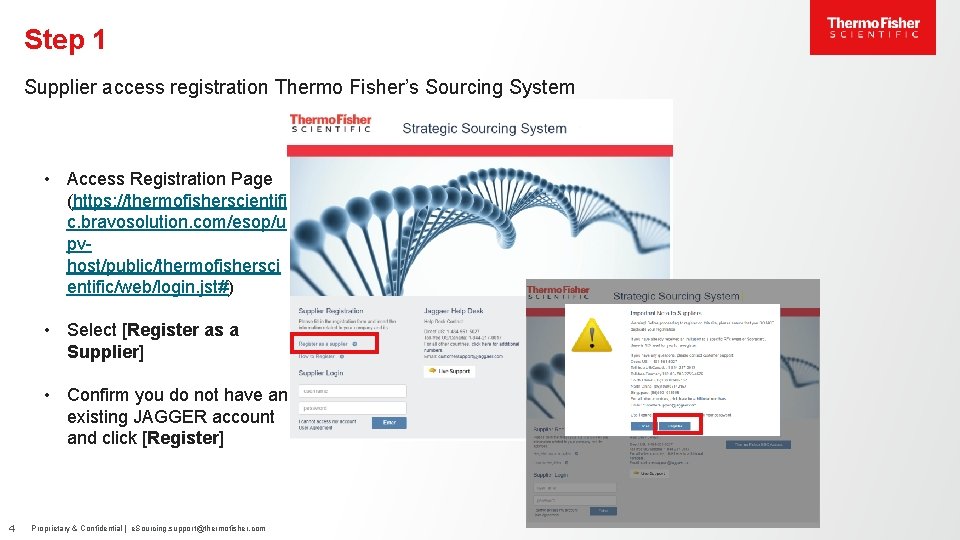
Step 1 Supplier access registration Thermo Fisher’s Sourcing System • Access Registration Page (https: //thermofisherscientifi c. bravosolution. com/esop/u pvhost/public/thermofishersci entific/web/login. jst#) • Select [Register as a Supplier] • Confirm you do not have an existing JAGGER account and click [Register] 4 Proprietary & Confidential | e. Sourcing. support@thermofisher. com
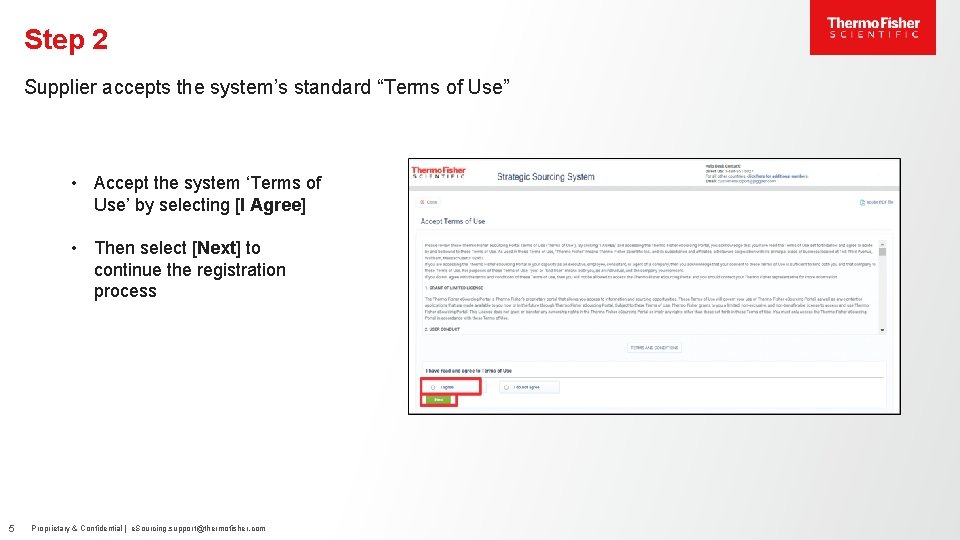
Step 2 Supplier accepts the system’s standard “Terms of Use” • Accept the system ‘Terms of Use’ by selecting [I Agree] • Then select [Next] to continue the registration process 5 Proprietary & Confidential | e. Sourcing. support@thermofisher. com
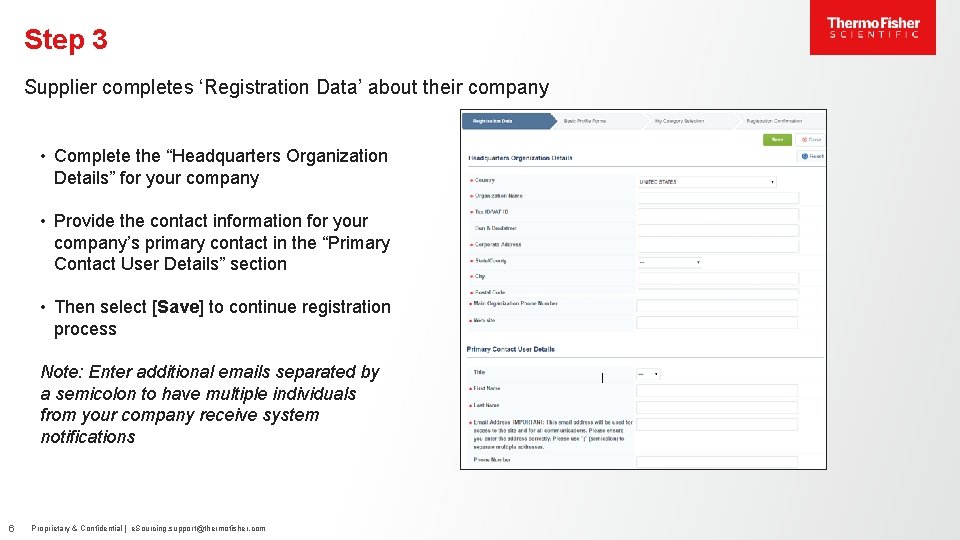
Step 3 Supplier completes ‘Registration Data’ about their company • Complete the “Headquarters Organization Details” for your company • Provide the contact information for your company’s primary contact in the “Primary Contact User Details” section • Then select [Save] to continue registration process Note: Enter additional emails separated by a semicolon to have multiple individuals from your company receive system notifications 6 Proprietary & Confidential | e. Sourcing. support@thermofisher. com
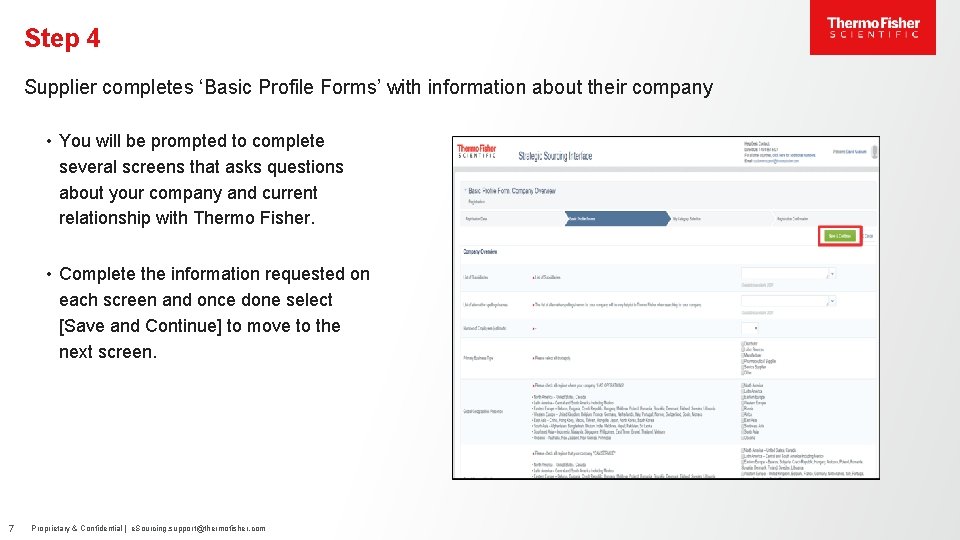
Step 4 Supplier completes ‘Basic Profile Forms’ with information about their company • You will be prompted to complete several screens that asks questions about your company and current relationship with Thermo Fisher. • Complete the information requested on each screen and once done select [Save and Continue] to move to the next screen. 7 Proprietary & Confidential | e. Sourcing. support@thermofisher. com
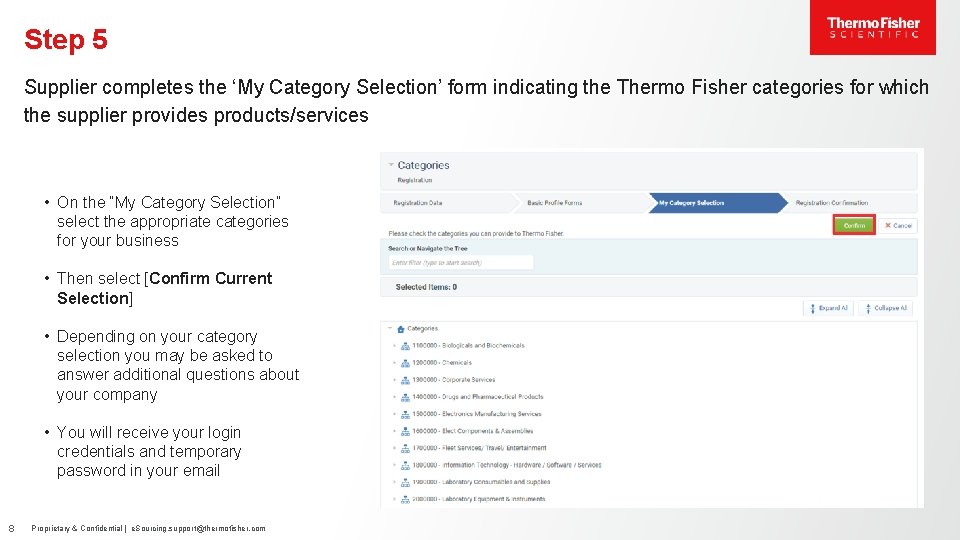
Step 5 Supplier completes the ‘My Category Selection’ form indicating the Thermo Fisher categories for which the supplier provides products/services • On the “My Category Selection” select the appropriate categories for your business • Then select [Confirm Current Selection] • Depending on your category selection you may be asked to answer additional questions about your company • You will receive your login credentials and temporary password in your email 8 Proprietary & Confidential | e. Sourcing. support@thermofisher. com
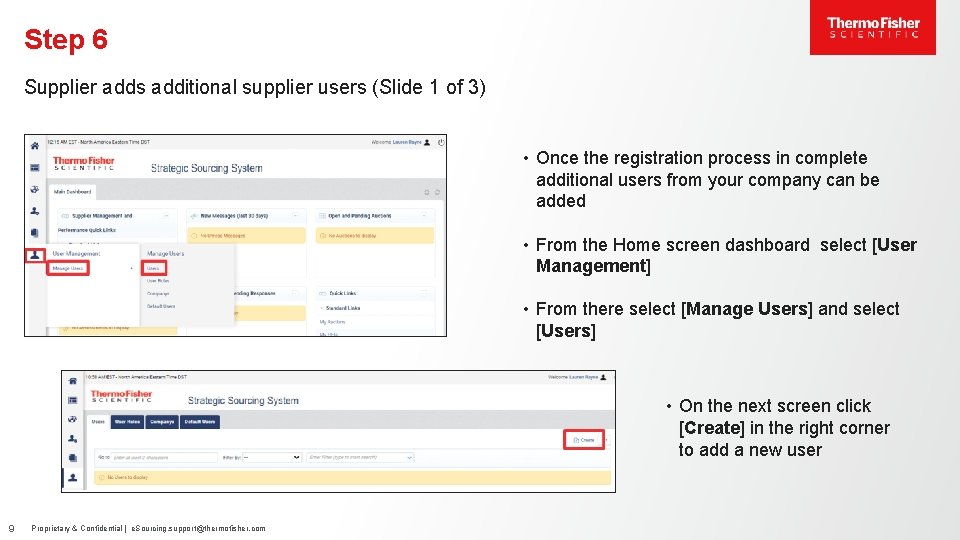
Step 6 Supplier adds additional supplier users (Slide 1 of 3) • Once the registration process in complete additional users from your company can be added • From the Home screen dashboard select [User Management] • From there select [Manage Users] and select [Users] • On the next screen click [Create] in the right corner to add a new user 9 Proprietary & Confidential | e. Sourcing. support@thermofisher. com
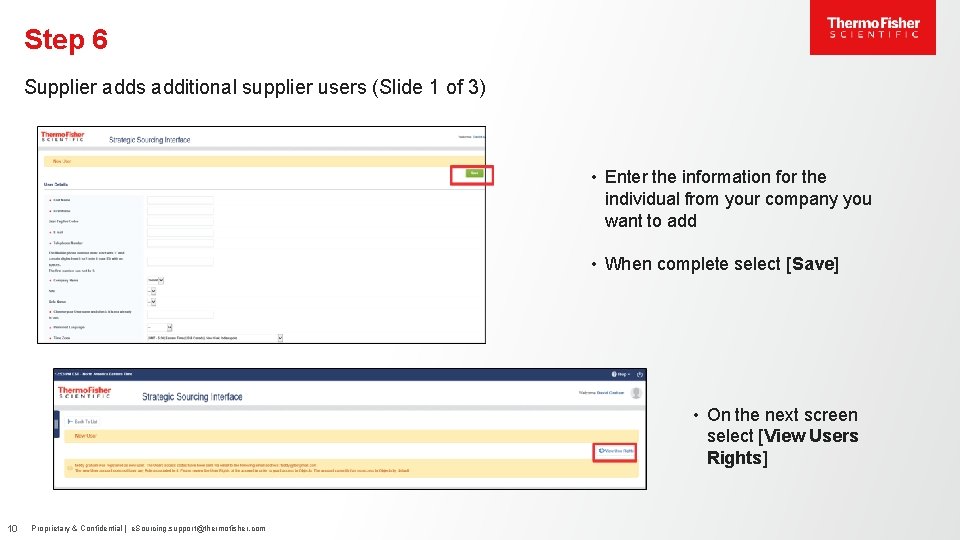
Step 6 Supplier adds additional supplier users (Slide 1 of 3) • Enter the information for the individual from your company you want to add • When complete select [Save] • On the next screen select [View Users Rights] 10 Proprietary & Confidential | e. Sourcing. support@thermofisher. com
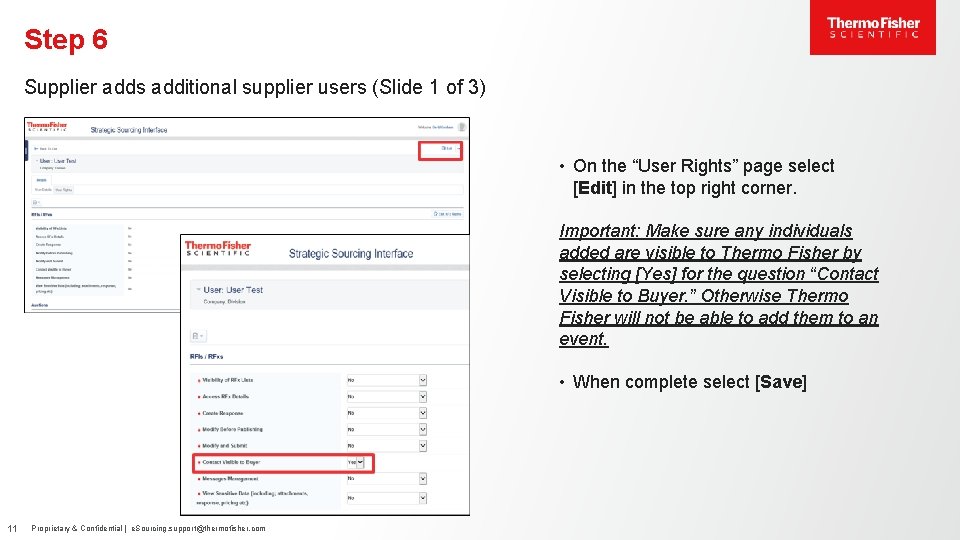
Step 6 Supplier adds additional supplier users (Slide 1 of 3) • On the “User Rights” page select [Edit] in the top right corner. Important: Make sure any individuals added are visible to Thermo Fisher by selecting [Yes] for the question “Contact Visible to Buyer. ” Otherwise Thermo Fisher will not be able to add them to an event. • When complete select [Save] 11 Proprietary & Confidential | e. Sourcing. support@thermofisher. com
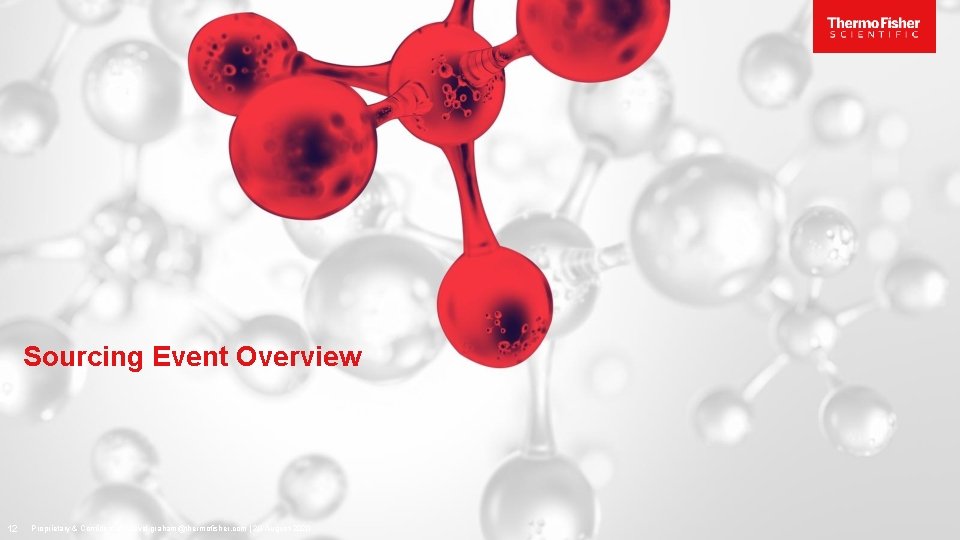
Sourcing Event Overview 12 Proprietary & Confidential | david. graham@thermofisher. com | 20 -August-2020
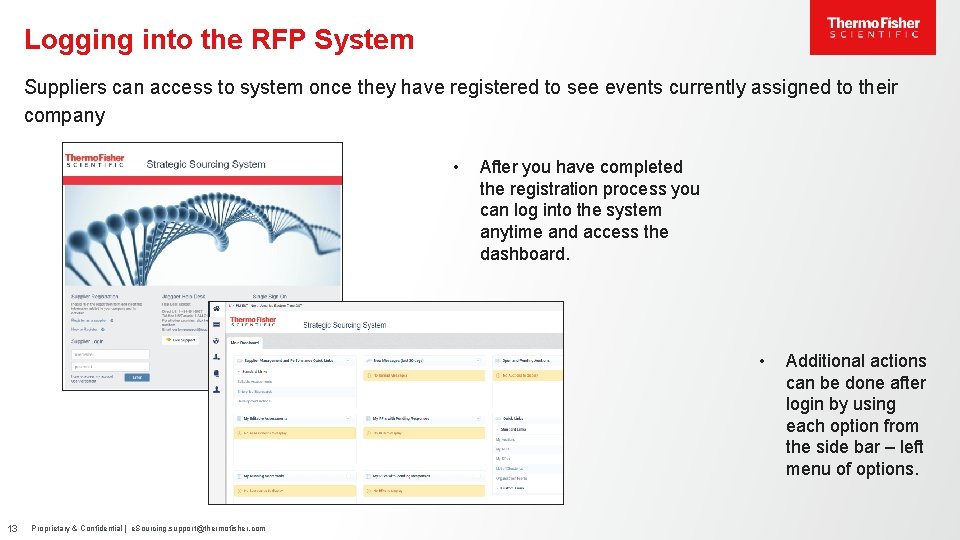
Logging into the RFP System Suppliers can access to system once they have registered to see events currently assigned to their company • After you have completed the registration process you can log into the system anytime and access the dashboard. • 13 Proprietary & Confidential | e. Sourcing. support@thermofisher. com Additional actions can be done after login by using each option from the side bar – left menu of options.
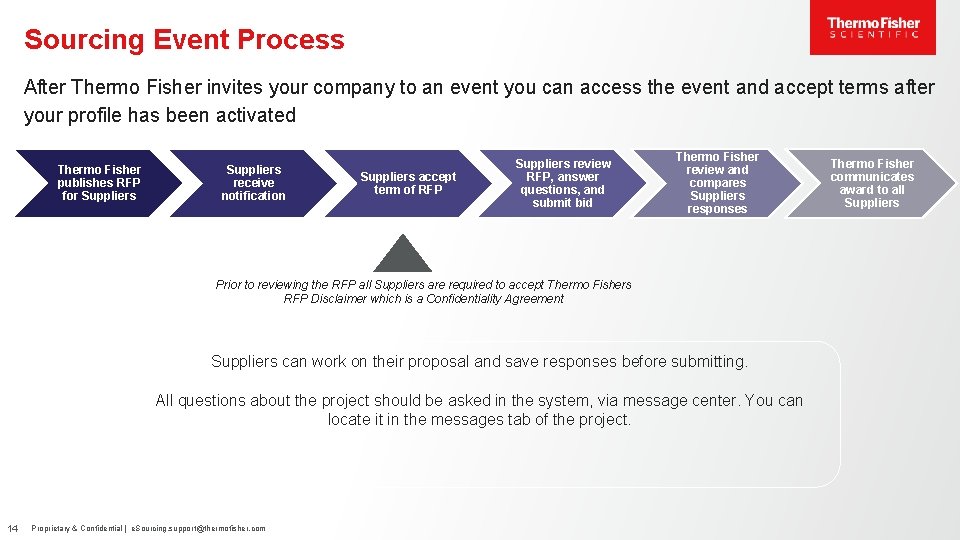
Sourcing Event Process After Thermo Fisher invites your company to an event you can access the event and accept terms after your profile has been activated Thermo Fisher publishes RFP for Suppliers receive notification Suppliers accept term of RFP Suppliers review RFP, answer questions, and submit bid Thermo Fisher review and compares Suppliers responses Prior to reviewing the RFP all Suppliers are required to accept Thermo Fishers RFP Disclaimer which is a Confidentiality Agreement Suppliers can work on their proposal and save responses before submitting. All questions about the project should be asked in the system, via message center. You can locate it in the messages tab of the project. 14 Proprietary & Confidential | e. Sourcing. support@thermofisher. com Thermo Fisher communicates award to all Suppliers
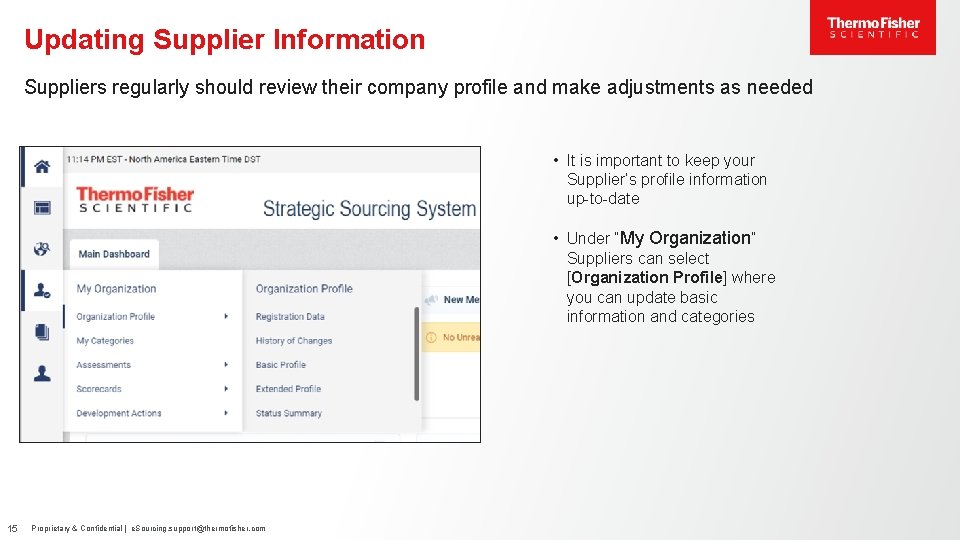
Updating Supplier Information Suppliers regularly should review their company profile and make adjustments as needed • It is important to keep your Supplier’s profile information up-to-date • Under “My Organization” Suppliers can select [Organization Profile] where you can update basic information and categories 15 Proprietary & Confidential | e. Sourcing. support@thermofisher. com
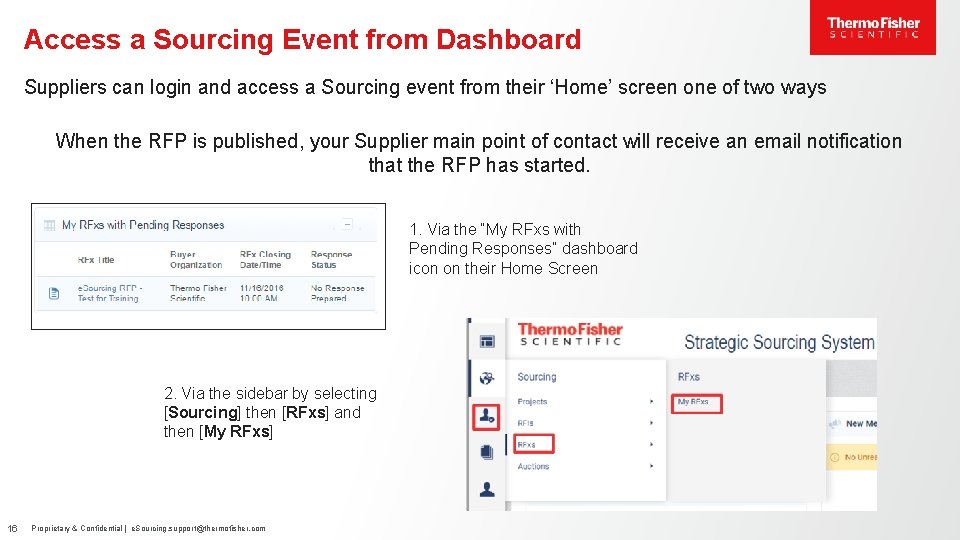
Access a Sourcing Event from Dashboard Suppliers can login and access a Sourcing event from their ‘Home’ screen one of two ways When the RFP is published, your Supplier main point of contact will receive an email notification that the RFP has started. 1. Via the “My RFxs with Pending Responses” dashboard icon on their Home Screen 2. Via the sidebar by selecting [Sourcing] then [RFxs] and then [My RFxs] 16 Proprietary & Confidential | e. Sourcing. support@thermofisher. com
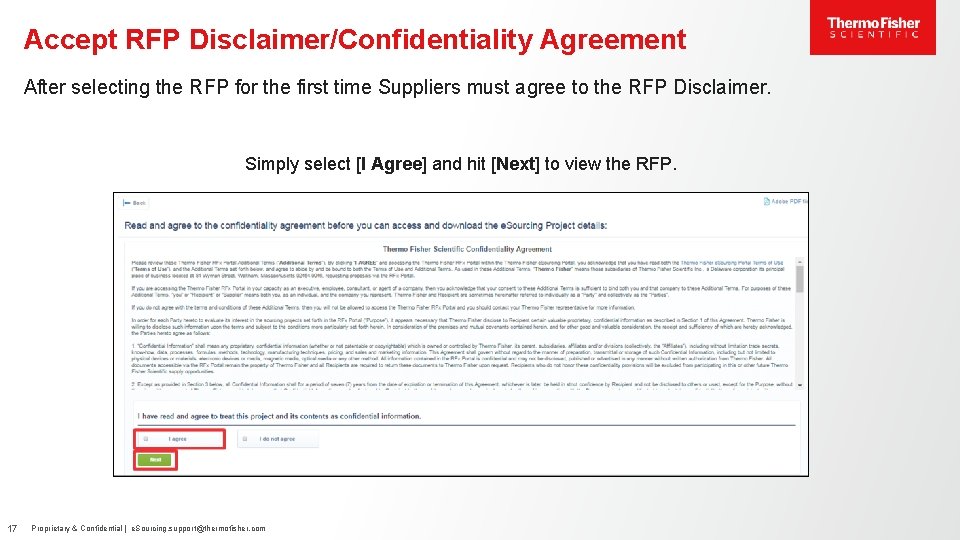
Accept RFP Disclaimer/Confidentiality Agreement After selecting the RFP for the first time Suppliers must agree to the RFP Disclaimer. Simply select [I Agree] and hit [Next] to view the RFP. 17 Proprietary & Confidential | e. Sourcing. support@thermofisher. com
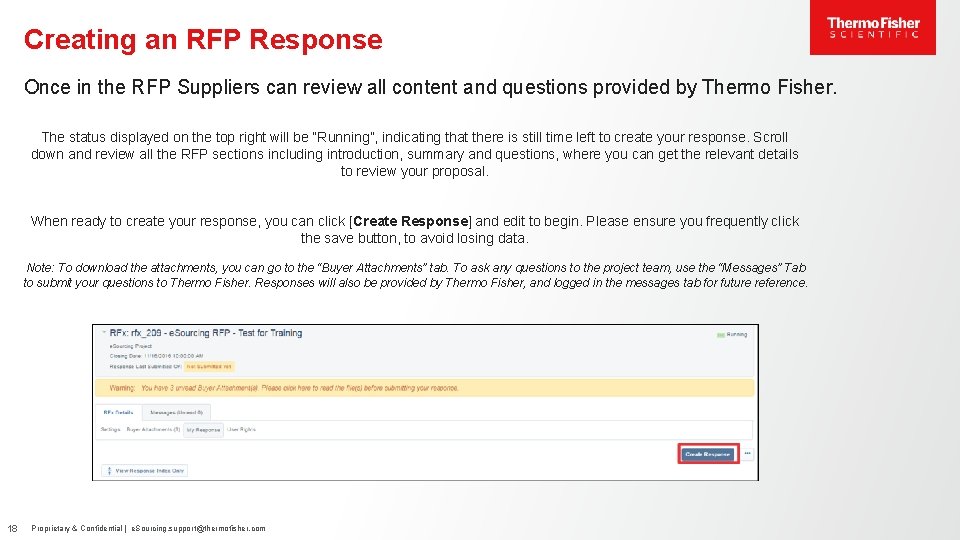
Creating an RFP Response Once in the RFP Suppliers can review all content and questions provided by Thermo Fisher. The status displayed on the top right will be “Running”, indicating that there is still time left to create your response. Scroll down and review all the RFP sections including introduction, summary and questions, where you can get the relevant details to review your proposal. When ready to create your response, you can click [Create Response] and edit to begin. Please ensure you frequently click the save button, to avoid losing data. Note: To download the attachments, you can go to the “Buyer Attachments” tab. To ask any questions to the project team, use the “Messages” Tab to submit your questions to Thermo Fisher. Responses will also be provided by Thermo Fisher, and logged in the messages tab for future reference. 18 Proprietary & Confidential | e. Sourcing. support@thermofisher. com

Additional Support Materials 19 Proprietary & Confidential | david. graham@thermofisher. com | 20 -August-2020
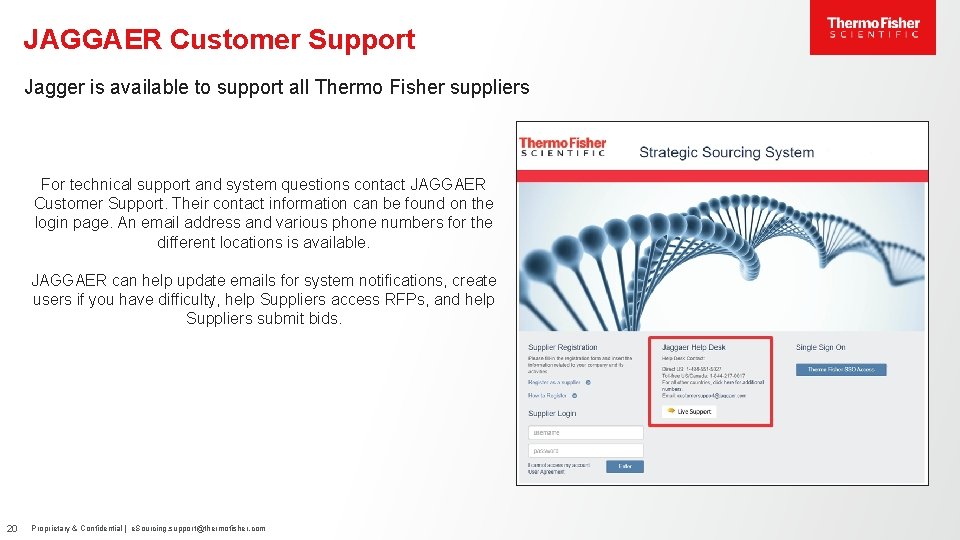
JAGGAER Customer Support Jagger is available to support all Thermo Fisher suppliers For technical support and system questions contact JAGGAER Customer Support. Their contact information can be found on the login page. An email address and various phone numbers for the different locations is available. JAGGAER can help update emails for system notifications, create users if you have difficulty, help Suppliers access RFPs, and help Suppliers submit bids. 20 Proprietary & Confidential | e. Sourcing. support@thermofisher. com
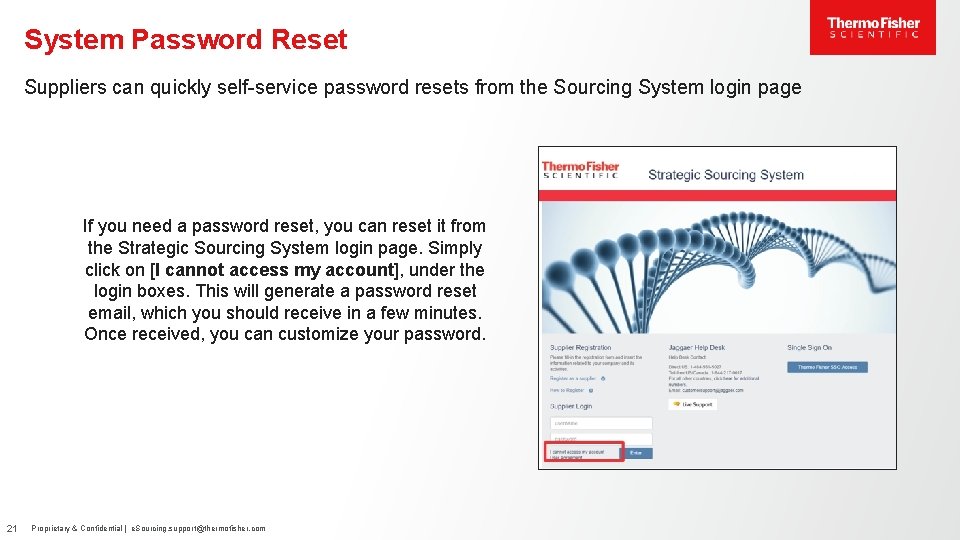
System Password Reset Suppliers can quickly self-service password resets from the Sourcing System login page If you need a password reset, you can reset it from the Strategic Sourcing System login page. Simply click on [I cannot access my account], under the login boxes. This will generate a password reset email, which you should receive in a few minutes. Once received, you can customize your password. 21 Proprietary & Confidential | e. Sourcing. support@thermofisher. com
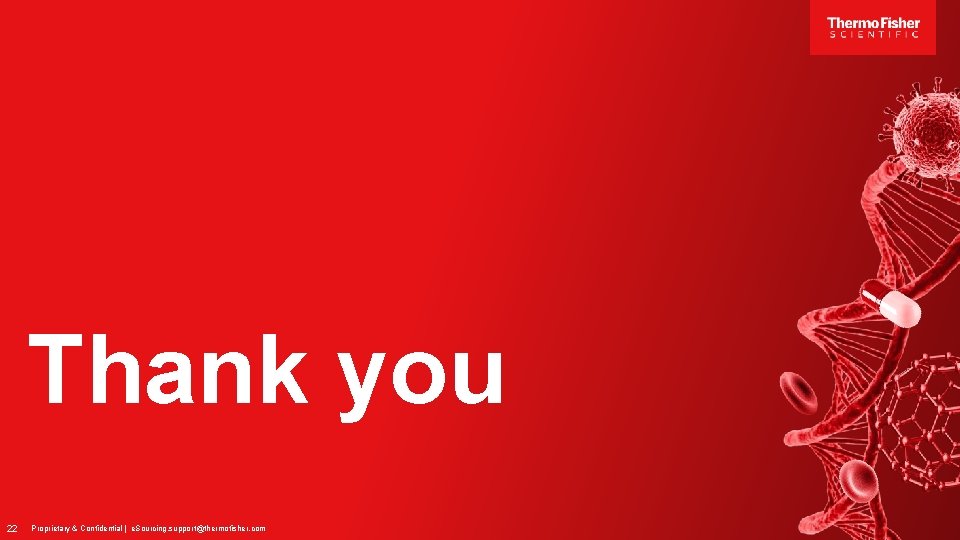
Thank you 22 Proprietary & Confidential | e. Sourcing. support@thermofisher. com
 Bhel eprocurement
Bhel eprocurement Unlv supplier registration
Unlv supplier registration 7 step sourcing
7 step sourcing 7 step sourcing process
7 step sourcing process What is batna
What is batna Procurement process cips
Procurement process cips Registration process of geographical indication
Registration process of geographical indication New patient registration process
New patient registration process Iso 9000 series
Iso 9000 series Registration process of geographical indication
Registration process of geographical indication Joinapclassroom
Joinapclassroom Sap ariba registration
Sap ariba registration Ariba overview
Ariba overview Supplier set up
Supplier set up Bp myinvoice
Bp myinvoice Supplier enablement process
Supplier enablement process Smart by gep
Smart by gep Supplier change notification process
Supplier change notification process Lost wax process manufacturer
Lost wax process manufacturer Esourcing unops
Esourcing unops Unops esourcing system
Unops esourcing system Tailored sourcing supply chain
Tailored sourcing supply chain Smart sourcing rotterdam
Smart sourcing rotterdam