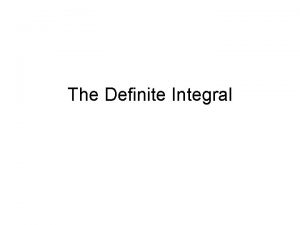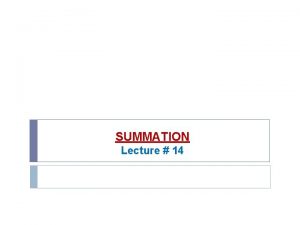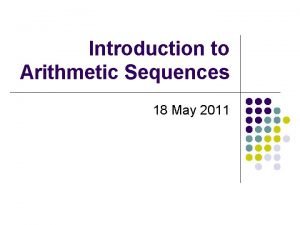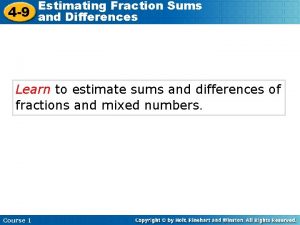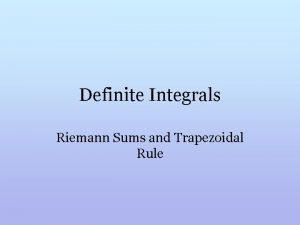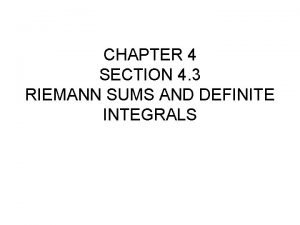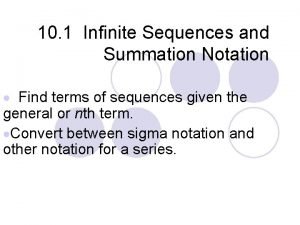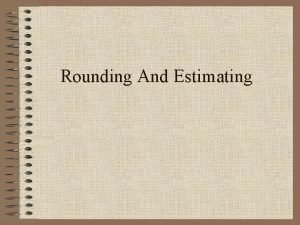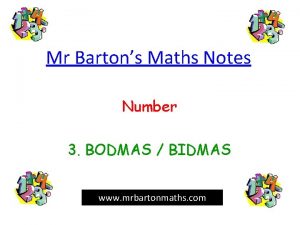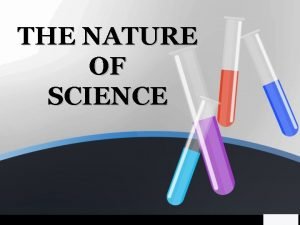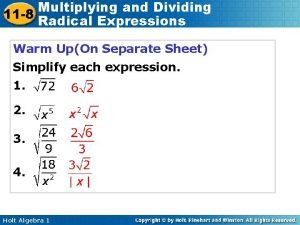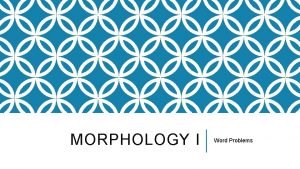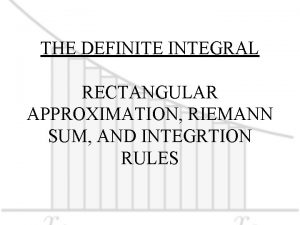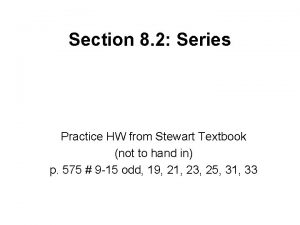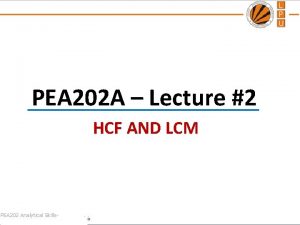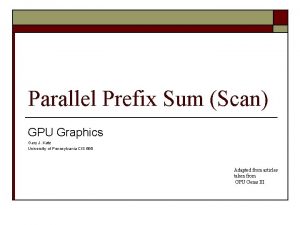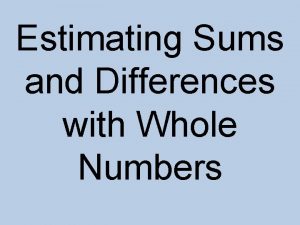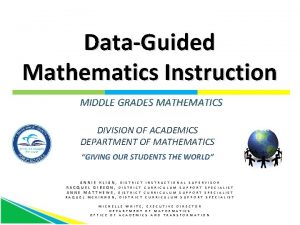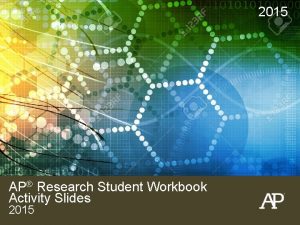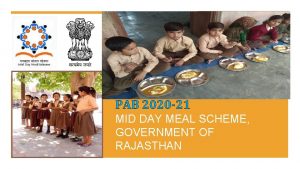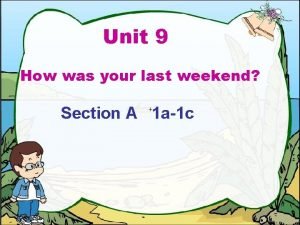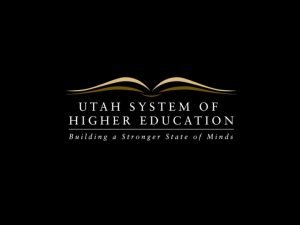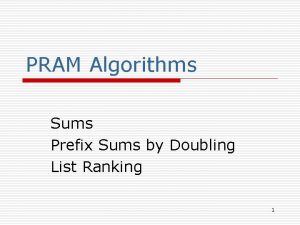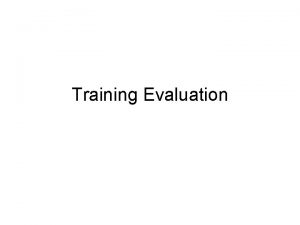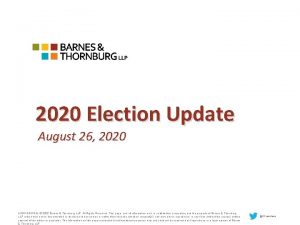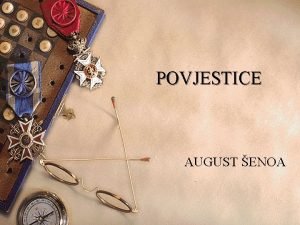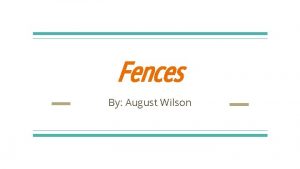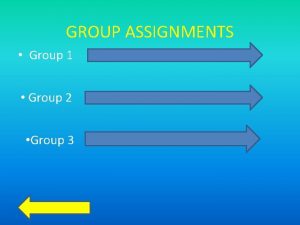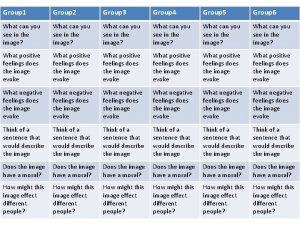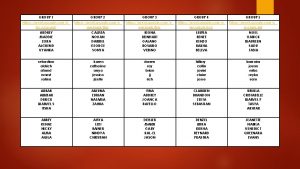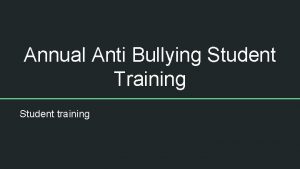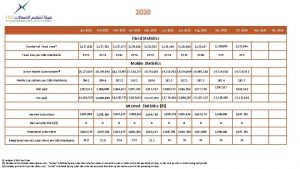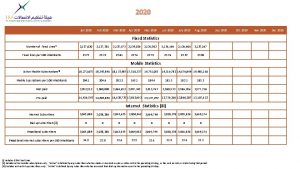SUMS Student Group Training August 2020 SUMS TRAINING

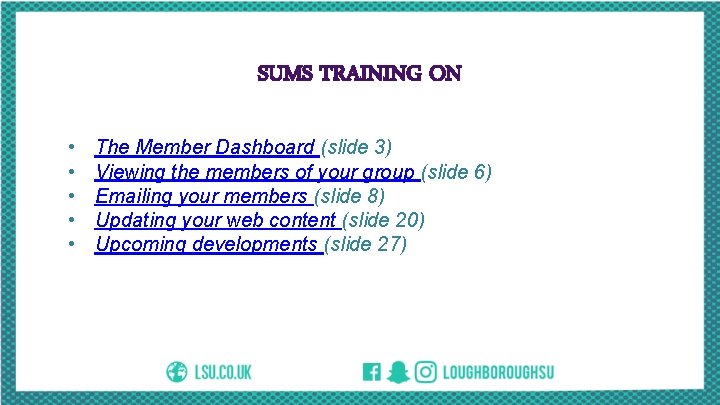

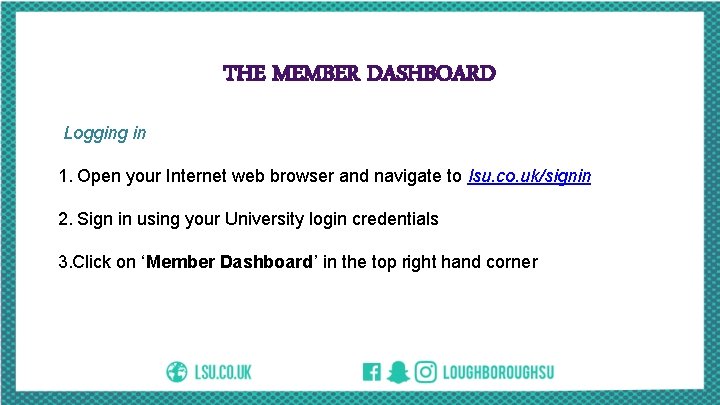
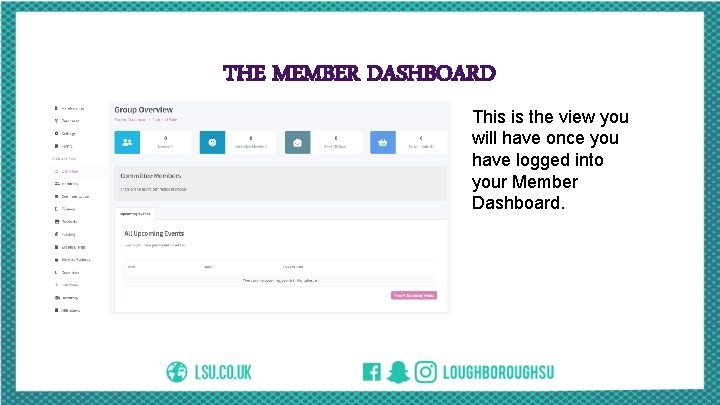
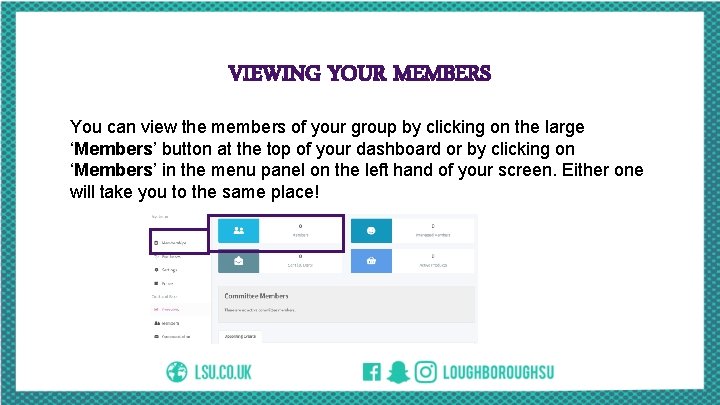

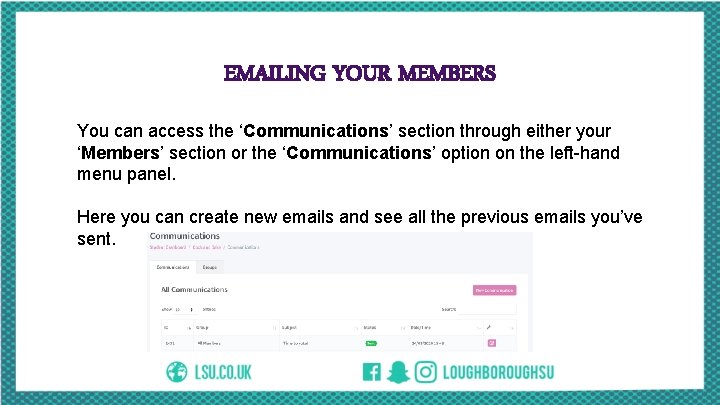
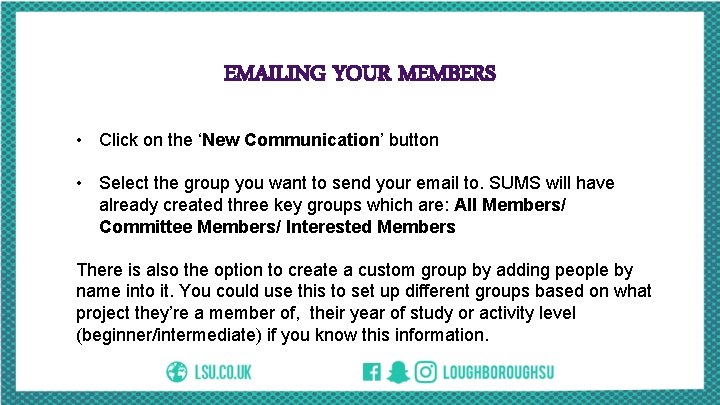
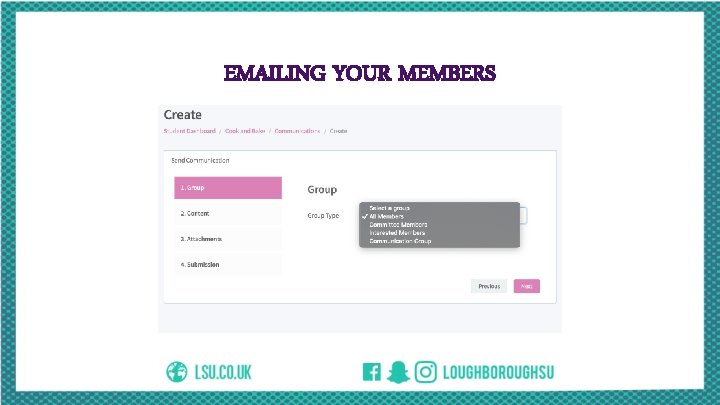
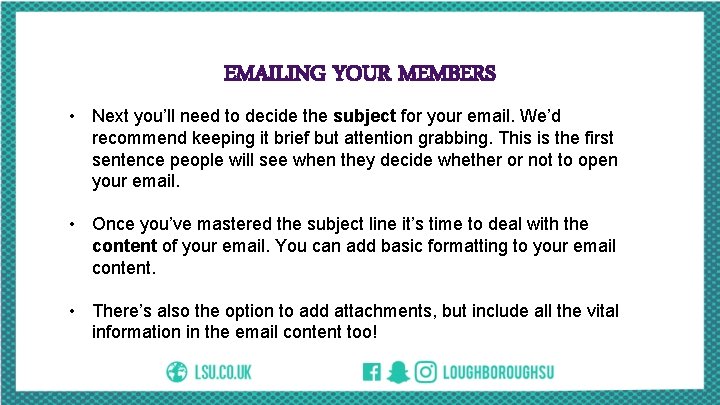
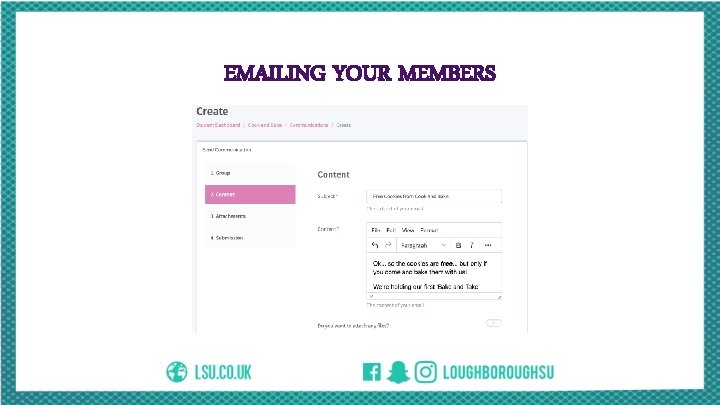
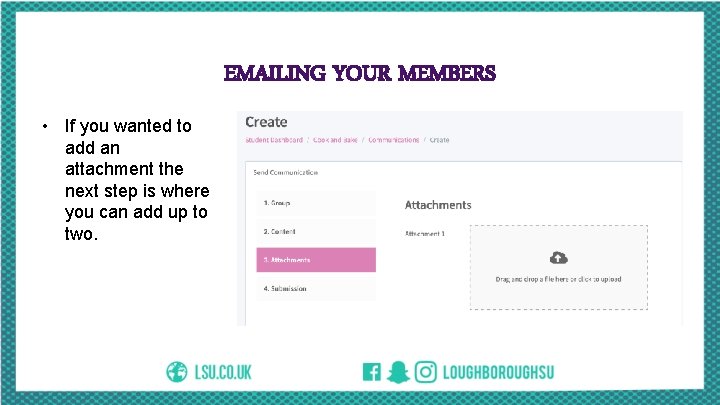
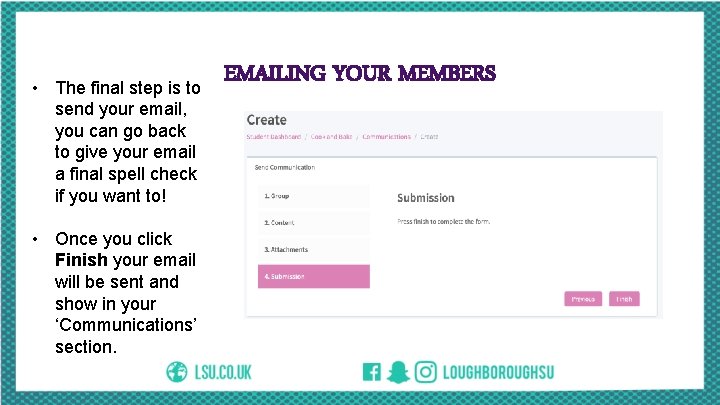
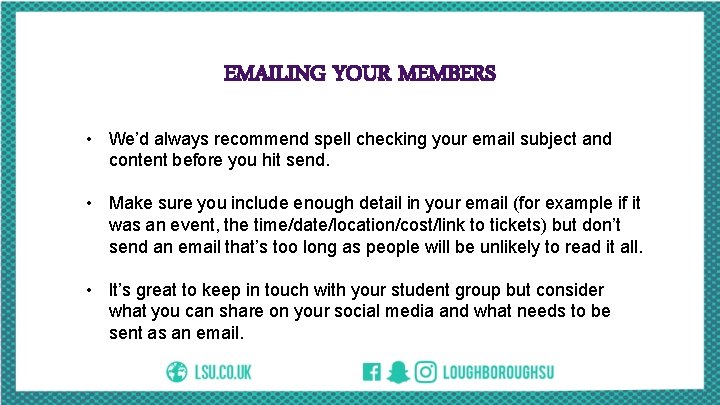
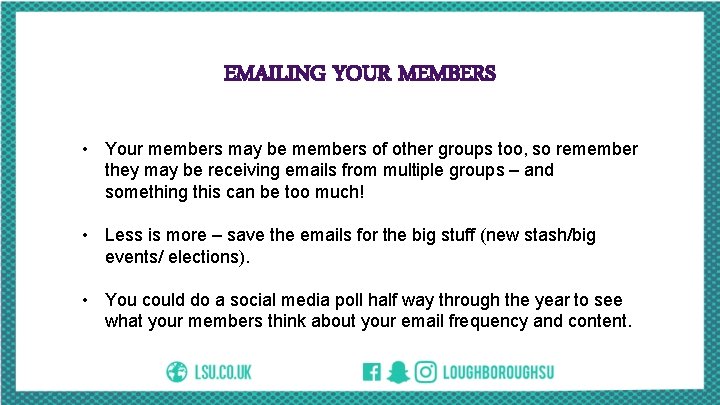
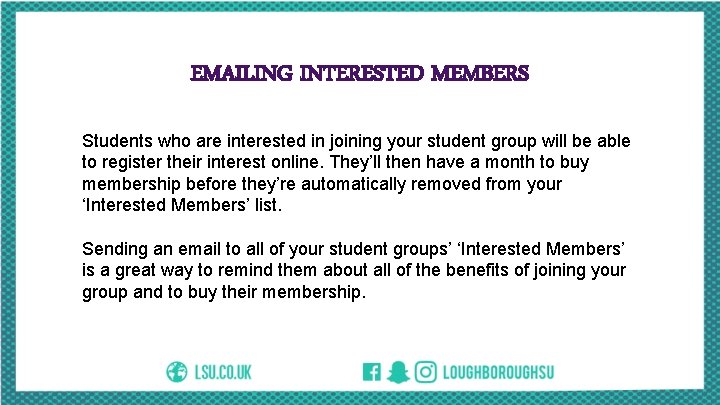
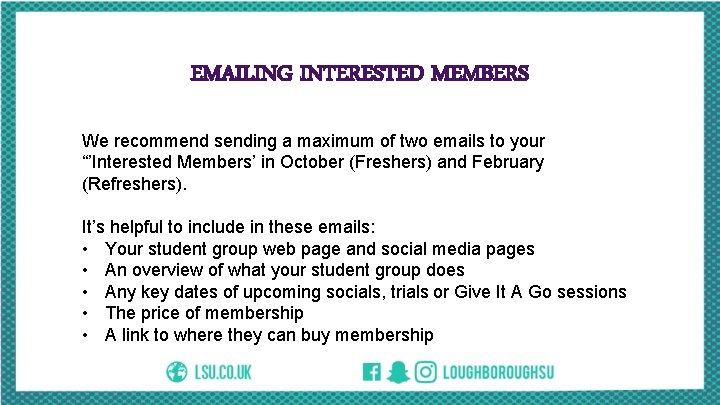
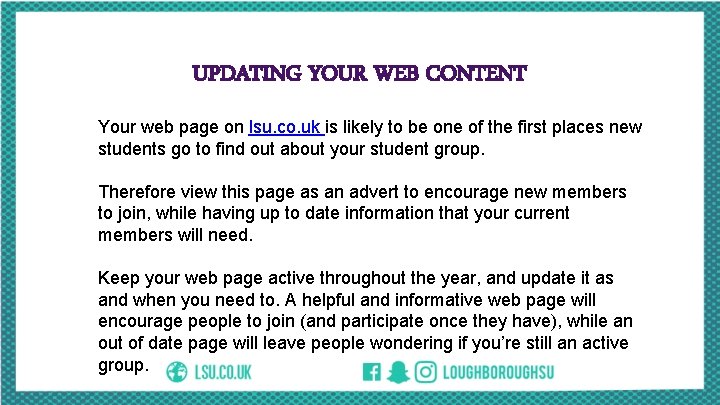
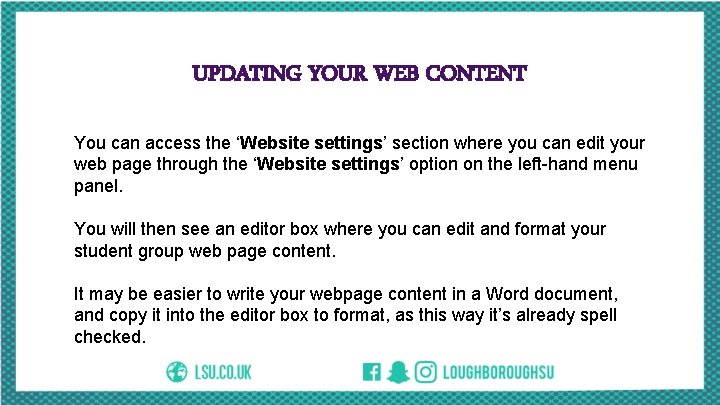
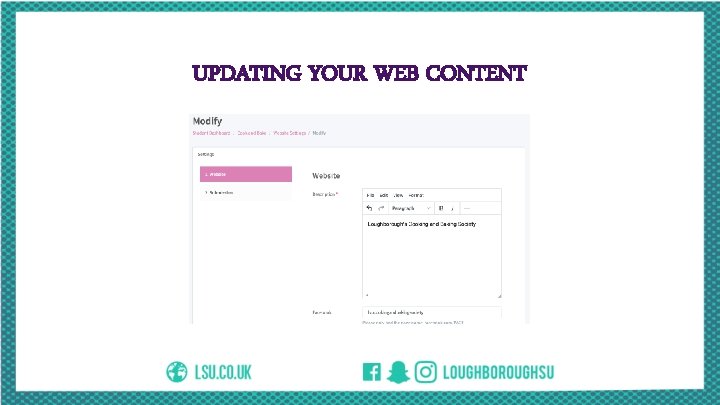

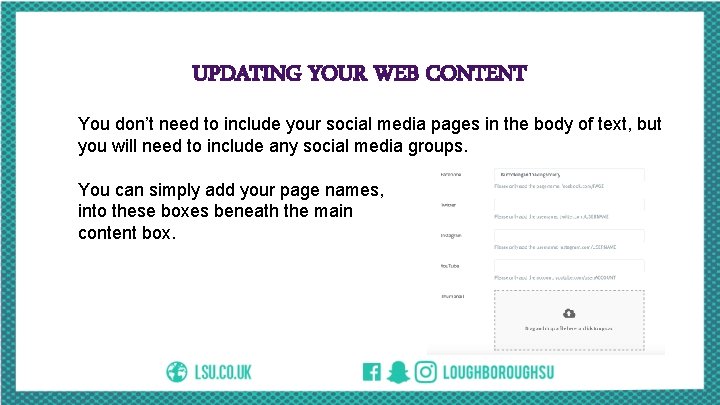
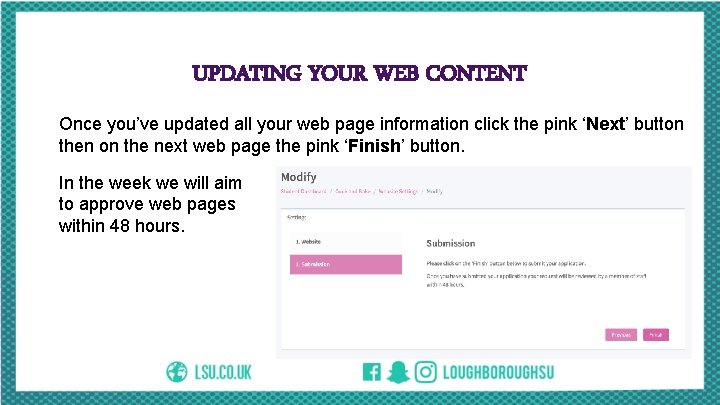
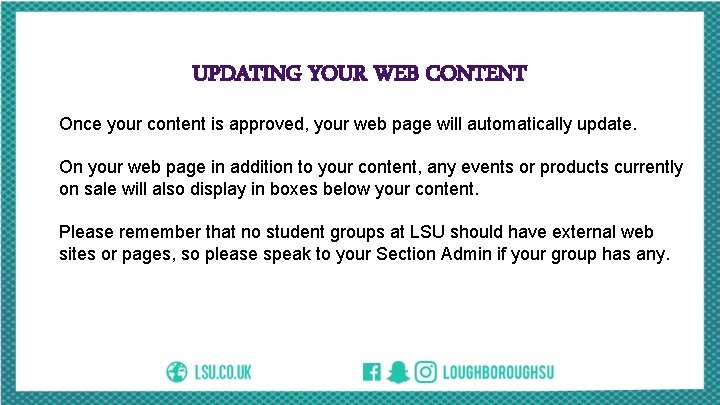
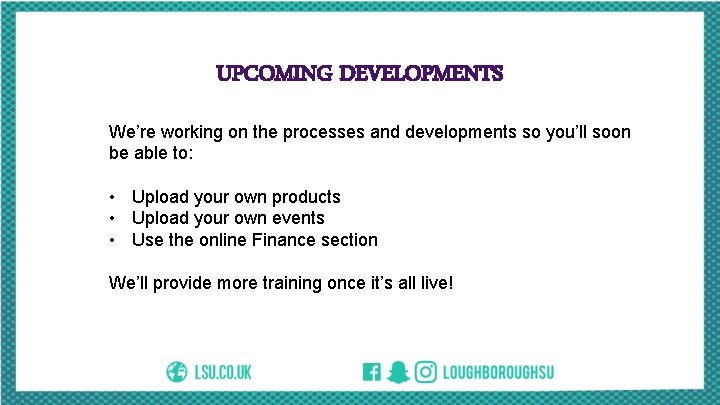

- Slides: 27

SUMS Student Group Training August 2020
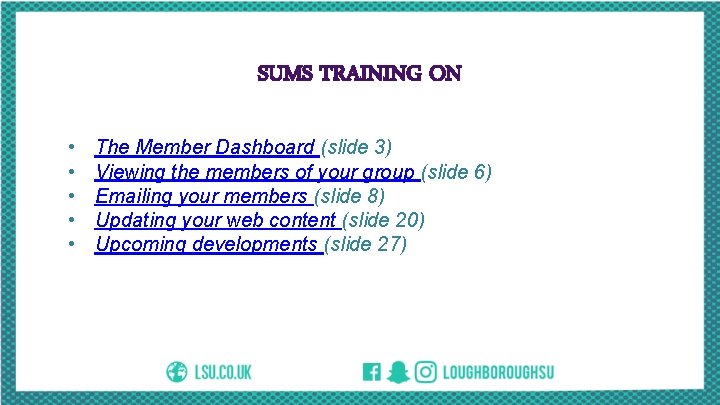
SUMS TRAINING ON • • • The Member Dashboard (slide 3) Viewing the members of your group (slide 6) Emailing your members (slide 8) Updating your web content (slide 20) Upcoming developments (slide 27)

THE MEMBER DASHBOARD The Member Dashboard can be used by student groups to: • update their web page • manage their members • communicate with their members • view their products (memberships, stash or event tickets) You’ll soon be able to upload your own products, events and trips and even deal with your student group finances, all in one place!
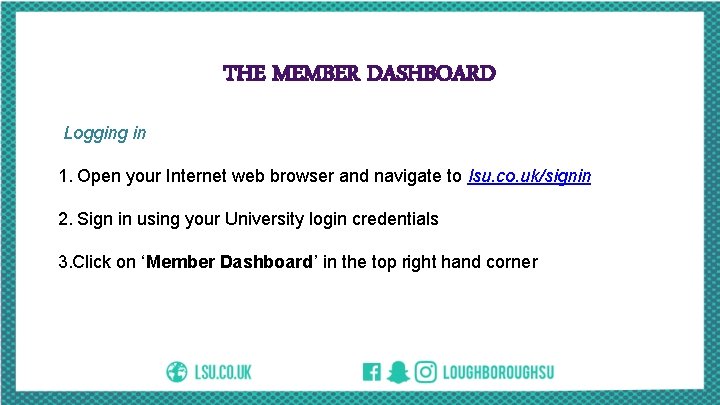
THE MEMBER DASHBOARD Logging in 1. Open your Internet web browser and navigate to lsu. co. uk/signin 2. Sign in using your University login credentials 3. Click on ‘Member Dashboard’ in the top right hand corner
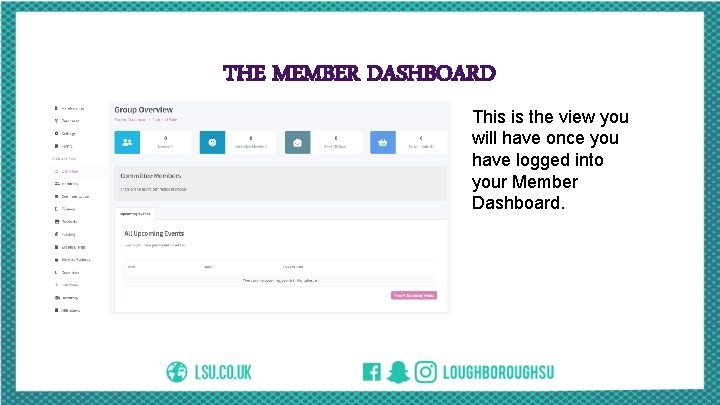
THE MEMBER DASHBOARD This is the view you will have once you have logged into your Member Dashboard.
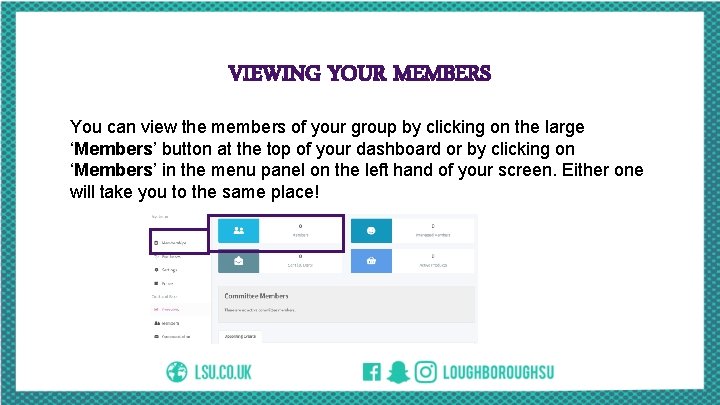
VIEWING YOUR MEMBERS You can view the members of your group by clicking on the large ‘Members’ button at the top of your dashboard or by clicking on ‘Members’ in the menu panel on the left hand of your screen. Either one will take you to the same place!

VIEWING YOUR MEMBERS Once you are in the ‘Members’ section you’ll be able to view all of your current members, they date they joined your group and also the type of membership they purchased (annual membership/ associate membership/ term membership). You will also notice there is an additional tab next to ‘All Members’ called ‘Interested Members’. This is where you can find the details of students who expressed an interest in joining your society (maybe from the Freshers’ Bazaars) who will perhaps benefit from you emailing them telling them all the great things your group does, encouraging them to join!
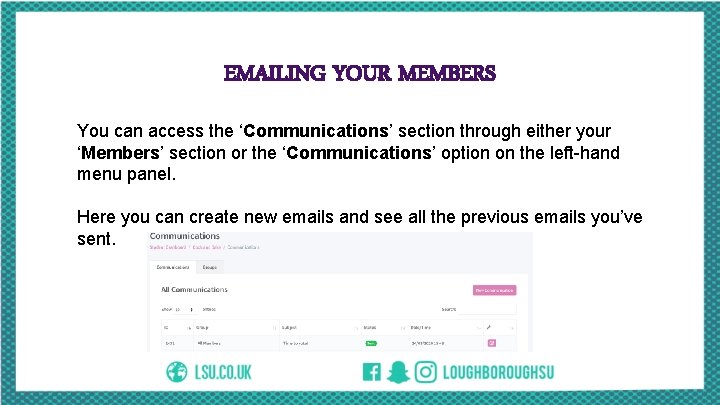
EMAILING YOUR MEMBERS You can access the ‘Communications’ section through either your ‘Members’ section or the ‘Communications’ option on the left-hand menu panel. Here you can create new emails and see all the previous emails you’ve sent.
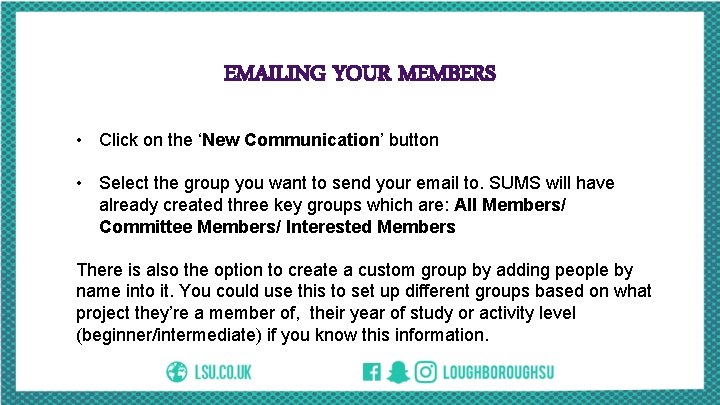
EMAILING YOUR MEMBERS • Click on the ‘New Communication’ button • Select the group you want to send your email to. SUMS will have already created three key groups which are: All Members/ Committee Members/ Interested Members There is also the option to create a custom group by adding people by name into it. You could use this to set up different groups based on what project they’re a member of, their year of study or activity level (beginner/intermediate) if you know this information.
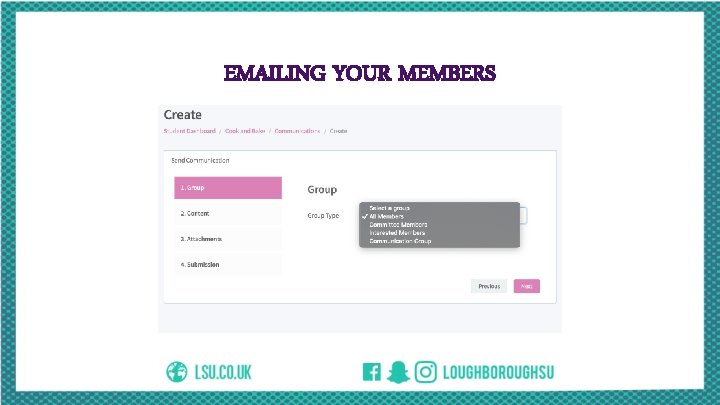
EMAILING YOUR MEMBERS
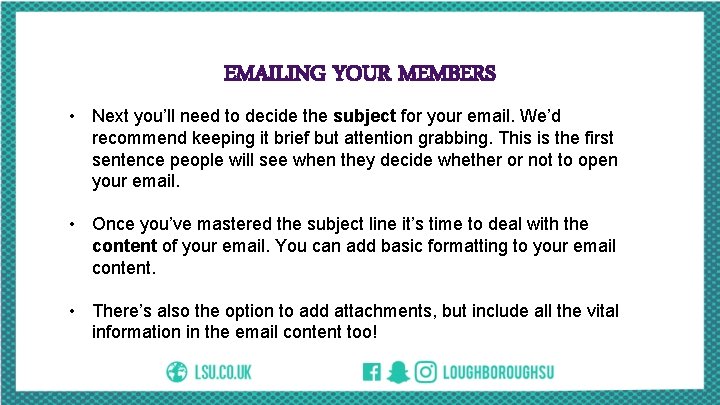
EMAILING YOUR MEMBERS • Next you’ll need to decide the subject for your email. We’d recommend keeping it brief but attention grabbing. This is the first sentence people will see when they decide whether or not to open your email. • Once you’ve mastered the subject line it’s time to deal with the content of your email. You can add basic formatting to your email content. • There’s also the option to add attachments, but include all the vital information in the email content too!
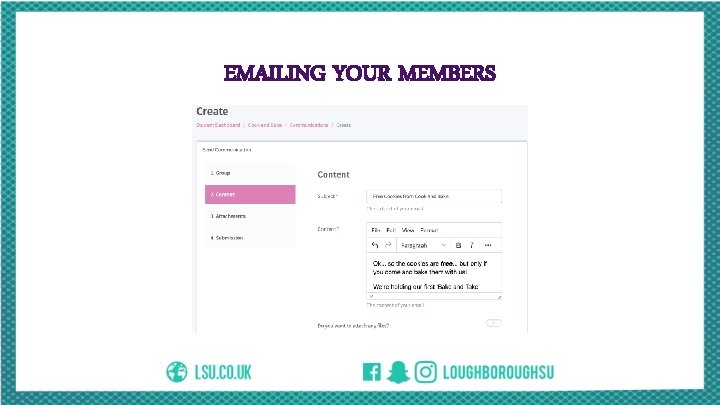
EMAILING YOUR MEMBERS
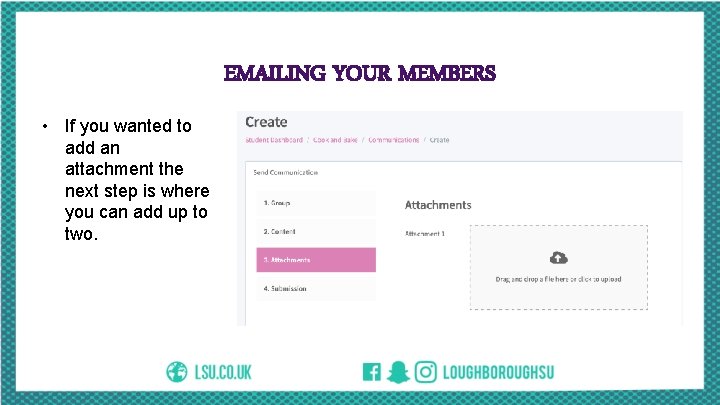
EMAILING YOUR MEMBERS • If you wanted to add an attachment the next step is where you can add up to two.
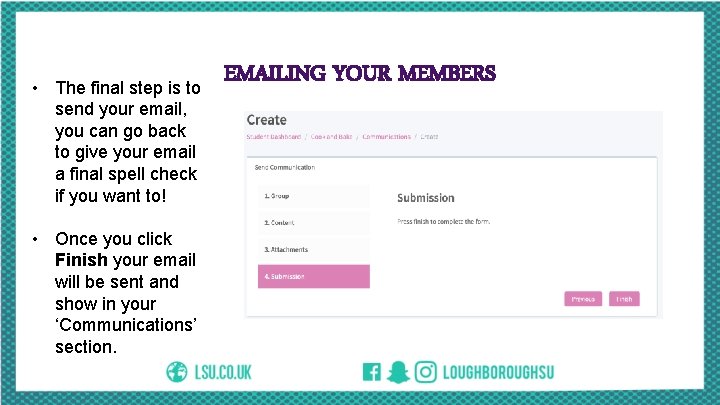
• The final step is to send your email, you can go back to give your email a final spell check if you want to! • Once you click Finish your email will be sent and show in your ‘Communications’ section. EMAILING YOUR MEMBERS
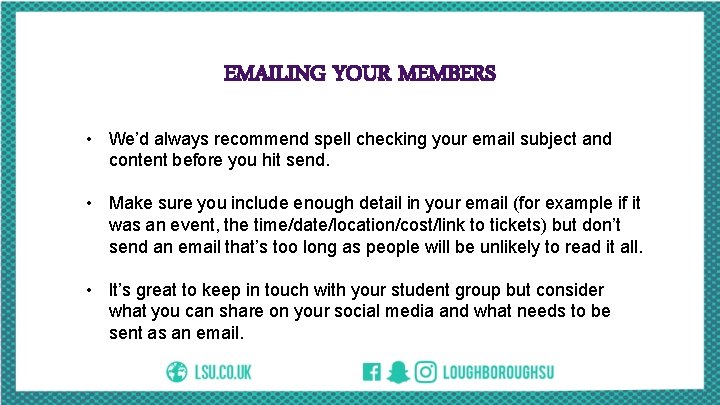
EMAILING YOUR MEMBERS • We’d always recommend spell checking your email subject and content before you hit send. • Make sure you include enough detail in your email (for example if it was an event, the time/date/location/cost/link to tickets) but don’t send an email that’s too long as people will be unlikely to read it all. • It’s great to keep in touch with your student group but consider what you can share on your social media and what needs to be sent as an email.
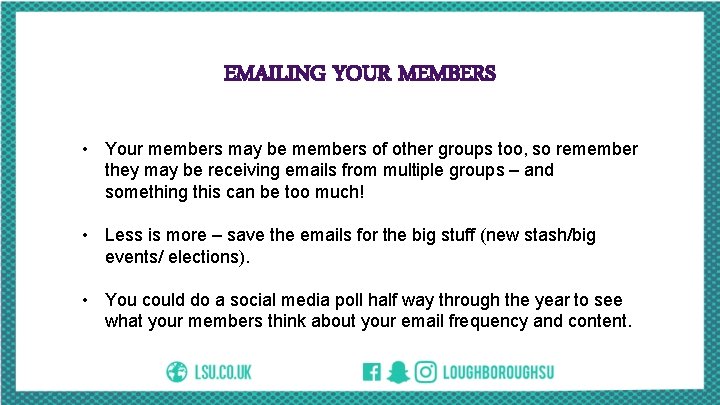
EMAILING YOUR MEMBERS • Your members may be members of other groups too, so remember they may be receiving emails from multiple groups – and something this can be too much! • Less is more – save the emails for the big stuff (new stash/big events/ elections). • You could do a social media poll half way through the year to see what your members think about your email frequency and content.
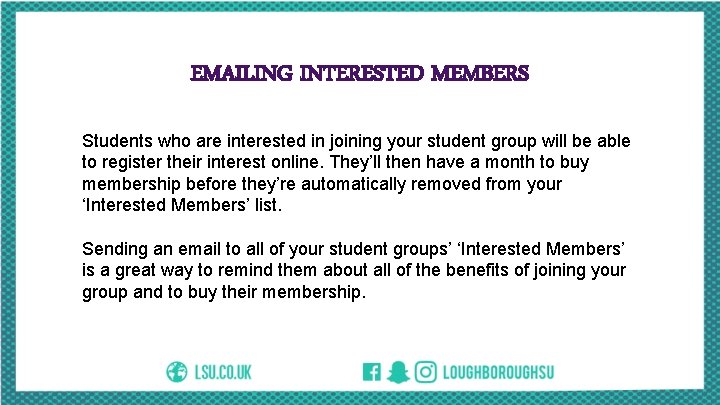
EMAILING INTERESTED MEMBERS Students who are interested in joining your student group will be able to register their interest online. They’ll then have a month to buy membership before they’re automatically removed from your ‘Interested Members’ list. Sending an email to all of your student groups’ ‘Interested Members’ is a great way to remind them about all of the benefits of joining your group and to buy their membership.
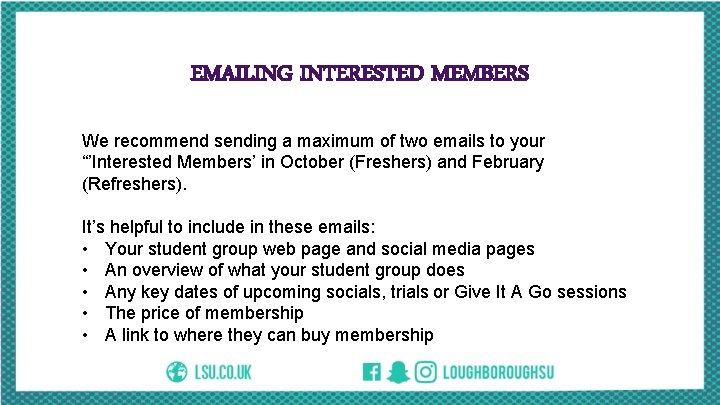
EMAILING INTERESTED MEMBERS We recommend sending a maximum of two emails to your “’Interested Members’ in October (Freshers) and February (Refreshers). It’s helpful to include in these emails: • Your student group web page and social media pages • An overview of what your student group does • Any key dates of upcoming socials, trials or Give It A Go sessions • The price of membership • A link to where they can buy membership
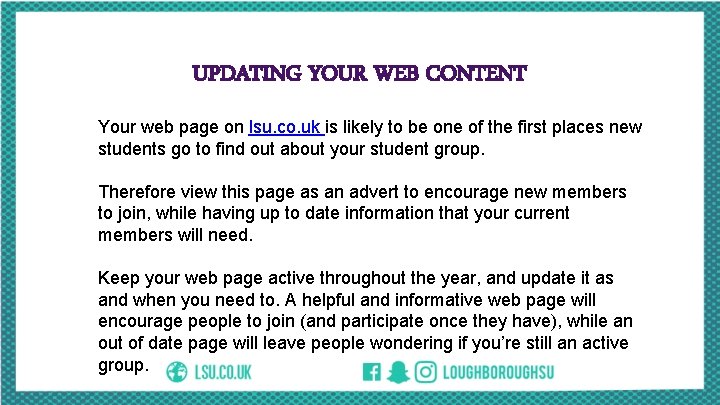
UPDATING YOUR WEB CONTENT Your web page on lsu. co. uk is likely to be one of the first places new students go to find out about your student group. Therefore view this page as an advert to encourage new members to join, while having up to date information that your current members will need. Keep your web page active throughout the year, and update it as and when you need to. A helpful and informative web page will encourage people to join (and participate once they have), while an out of date page will leave people wondering if you’re still an active group.
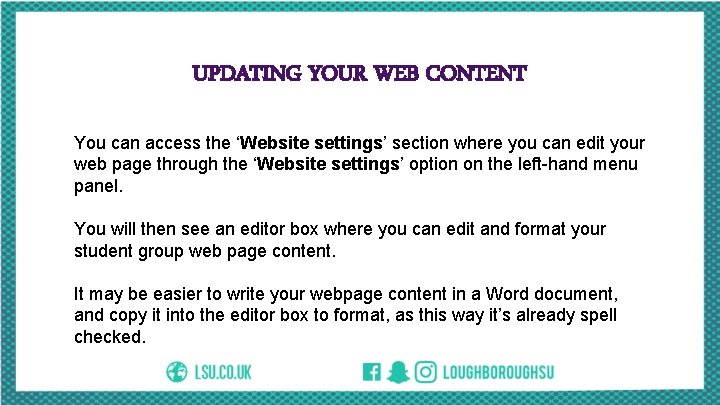
UPDATING YOUR WEB CONTENT You can access the ‘Website settings’ section where you can edit your web page through the ‘Website settings’ option on the left-hand menu panel. You will then see an editor box where you can edit and format your student group web page content. It may be easier to write your webpage content in a Word document, and copy it into the editor box to format, as this way it’s already spell checked.
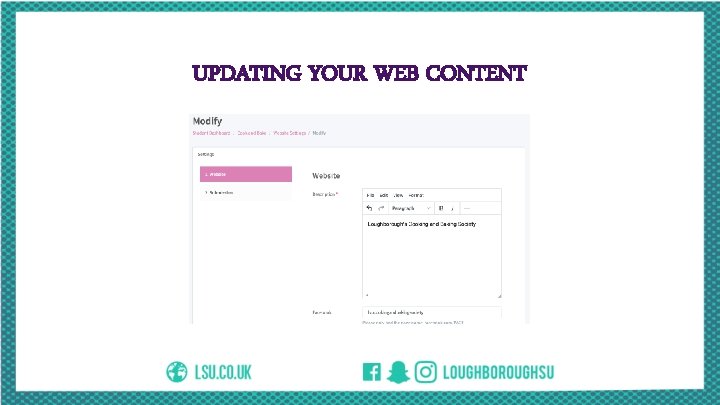
UPDATING YOUR WEB CONTENT

UPDATING YOUR WEB CONTENT • • • Consider including the applicable information below in your web page content: What does your student group • Do you have any taster sessions does • What’s included your What skill levels are welcome membership When do you meet • Got any awards to shout about When/ where are your • Testimonials from current or sessions previous members How can they contact you • What equipment do members Do you have social media need groups you can include
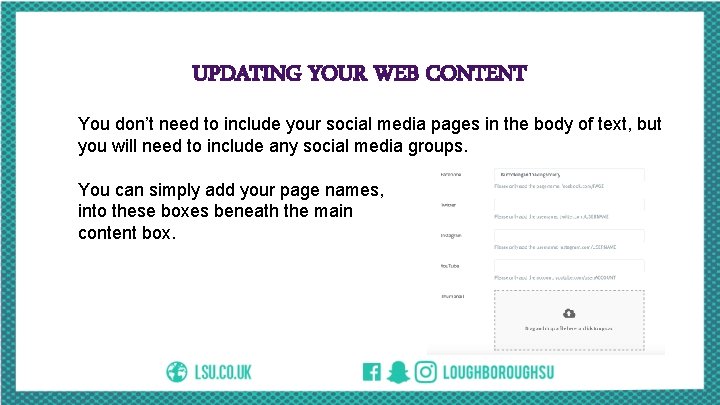
UPDATING YOUR WEB CONTENT You don’t need to include your social media pages in the body of text, but you will need to include any social media groups. You can simply add your page names, into these boxes beneath the main content box.
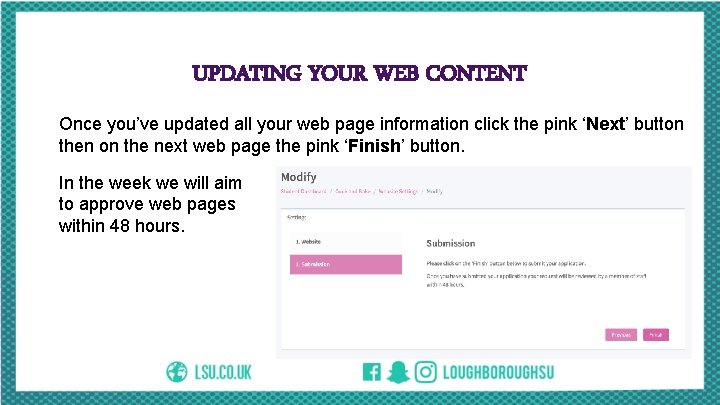
UPDATING YOUR WEB CONTENT Once you’ve updated all your web page information click the pink ‘Next’ button then on the next web page the pink ‘Finish’ button. In the week we will aim to approve web pages within 48 hours.
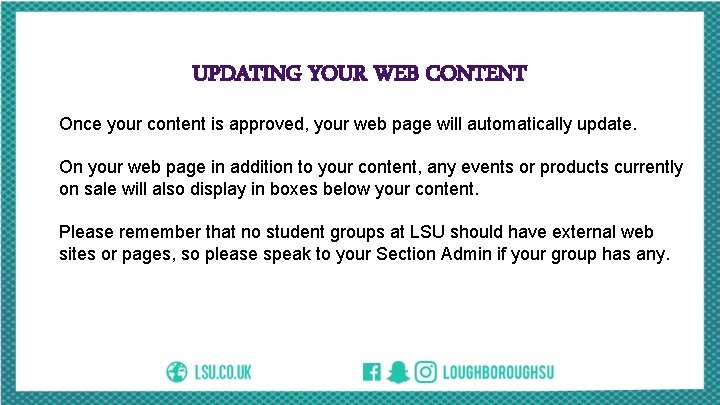
UPDATING YOUR WEB CONTENT Once your content is approved, your web page will automatically update. On your web page in addition to your content, any events or products currently on sale will also display in boxes below your content. Please remember that no student groups at LSU should have external web sites or pages, so please speak to your Section Admin if your group has any.
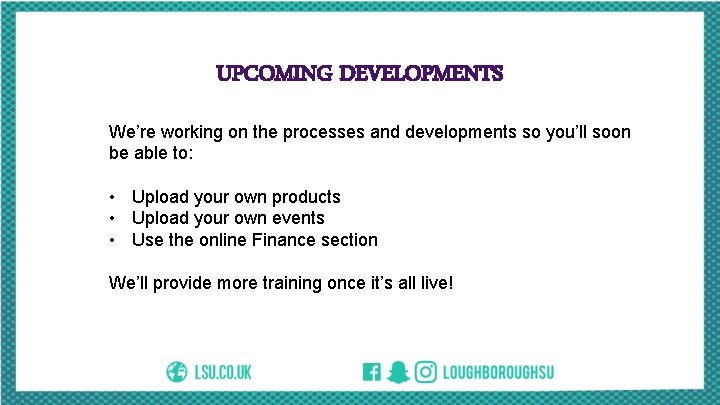
UPCOMING DEVELOPMENTS We’re working on the processes and developments so you’ll soon be able to: • Upload your own products • Upload your own events • Use the online Finance section We’ll provide more training once it’s all live!

HELP AND SUPPORT If you need any help or support using SUMS, or run into any difficulty please let your Section Admin know. If they can’t help you out, they’ll be able to put you in touch with our web team who will!
 Max min inequality definite integrals
Max min inequality definite integrals Summation notation examples with answers
Summation notation examples with answers Partial sums addition
Partial sums addition Sum of arithmetic sequence
Sum of arithmetic sequence Estimate sums and differences of mixed numbers
Estimate sums and differences of mixed numbers Trapeziodal sum
Trapeziodal sum How to write riemann sums
How to write riemann sums Arithmetic sigma notation
Arithmetic sigma notation What is front-end estimation with decimals
What is front-end estimation with decimals Bodmas printing
Bodmas printing Geogebra exponential regression
Geogebra exponential regression Bodmas questions
Bodmas questions A rule of nature that sums up related observations
A rule of nature that sums up related observations 3b multiplying radicals
3b multiplying radicals Word sums morphology
Word sums morphology Left riemann sum formula
Left riemann sum formula Infinite sequence
Infinite sequence Hcf lcm worksheet
Hcf lcm worksheet Parallel prefix sum
Parallel prefix sum Chimney sum multiplication
Chimney sum multiplication Estimating sums and differences of whole numbers
Estimating sums and differences of whole numbers Myadata
Myadata Ap research student workbook 2020
Ap research student workbook 2020 Mdm cost per student 2020-21
Mdm cost per student 2020-21 What do you did last weekend
What do you did last weekend What did you do over the weekend
What did you do over the weekend National student clearinghouse student tracker
National student clearinghouse student tracker Class maths student student1 class student string name
Class maths student student1 class student string name