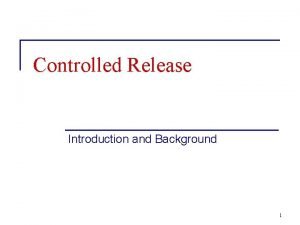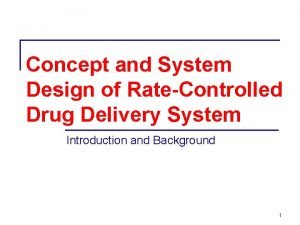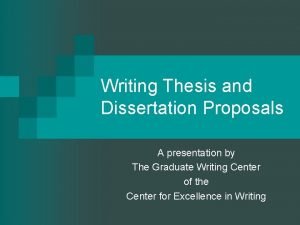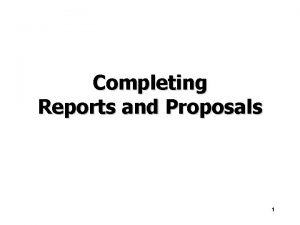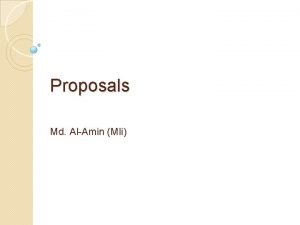Summer 20 Release New Features Alternative Proposals Alternative
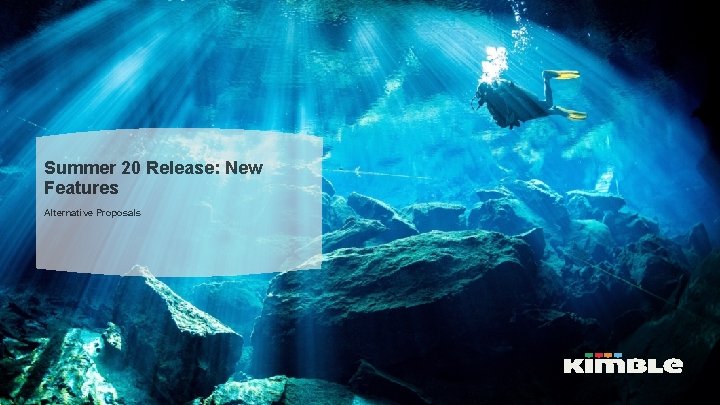
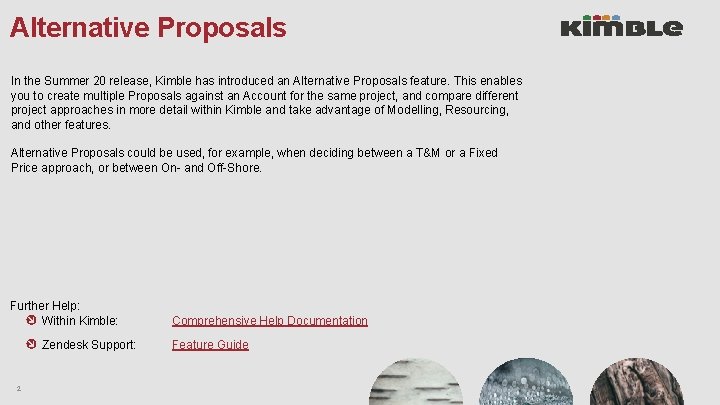

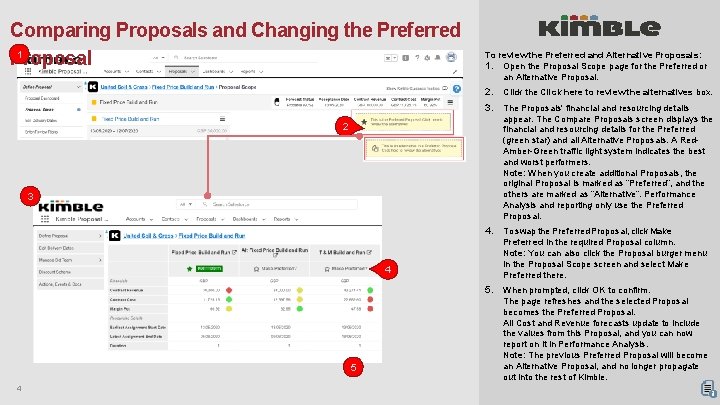
- Slides: 4
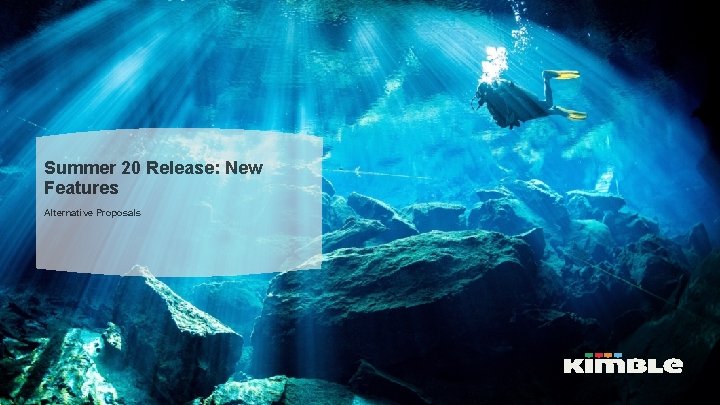
Summer 20 Release: New Features Alternative Proposals
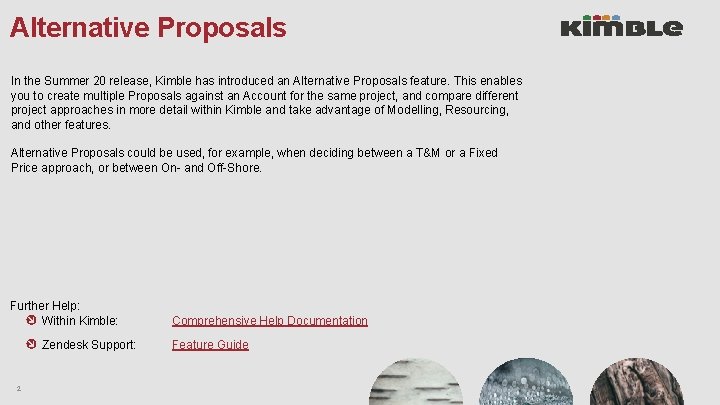
Alternative Proposals In the Summer 20 release, Kimble has introduced an Alternative Proposals feature. This enables you to create multiple Proposals against an Account for the same project, and compare different project approaches in more detail within Kimble and take advantage of Modelling, Resourcing, and other features. Alternative Proposals could be used, for example, when deciding between a T&M or a Fixed Price approach, or between On- and Off-Shore. Further Help: Within Kimble: Zendesk Support: 2 Comprehensive Help Documentation Feature Guide

Creating an Alternative Proposal 1 To create an Alternative Proposal: 1. Navigate to the Proposal for which you want to create alternatives. 2. From the Proposal burger menu, select Create an Alternative Proposal. 3. In the Create an Alternative Proposal window: a) Change the Short Name to reflect the new Alternative Proposal. 2 3 b) If required, enter the Description details. 3 a c) Select the Creation Mode: • Copy Proposal Items clones the current 3 b Proposal. Cloned items might not immediately appear. If not, wait until all Jobs are complete and refresh the page. • Select Proposition enables you to select a new Proposition and create a completely new Proposal. 3 c 3 d 4 d) If you are creating a new Proposition, select it from the drop-down list. This defaults in all Engagements and Elements attached to the Proposition. 4. 3 Click Save.
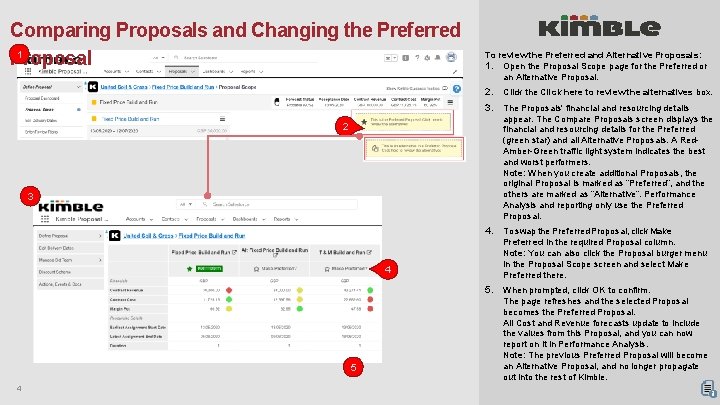
Comparing Proposals and Changing the Preferred 1 Proposal To review the Preferred and Alternative Proposals: 1. Open the Proposal Scope page for the Preferred or an Alternative Proposal. 2. Click the Click here to review the alternatives box. 3. The Proposals' financial and resourcing details appear. The Compare Proposals screen displays the financial and resourcing details for the Preferred (green star) and all Alternative Proposals. A Red. Amber-Green traffic light system indicates the best and worst performers. Note: When you create additional Proposals, the original Proposal is marked as “Preferred”, and the others are marked as “Alternative”. Performance Analysis and reporting only use the Preferred Proposal. 4. To swap the Preferred Proposal, click Make Preferred in the required Proposal column. Note: You can also click the Proposal burger menu in the Proposal Scope screen and select Make Preferred there. 5. When prompted, click OK to confirm. The page refreshes and the selected Proposal becomes the Preferred Proposal. All Cost and Revenue forecasts update to include the values from this Proposal, and you can now report on it in Performance Analysis. Note: The previous Preferred Proposal will become an Alternative Proposal, and no longer propagate out into the rest of Kimble. 2 3 4 5 4