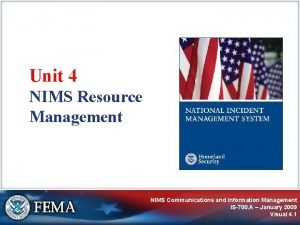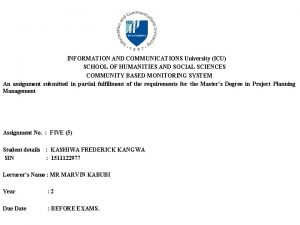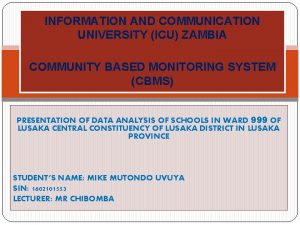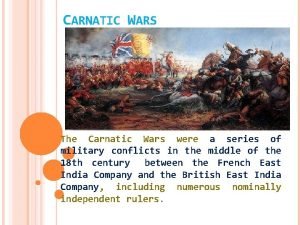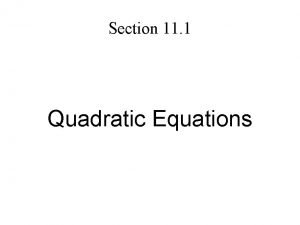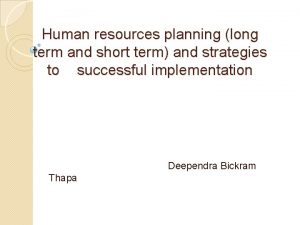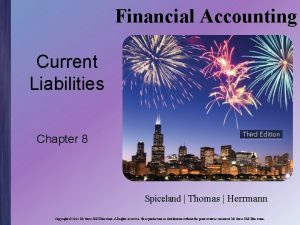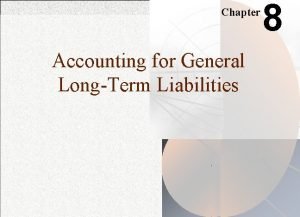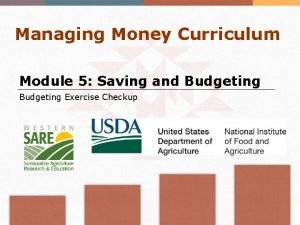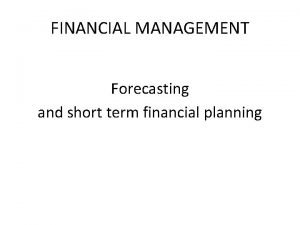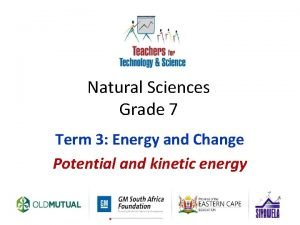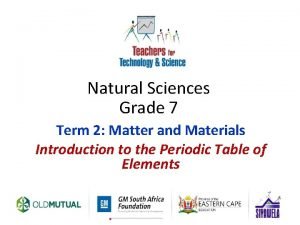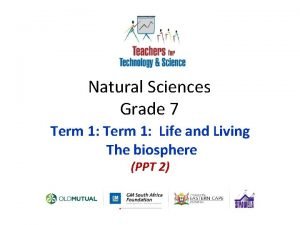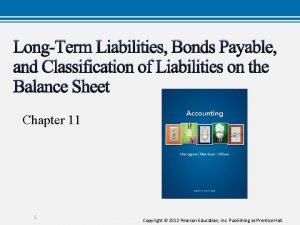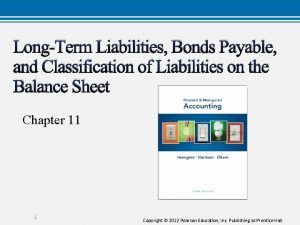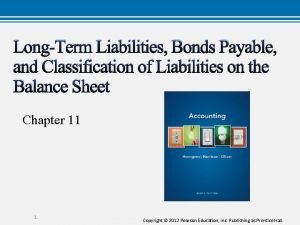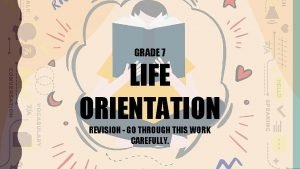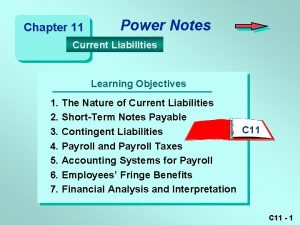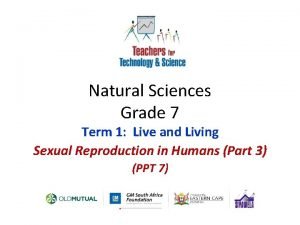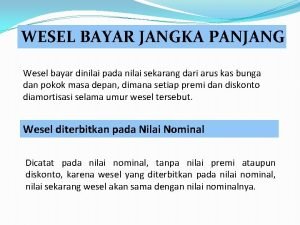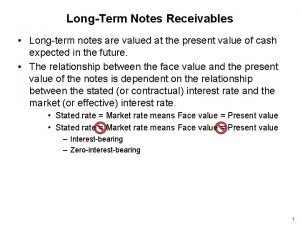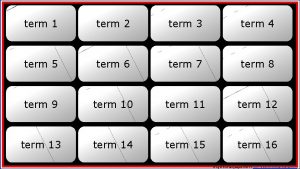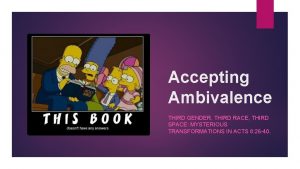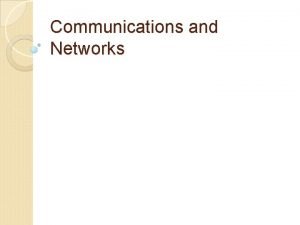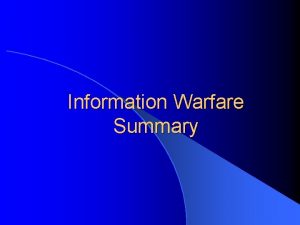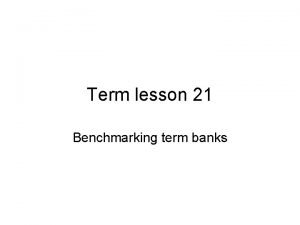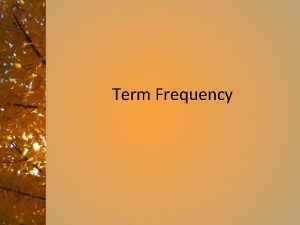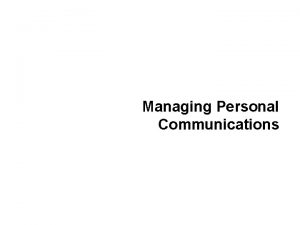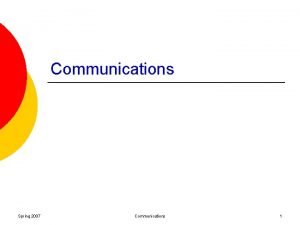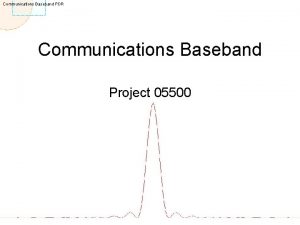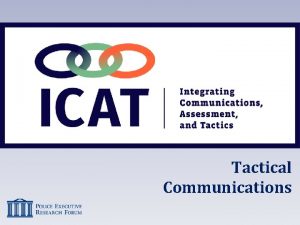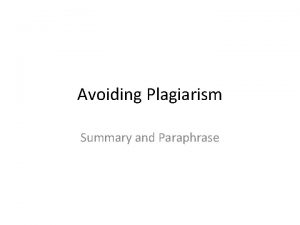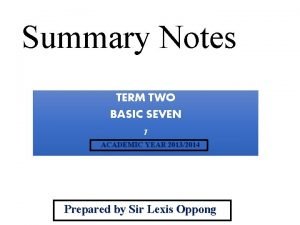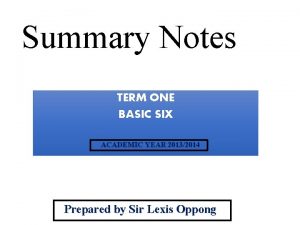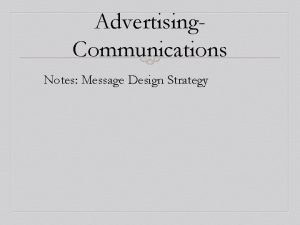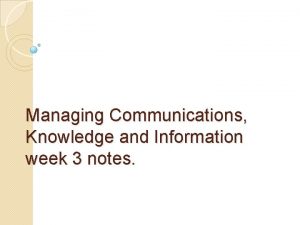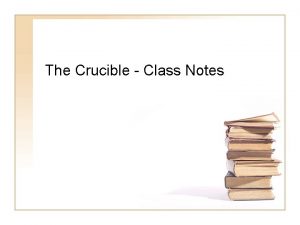SUMMARY NOTES for THIRD TERM INFORMATION AND COMMUNICATIONS
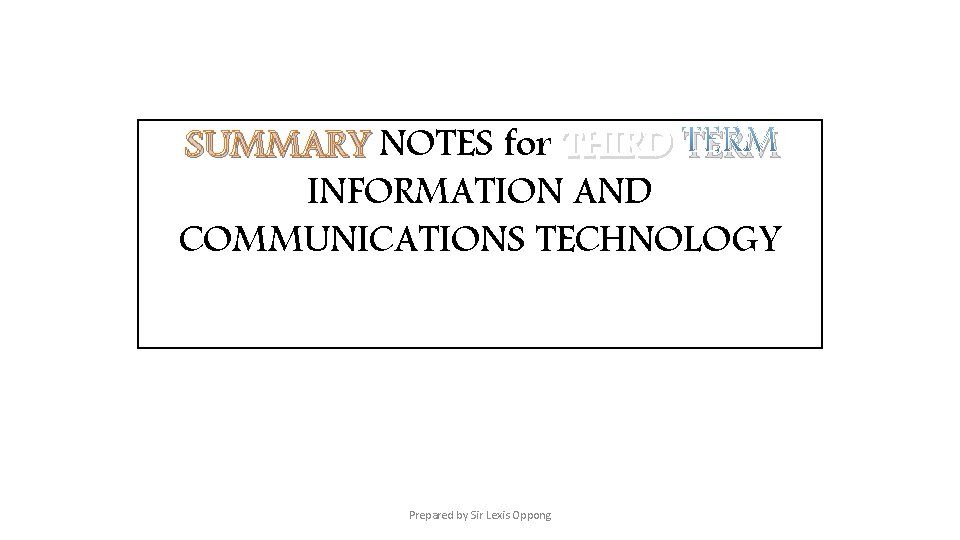
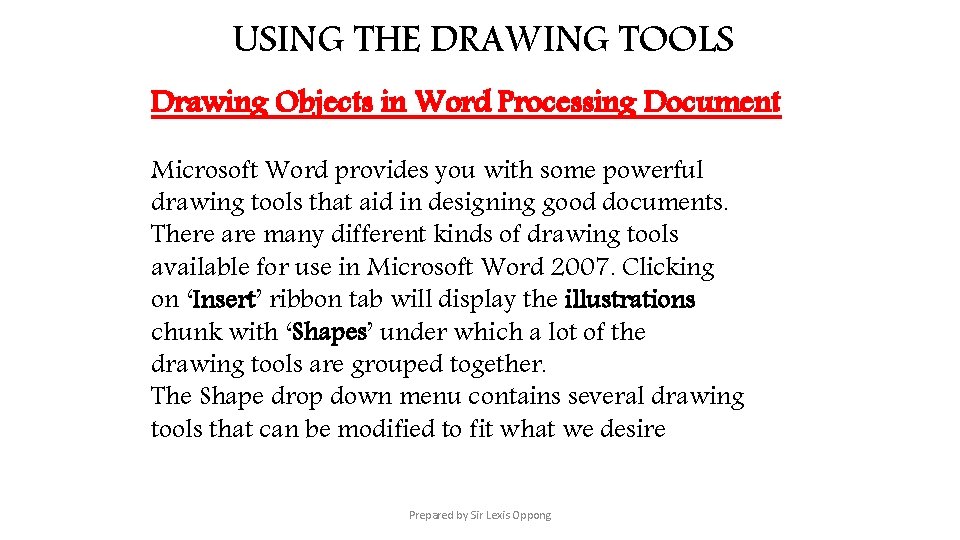
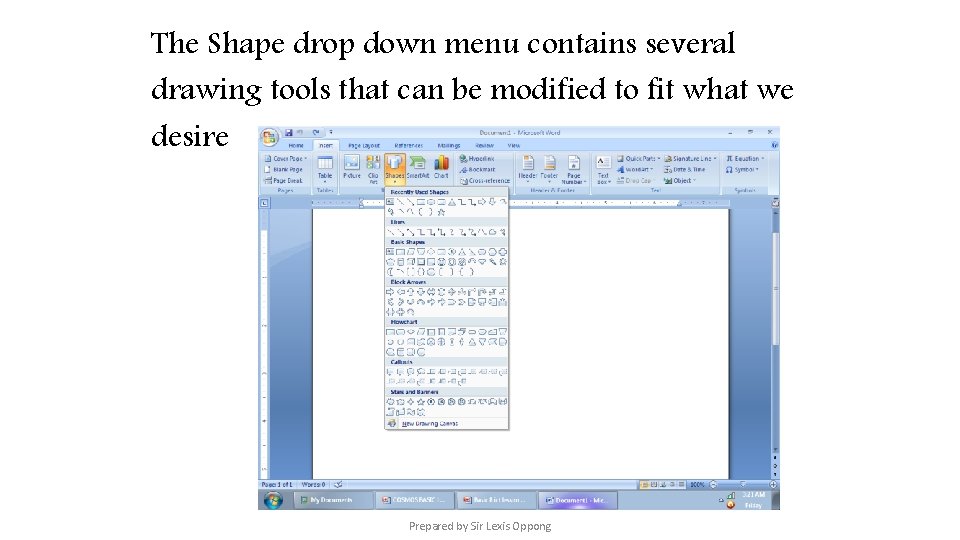
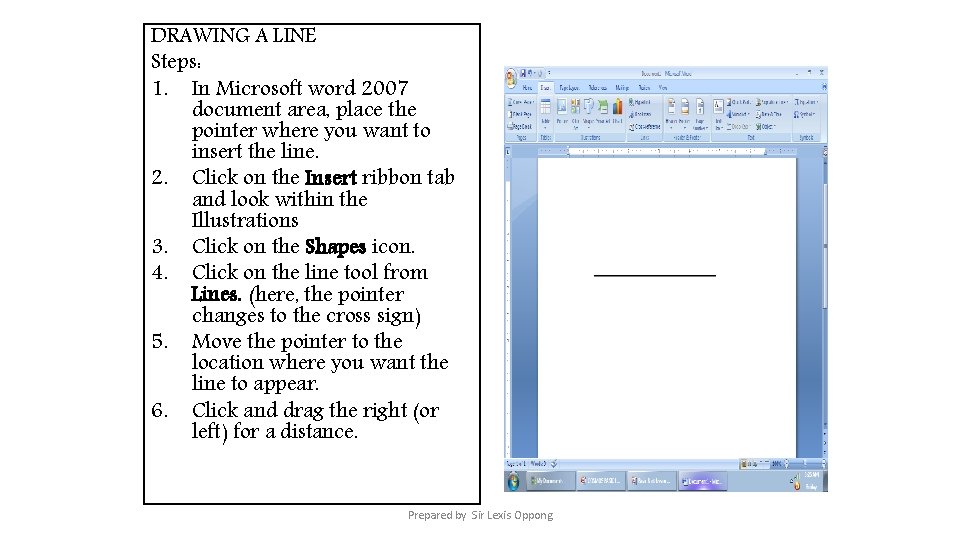
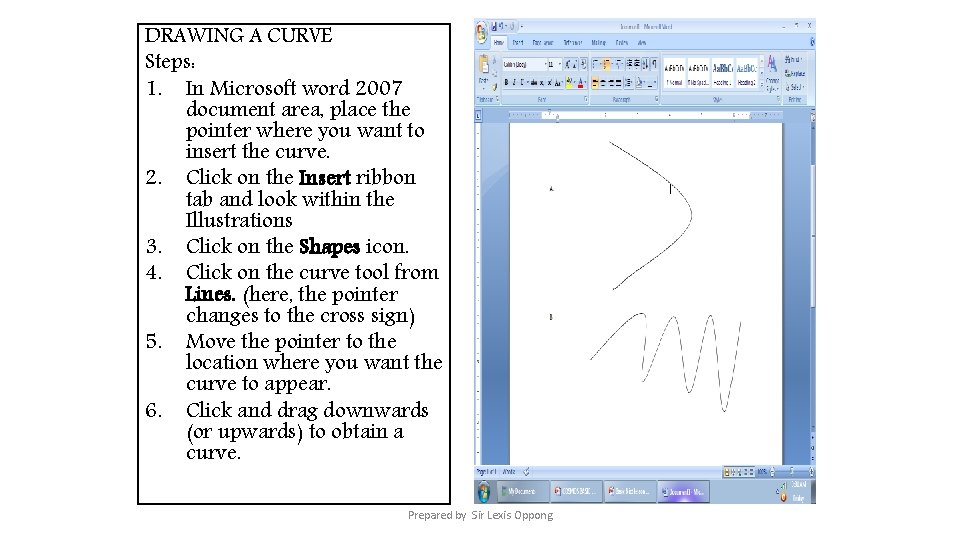
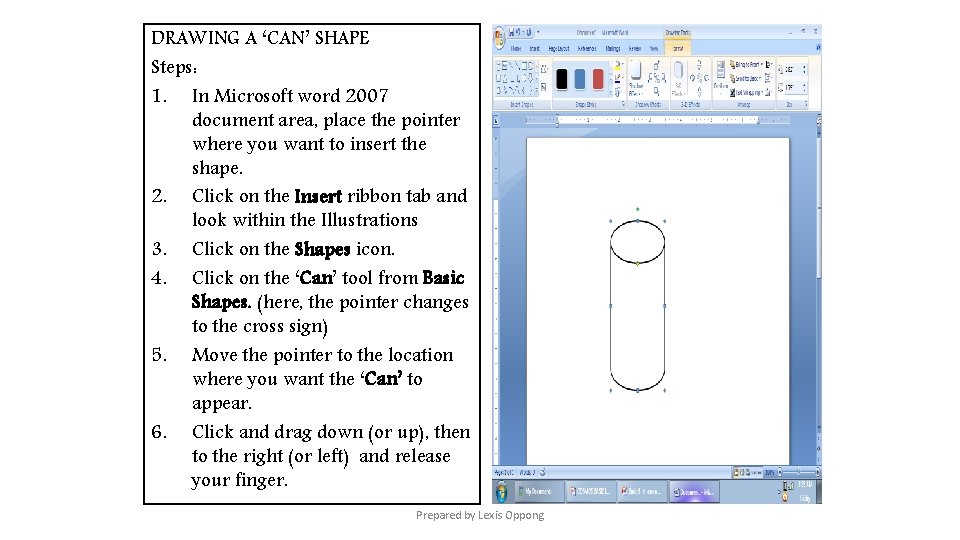
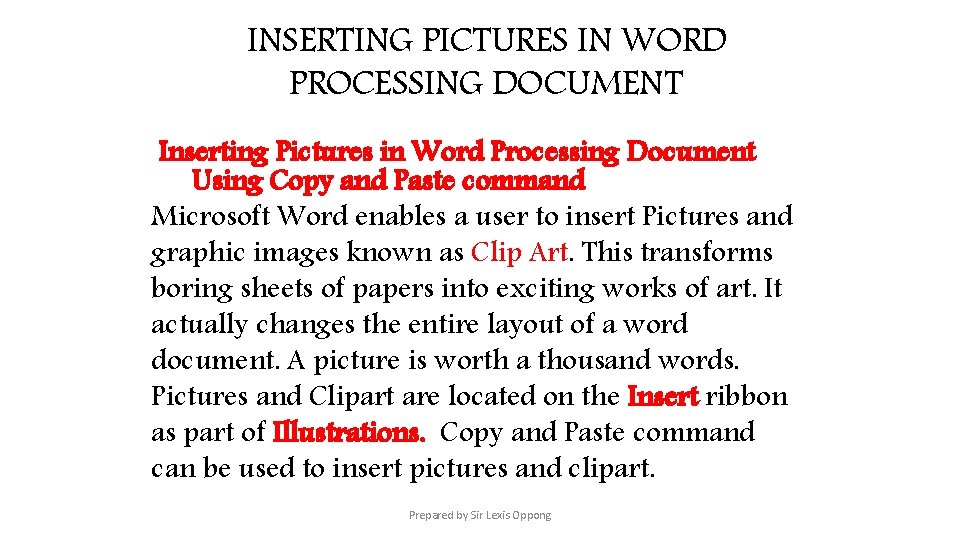
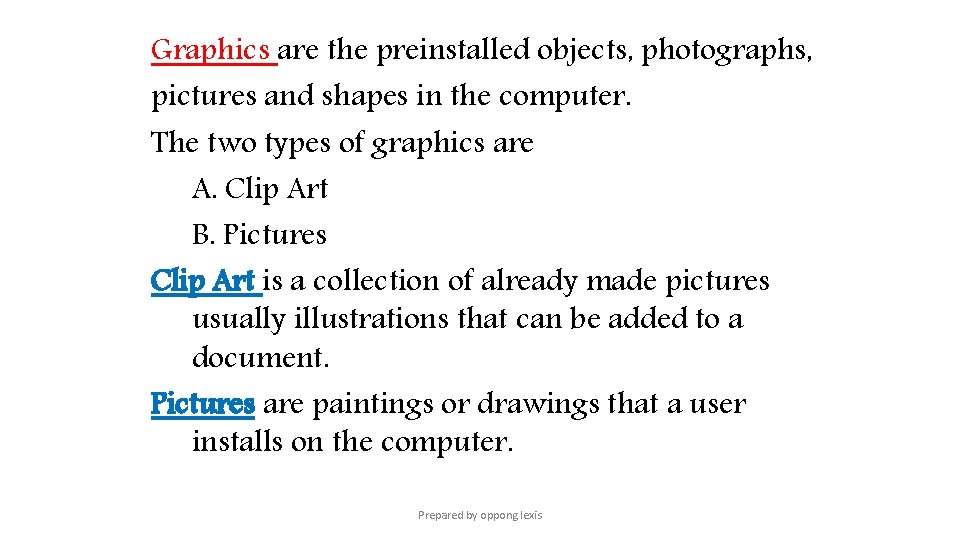
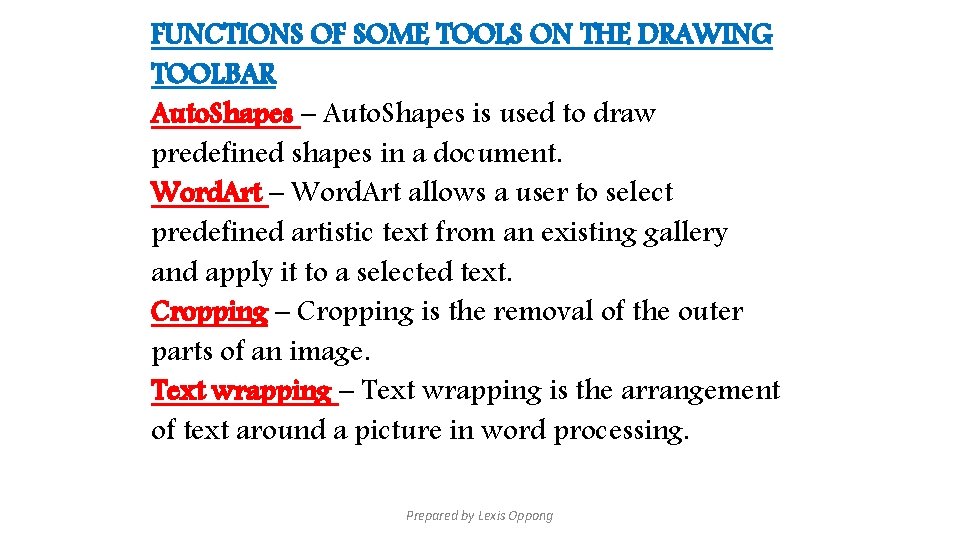
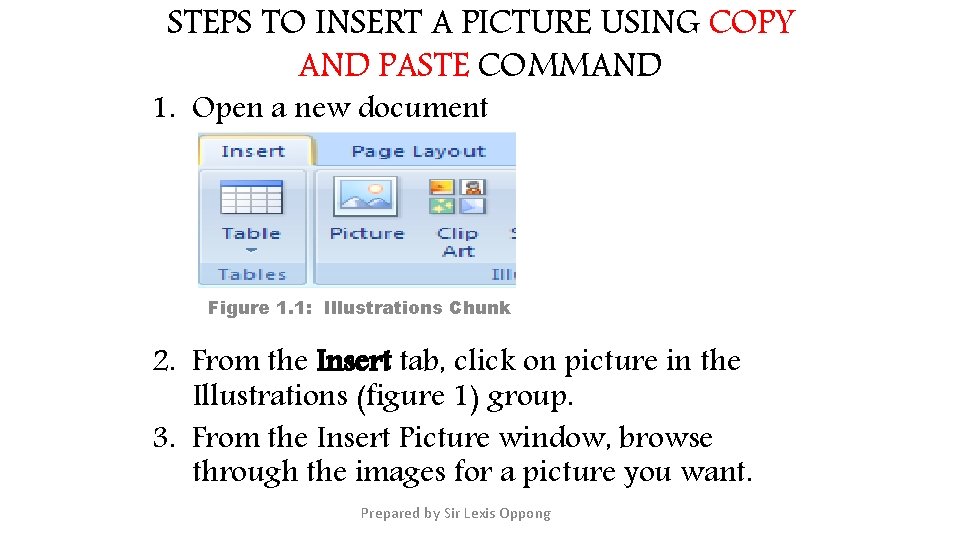
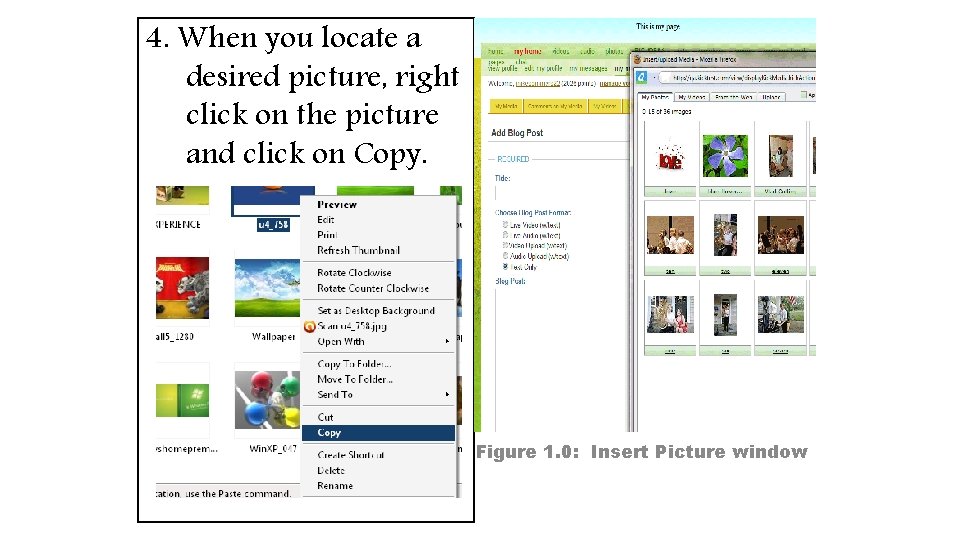
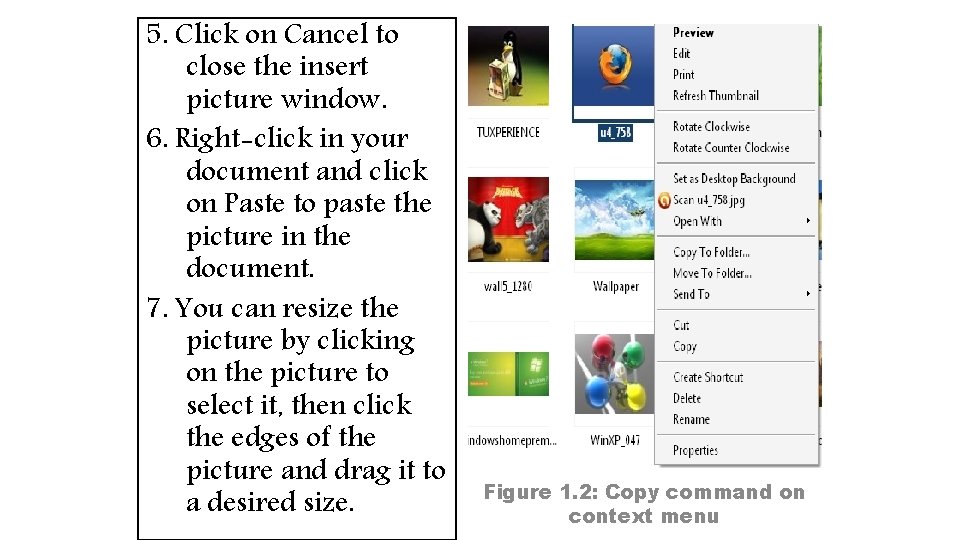
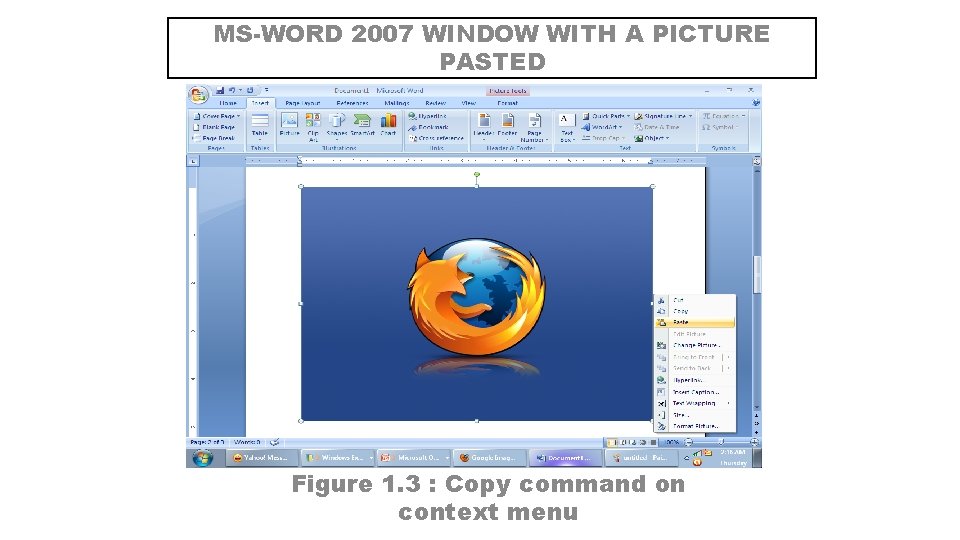
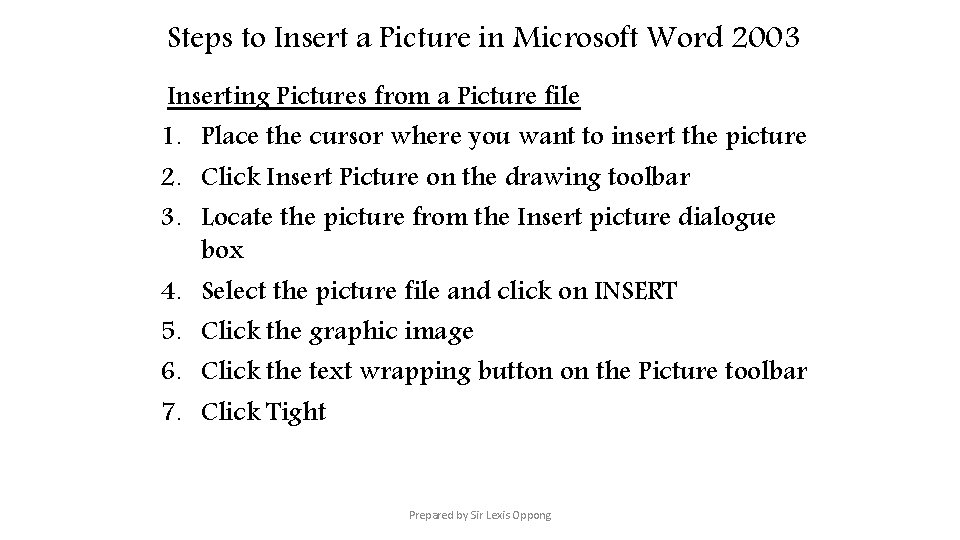
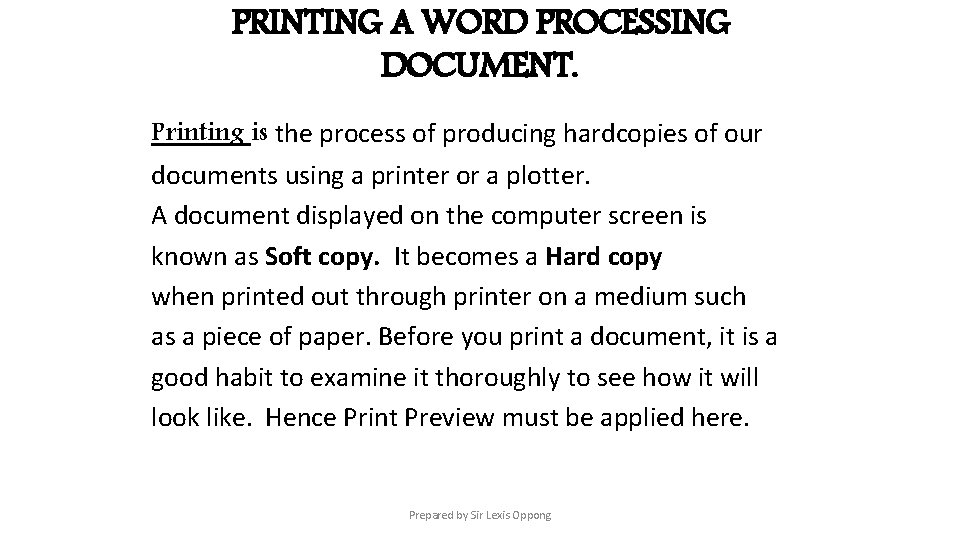
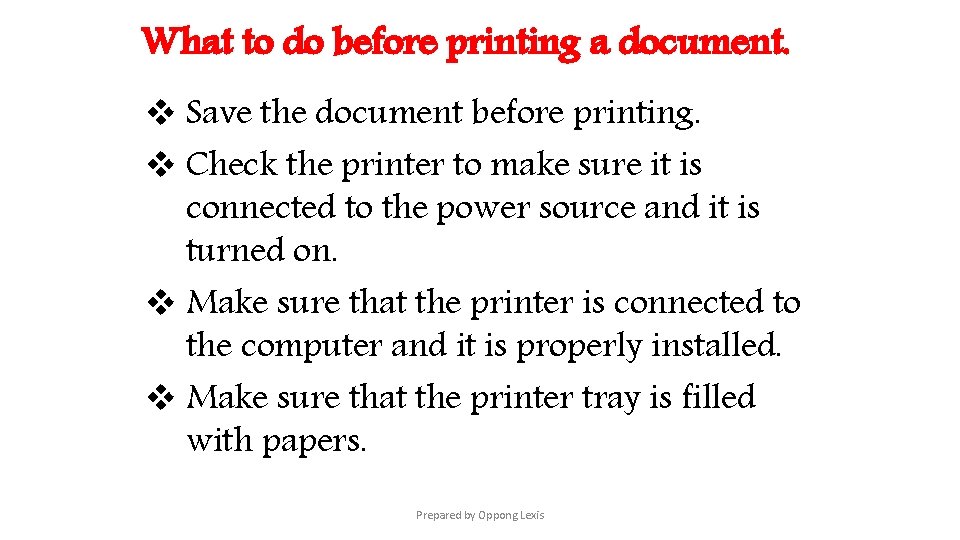
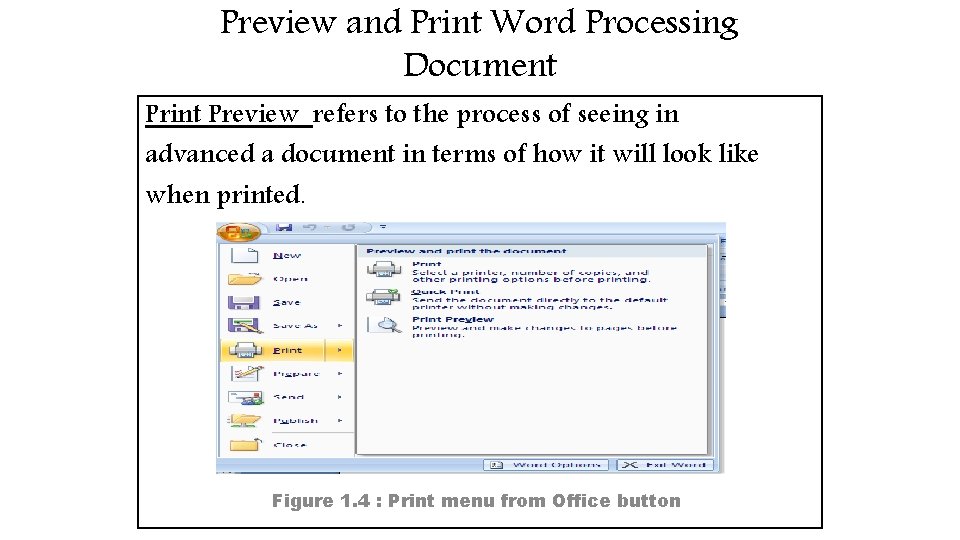
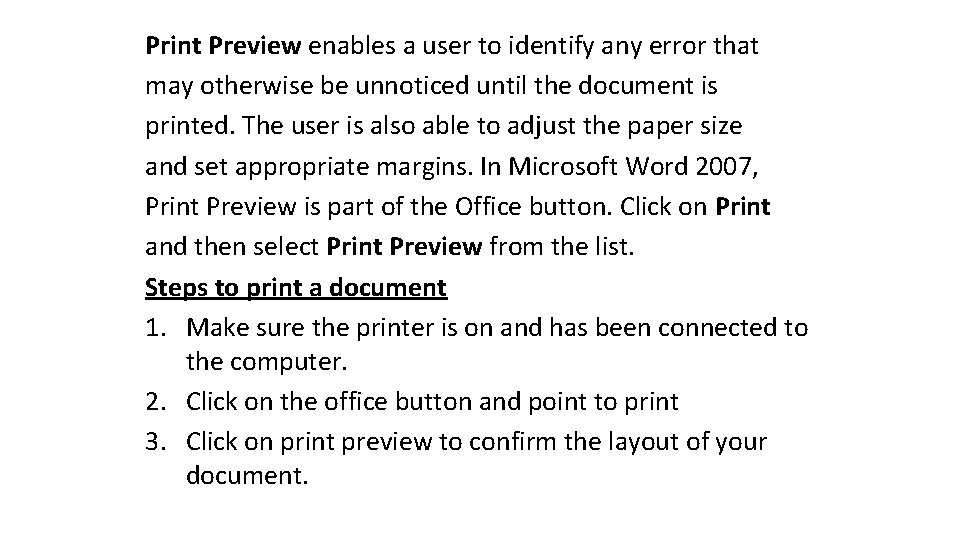
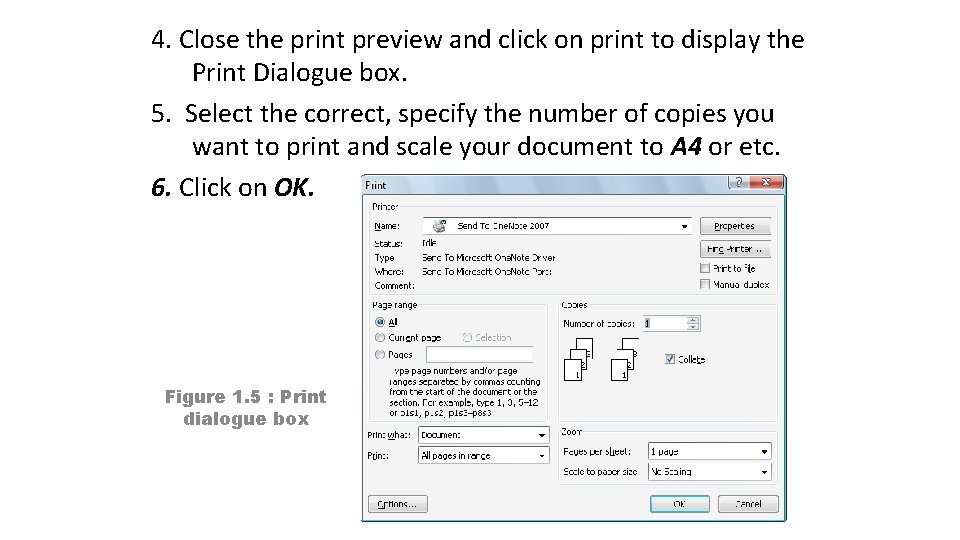
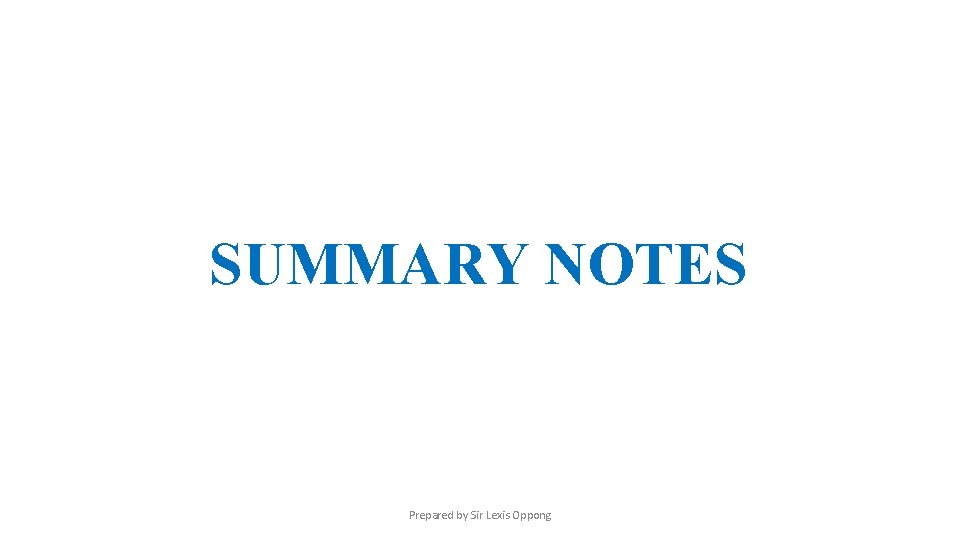
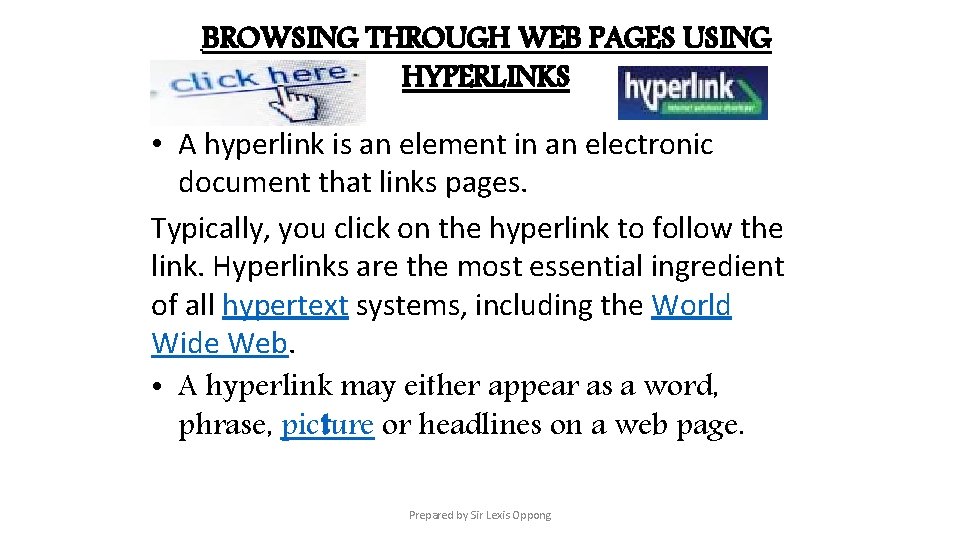
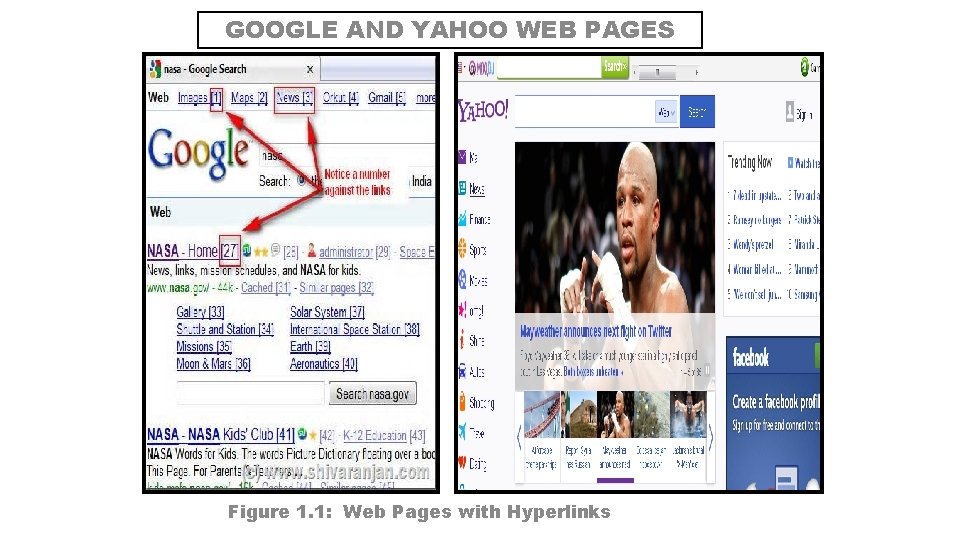
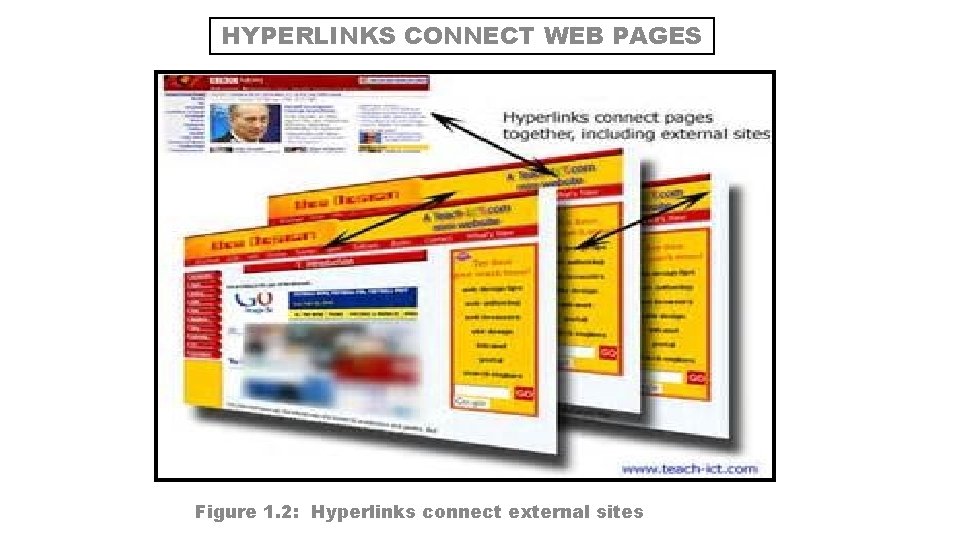
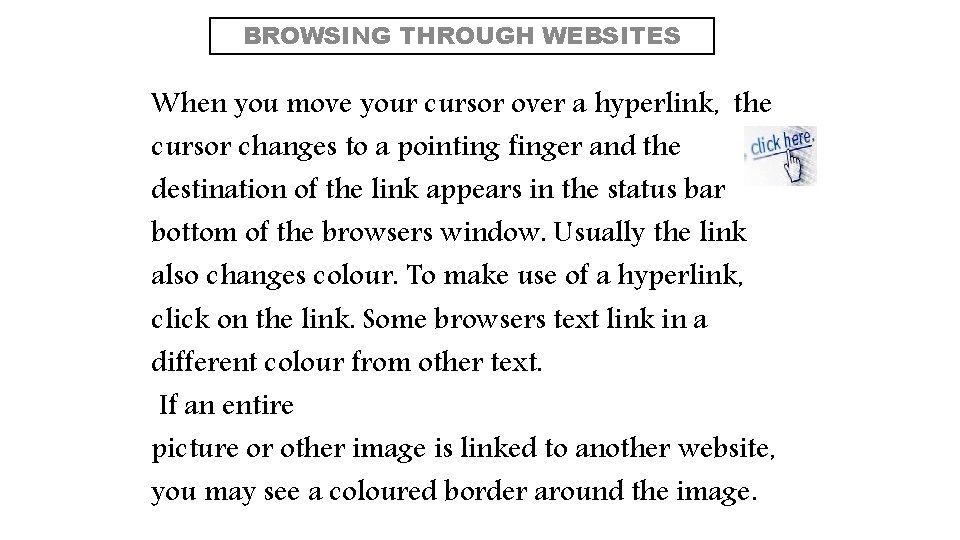
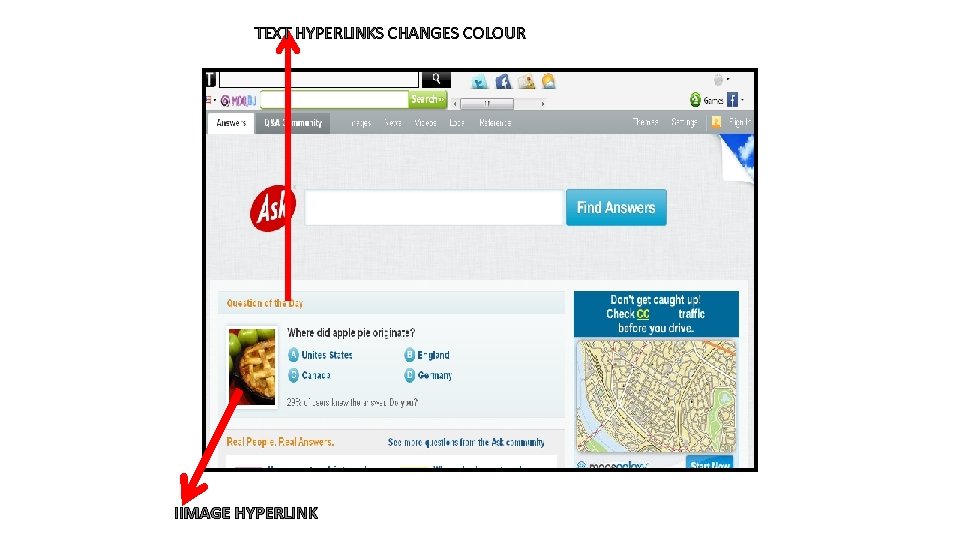
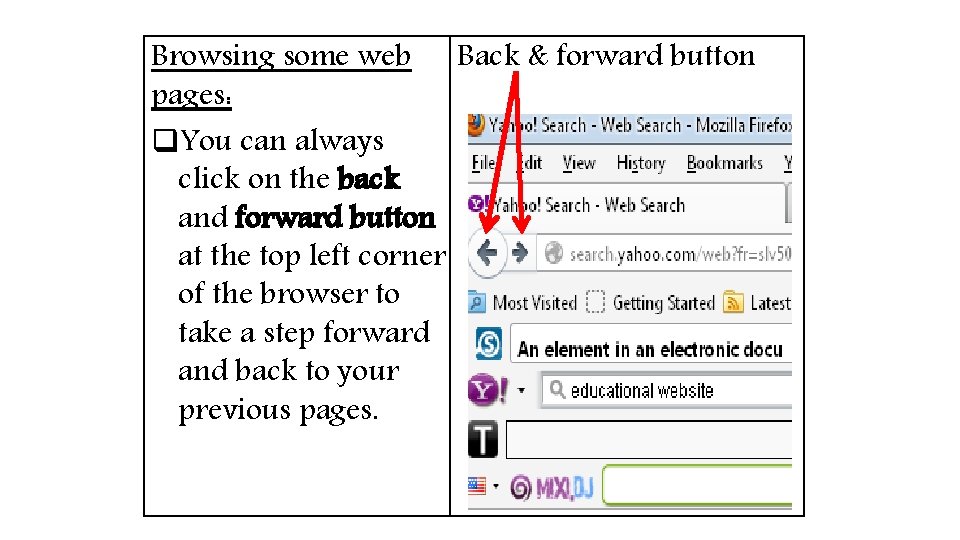
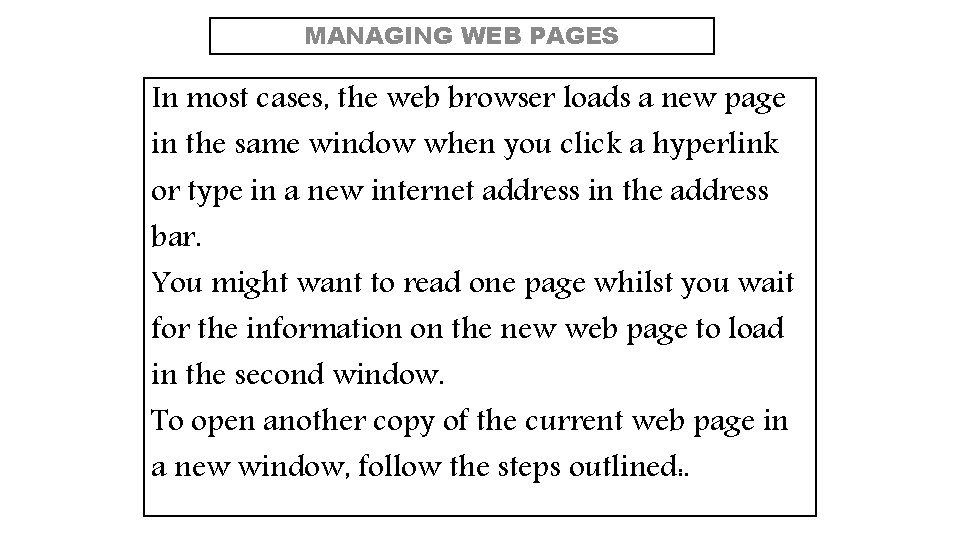
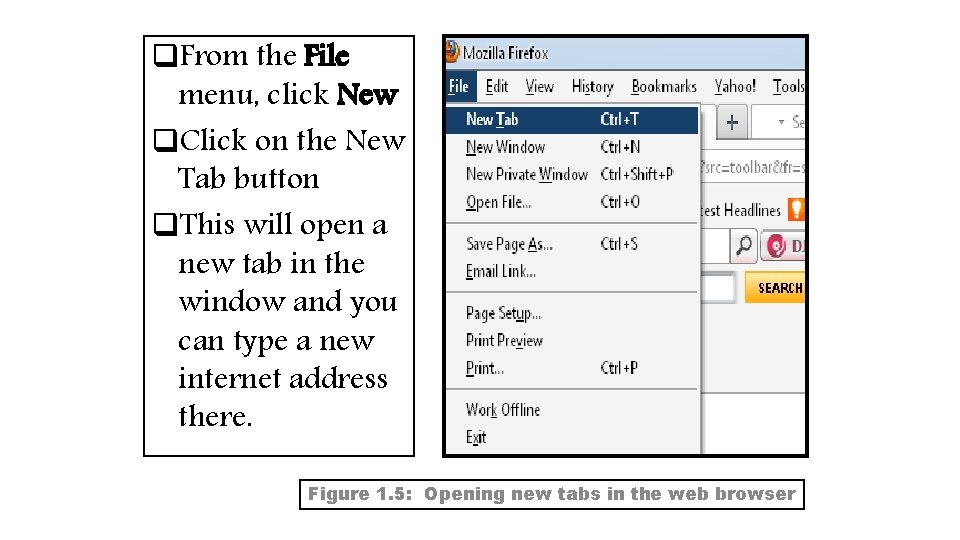
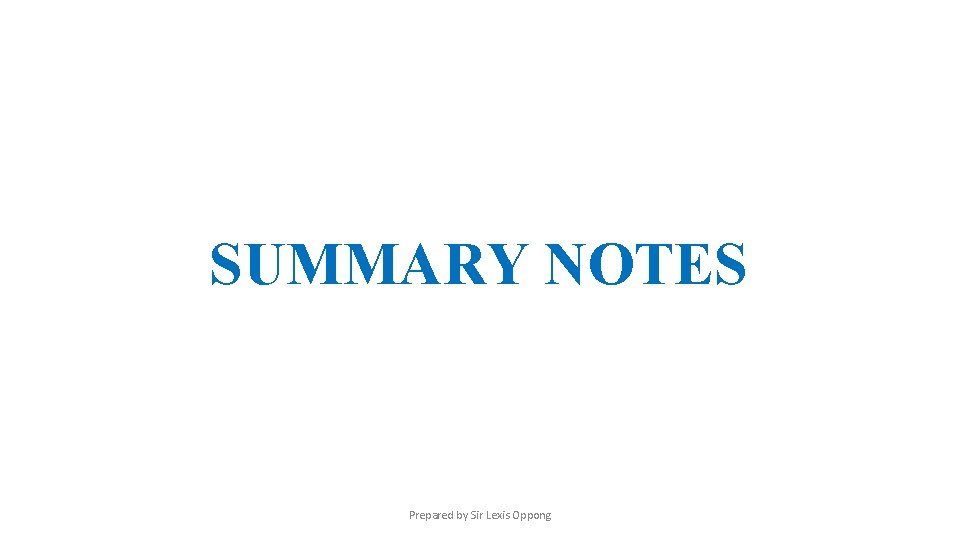
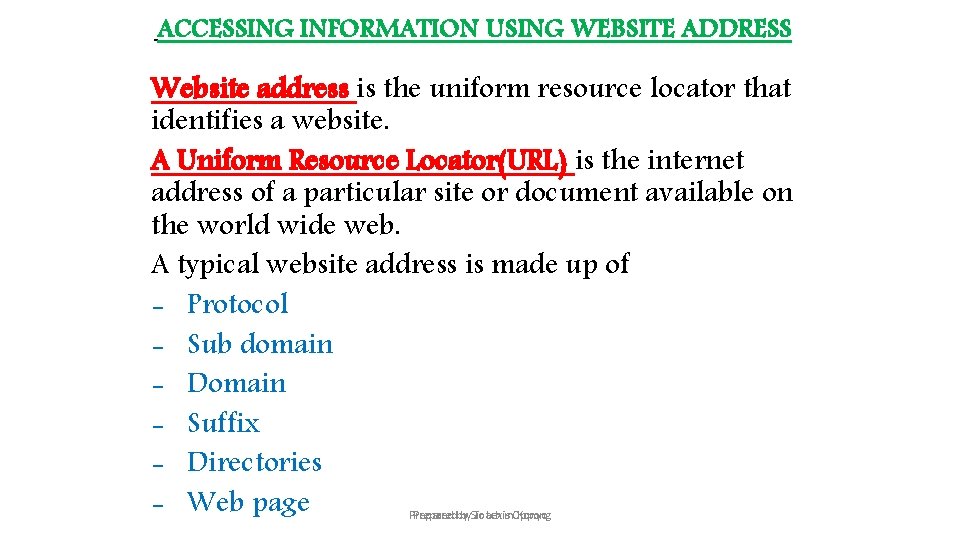
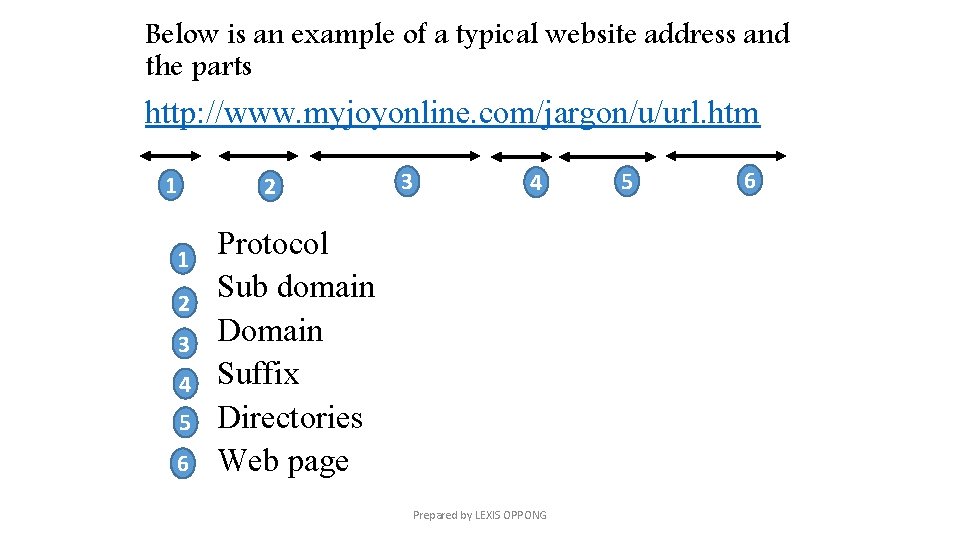
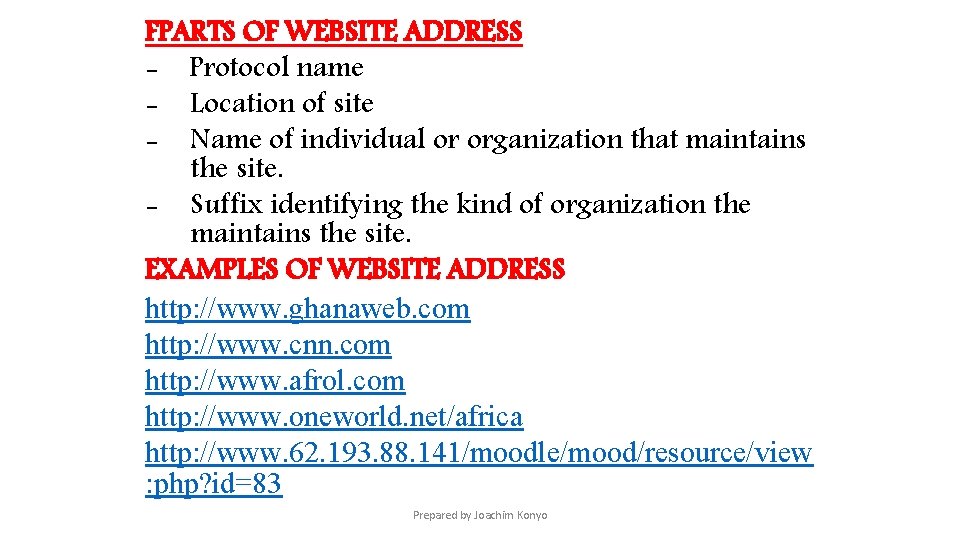
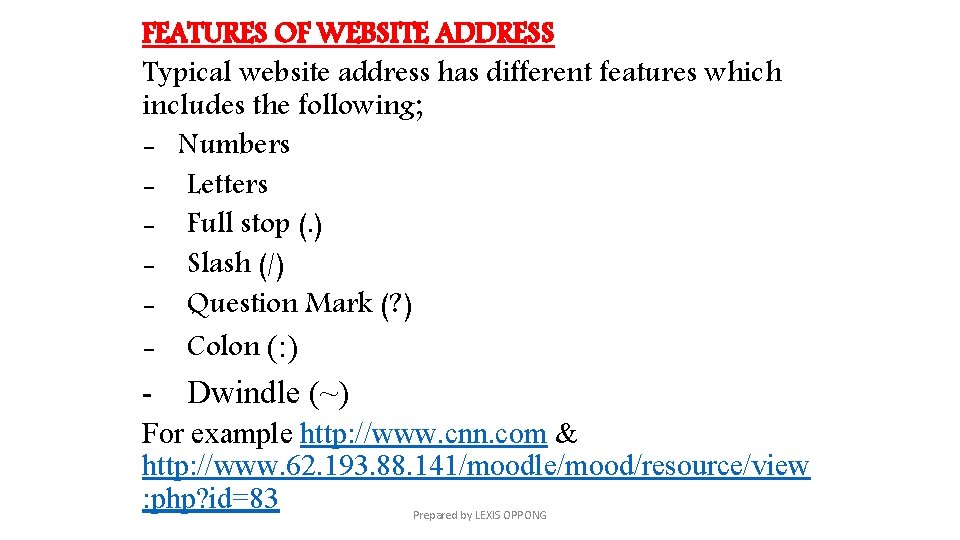
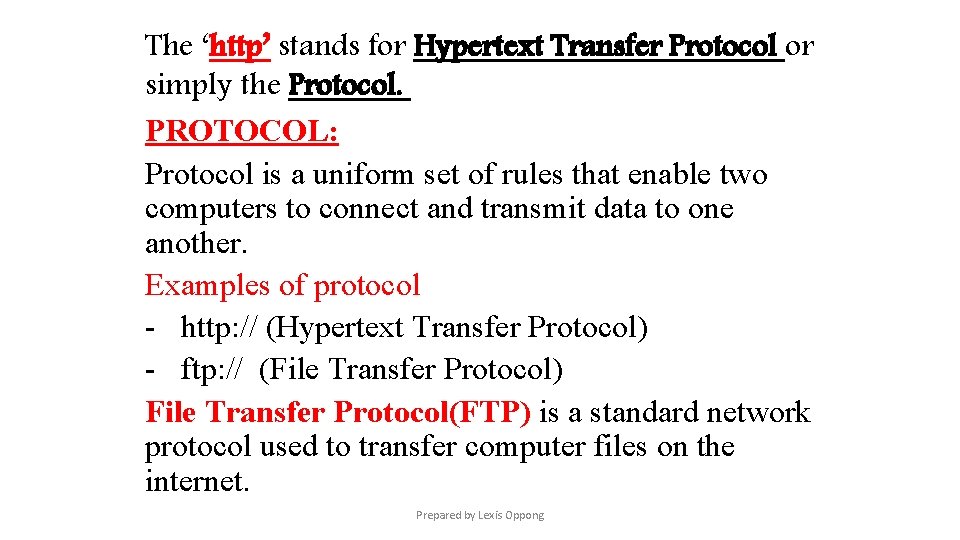
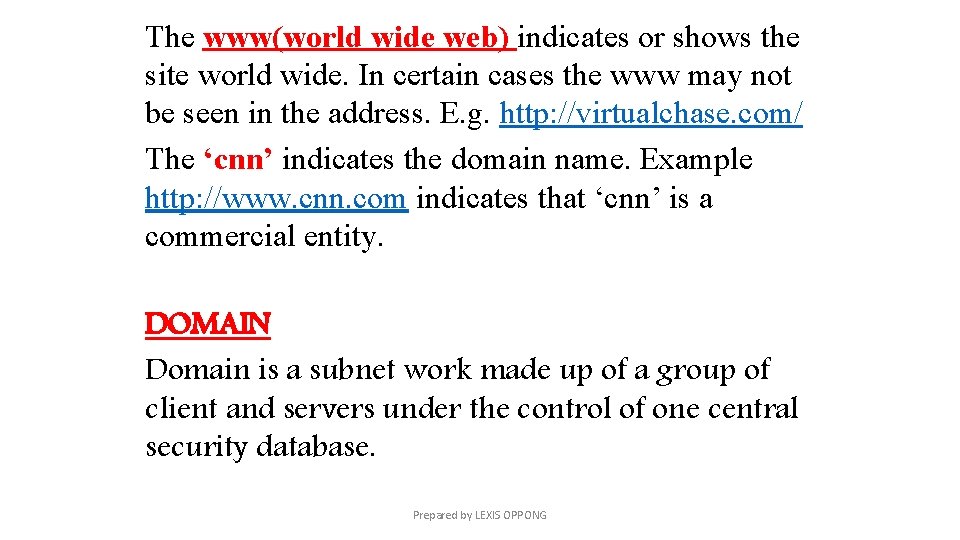
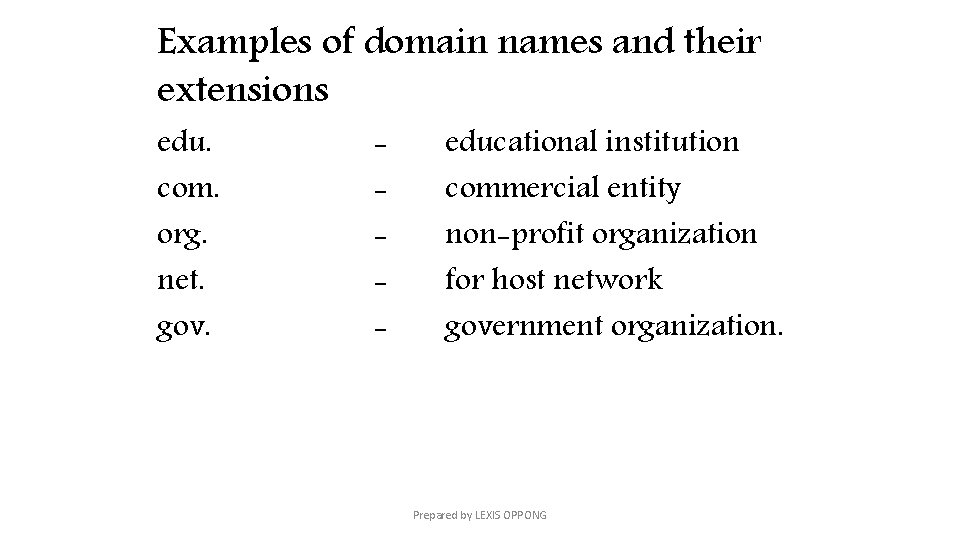
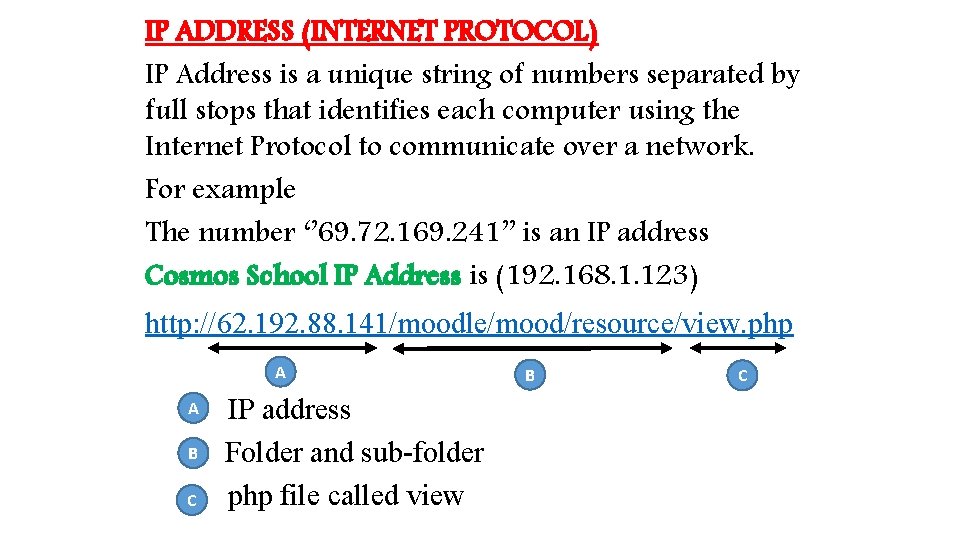
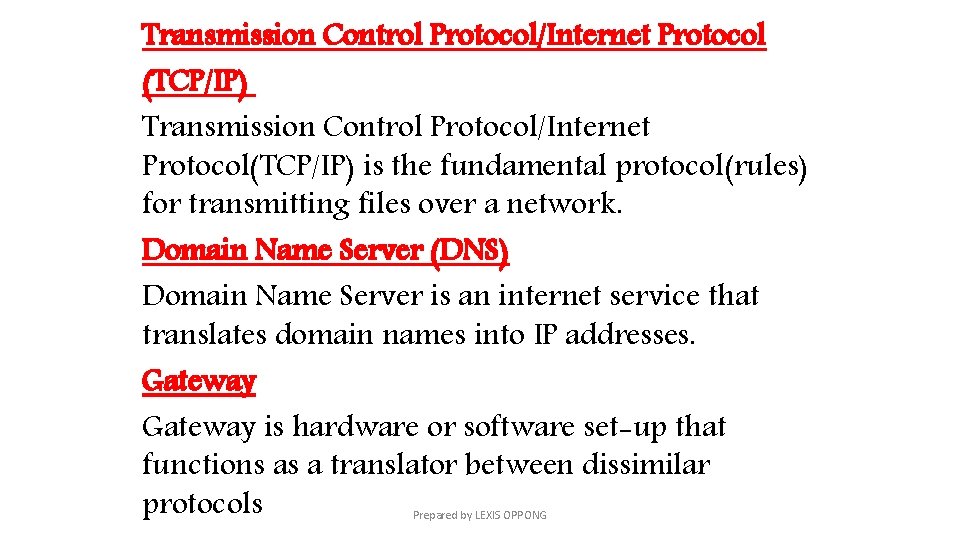
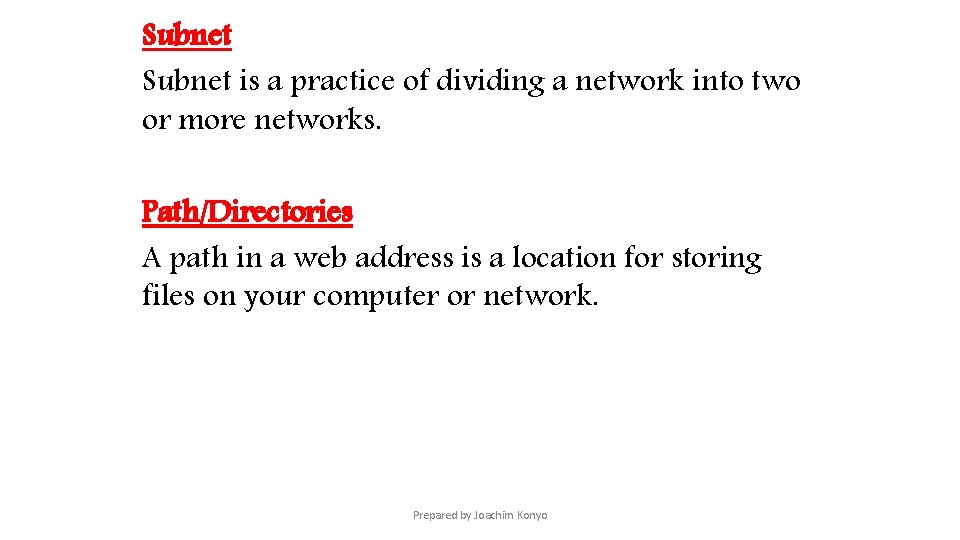
- Slides: 39
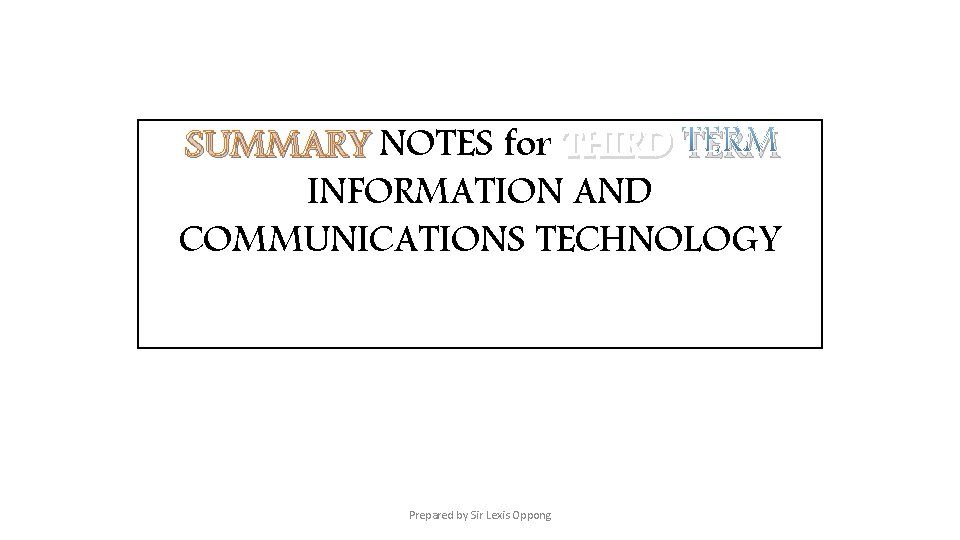
SUMMARY NOTES for THIRD TERM INFORMATION AND COMMUNICATIONS TECHNOLOGY Prepared by Sir Lexis Oppong
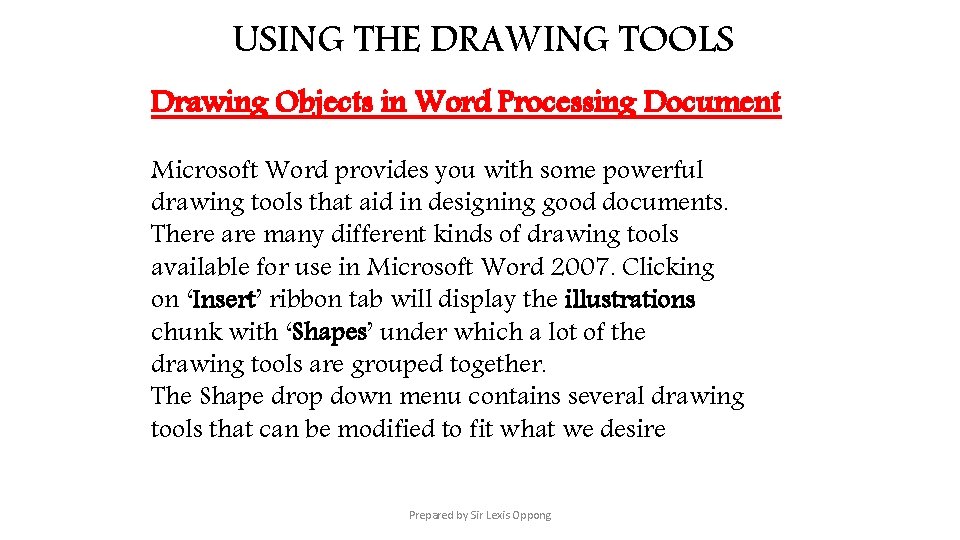
USING THE DRAWING TOOLS Drawing Objects in Word Processing Document Microsoft Word provides you with some powerful drawing tools that aid in designing good documents. There are many different kinds of drawing tools available for use in Microsoft Word 2007. Clicking on ‘Insert’ ribbon tab will display the illustrations chunk with ‘Shapes’ under which a lot of the drawing tools are grouped together. The Shape drop down menu contains several drawing tools that can be modified to fit what we desire Prepared by Sir Lexis Oppong
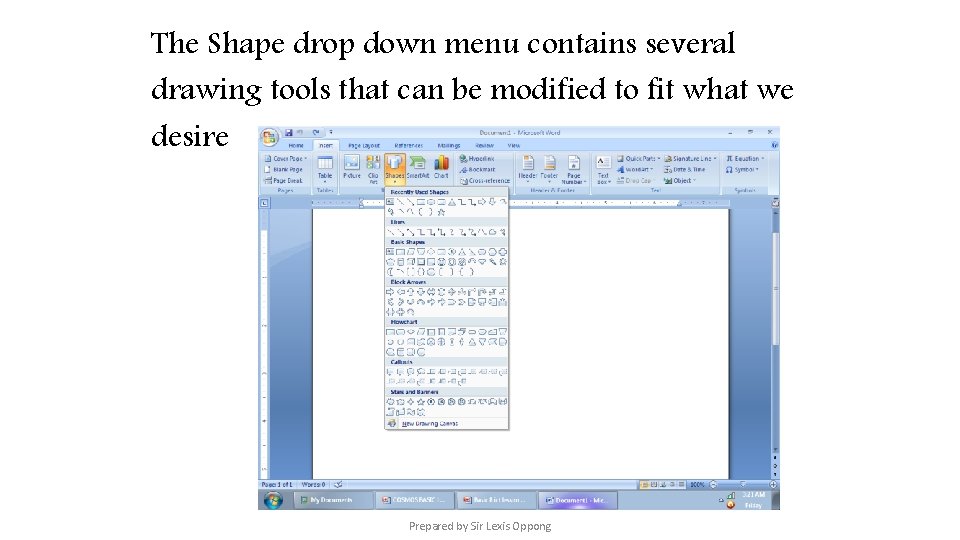
The Shape drop down menu contains several drawing tools that can be modified to fit what we desire Prepared by Sir Lexis Oppong
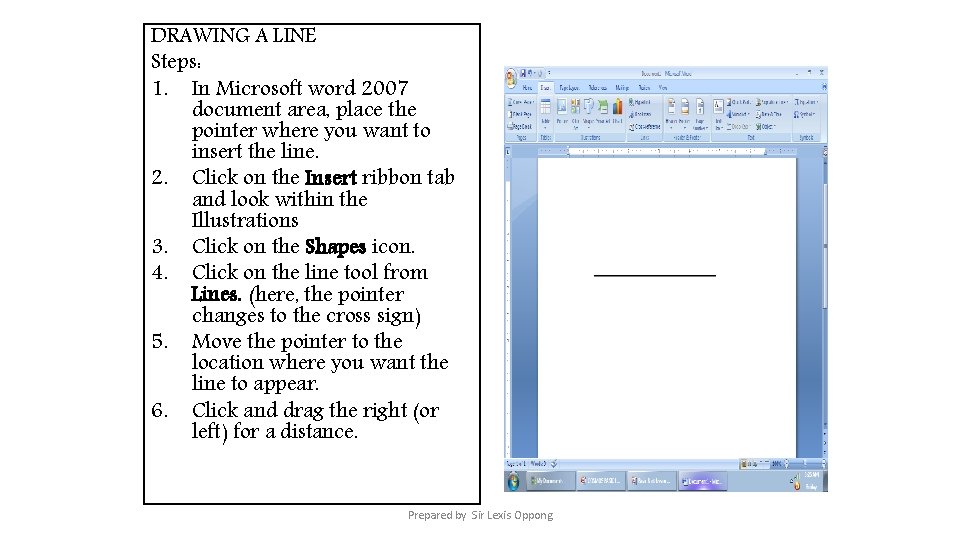
DRAWING A LINE Steps: 1. In Microsoft word 2007 document area, place the pointer where you want to insert the line. 2. Click on the Insert ribbon tab and look within the Illustrations 3. Click on the Shapes icon. 4. Click on the line tool from Lines. (here, the pointer changes to the cross sign) 5. Move the pointer to the location where you want the line to appear. 6. Click and drag the right (or left) for a distance. Prepared by Sir Lexis Oppong
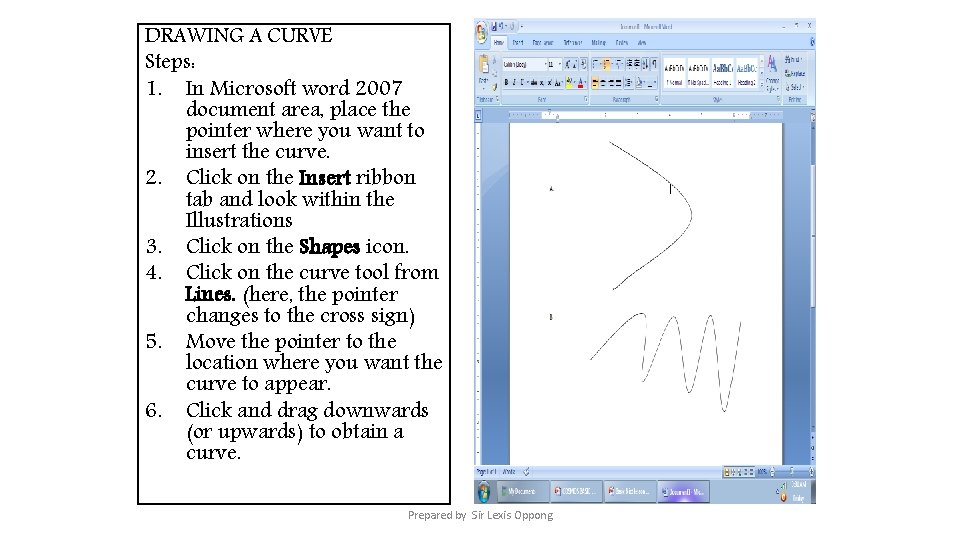
DRAWING A CURVE Steps: 1. In Microsoft word 2007 document area, place the pointer where you want to insert the curve. 2. Click on the Insert ribbon tab and look within the Illustrations 3. Click on the Shapes icon. 4. Click on the curve tool from Lines. (here, the pointer changes to the cross sign) 5. Move the pointer to the location where you want the curve to appear. 6. Click and drag downwards (or upwards) to obtain a curve. Prepared by Sir Lexis Oppong
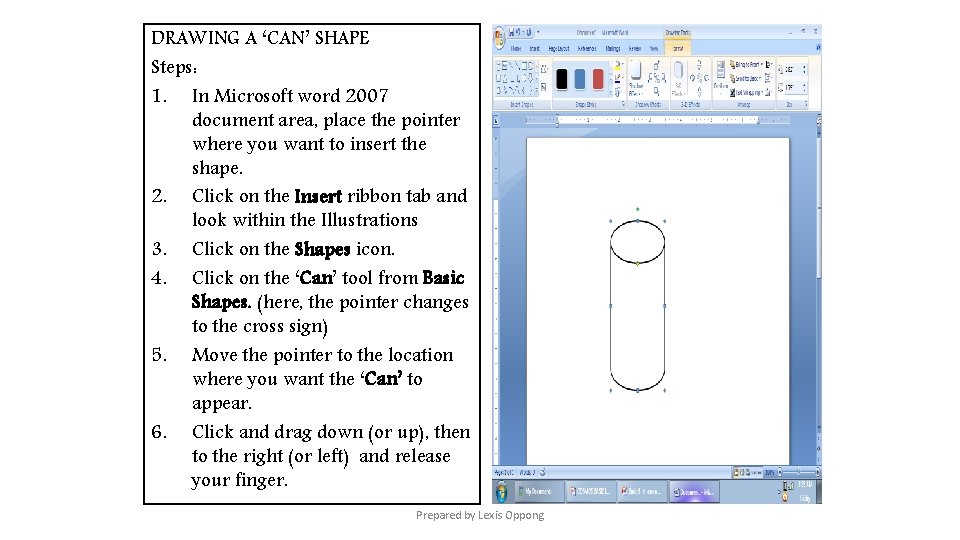
DRAWING A ‘CAN’ SHAPE Steps: 1. In Microsoft word 2007 document area, place the pointer where you want to insert the shape. 2. Click on the Insert ribbon tab and look within the Illustrations 3. Click on the Shapes icon. 4. Click on the ‘Can’ tool from Basic Shapes. (here, the pointer changes to the cross sign) 5. Move the pointer to the location where you want the ‘Can’ to appear. 6. Click and drag down (or up), then to the right (or left) and release your finger. Prepared by Lexis Oppong
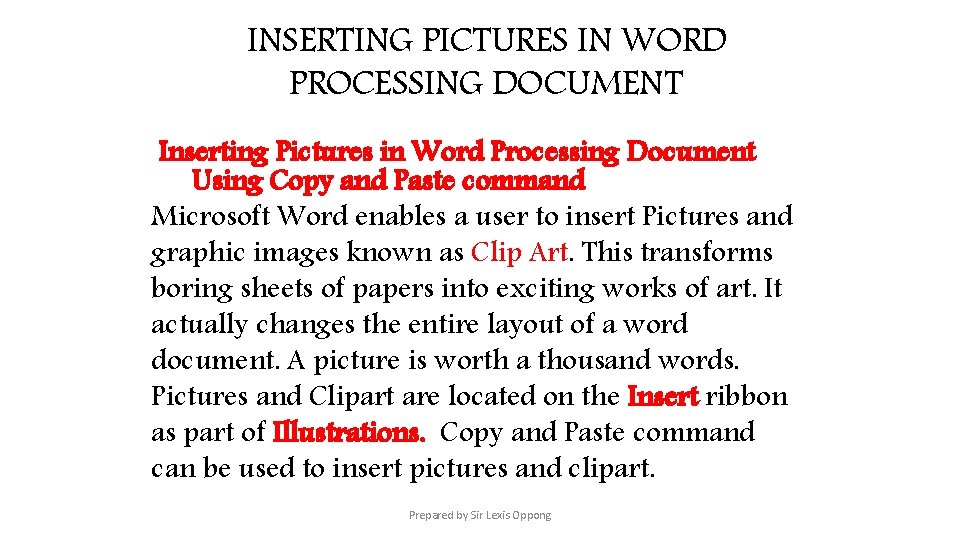
INSERTING PICTURES IN WORD PROCESSING DOCUMENT Inserting Pictures in Word Processing Document Using Copy and Paste command Microsoft Word enables a user to insert Pictures and graphic images known as Clip Art. This transforms boring sheets of papers into exciting works of art. It actually changes the entire layout of a word document. A picture is worth a thousand words. Pictures and Clipart are located on the Insert ribbon as part of Illustrations. Copy and Paste command can be used to insert pictures and clipart. Prepared by Sir Lexis Oppong
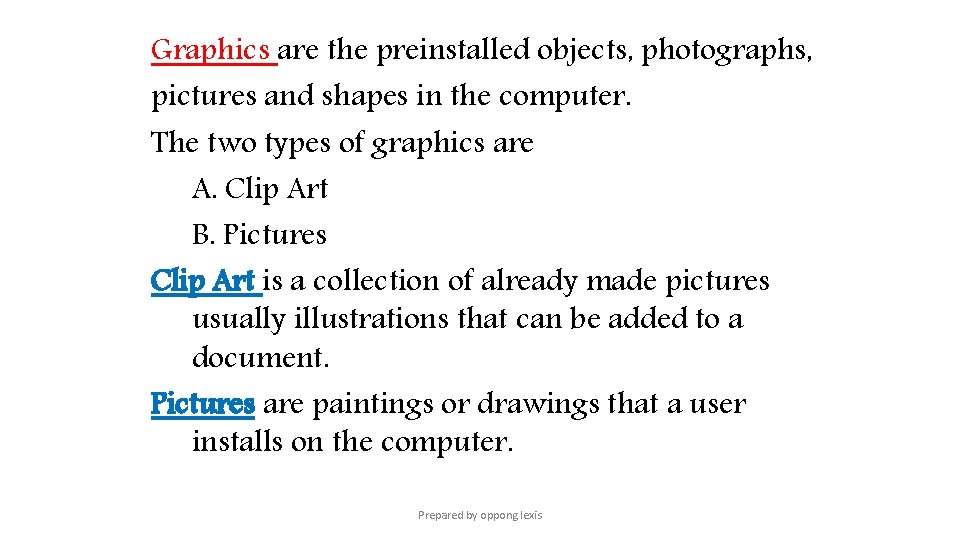
Graphics are the preinstalled objects, photographs, pictures and shapes in the computer. The two types of graphics are A. Clip Art B. Pictures Clip Art is a collection of already made pictures usually illustrations that can be added to a document. Pictures are paintings or drawings that a user installs on the computer. Prepared by oppong lexis
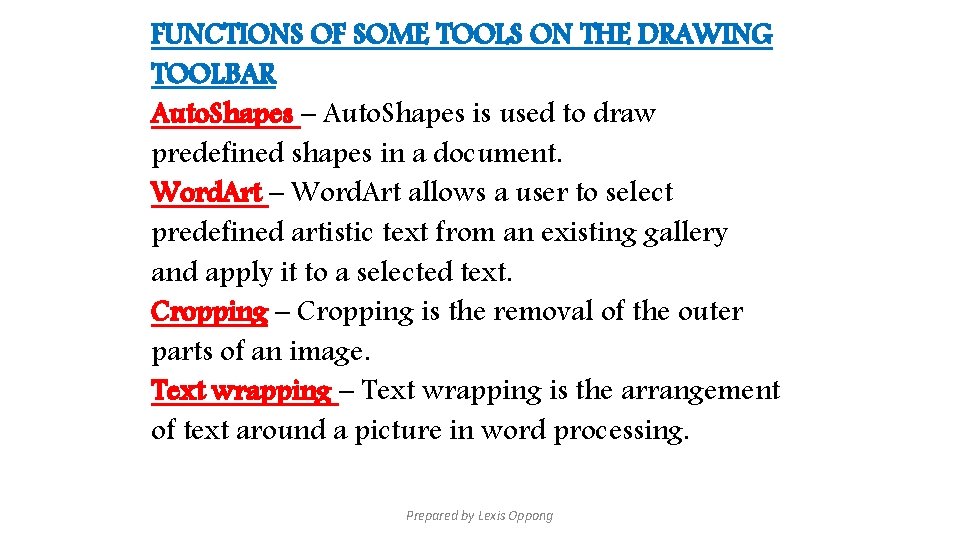
FUNCTIONS OF SOME TOOLS ON THE DRAWING TOOLBAR Auto. Shapes – Auto. Shapes is used to draw predefined shapes in a document. Word. Art – Word. Art allows a user to select predefined artistic text from an existing gallery and apply it to a selected text. Cropping – Cropping is the removal of the outer parts of an image. Text wrapping – Text wrapping is the arrangement of text around a picture in word processing. Prepared by Lexis Oppong
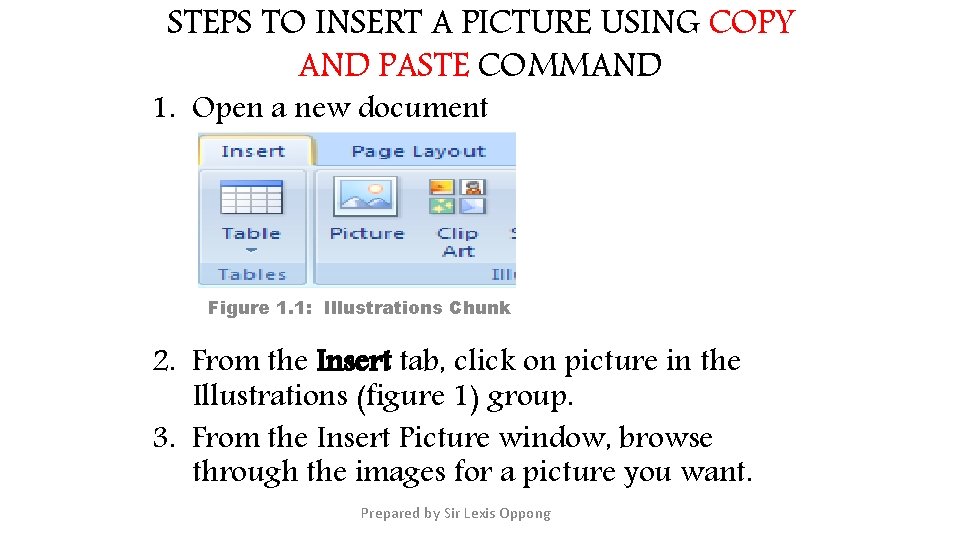
STEPS TO INSERT A PICTURE USING COPY AND PASTE COMMAND 1. Open a new document Figure 1. 1: Illustrations Chunk 2. From the Insert tab, click on picture in the Illustrations (figure 1) group. 3. From the Insert Picture window, browse through the images for a picture you want. Prepared by Sir Lexis Oppong
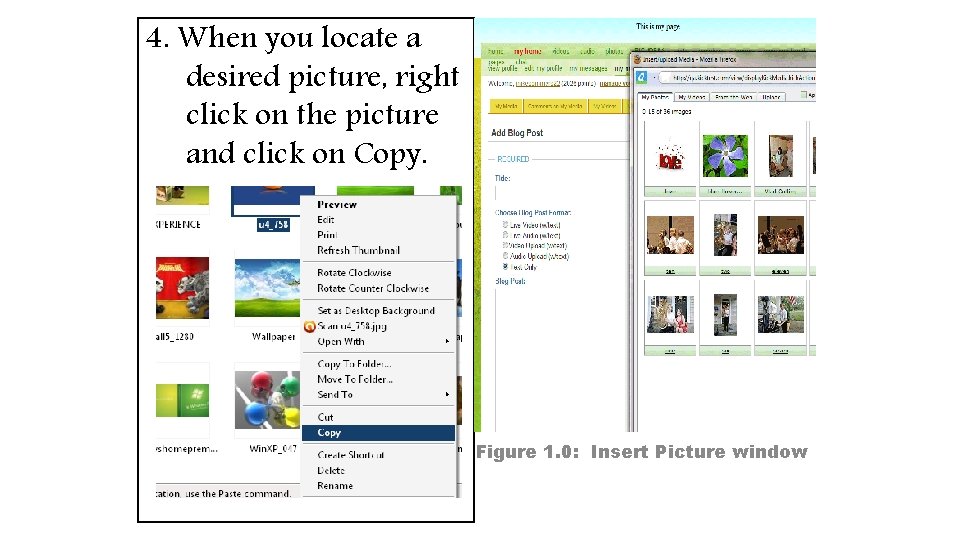
4. When you locate a desired picture, right click on the picture and click on Copy. Figure 1. 0: Insert Picture window
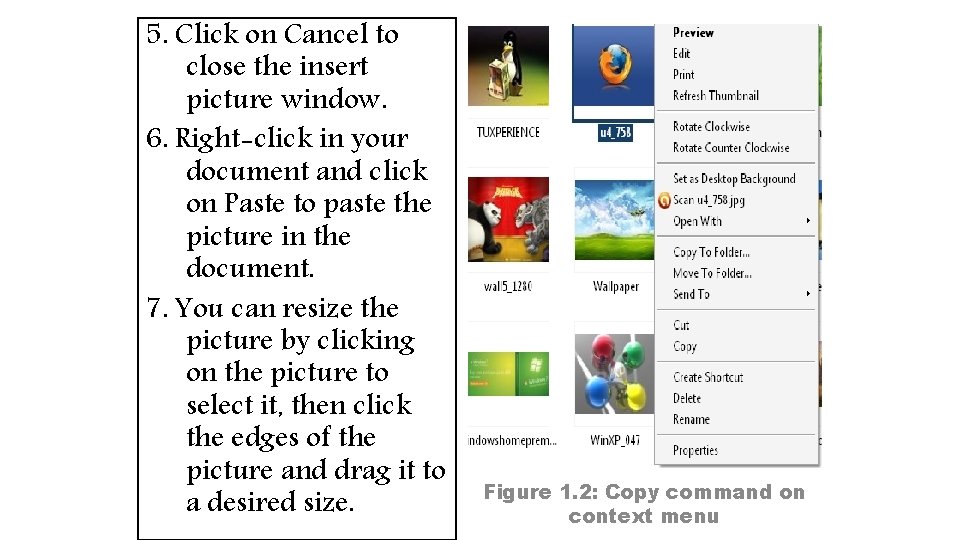
5. Click on Cancel to close the insert picture window. 6. Right-click in your document and click on Paste to paste the picture in the document. 7. You can resize the picture by clicking on the picture to select it, then click the edges of the picture and drag it to a desired size. Figure 1. 2: Copy command on context menu
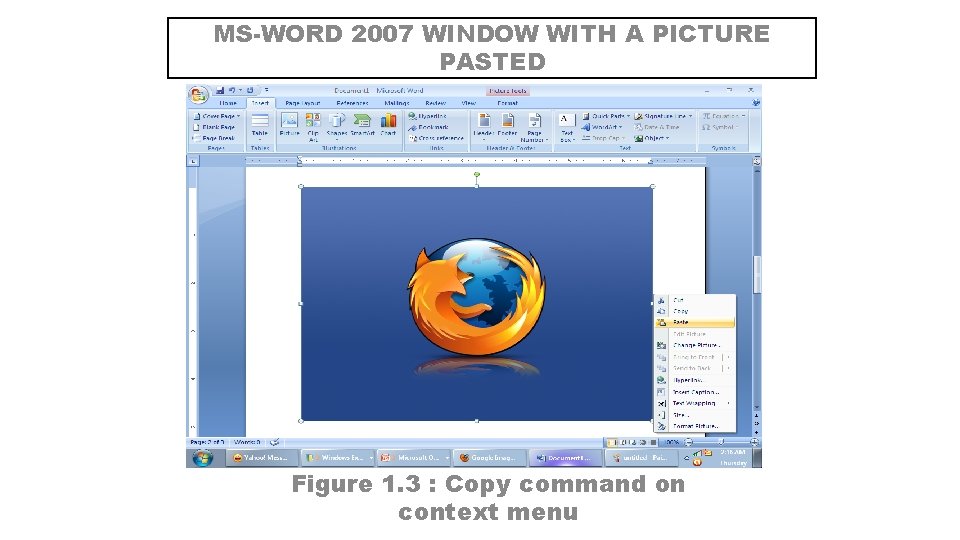
MS-WORD 2007 WINDOW WITH A PICTURE PASTED Figure 1. 3 : Copy command on context menu
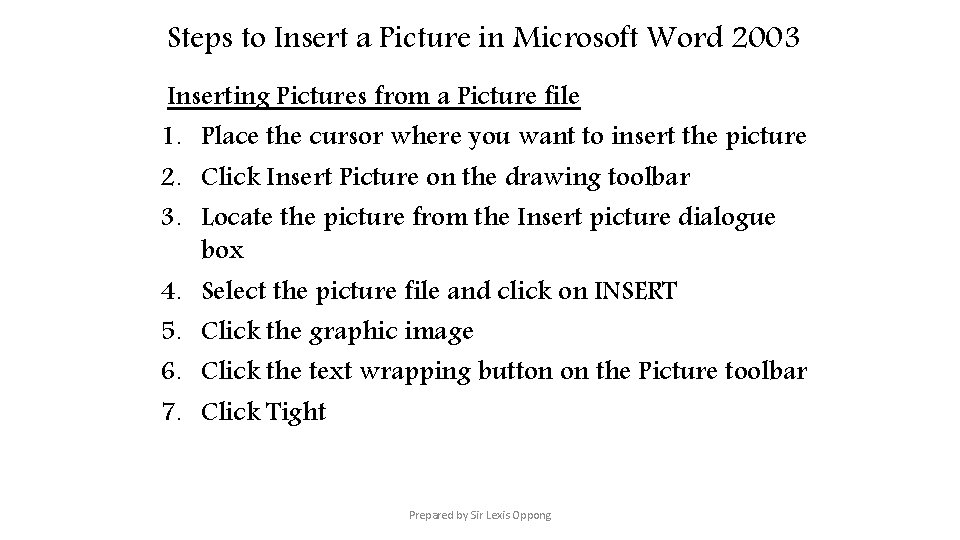
Steps to Insert a Picture in Microsoft Word 2003 Inserting Pictures from a Picture file 1. Place the cursor where you want to insert the picture 2. Click Insert Picture on the drawing toolbar 3. Locate the picture from the Insert picture dialogue box 4. Select the picture file and click on INSERT 5. Click the graphic image 6. Click the text wrapping button on the Picture toolbar 7. Click Tight Prepared by Sir Lexis Oppong
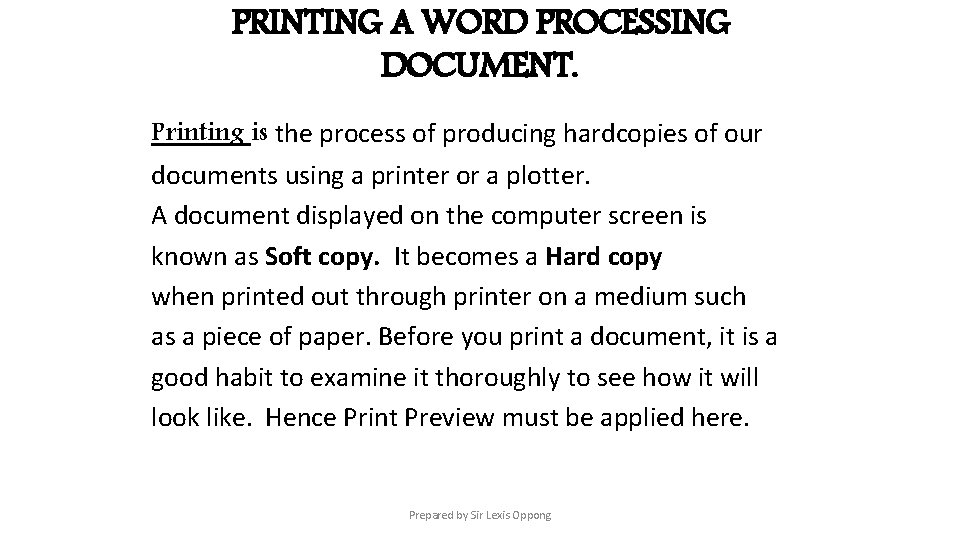
PRINTING A WORD PROCESSING DOCUMENT. Printing is the process of producing hardcopies of our documents using a printer or a plotter. A document displayed on the computer screen is known as Soft copy. It becomes a Hard copy when printed out through printer on a medium such as a piece of paper. Before you print a document, it is a good habit to examine it thoroughly to see how it will look like. Hence Print Preview must be applied here. Prepared by Sir Lexis Oppong
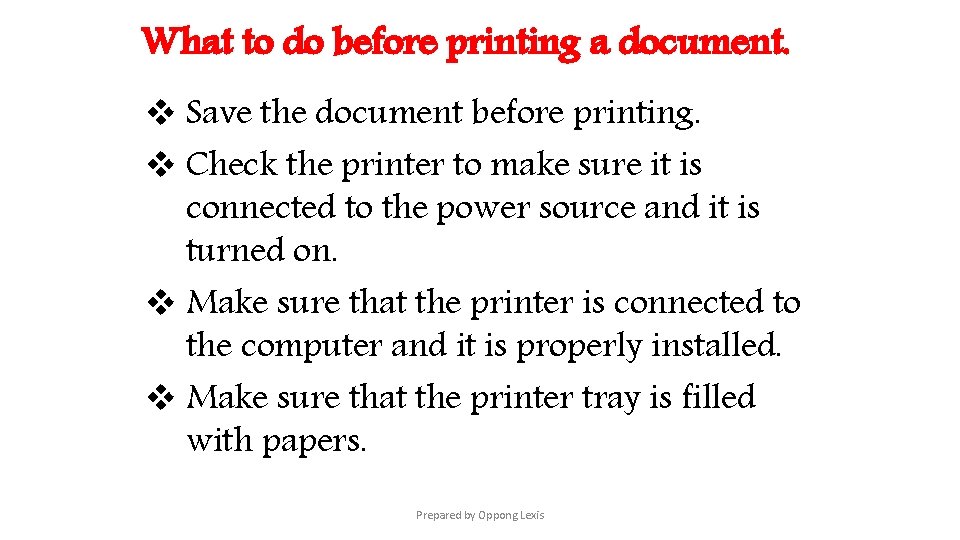
What to do before printing a document. v Save the document before printing. v Check the printer to make sure it is connected to the power source and it is turned on. v Make sure that the printer is connected to the computer and it is properly installed. v Make sure that the printer tray is filled with papers. Prepared by Oppong Lexis
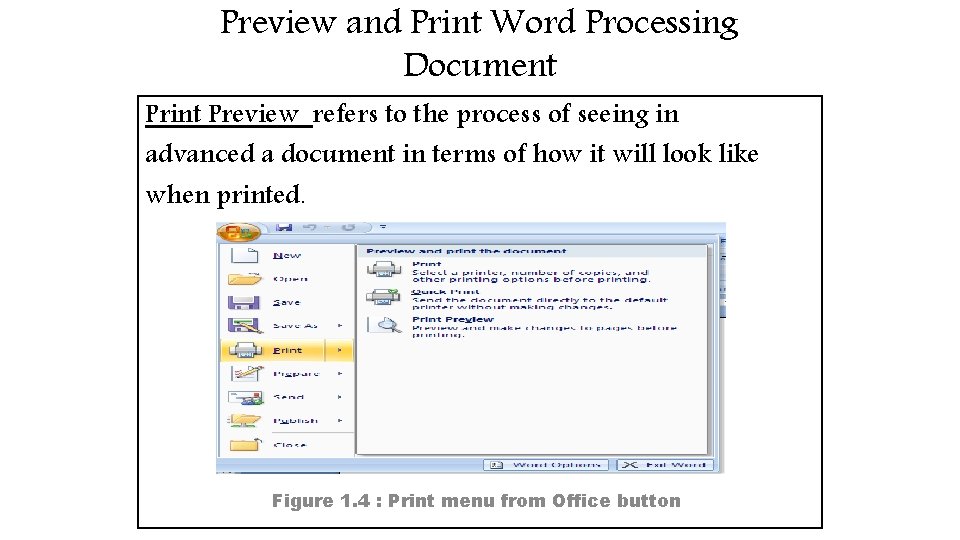
Preview and Print Word Processing Document Print Preview refers to the process of seeing in advanced a document in terms of how it will look like when printed. Figure 1. 4 : Print menu from Office button
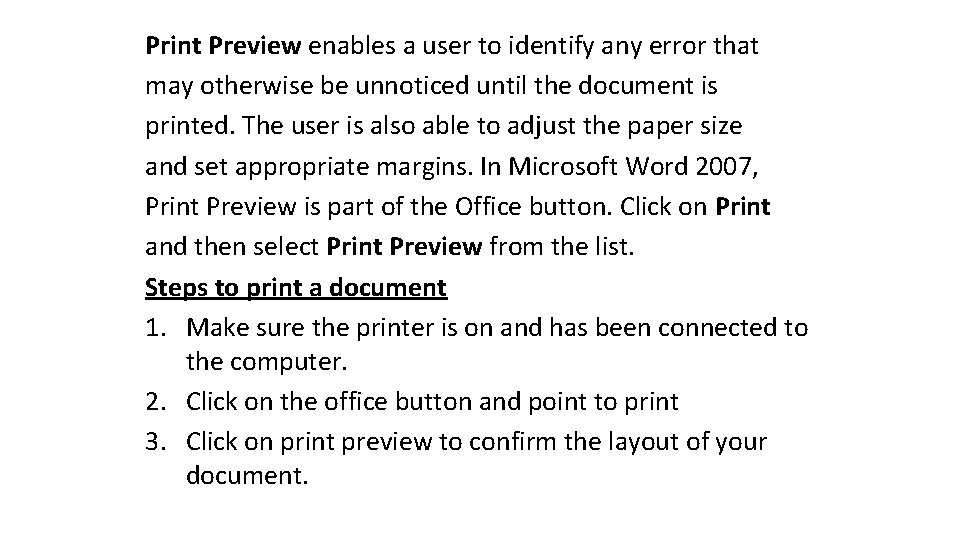
Print Preview enables a user to identify any error that may otherwise be unnoticed until the document is printed. The user is also able to adjust the paper size and set appropriate margins. In Microsoft Word 2007, Print Preview is part of the Office button. Click on Print and then select Print Preview from the list. Steps to print a document 1. Make sure the printer is on and has been connected to the computer. 2. Click on the office button and point to print 3. Click on print preview to confirm the layout of your document.
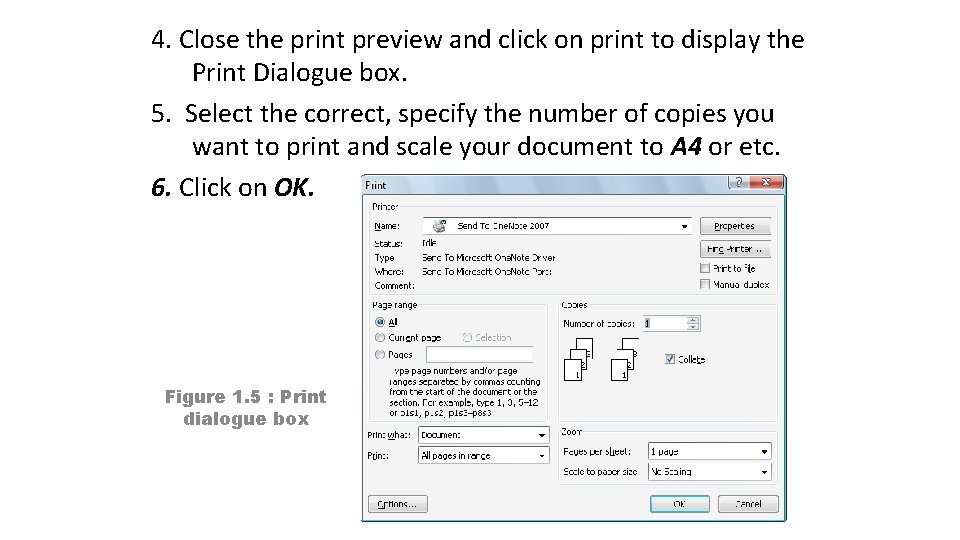
4. Close the print preview and click on print to display the Print Dialogue box. 5. Select the correct, specify the number of copies you want to print and scale your document to A 4 or etc. 6. Click on OK. Figure 1. 5 : Print dialogue box
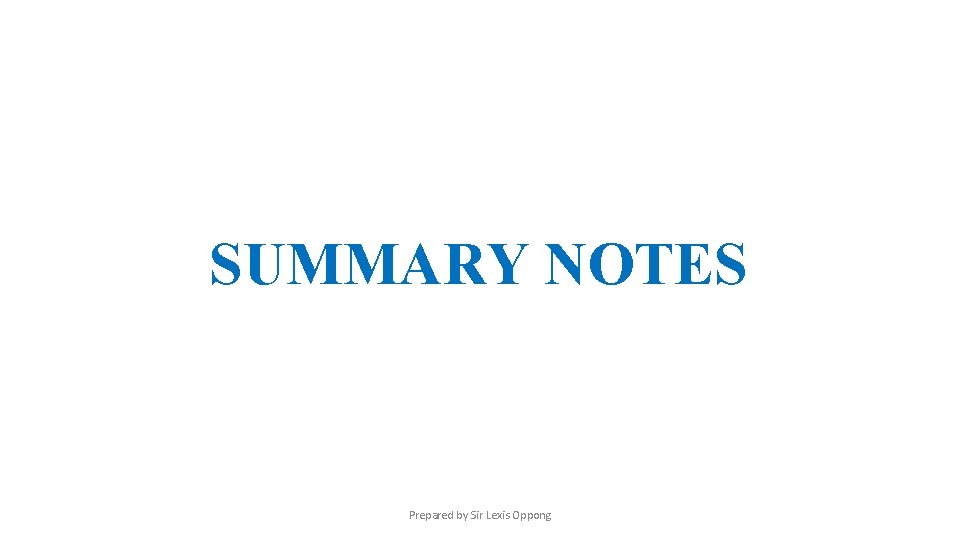
SUMMARY NOTES Prepared by Sir Lexis Oppong
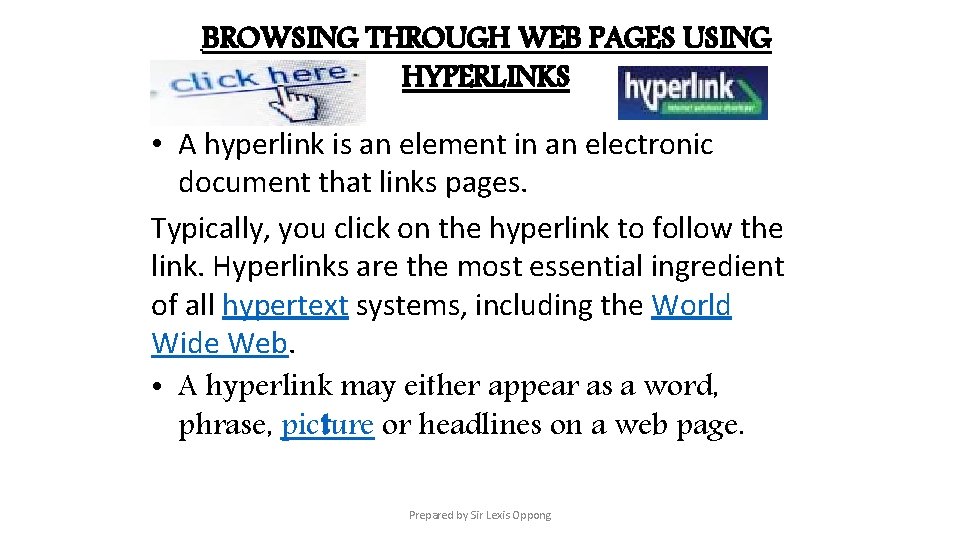
BROWSING THROUGH WEB PAGES USING HYPERLINKS • A hyperlink is an element in an electronic document that links pages. Typically, you click on the hyperlink to follow the link. Hyperlinks are the most essential ingredient of all hypertext systems, including the World Wide Web. • A hyperlink may either appear as a word, phrase, picture or headlines on a web page. Prepared by Sir Lexis Oppong
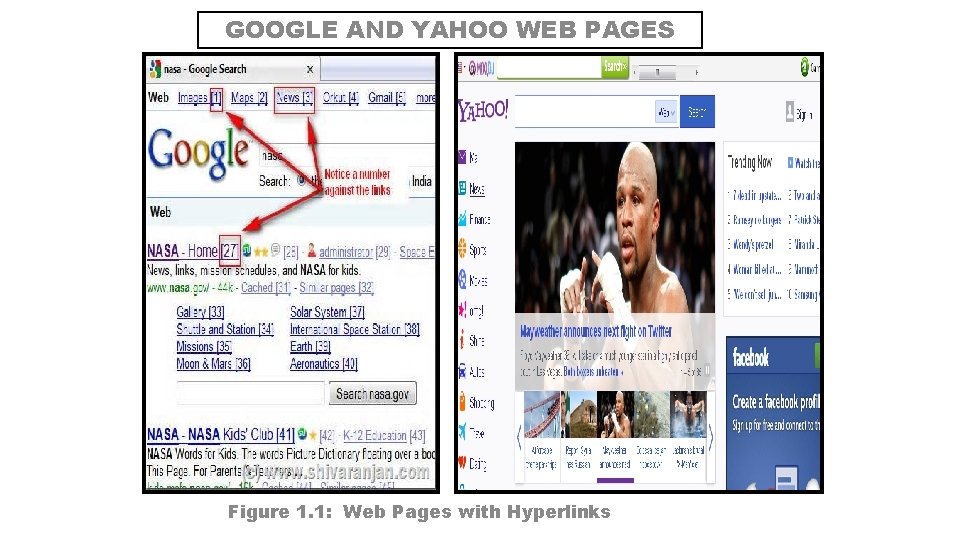
GOOGLE AND YAHOO WEB PAGES Figure 1. 1: Web Pages with Hyperlinks
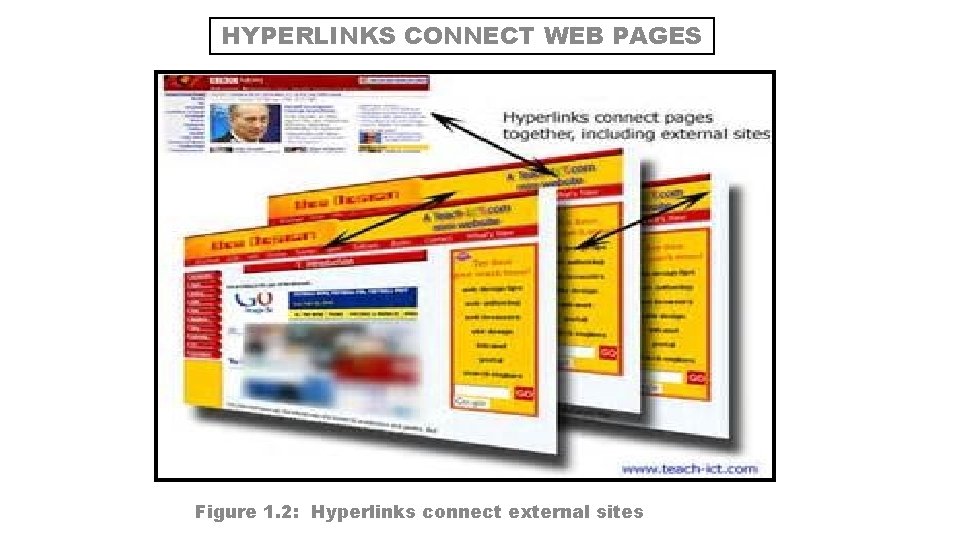
HYPERLINKS CONNECT WEB PAGES Figure 1. 2: Hyperlinks connect external sites
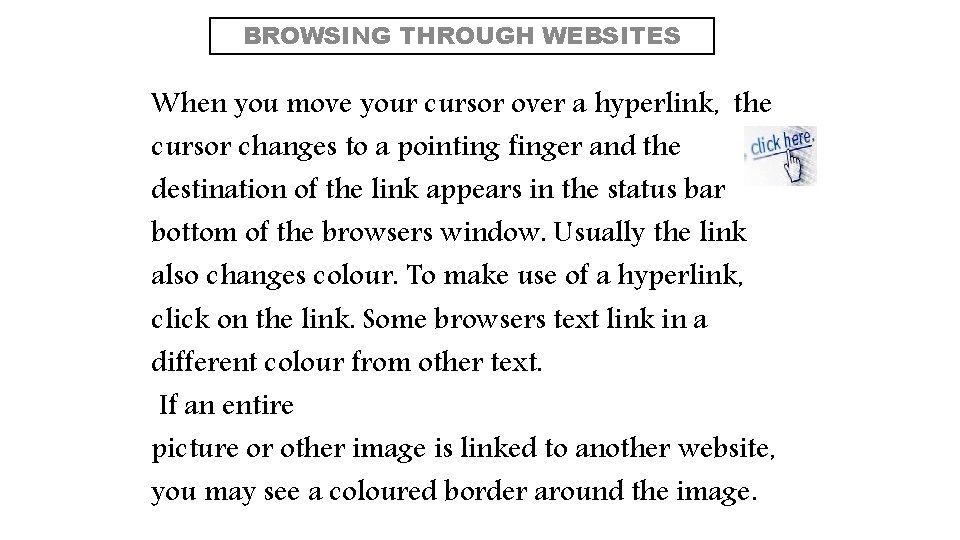
BROWSING THROUGH WEBSITES When you move your cursor over a hyperlink, the cursor changes to a pointing finger and the destination of the link appears in the status bar bottom of the browsers window. Usually the link also changes colour. To make use of a hyperlink, click on the link. Some browsers text link in a different colour from other text. If an entire picture or other image is linked to another website, you may see a coloured border around the image.
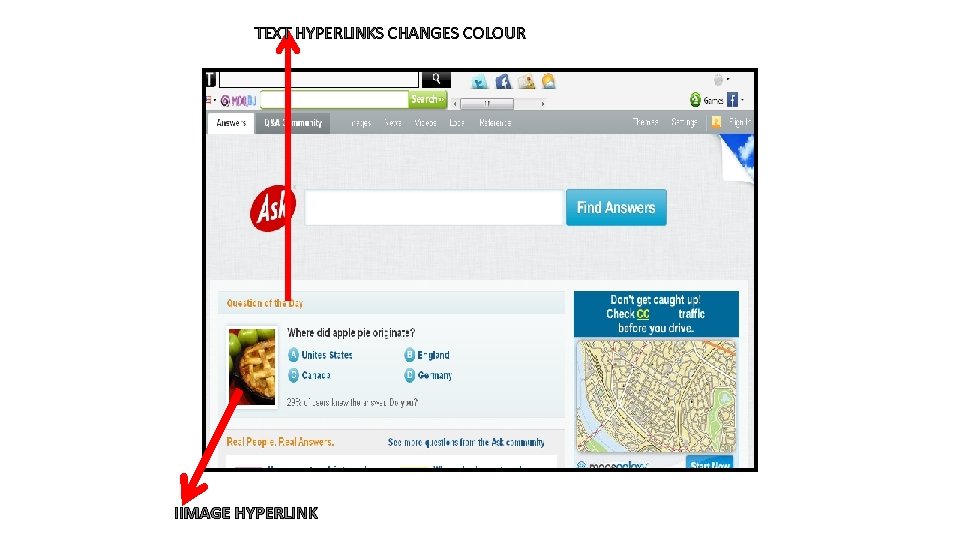
TEXT HYPERLINKS CHANGES COLOUR IIMAGE HYPERLINK
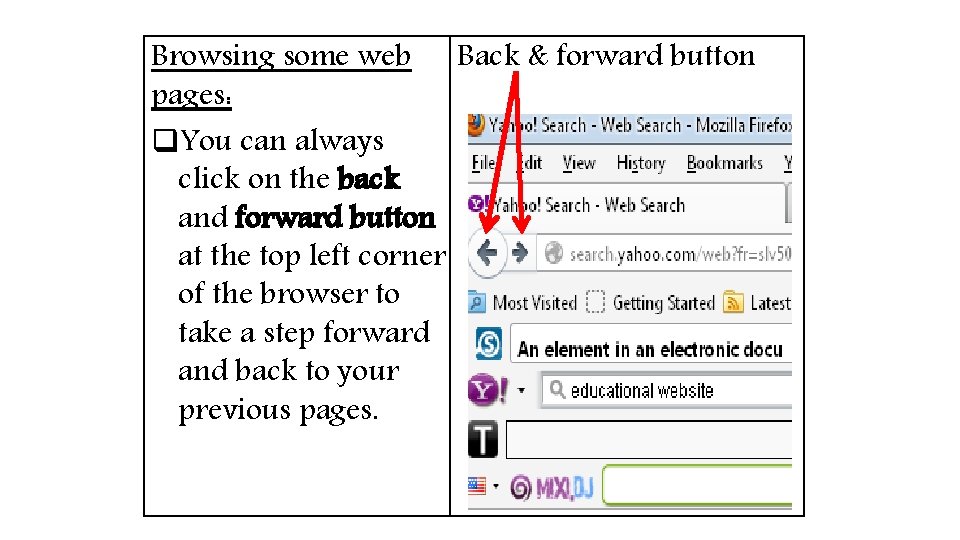
Browsing some web Back & forward button pages: q. You can always click on the back and forward button at the top left corner of the browser to take a step forward and back to your previous pages.
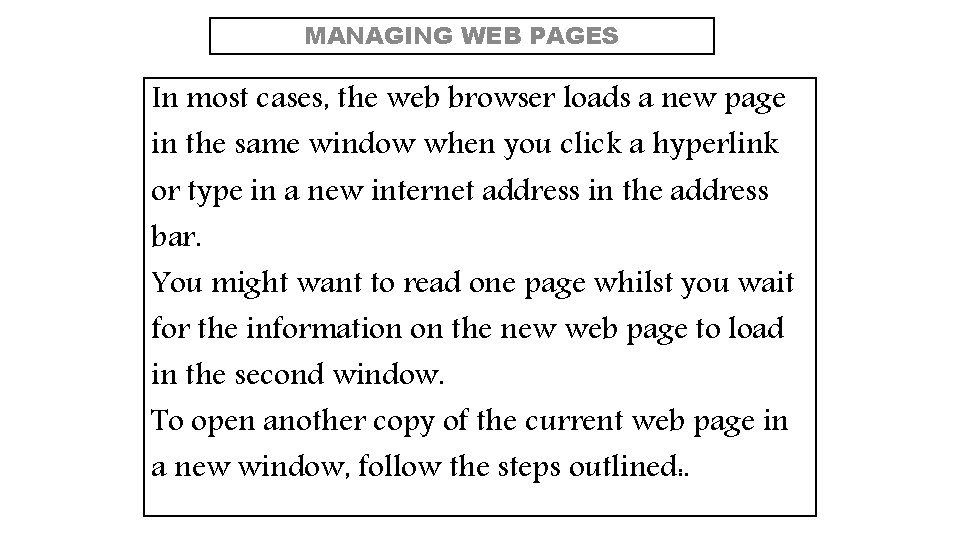
MANAGING WEB PAGES In most cases, the web browser loads a new page in the same window when you click a hyperlink or type in a new internet address in the address bar. You might want to read one page whilst you wait for the information on the new web page to load in the second window. To open another copy of the current web page in a new window, follow the steps outlined: .
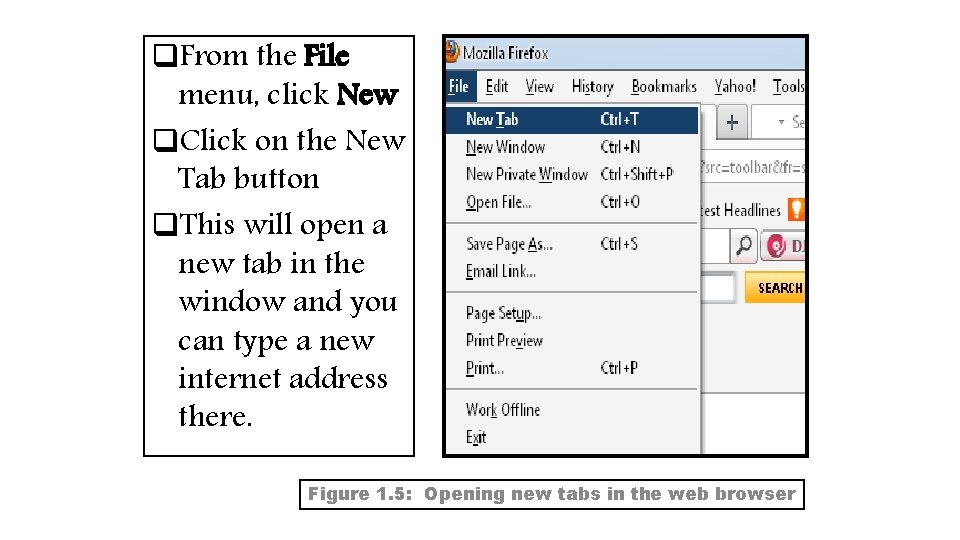
q. From the File menu, click New q. Click on the New Tab button q. This will open a new tab in the window and you can type a new internet address there. Figure 1. 5: Opening new tabs in the web browser
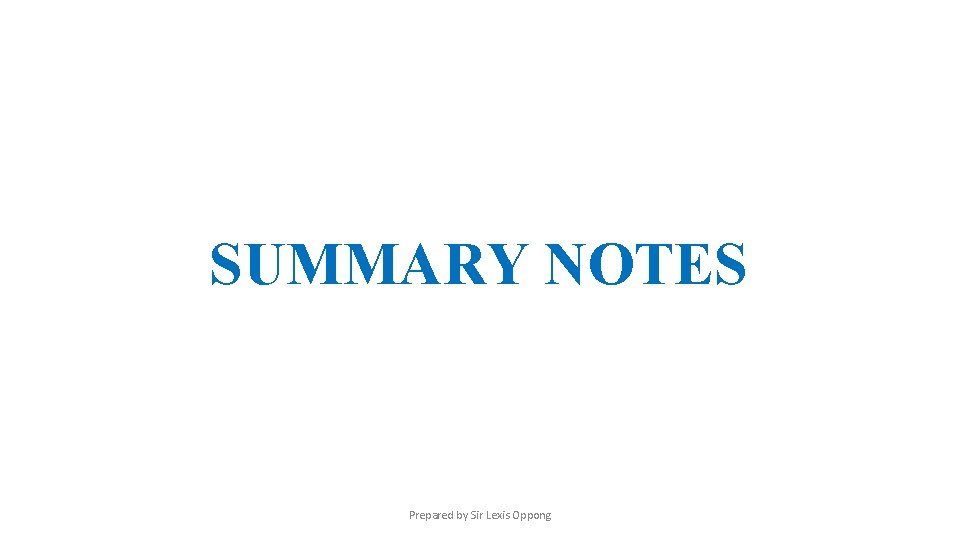
SUMMARY NOTES Prepared by Sir Lexis Oppong
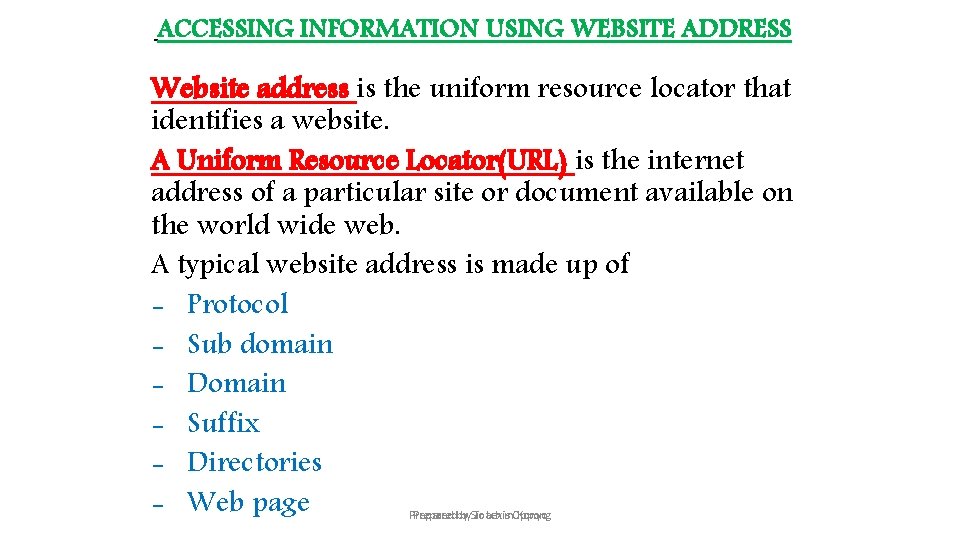
ACCESSING INFORMATION USING WEBSITE ADDRESS Website address is the uniform resource locator that identifies a website. A Uniform Resource Locator(URL) is the internet address of a particular site or document available on the world wide web. A typical website address is made up of - Protocol - Sub domain - Domain - Suffix - Directories - Web page Preparedby by. Sir Joachim Konyo Prepared Lexis Oppong
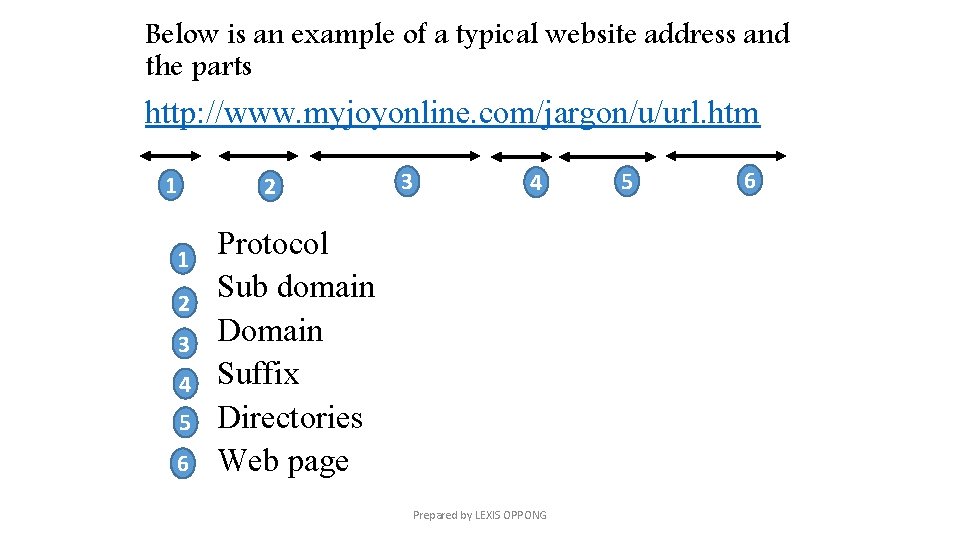
Below is an example of a typical website address and the parts http: //www. myjoyonline. com/jargon/u/url. htm 1 2 3 4 5 6 3 4 Protocol Sub domain Domain Suffix Directories Web page Prepared by LEXIS OPPONG 5 6
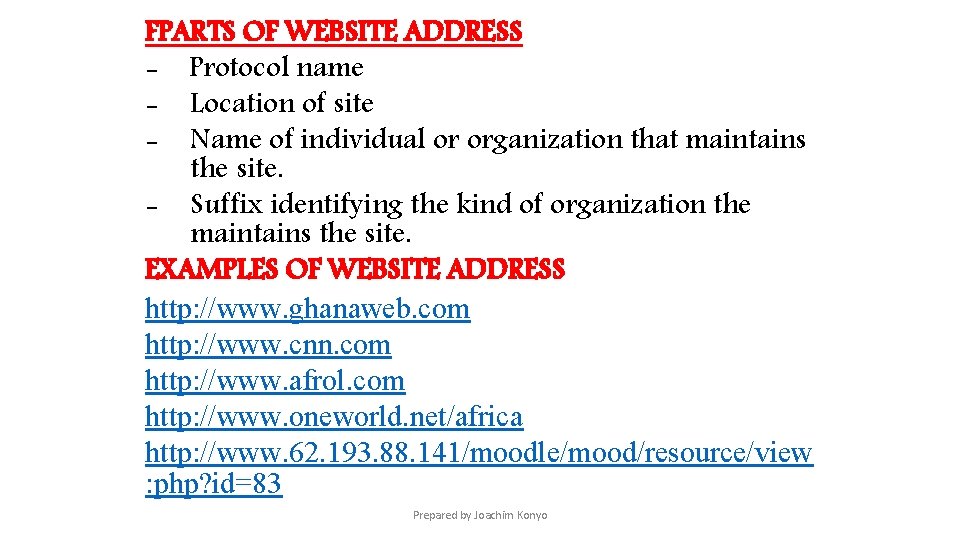
FPARTS OF WEBSITE ADDRESS - Protocol name - Location of site - Name of individual or organization that maintains the site. - Suffix identifying the kind of organization the maintains the site. EXAMPLES OF WEBSITE ADDRESS http: //www. ghanaweb. com http: //www. cnn. com http: //www. afrol. com http: //www. oneworld. net/africa http: //www. 62. 193. 88. 141/moodle/mood/resource/view : php? id=83 Prepared by Joachim Konyo
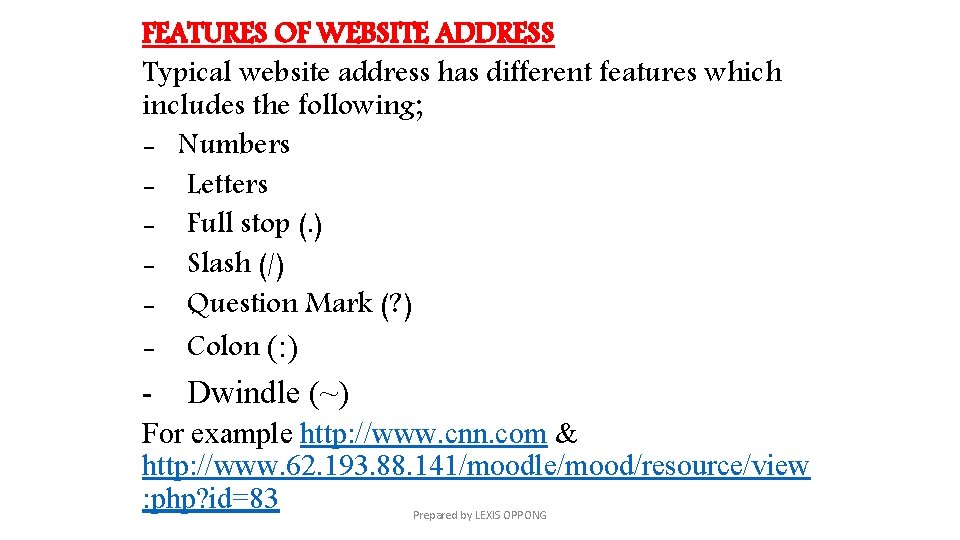
FEATURES OF WEBSITE ADDRESS Typical website address has different features which includes the following; - Numbers - Letters - Full stop (. ) - Slash (/) - Question Mark (? ) - Colon (: ) - Dwindle (~) For example http: //www. cnn. com & http: //www. 62. 193. 88. 141/moodle/mood/resource/view : php? id=83 Prepared by LEXIS OPPONG
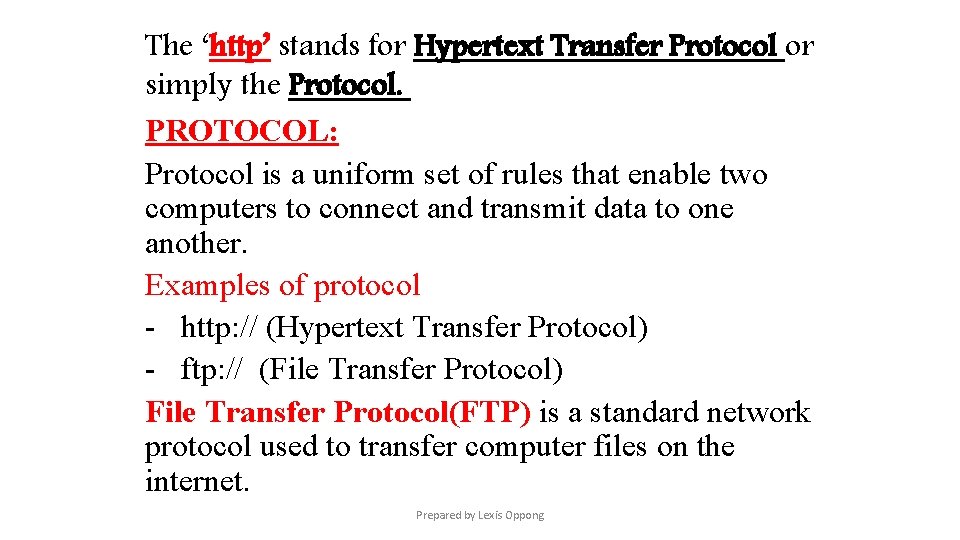
The ‘http’ stands for Hypertext Transfer Protocol or simply the Protocol. PROTOCOL: Protocol is a uniform set of rules that enable two computers to connect and transmit data to one another. Examples of protocol - http: // (Hypertext Transfer Protocol) - ftp: // (File Transfer Protocol) File Transfer Protocol(FTP) is a standard network protocol used to transfer computer files on the internet. Prepared by Lexis Oppong
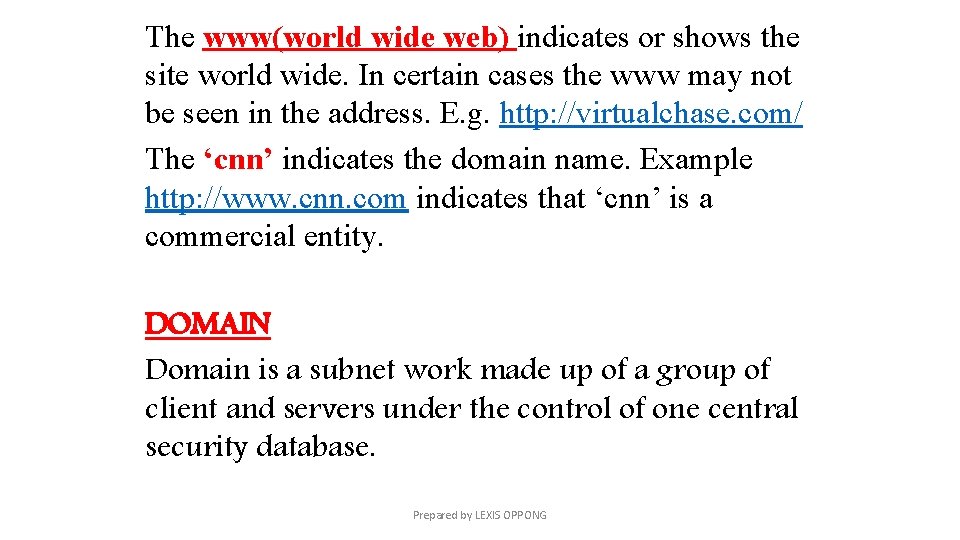
The www(world wide web) indicates or shows the site world wide. In certain cases the www may not be seen in the address. E. g. http: //virtualchase. com/ The ‘cnn’ indicates the domain name. Example http: //www. cnn. com indicates that ‘cnn’ is a commercial entity. DOMAIN Domain is a subnet work made up of a group of client and servers under the control of one central security database. Prepared by LEXIS OPPONG
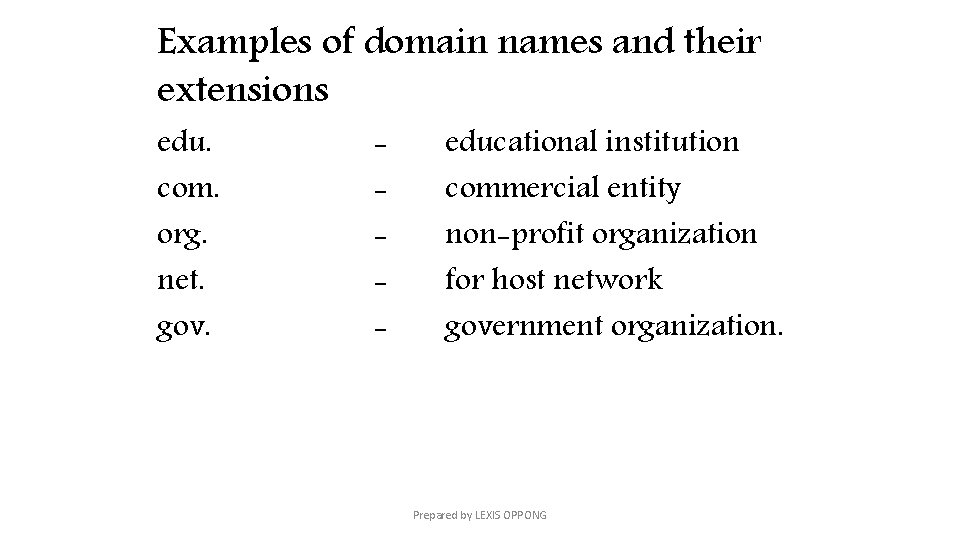
Examples of domain names and their extensions edu. com. org. net. gov. - educational institution commercial entity non-profit organization for host network government organization. Prepared by LEXIS OPPONG
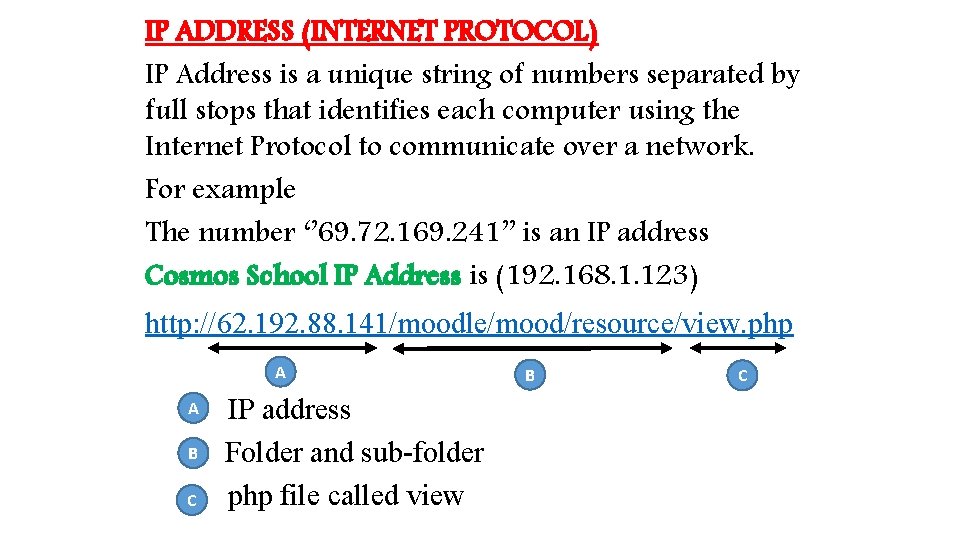
IP ADDRESS (INTERNET PROTOCOL) IP Address is a unique string of numbers separated by full stops that identifies each computer using the Internet Protocol to communicate over a network. For example The number ‘’ 69. 72. 169. 241’’ is an IP address Cosmos School IP Address is (192. 168. 1. 123) http: //62. 192. 88. 141/moodle/mood/resource/view. php A A B C IP address Folder and sub-folder php file called view B C
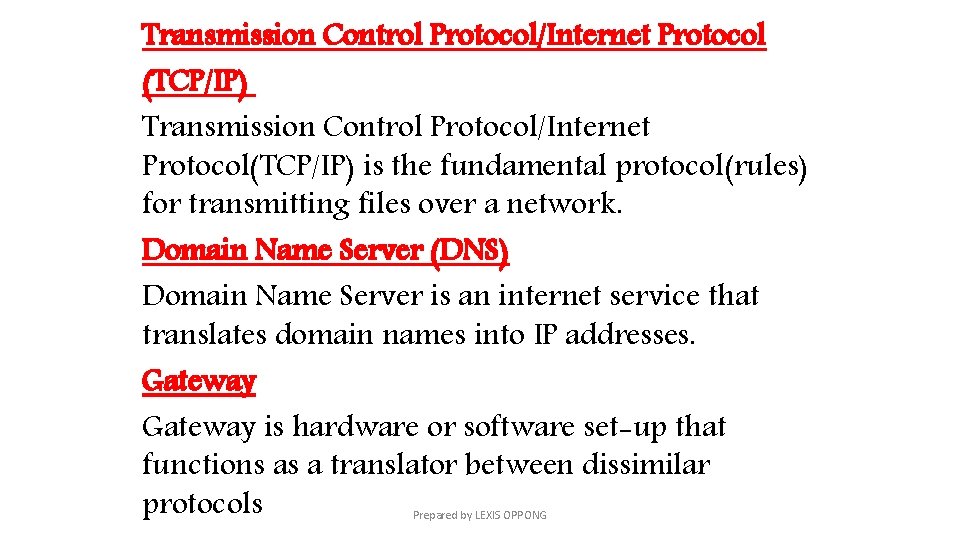
Transmission Control Protocol/Internet Protocol (TCP/IP) Transmission Control Protocol/Internet Protocol(TCP/IP) is the fundamental protocol(rules) for transmitting files over a network. Domain Name Server (DNS) Domain Name Server is an internet service that translates domain names into IP addresses. Gateway is hardware or software set-up that functions as a translator between dissimilar protocols Prepared by LEXIS OPPONG
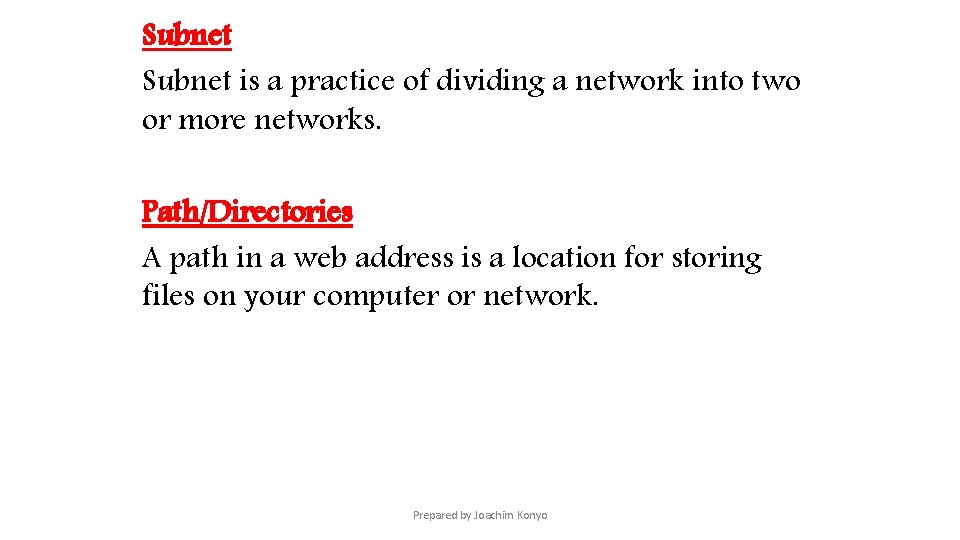
Subnet is a practice of dividing a network into two or more networks. Path/Directories A path in a web address is a location for storing files on your computer or network. Prepared by Joachim Konyo
 G j mount classification
G j mount classification Caries profunda definition
Caries profunda definition Nims communications and information management
Nims communications and information management List of lecturers at icu zambia
List of lecturers at icu zambia Icu university zambia
Icu university zambia Second carnatic war
Second carnatic war Third term formula in quadratic equation
Third term formula in quadratic equation Long term plan and short term plan
Long term plan and short term plan Example of short term human resources
Example of short term human resources Difference between long term and short term liabilities
Difference between long term and short term liabilities Accounting for serial bonds
Accounting for serial bonds Short term goals examples
Short term goals examples Research paper on financial planning and forecasting
Research paper on financial planning and forecasting Conversion notes brutes en notes standard wisc 5
Conversion notes brutes en notes standard wisc 5 Grade 7 ns term 2 worksheets
Grade 7 ns term 2 worksheets Matter and materials grade 7
Matter and materials grade 7 Natural science grade 7 term 2 matter and materials
Natural science grade 7 term 2 matter and materials Grade 7 natural science
Grade 7 natural science Bonds payable balance sheet classification
Bonds payable balance sheet classification Bonds payable classification
Bonds payable classification Bonds payable balance sheet
Bonds payable balance sheet Life orientation grade 7 term 2 notes
Life orientation grade 7 term 2 notes Creative arts grade 7 programme of assessment
Creative arts grade 7 programme of assessment Short term notes payable
Short term notes payable Earth and beyond grade 7
Earth and beyond grade 7 Natural science grade 7 term 3
Natural science grade 7 term 3 Contoh wesel jangka panjang
Contoh wesel jangka panjang Notes receivable
Notes receivable Kontinuitetshantering i praktiken
Kontinuitetshantering i praktiken Novell typiska drag
Novell typiska drag Nationell inriktning för artificiell intelligens
Nationell inriktning för artificiell intelligens Vad står k.r.å.k.a.n för
Vad står k.r.å.k.a.n för Shingelfrisyren
Shingelfrisyren En lathund för arbete med kontinuitetshantering
En lathund för arbete med kontinuitetshantering Särskild löneskatt för pensionskostnader
Särskild löneskatt för pensionskostnader Personlig tidbok fylla i
Personlig tidbok fylla i Anatomi organ reproduksi
Anatomi organ reproduksi Densitet vatten
Densitet vatten Datorkunskap för nybörjare
Datorkunskap för nybörjare Tack för att ni lyssnade bild
Tack för att ni lyssnade bild