Successfully Virtualizing SQL Server on v Sphere Deji
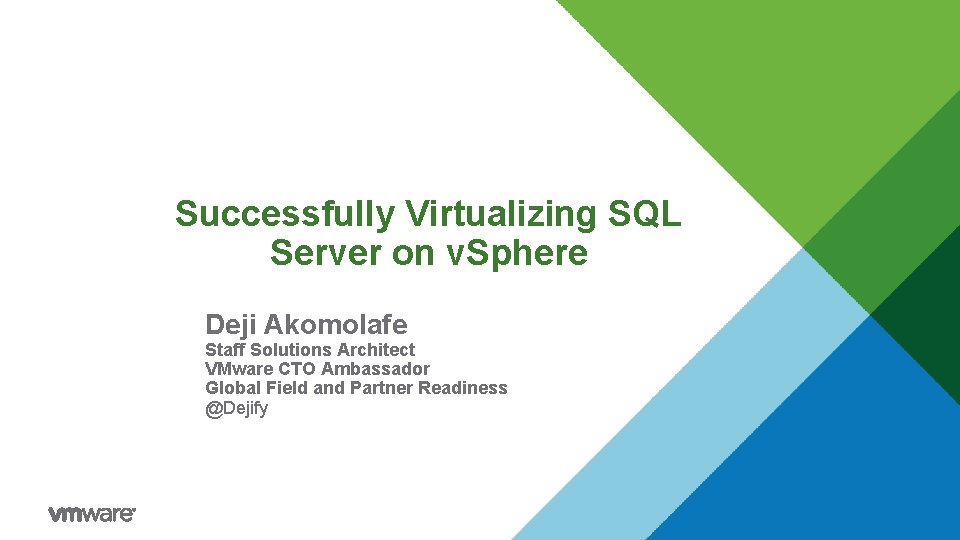
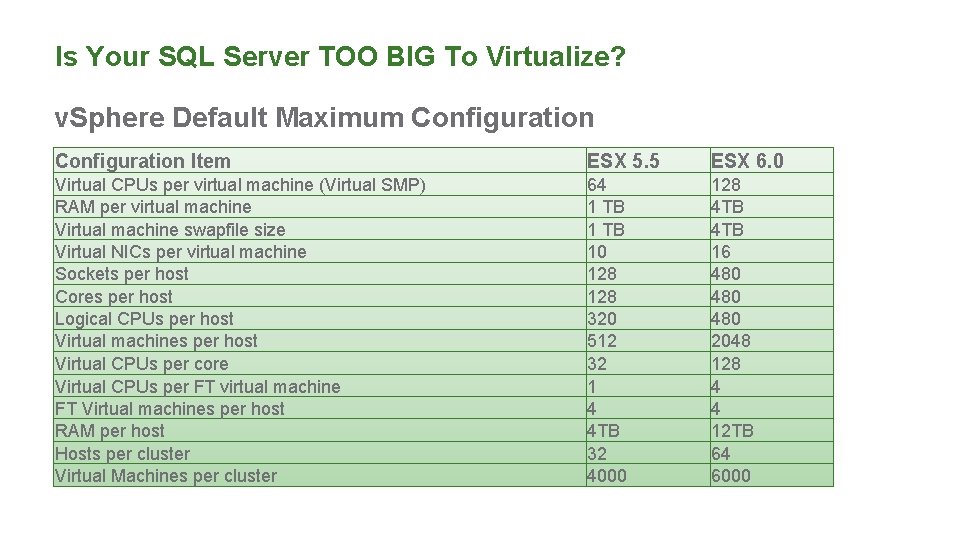
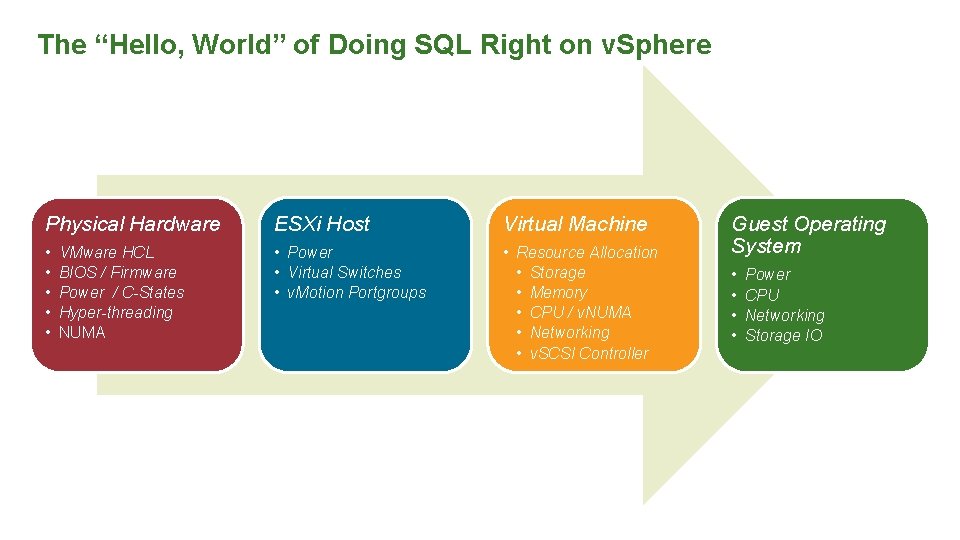
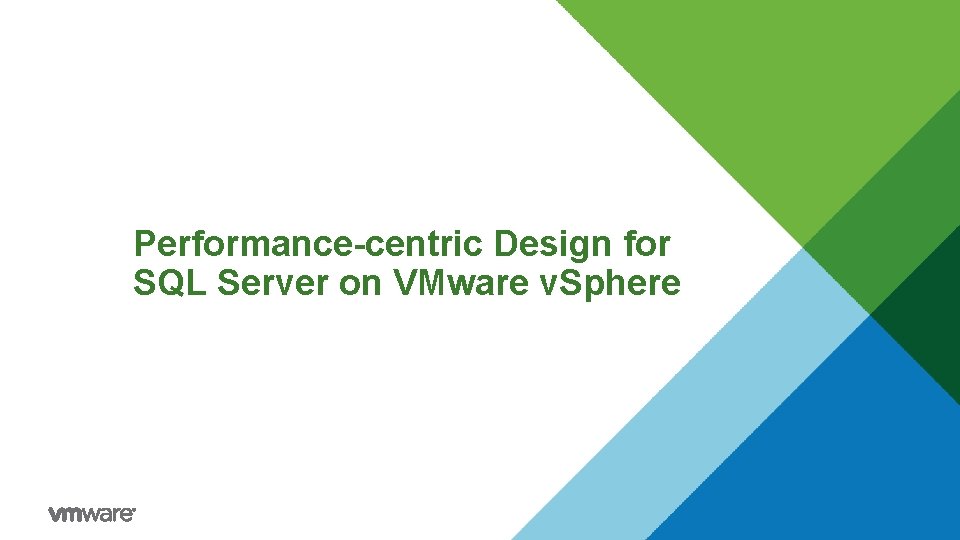
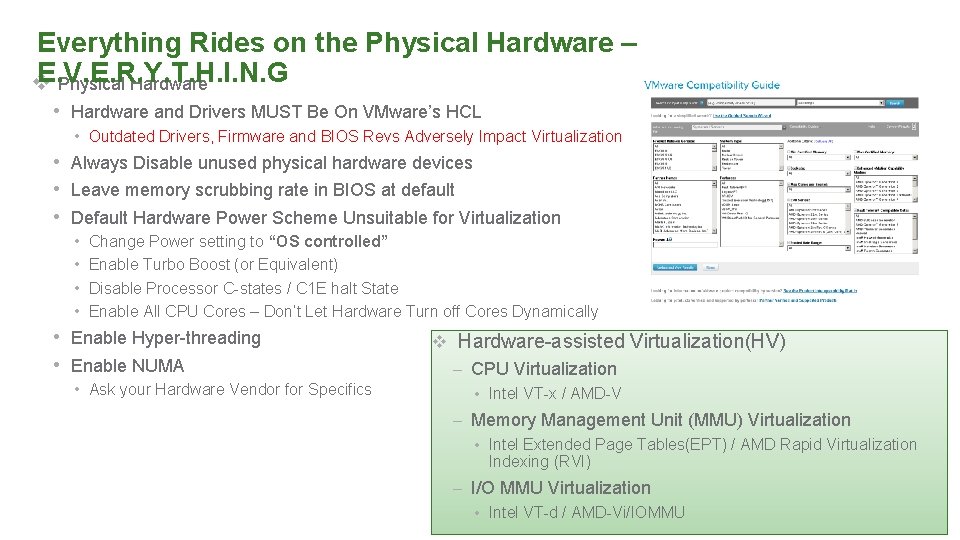
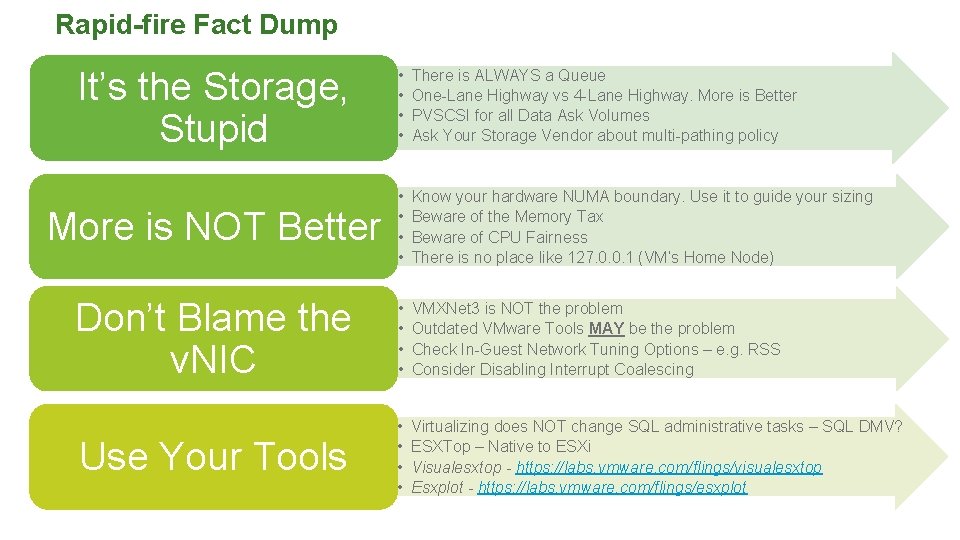
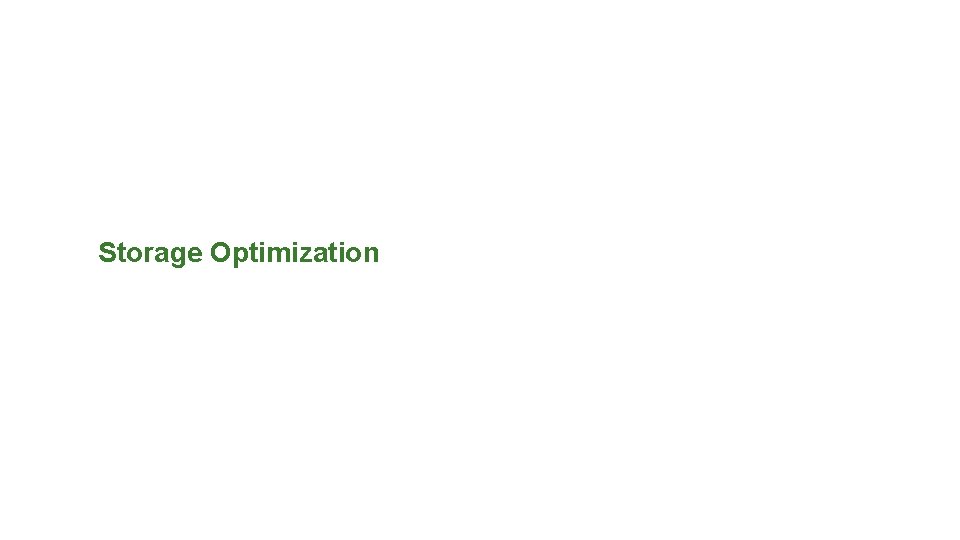
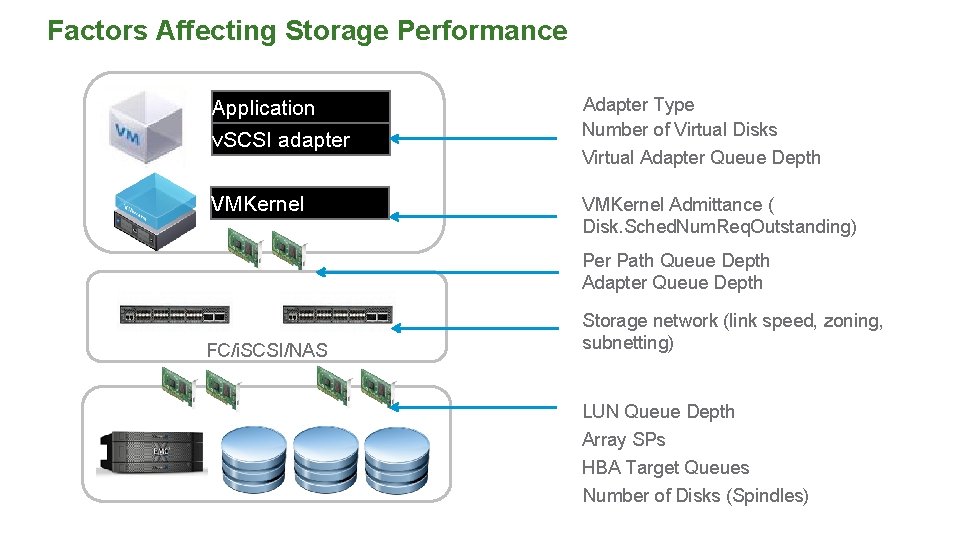
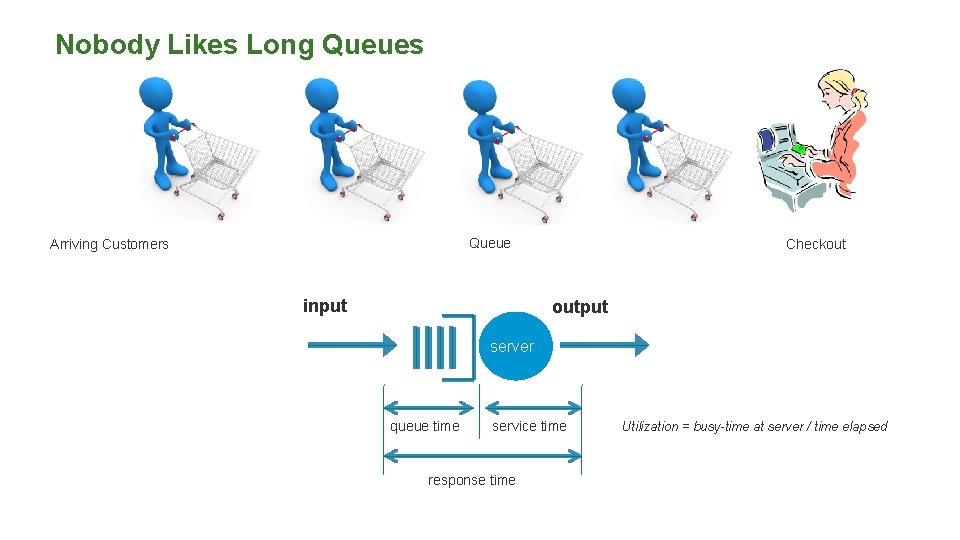
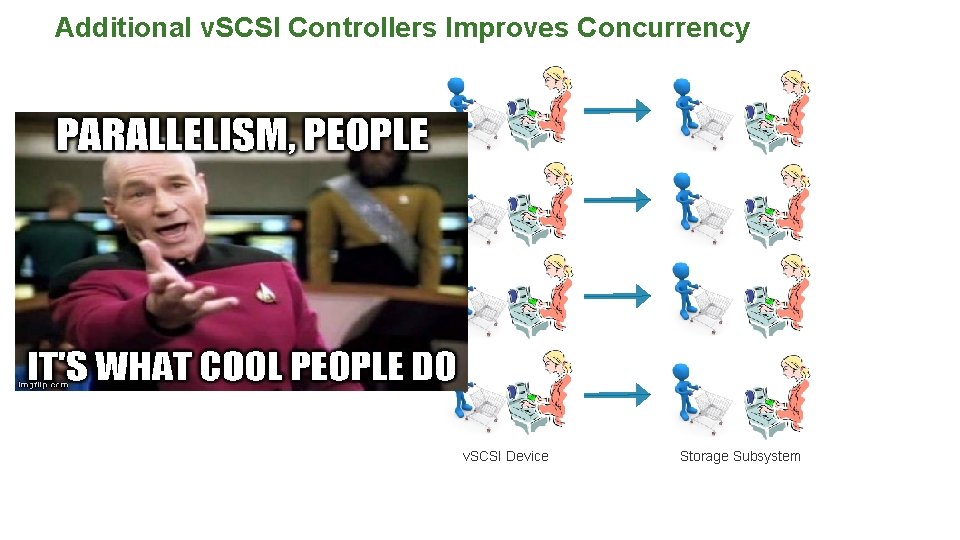
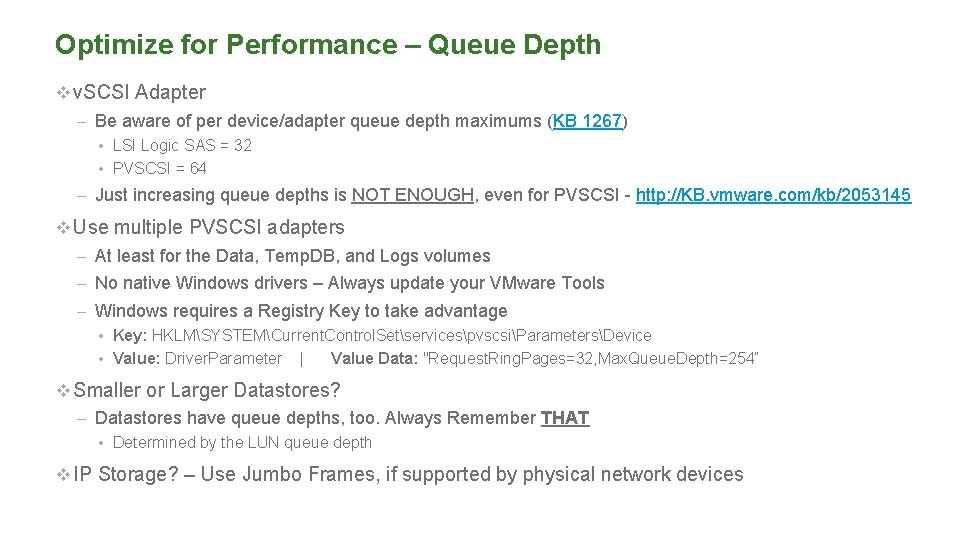
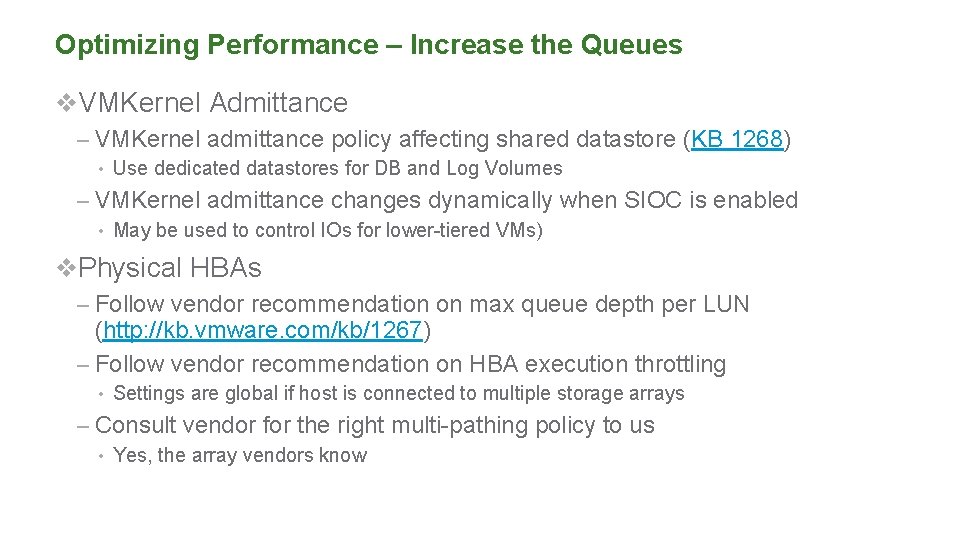


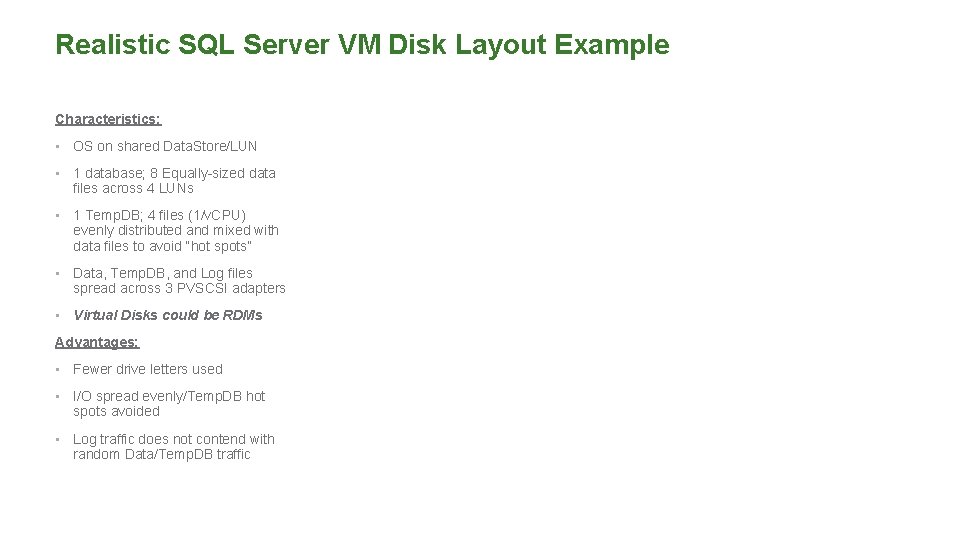
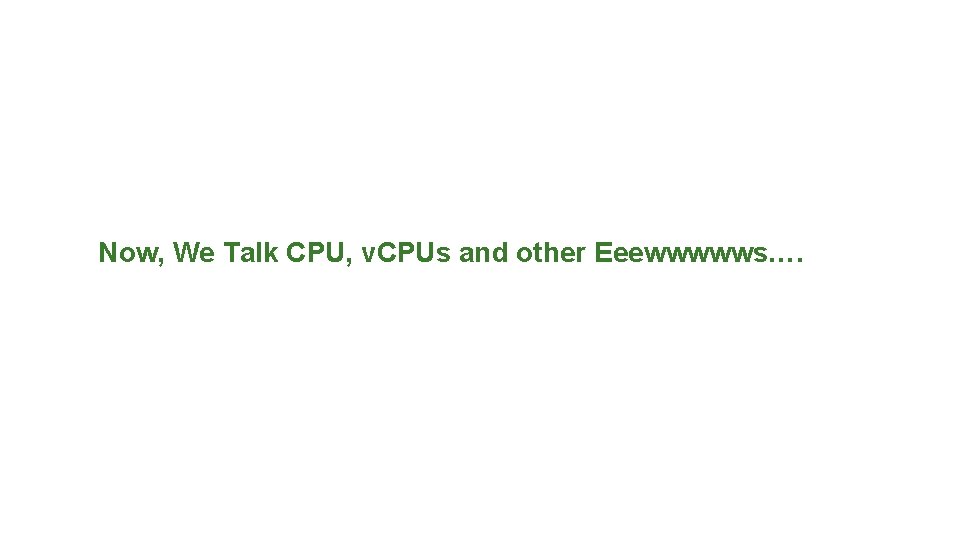
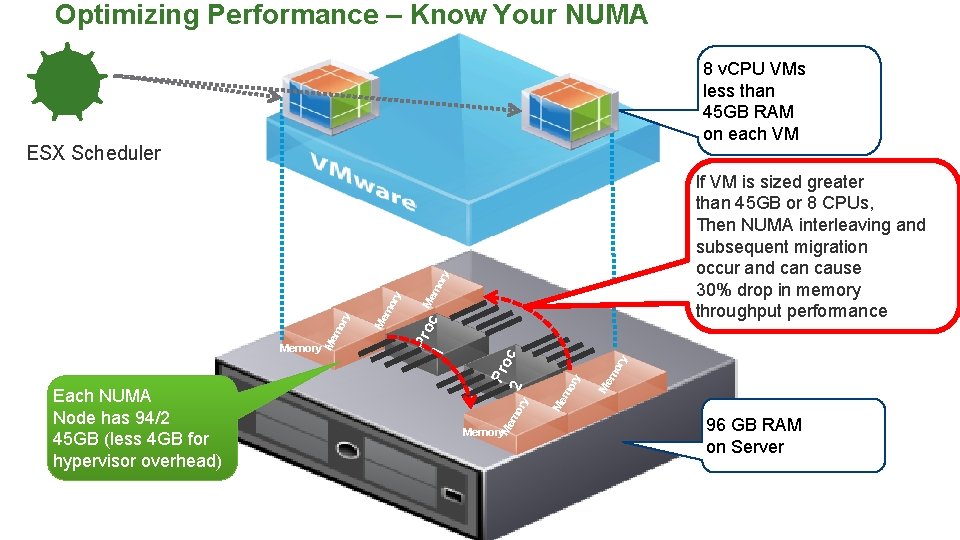
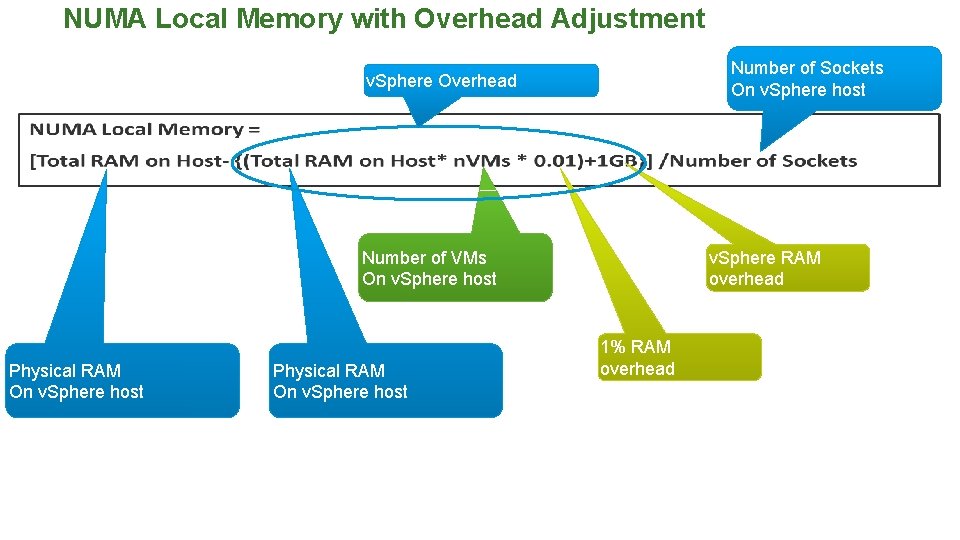
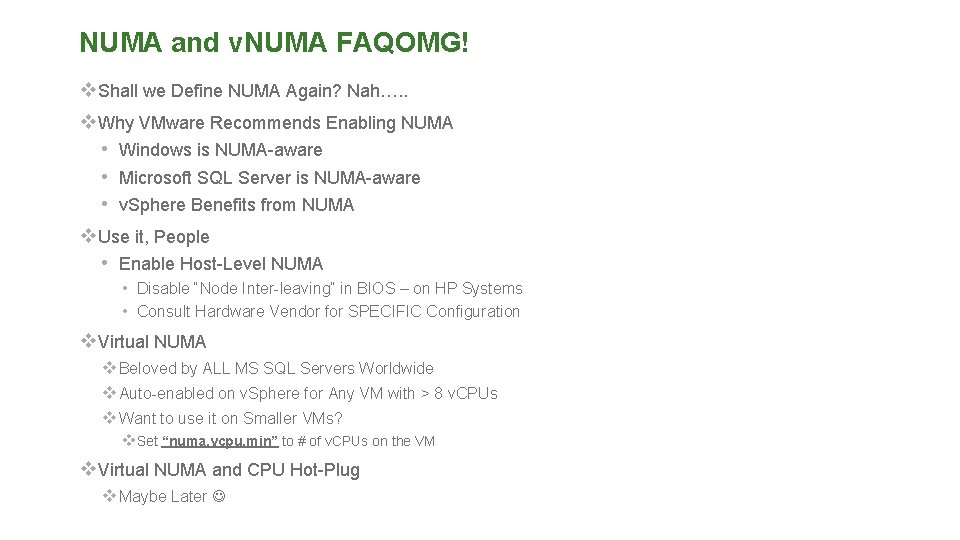
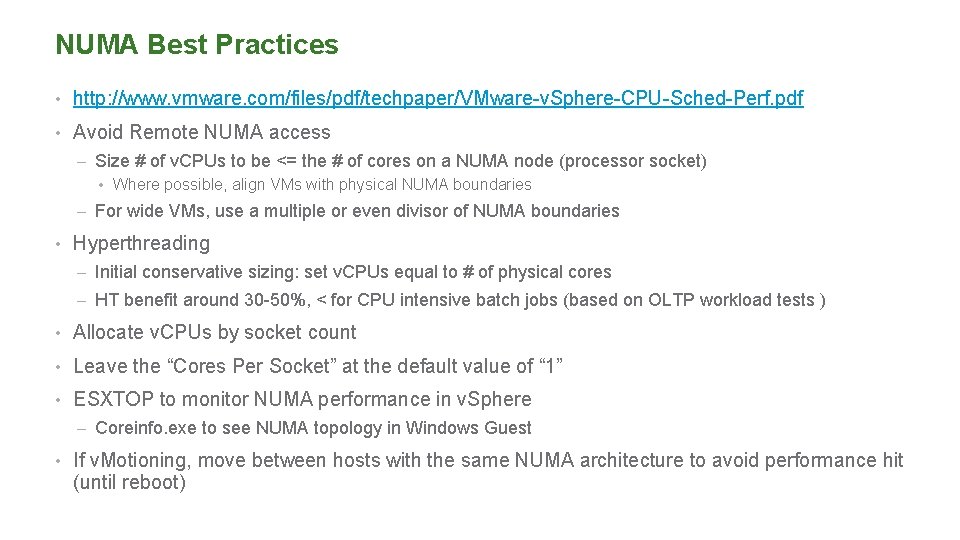
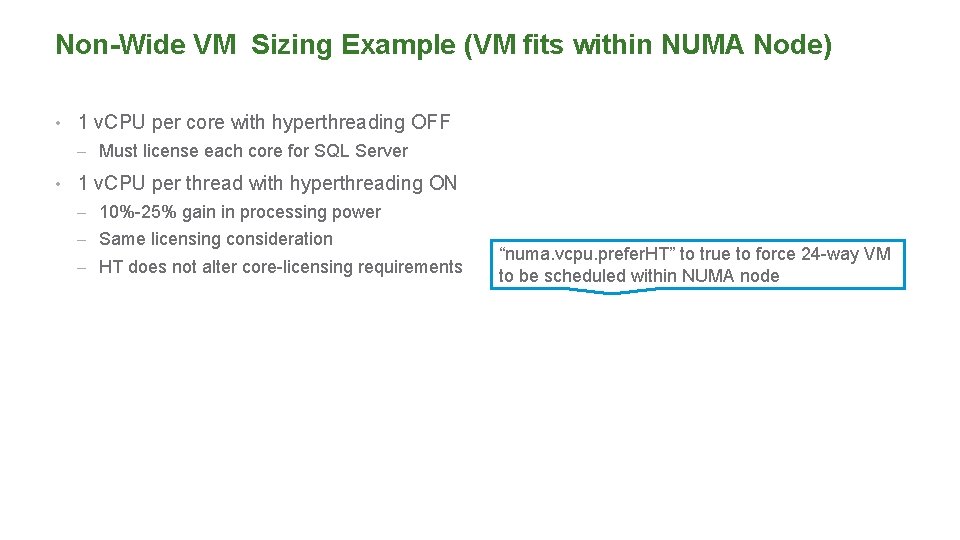
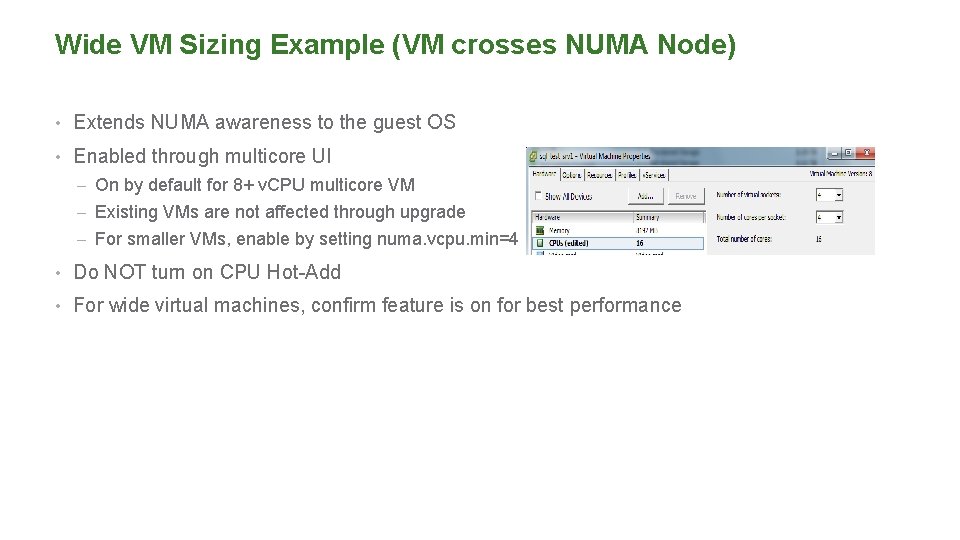
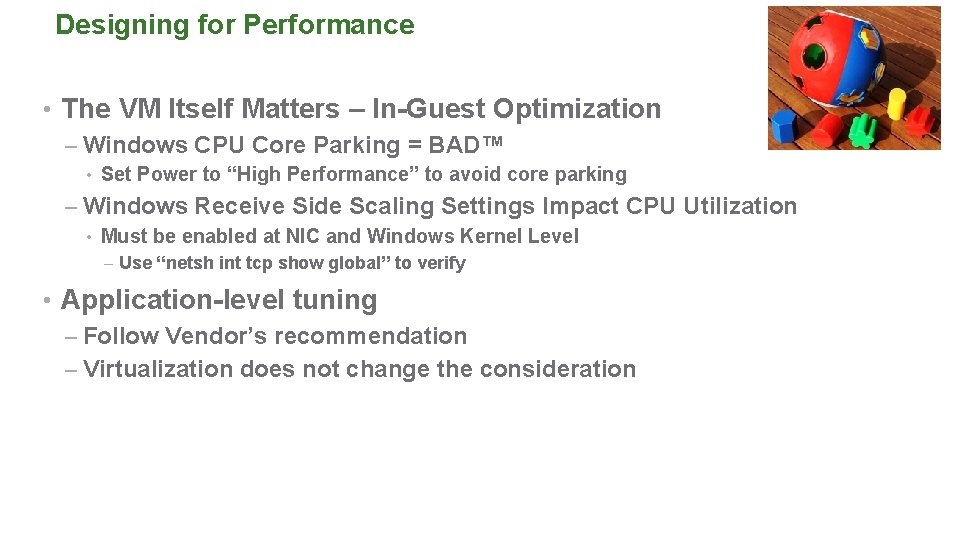
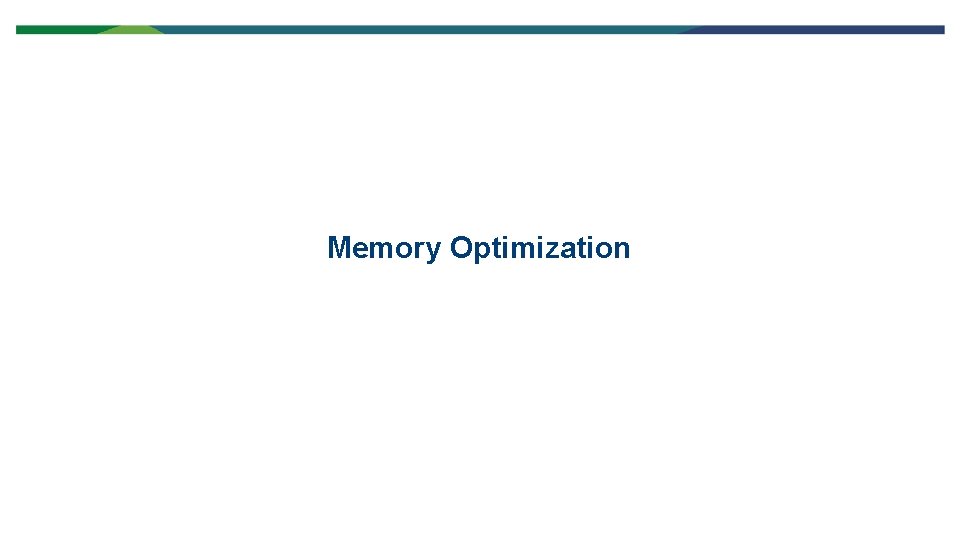
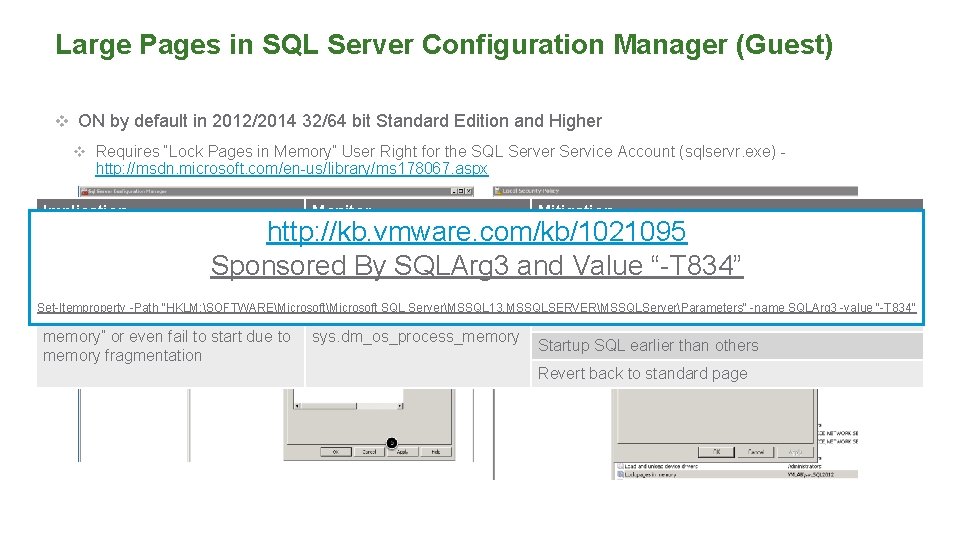
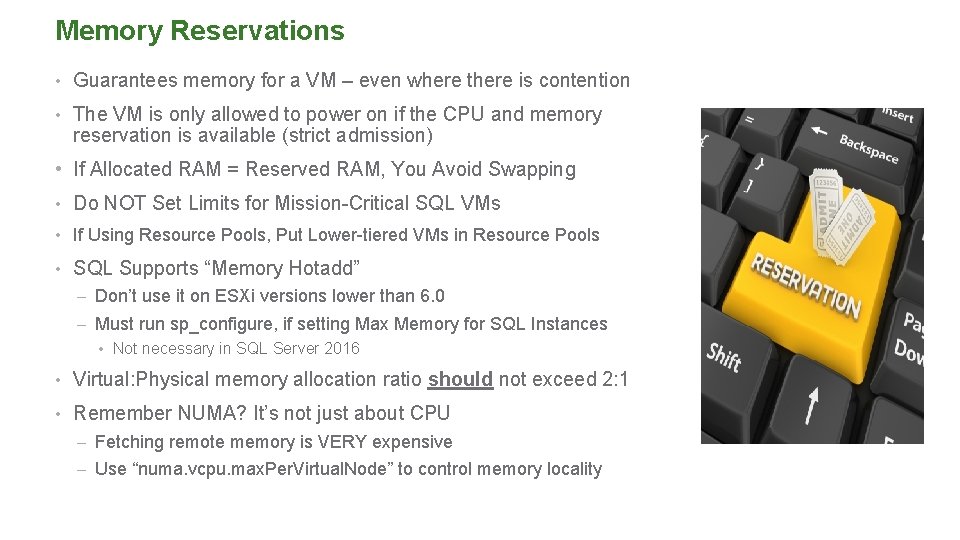
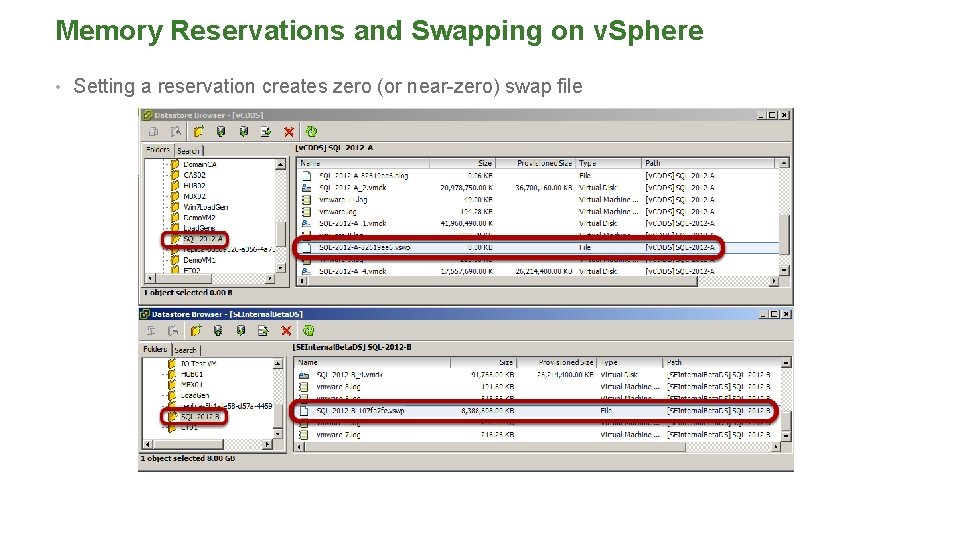
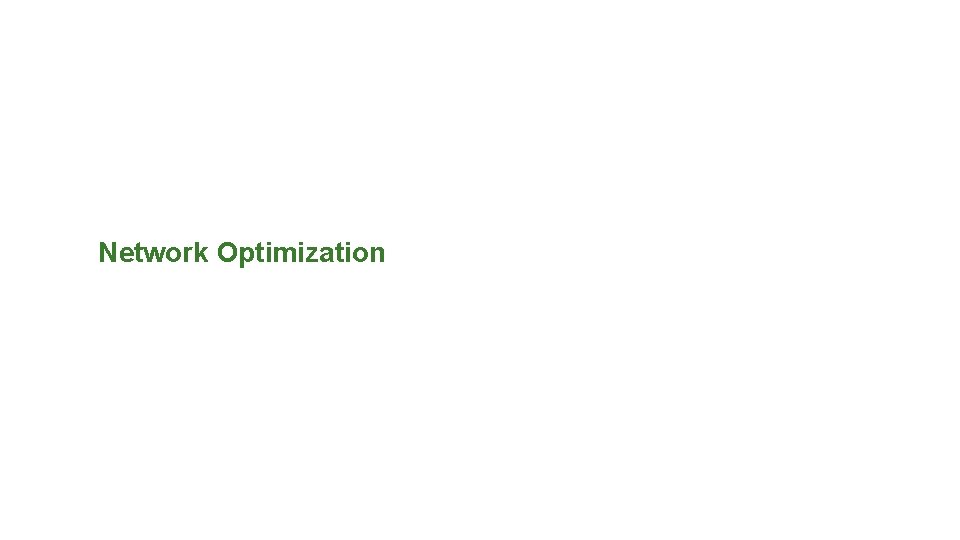
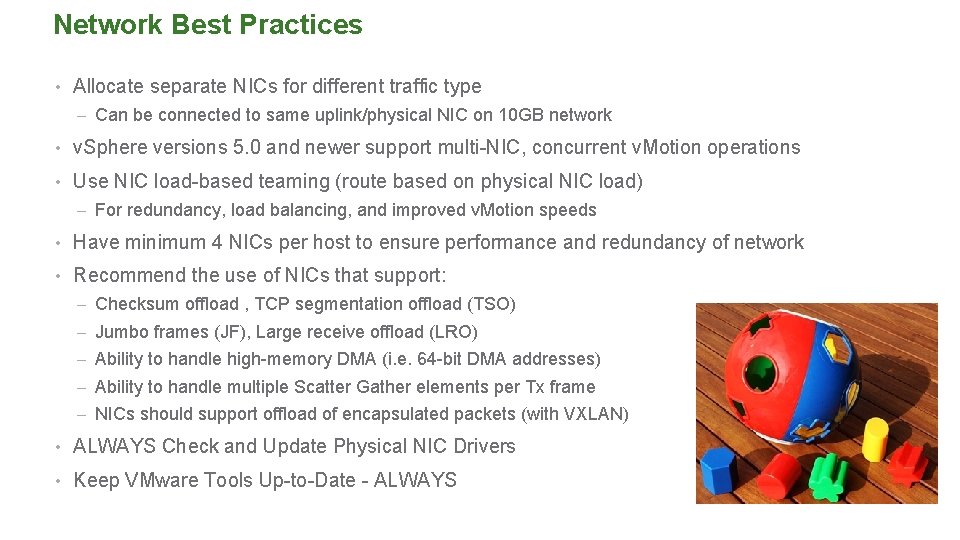
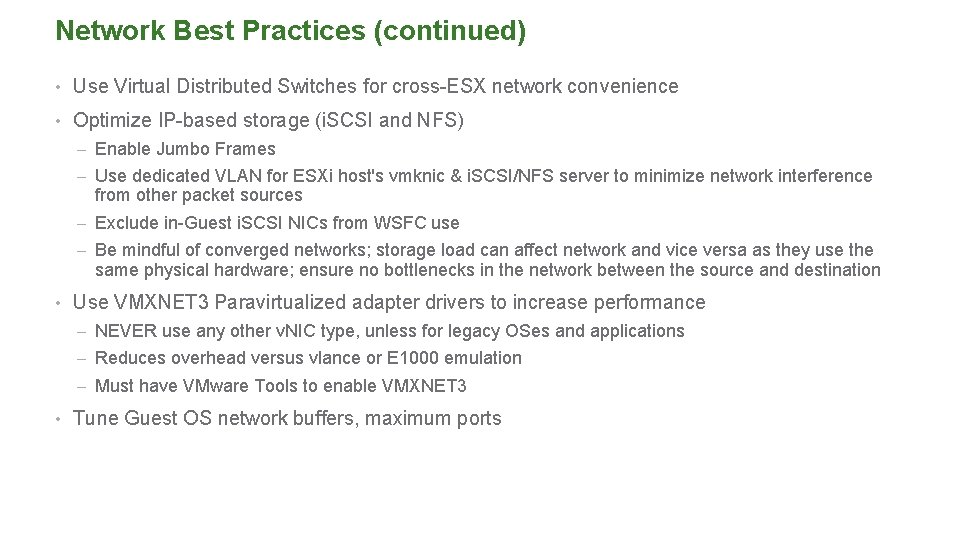
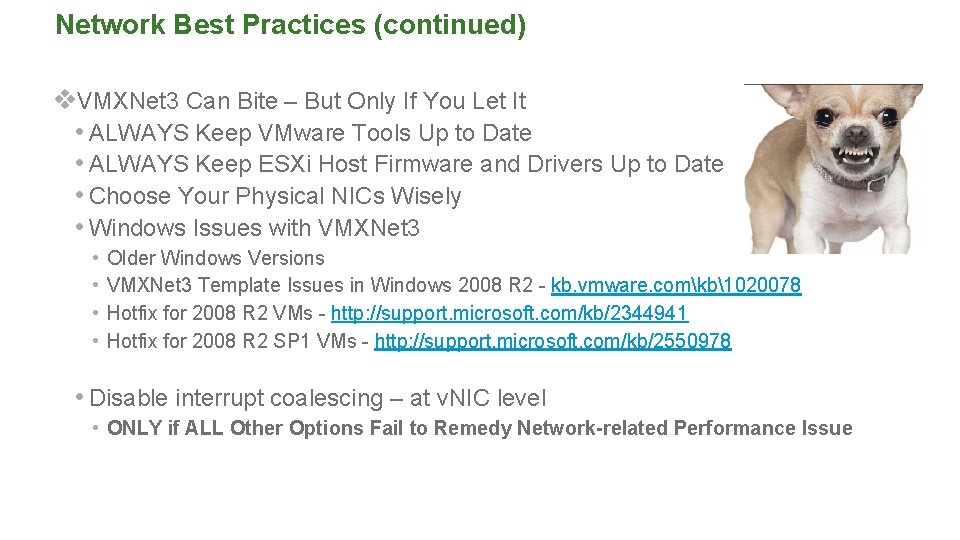
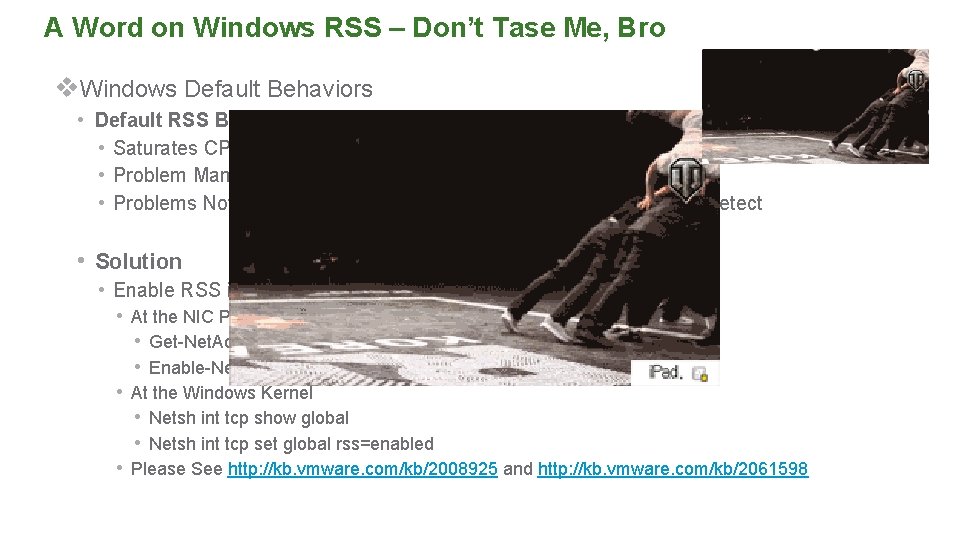
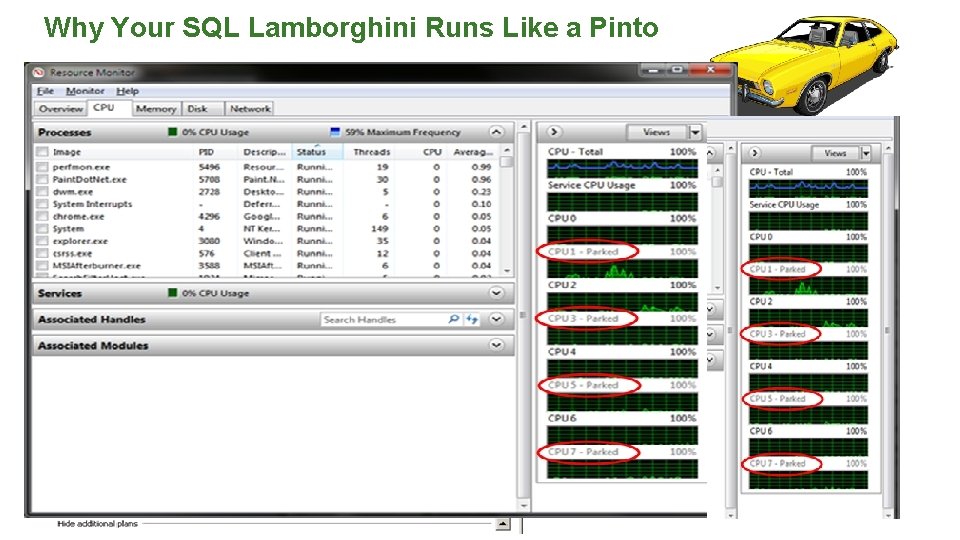
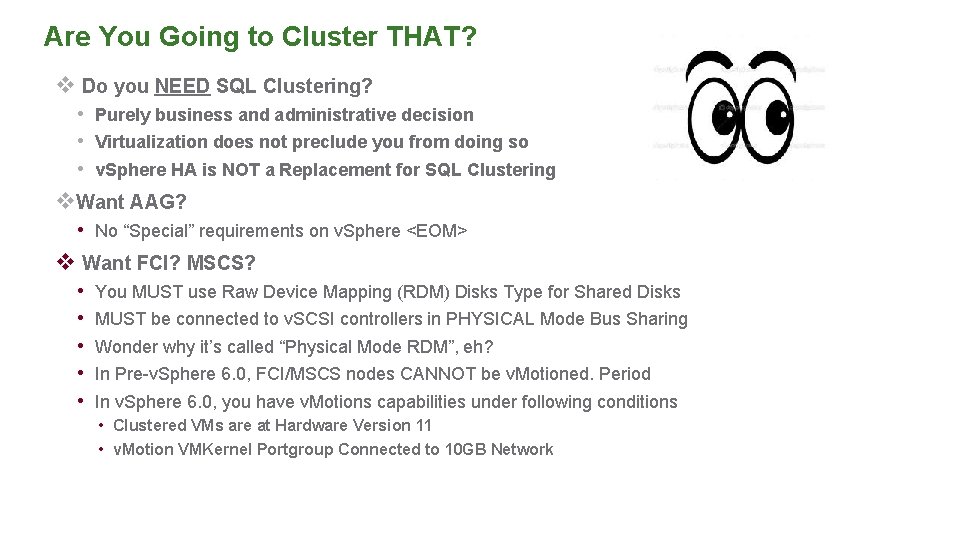
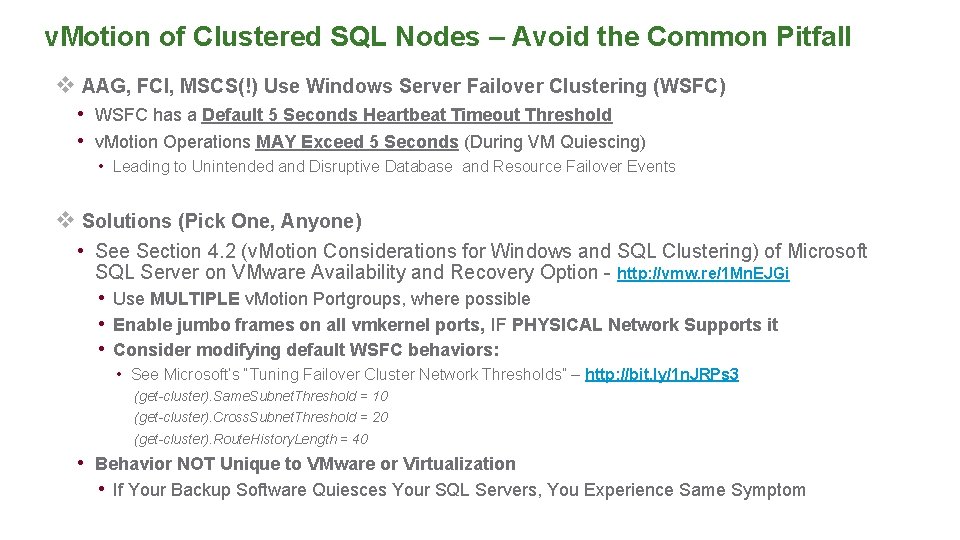
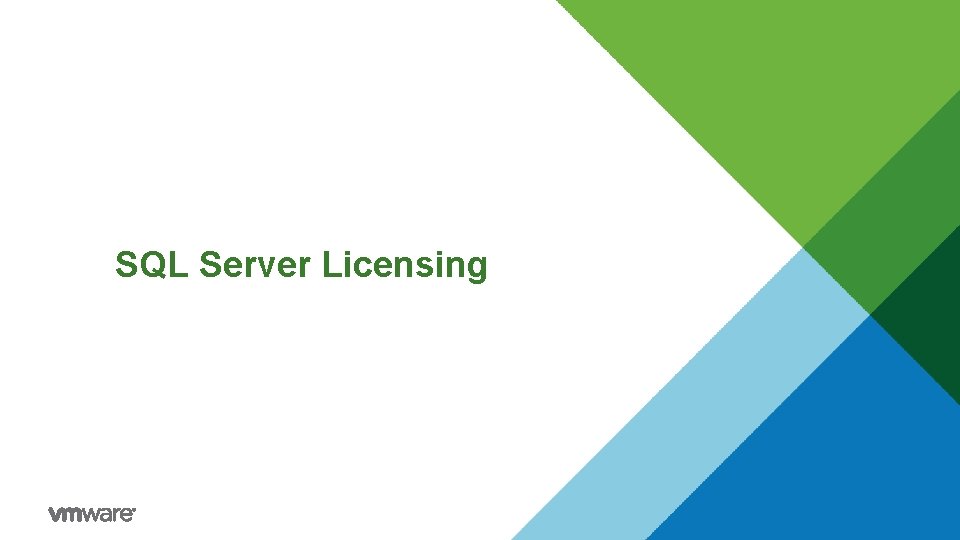
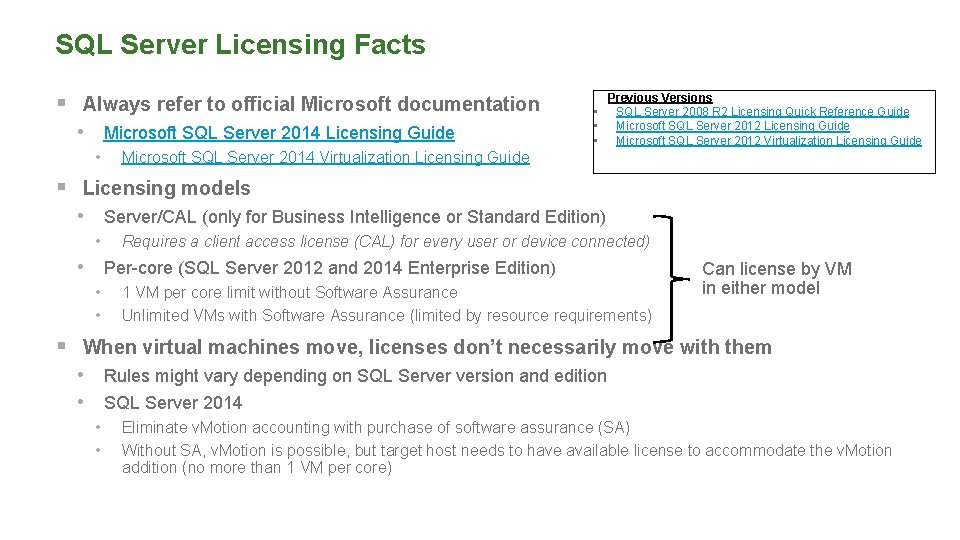
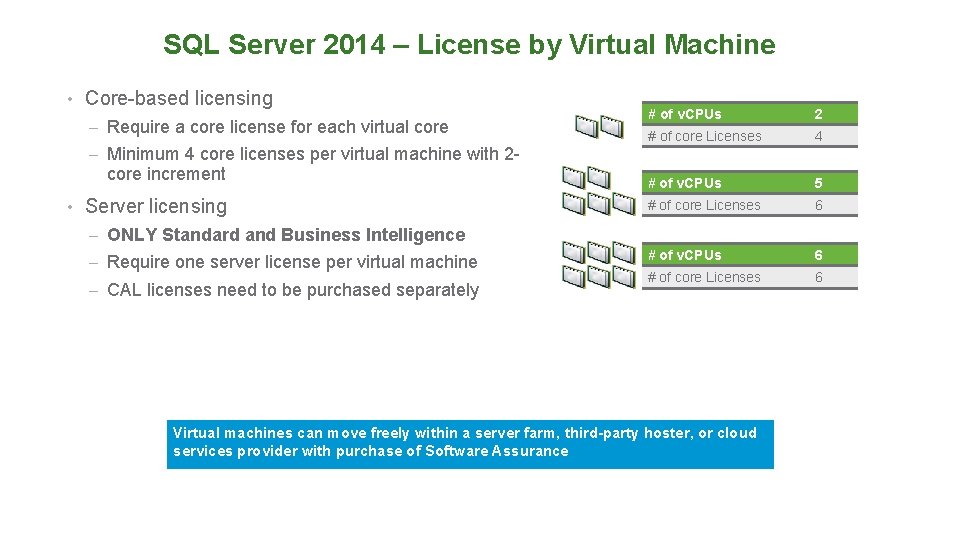
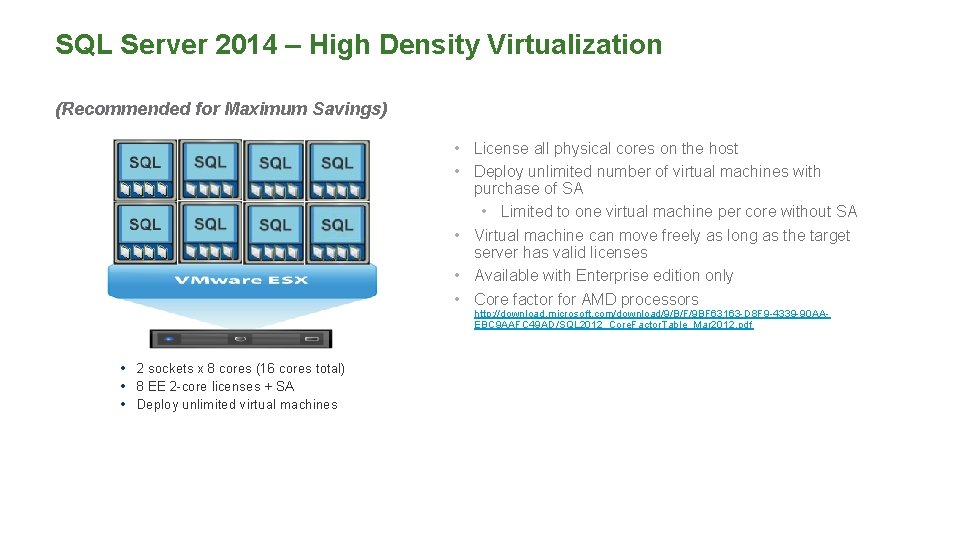
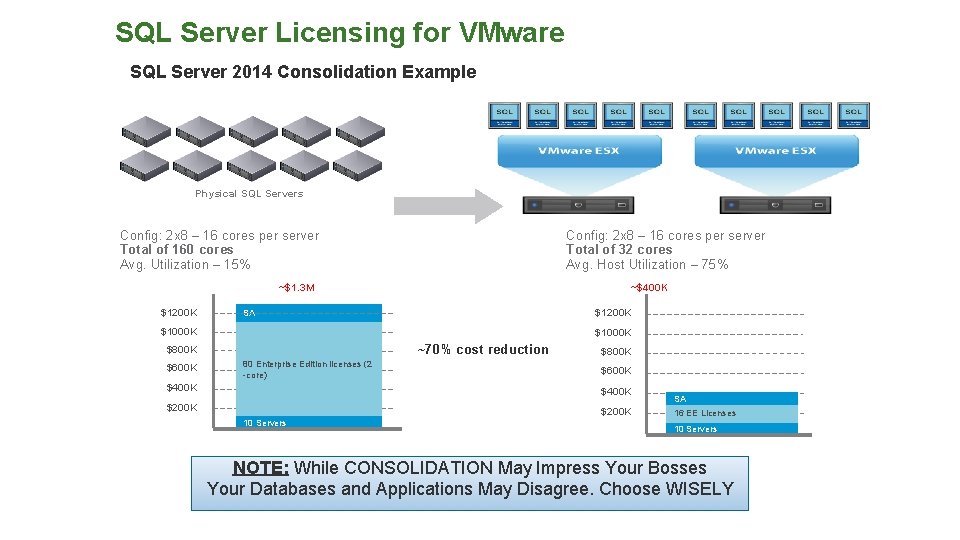
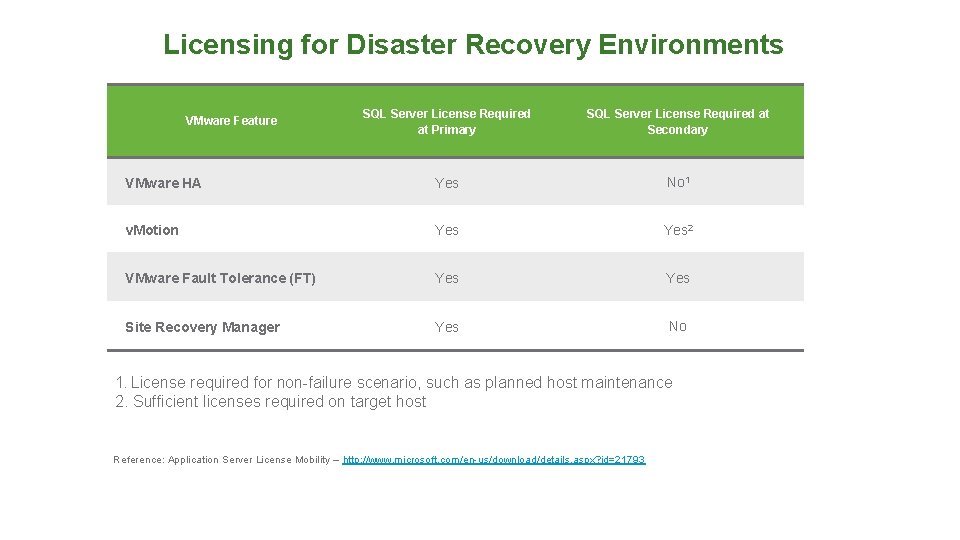
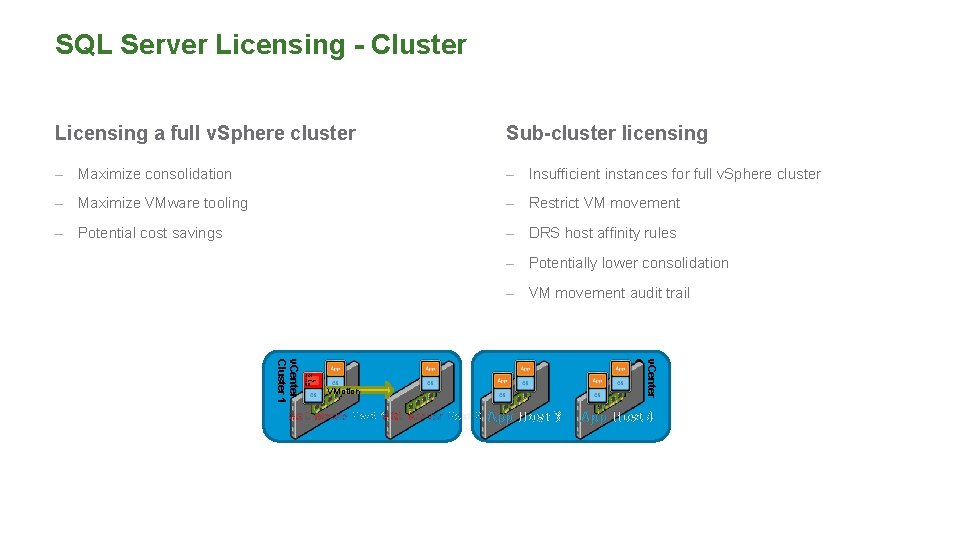
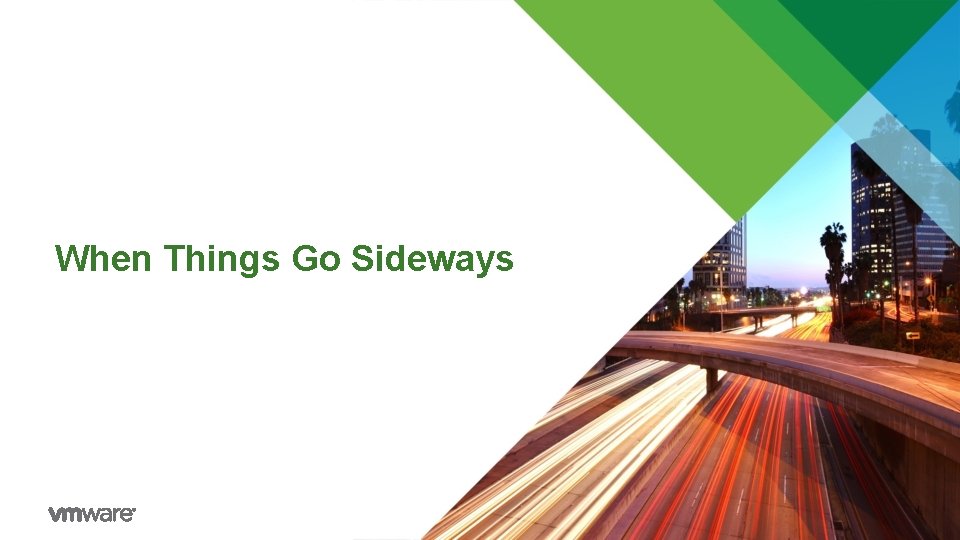
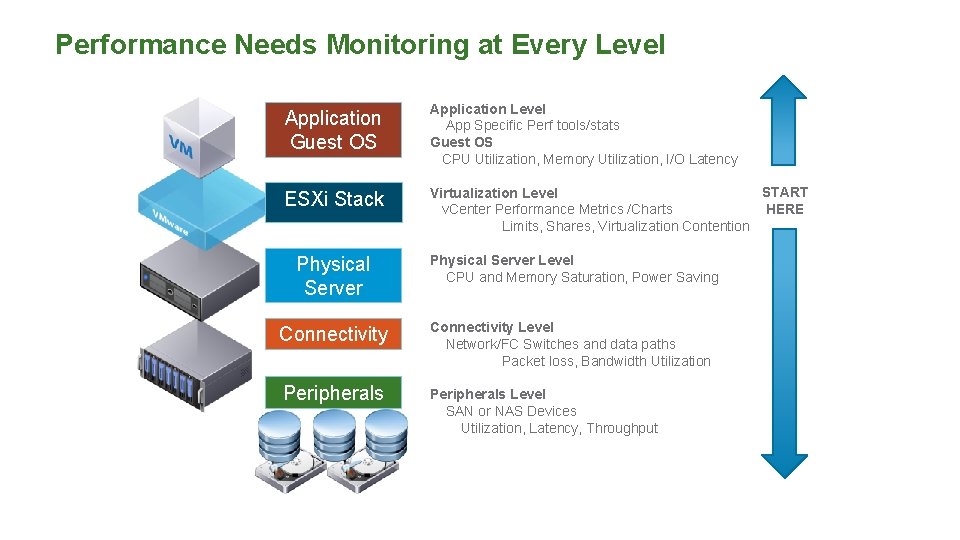
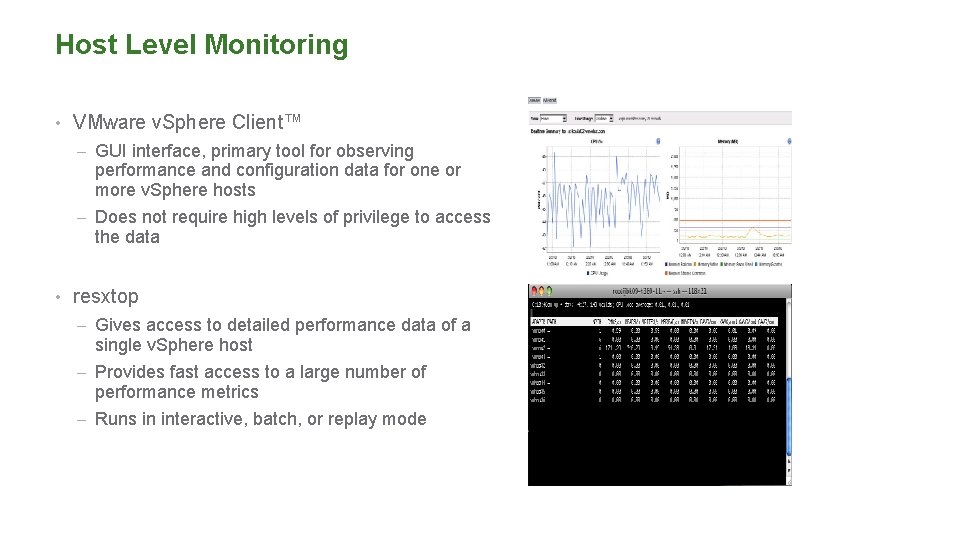
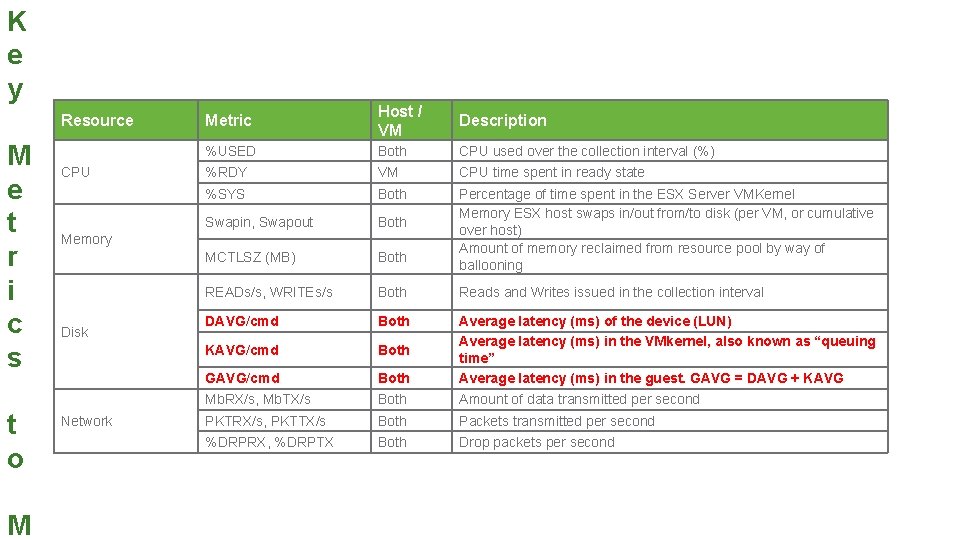
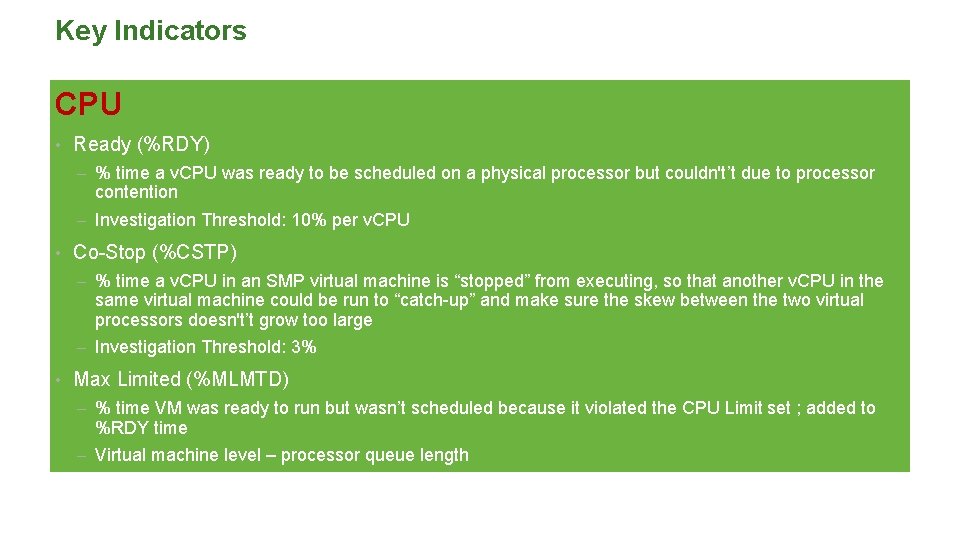
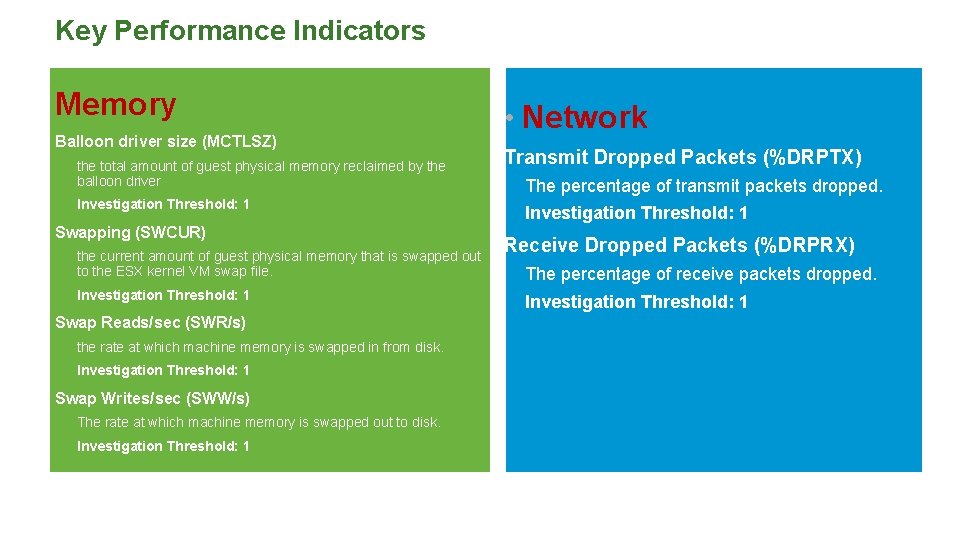
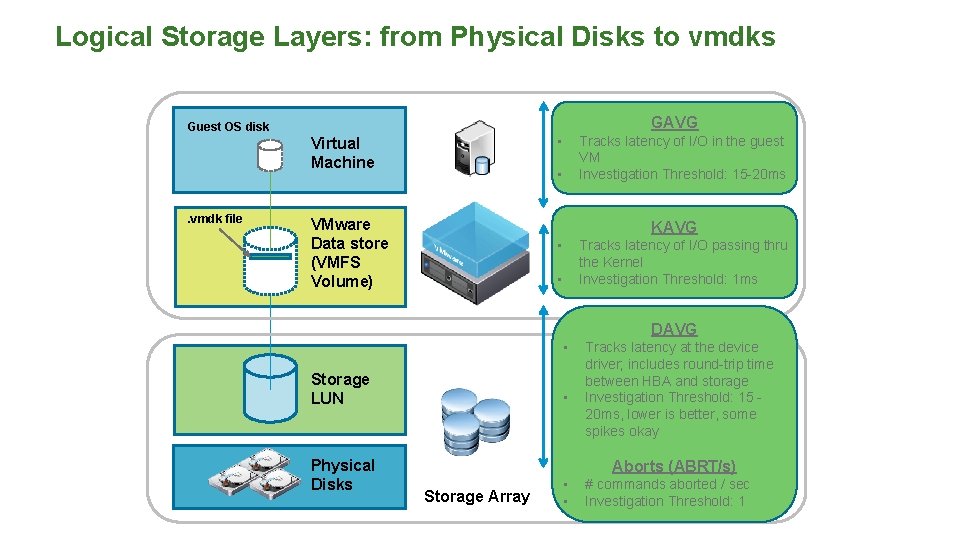
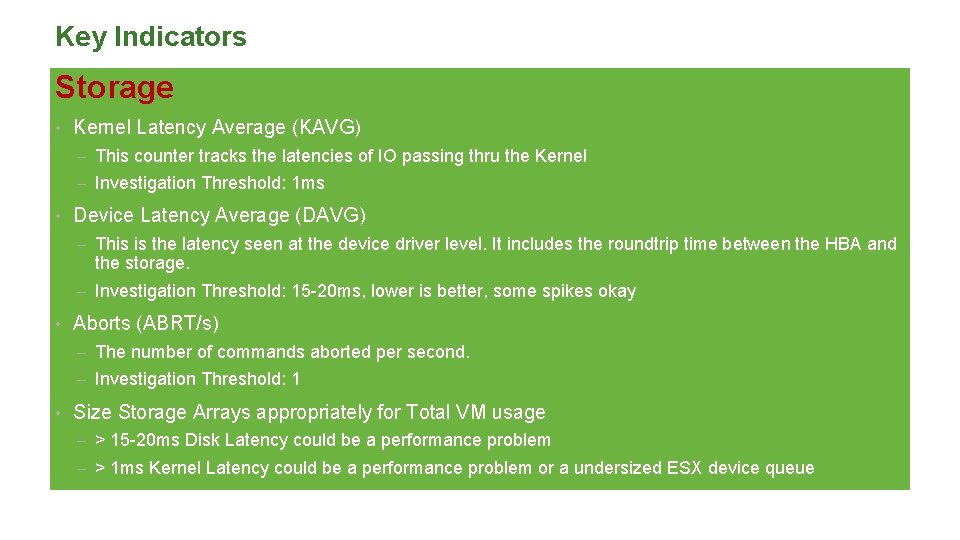
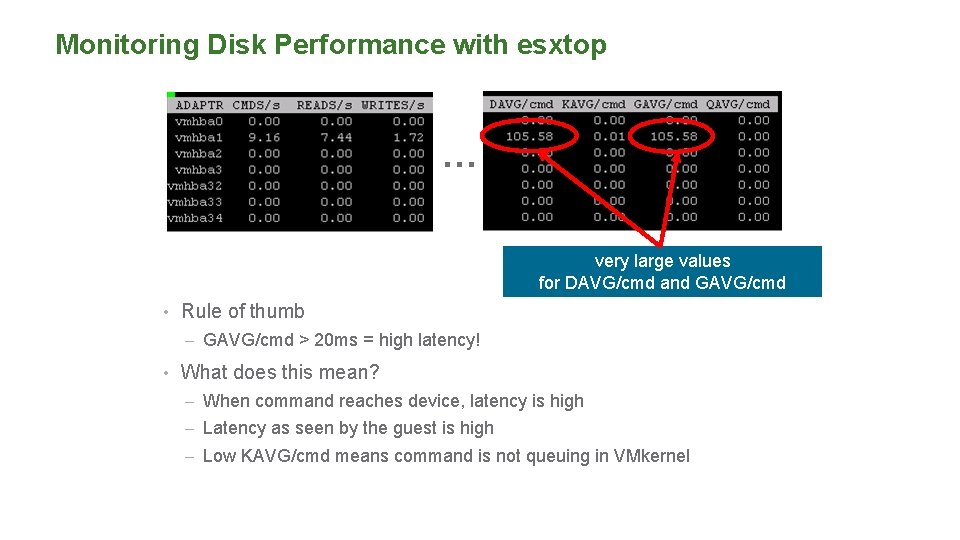
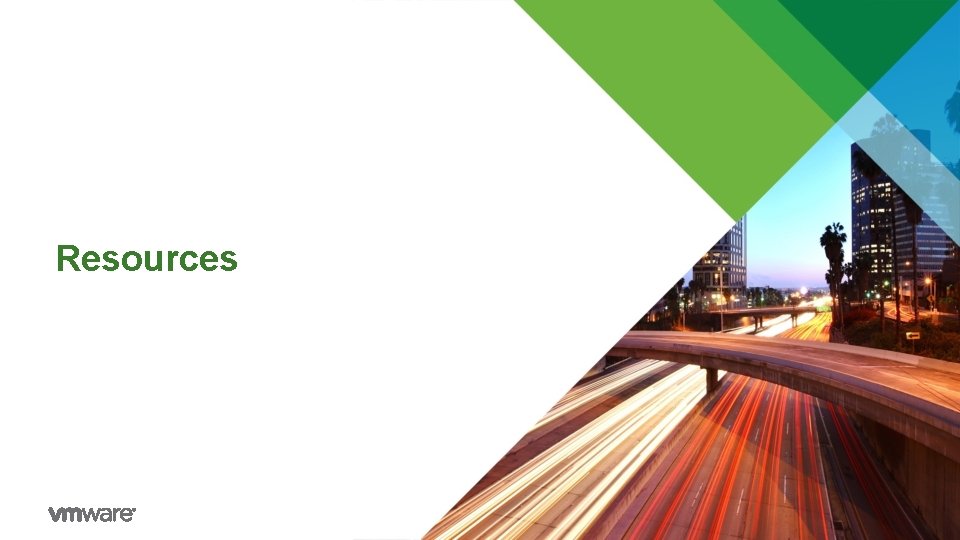
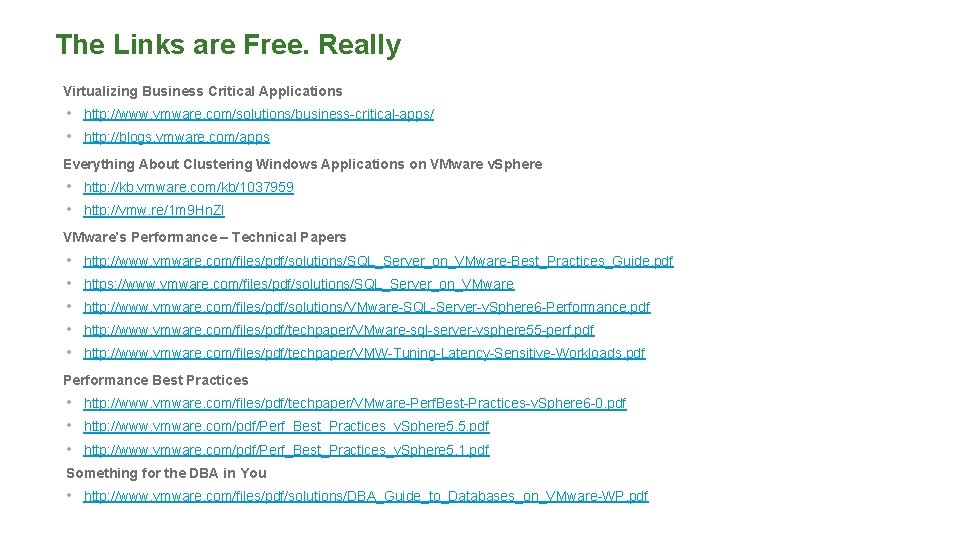
- Slides: 53
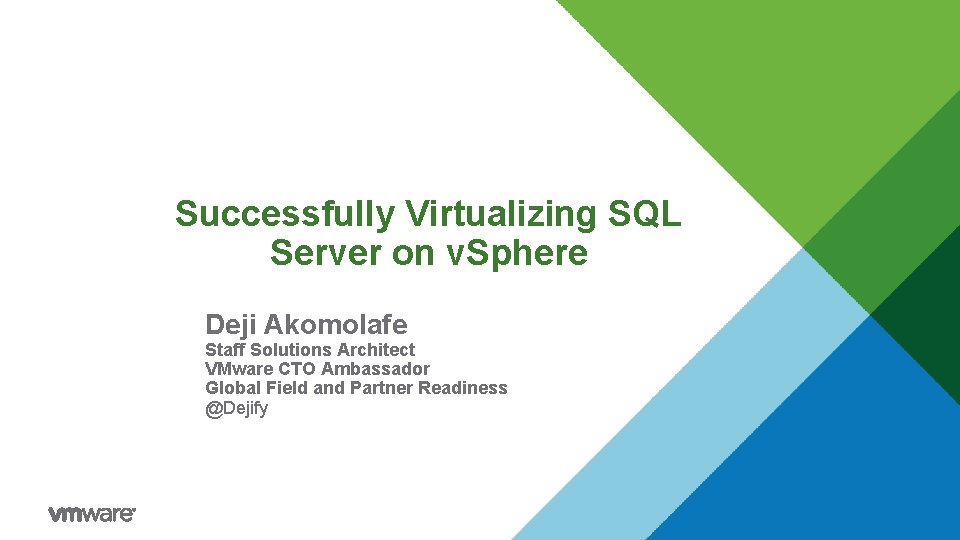
Successfully Virtualizing SQL Server on v. Sphere Deji Akomolafe Staff Solutions Architect VMware CTO Ambassador Global Field and Partner Readiness @Dejify
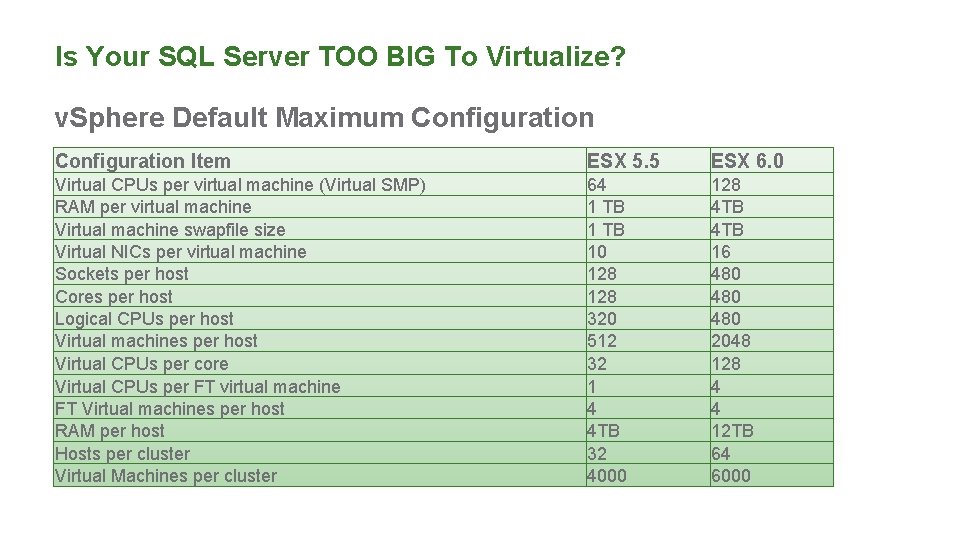
Is Your SQL Server TOO BIG To Virtualize? v. Sphere Default Maximum Configuration Item ESX 5. 5 ESX 6. 0 Virtual CPUs per virtual machine (Virtual SMP) RAM per virtual machine Virtual machine swapfile size Virtual NICs per virtual machine Sockets per host Cores per host Logical CPUs per host Virtual machines per host Virtual CPUs per core Virtual CPUs per FT virtual machine FT Virtual machines per host RAM per host Hosts per cluster Virtual Machines per cluster 64 1 TB 10 128 320 512 32 1 4 4 TB 32 4000 128 4 TB 16 480 480 2048 128 4 4 12 TB 64 6000
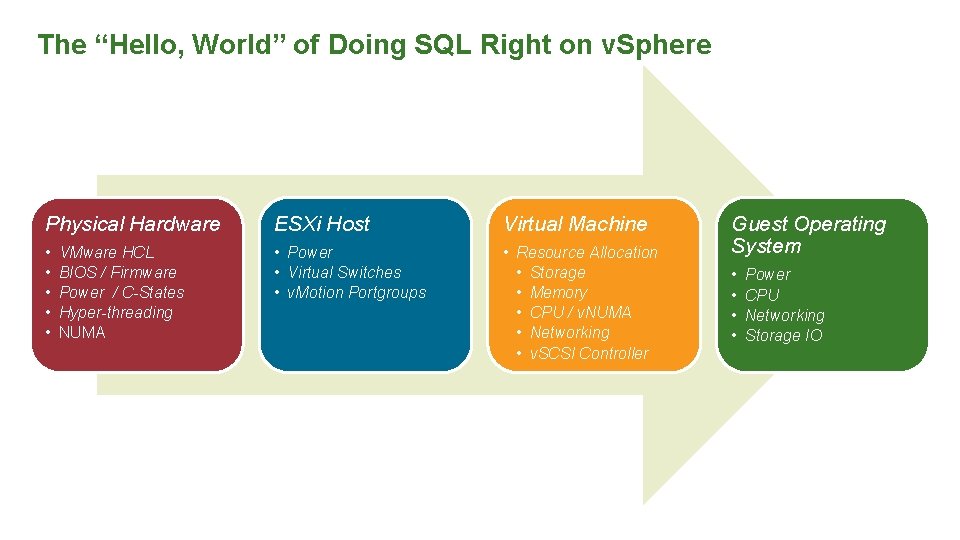
The “Hello, World” of Doing SQL Right on v. Sphere Physical Hardware ESXi Host Virtual Machine • • • Power • Virtual Switches • v. Motion Portgroups • Resource Allocation • Storage • Memory • CPU / v. NUMA • Networking • v. SCSI Controller VMware HCL BIOS / Firmware Power / C-States Hyper-threading NUMA Guest Operating System • • Power CPU Networking Storage IO
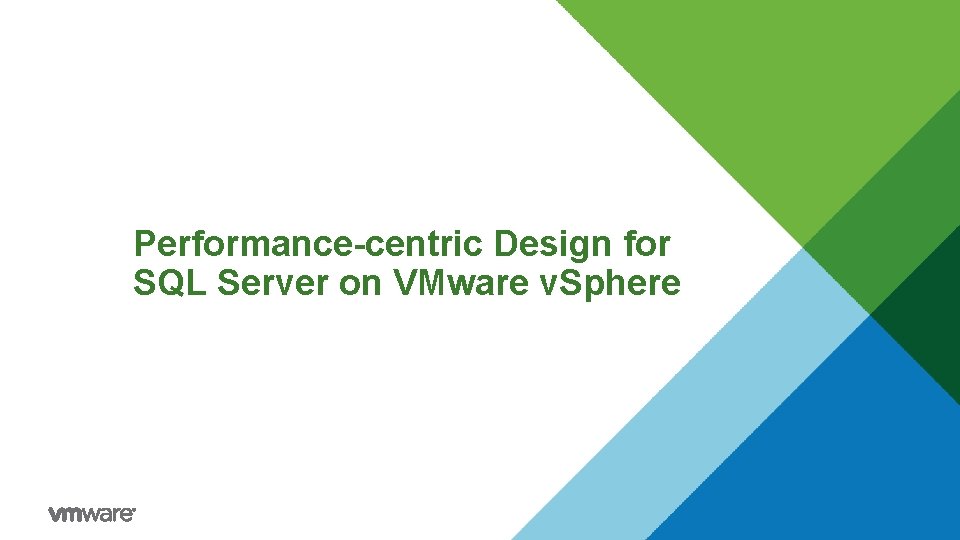
Performance-centric Design for SQL Server on VMware v. Sphere
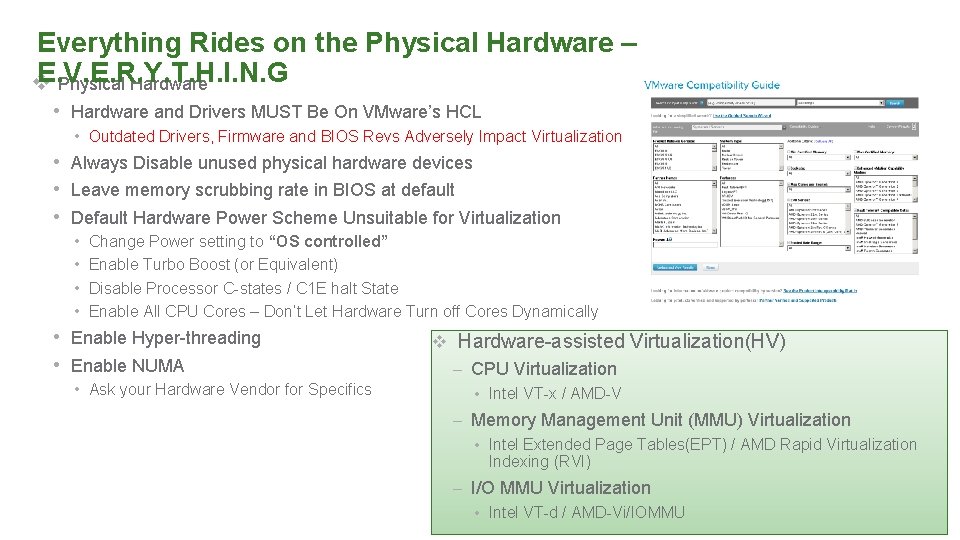
Everything Rides on the Physical Hardware – E. V. E. R. Y. T. H. I. N. G v Physical Hardware • Hardware and Drivers MUST Be On VMware’s HCL • Outdated Drivers, Firmware and BIOS Revs Adversely Impact Virtualization • Always Disable unused physical hardware devices • Leave memory scrubbing rate in BIOS at default • Default Hardware Power Scheme Unsuitable for Virtualization • • Change Power setting to “OS controlled” Enable Turbo Boost (or Equivalent) Disable Processor C-states / C 1 E halt State Enable All CPU Cores – Don’t Let Hardware Turn off Cores Dynamically • Enable Hyper-threading • Enable NUMA • Ask your Hardware Vendor for Specifics v Hardware-assisted Virtualization(HV) – CPU Virtualization • Intel VT-x / AMD-V – Memory Management Unit (MMU) Virtualization • Intel Extended Page Tables(EPT) / AMD Rapid Virtualization Indexing (RVI) – I/O MMU Virtualization • Intel VT-d / AMD-Vi/IOMMU
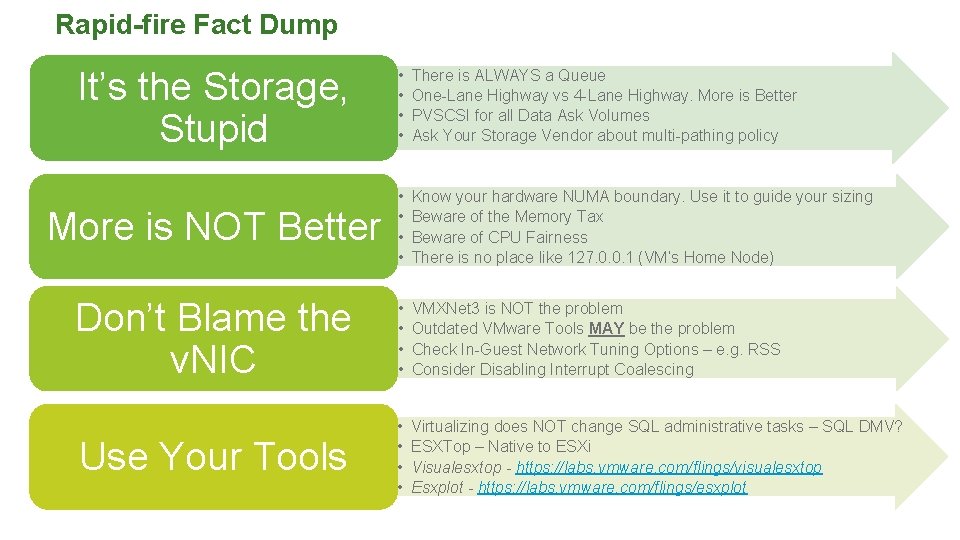
Rapid-fire Fact Dump It’s the Storage, Stupid • • There is ALWAYS a Queue One-Lane Highway vs 4 -Lane Highway. More is Better PVSCSI for all Data Ask Volumes Ask Your Storage Vendor about multi-pathing policy More is NOT Better • • Know your hardware NUMA boundary. Use it to guide your sizing Beware of the Memory Tax Beware of CPU Fairness There is no place like 127. 0. 0. 1 (VM’s Home Node) Don’t Blame the v. NIC • • VMXNet 3 is NOT the problem Outdated VMware Tools MAY be the problem Check In-Guest Network Tuning Options – e. g. RSS Consider Disabling Interrupt Coalescing Use Your Tools • • Virtualizing does NOT change SQL administrative tasks – SQL DMV? ESXTop – Native to ESXi Visualesxtop - https: //labs. vmware. com/flings/visualesxtop Esxplot - https: //labs. vmware. com/flings/esxplot
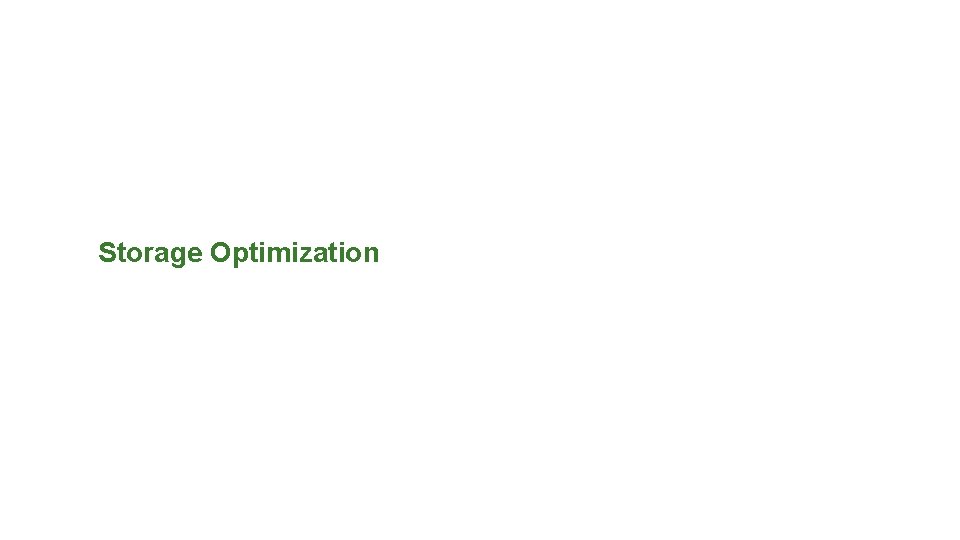
Storage Optimization
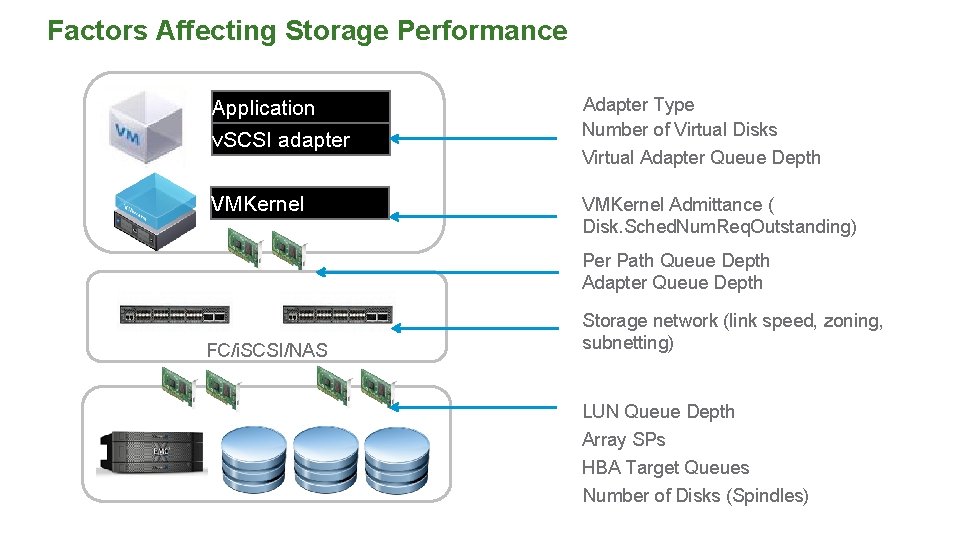
Factors Affecting Storage Performance Application v. SCSI adapter Adapter Type Number of Virtual Disks Virtual Adapter Queue Depth VMKernel Admittance ( Disk. Sched. Num. Req. Outstanding) Per Path Queue Depth Adapter Queue Depth FC/i. SCSI/NAS Storage network (link speed, zoning, subnetting) LUN Queue Depth Array SPs HBA Target Queues Number of Disks (Spindles)
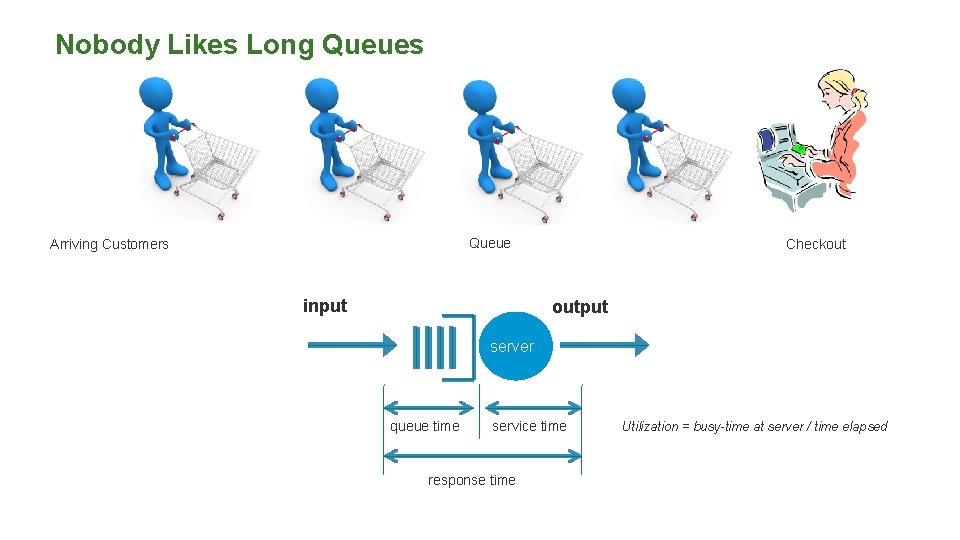
Nobody Likes Long Queues Queue Arriving Customers input Checkout output server queue time service time response time Utilization = busy-time at server / time elapsed
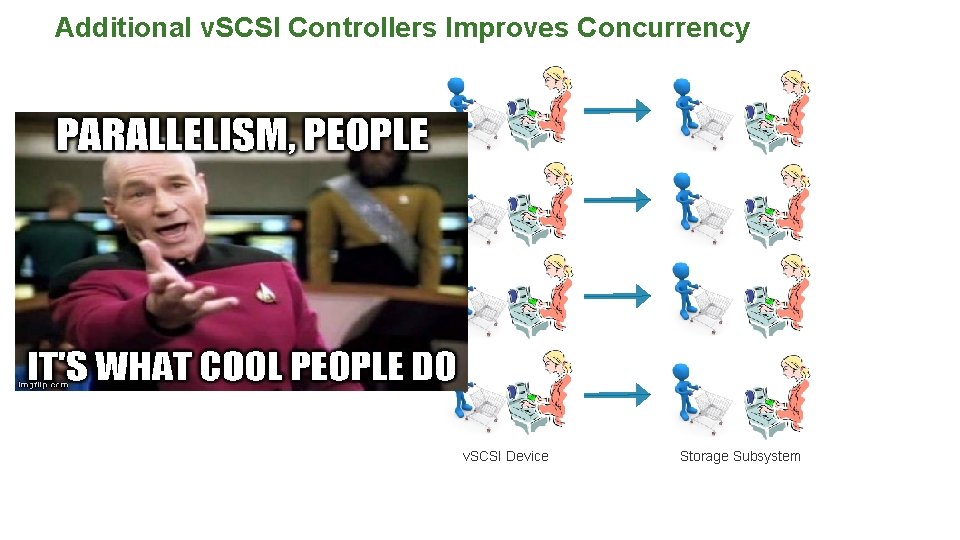
Additional v. SCSI Controllers Improves Concurrency Guest Device v. SCSI Device Storage Subsystem
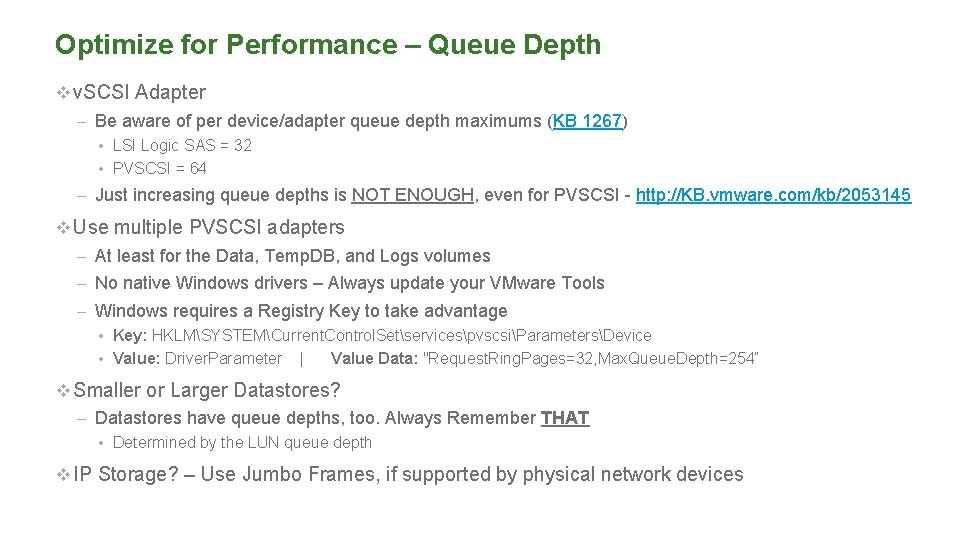
Optimize for Performance – Queue Depth v v. SCSI Adapter – Be aware of per device/adapter queue depth maximums (KB 1267) • LSI Logic SAS = 32 • PVSCSI = 64 – Just increasing queue depths is NOT ENOUGH, even for PVSCSI - http: //KB. vmware. com/kb/2053145 v Use multiple PVSCSI adapters – At least for the Data, Temp. DB, and Logs volumes – No native Windows drivers – Always update your VMware Tools – Windows requires a Registry Key to take advantage • Key: HKLMSYSTEMCurrent. Control. SetservicespvscsiParametersDevice • Value: Driver. Parameter | Value Data: "Request. Ring. Pages=32, Max. Queue. Depth=254“ v Smaller or Larger Datastores? – Datastores have queue depths, too. Always Remember THAT • Determined by the LUN queue depth v IP Storage? – Use Jumbo Frames, if supported by physical network devices
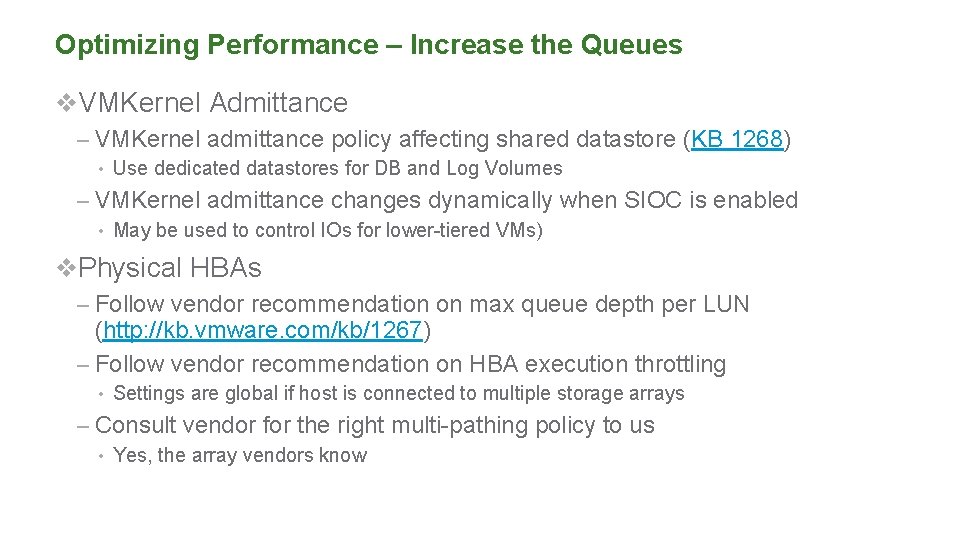
Optimizing Performance – Increase the Queues v. VMKernel Admittance – VMKernel admittance policy affecting shared datastore (KB 1268) • Use dedicated datastores for DB and Log Volumes – VMKernel admittance changes dynamically when SIOC is enabled • May be used to control IOs for lower-tiered VMs) v. Physical HBAs – Follow vendor recommendation on max queue depth per LUN (http: //kb. vmware. com/kb/1267) – Follow vendor recommendation on HBA execution throttling • Settings are global if host is connected to multiple storage arrays – Consult vendor for the right multi-pathing policy to us • Yes, the array vendors know

VMFS or RDM? • Generally similar performance http: //www. vmware. com/files/pdf/performance_char_vmfs_rdm. pdf • v. Sphere 5. 5 and later support up to 62 TB VMDK files • Disk size no longer a limitation of VMFS RDM Better storage consolidation – multiple virtual disks/virtual machines per VMFS LUN. But still can assign one virtual machine per LUN Enforces 1: 1 mapping between virtual machine and LUN Consolidating virtual machines in LUN – less likely to reach v. Sphere LUN Limit of 255 More likely to hit v. Sphere LUN limit of 255 Manage performance – combined IOPS of all virtual machines in LUN < IOPS rating of LUN Not impacted by IOPS of other virtual machines • When to use raw device mapping (RDM) – Required for shared-disk failover clustering – Required by storage vendor for SAN management tools such as backup and snapshots • Otherwise use VMFS

Strict Best Practices SQL Server VM Disk Layout Example Characteristics: • OS on shared Data. Store/LUN • 1 database; 4 equally-sized data files across 4 LUNs • 1 Temp. DB; 4 (1/v. CPU) equallysized tempdb files across 4 LUNs • Data, Temp. DB, and Log files spread across 3 PVSCSI adapters – • Data and Temp. DB files share PVSCSI adapters Virtual Disks could be RDMs Advantages: • Optimal performance; each Data, Temp. DB, and Log file has a dedicated VMDK/Data Store/LUN • I/O spread evenly across PVSCSI adapters • Log traffic does not contend with random Data/Temp. DB traffic Disadvantages: • You can quickly run out of Windows driver letters! • More complicated storage management
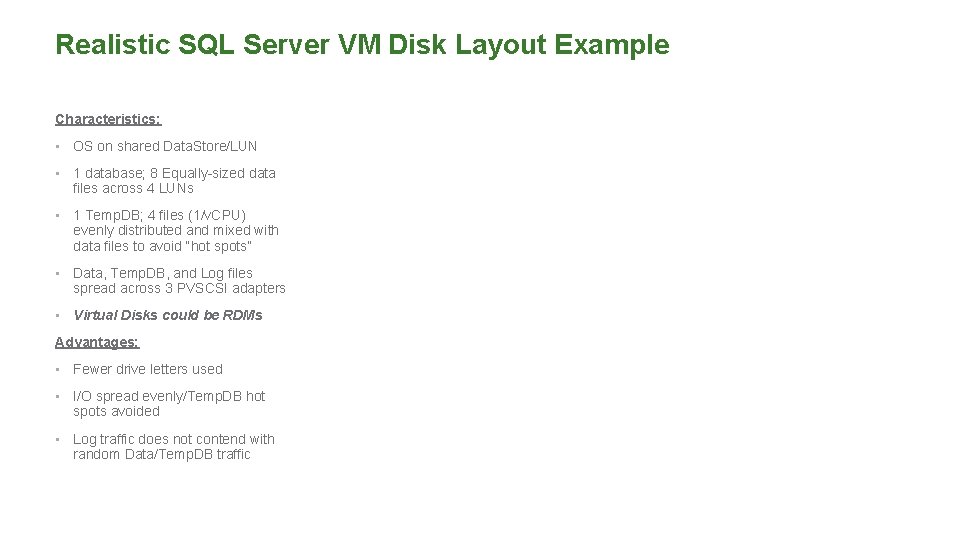
Realistic SQL Server VM Disk Layout Example Characteristics: • OS on shared Data. Store/LUN • 1 database; 8 Equally-sized data files across 4 LUNs • 1 Temp. DB; 4 files (1/v. CPU) evenly distributed and mixed with data files to avoid “hot spots” • Data, Temp. DB, and Log files spread across 3 PVSCSI adapters • Virtual Disks could be RDMs Advantages: • Fewer drive letters used • I/O spread evenly/Temp. DB hot spots avoided • Log traffic does not contend with random Data/Temp. DB traffic
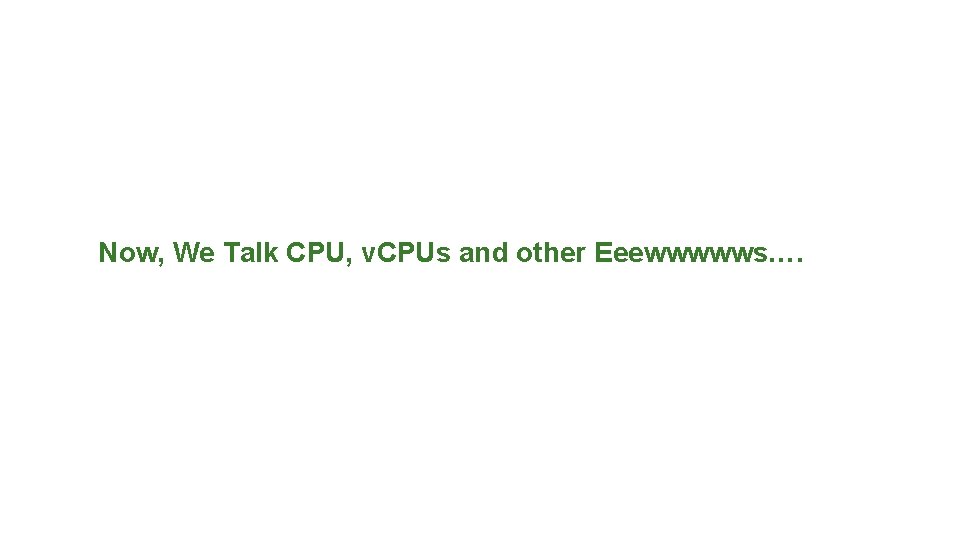
Now, We Talk CPU, v. CPUs and other Eeewwwwws….
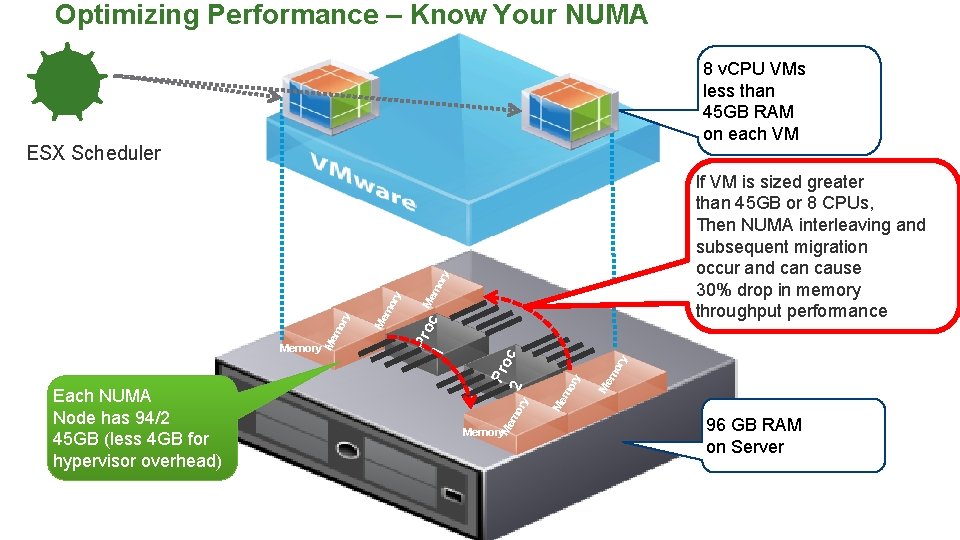
Optimizing Performance – Know Your NUMA 8 v. CPU VMs less than 45 GB RAM on each VM ESX Scheduler mo Me ry ry If VM is sized greater than 45 GB or 8 CPUs, Then NUMA interleaving and subsequent migration occur and can cause 30% drop in memory throughput performance c mo r Memory Me y mo r Me y 2 Memory Me Each NUMA Node has 94/2 45 GB (less 4 GB for hypervisor overhead) mo r y c mo Pro 1 Memory Pro Me mo Memory Memory 96 GB RAM on Server
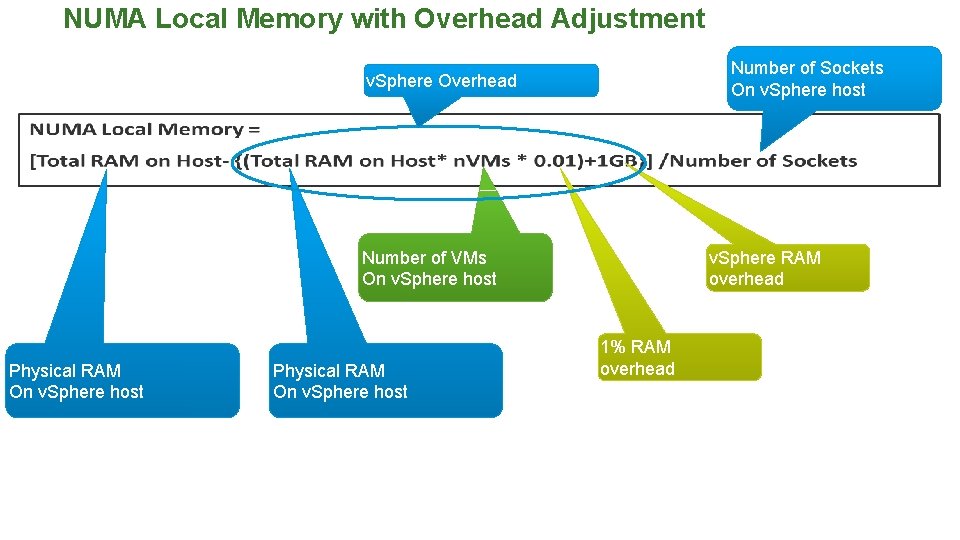
NUMA Local Memory with Overhead Adjustment Number of Sockets On v. Sphere host v. Sphere Overhead v. Sphere RAM overhead Number of VMs On v. Sphere host Physical RAM On v. Sphere host 1% RAM overhead
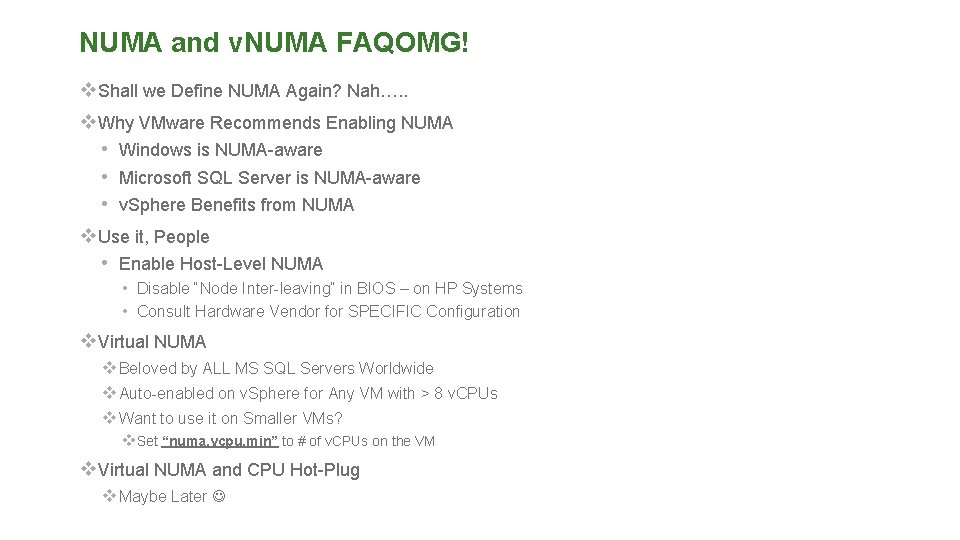
NUMA and v. NUMA FAQOMG! v. Shall we Define NUMA Again? Nah…. . v. Why VMware Recommends Enabling NUMA • Windows is NUMA-aware • Microsoft SQL Server is NUMA-aware • v. Sphere Benefits from NUMA v. Use it, People • Enable Host-Level NUMA • Disable “Node Inter-leaving” in BIOS – on HP Systems • Consult Hardware Vendor for SPECIFIC Configuration v. Virtual NUMA v Beloved by ALL MS SQL Servers Worldwide v Auto-enabled on v. Sphere for Any VM with > 8 v. CPUs v Want to use it on Smaller VMs? v. Set “numa. vcpu. min” to # of v. CPUs on the VM v. Virtual NUMA and CPU Hot-Plug v Maybe Later
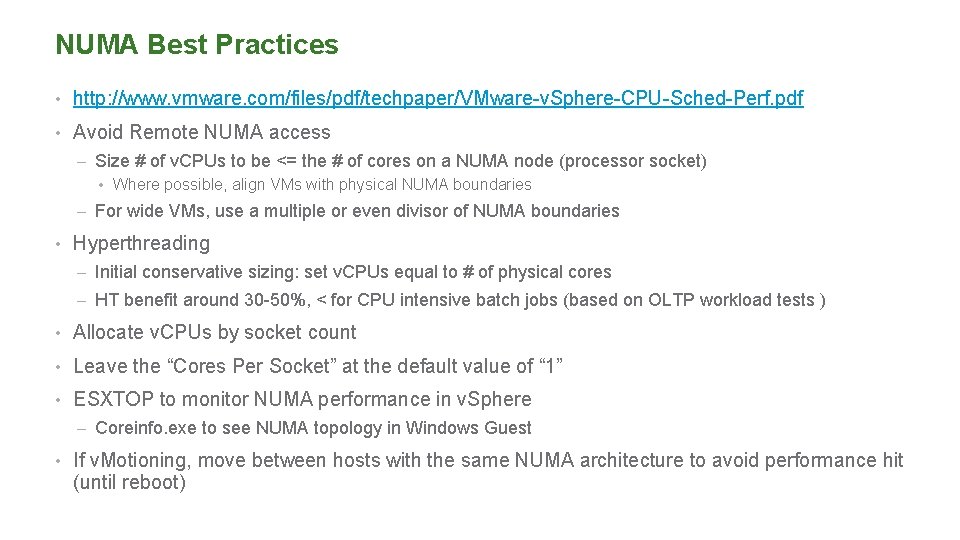
NUMA Best Practices • http: //www. vmware. com/files/pdf/techpaper/VMware-v. Sphere-CPU-Sched-Perf. pdf • Avoid Remote NUMA access – Size # of v. CPUs to be <= the # of cores on a NUMA node (processor socket) • Where possible, align VMs with physical NUMA boundaries – For wide VMs, use a multiple or even divisor of NUMA boundaries • Hyperthreading – Initial conservative sizing: set v. CPUs equal to # of physical cores – HT benefit around 30 -50%, < for CPU intensive batch jobs (based on OLTP workload tests ) • Allocate v. CPUs by socket count • Leave the “Cores Per Socket” at the default value of “ 1” • ESXTOP to monitor NUMA performance in v. Sphere – Coreinfo. exe to see NUMA topology in Windows Guest • If v. Motioning, move between hosts with the same NUMA architecture to avoid performance hit (until reboot)
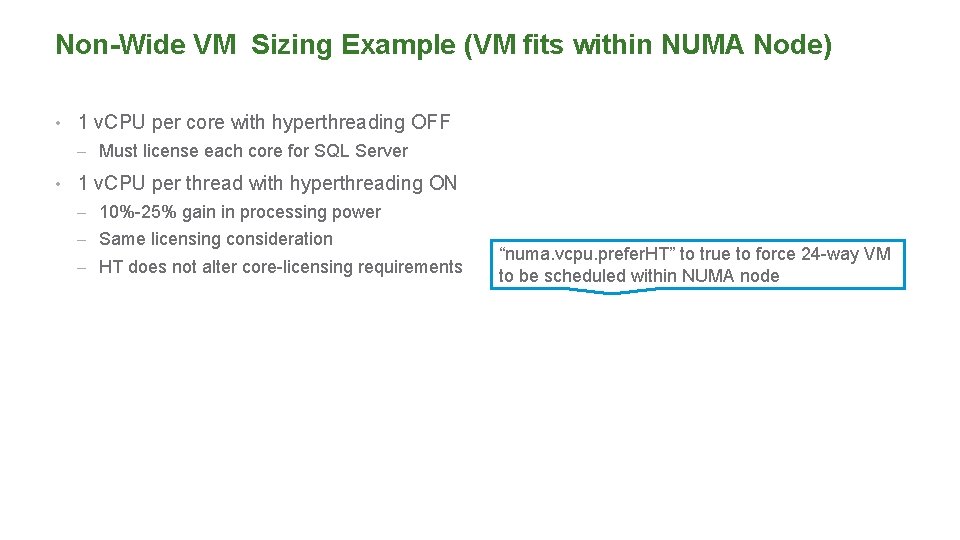
Non-Wide VM Sizing Example (VM fits within NUMA Node) • 1 v. CPU per core with hyperthreading OFF – Must license each core for SQL Server • 1 v. CPU per thread with hyperthreading ON – 10%-25% gain in processing power – Same licensing consideration – HT does not alter core-licensing requirements “numa. vcpu. prefer. HT” to true to force 24 -way VM to be scheduled within NUMA node
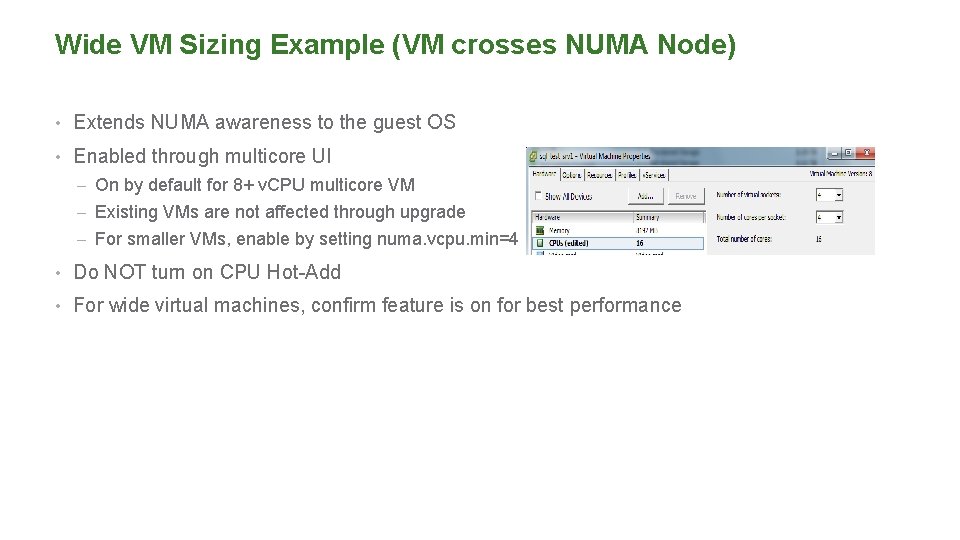
Wide VM Sizing Example (VM crosses NUMA Node) • Extends NUMA awareness to the guest OS • Enabled through multicore UI – On by default for 8+ v. CPU multicore VM – Existing VMs are not affected through upgrade – For smaller VMs, enable by setting numa. vcpu. min=4 • Do NOT turn on CPU Hot-Add • For wide virtual machines, confirm feature is on for best performance
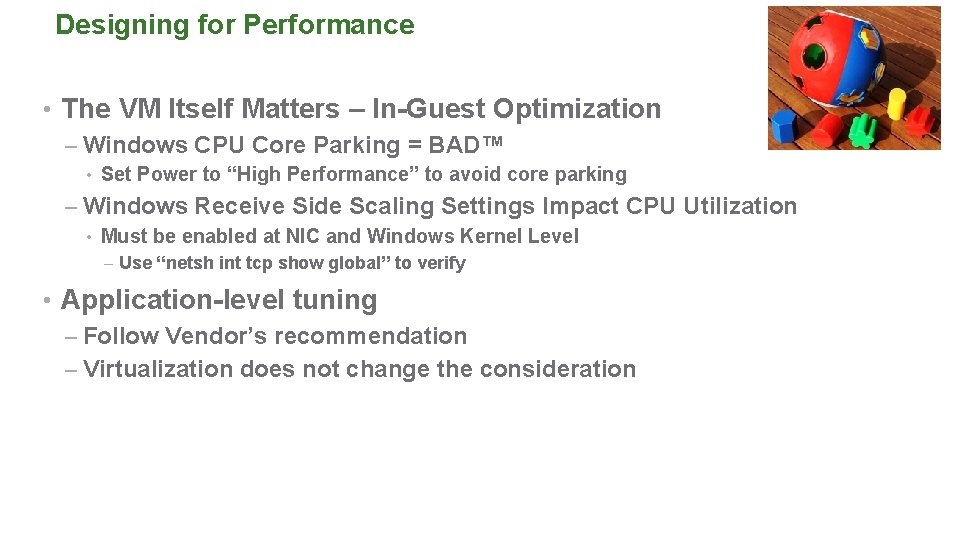
Designing for Performance • The VM Itself Matters – In-Guest Optimization – Windows CPU Core Parking = BAD™ • Set Power to “High Performance” to avoid core parking – Windows Receive Side Scaling Settings Impact CPU Utilization • Must be enabled at NIC and Windows Kernel Level – Use “netsh int tcp show global” to verify • Application-level tuning – Follow Vendor’s recommendation – Virtualization does not change the consideration
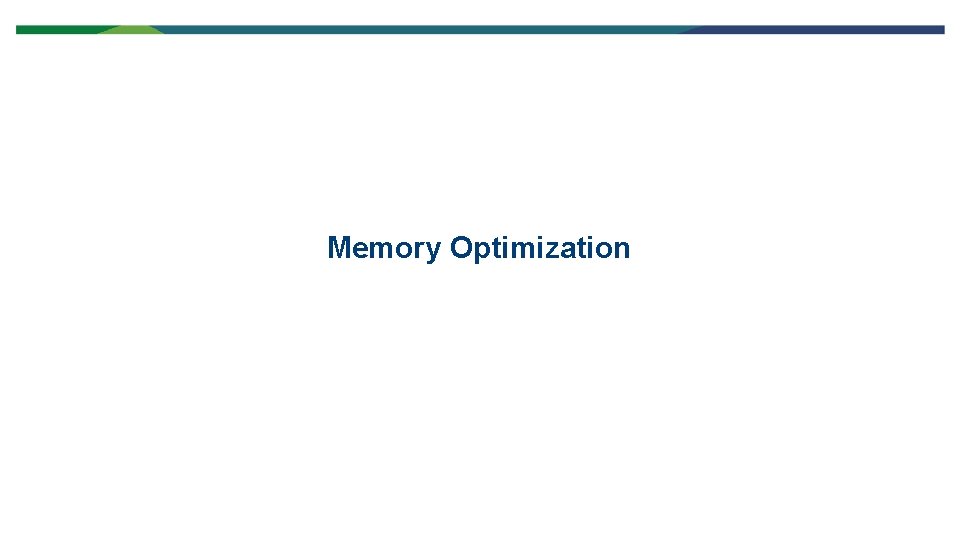
Memory Optimization
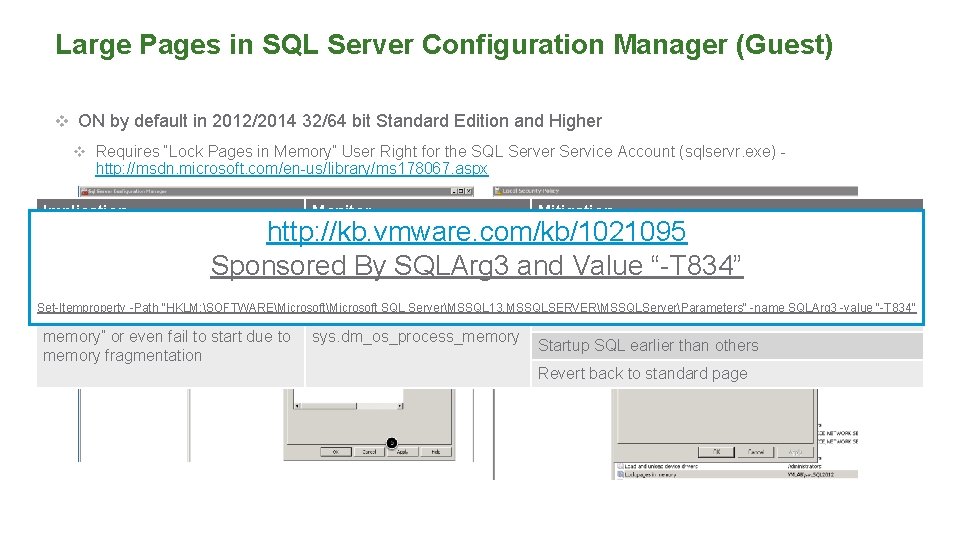
Large Pages in SQL Server Configuration Manager (Guest) v ON by default in 2012/2014 32/64 bit Standard Edition and Higher v Requires “Lock Pages in Memory” User Right for the SQL Server Service Account (sqlservr. exe) - http: //msdn. microsoft. com/en-us/library/ms 178067. aspx Implication Monitor Mitigation http: //kb. vmware. com/kb/1021095 ERRORLOG message Memory reservation might help Impact to RTO for FCI and VMware HA Sponsored By SQLArg 3 and Value “-T 834” Slow instance start due to memory pre-allocation OK for AAG as no instance restart during failover Set-Itemproperty -Path "HKLM: SOFTWAREMicrosoft SQL ServerMSSQL 13. MSSQLSERVERMSSQLServerParameters" -name SQLArg 3 -value "-T 834" SQL allocate less than “max server memory” or even fail to start due to memory fragmentation ERRORLOG or sys. dm_os_process_memory Dedicate server to SQL use Startup SQL earlier than others Revert back to standard page
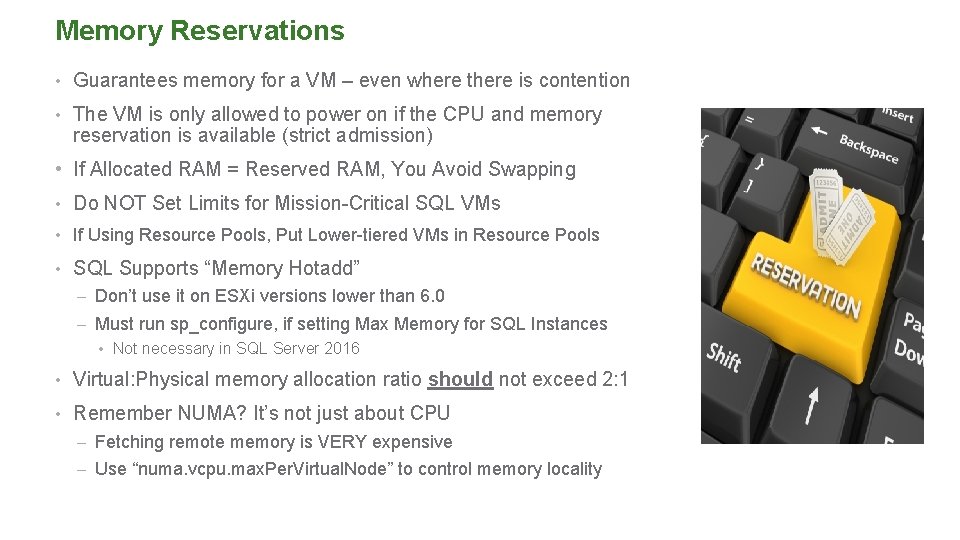
Memory Reservations • Guarantees memory for a VM – even where there is contention • The VM is only allowed to power on if the CPU and memory reservation is available (strict admission) • If Allocated RAM = Reserved RAM, You Avoid Swapping • Do NOT Set Limits for Mission-Critical SQL VMs • If Using Resource Pools, Put Lower-tiered VMs in Resource Pools • SQL Supports “Memory Hotadd” – Don’t use it on ESXi versions lower than 6. 0 – Must run sp_configure, if setting Max Memory for SQL Instances • Not necessary in SQL Server 2016 • Virtual: Physical memory allocation ratio should not exceed 2: 1 • Remember NUMA? It’s not just about CPU – Fetching remote memory is VERY expensive – Use “numa. vcpu. max. Per. Virtual. Node” to control memory locality
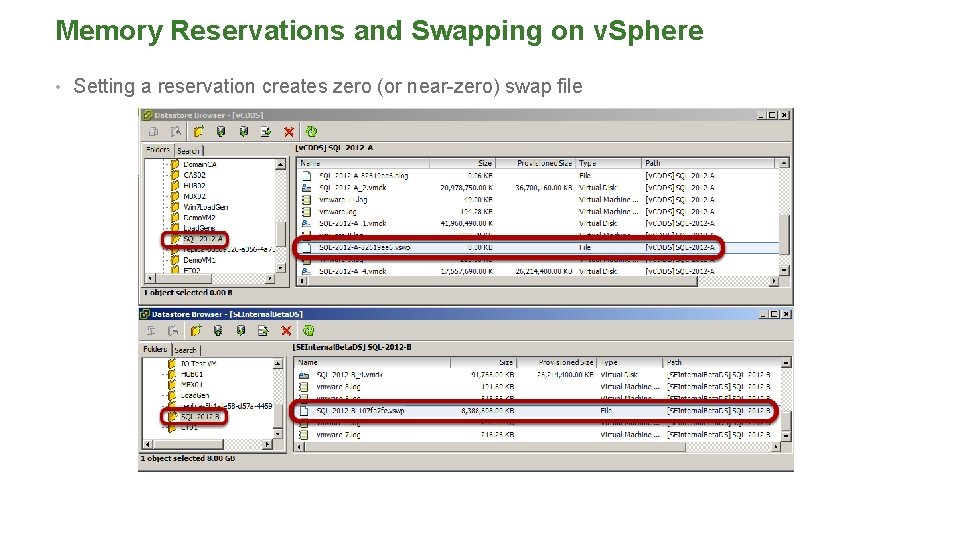
Memory Reservations and Swapping on v. Sphere • Setting a reservation creates zero (or near-zero) swap file
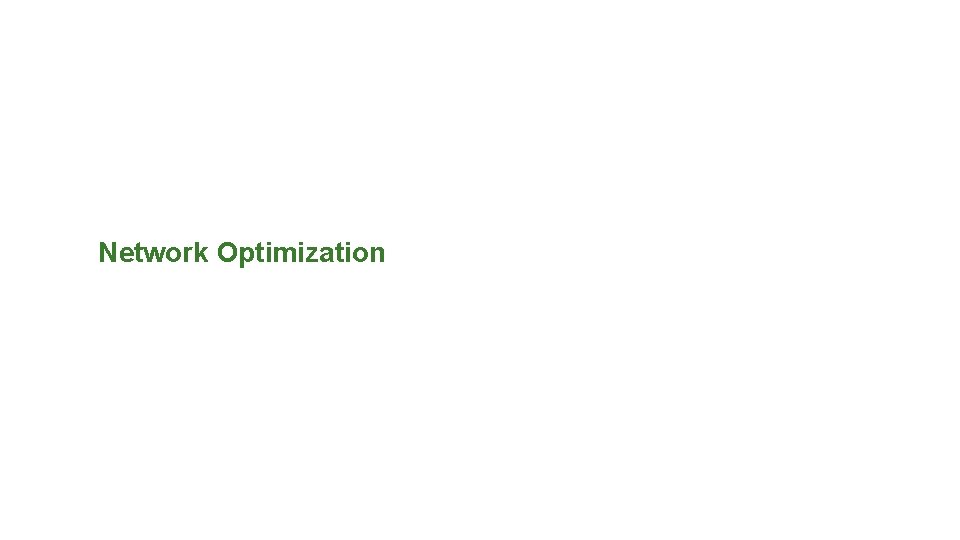
Network Optimization
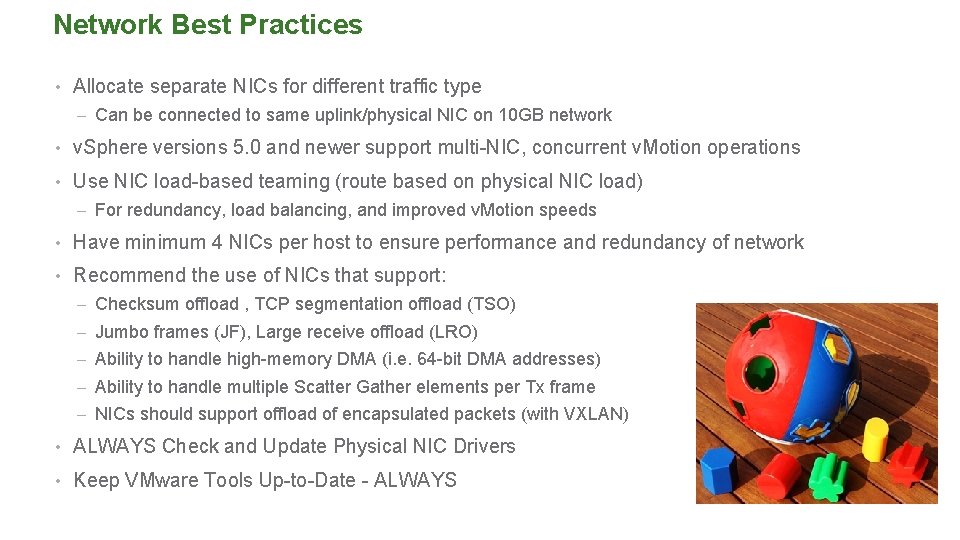
Network Best Practices • Allocate separate NICs for different traffic type – Can be connected to same uplink/physical NIC on 10 GB network • v. Sphere versions 5. 0 and newer support multi-NIC, concurrent v. Motion operations • Use NIC load-based teaming (route based on physical NIC load) – For redundancy, load balancing, and improved v. Motion speeds • Have minimum 4 NICs per host to ensure performance and redundancy of network • Recommend the use of NICs that support: – Checksum offload , TCP segmentation offload (TSO) – Jumbo frames (JF), Large receive offload (LRO) – Ability to handle high-memory DMA (i. e. 64 -bit DMA addresses) – Ability to handle multiple Scatter Gather elements per Tx frame – NICs should support offload of encapsulated packets (with VXLAN) • ALWAYS Check and Update Physical NIC Drivers • Keep VMware Tools Up-to-Date - ALWAYS
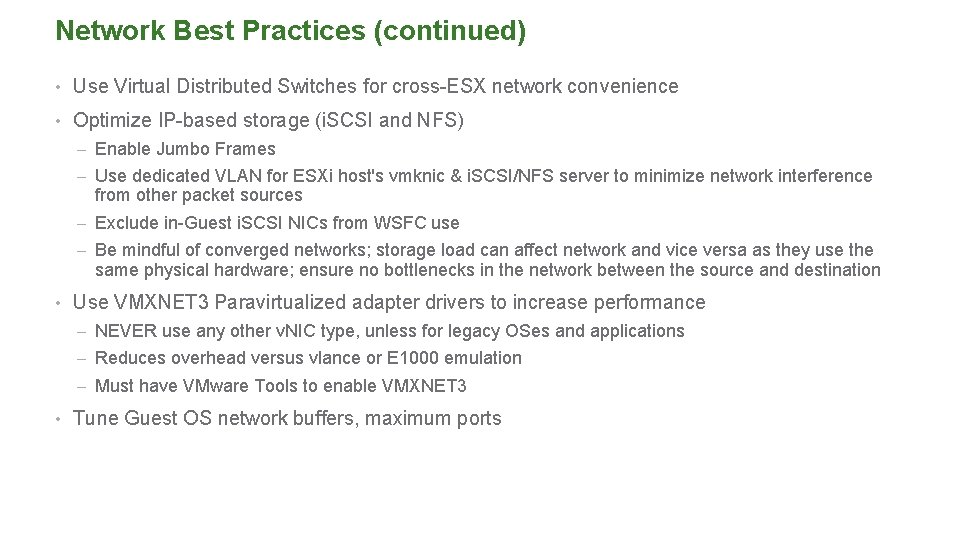
Network Best Practices (continued) • Use Virtual Distributed Switches for cross-ESX network convenience • Optimize IP-based storage (i. SCSI and NFS) – Enable Jumbo Frames – Use dedicated VLAN for ESXi host's vmknic & i. SCSI/NFS server to minimize network interference from other packet sources – Exclude in-Guest i. SCSI NICs from WSFC use – Be mindful of converged networks; storage load can affect network and vice versa as they use the same physical hardware; ensure no bottlenecks in the network between the source and destination • Use VMXNET 3 Paravirtualized adapter drivers to increase performance – NEVER use any other v. NIC type, unless for legacy OSes and applications – Reduces overhead versus vlance or E 1000 emulation – Must have VMware Tools to enable VMXNET 3 • Tune Guest OS network buffers, maximum ports
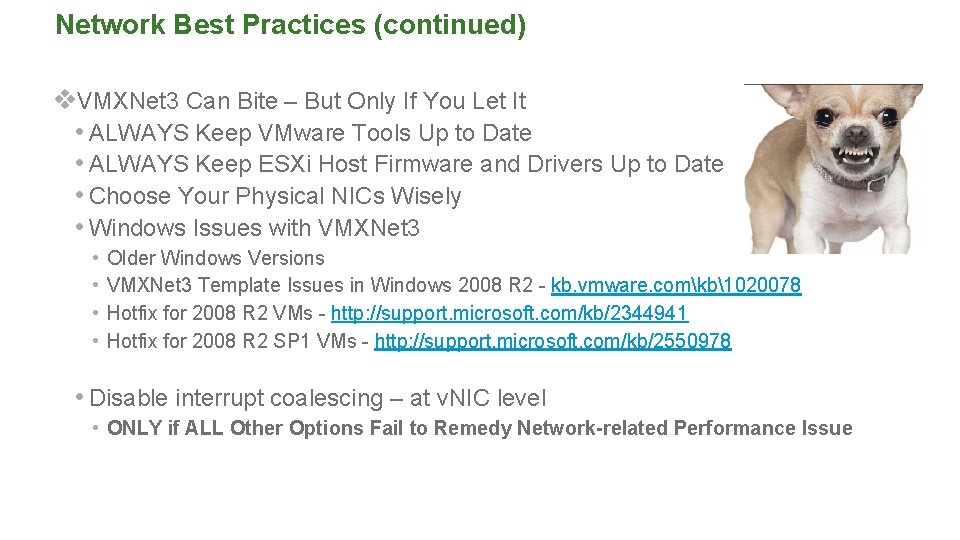
Network Best Practices (continued) v. VMXNet 3 Can Bite – But Only If You Let It • ALWAYS Keep VMware Tools Up to Date • ALWAYS Keep ESXi Host Firmware and Drivers Up to Date • Choose Your Physical NICs Wisely • Windows Issues with VMXNet 3 • Older Windows Versions • VMXNet 3 Template Issues in Windows 2008 R 2 - kb. vmware. comkb1020078 • Hotfix for 2008 R 2 VMs - http: //support. microsoft. com/kb/2344941 • Hotfix for 2008 R 2 SP 1 VMs - http: //support. microsoft. com/kb/2550978 • Disable interrupt coalescing – at v. NIC level • ONLY if ALL Other Options Fail to Remedy Network-related Performance Issue
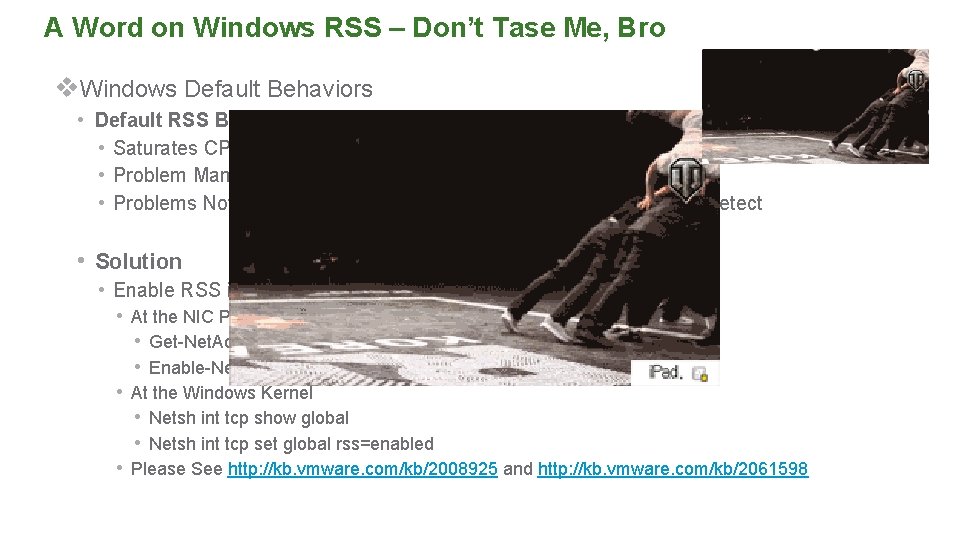
A Word on Windows RSS – Don’t Tase Me, Bro v. Windows Default Behaviors • Default RSS Behavior Result in Unbalanced CPU Usage • Saturates CPU 0, Service Network IOs • Problem Manifested in In-Guest Packet Drops • Problems Not Seen in v. Sphere Kernel, Making Problem Difficult to Detect • Solution • Enable RSS in 2 Places in Windows • At the NIC Properties • Get-Net. Adapter. Rss |fl name, enabled • Enable-Net. Adapter. Rss -name <Adaptername> • At the Windows Kernel • Netsh int tcp show global • Netsh int tcp set global rss=enabled • Please See http: //kb. vmware. com/kb/2008925 and http: //kb. vmware. com/kb/2061598
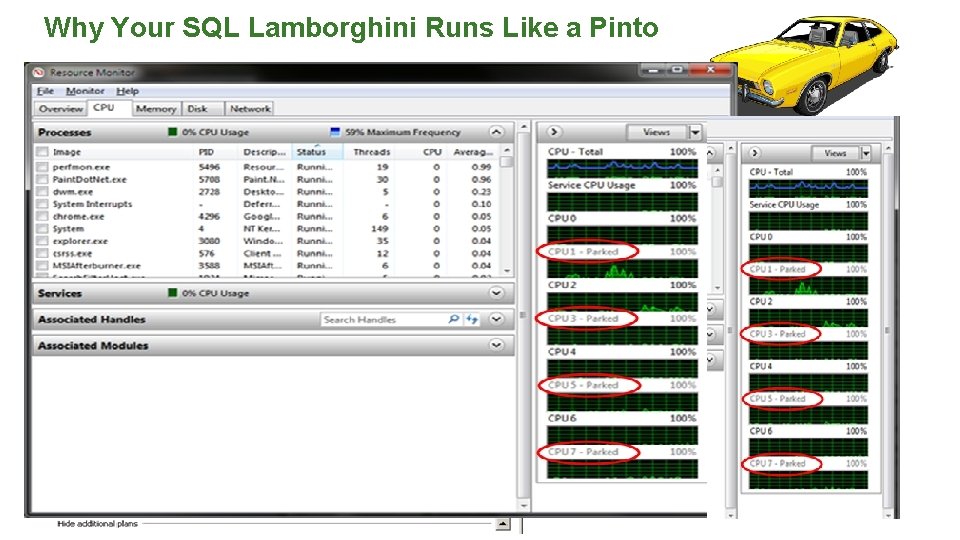
Why Your SQL Lamborghini Runs Like a Pinto v. Default “Balanced” Power Setting Results in Core Parking • De-scheduling and Re-scheduling CPUs Introduces Performance Latency • Doesn’t even save power - http: //bit. ly/20 Dau. DR • Now (allegedly) changed in Windows Server 2012 v. How to Check: • Perfmon: • If "Processor Information(_Total)% of Maximum Frequency“ < 100, “Core Parking” is going on • Command Prompt: • “Powerfcg –list” (Anything other than “High Performance”? You have “Core Parking”) v. Solution • Set Power Scheme to “High Performance” • Do Some other “complex” Things - http: //bit. ly/1 HQs. Ox. L
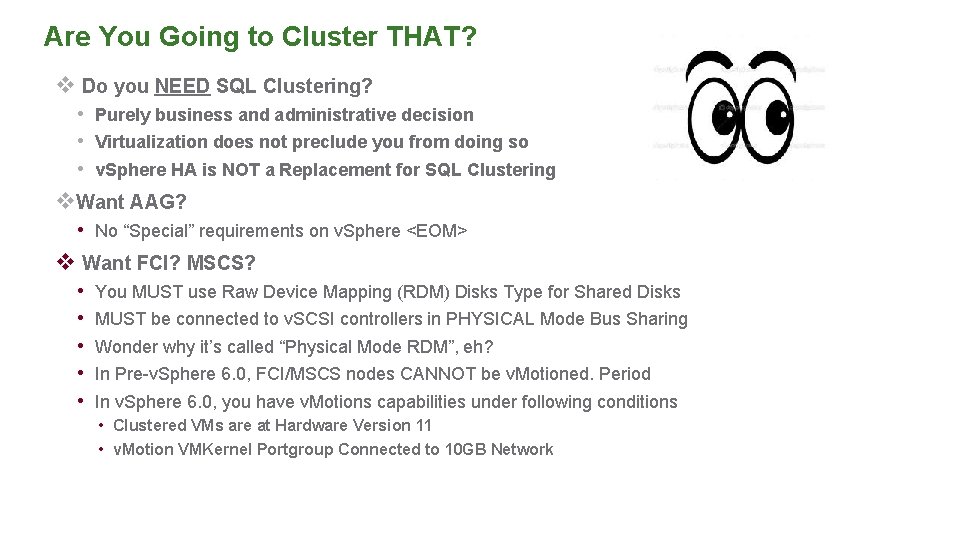
Are You Going to Cluster THAT? v Do you NEED SQL Clustering? • Purely business and administrative decision • Virtualization does not preclude you from doing so • v. Sphere HA is NOT a Replacement for SQL Clustering v. Want AAG? • No “Special” requirements on v. Sphere <EOM> v Want FCI? MSCS? • • • You MUST use Raw Device Mapping (RDM) Disks Type for Shared Disks MUST be connected to v. SCSI controllers in PHYSICAL Mode Bus Sharing Wonder why it’s called “Physical Mode RDM”, eh? In Pre-v. Sphere 6. 0, FCI/MSCS nodes CANNOT be v. Motioned. Period In v. Sphere 6. 0, you have v. Motions capabilities under following conditions • Clustered VMs are at Hardware Version 11 • v. Motion VMKernel Portgroup Connected to 10 GB Network
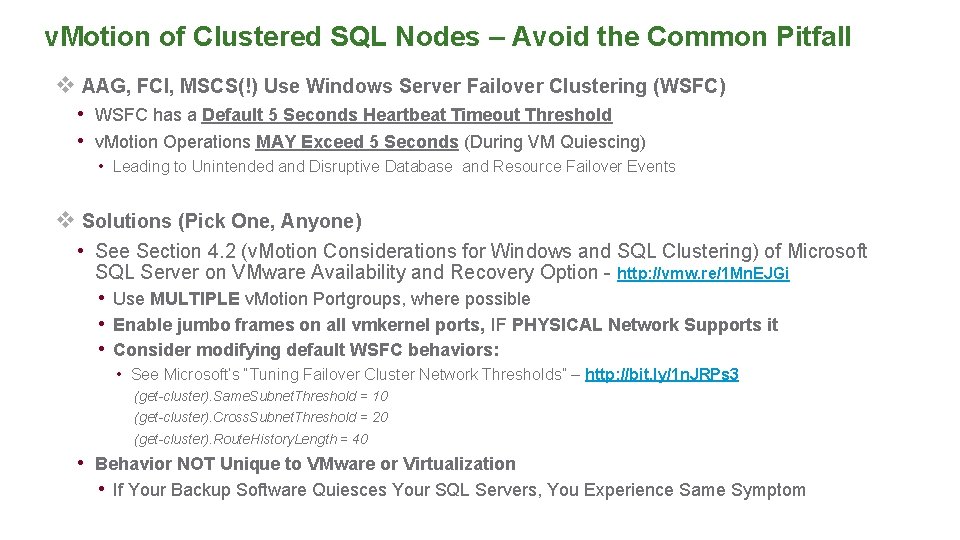
v. Motion of Clustered SQL Nodes – Avoid the Common Pitfall v AAG, FCI, MSCS(!) Use Windows Server Failover Clustering (WSFC) • WSFC has a Default 5 Seconds Heartbeat Timeout Threshold • v. Motion Operations MAY Exceed 5 Seconds (During VM Quiescing) • Leading to Unintended and Disruptive Database and Resource Failover Events v Solutions (Pick One, Anyone) • See Section 4. 2 (v. Motion Considerations for Windows and SQL Clustering) of Microsoft SQL Server on VMware Availability and Recovery Option - http: //vmw. re/1 Mn. EJGi • Use MULTIPLE v. Motion Portgroups, where possible • Enable jumbo frames on all vmkernel ports, IF PHYSICAL Network Supports it • Consider modifying default WSFC behaviors: • See Microsoft’s “Tuning Failover Cluster Network Thresholds” – http: //bit. ly/1 n. JRPs 3 (get-cluster). Same. Subnet. Threshold = 10 (get-cluster). Cross. Subnet. Threshold = 20 (get-cluster). Route. History. Length = 40 • Behavior NOT Unique to VMware or Virtualization • If Your Backup Software Quiesces Your SQL Servers, You Experience Same Symptom
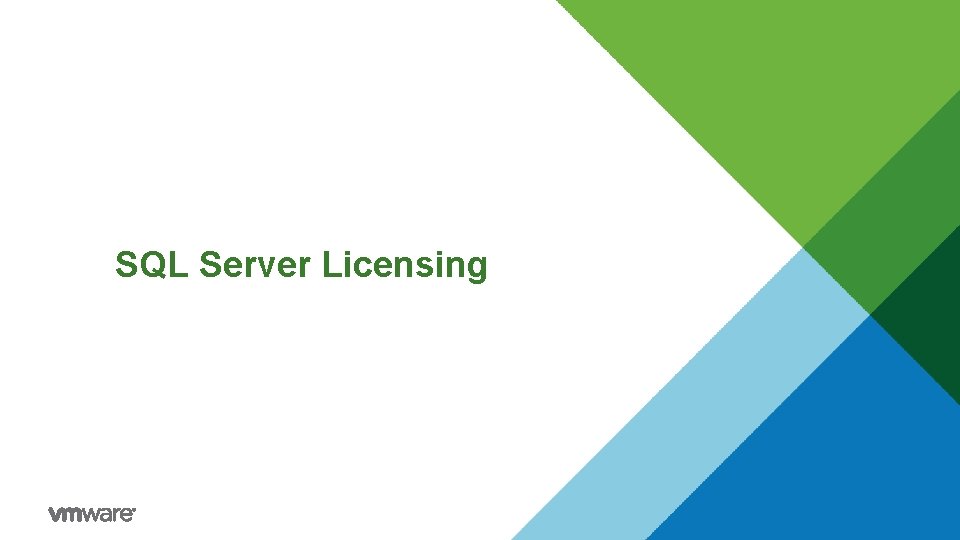
SQL Server Licensing
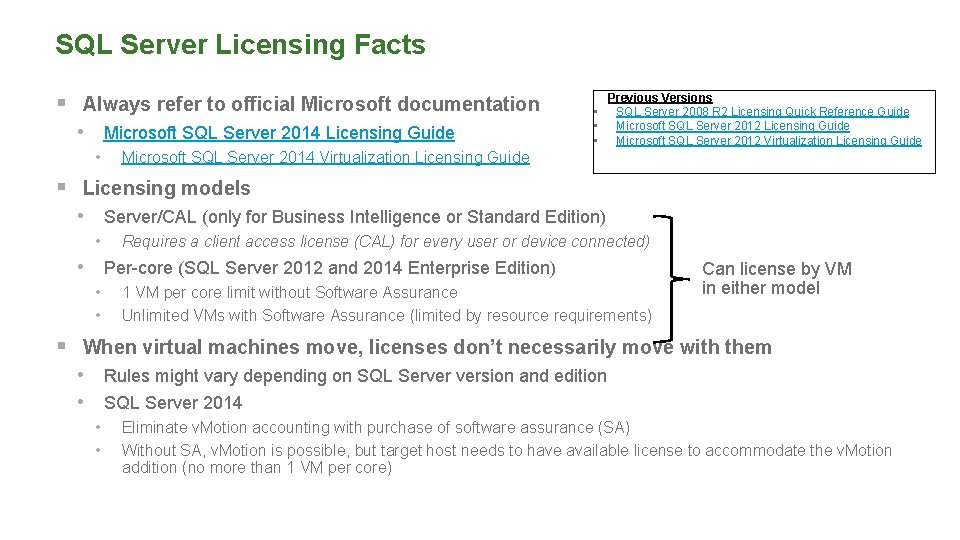
SQL Server Licensing Facts § Always refer to official Microsoft documentation • Microsoft SQL Server 2014 Licensing Guide • Previous Versions • SQL Server 2008 R 2 Licensing Quick Reference Guide • Microsoft SQL Server 2012 Licensing Guide • Microsoft SQL Server 2012 Virtualization Licensing Guide Microsoft SQL Server 2014 Virtualization Licensing Guide § Licensing models • Server/CAL (only for Business Intelligence or Standard Edition) • Requires a client access license (CAL) for every user or device connected) • Per-core (SQL Server 2012 and 2014 Enterprise Edition) • • 1 VM per core limit without Software Assurance Unlimited VMs with Software Assurance (limited by resource requirements) Can license by VM in either model § When virtual machines move, licenses don’t necessarily move with them • Rules might vary depending on SQL Server version and edition • SQL Server 2014 • • Eliminate v. Motion accounting with purchase of software assurance (SA) Without SA, v. Motion is possible, but target host needs to have available license to accommodate the v. Motion addition (no more than 1 VM per core)
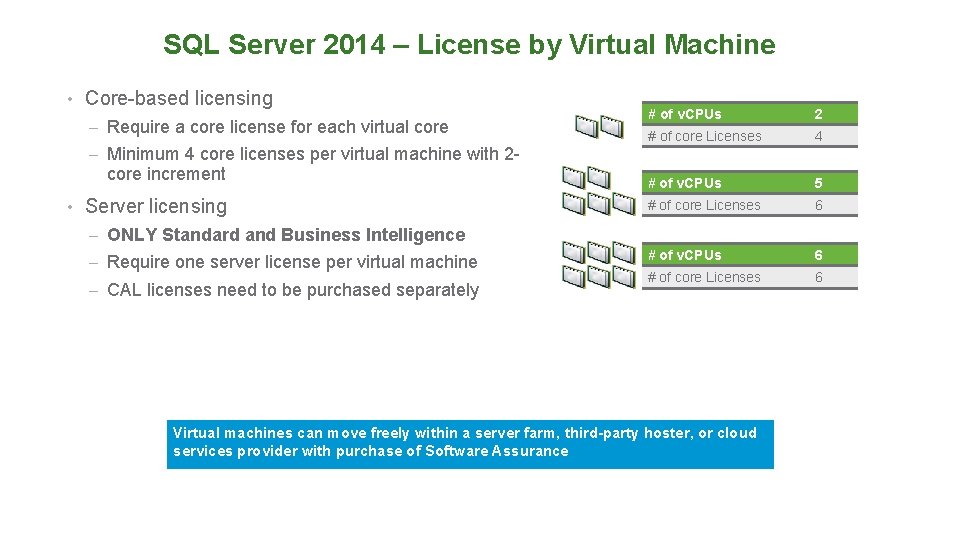
SQL Server 2014 – License by Virtual Machine • Core-based licensing – Require a core license for each virtual core # of v. CPUs 2 # of core Licenses 4 # of v. CPUs 5 # of core Licenses 6 # of v. CPUs 6 # of core Licenses 6 – Minimum 4 core licenses per virtual machine with 2 - core increment • Server licensing – ONLY Standard and Business Intelligence – Require one server license per virtual machine – CAL licenses need to be purchased separately Virtual machines can move freely within a server farm, third-party hoster, or cloud services provider with purchase of Software Assurance
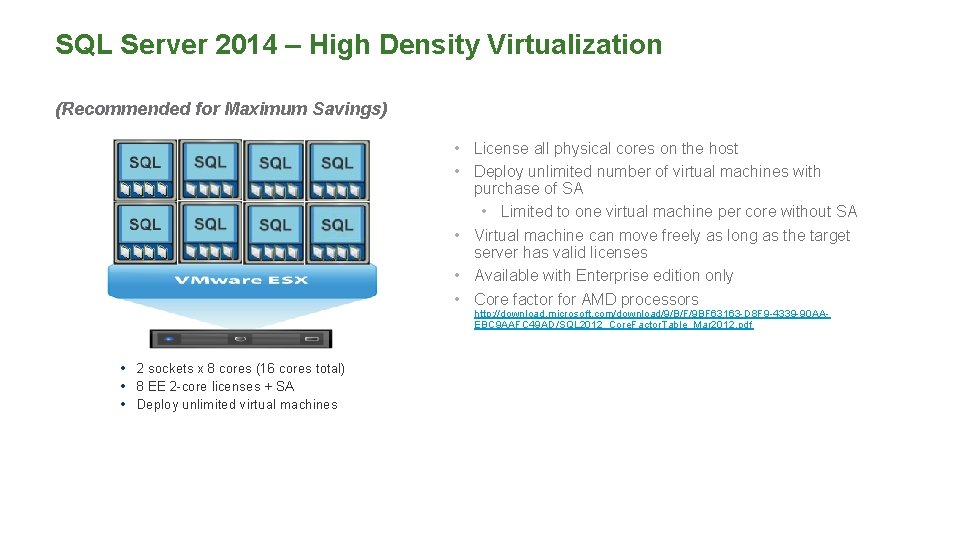
SQL Server 2014 – High Density Virtualization (Recommended for Maximum Savings) • License all physical cores on the host • Deploy unlimited number of virtual machines with purchase of SA • Limited to one virtual machine per core without SA • Virtual machine can move freely as long as the target server has valid licenses • Available with Enterprise edition only • Core factor for AMD processors http: //download. microsoft. com/download/9/B/F/9 BF 63163 -D 8 F 9 -4339 -90 AAEBC 9 AAFC 49 AD/SQL 2012_Core. Factor. Table_Mar 2012. pdf • 2 sockets x 8 cores (16 cores total) • 8 EE 2 -core licenses + SA • Deploy unlimited virtual machines
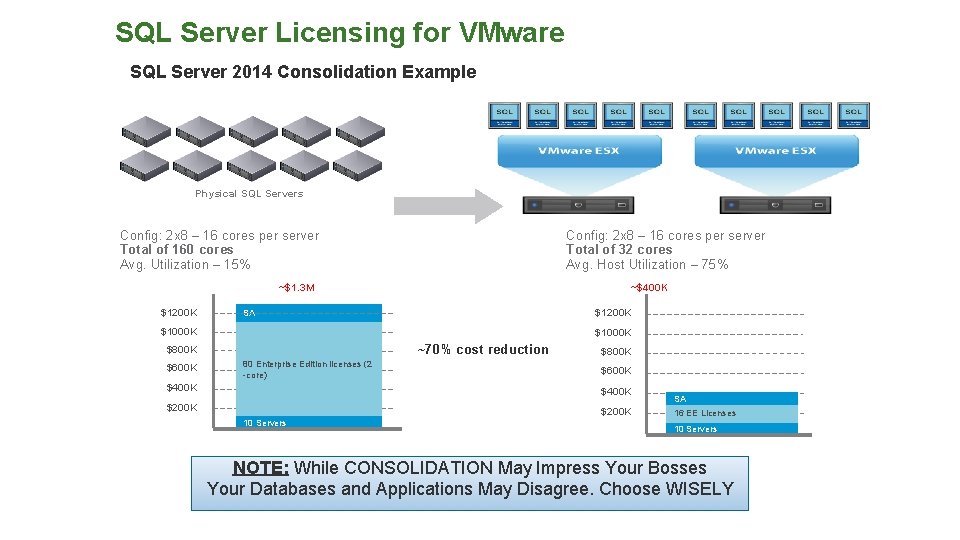
SQL Server Licensing for VMware SQL Server 2014 Consolidation Example Physical SQL Servers Config: 2 x 8 – 16 cores per server Total of 160 cores Avg. Utilization – 15% Config: 2 x 8 – 16 cores per server Total of 32 cores Avg. Host Utilization – 75% ~$1. 3 M $1200 K ~$400 K $1200 K SA $1000 K ~70% cost reduction $800 K $600 K 80 Enterprise Edition licenses (2 -core) $800 K $600 K $400 K $200 K 10 Servers SA 16 EE Licenses 10 Servers NOTE: While CONSOLIDATION May Impress Your Bosses Your Databases and Applications May Disagree. Choose WISELY
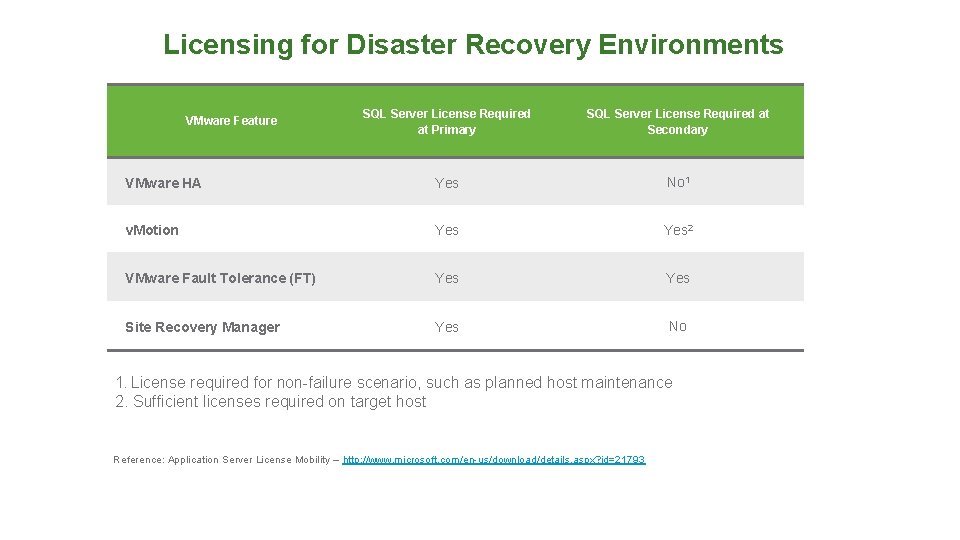
Licensing for Disaster Recovery Environments SQL Server License Required at Primary SQL Server License Required at Secondary VMware HA Yes No 1 v. Motion Yes 2 VMware Fault Tolerance (FT) Yes Site Recovery Manager Yes No VMware Feature 1. License required for non-failure scenario, such as planned host maintenance 2. Sufficient licenses required on target host Reference: Application Server License Mobility – http: //www. microsoft. com/en-us/download/details. aspx? id=21793
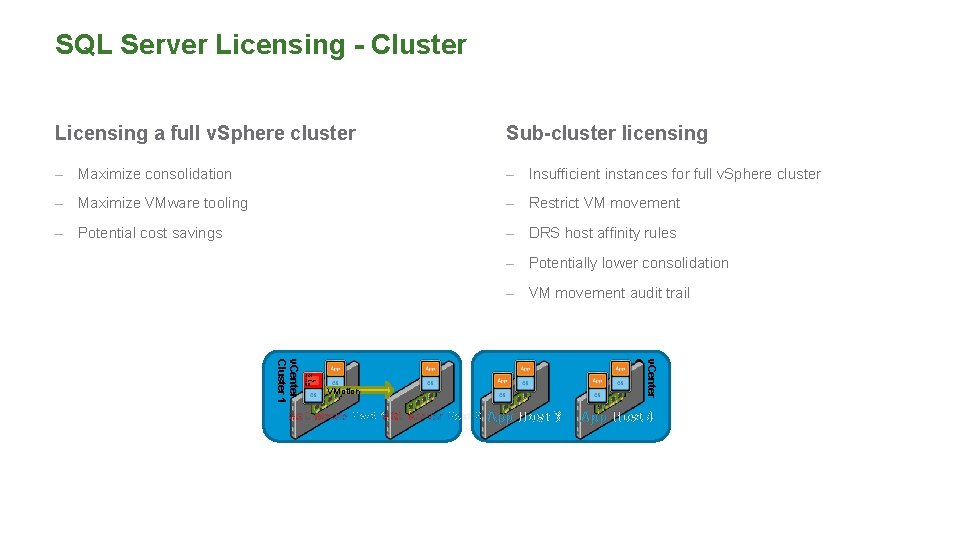
SQL Server Licensing - Cluster Licensing a full v. Sphere cluster Sub-cluster licensing – Maximize consolidation – Insufficient instances for full v. Sphere cluster – Maximize VMware tooling – Restrict VM movement – Potential cost savings – DRS host affinity rules – Potentially lower consolidation – VM movement audit trail v. Center Cluster 2 v. Center Cluster 1 SQL Server DB VMotion SQL Server Host 1 SQL Server Host 2 App Host 3 App Host 4
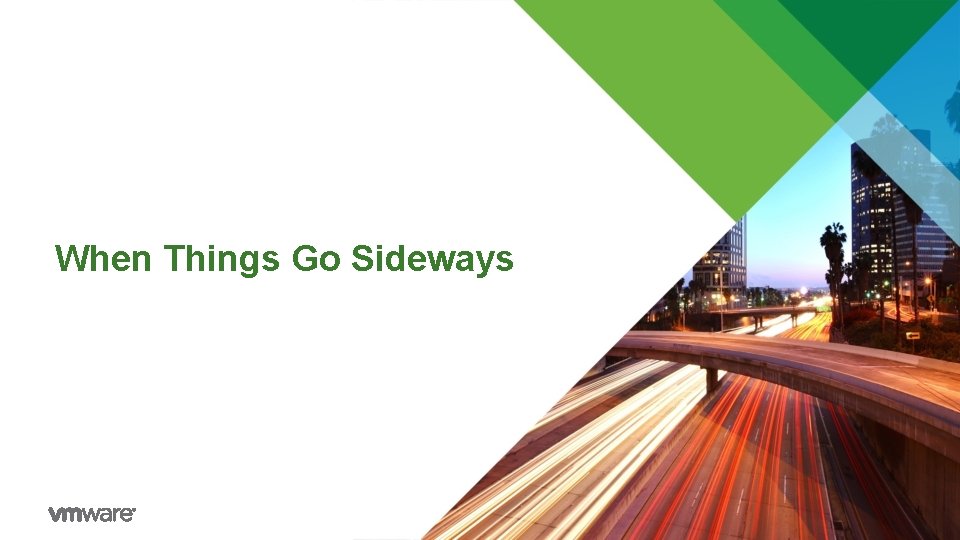
When Things Go Sideways
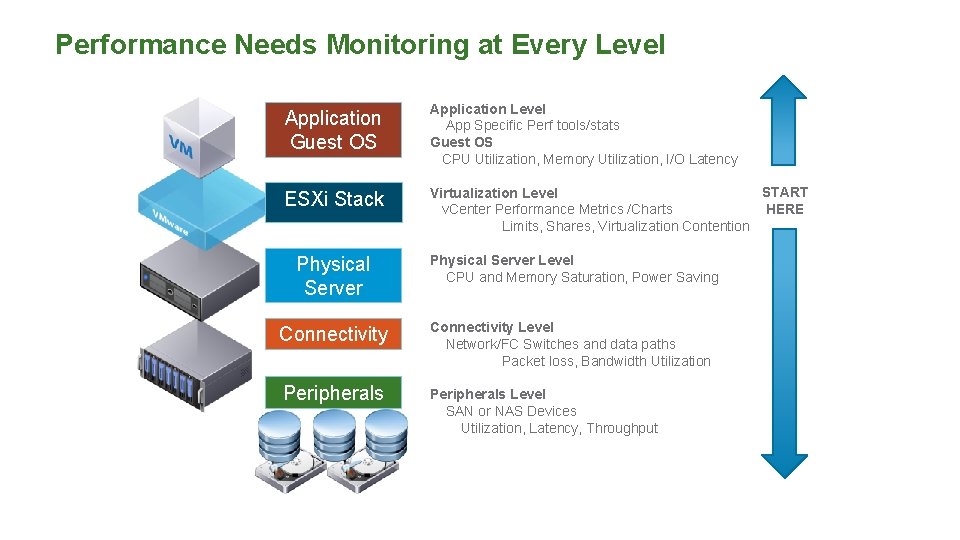
Performance Needs Monitoring at Every Level Application Guest OS Application Level App Specific Perf tools/stats Guest OS CPU Utilization, Memory Utilization, I/O Latency ESXi Stack START Virtualization Level HERE v. Center Performance Metrics /Charts Limits, Shares, Virtualization Contention Physical Server Level CPU and Memory Saturation, Power Saving Connectivity Level Network/FC Switches and data paths Packet loss, Bandwidth Utilization Peripherals Level SAN or NAS Devices Utilization, Latency, Throughput
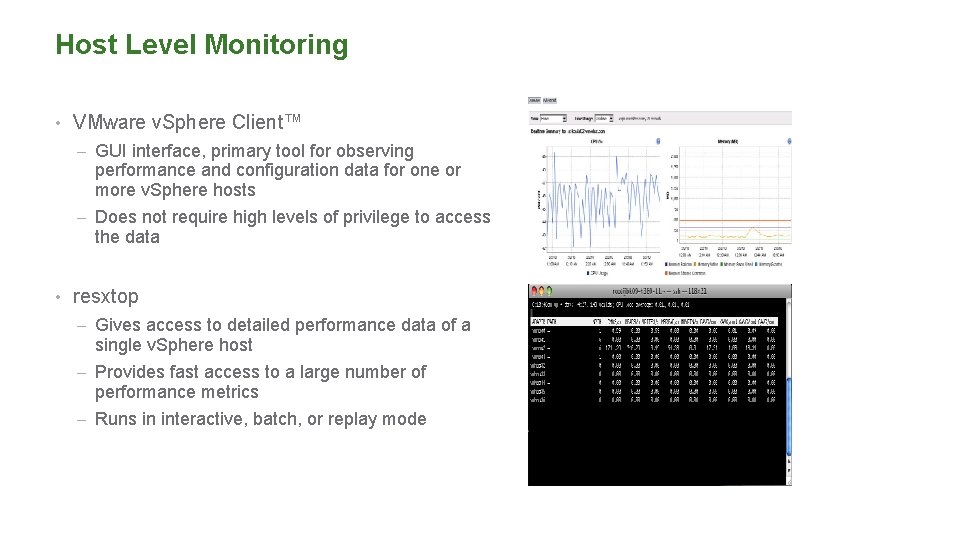
Host Level Monitoring • VMware v. Sphere Client™ – GUI interface, primary tool for observing performance and configuration data for one or more v. Sphere hosts – Does not require high levels of privilege to access the data • resxtop – Gives access to detailed performance data of a single v. Sphere host – Provides fast access to a large number of performance metrics – Runs in interactive, batch, or replay mode
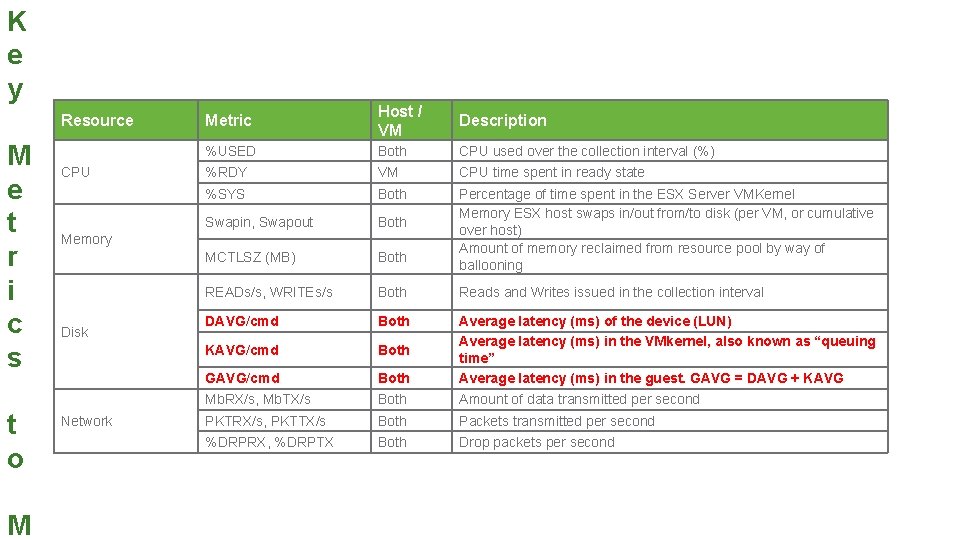
K e y Resource M e t r i c s t o M CPU Metric Host / VM Description %USED Both CPU used over the collection interval (%) %RDY VM CPU time spent in ready state %SYS Both Swapin, Swapout Both MCTLSZ (MB) Both Percentage of time spent in the ESX Server VMKernel Memory ESX host swaps in/out from/to disk (per VM, or cumulative over host) Amount of memory reclaimed from resource pool by way of ballooning READs/s, WRITEs/s Both Reads and Writes issued in the collection interval DAVG/cmd Both KAVG/cmd Both GAVG/cmd Both Average latency (ms) of the device (LUN) Average latency (ms) in the VMkernel, also known as “queuing time” Average latency (ms) in the guest. GAVG = DAVG + KAVG Mb. RX/s, Mb. TX/s Both Amount of data transmitted per second PKTRX/s, PKTTX/s Both Packets transmitted per second %DRPRX, %DRPTX Both Drop packets per second Memory Disk Network
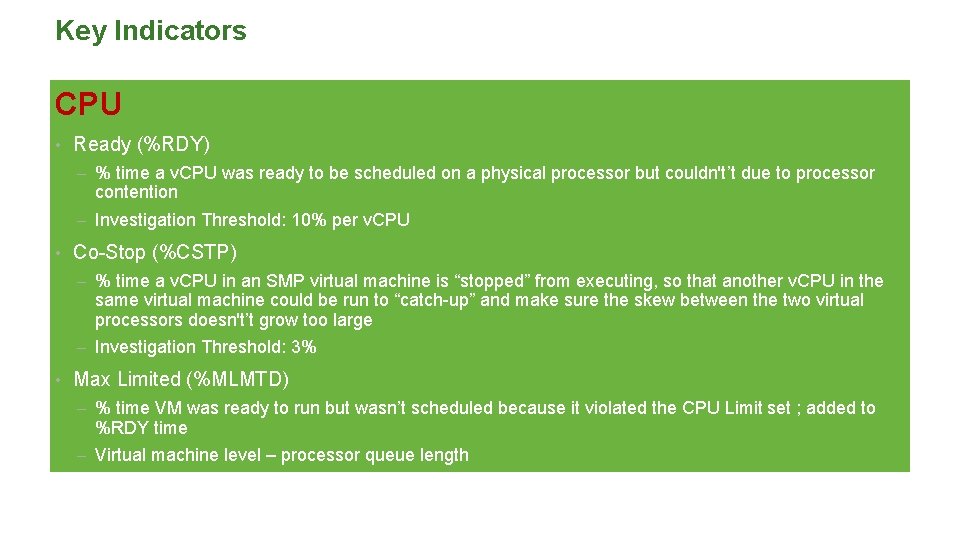
Key Indicators CPU • Ready (%RDY) – % time a v. CPU was ready to be scheduled on a physical processor but couldn't’t due to processor contention – Investigation Threshold: 10% per v. CPU • Co-Stop (%CSTP) – % time a v. CPU in an SMP virtual machine is “stopped” from executing, so that another v. CPU in the same virtual machine could be run to “catch-up” and make sure the skew between the two virtual processors doesn't’t grow too large – Investigation Threshold: 3% • Max Limited (%MLMTD) – % time VM was ready to run but wasn’t scheduled because it violated the CPU Limit set ; added to %RDY time – Virtual machine level – processor queue length
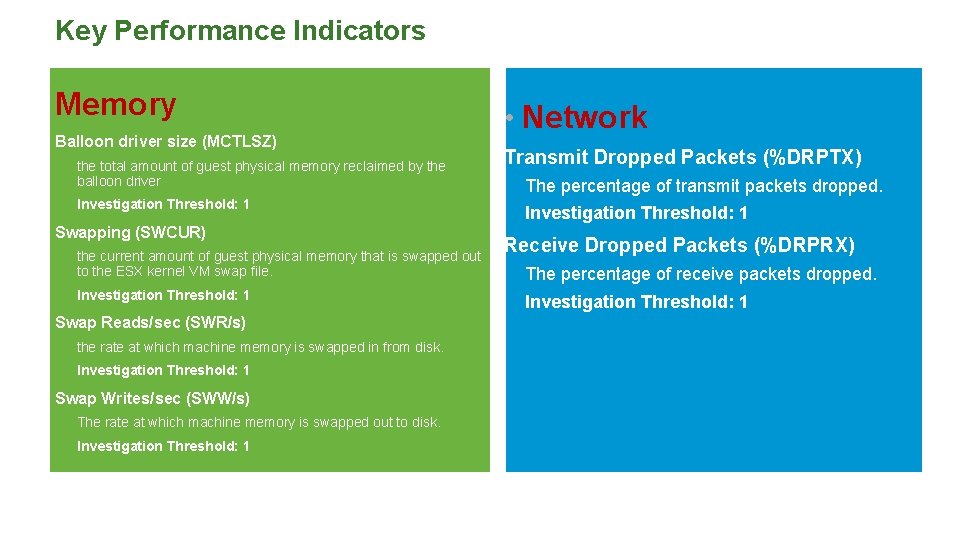
Key Performance Indicators Memory Balloon driver size (MCTLSZ) the total amount of guest physical memory reclaimed by the balloon driver Investigation Threshold: 1 Swapping (SWCUR) the current amount of guest physical memory that is swapped out to the ESX kernel VM swap file. Investigation Threshold: 1 Swap Reads/sec (SWR/s) the rate at which machine memory is swapped in from disk. Investigation Threshold: 1 Swap Writes/sec (SWW/s) The rate at which machine memory is swapped out to disk. Investigation Threshold: 1 • Network Transmit Dropped Packets (%DRPTX) The percentage of transmit packets dropped. Investigation Threshold: 1 Receive Dropped Packets (%DRPRX) The percentage of receive packets dropped. Investigation Threshold: 1
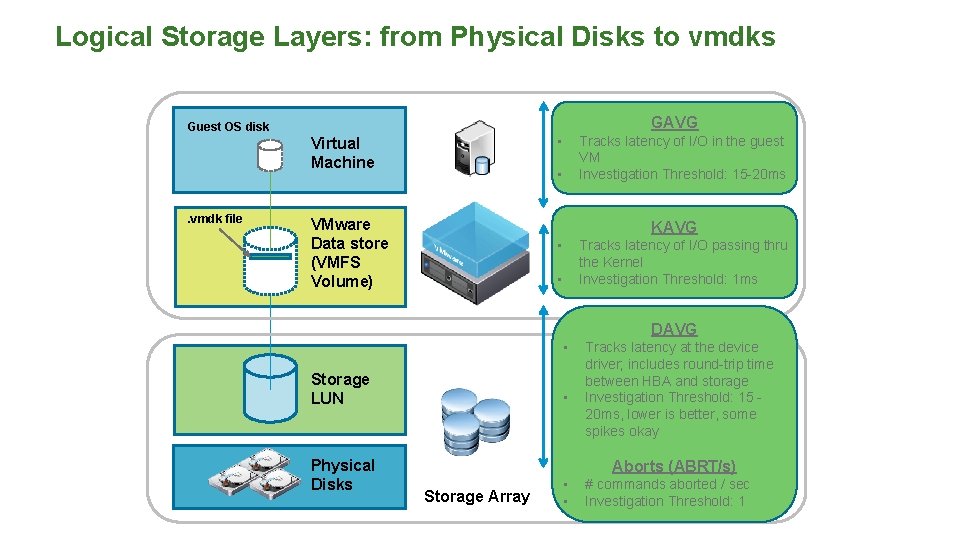
Logical Storage Layers: from Physical Disks to vmdks GAVG Guest OS disk • Virtual Machine . vmdk file Tracks latency of I/O in the guest VM Investigation Threshold: 15 -20 ms • VMware Data store (VMFS Volume) KAVG • Tracks latency of I/O passing thru the Kernel Investigation Threshold: 1 ms • DAVG • Storage LUN Physical Disks • Tracks latency at the device driver; includes round-trip time between HBA and storage Investigation Threshold: 15 20 ms, lower is better, some spikes okay Aborts (ABRT/s) Storage Array • • # commands aborted / sec Investigation Threshold: 1
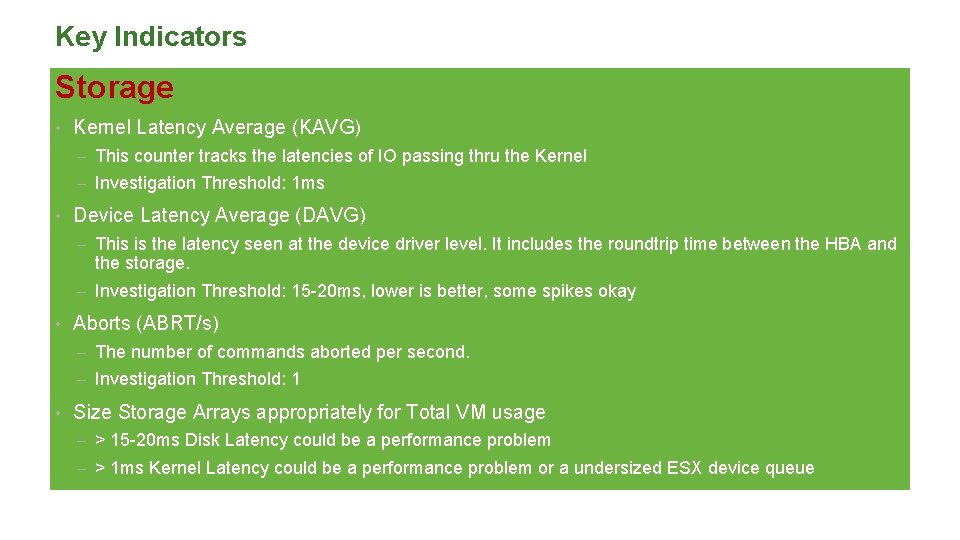
Key Indicators Storage • Kernel Latency Average (KAVG) – This counter tracks the latencies of IO passing thru the Kernel – Investigation Threshold: 1 ms • Device Latency Average (DAVG) – This is the latency seen at the device driver level. It includes the roundtrip time between the HBA and the storage. – Investigation Threshold: 15 -20 ms, lower is better, some spikes okay • Aborts (ABRT/s) – The number of commands aborted per second. – Investigation Threshold: 1 • Size Storage Arrays appropriately for Total VM usage – > 15 -20 ms Disk Latency could be a performance problem – > 1 ms Kernel Latency could be a performance problem or a undersized ESX device queue
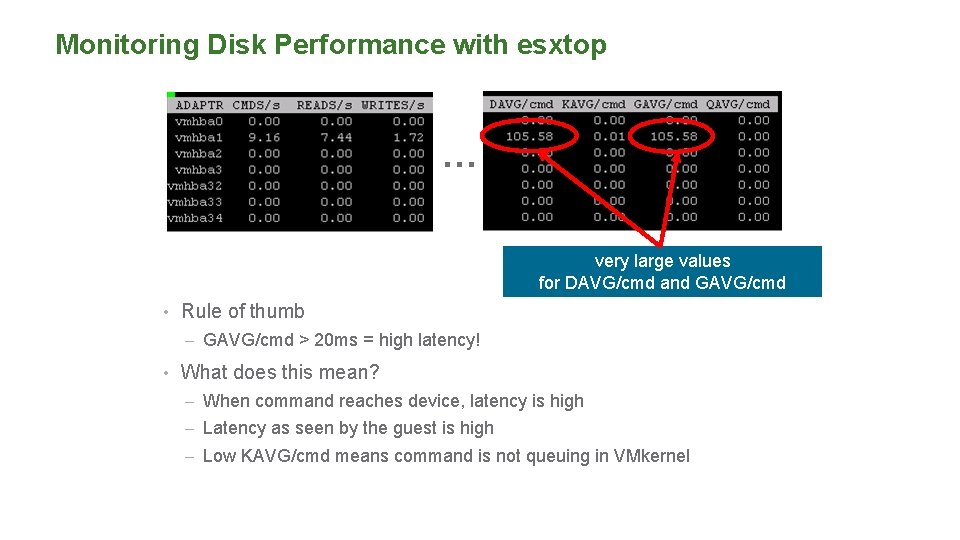
Monitoring Disk Performance with esxtop … very large values for DAVG/cmd and GAVG/cmd • Rule of thumb – GAVG/cmd > 20 ms = high latency! • What does this mean? – When command reaches device, latency is high – Latency as seen by the guest is high – Low KAVG/cmd means command is not queuing in VMkernel
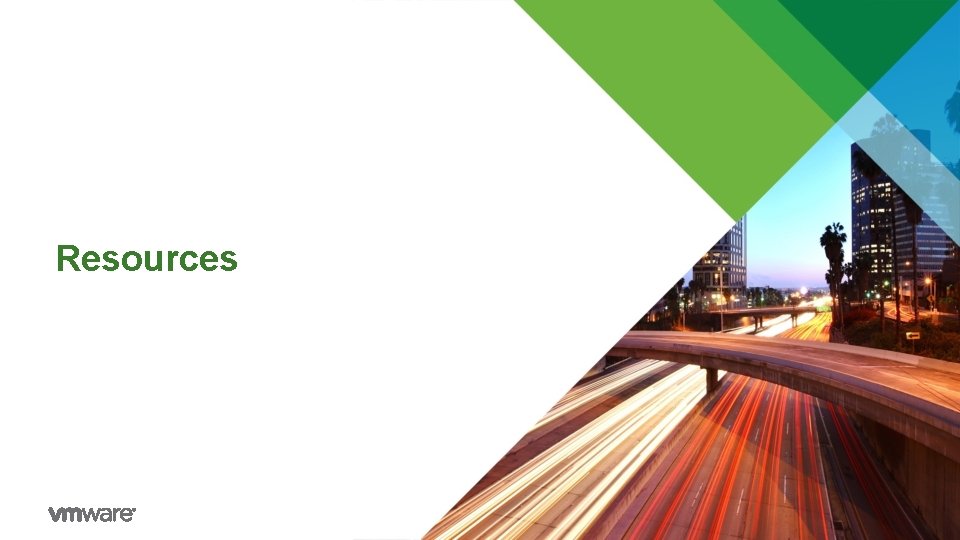
Resources
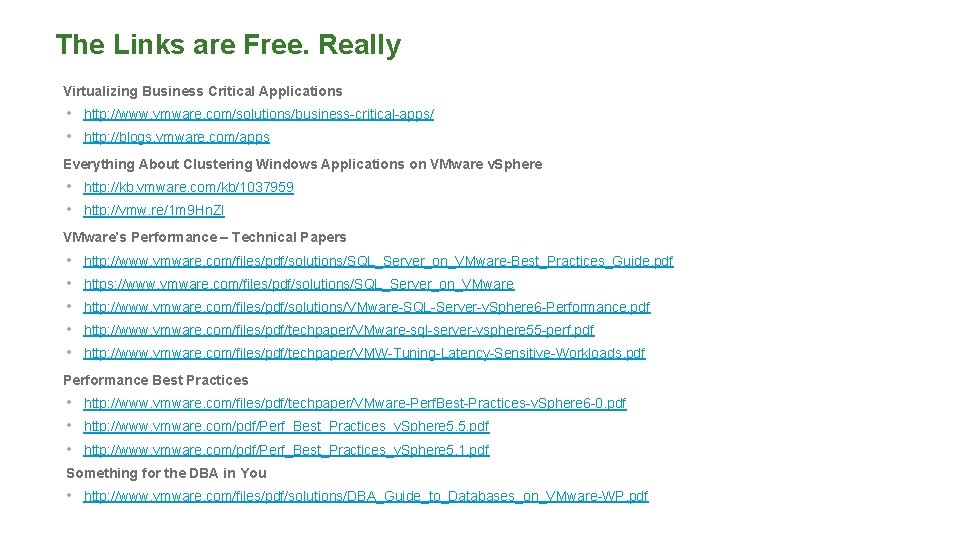
The Links are Free. Really Virtualizing Business Critical Applications • http: //www. vmware. com/solutions/business-critical-apps/ • http: //blogs. vmware. com/apps Everything About Clustering Windows Applications on VMware v. Sphere • http: //kb. vmware. com/kb/1037959 • http: //vmw. re/1 m 9 Hn. Zl VMware’s Performance – Technical Papers • • • http: //www. vmware. com/files/pdf/solutions/SQL_Server_on_VMware-Best_Practices_Guide. pdf https: //www. vmware. com/files/pdf/solutions/SQL_Server_on_VMware http: //www. vmware. com/files/pdf/solutions/VMware-SQL-Server-v. Sphere 6 -Performance. pdf http: //www. vmware. com/files/pdf/techpaper/VMware-sql-server-vsphere 55 -perf. pdf http: //www. vmware. com/files/pdf/techpaper/VMW-Tuning-Latency-Sensitive-Workloads. pdf Performance Best Practices • http: //www. vmware. com/files/pdf/techpaper/VMware-Perf. Best-Practices-v. Sphere 6 -0. pdf • http: //www. vmware. com/pdf/Perf_Best_Practices_v. Sphere 5. 5. pdf • http: //www. vmware. com/pdf/Perf_Best_Practices_v. Sphere 5. 1. pdf Something for the DBA in You • http: //www. vmware. com/files/pdf/solutions/DBA_Guide_to_Databases_on_VMware-WP. pdf