Submitting work through Microsoft Teams A comprehensive guide
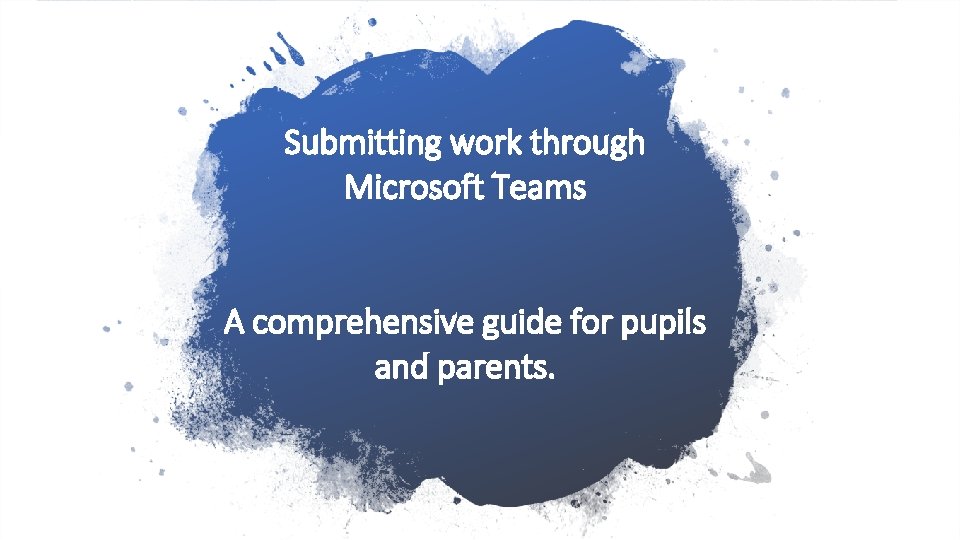
Submitting work through Microsoft Teams A comprehensive guide for pupils and parents.
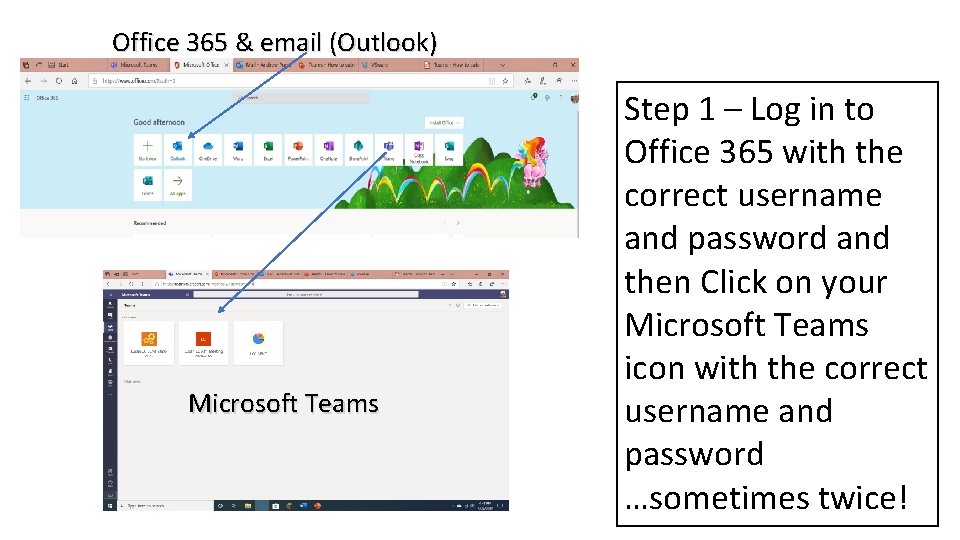
Office 365 & email (Outlook) Microsoft Teams Step 1 – Log in to Office 365 with the correct username and password and then Click on your Microsoft Teams icon with the correct username and password …sometimes twice!
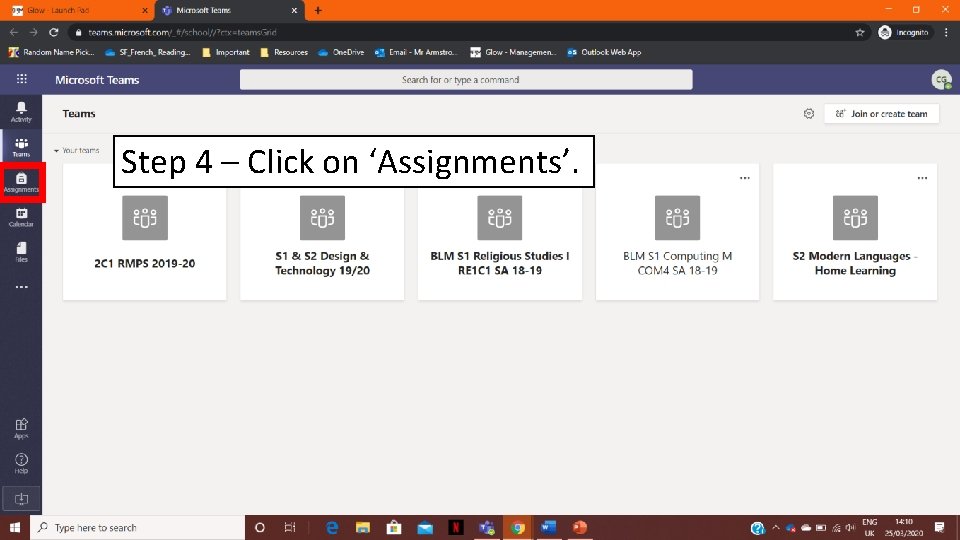
Step 4 – Click on ‘Assignments’.
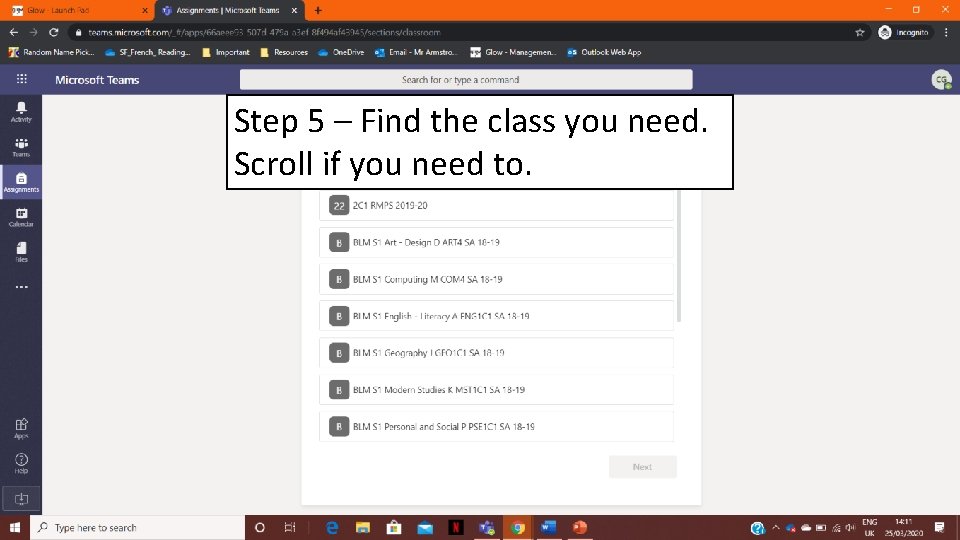
Step 5 – Find the class you need. Scroll if you need to.
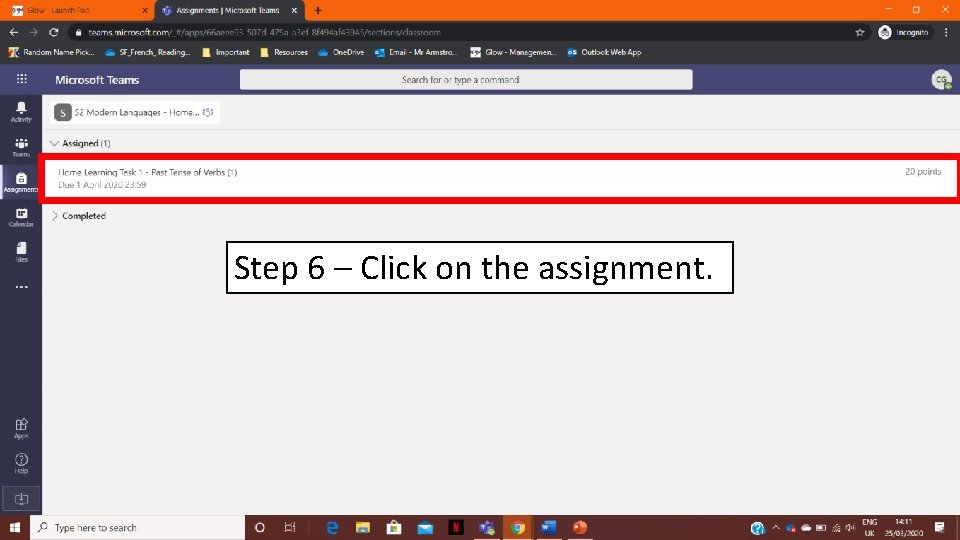
Step 6 – Click on the assignment.

Step 7 – Here is the task. We need to edit the document. Click the “ 3 dots”.
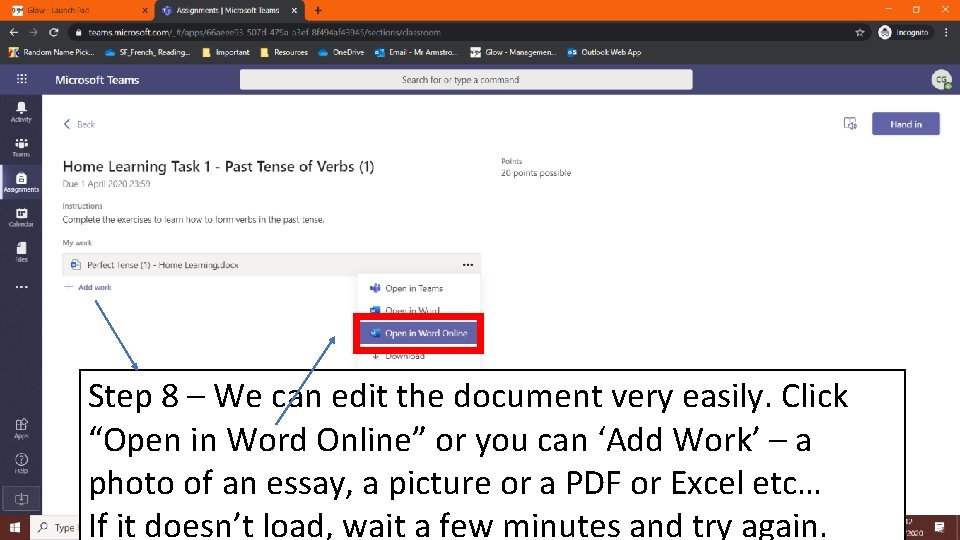
Step 8 – We can edit the document very easily. Click “Open in Word Online” or you can ‘Add Work’ – a photo of an essay, a picture or a PDF or Excel etc… If it doesn’t load, wait a few minutes and try again.
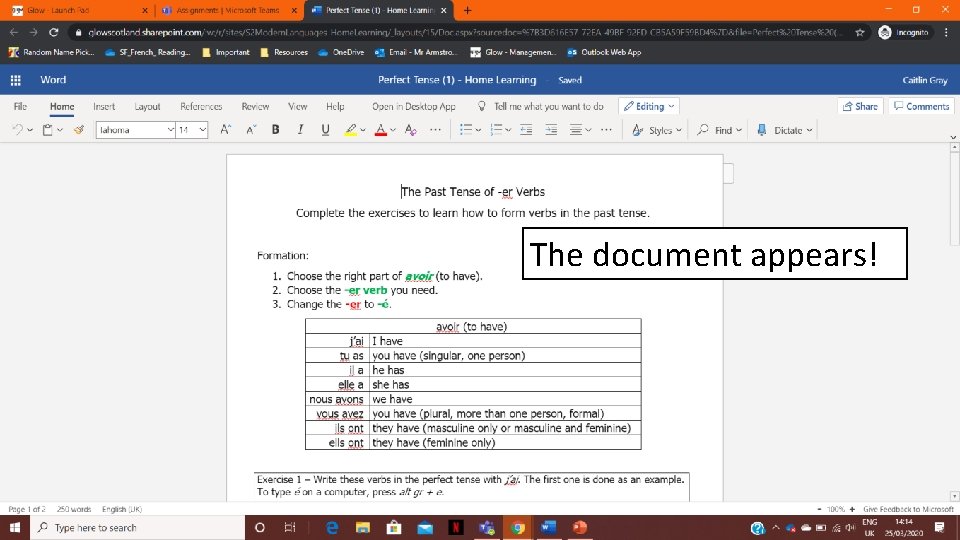
The document appears!
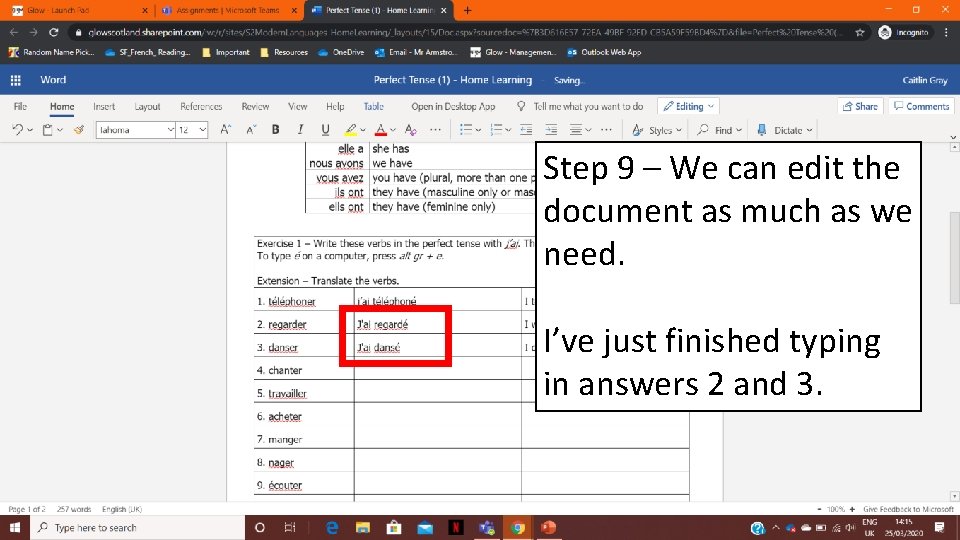
Step 9 – We can edit the document as much as we need. I’ve just finished typing in answers 2 and 3.
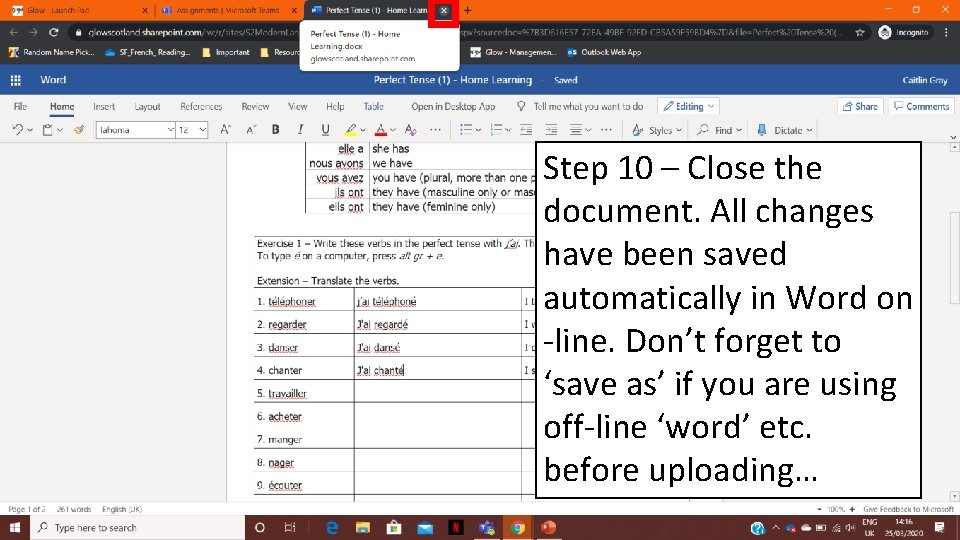
Step 10 – Close the document. All changes have been saved automatically in Word on -line. Don’t forget to ‘save as’ if you are using off-line ‘word’ etc. before uploading…
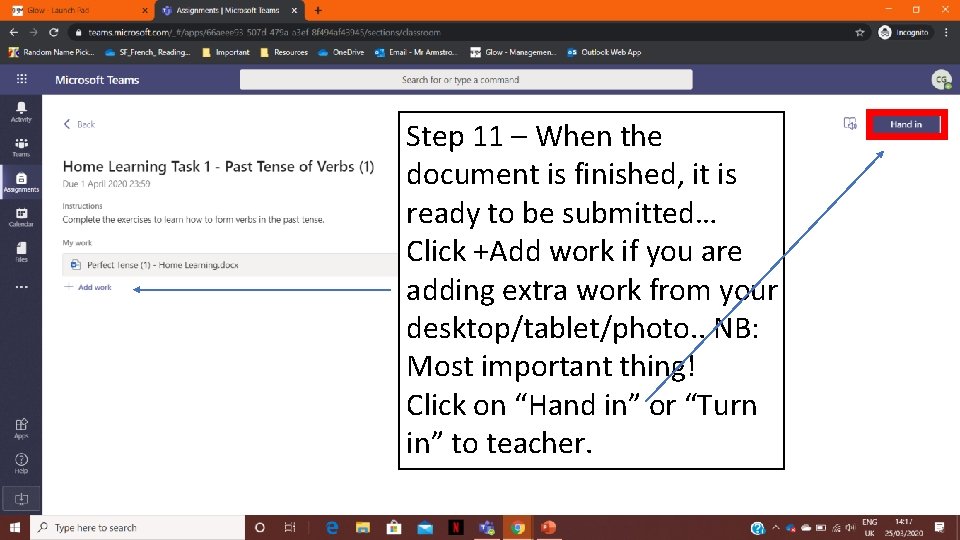
Step 11 – When the document is finished, it is ready to be submitted… Click +Add work if you are adding extra work from your desktop/tablet/photo. . NB: Most important thing! Click on “Hand in” or “Turn in” to teacher.
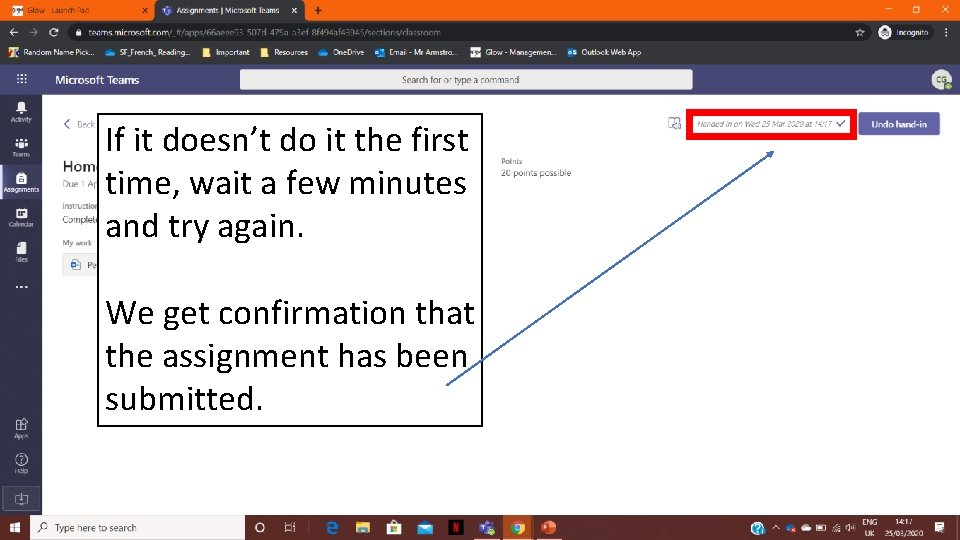
If it doesn’t do it the first time, wait a few minutes and try again. We get confirmation that the assignment has been submitted.
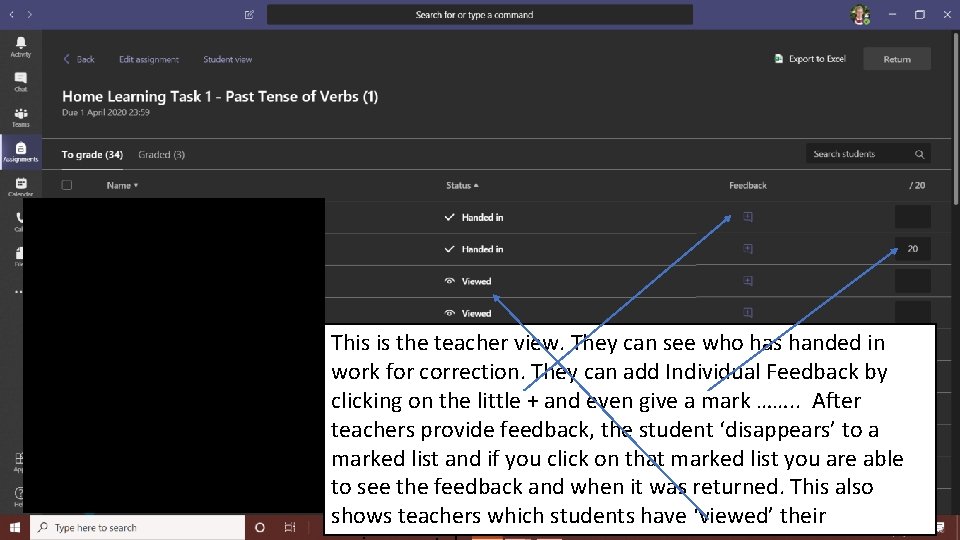
This is the teacher view. They can see who has handed in work for correction. They can add Individual Feedback by clicking on the little + and even give a mark ……. . After teachers provide feedback, the student ‘disappears’ to a marked list and if you click on that marked list you are able to see the feedback and when it was returned. This also shows teachers which students have ‘viewed’ their
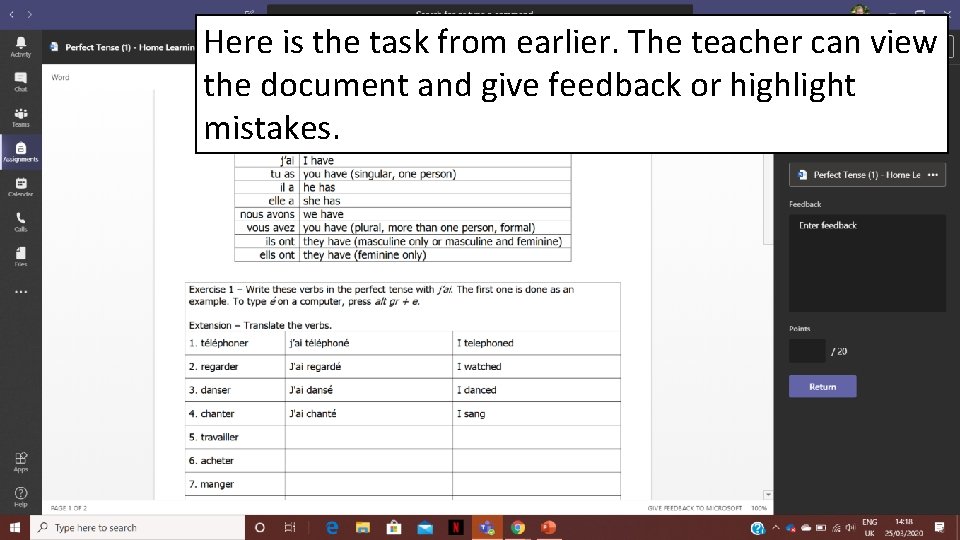
Here is the task from earlier. The teacher can view the document and give feedback or highlight mistakes.
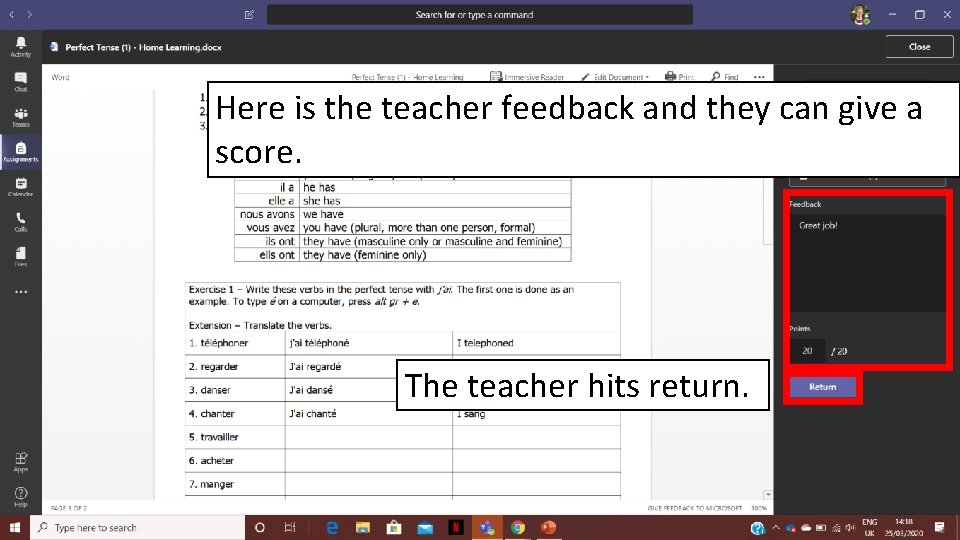
Here is the teacher feedback and they can give a score. The teacher hits return.
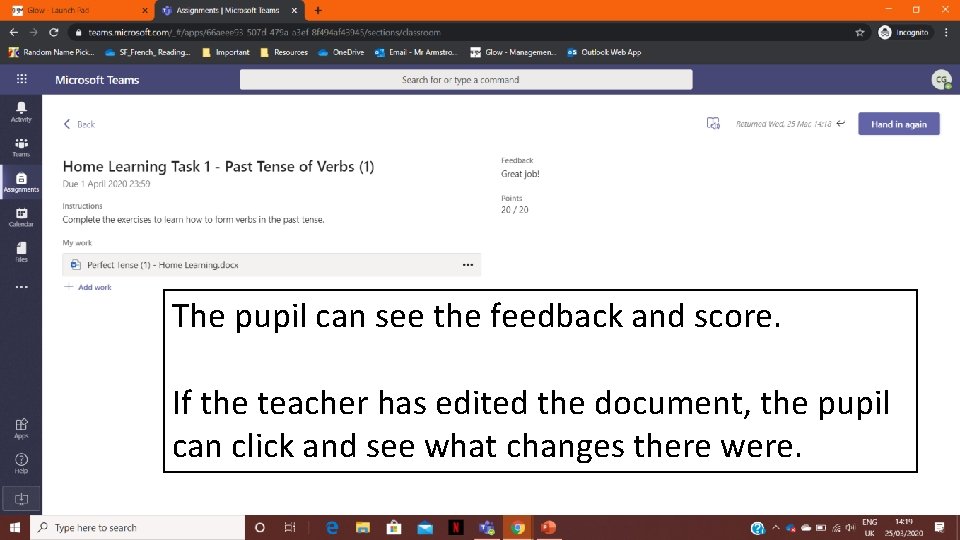
The pupil can see the feedback and score. If the teacher has edited the document, the pupil can click and see what changes there were.
- Slides: 16