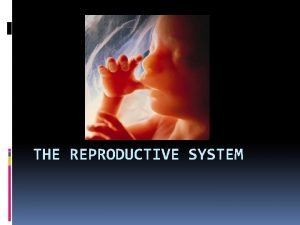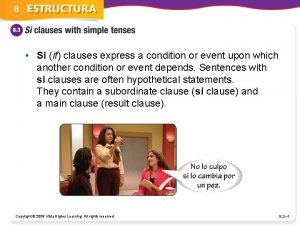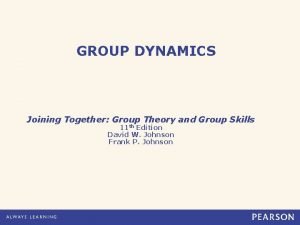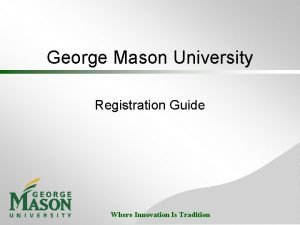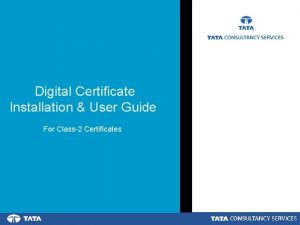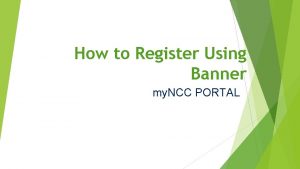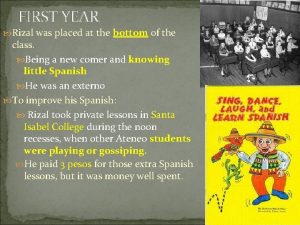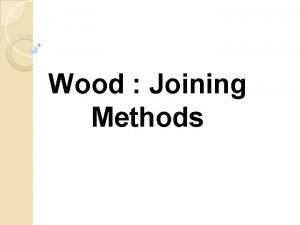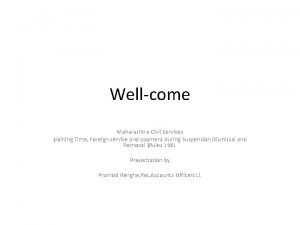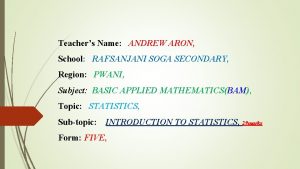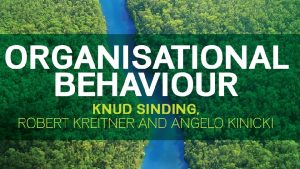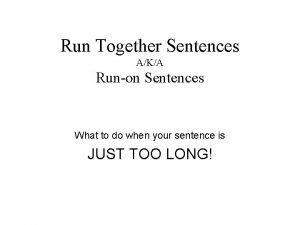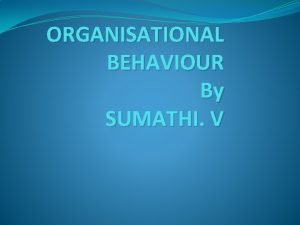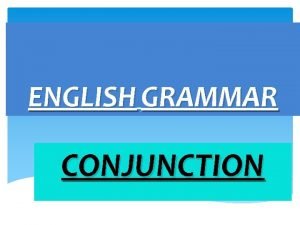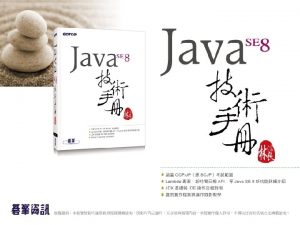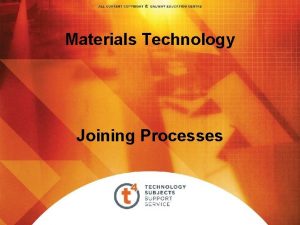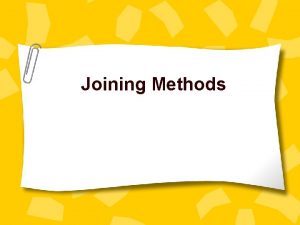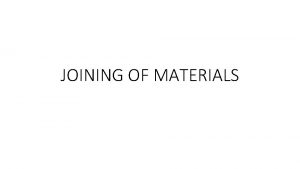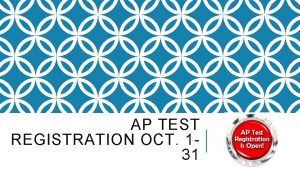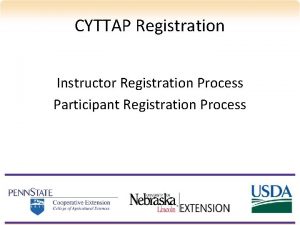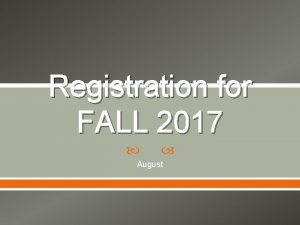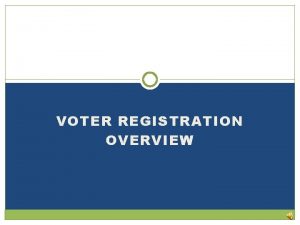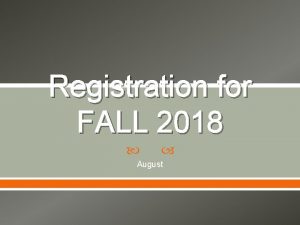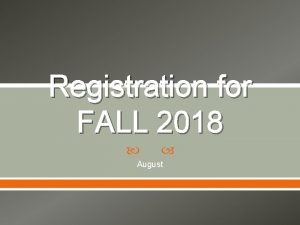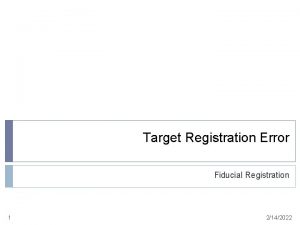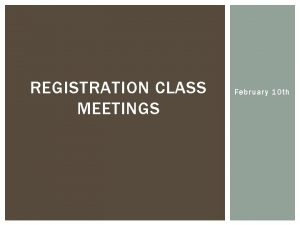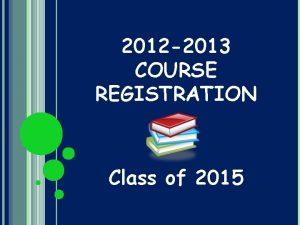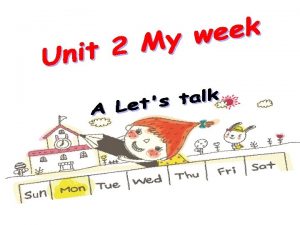Students registration and class joining Students registration 1
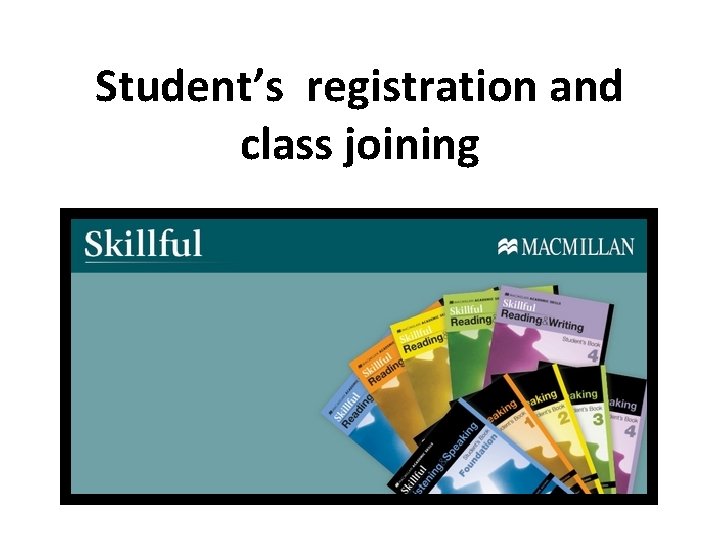
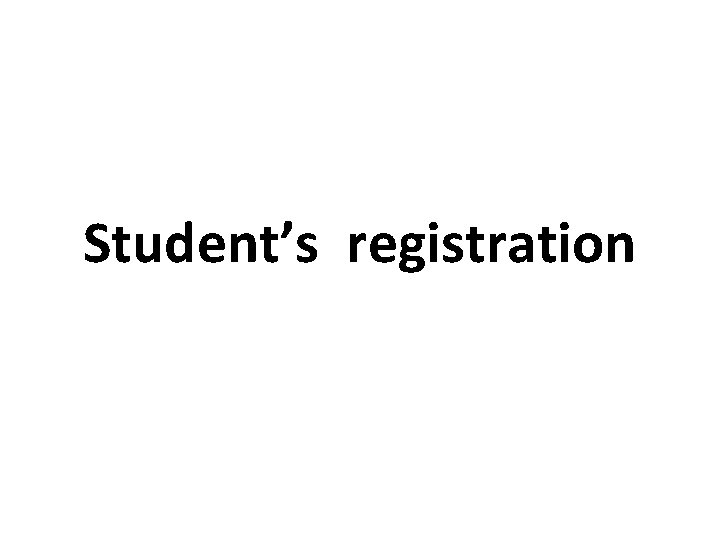
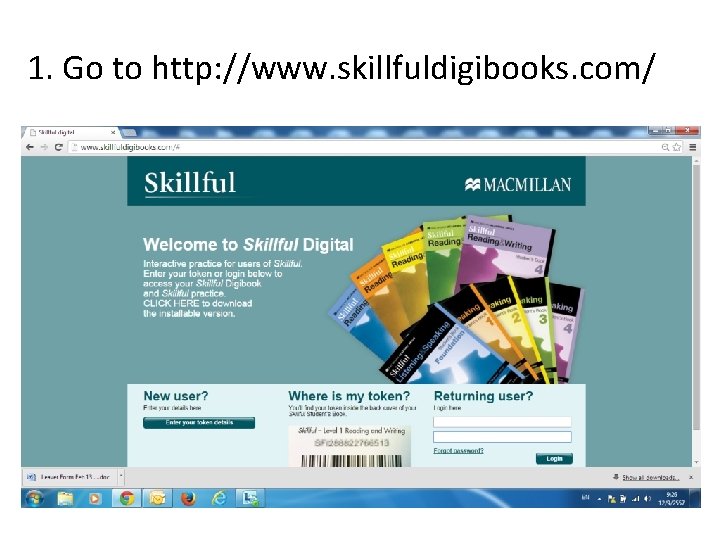
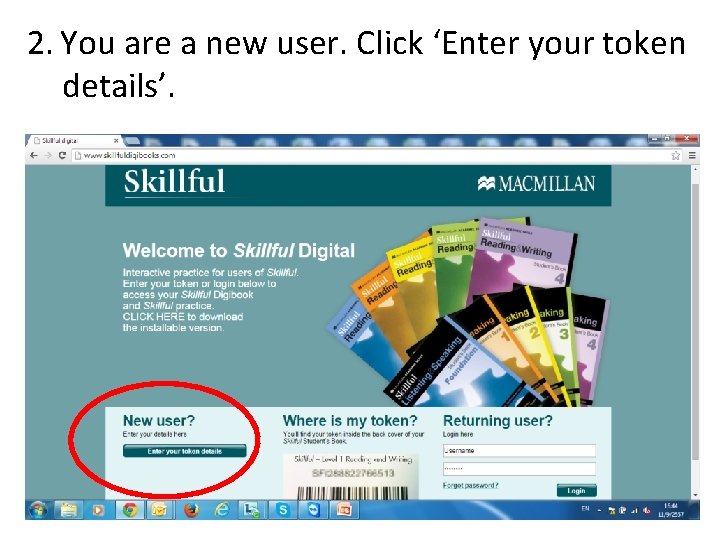
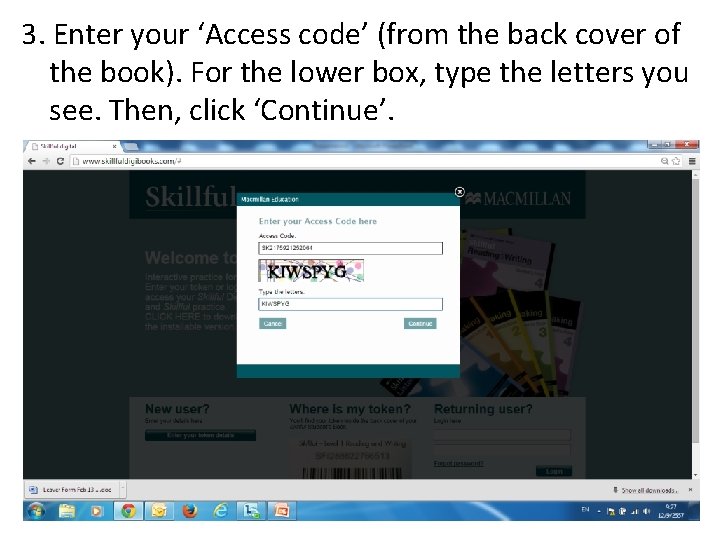
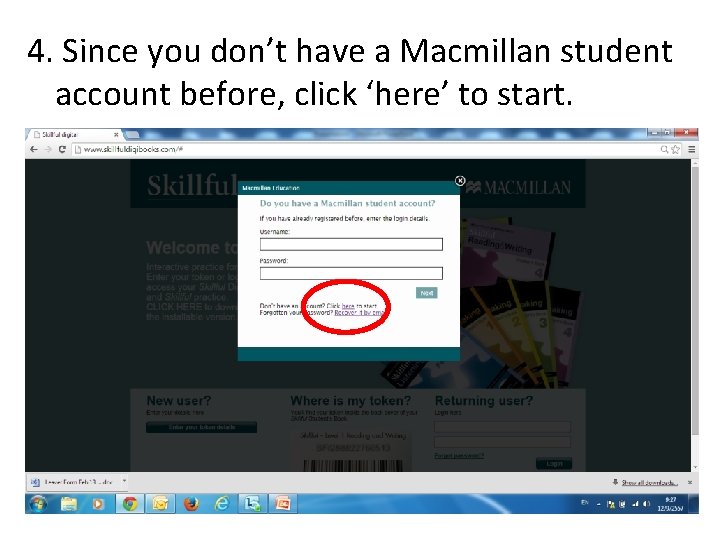
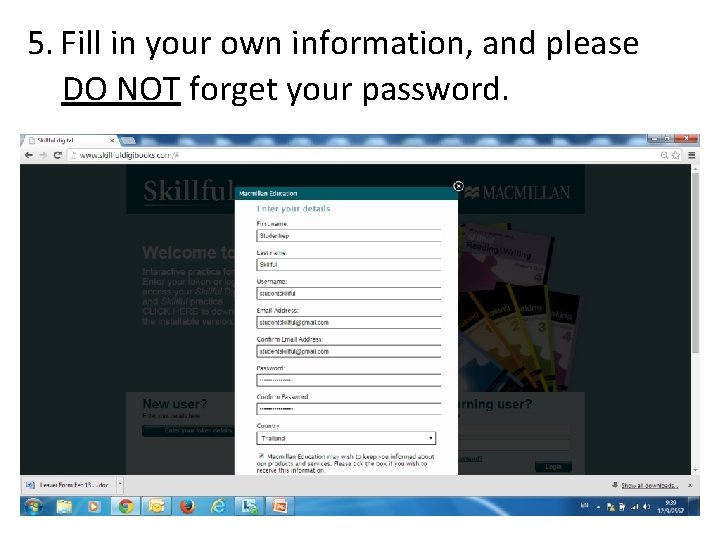
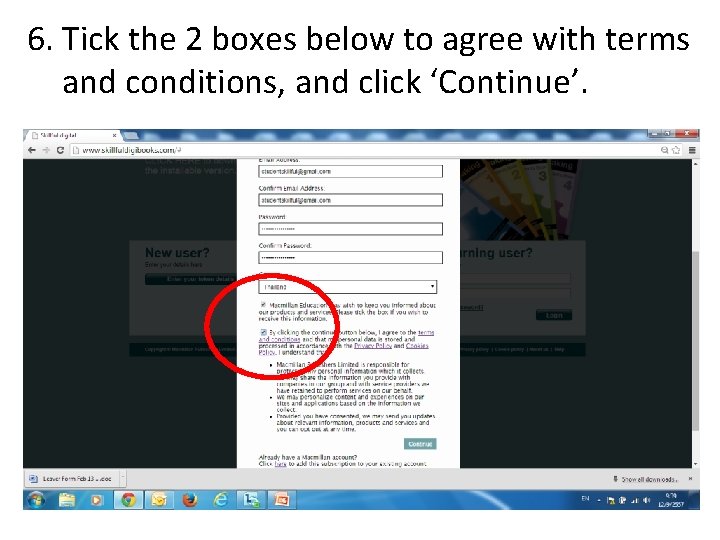
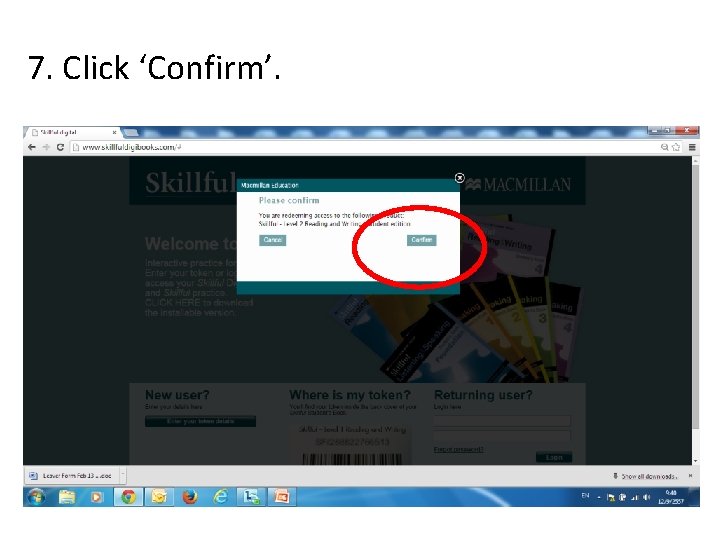
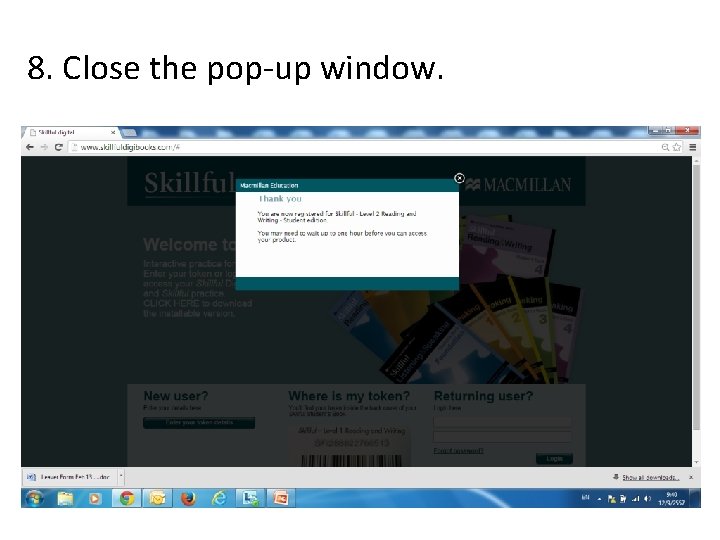
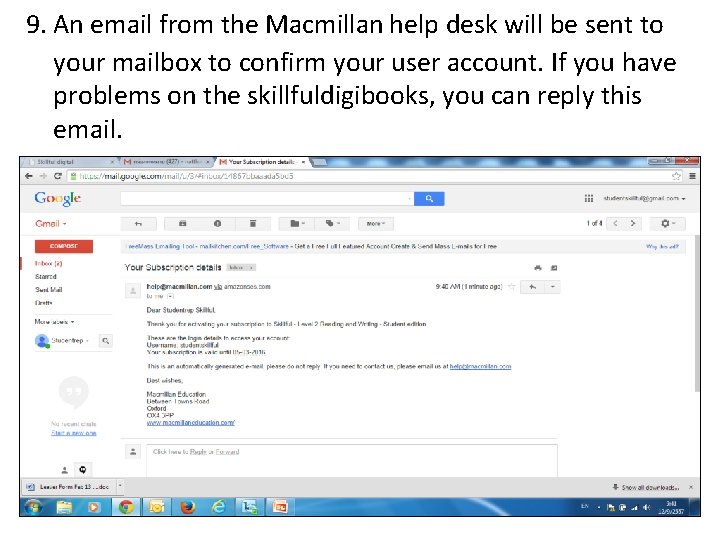
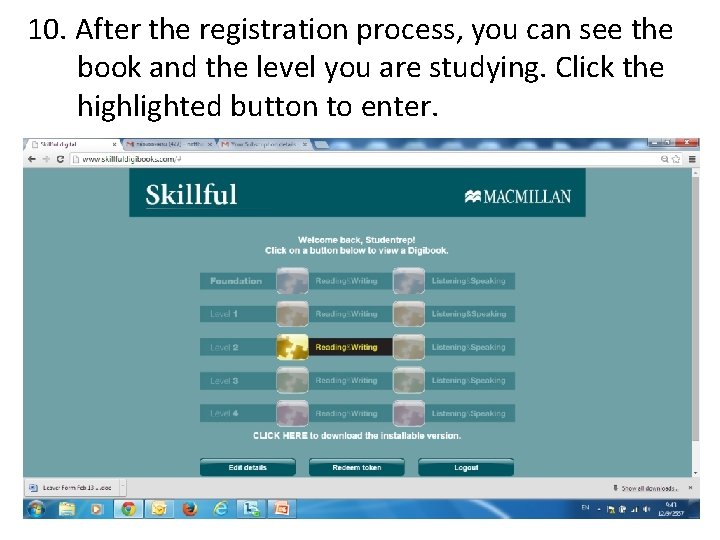
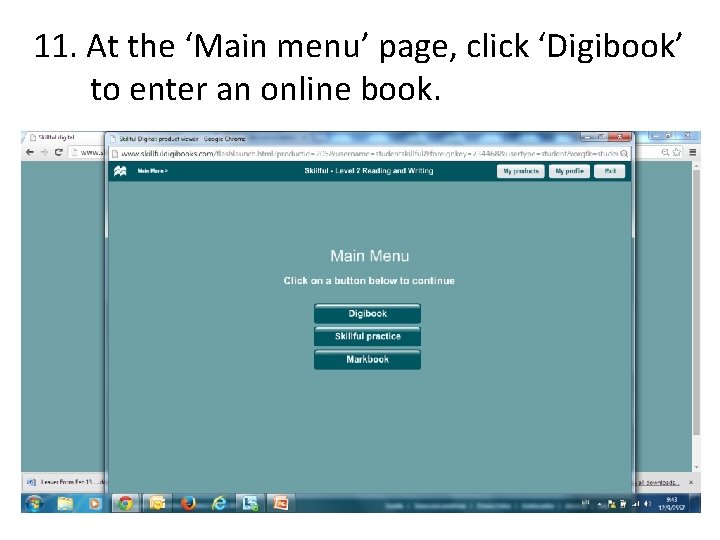
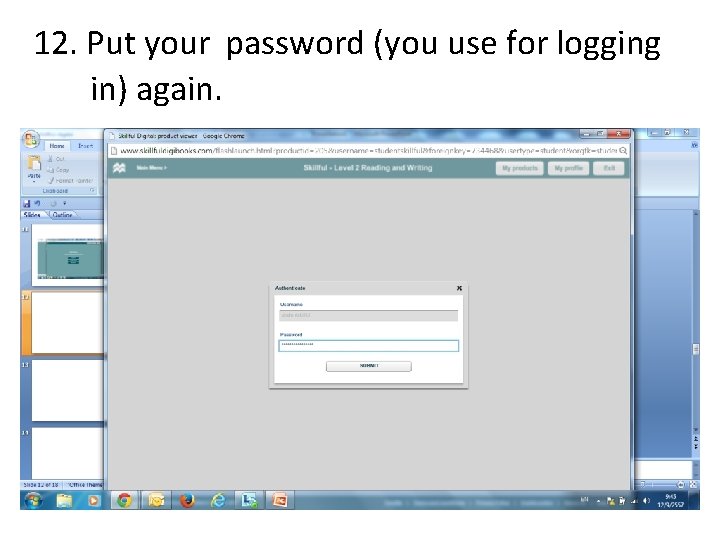
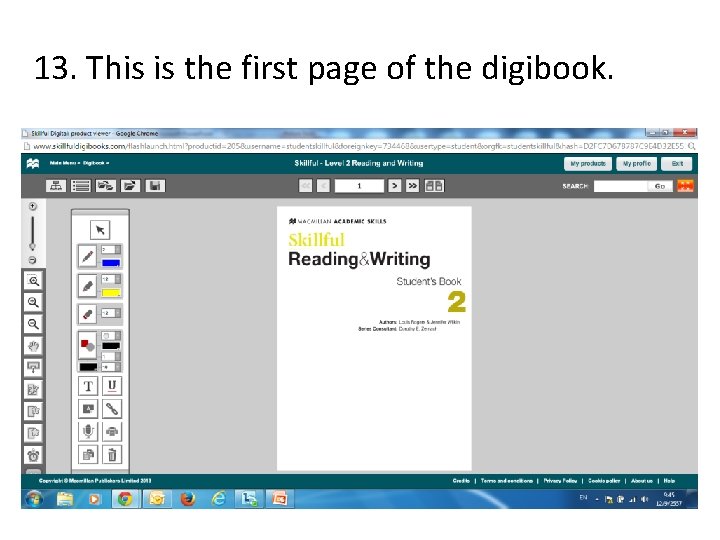
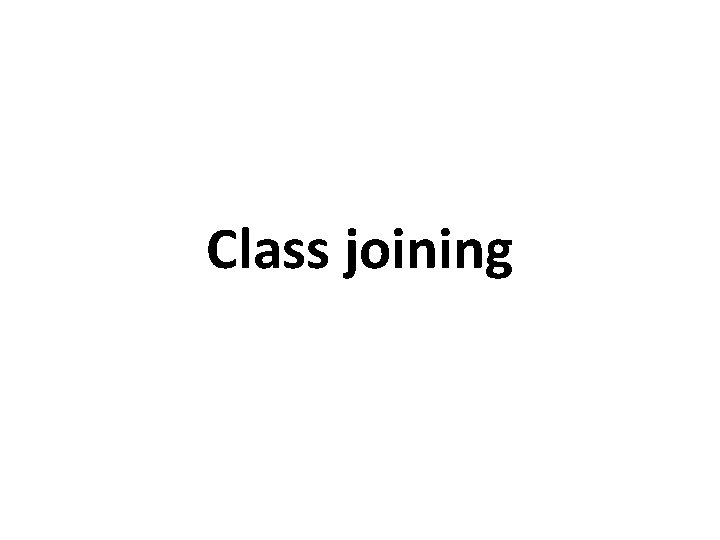
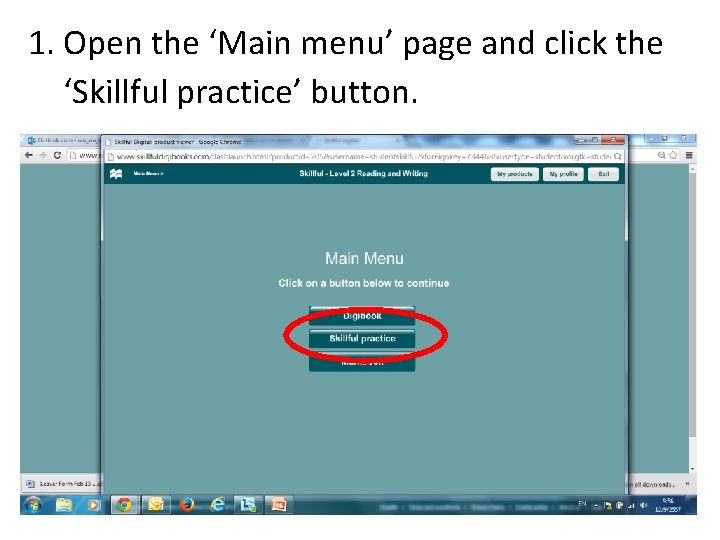
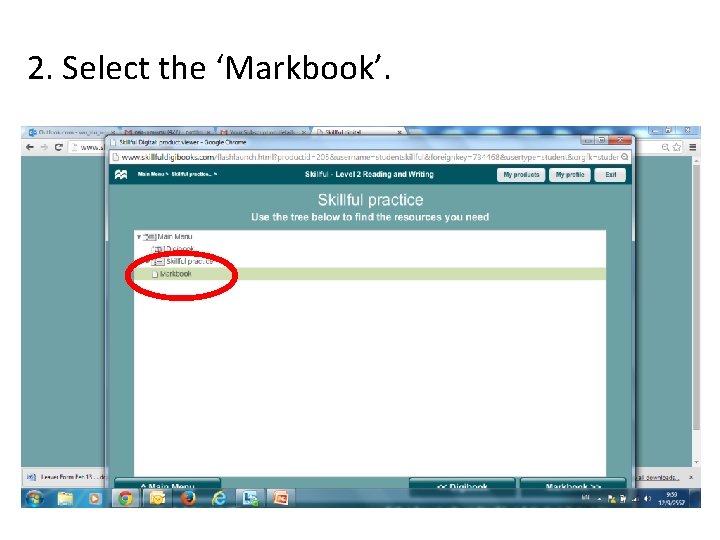
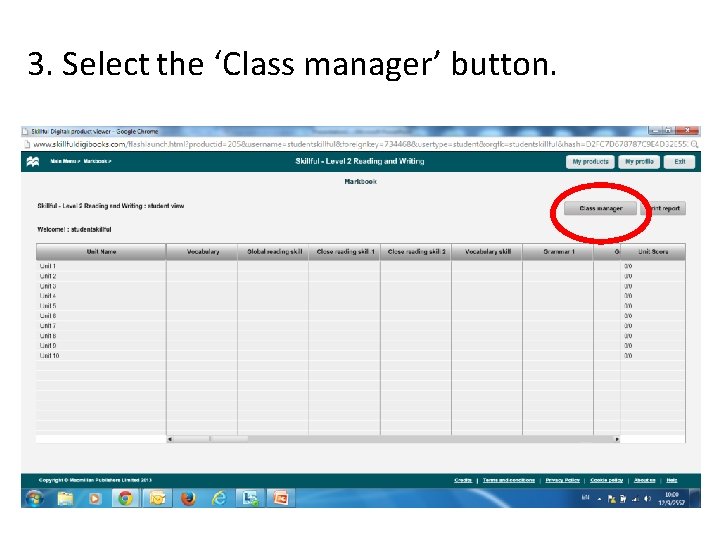
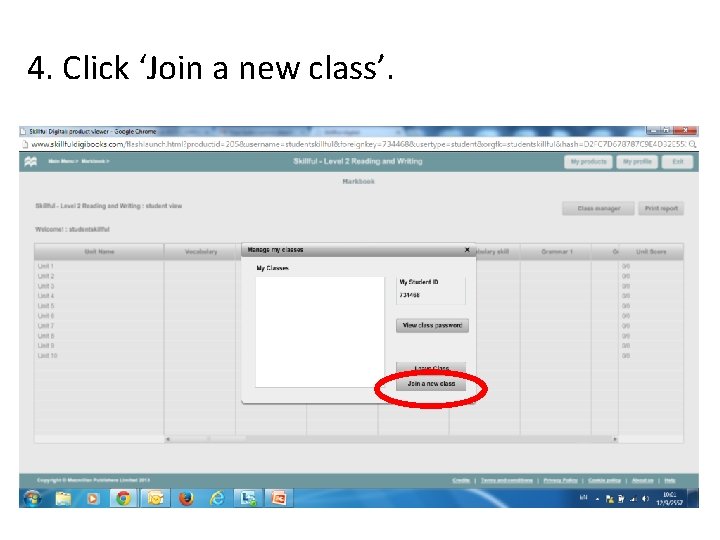
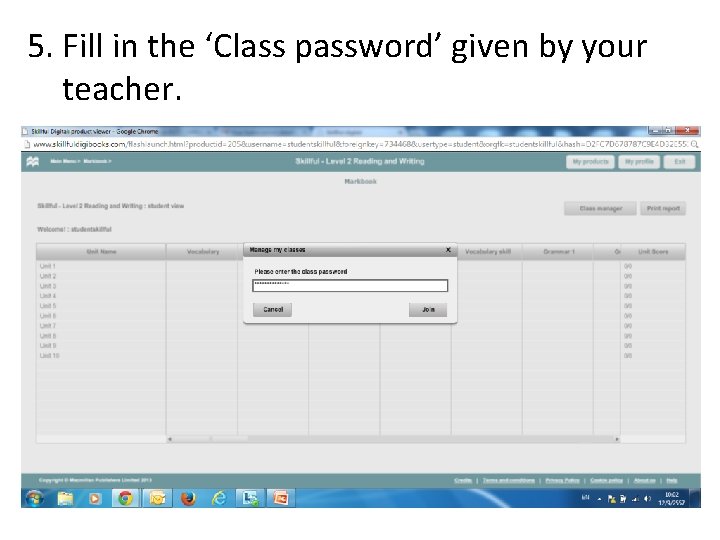
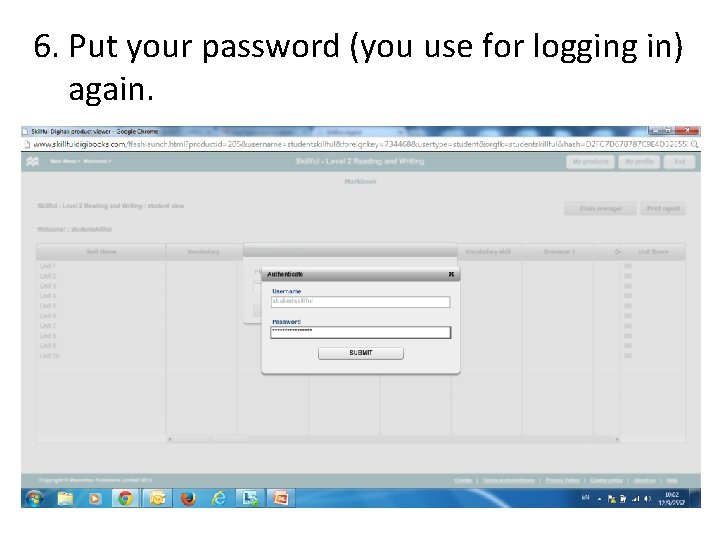
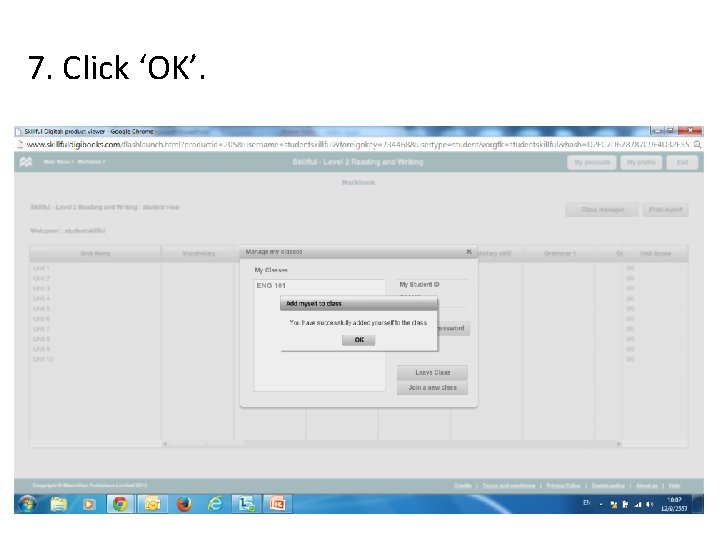
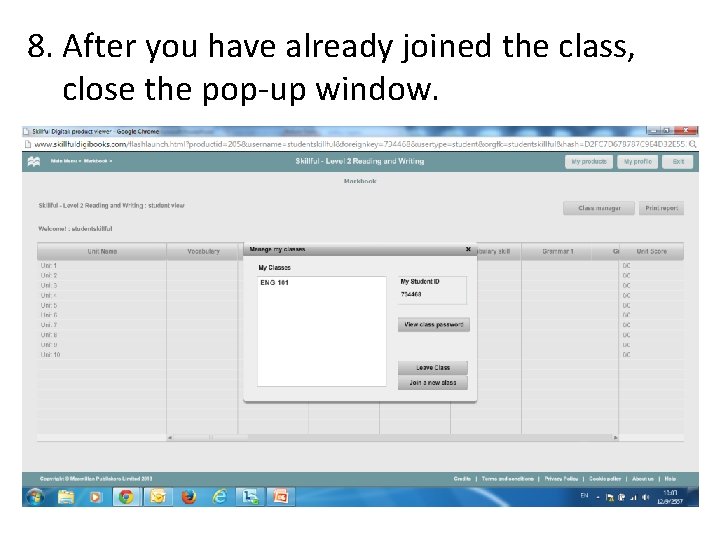
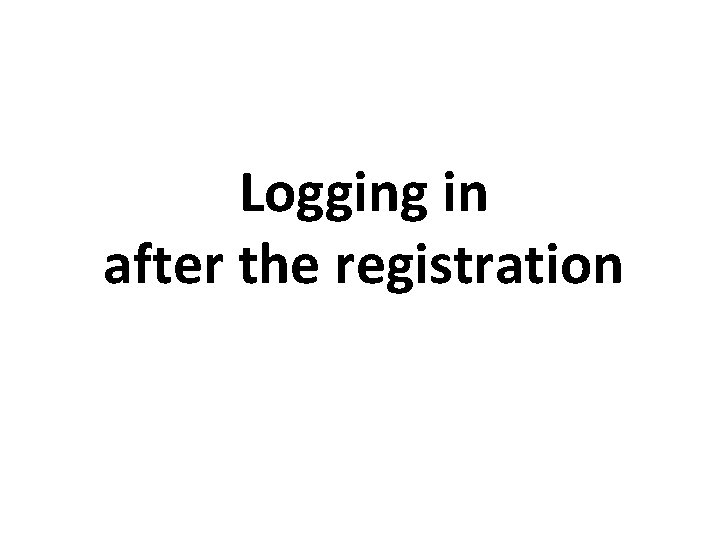
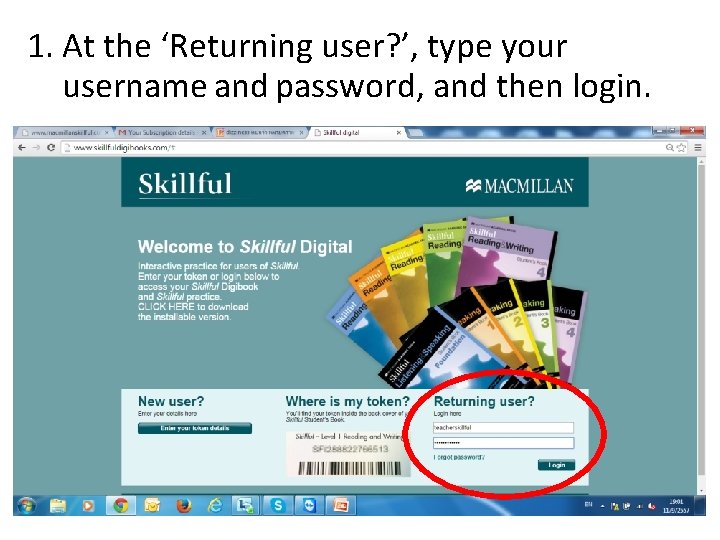
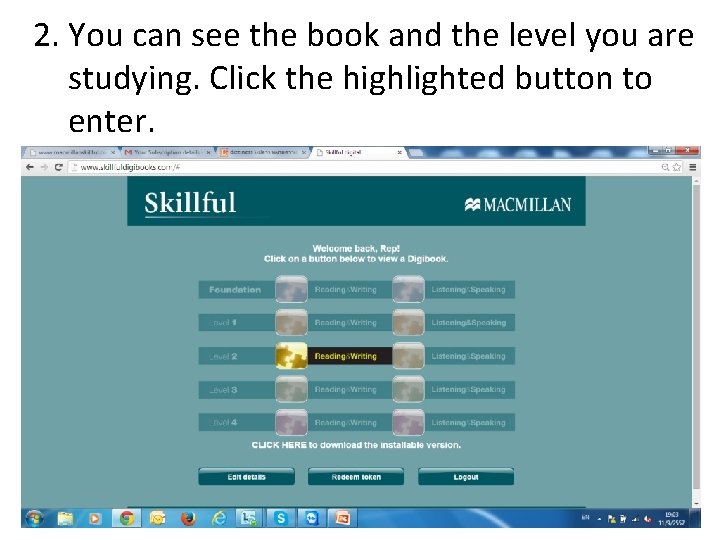
- Slides: 27
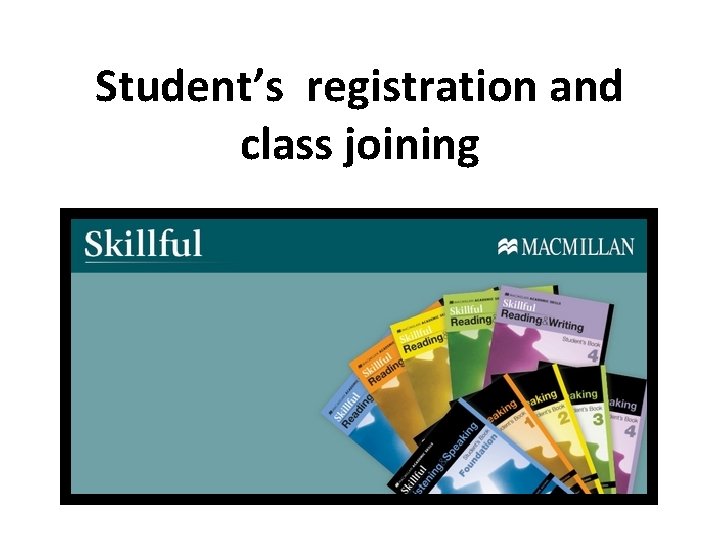
Student’s registration and class joining
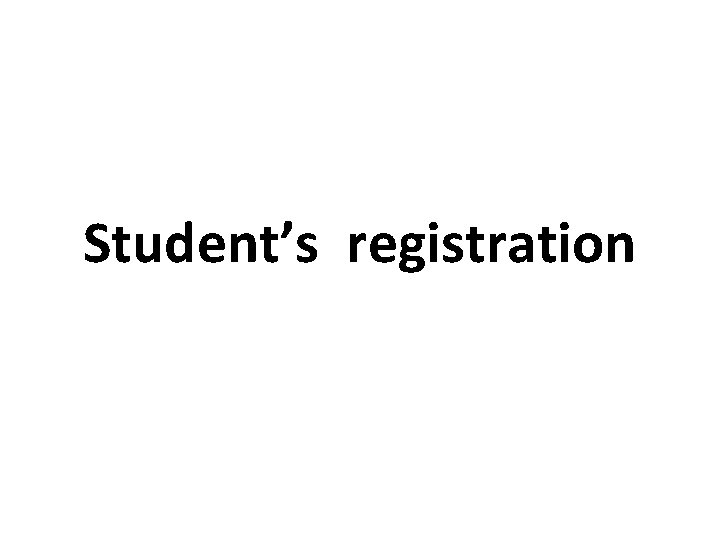
Student’s registration
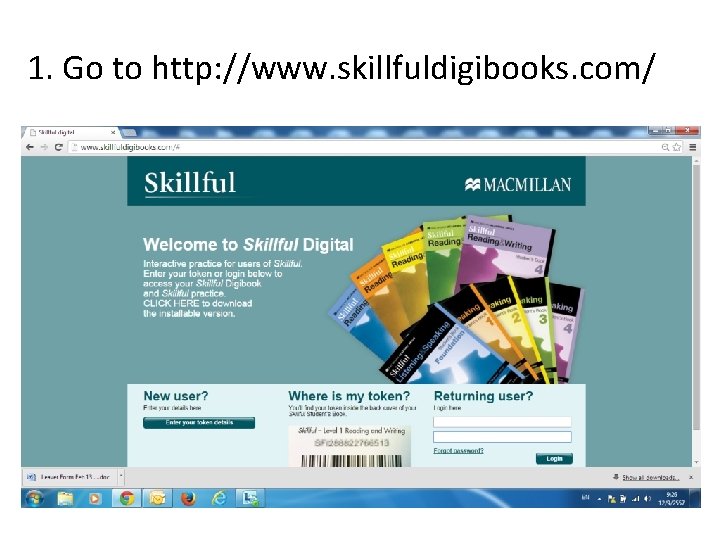
1. Go to http: //www. skillfuldigibooks. com/
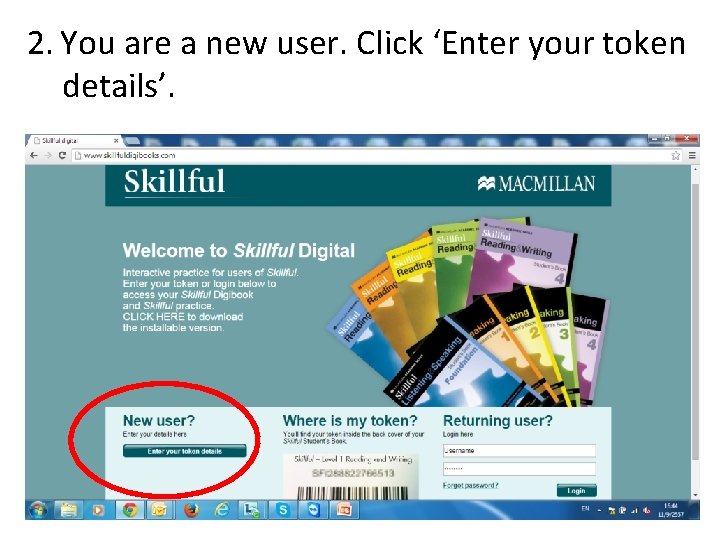
2. You are a new user. Click ‘Enter your token details’.
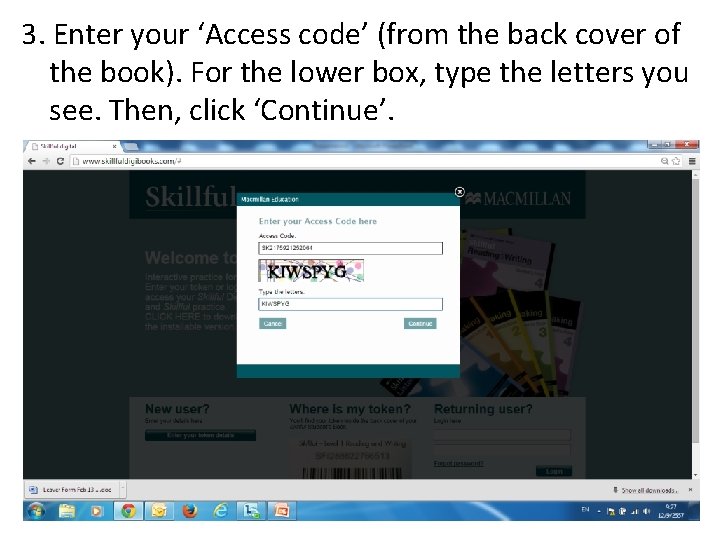
3. Enter your ‘Access code’ (from the back cover of the book). For the lower box, type the letters you see. Then, click ‘Continue’.
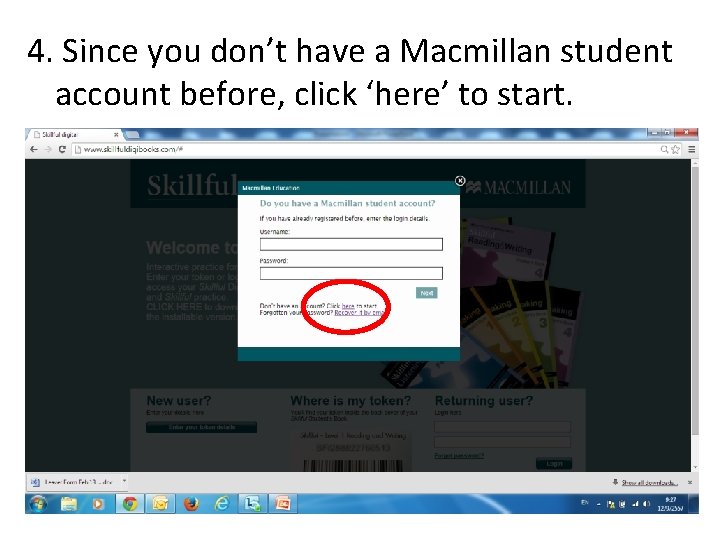
4. Since you don’t have a Macmillan student account before, click ‘here’ to start.
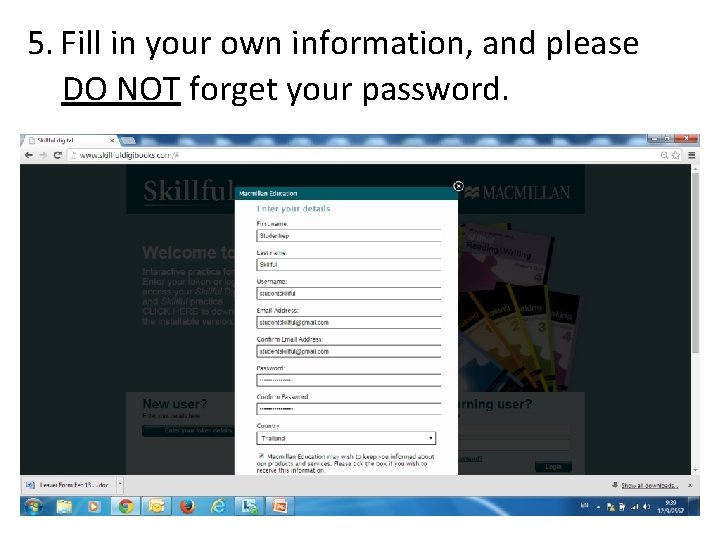
5. Fill in your own information, and please DO NOT forget your password.
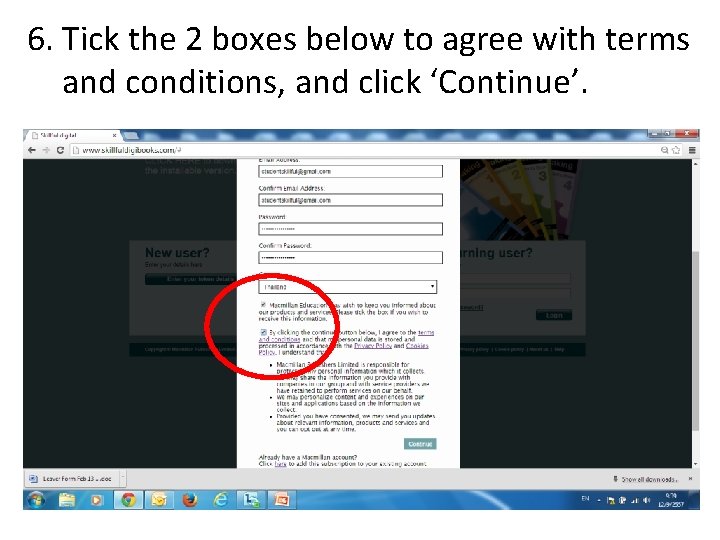
6. Tick the 2 boxes below to agree with terms and conditions, and click ‘Continue’.
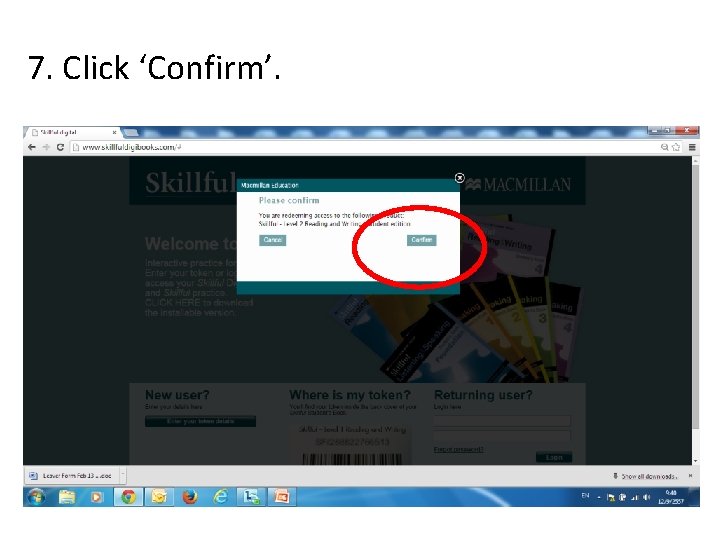
7. Click ‘Confirm’.
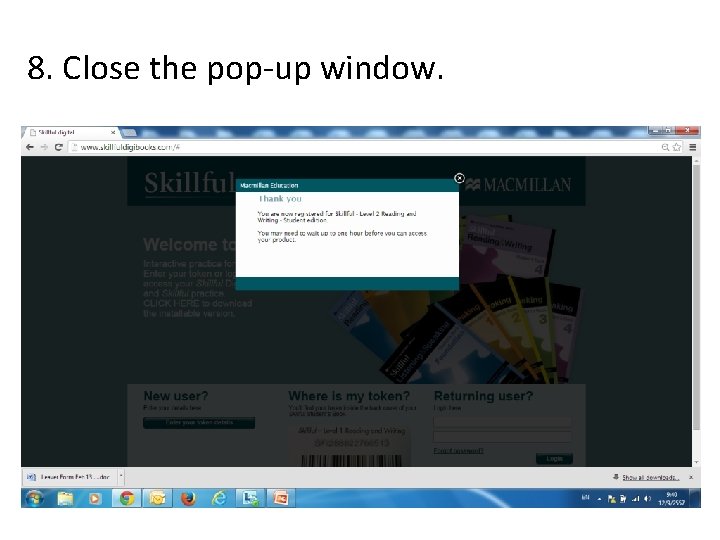
8. Close the pop-up window.
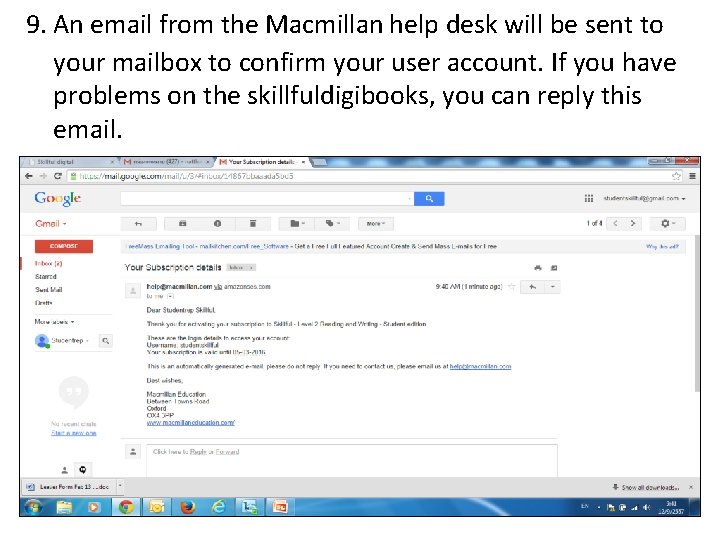
9. An email from the Macmillan help desk will be sent to your mailbox to confirm your user account. If you have problems on the skillfuldigibooks, you can reply this email.
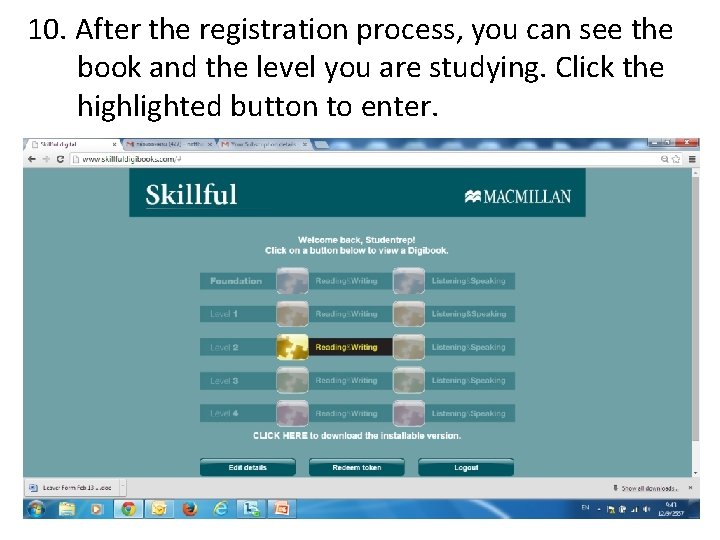
10. After the registration process, you can see the book and the level you are studying. Click the highlighted button to enter.
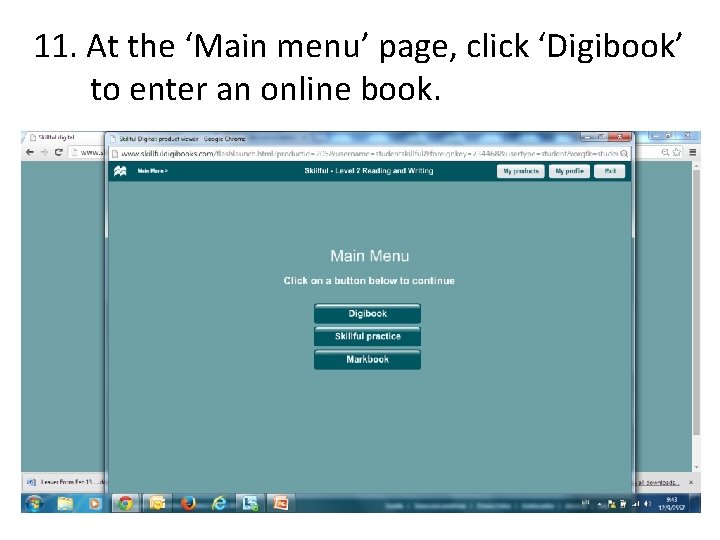
11. At the ‘Main menu’ page, click ‘Digibook’ to enter an online book.
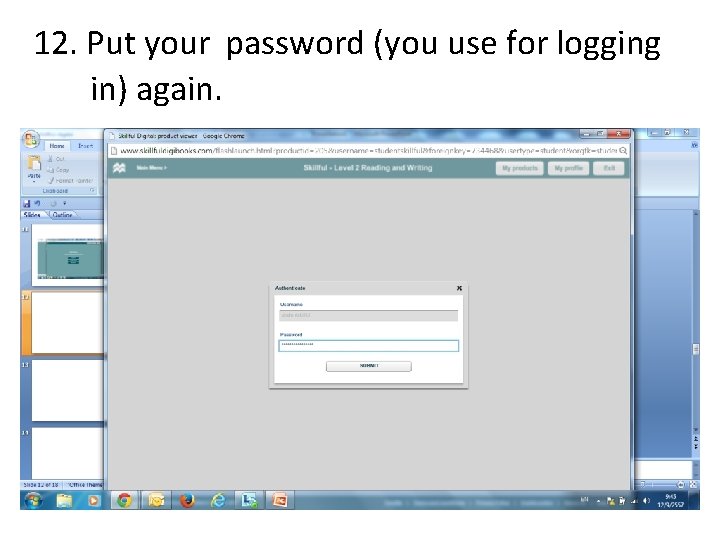
12. Put your password (you use for logging in) again.
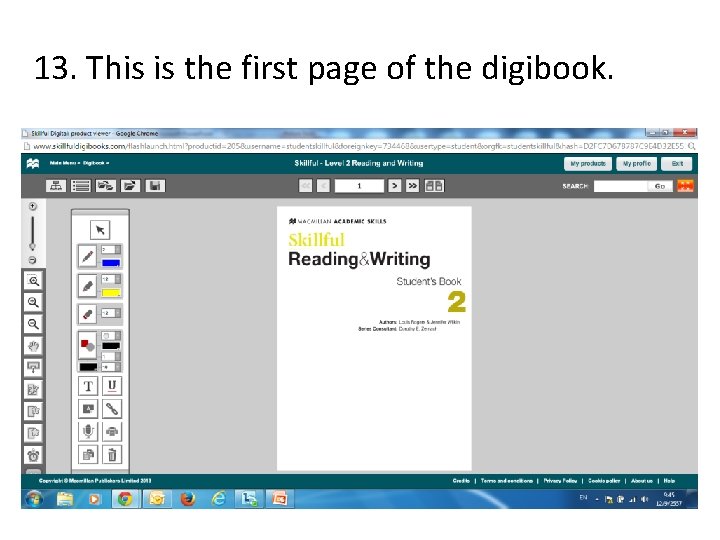
13. This is the first page of the digibook.
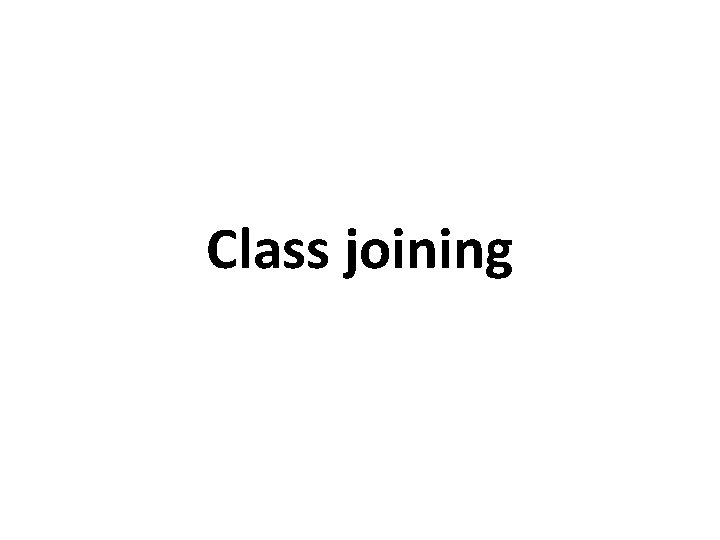
Class joining
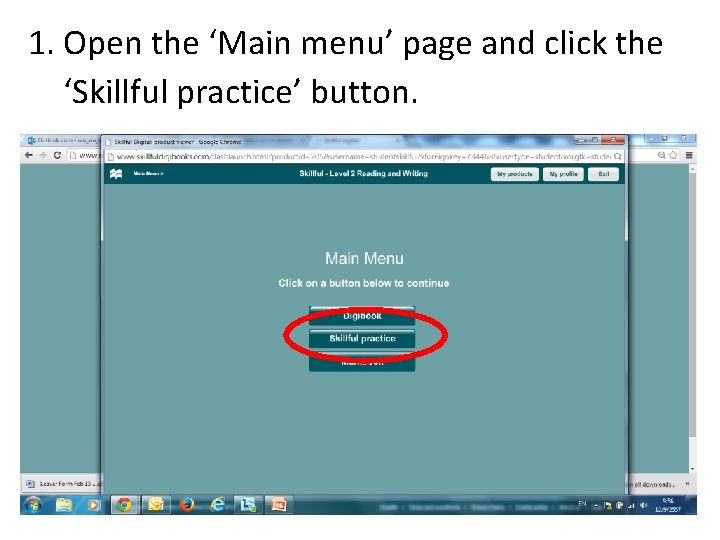
1. Open the ‘Main menu’ page and click the ‘Skillful practice’ button.
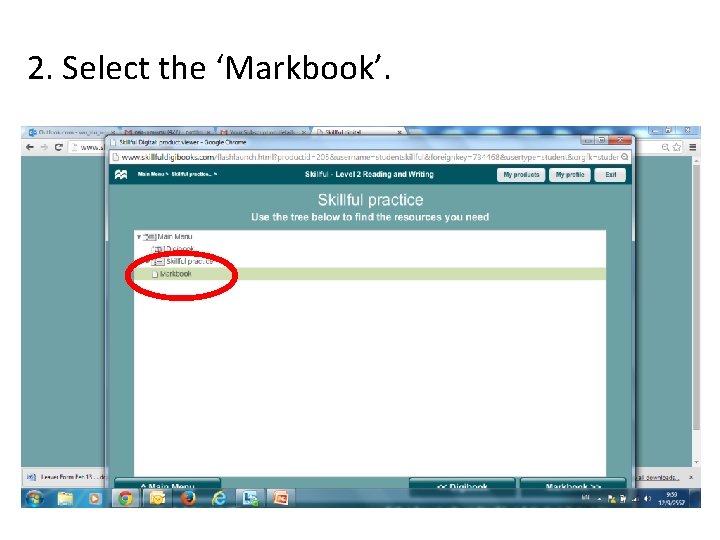
2. Select the ‘Markbook’.
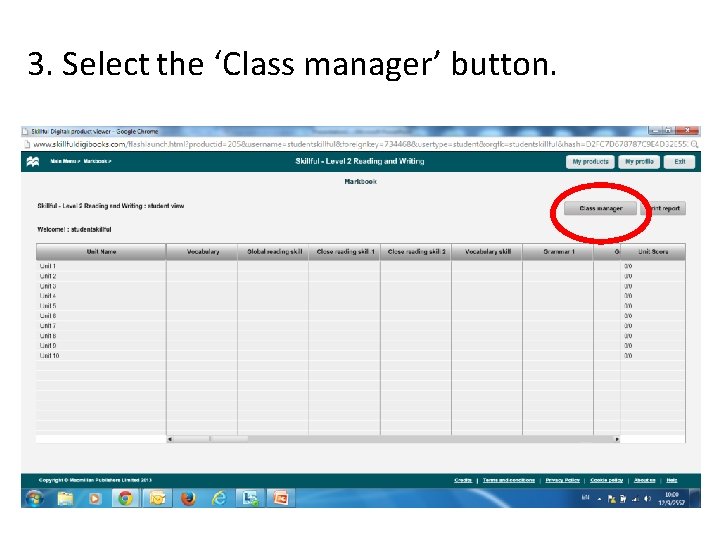
3. Select the ‘Class manager’ button.
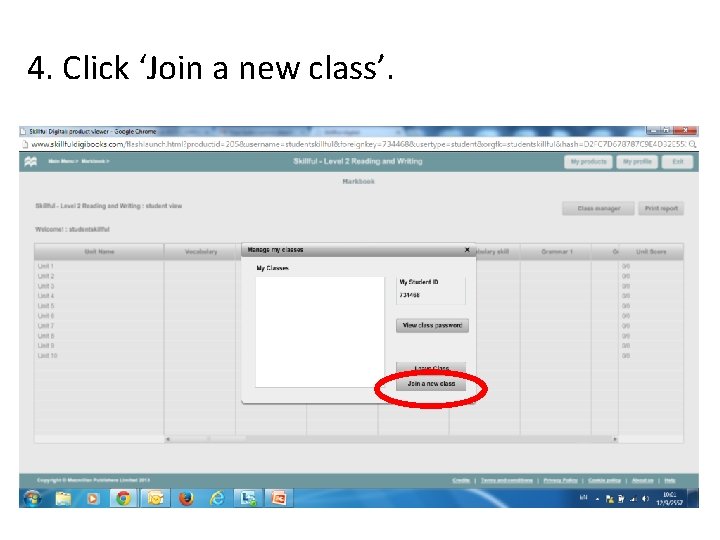
4. Click ‘Join a new class’.
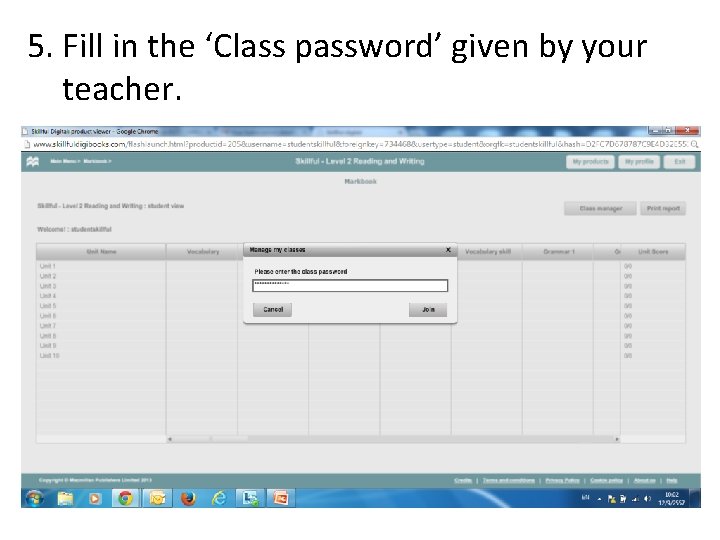
5. Fill in the ‘Class password’ given by your teacher.
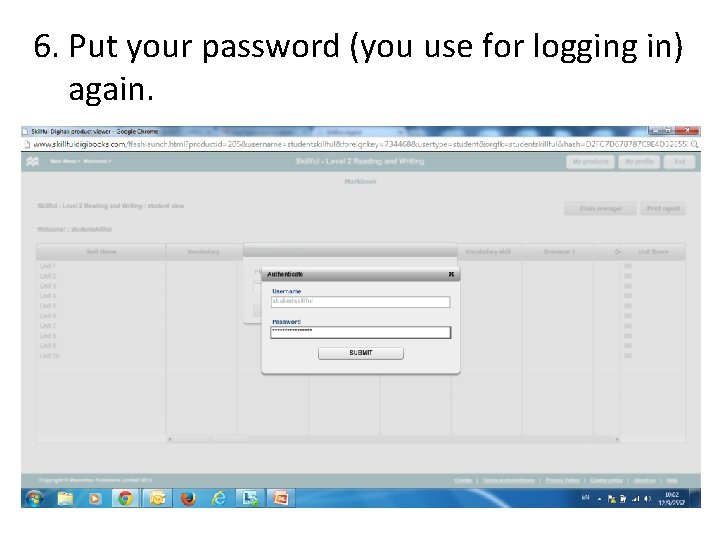
6. Put your password (you use for logging in) again.
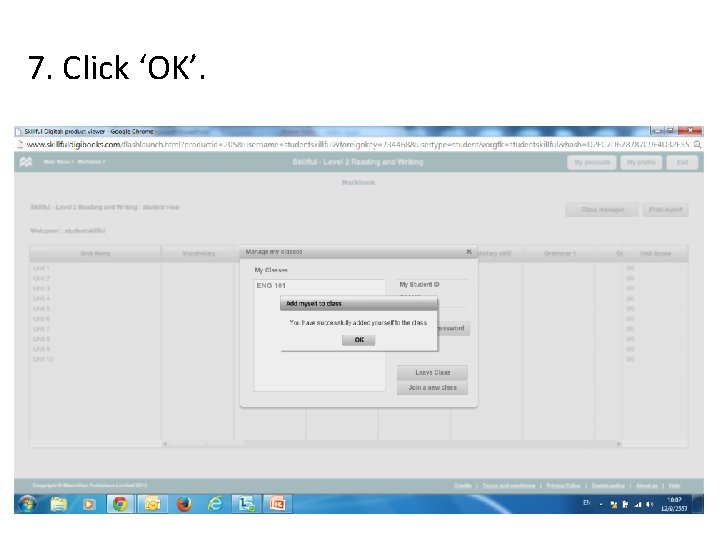
7. Click ‘OK’.
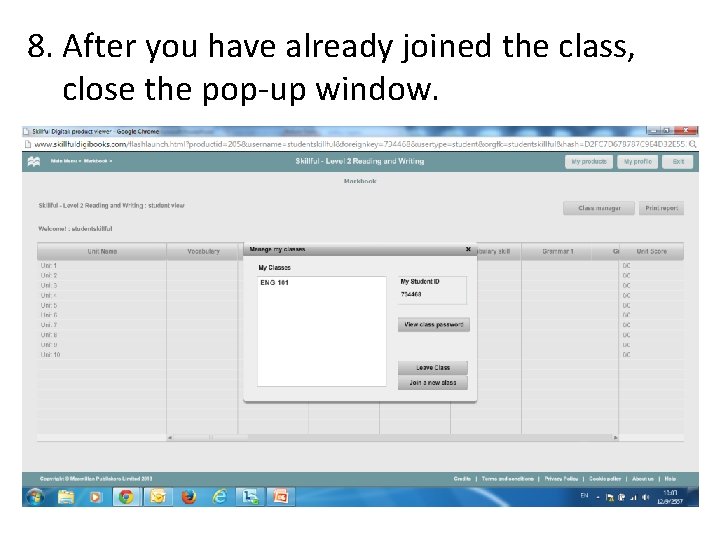
8. After you have already joined the class, close the pop-up window.
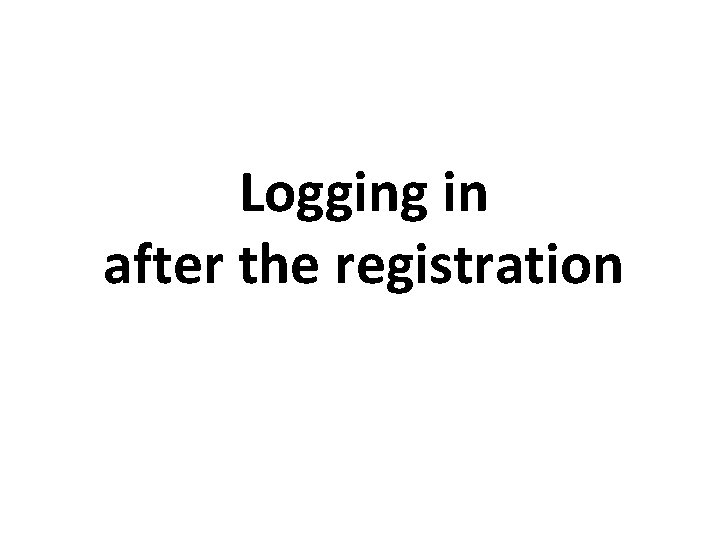
Logging in after the registration
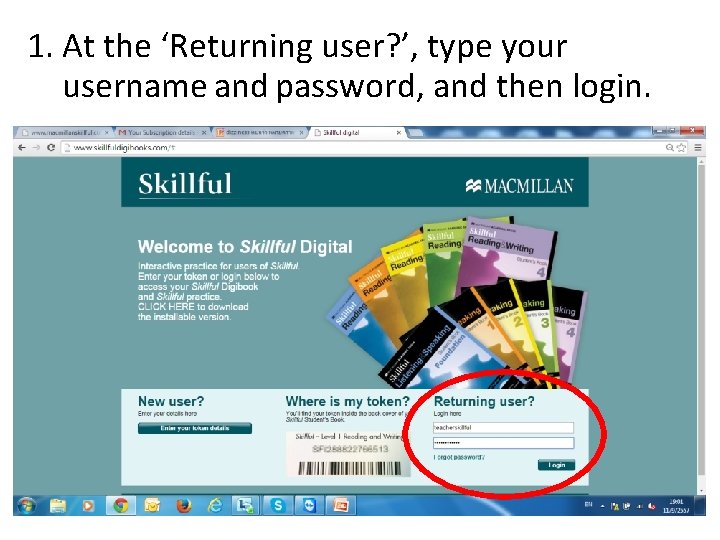
1. At the ‘Returning user? ’, type your username and password, and then login.
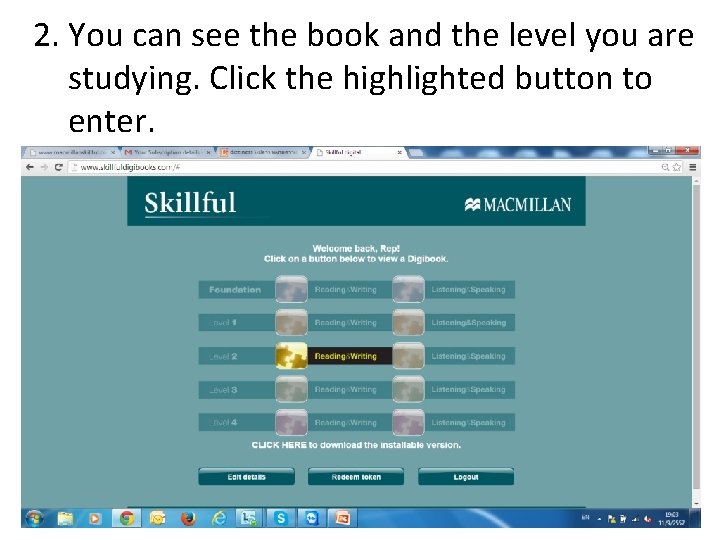
2. You can see the book and the level you are studying. Click the highlighted button to enter.
 Welcome and thank you for joining us
Welcome and thank you for joining us What is the joining of egg and sperm called
What is the joining of egg and sperm called What is a ctso and what are the benefits of joining
What is a ctso and what are the benefits of joining Video platform
Video platform Joining clauses with if and when
Joining clauses with if and when Mechanical fastening methods
Mechanical fastening methods Joining together group theory and group skills
Joining together group theory and group skills Online class registration tool
Online class registration tool Mpdu orientation class
Mpdu orientation class George mason registration
George mason registration Valencia dual enrollment
Valencia dual enrollment Utk class registration
Utk class registration Download registration form for class 2 digital certificate
Download registration form for class 2 digital certificate Ucf orientation schedule
Ucf orientation schedule Ncc class registration
Ncc class registration Rizal and his party went to pagsanjan for what reason?
Rizal and his party went to pagsanjan for what reason? Joining methods of wood
Joining methods of wood Mcsr joining time rules in marathi
Mcsr joining time rules in marathi Welding is a process of joining
Welding is a process of joining Rafsanjani soga secondary school
Rafsanjani soga secondary school Reasons for joining groups in organisational behaviour
Reasons for joining groups in organisational behaviour What is a run together sentence
What is a run together sentence Proses penyambungan
Proses penyambungan Different ways of making permanent joints
Different ways of making permanent joints Organizational behaviour definition by stephen robbins
Organizational behaviour definition by stephen robbins Types of temporary joint
Types of temporary joint Conjunction words definition
Conjunction words definition Extension work activities
Extension work activities