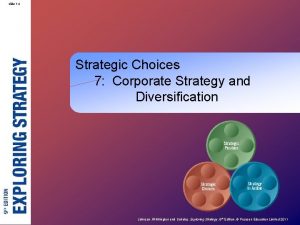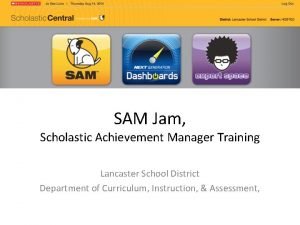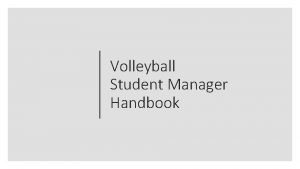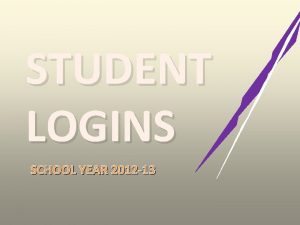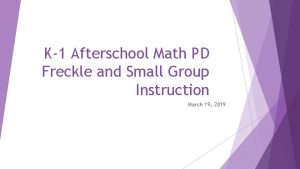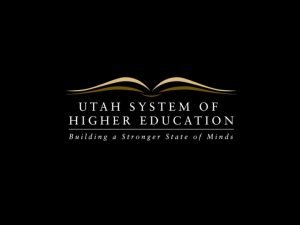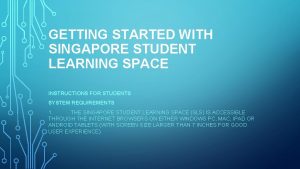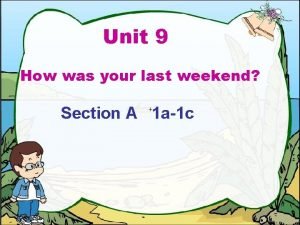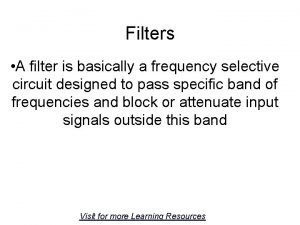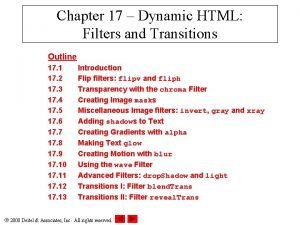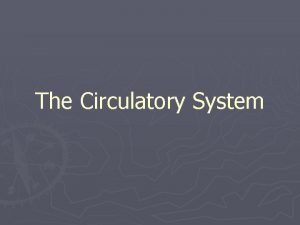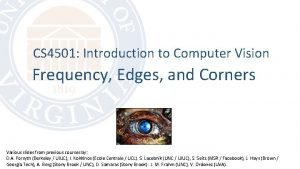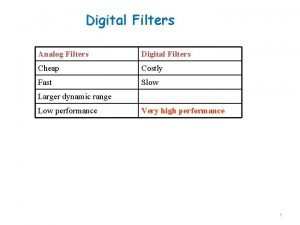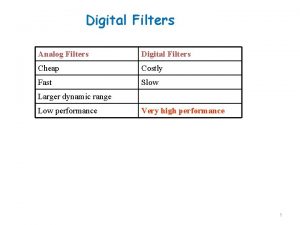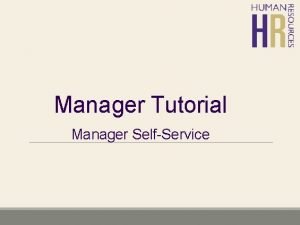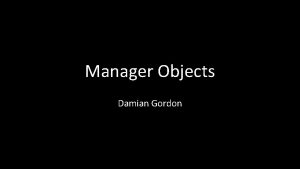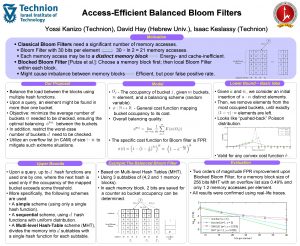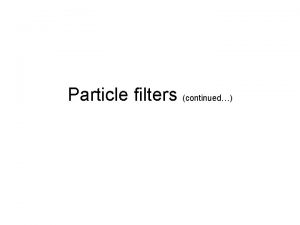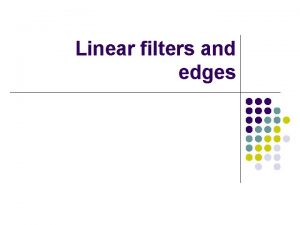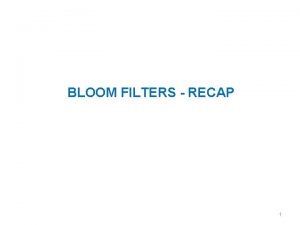Student Manager Filters July topics July 13 Filters
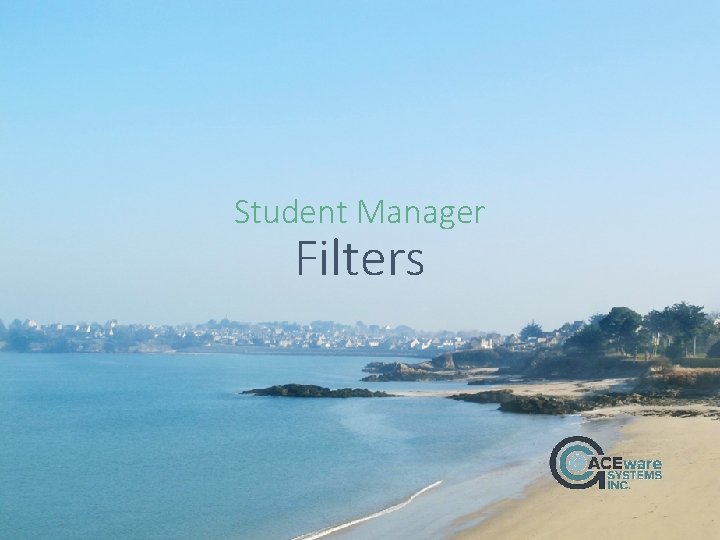


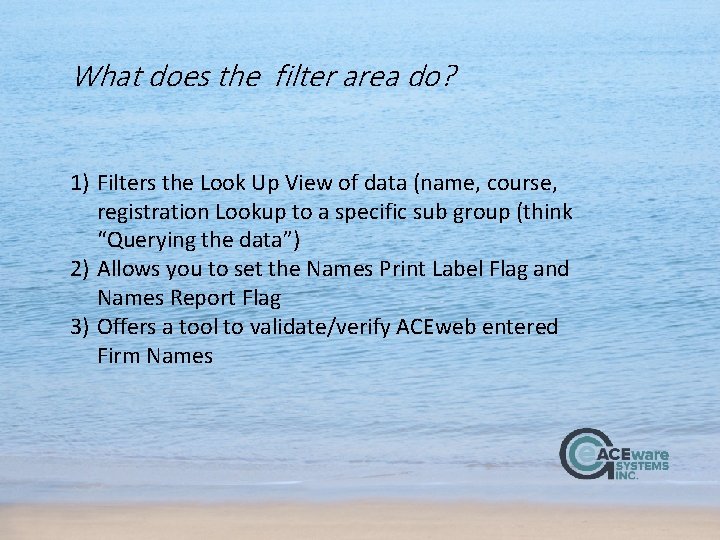
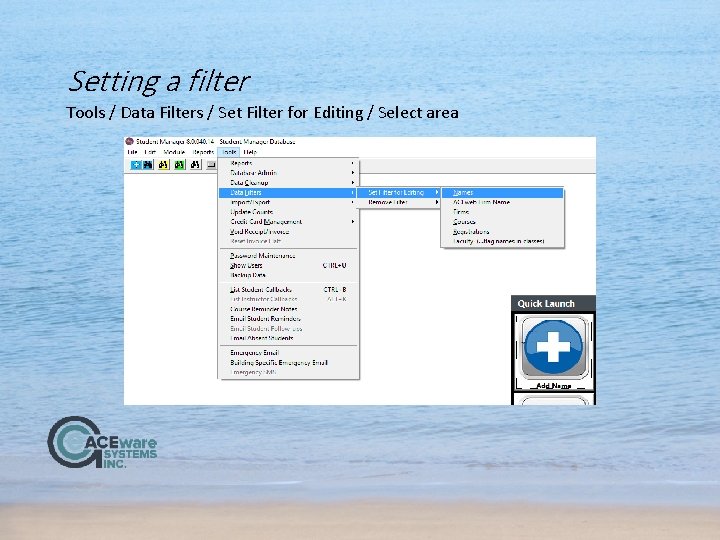
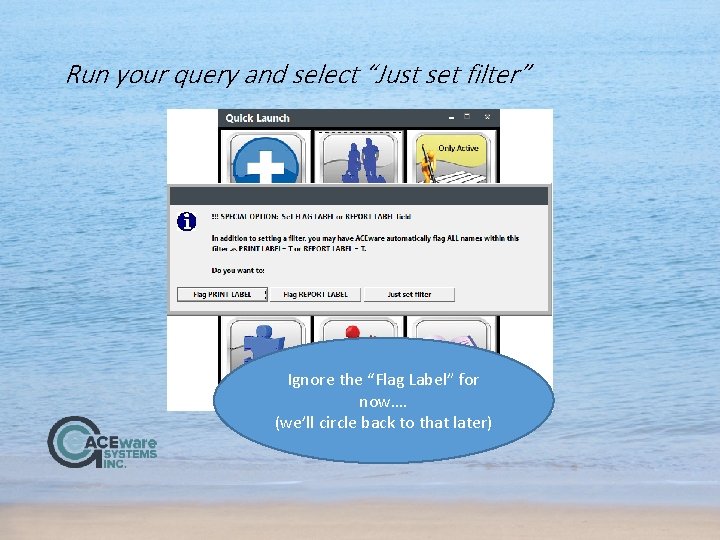

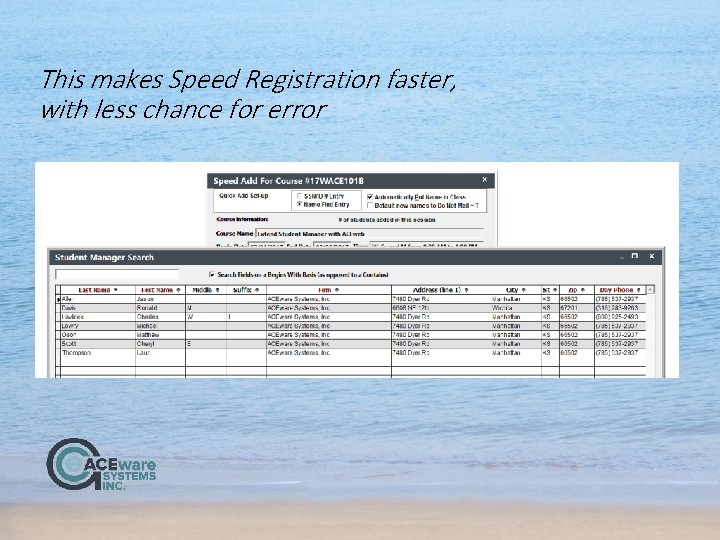

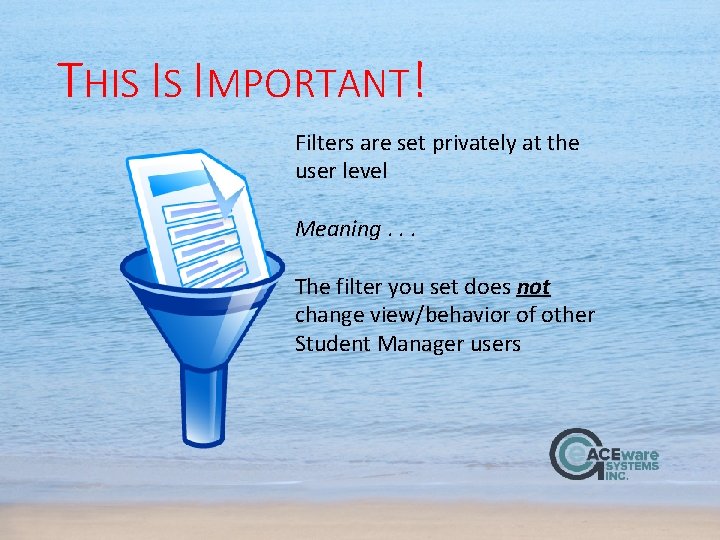

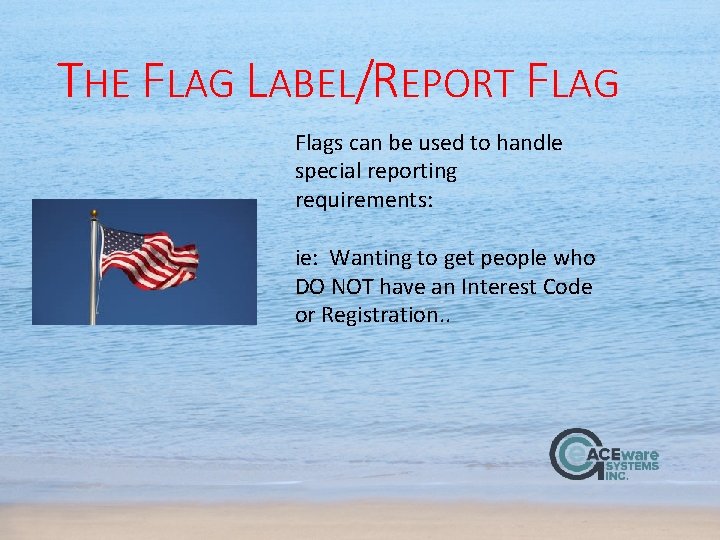
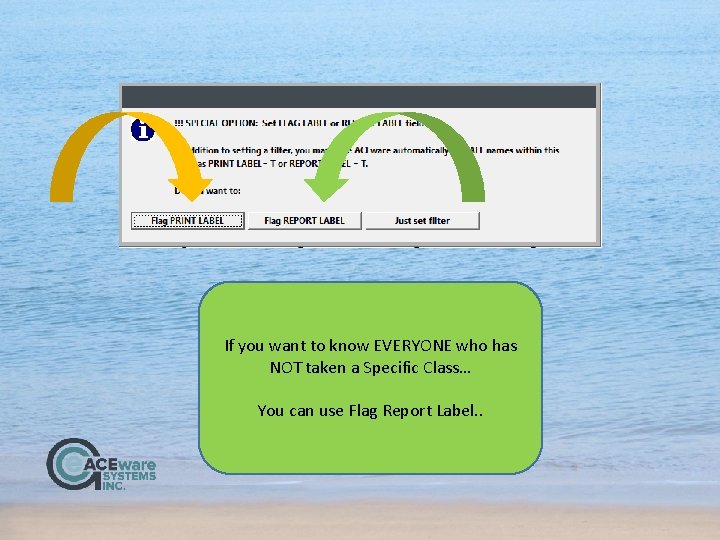
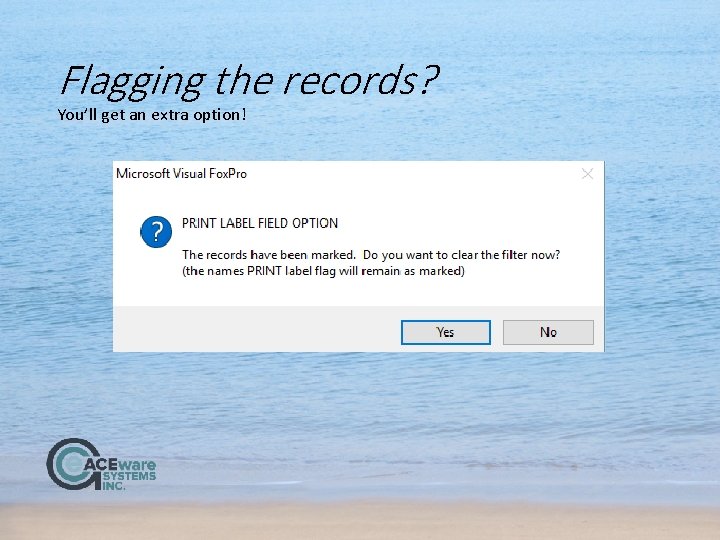

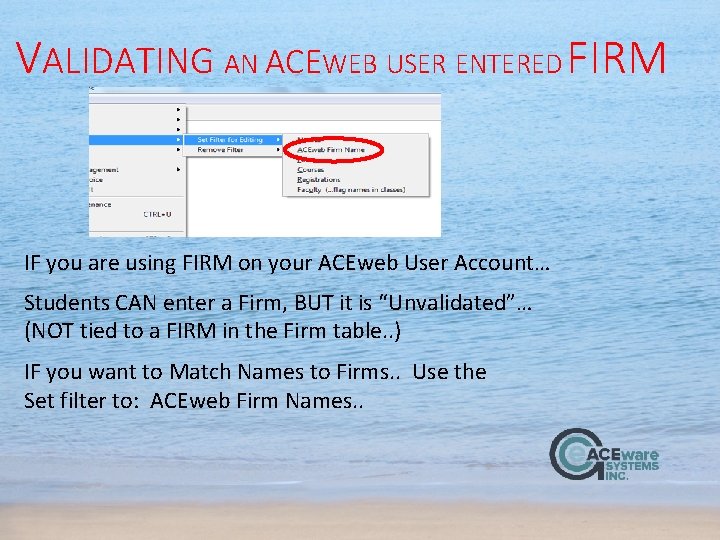
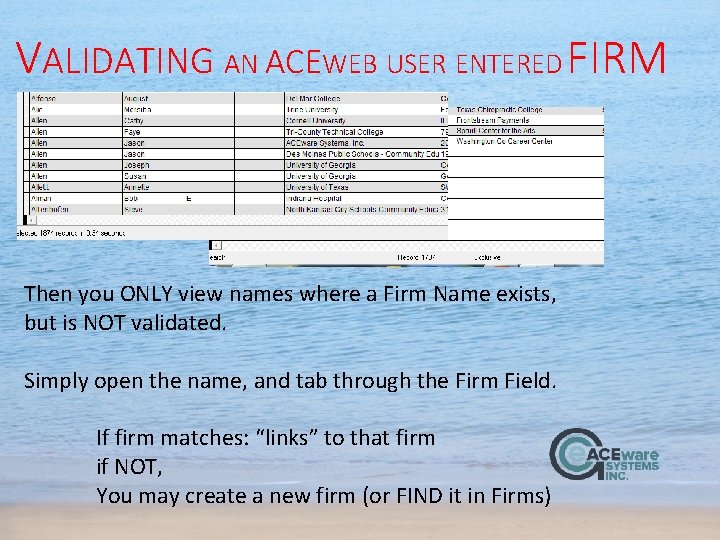
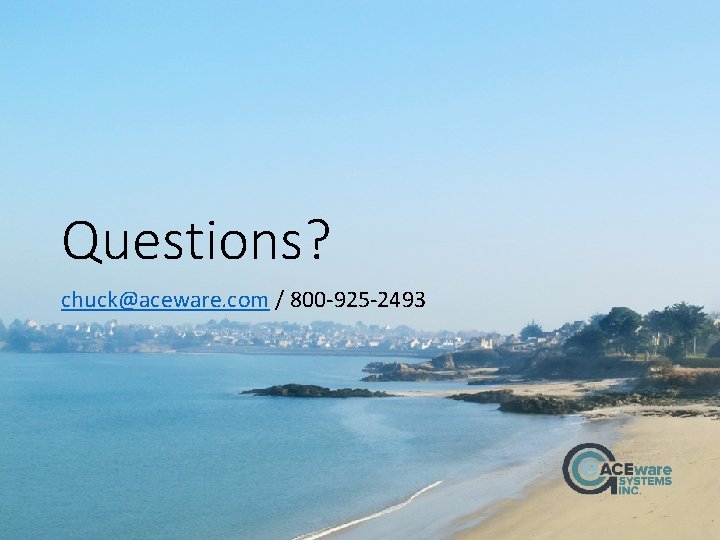
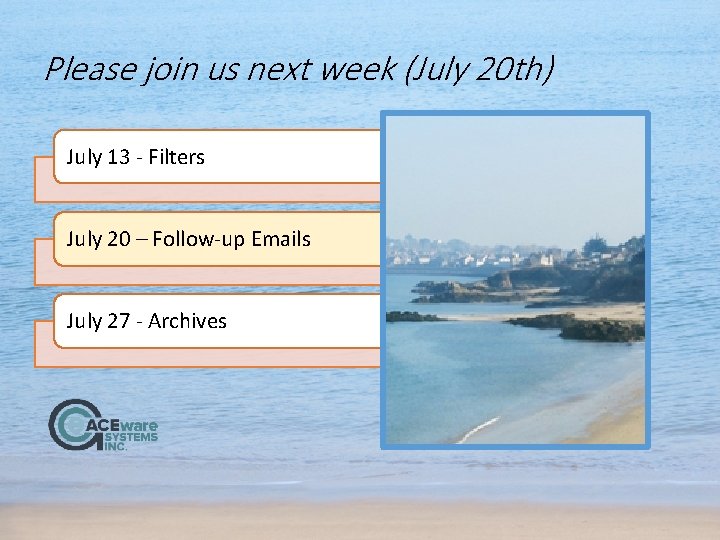
- Slides: 19
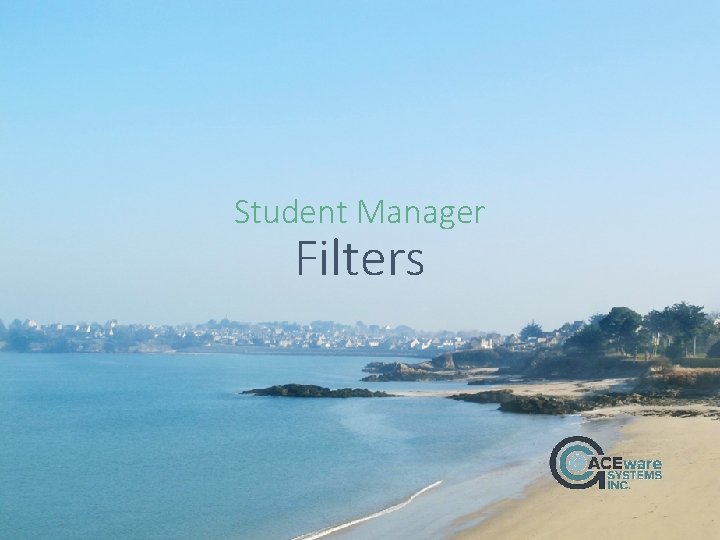
Student Manager Filters

July topics: July 13 - Filters July 20 – Follow-up Emails July 27 - Archives

What do filters do? Narrows the Look Up View of data to only what you need 13, 668 Names 193 Employee Names 1, 504 Courses 1123 Firms FILTER 10, 952 Registrations 38 Courses 557 Registrations 1 Firm
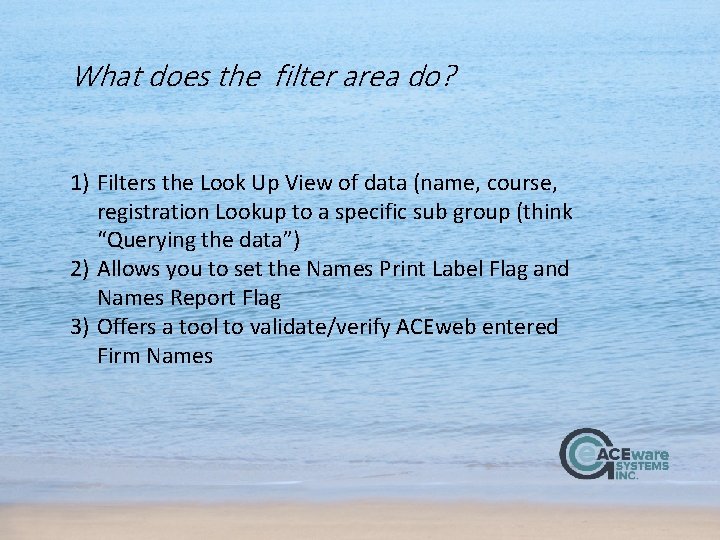
What does the filter area do? 1) Filters the Look Up View of data (name, course, registration Lookup to a specific sub group (think “Querying the data”) 2) Allows you to set the Names Print Label Flag and Names Report Flag 3) Offers a tool to validate/verify ACEweb entered Firm Names
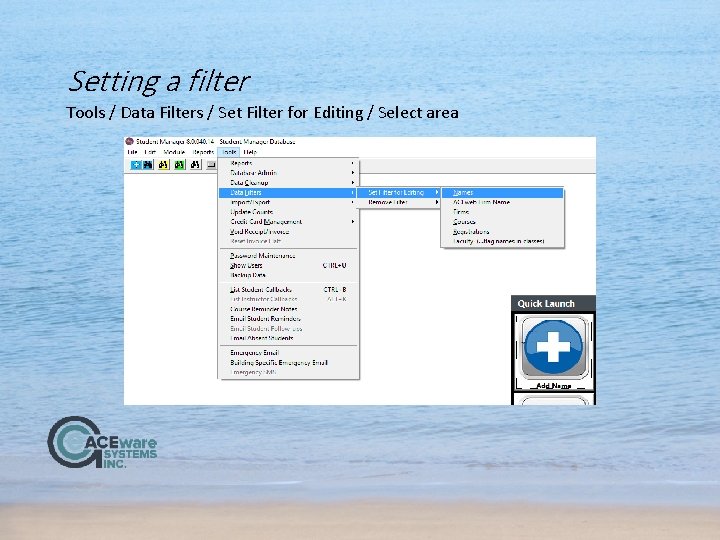
Setting a filter Tools / Data Filters / Set Filter for Editing / Select area
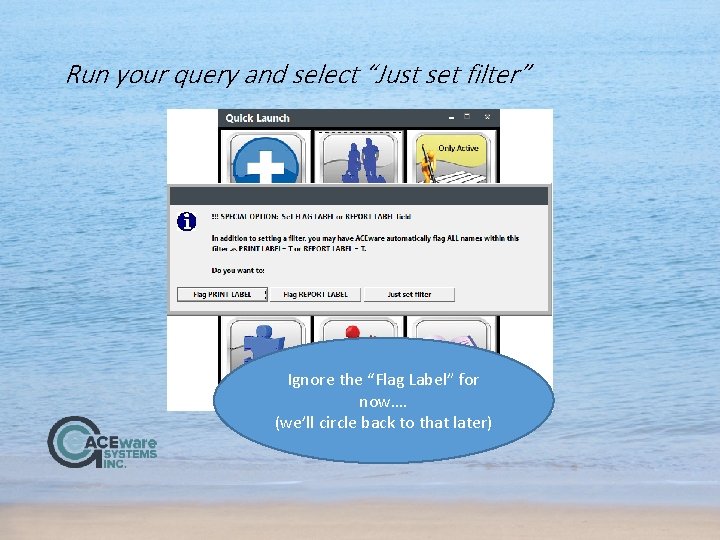
Run your query and select “Just set filter” Ignore the “Flag Label” for now…. (we’ll circle back to that later)

The name list now displays only people matching your query This is a names query for firm = ACEware Systems, Inc. Clicking “Lookup Active Names” will display only names from ACEware
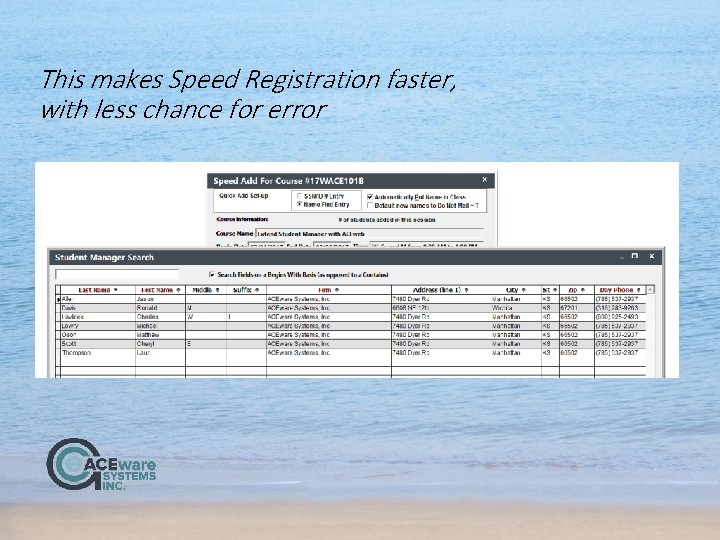
This makes Speed Registration faster, with less chance for error

To clear the filter. . . Closing Student Manager also clears the filter
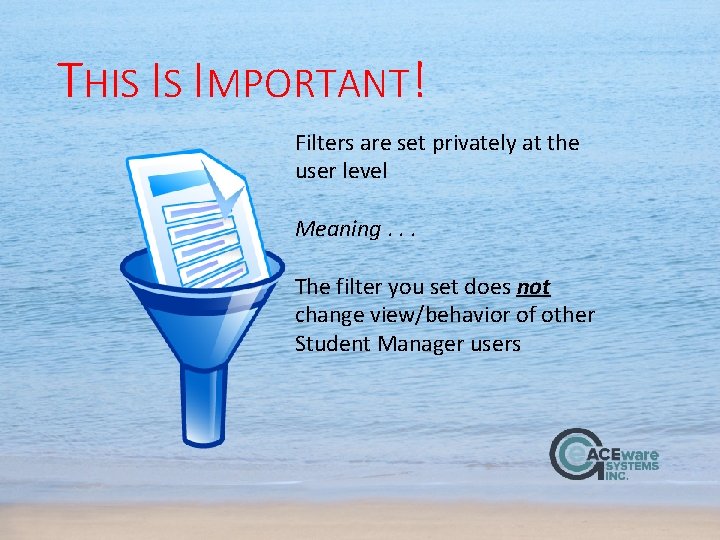
THIS IS IMPORTANT! Filters are set privately at the user level Meaning. . . The filter you set does not change view/behavior of other Student Manager users

ALSO…. Filters do NOT affect Reporting. To END a Filter, you can: Use the Remove Filter Option Close Out of Student Manager (any filters are closed when you exit SM)
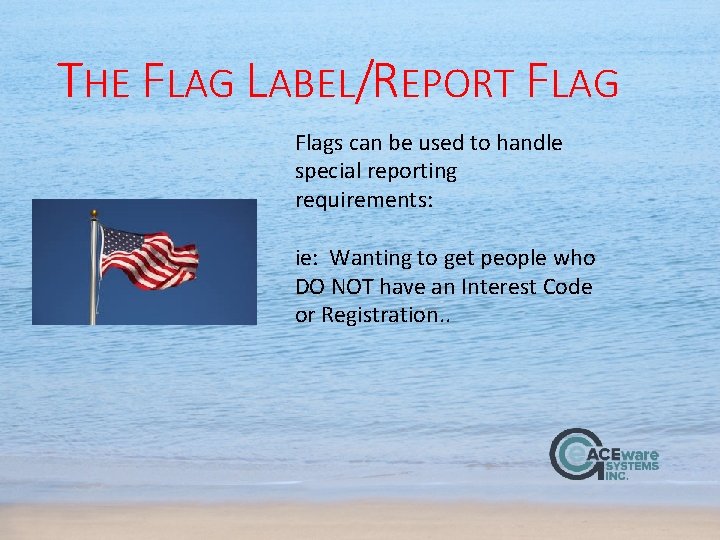
THE FLAG LABEL/REPORT FLAG Flags can be used to handle special reporting requirements: ie: Wanting to get people who DO NOT have an Interest Code or Registration. .
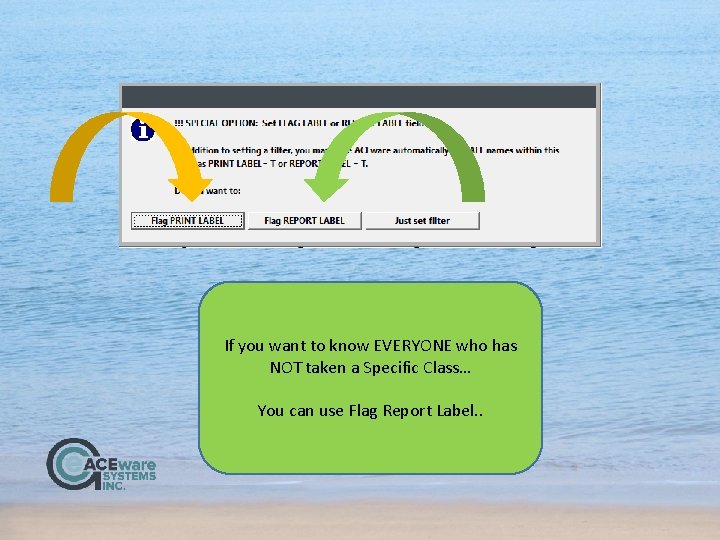
If you want to know EVERYONE who has NOT taken a Specific Class… You can use Flag Report Label. .
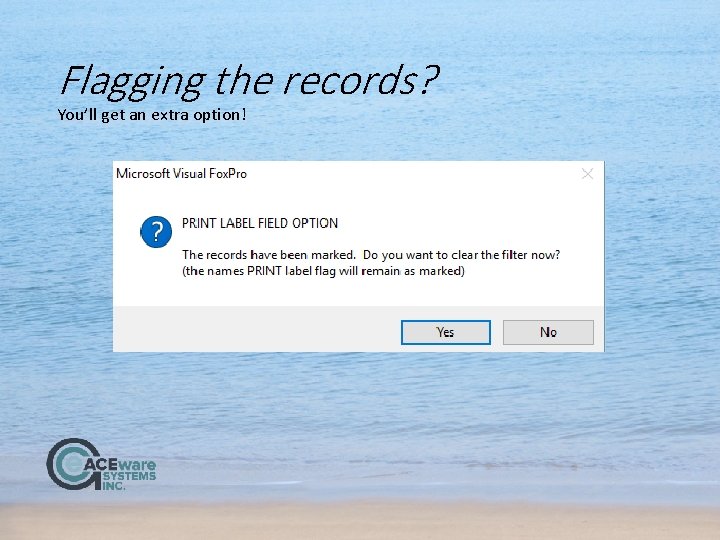
Flagging the records? You’ll get an extra option!

The Process: 1) Set the Flag on the records you DO NOT want to show 2) Go into your report area, and put in a query that is: Report Flag = FALSE (plus what ever criteria you may need) When setting a Flag, it tells you when the last flag was set and who set it ( so if several staff use the flag system, you aren’t stepping on top of each Other)
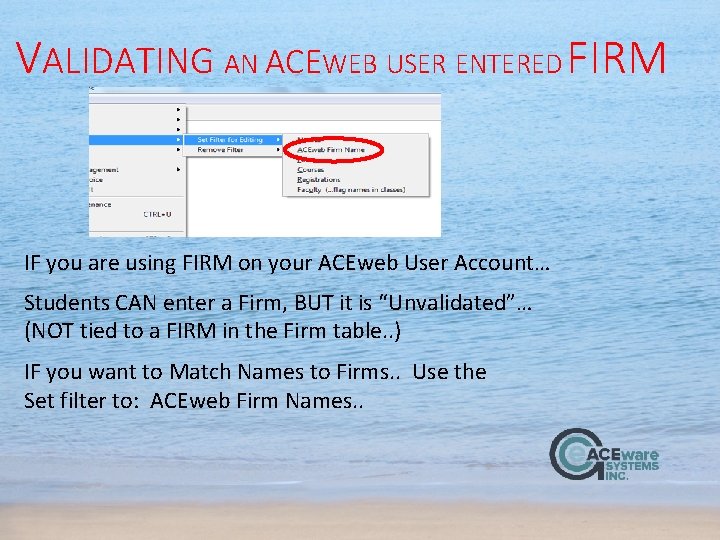
VALIDATING AN ACEWEB USER ENTERED FIRM IF you are using FIRM on your ACEweb User Account… Students CAN enter a Firm, BUT it is “Unvalidated”… (NOT tied to a FIRM in the Firm table. . ) IF you want to Match Names to Firms. . Use the Set filter to: ACEweb Firm Names. .
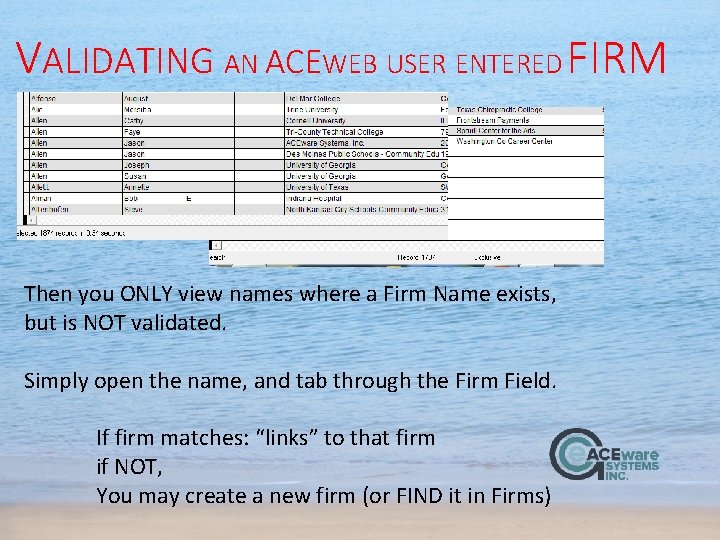
VALIDATING AN ACEWEB USER ENTERED FIRM Then you ONLY view names where a Firm Name exists, but is NOT validated. Simply open the name, and tab through the Firm Field. If firm matches: “links” to that firm if NOT, You may create a new firm (or FIND it in Firms)
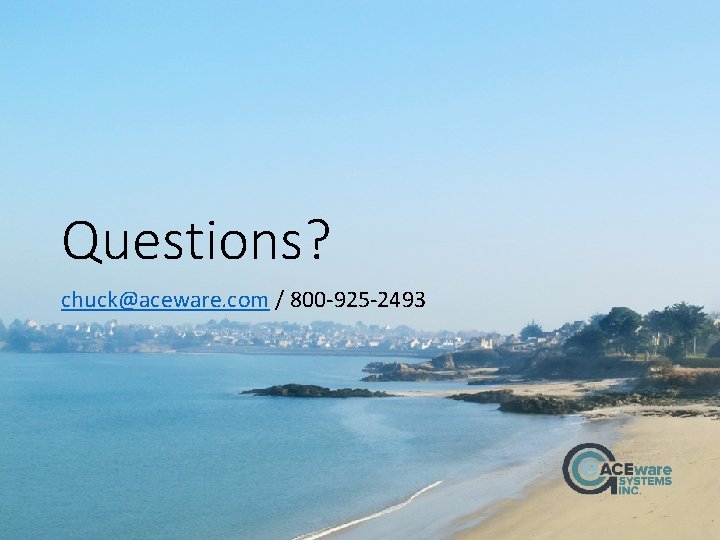
Questions? chuck@aceware. com / 800 -925 -2493
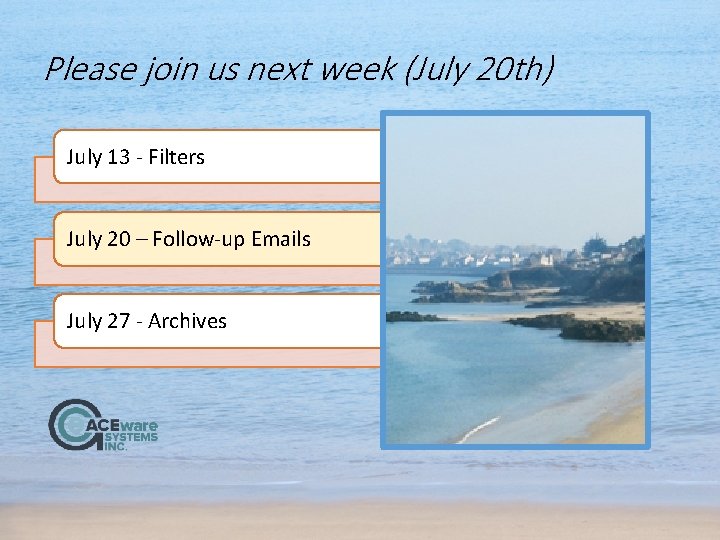
Please join us next week (July 20 th) July 13 - Filters July 20 – Follow-up Emails July 27 - Archives
 Senior manager vs general manager
Senior manager vs general manager Portfolio manager synergy manager parental developer
Portfolio manager synergy manager parental developer Student achievement manager
Student achievement manager Volleyball manager responsibilities
Volleyball manager responsibilities Saisd student account manager
Saisd student account manager Freckle.student.login
Freckle.student.login National clearinghouse student tracker
National clearinghouse student tracker Hi good morning teacher
Hi good morning teacher Class maths student student1 class student string name
Class maths student student1 class student string name Sls student learning space login
Sls student learning space login How was your last weekend
How was your last weekend National student clearinghouse student tracker
National student clearinghouse student tracker What did they do last weekend
What did they do last weekend Perceptual filters
Perceptual filters What is a filter frequency selective circuit
What is a filter frequency selective circuit Hpf lpf bpf
Hpf lpf bpf Vertical blinds
Vertical blinds Where is the heart located
Where is the heart located Skimage.filters.gaussian
Skimage.filters.gaussian Authentication filters in mvc 5
Authentication filters in mvc 5