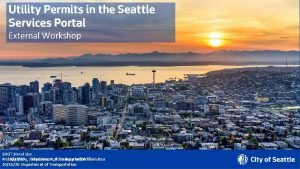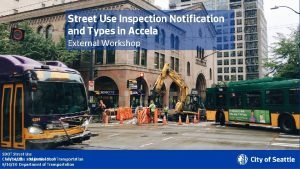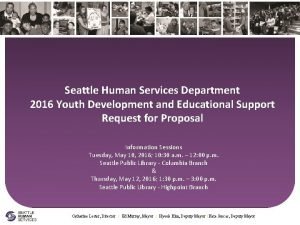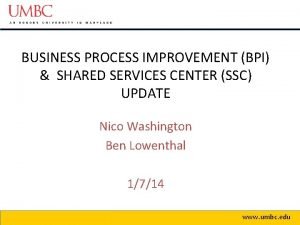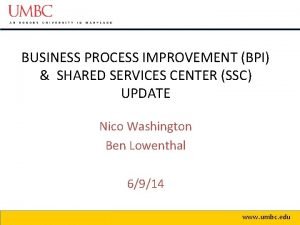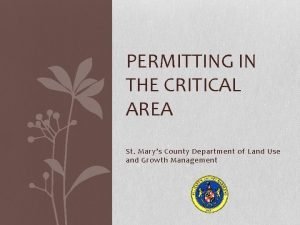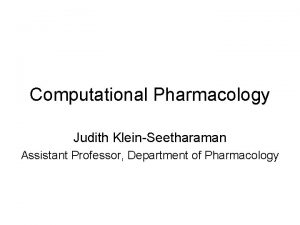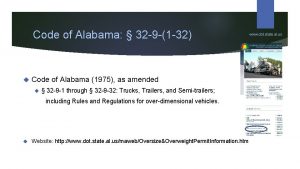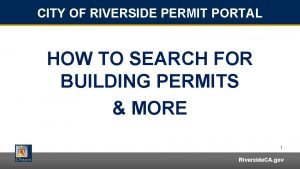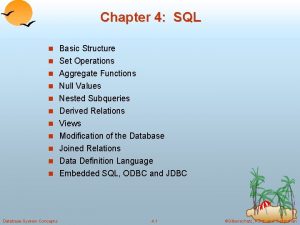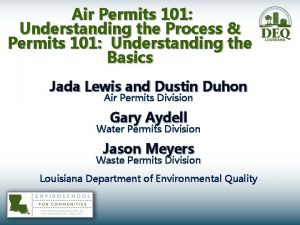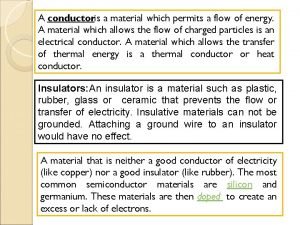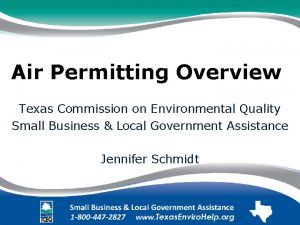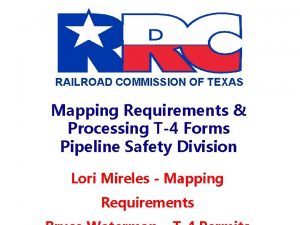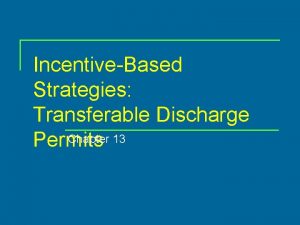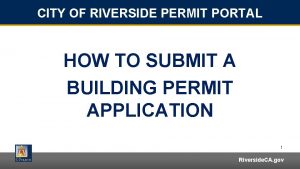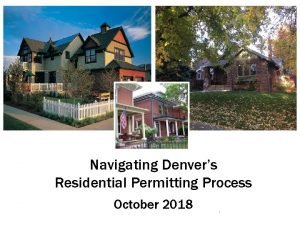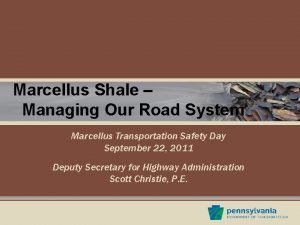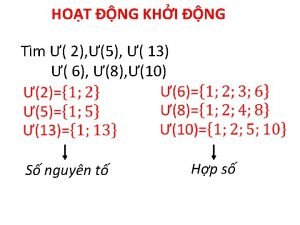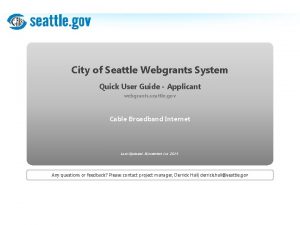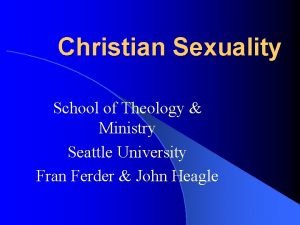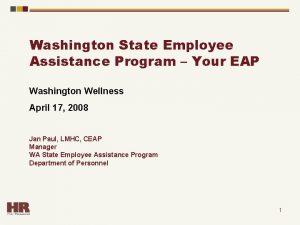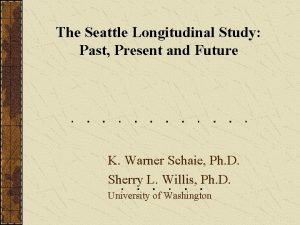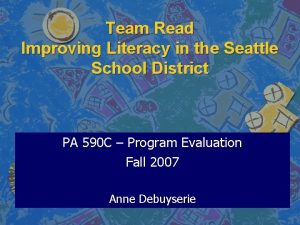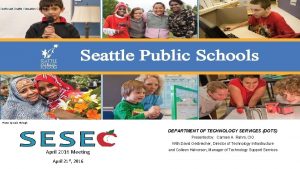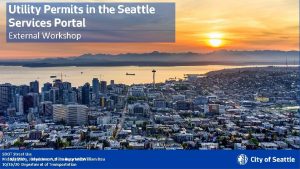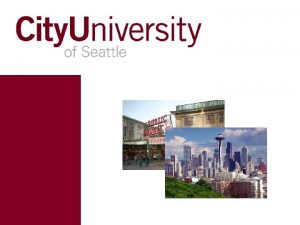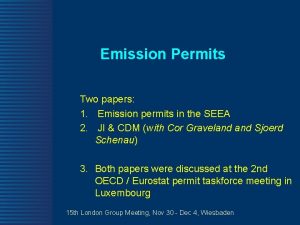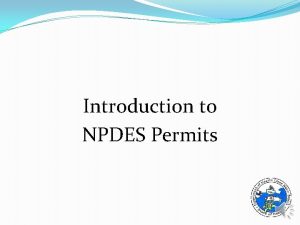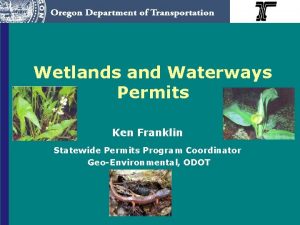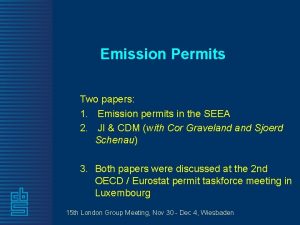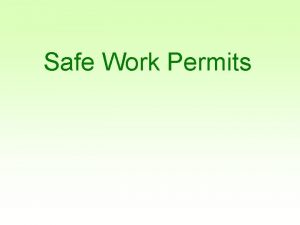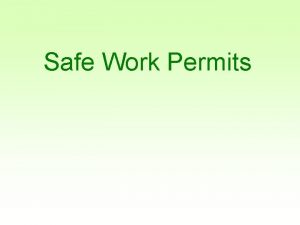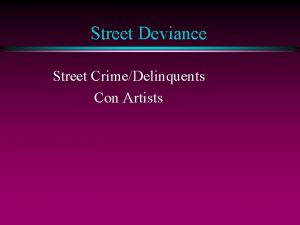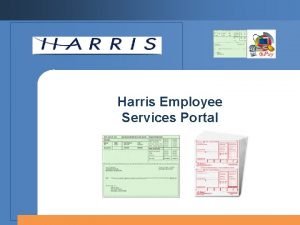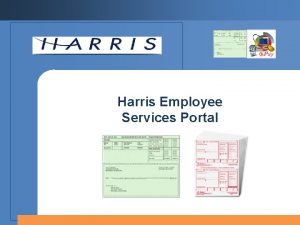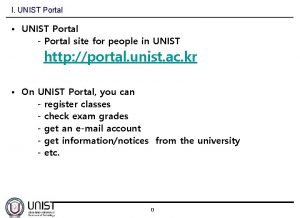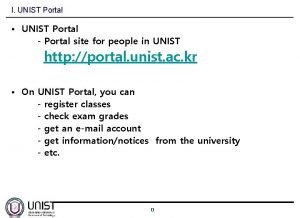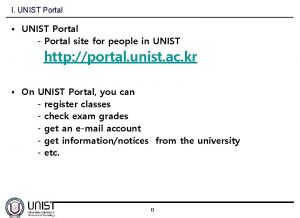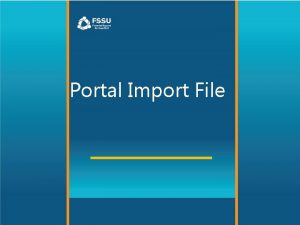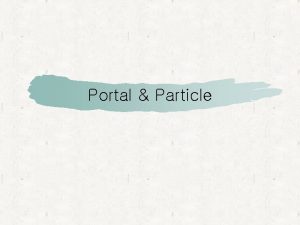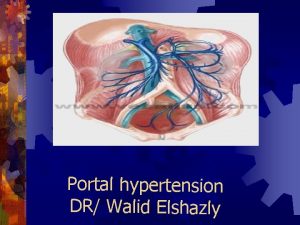Street Improvement Permits in the Seattle Services Portal
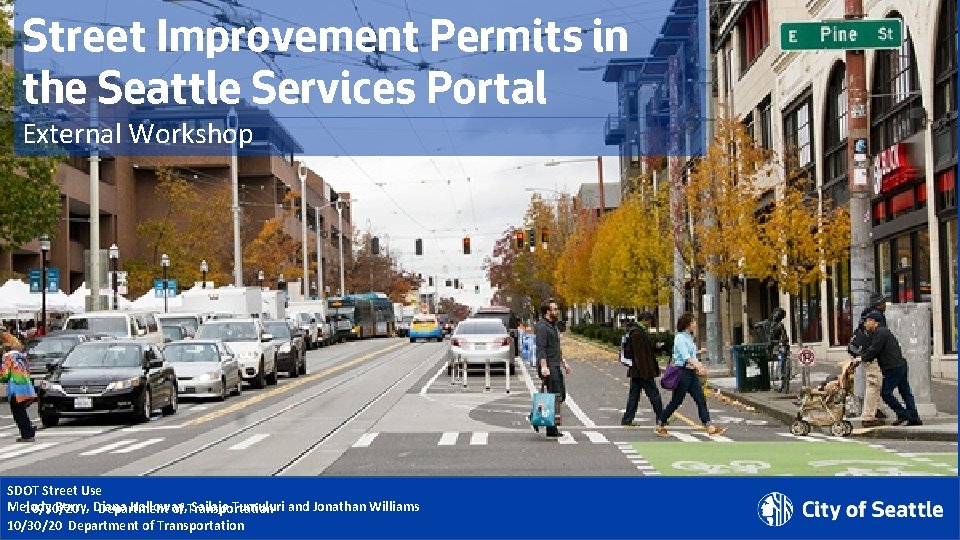
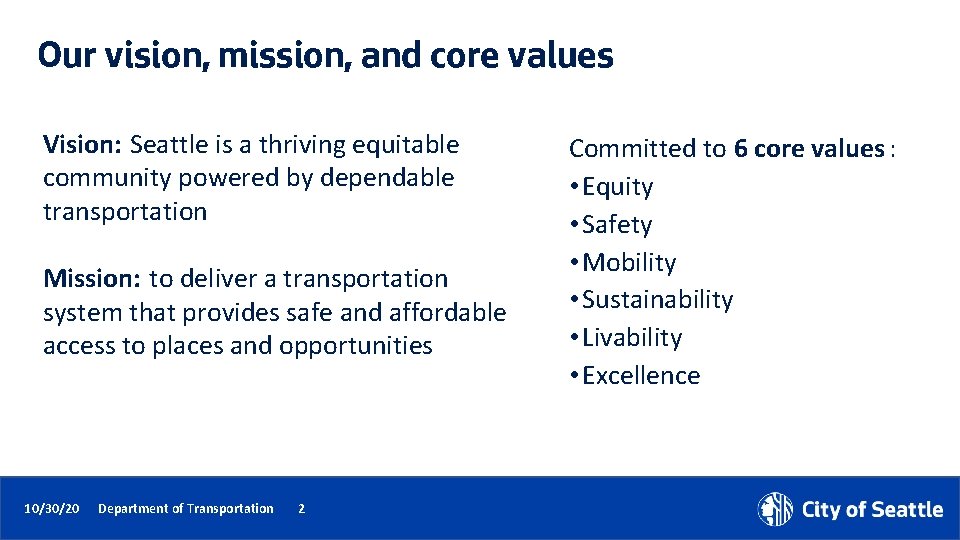
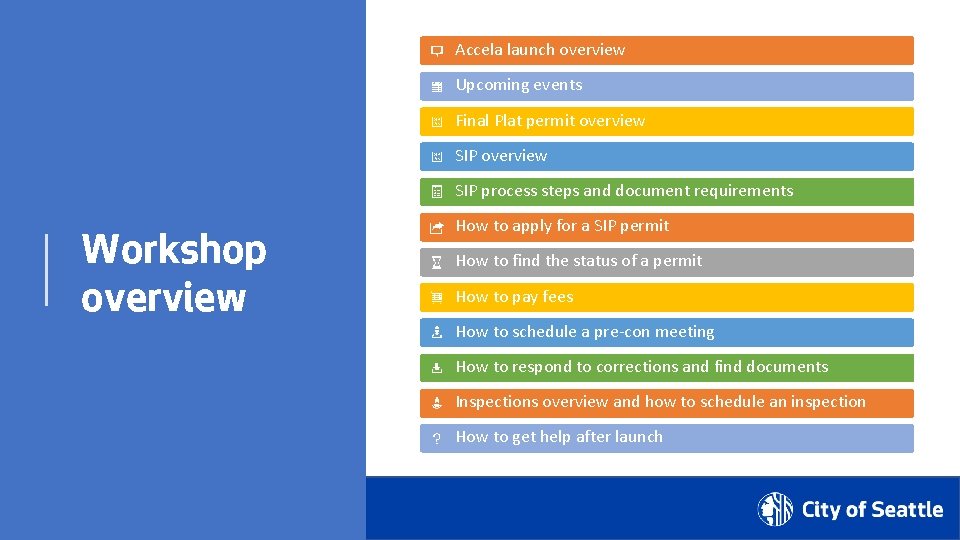

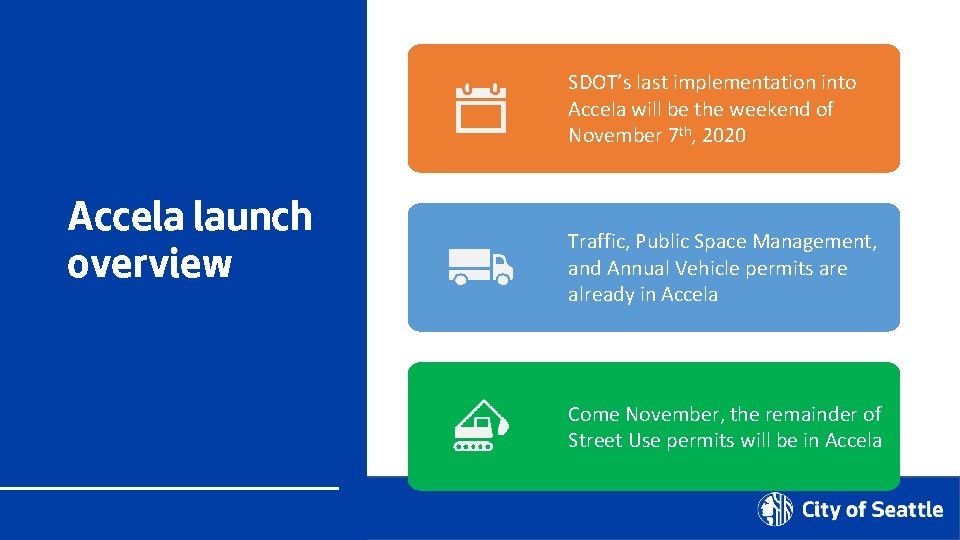
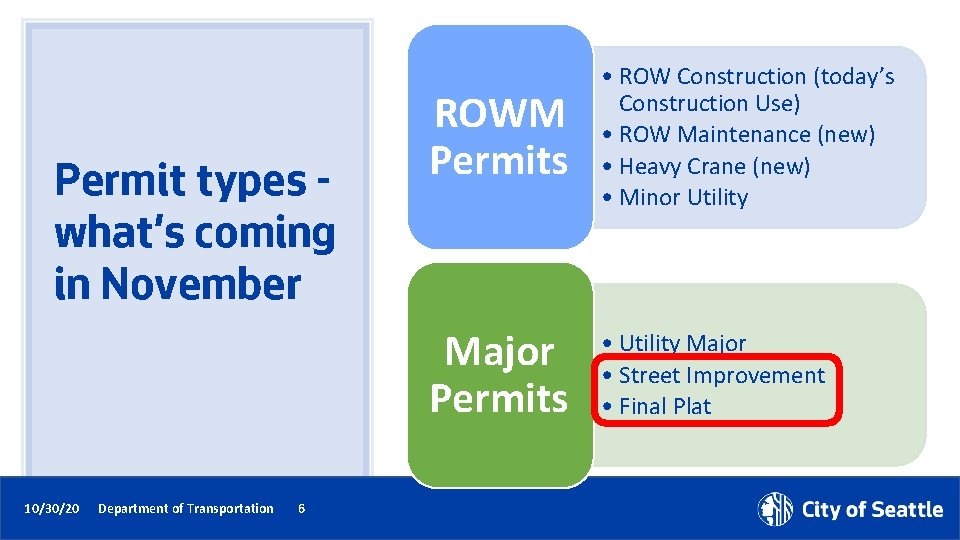

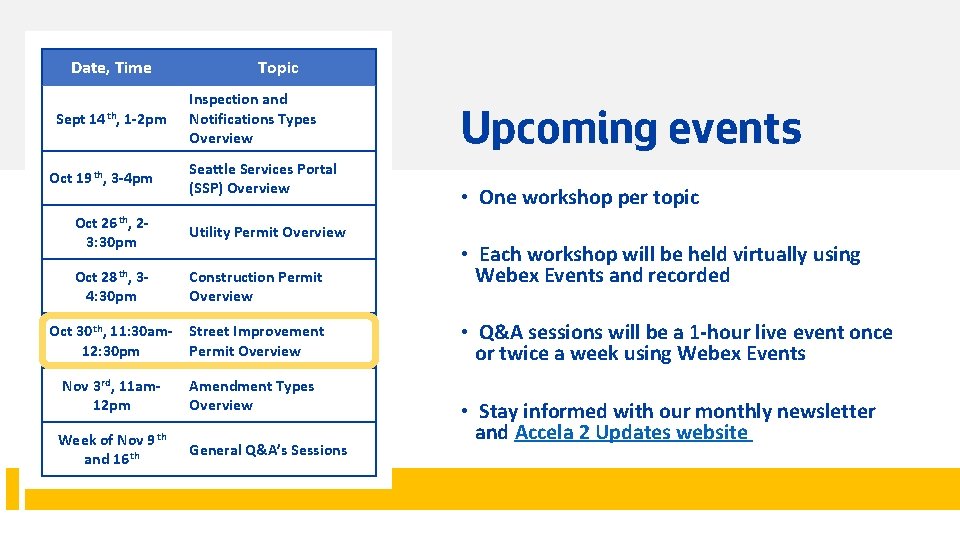
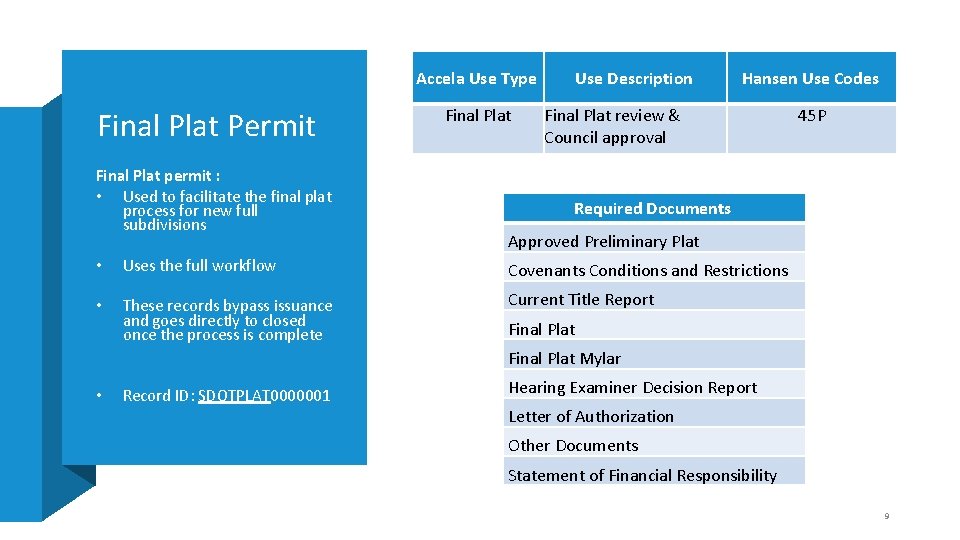
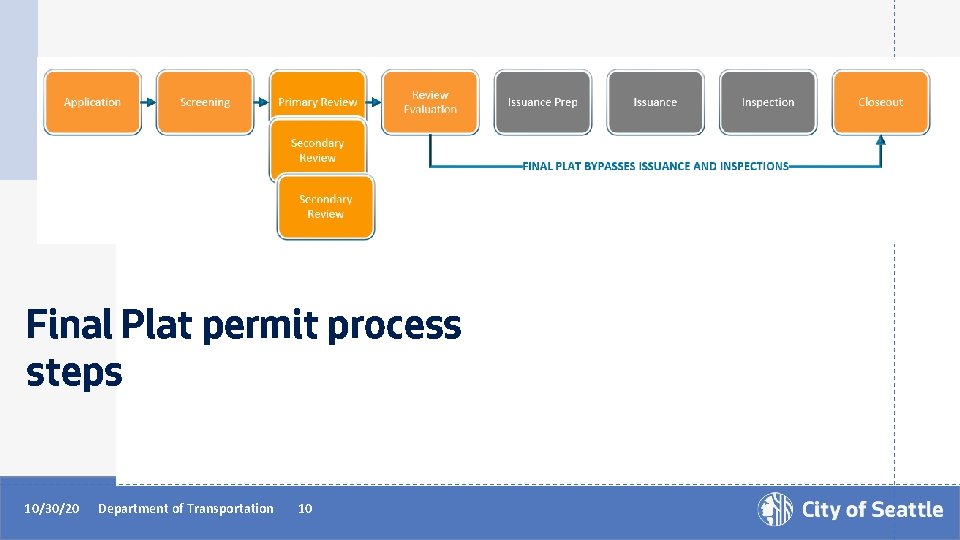
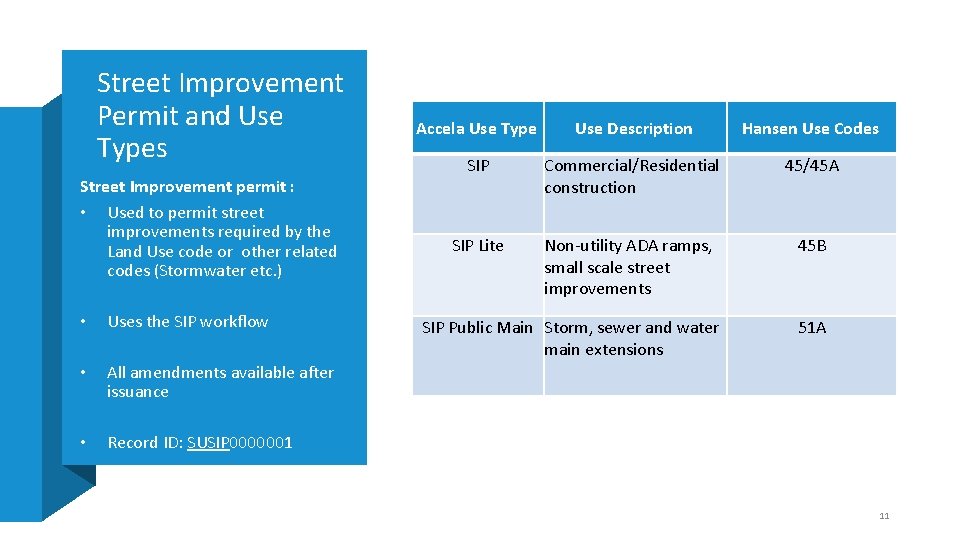
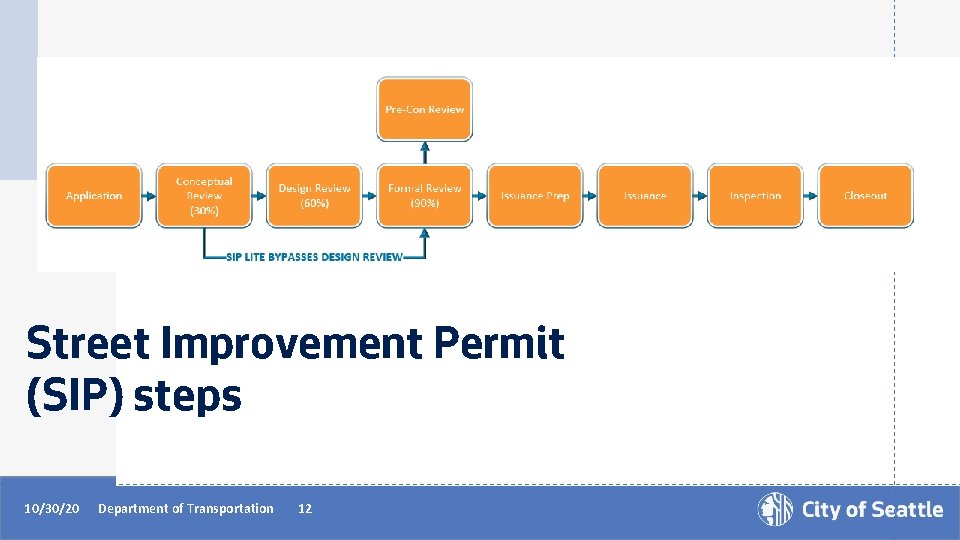
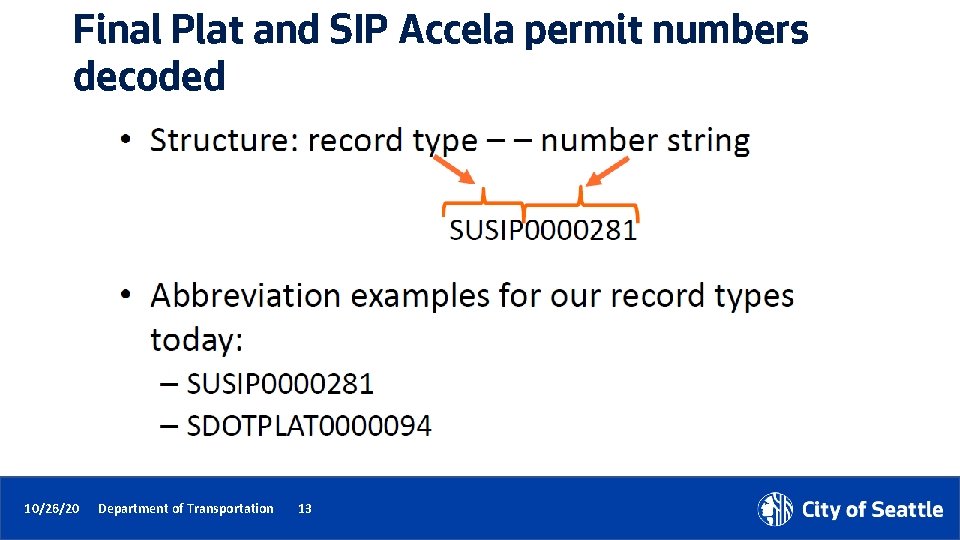
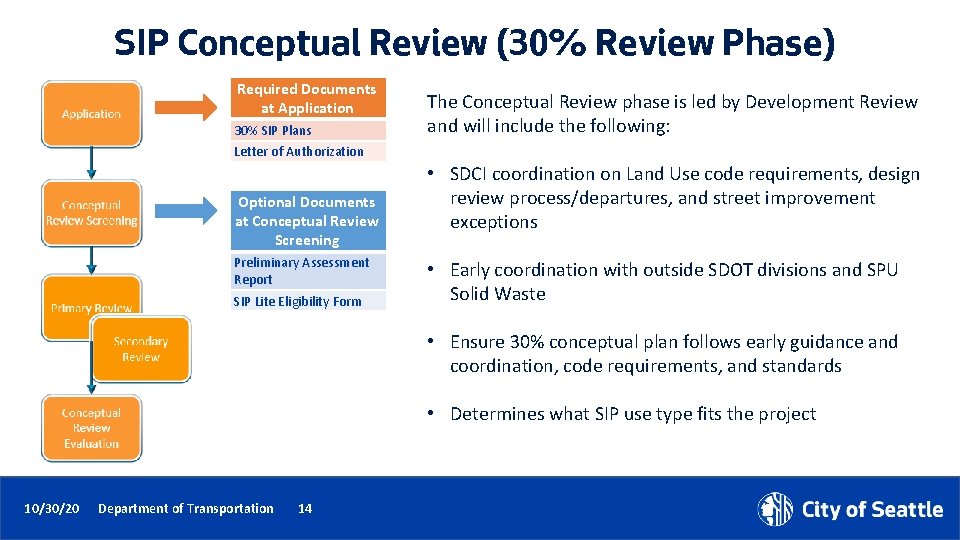
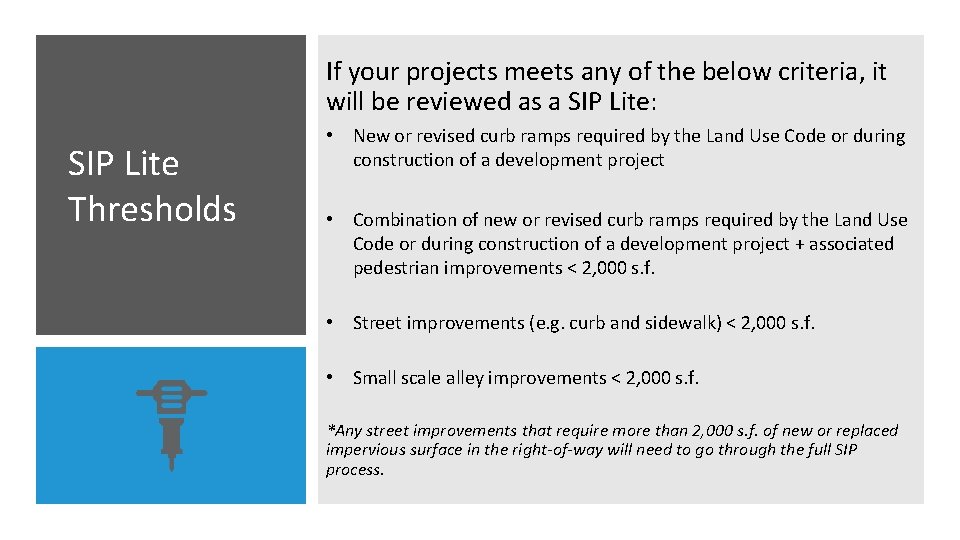
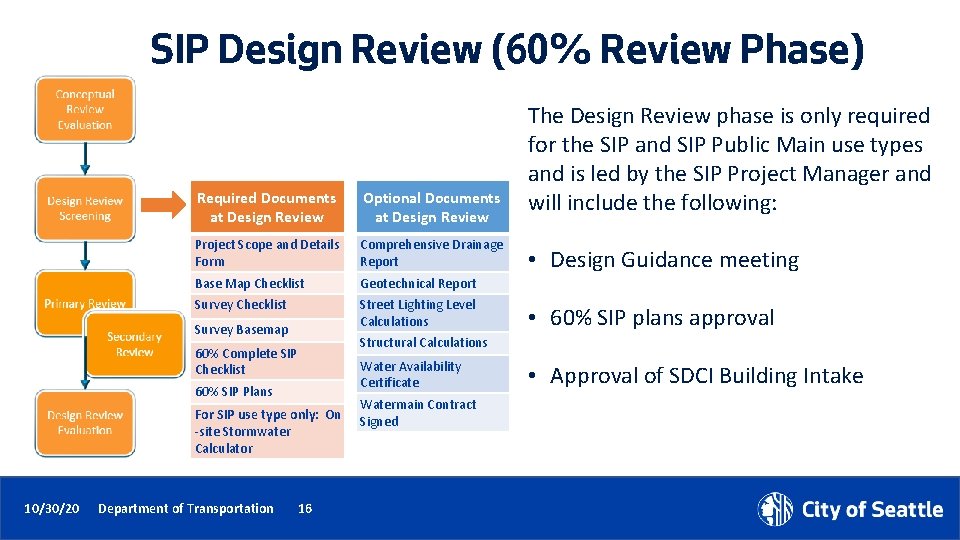
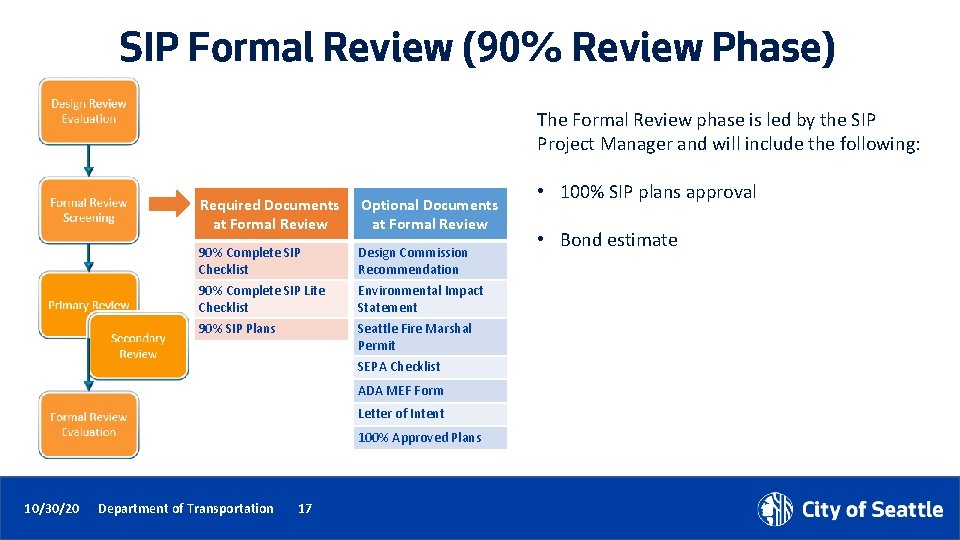

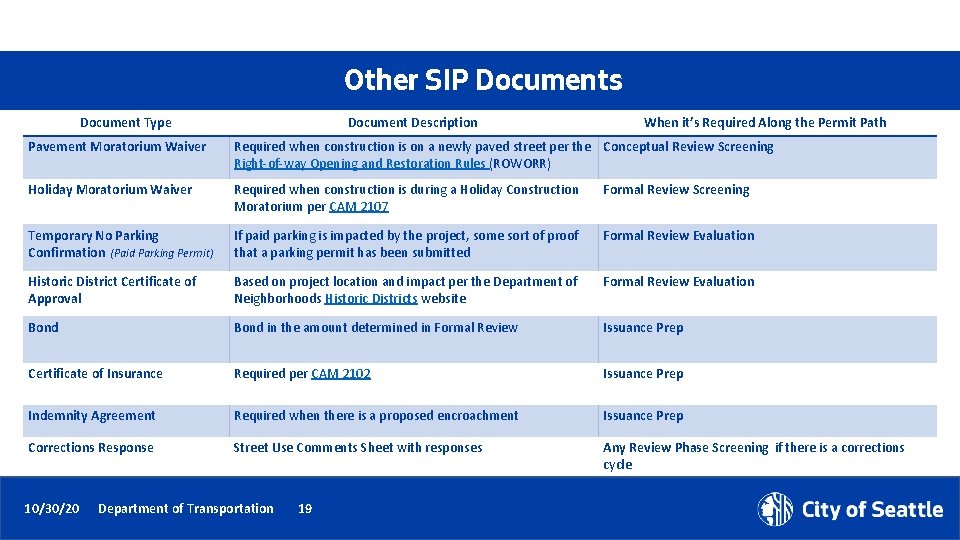
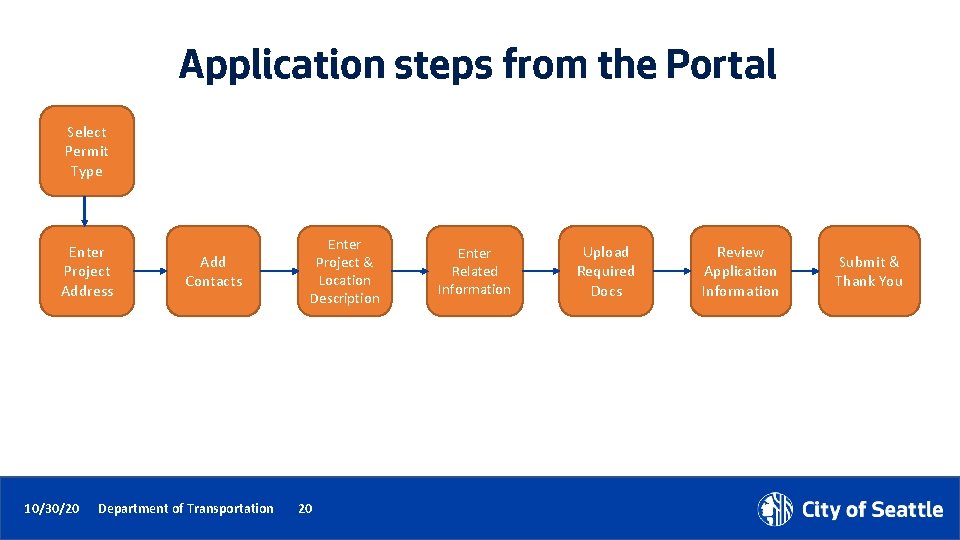

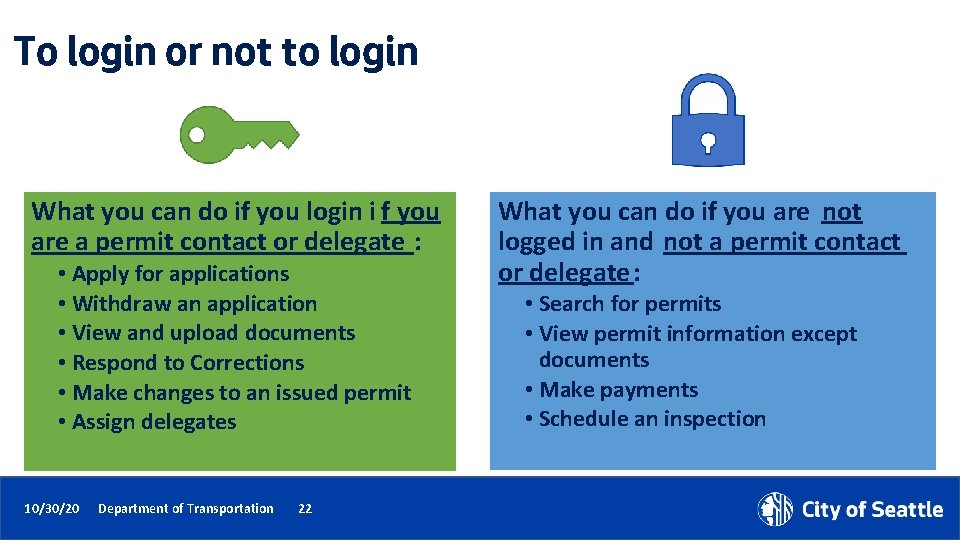
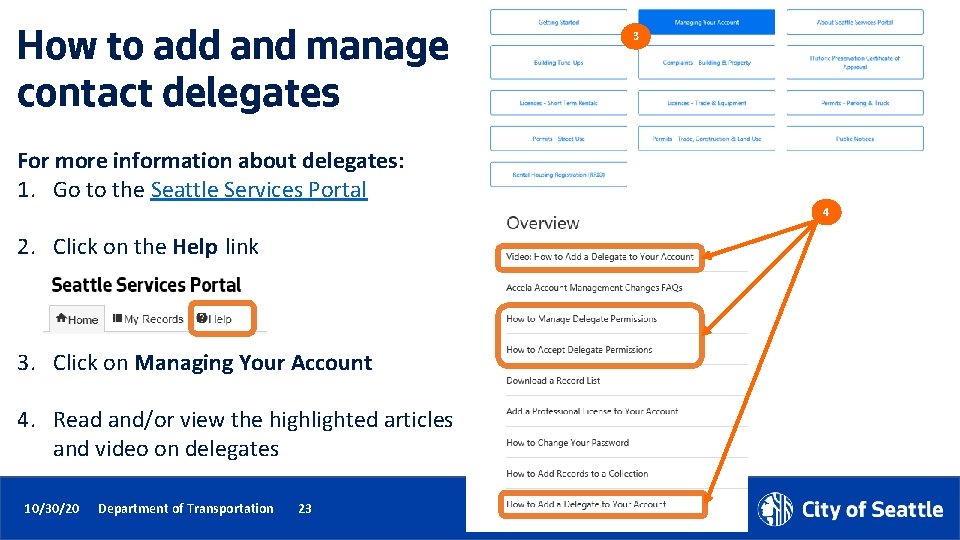
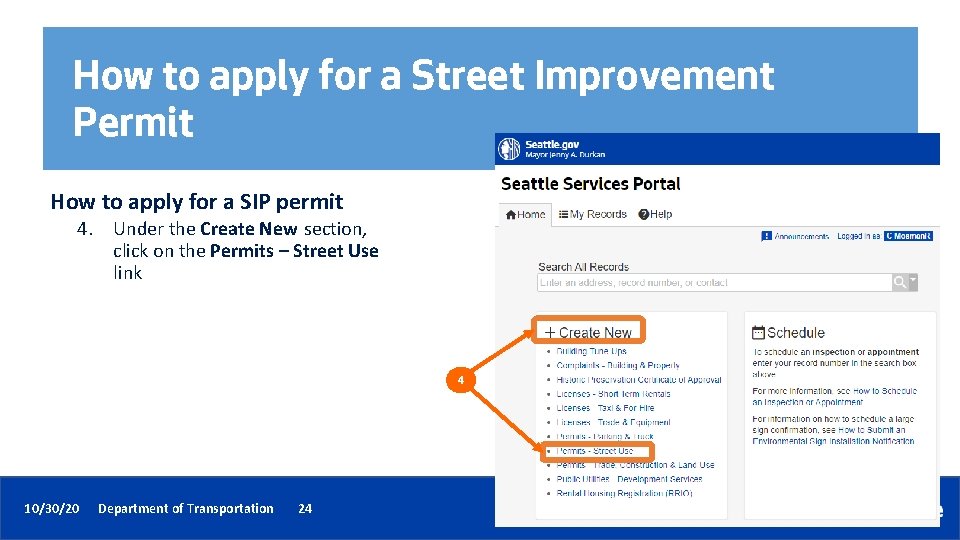

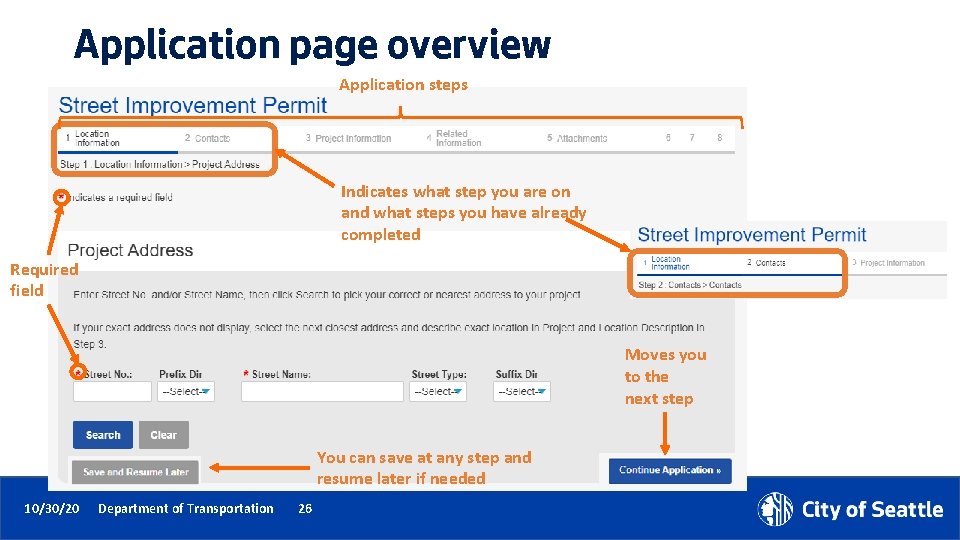
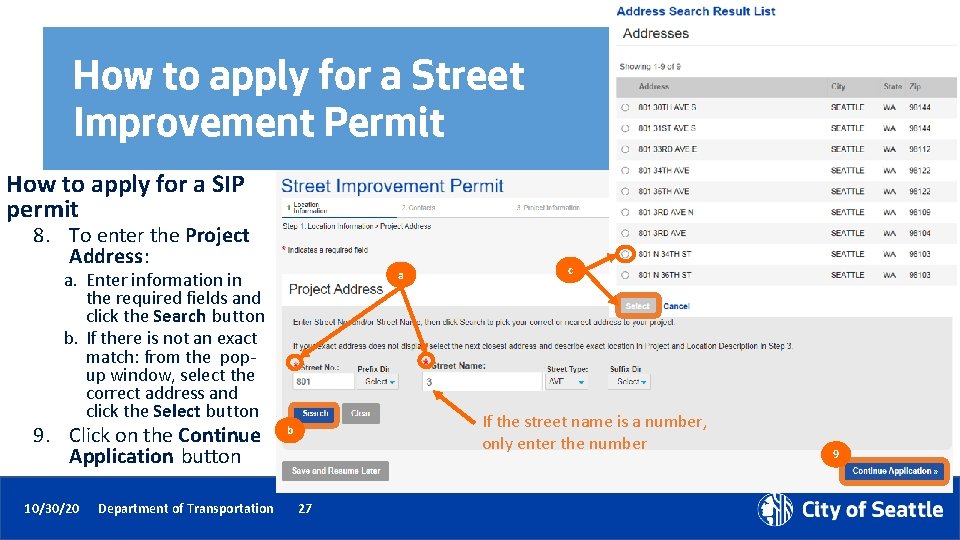

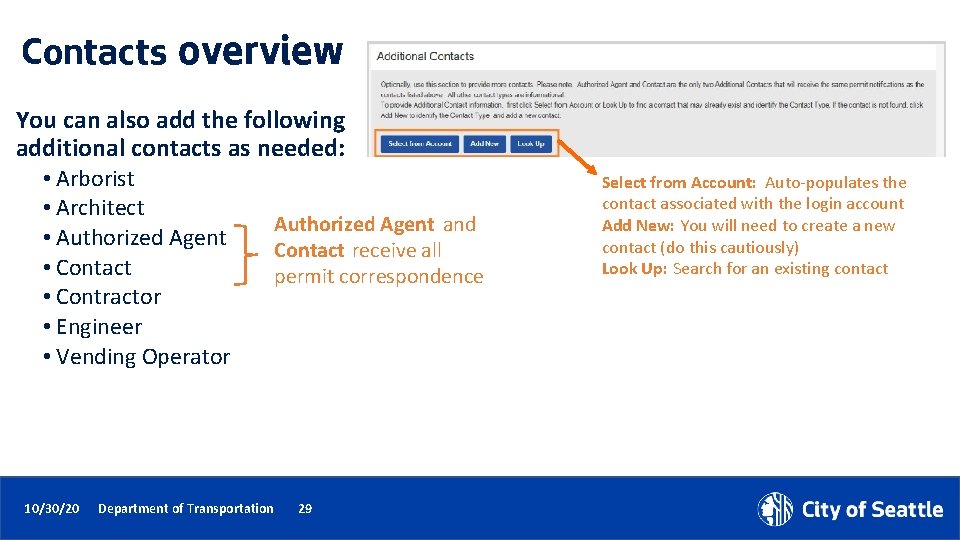
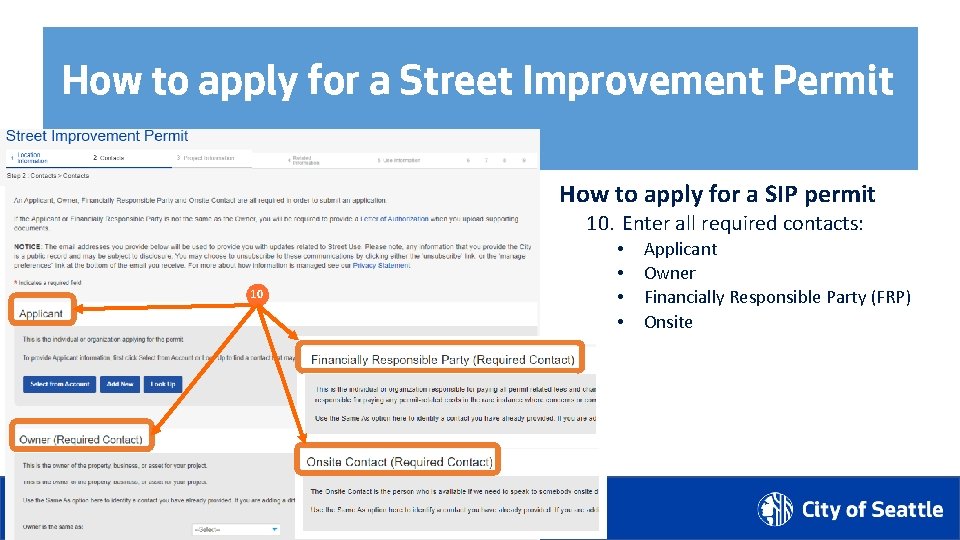

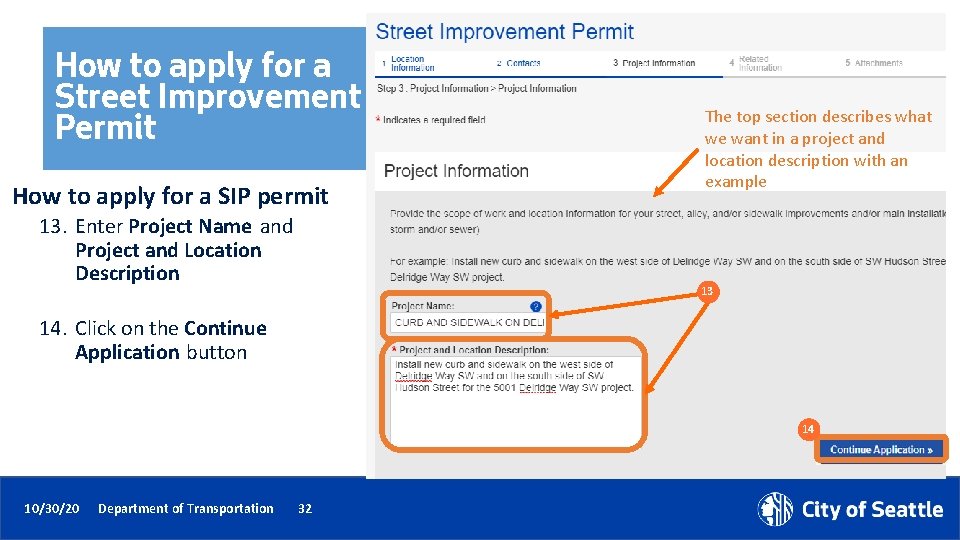
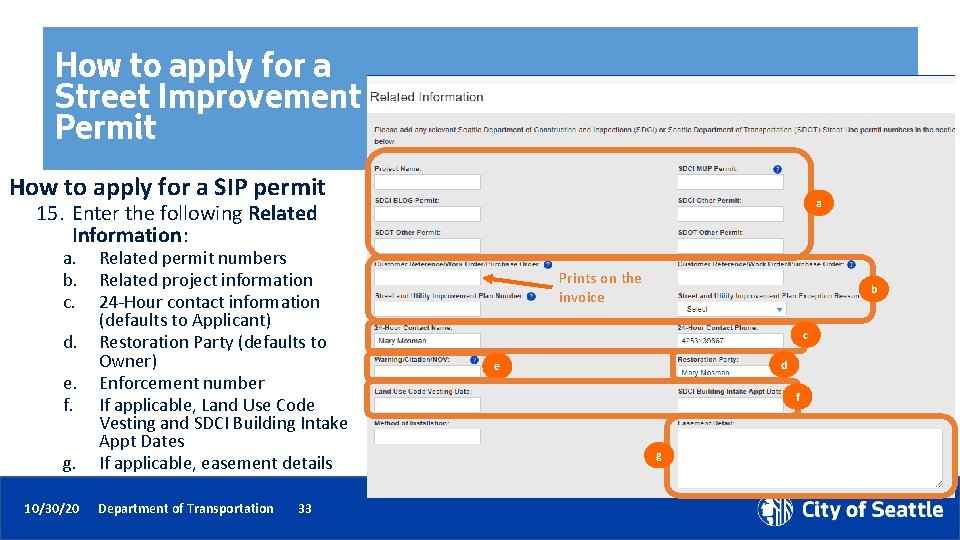
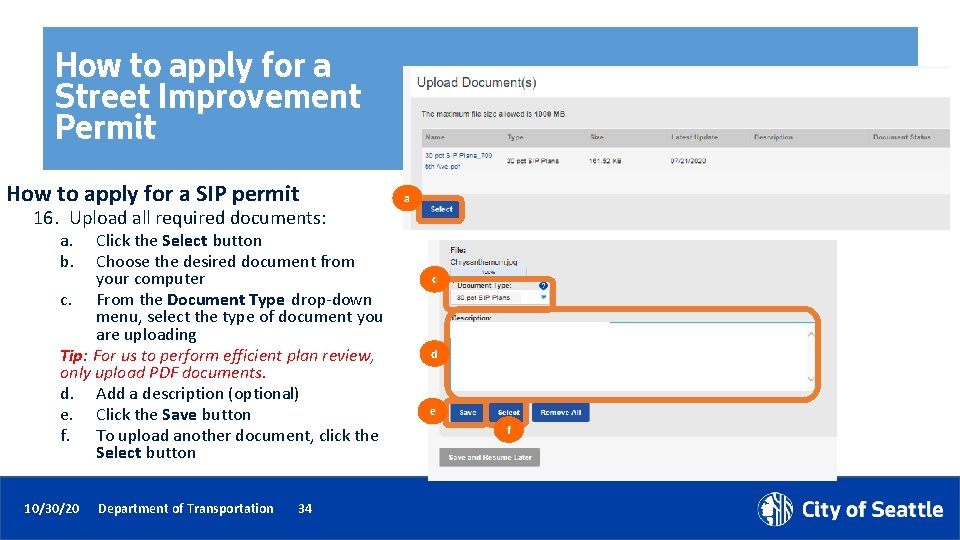
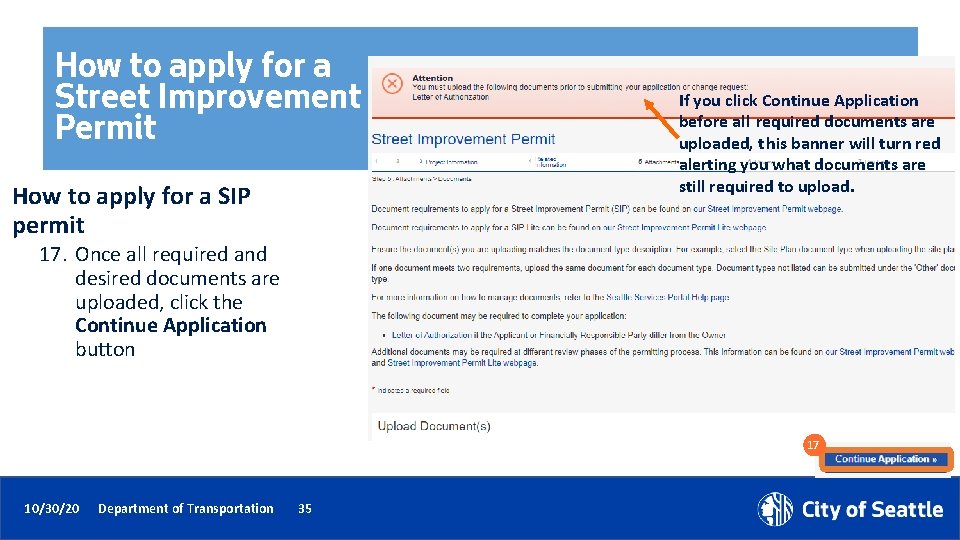
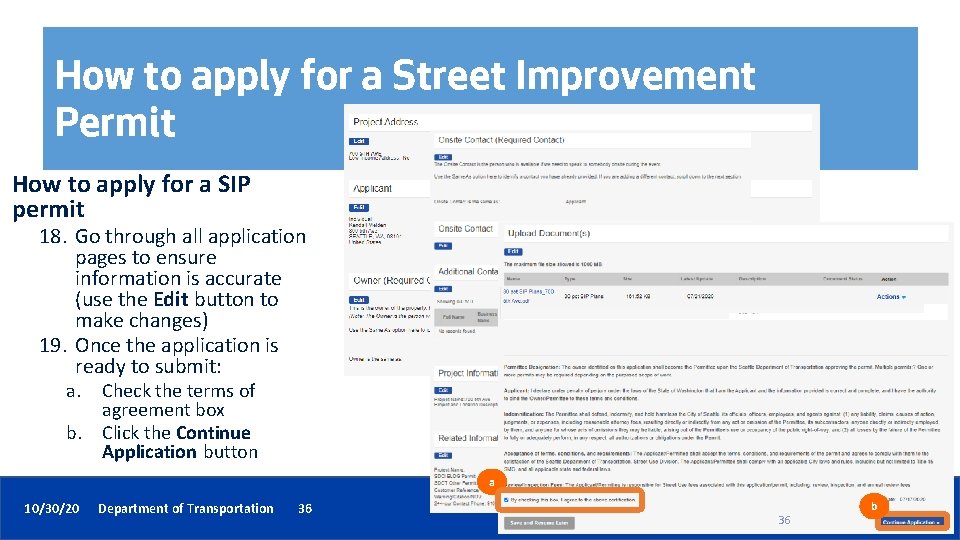
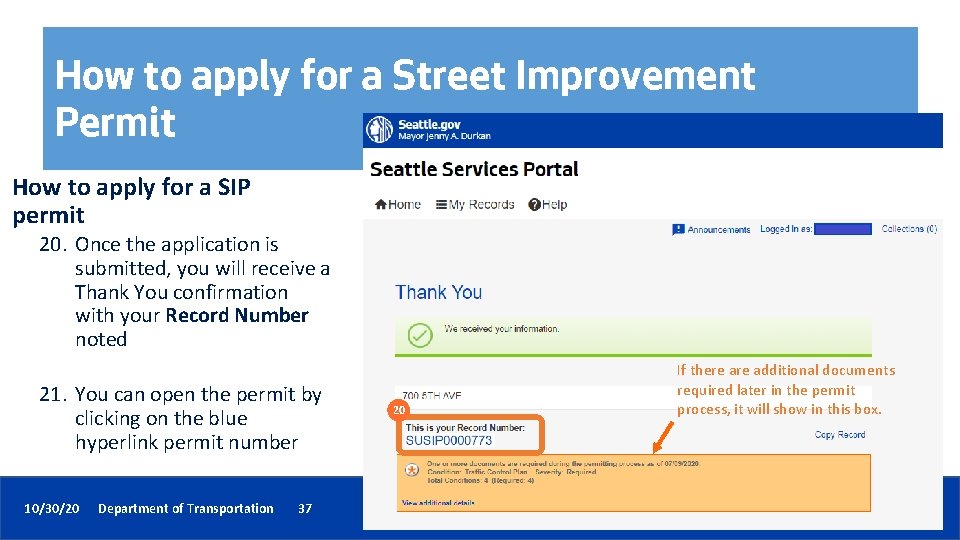
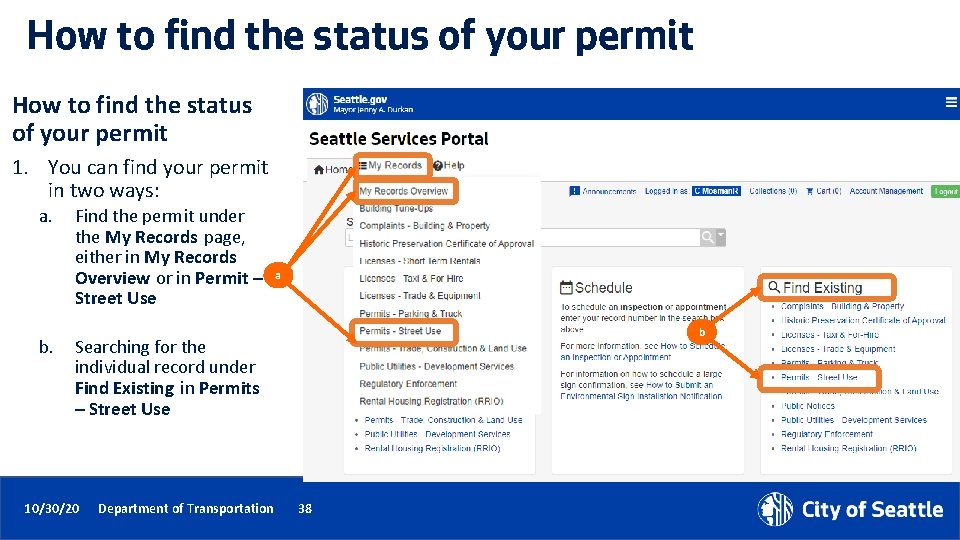
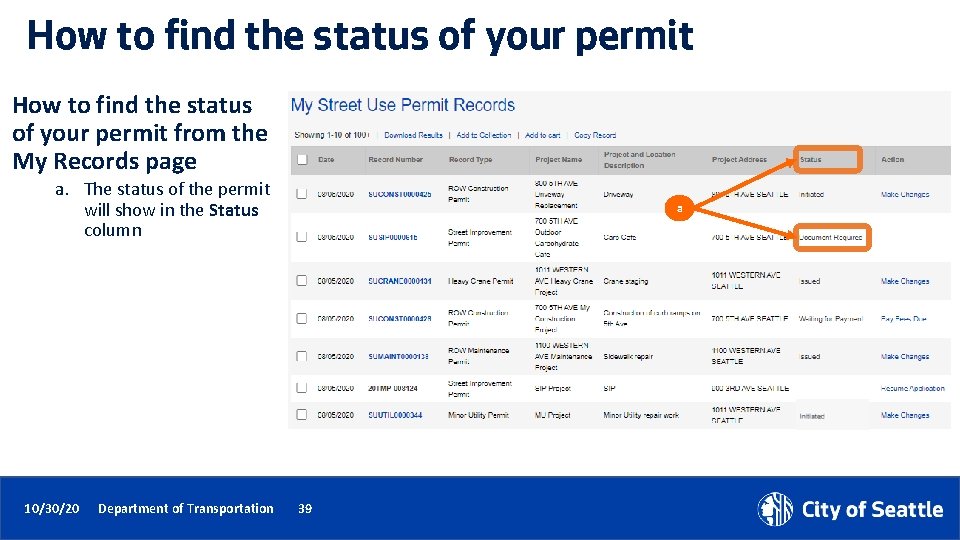
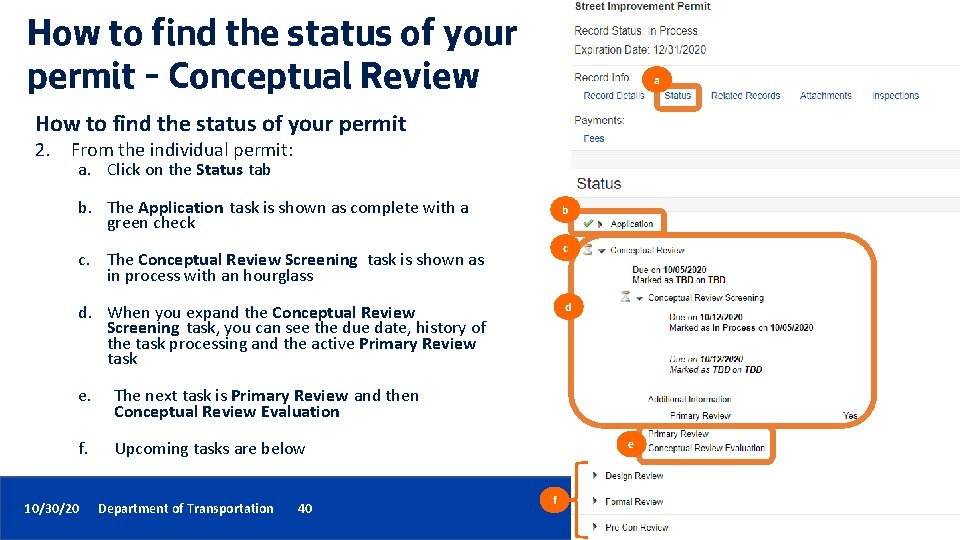
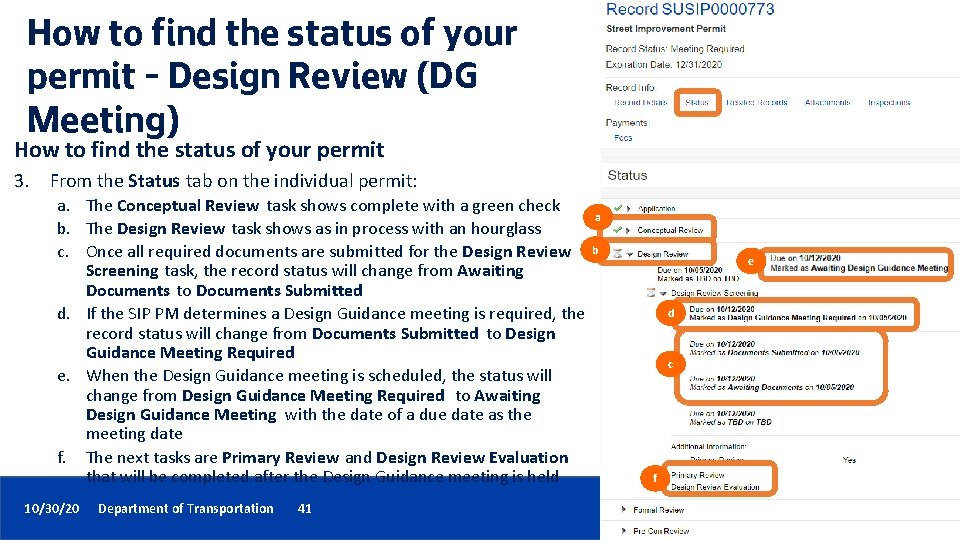
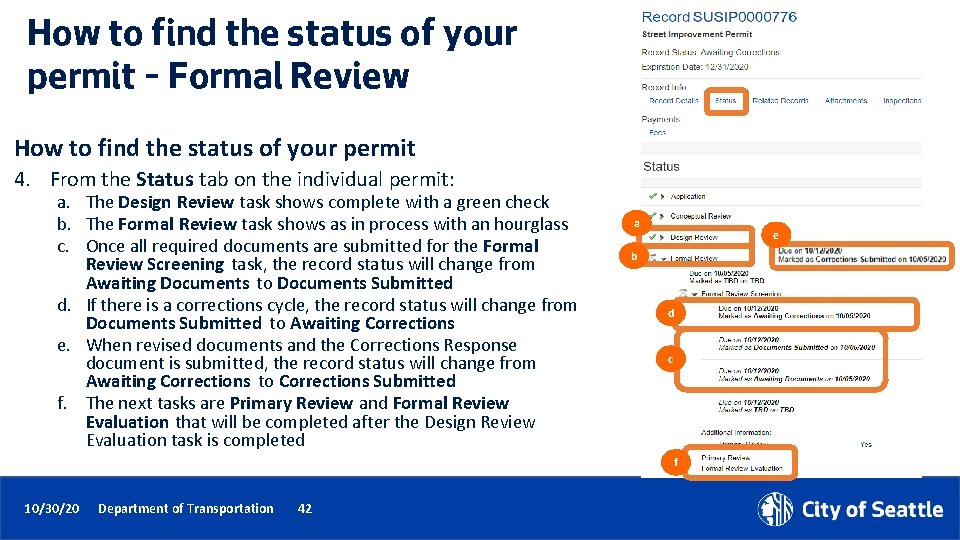

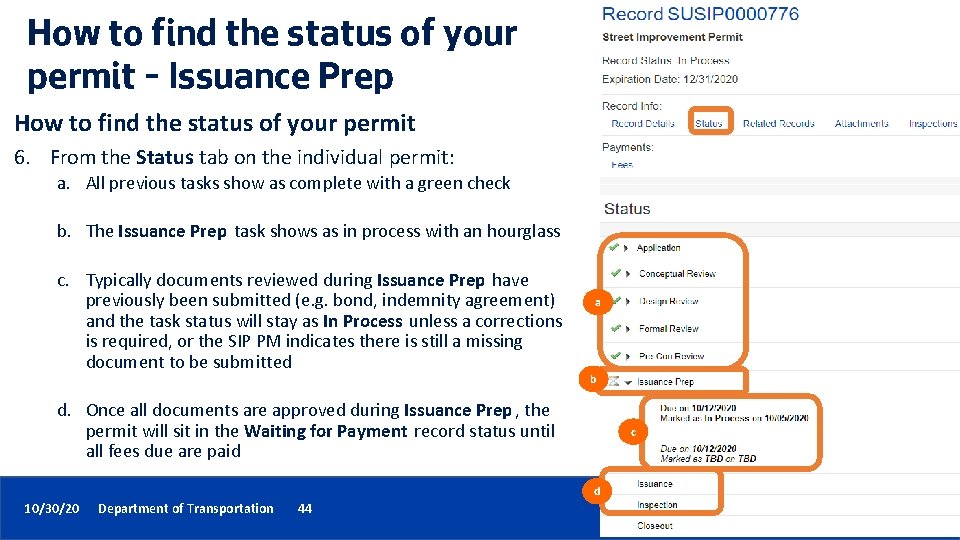
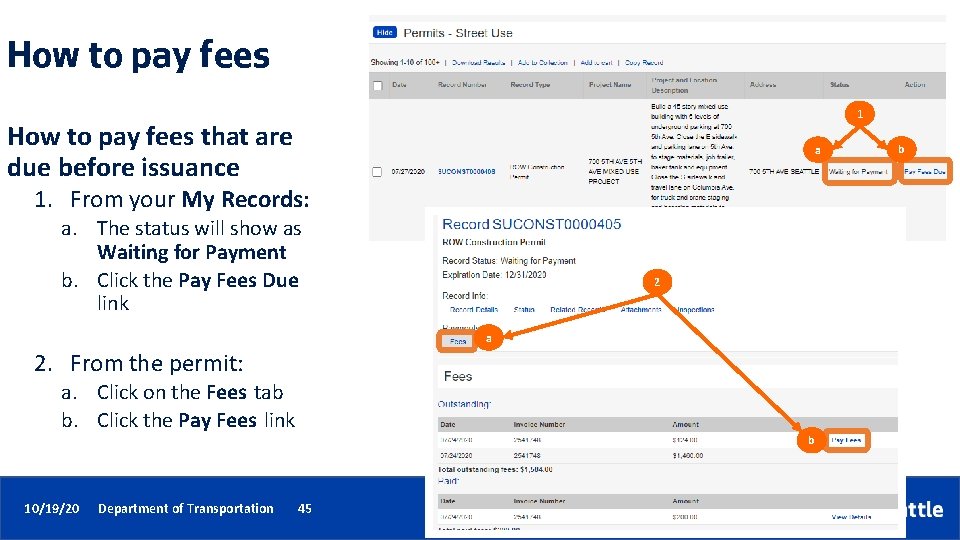
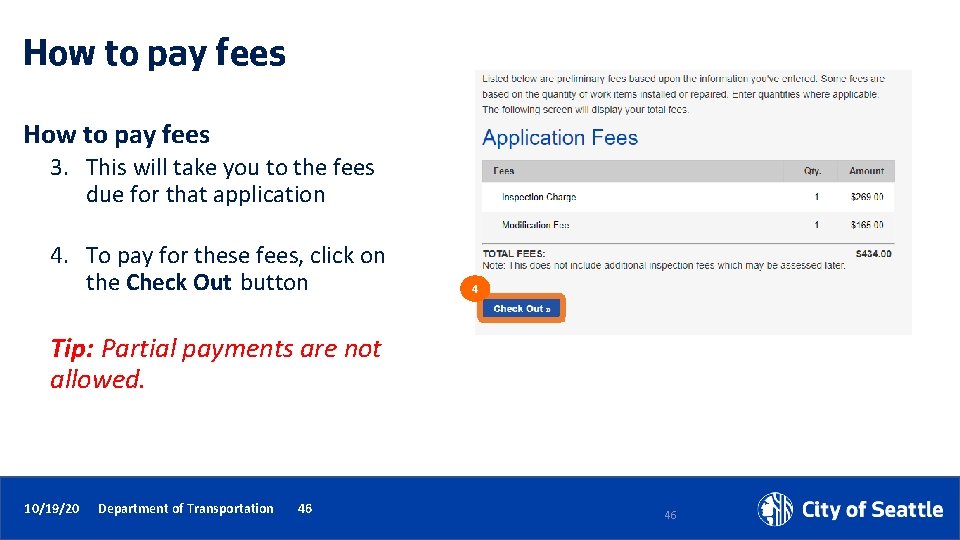
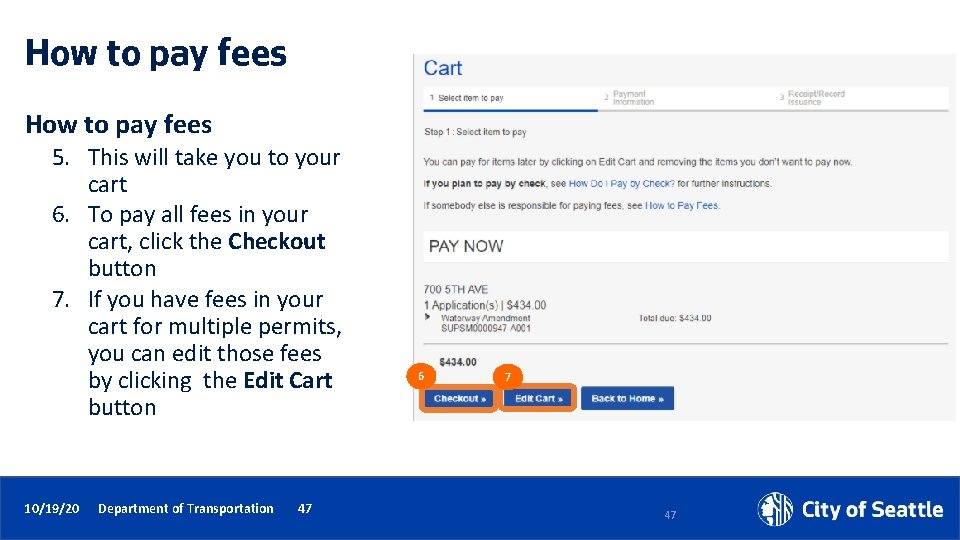
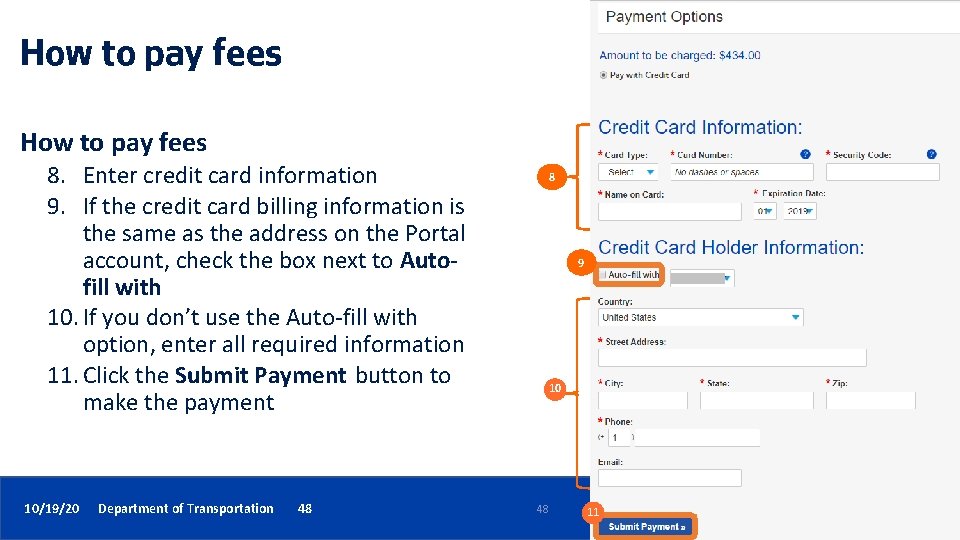
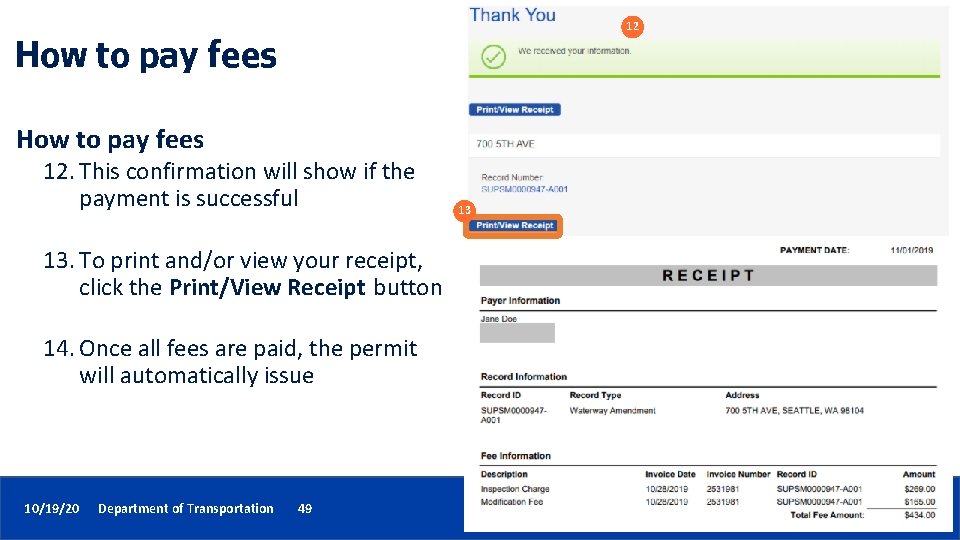
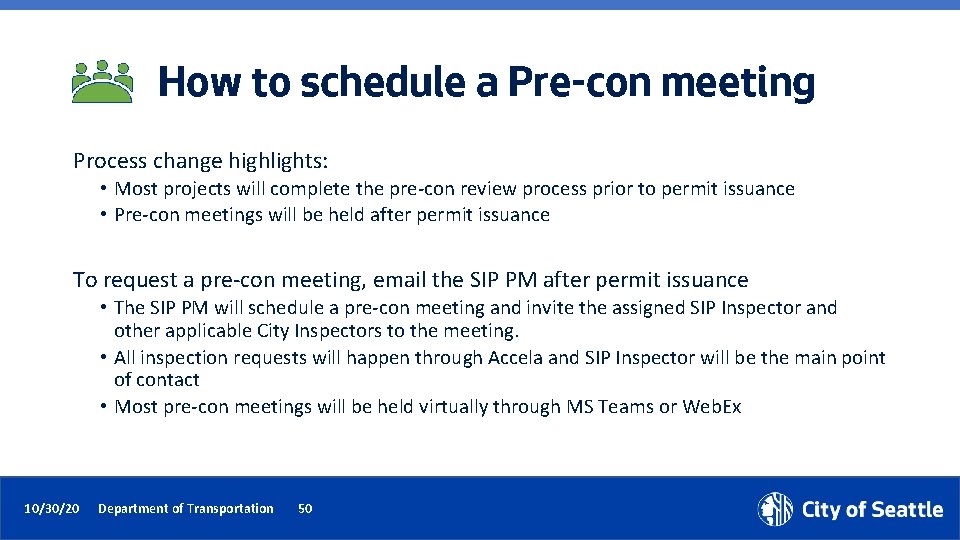
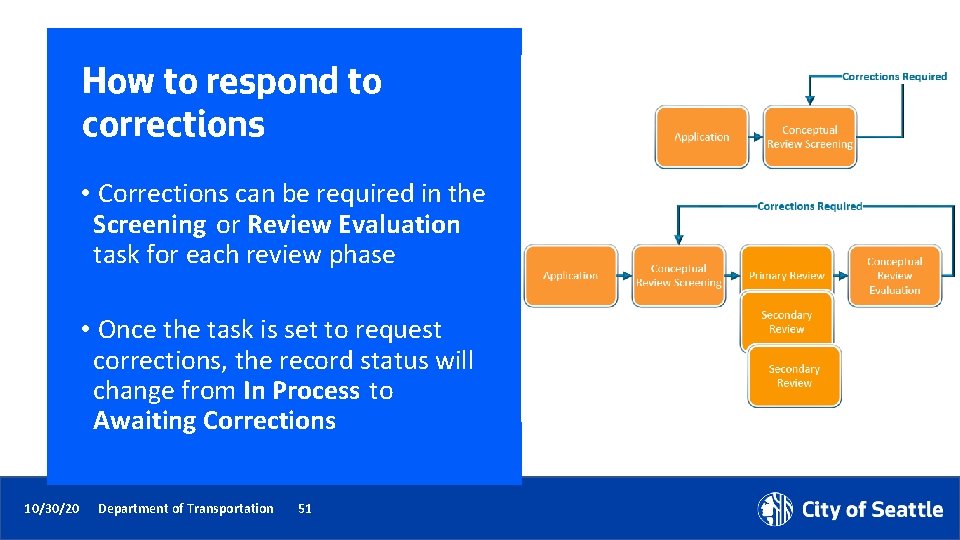
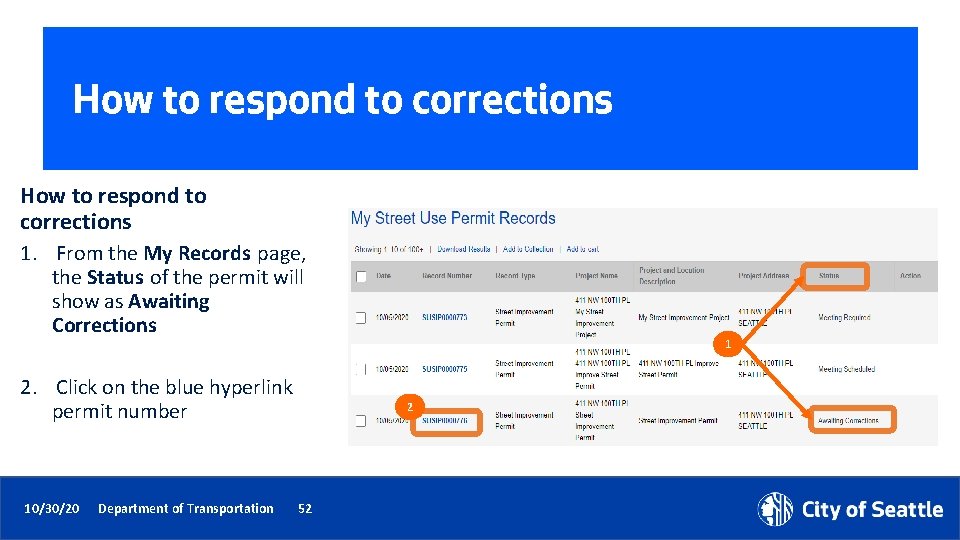
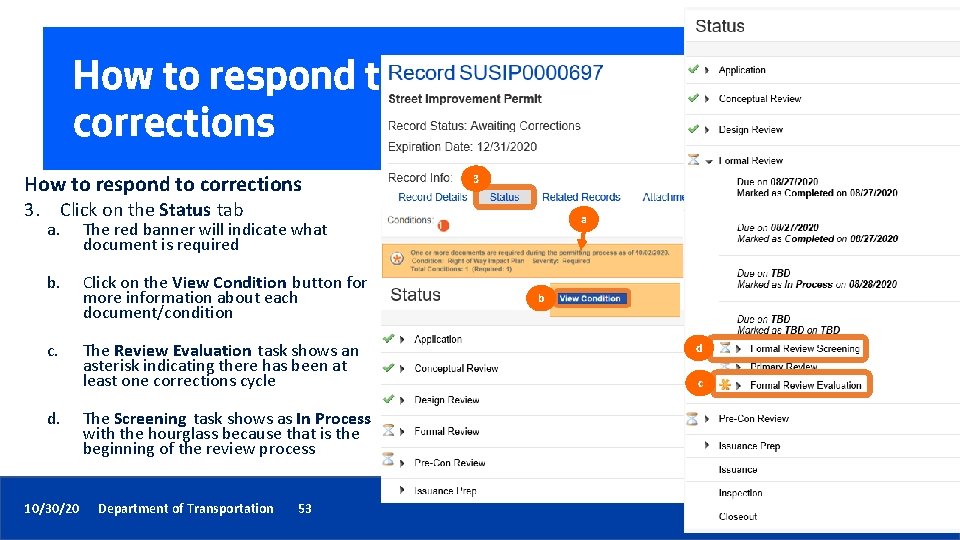
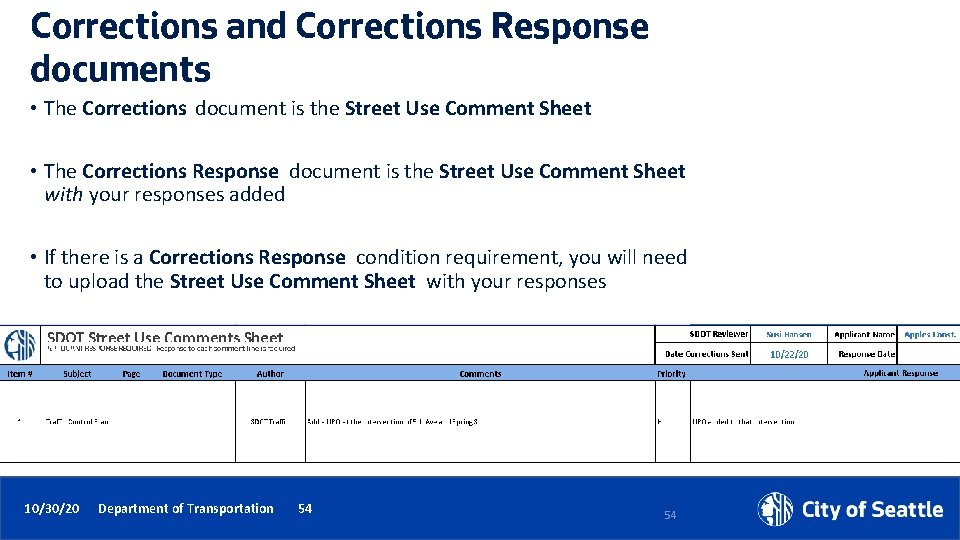
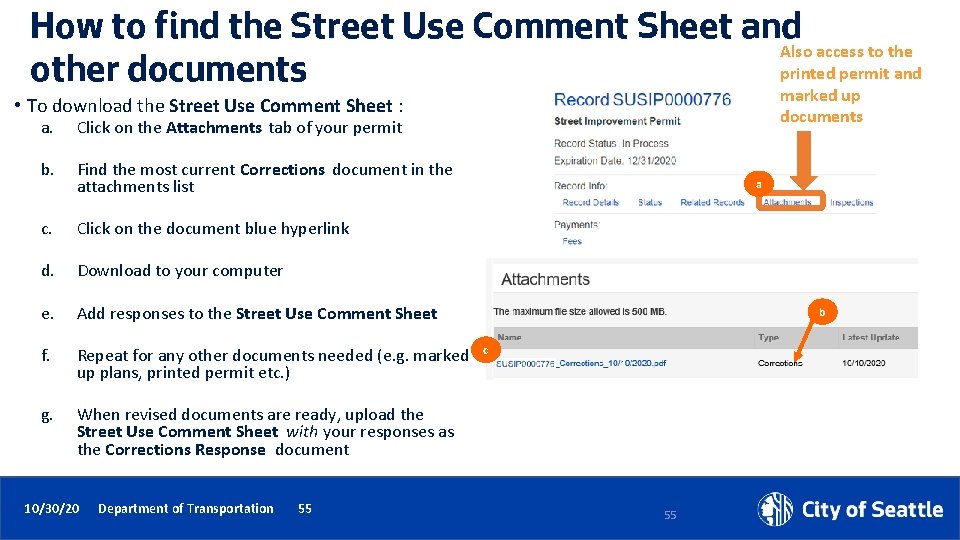
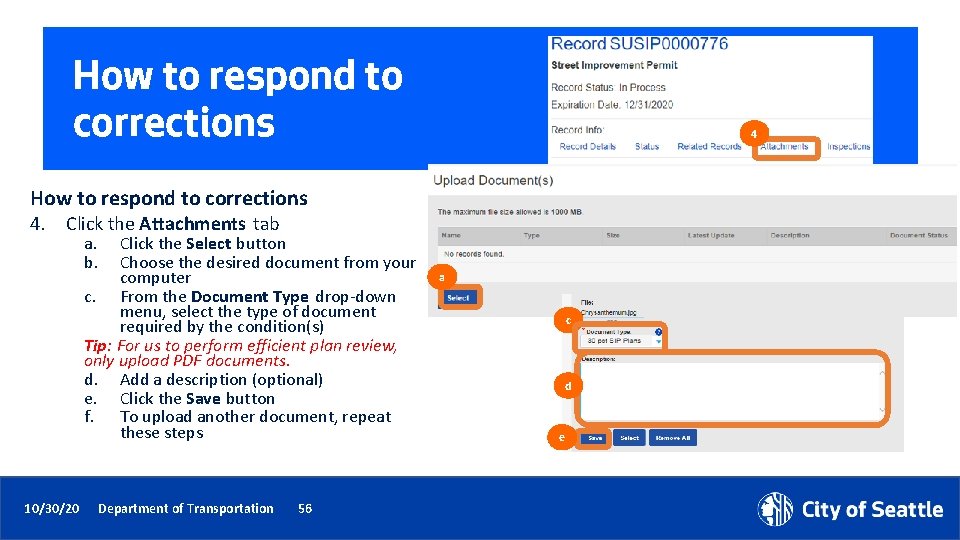

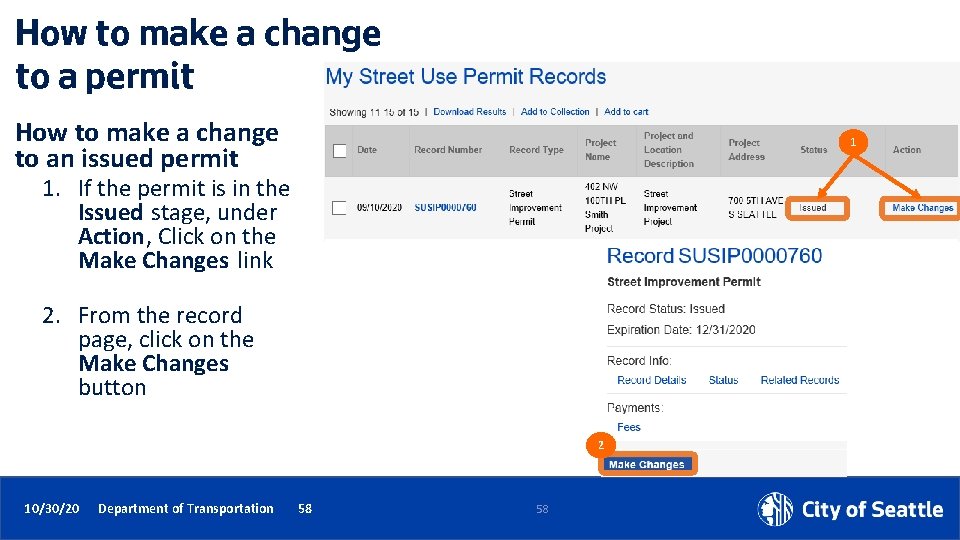
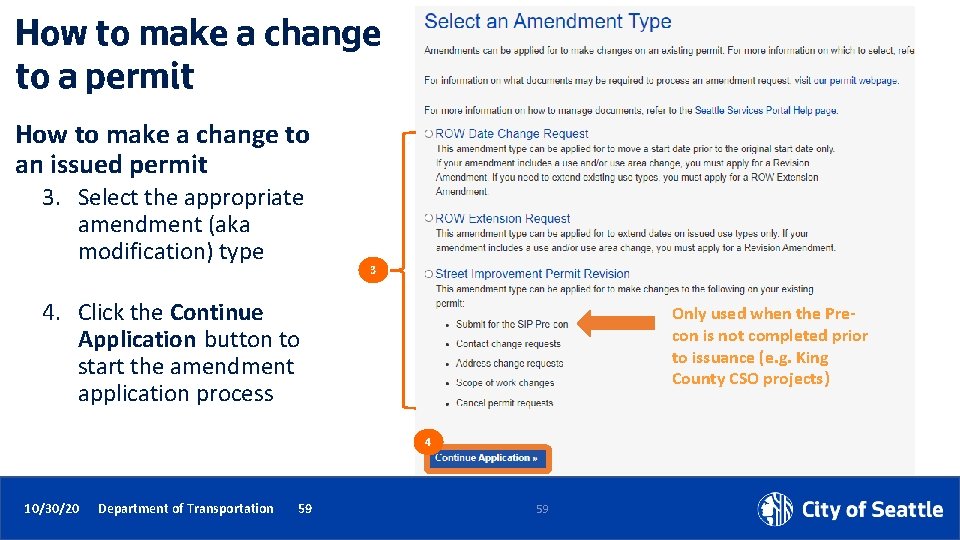
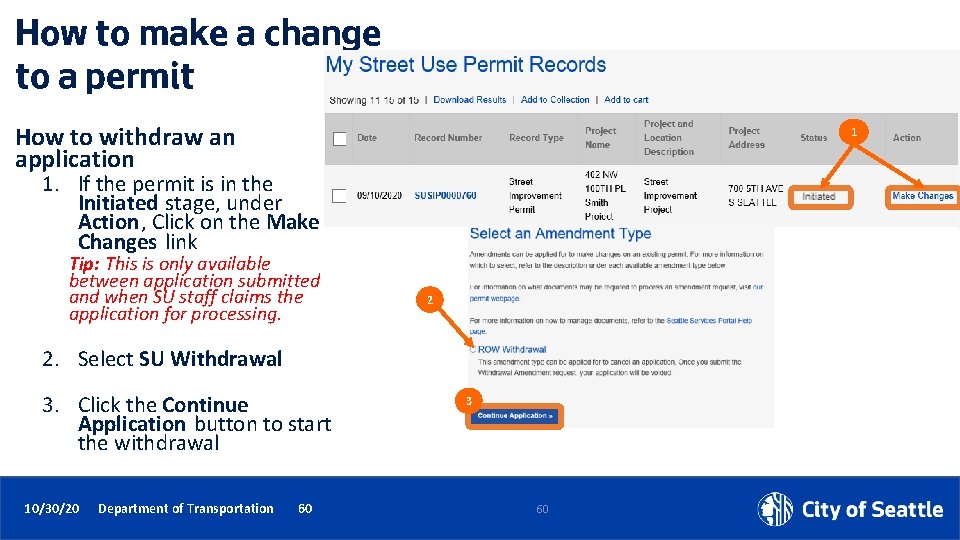
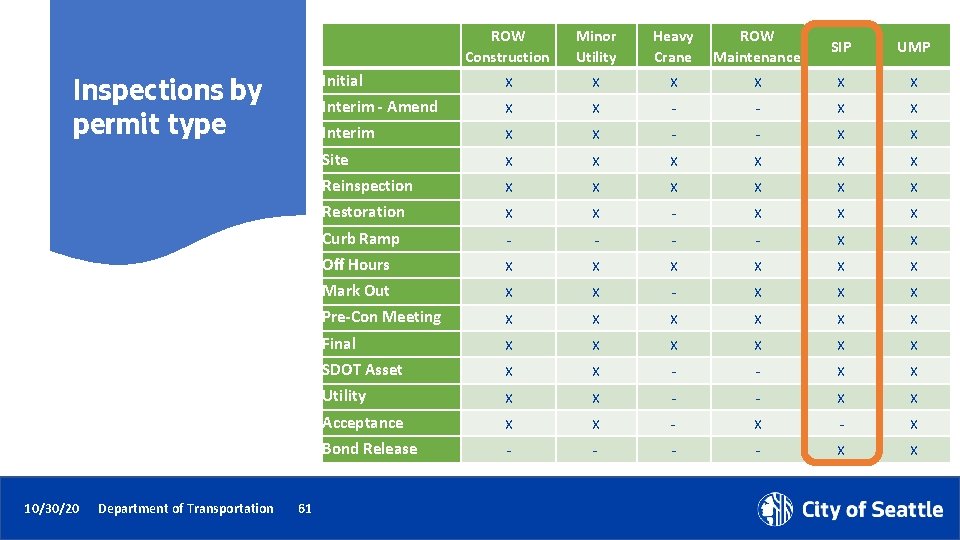
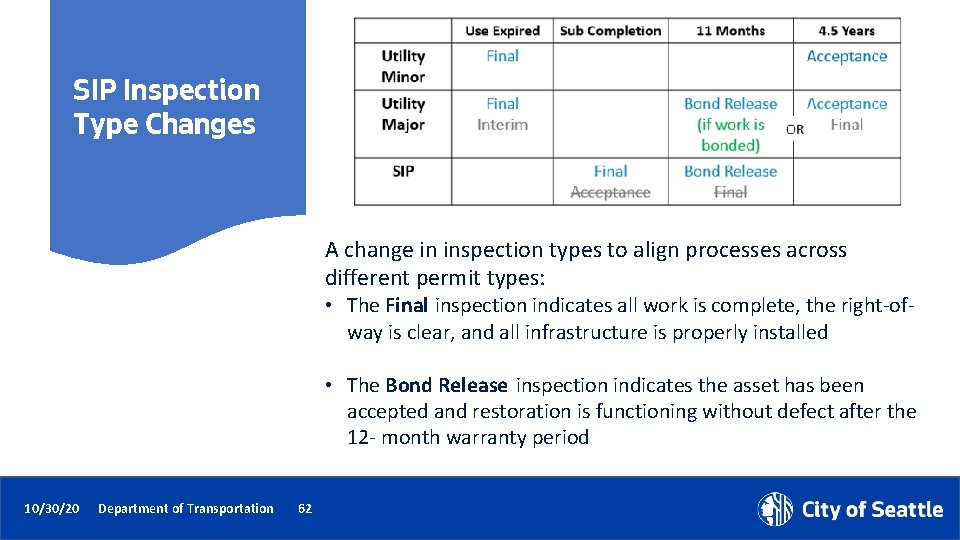

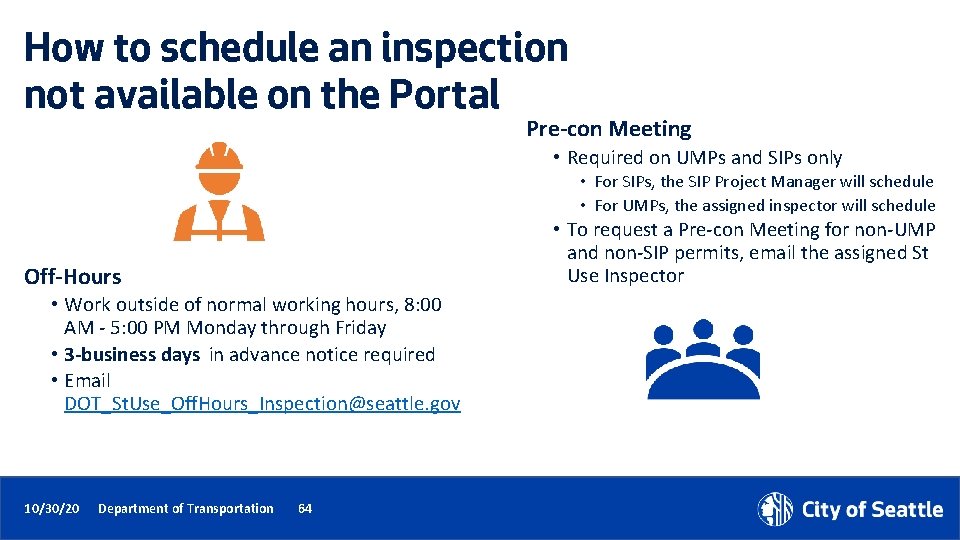
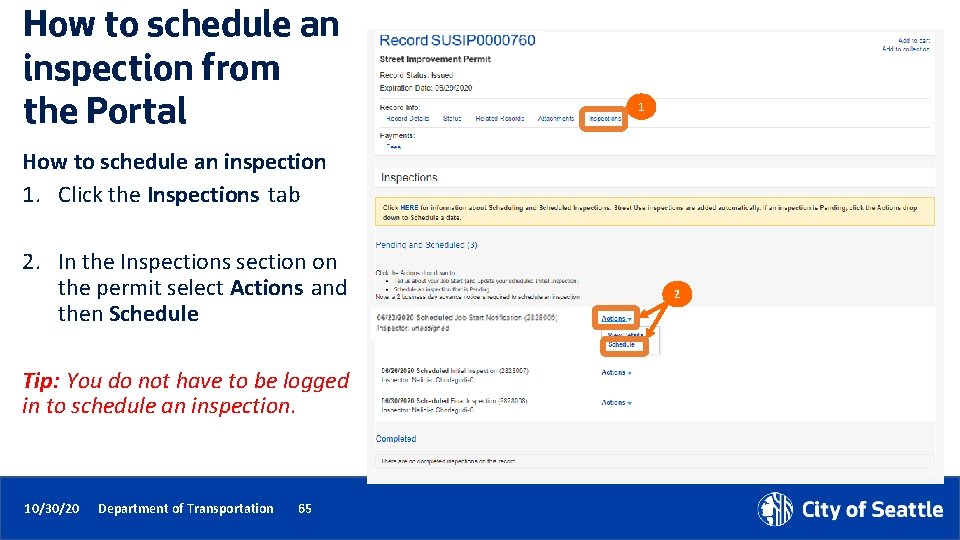
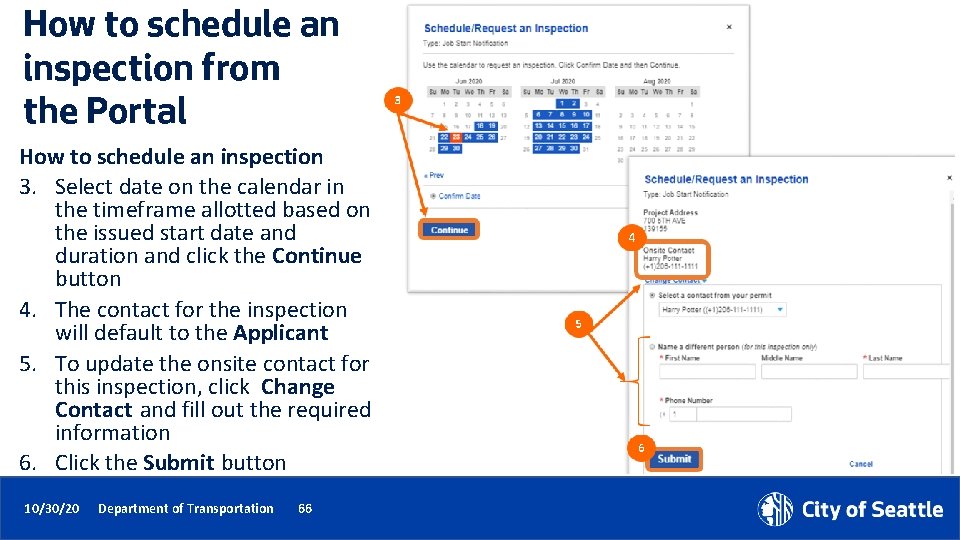
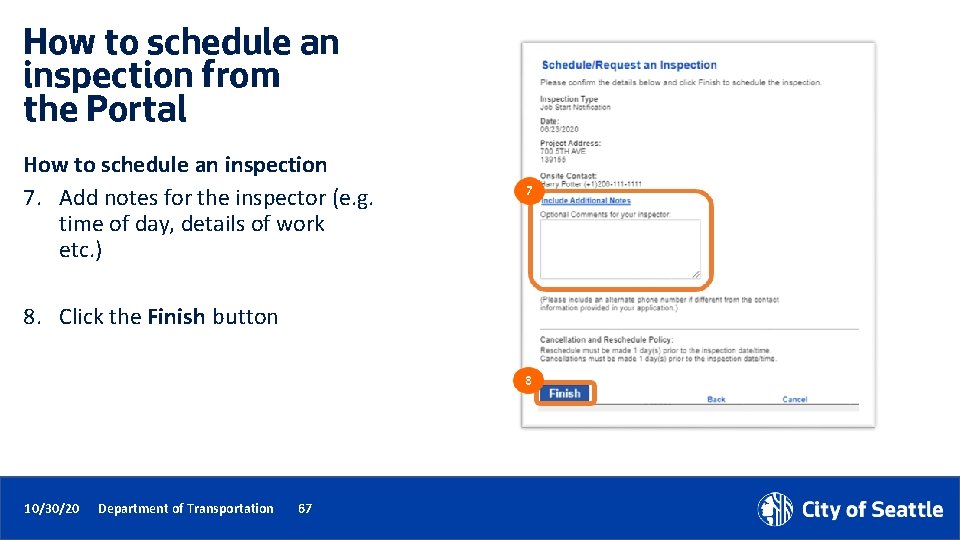

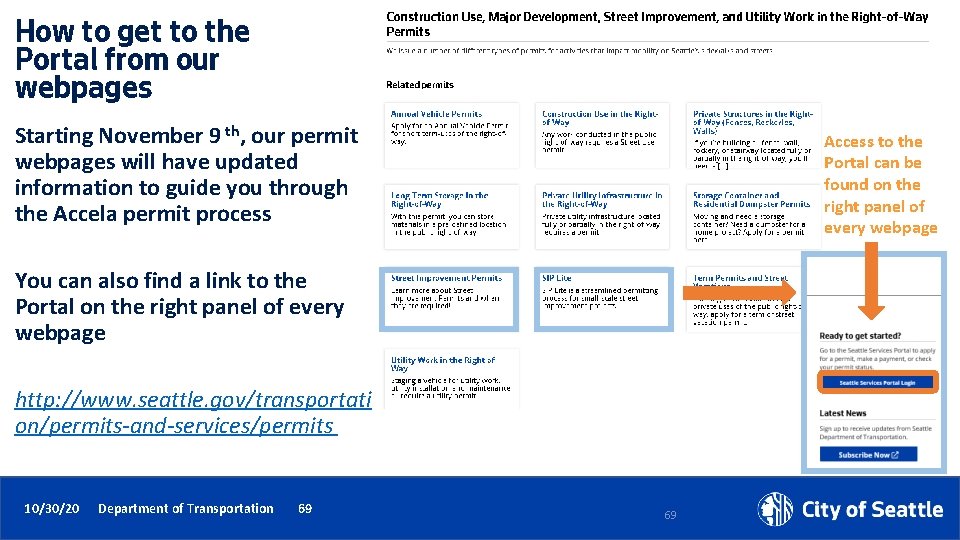

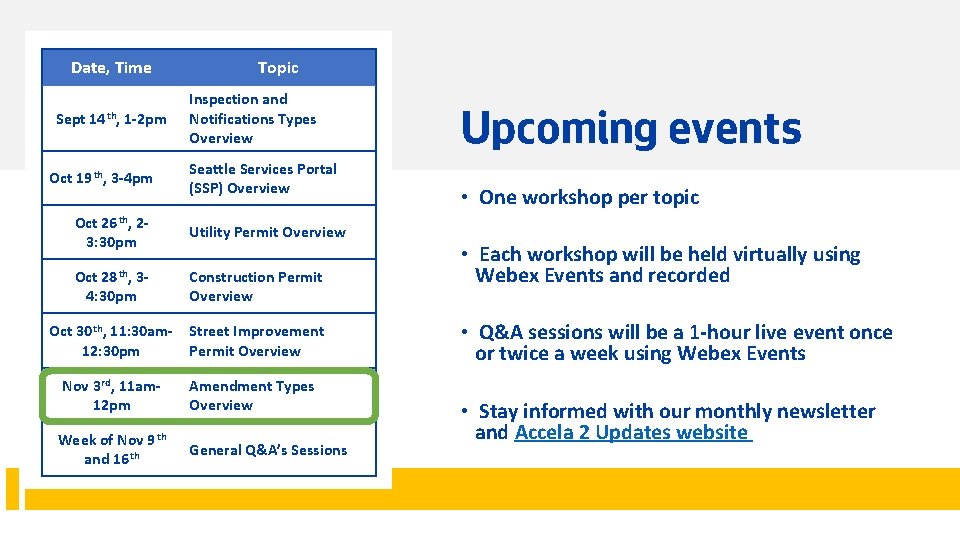
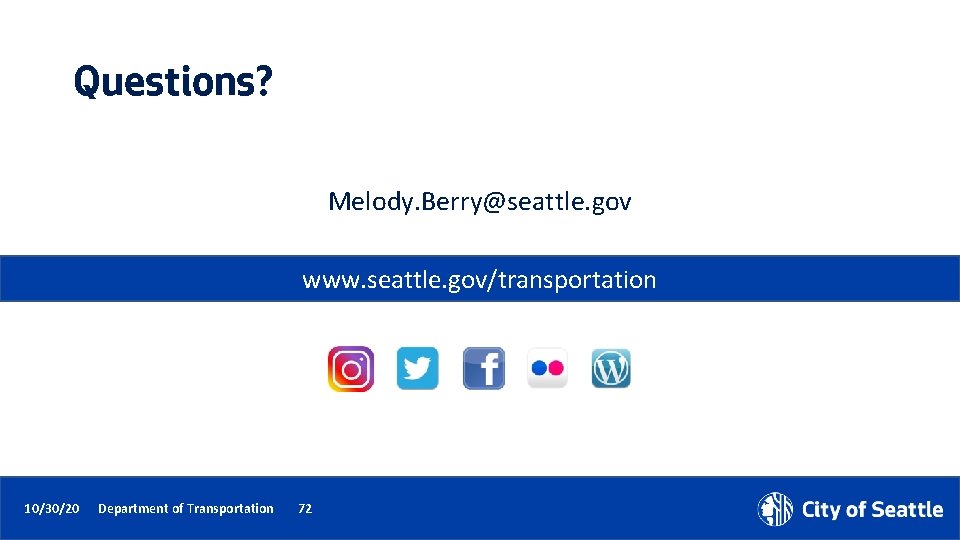
- Slides: 72
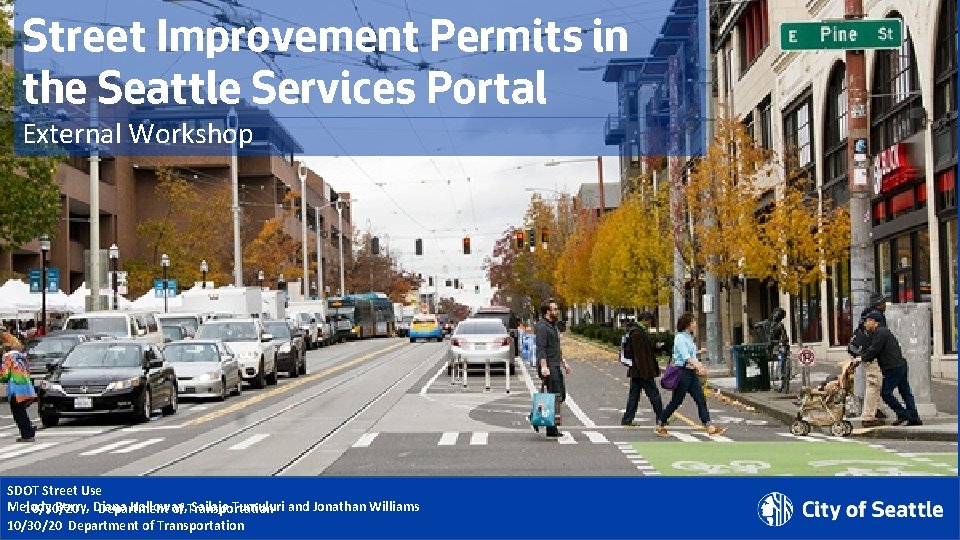
Street Improvement Permits in the Seattle Services Portal External Workshop SDOT Street Use Melody Berry, Diana Holloway, Sailaja Tumuluri and Jonathan Williams 10/30/20 Department of Transportation
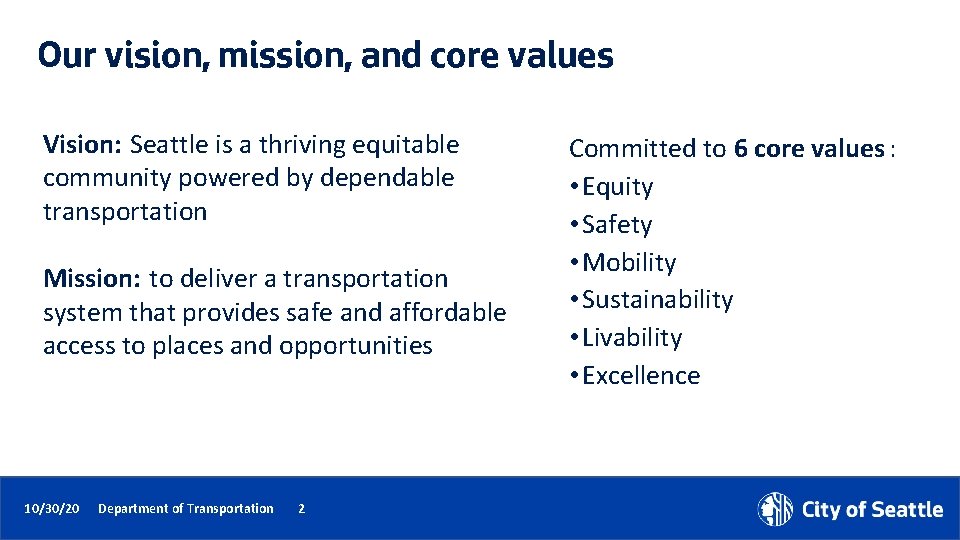
Our vision, mission, and core values Vision: Seattle is a thriving equitable community powered by dependable transportation Mission: to deliver a transportation system that provides safe and affordable access to places and opportunities 10/30/20 Department of Transportation 2 Committed to 6 core values : • Equity • Safety • Mobility • Sustainability • Livability • Excellence
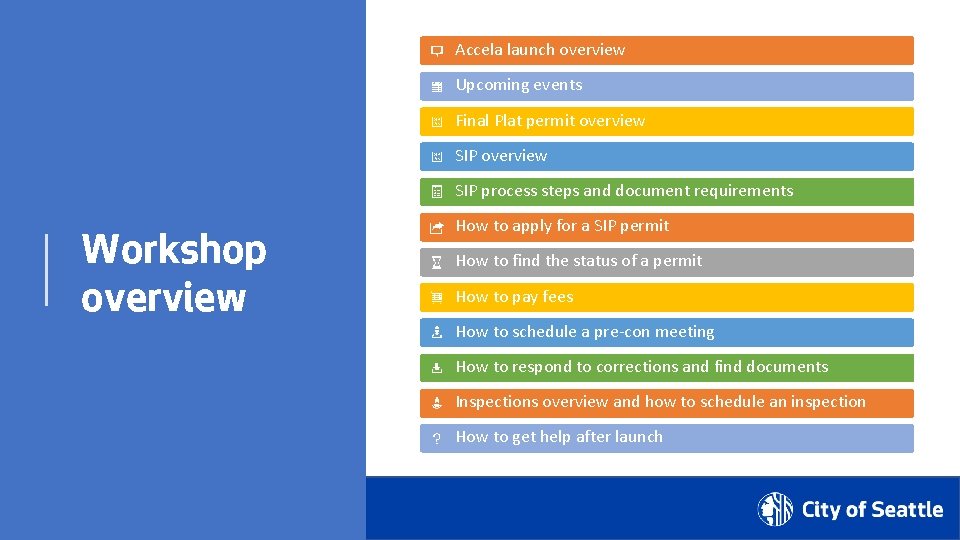
Accela launch overview Upcoming events Final Plat permit overview SIP process steps and document requirements Workshop overview How to apply for a SIP permit How to find the status of a permit How to pay fees How to schedule a pre-con meeting How to respond to corrections and find documents Inspections overview and how to schedule an inspection How to get help after launch 10/30/20 Department of Transportation 3

Improve transparency and predictability Permitting system replacement goals Automate functionality to gain efficiencies Integrate permit processes with SDCI and other departments 10/30/20 Department of Transportation 4
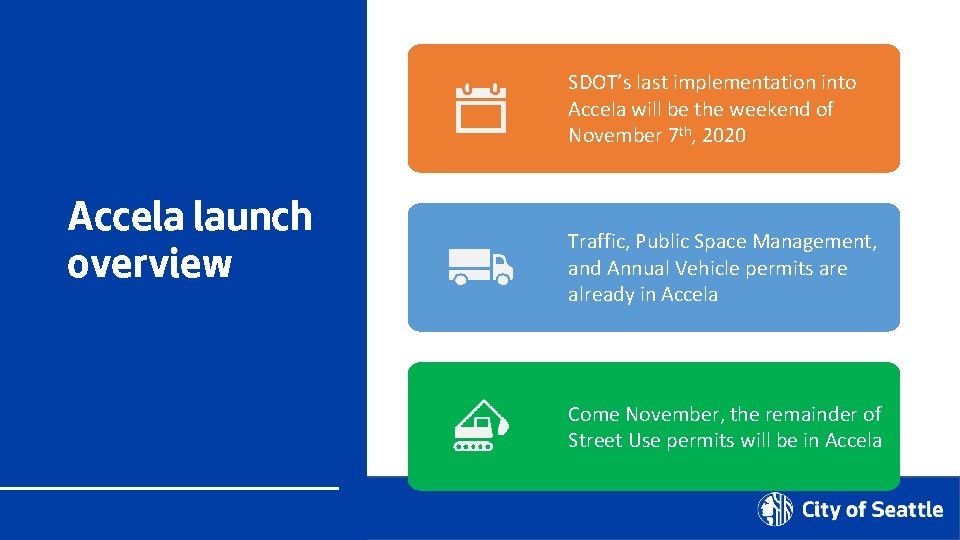
SDOT’s last implementation into Accela will be the weekend of November 7 th, 2020 Accela launch overview Traffic, Public Space Management, and Annual Vehicle permits are already in Accela Come November, the remainder of Street Use permits will be in Accela 10/30/20 Department of Transportation 5
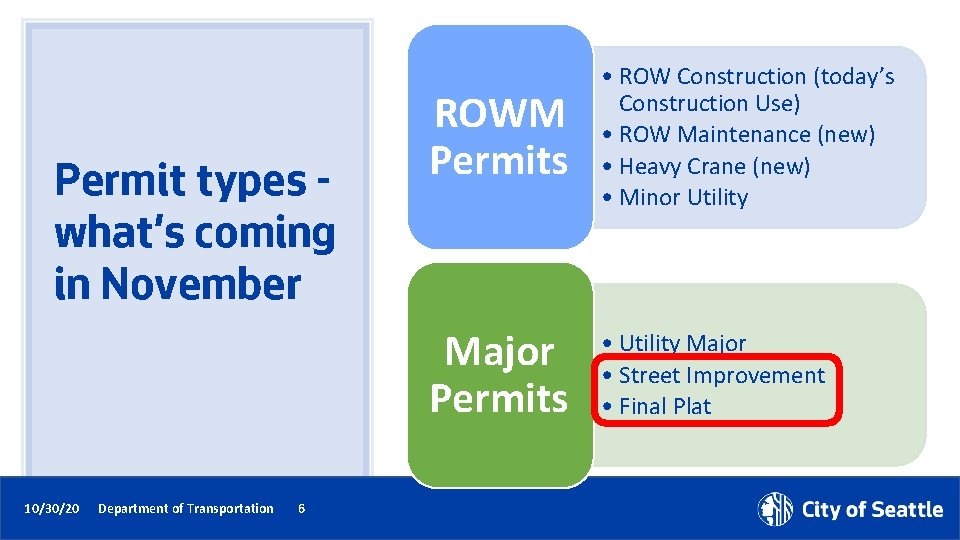
Permit types what’s coming in November 10/30/20 Department of Transportation 6 ROWM Permits • ROW Construction (today’s Construction Use) • ROW Maintenance (new) • Heavy Crane (new) • Minor Utility Major Permits • Utility Major • Street Improvement • Final Plat

Launch Schedule 10/30/20 Department of Transportation 7
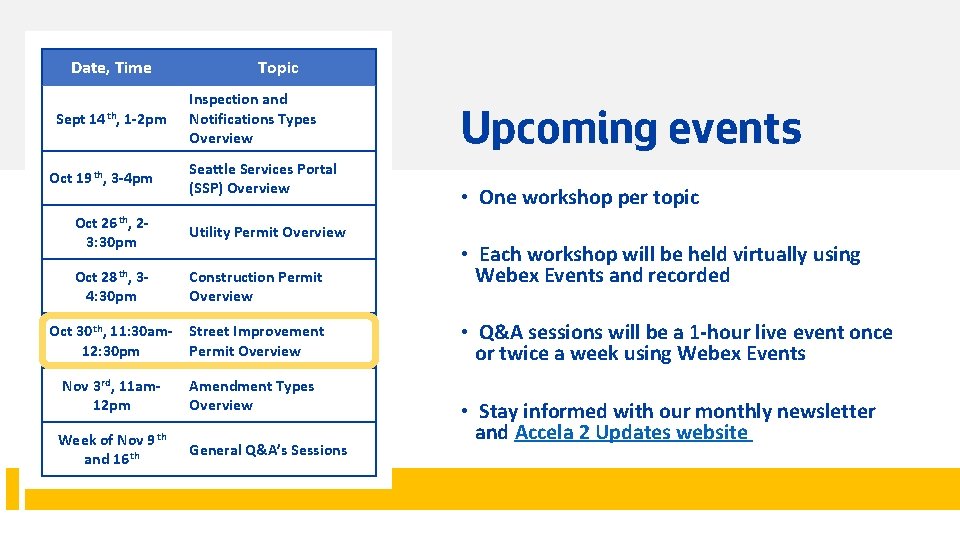
Date, Time Sept 14 th, 1 -2 pm Oct 19 th, 3 -4 pm Topic Inspection and Notifications Types Overview Seattle Services Portal (SSP) Overview Oct 26 th, 23: 30 pm Utility Permit Overview Oct 28 th, 34: 30 pm Construction Permit Overview Oct 30 th, 11: 30 am 12: 30 pm Street Improvement Permit Overview Nov 3 rd, 11 am 12 pm Amendment Types Overview Week of Nov 9 th and 16 th General Q&A’s Sessions 10/30/20 Department of Transportation 8 Upcoming events • One workshop per topic • Each workshop will be held virtually using Webex Events and recorded • Q&A sessions will be a 1 -hour live event once or twice a week using Webex Events • Stay informed with our monthly newsletter and Accela 2 Updates website
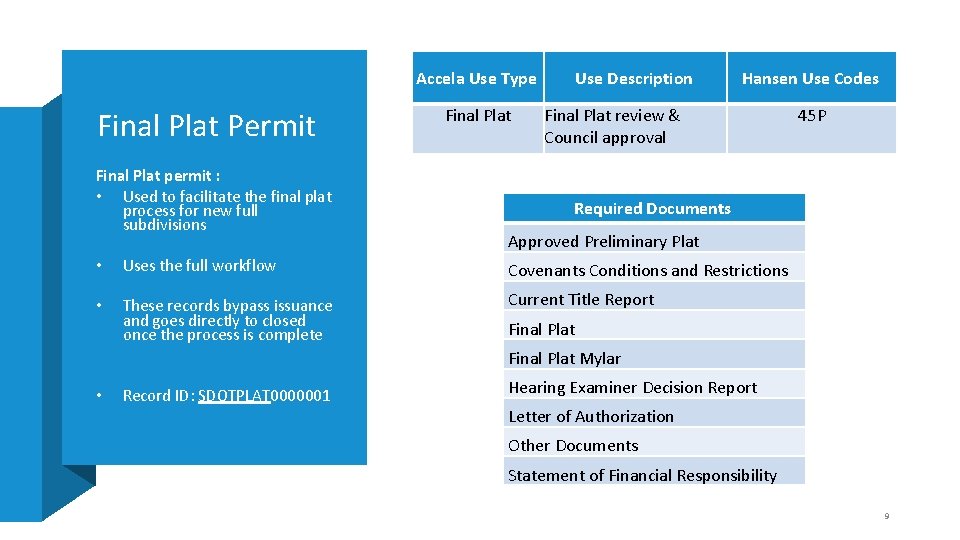
Accela Use Type Final Plat Permit Final Plat permit : • Used to facilitate the final plat process for new full subdivisions Final Plat Use Description Hansen Use Codes Final Plat review & Council approval 45 P Required Documents Approved Preliminary Plat • Uses the full workflow Covenants Conditions and Restrictions • These records bypass issuance and goes directly to closed once the process is complete Current Title Report Final Plat Mylar • Record ID: SDOTPLAT 0000001 Hearing Examiner Decision Report Letter of Authorization Other Documents Statement of Financial Responsibility 9
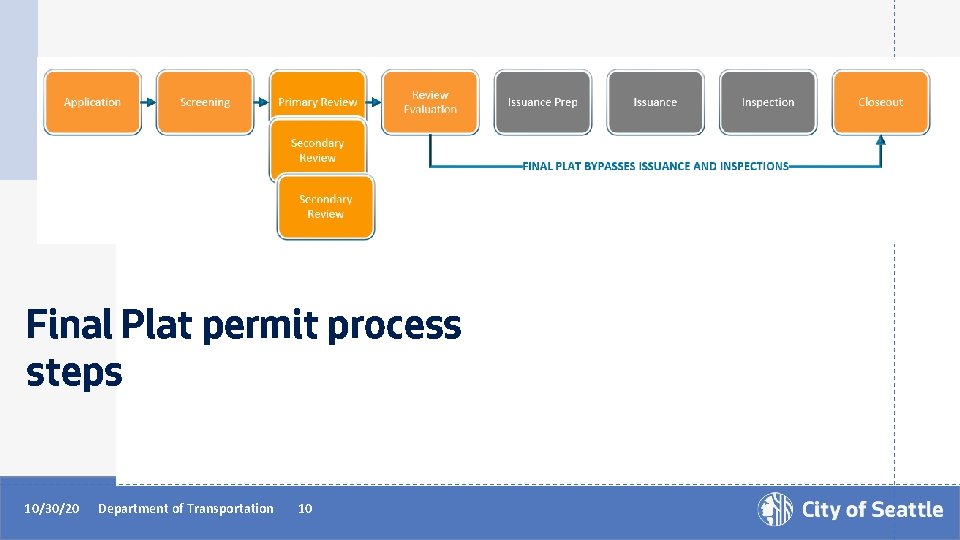
Final Plat permit process steps 10/30/20 Department of Transportation 10
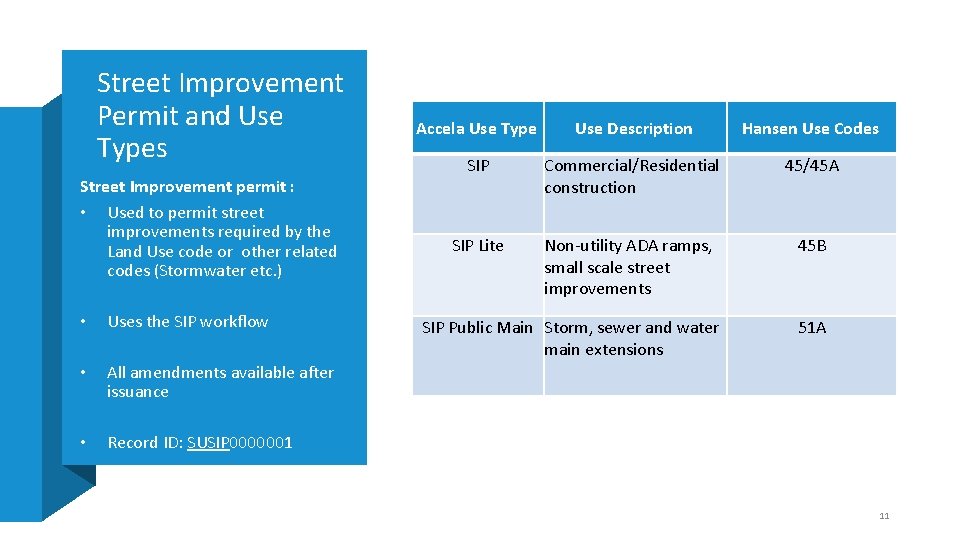
Street Improvement Permit and Use Types Street Improvement permit : • Used to permit street improvements required by the Land Use code or other related codes (Stormwater etc. ) • Uses the SIP workflow • All amendments available after issuance • Record ID: SUSIP 0000001 Accela Use Type Use Description Hansen Use Codes SIP Commercial/Residential construction 45/45 A SIP Lite Non-utility ADA ramps, small scale street improvements 45 B SIP Public Main Storm, sewer and water main extensions 51 A 11
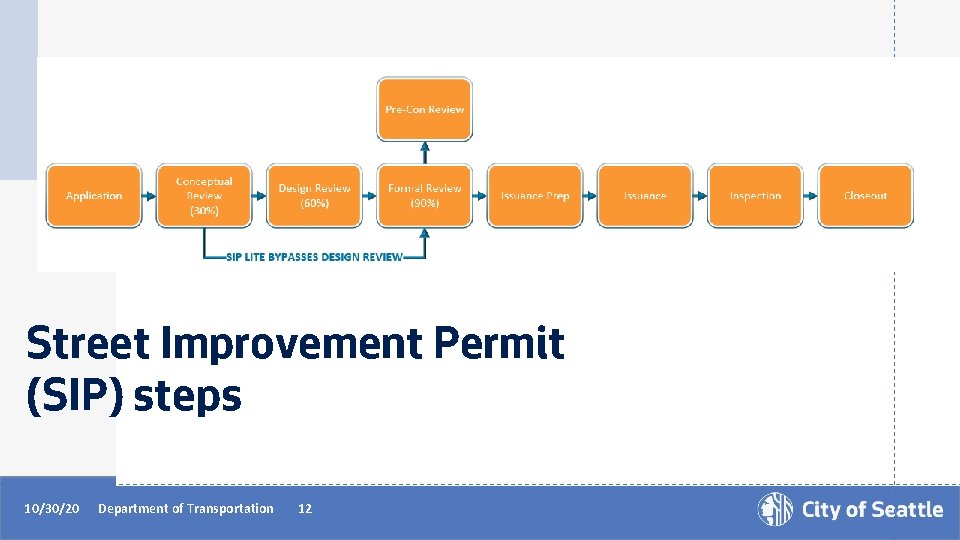
Street Improvement Permit (SIP) steps 10/30/20 Department of Transportation 12
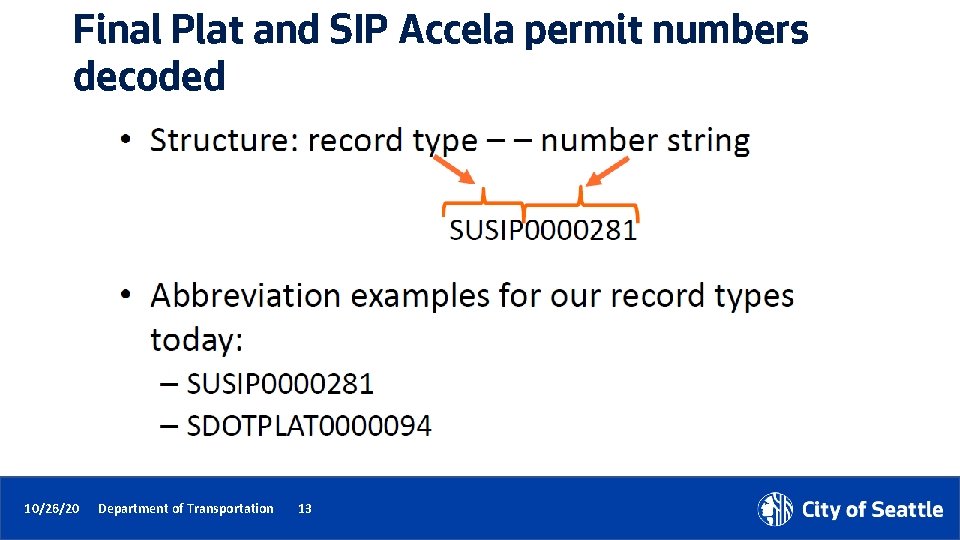
Final Plat and SIP Accela permit numbers decoded 10/26/20 Department of Transportation 13
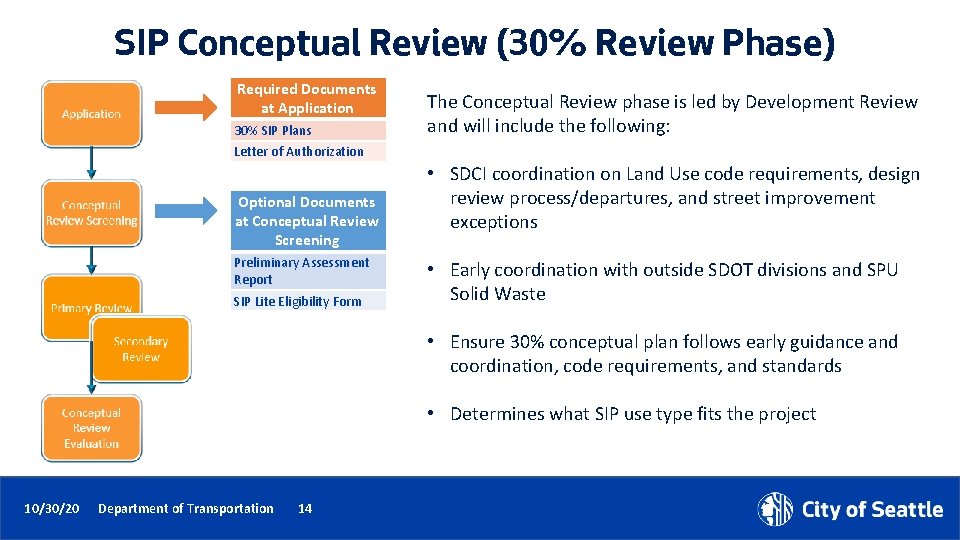
SIP Conceptual Review (30% Review Phase) Required Documents at Application 30% SIP Plans The Conceptual Review phase is led by Development Review and will include the following: Letter of Authorization Optional Documents at Conceptual Review Screening Preliminary Assessment Report SIP Lite Eligibility Form • SDCI coordination on Land Use code requirements, design review process/departures, and street improvement exceptions • Early coordination with outside SDOT divisions and SPU Solid Waste • Ensure 30% conceptual plan follows early guidance and coordination, code requirements, and standards • Determines what SIP use type fits the project 10/30/20 Department of Transportation 14
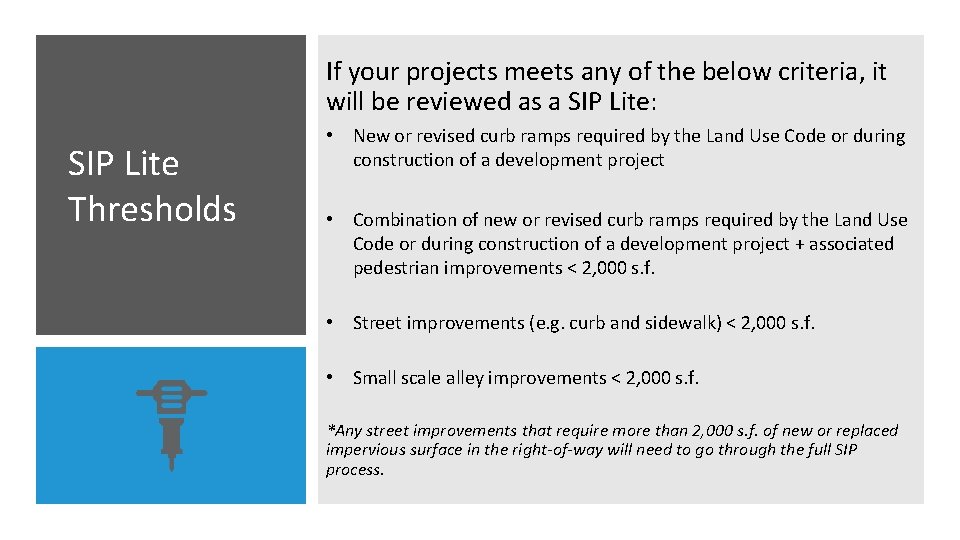
If your projects meets any of the below criteria, it will be reviewed as a SIP Lite: SIP Lite Thresholds • New or revised curb ramps required by the Land Use Code or during construction of a development project • Combination of new or revised curb ramps required by the Land Use Code or during construction of a development project + associated pedestrian improvements < 2, 000 s. f. • Street improvements (e. g. curb and sidewalk) < 2, 000 s. f. • Small scale alley improvements < 2, 000 s. f. *Any street improvements that require more than 2, 000 s. f. of new or replaced impervious surface in the right-of-way will need to go through the full SIP process.
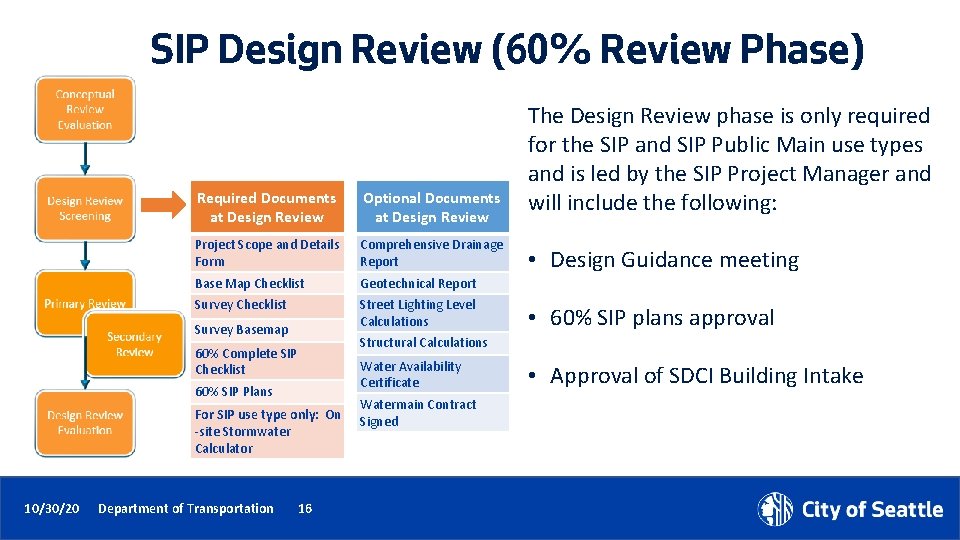
SIP Design Review (60% Review Phase) Required Documents at Design Review Optional Documents at Design Review Project Scope and Details Form Comprehensive Drainage Report Base Map Checklist Geotechnical Report Survey Checklist Street Lighting Level Calculations Survey Basemap 60% Complete SIP Checklist 60% SIP Plans For SIP use type only: On -site Stormwater Calculator 10/30/20 Department of Transportation 16 The Design Review phase is only required for the SIP and SIP Public Main use types and is led by the SIP Project Manager and will include the following: • Design Guidance meeting • 60% SIP plans approval Structural Calculations Water Availability Certificate Watermain Contract Signed • Approval of SDCI Building Intake
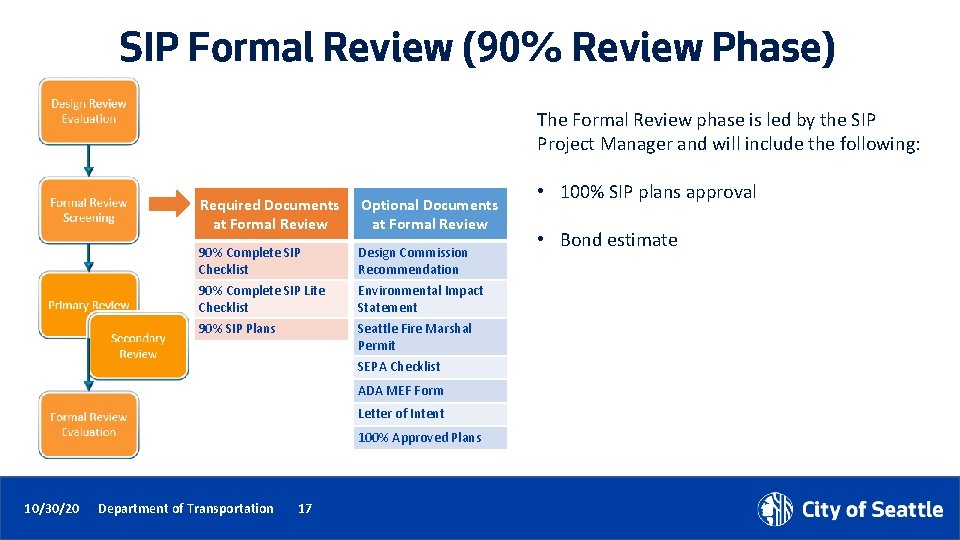
SIP Formal Review (90% Review Phase) The Formal Review phase is led by the SIP Project Manager and will include the following: Required Documents at Formal Review Optional Documents at Formal Review 90% Complete SIP Checklist Design Commission Recommendation 90% Complete SIP Lite Checklist Environmental Impact Statement 90% SIP Plans Seattle Fire Marshal Permit SEPA Checklist ADA MEF Form Letter of Intent 100% Approved Plans 10/30/20 Department of Transportation 17 • 100% SIP plans approval • Bond estimate

SIP Pre-con Review Required Documents at Pre-con Review Optional Documents at Pre-con Review Right-of-Way Impact Plan (ROWIP) Traffic Control Plan The Pre-con Review phase is led by the SIP Project Manager and will include the following: • Construction impacts and schedule review Phase Schedule Manager Pre-Construction Material Submittal Form RAMS Forms • Materials review and approval • Hand off to SIP inspector • Progression to Issuance Prep or Issuance 10/30/20 Department of Transportation 18
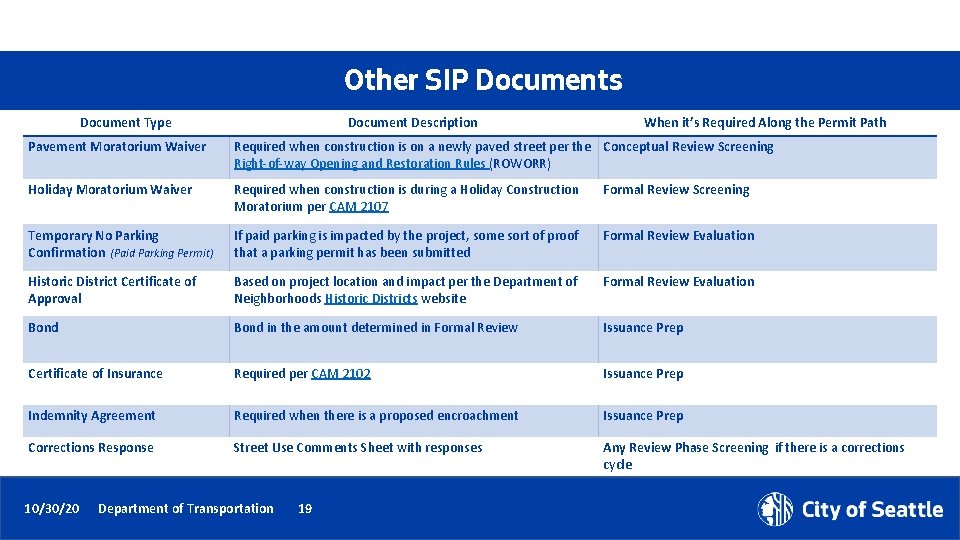
Other SIP Documents Document Type Document Description When it’s Required Along the Permit Path Pavement Moratorium Waiver Required when construction is on a newly paved street per the Conceptual Review Screening Right-of-way Opening and Restoration Rules (ROWORR) Holiday Moratorium Waiver Required when construction is during a Holiday Construction Moratorium per CAM 2107 Formal Review Screening Temporary No Parking Confirmation (Paid Parking Permit) If paid parking is impacted by the project, some sort of proof that a parking permit has been submitted Formal Review Evaluation Historic District Certificate of Approval Based on project location and impact per the Department of Neighborhoods Historic Districts website Formal Review Evaluation Bond in the amount determined in Formal Review Issuance Prep Certificate of Insurance Required per CAM 2102 Issuance Prep Indemnity Agreement Required when there is a proposed encroachment Issuance Prep Corrections Response Street Use Comments Sheet with responses Any Review Phase Screening if there is a corrections cycle 10/30/20 Department of Transportation 19
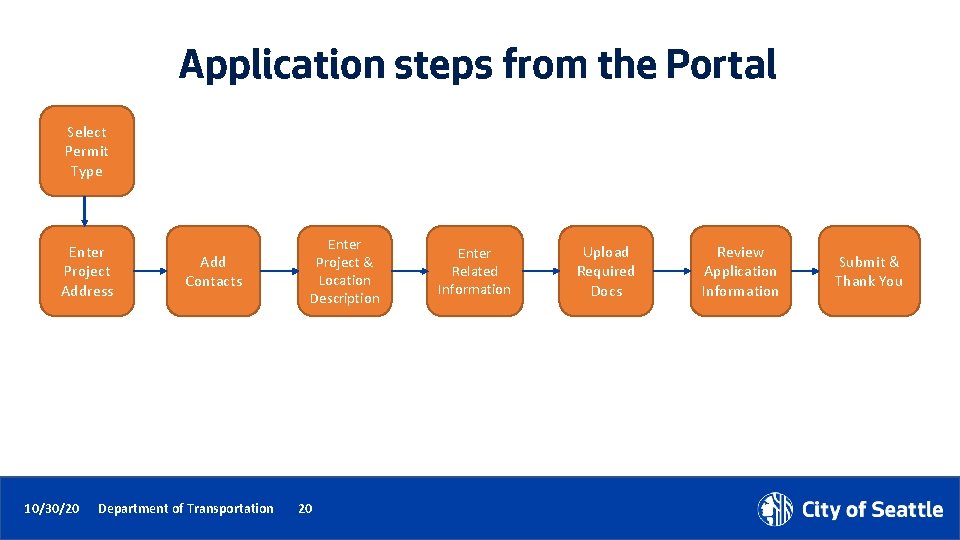
Application steps from the Portal Select Permit Type Enter Project Address 10/30/20 Add Contacts Department of Transportation Enter Project & Location Description 20 Enter Related Information Upload Required Docs Review Application Information Submit & Thank You

How to apply for a Street Improvement Permit How to apply for a SIP permit 1. Go to the Seattle Services Portal 2 2. Click on the Login button 3 3. Enter your username and password and click on the Login button Note: If you don’t have an account, see our Seattle Services Portal Overview recording and Power. Point presentation. 10/30/20 Department of Transportation 21
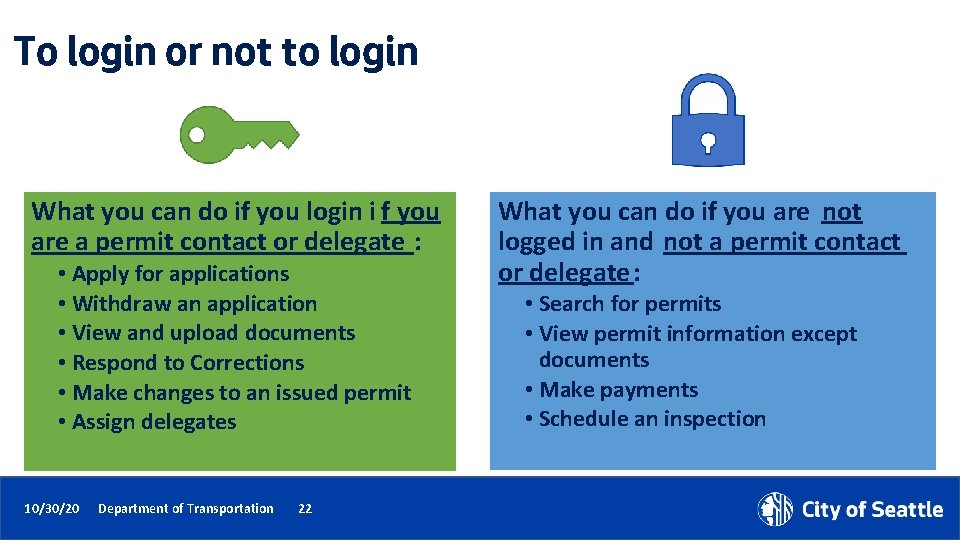
To login or not to login What you can do if you login i f you are a permit contact or delegate : • Apply for applications • Withdraw an application • View and upload documents • Respond to Corrections • Make changes to an issued permit • Assign delegates 10/30/20 Department of Transportation 22 What you can do if you are not logged in and not a permit contact or delegate : • Search for permits • View permit information except documents • Make payments • Schedule an inspection
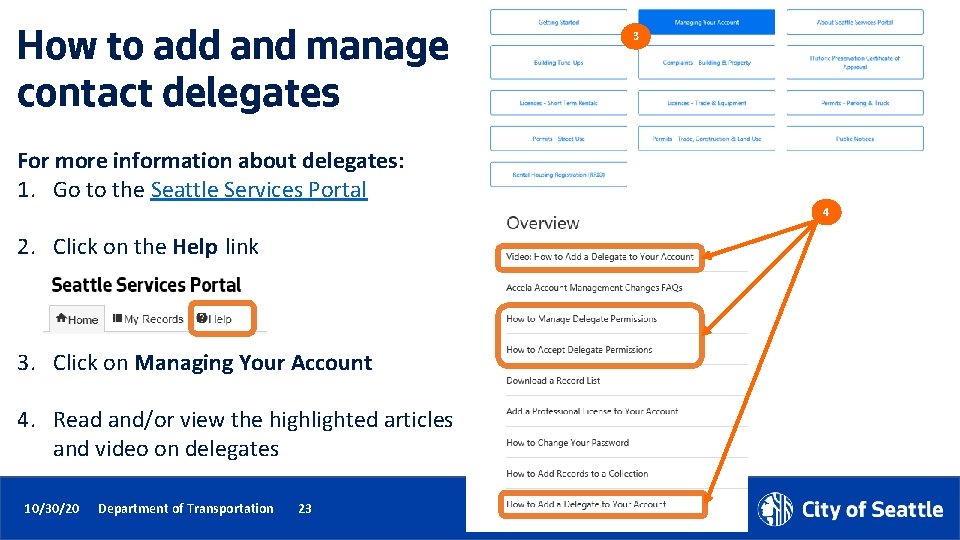
How to add and manage contact delegates 3 For more information about delegates: 1. Go to the Seattle Services Portal 4 2. Click on the Help link 3. Click on Managing Your Account 4. Read and/or view the highlighted articles and video on delegates 10/30/20 Department of Transportation 23
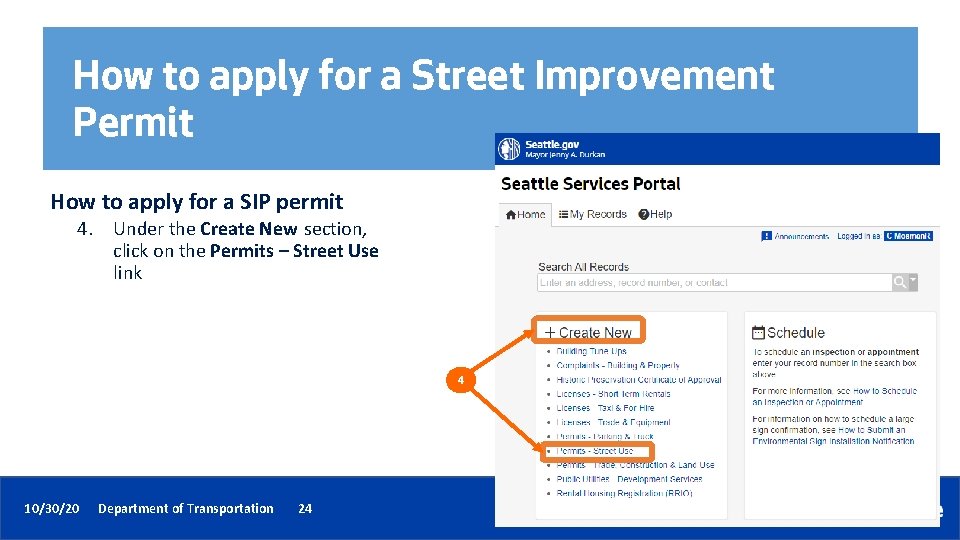
How to apply for a Street Improvement Permit How to apply for a SIP permit 4. Under the Create New section, click on the Permits – Street Use link 4 10/30/20 Department of Transportation 24

How to apply for a Street Improvement Permit How to apply for a SIP permit 5. Expand the Major Street Improvement section 6. Select the desired permit type 5 Help text includes website links to find more information about each permit type 6 7. Click on the Continue Application button 7 10/30/20 Department of Transportation 25
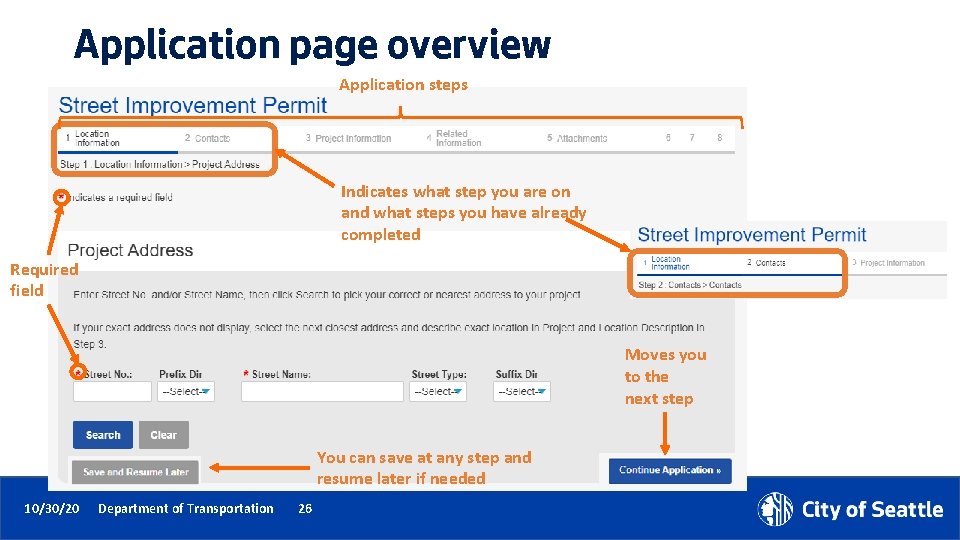
Application page overview Application steps Indicates what step you are on and what steps you have already completed Required field Moves you to the next step You can save at any step and resume later if needed 10/30/20 Department of Transportation 26
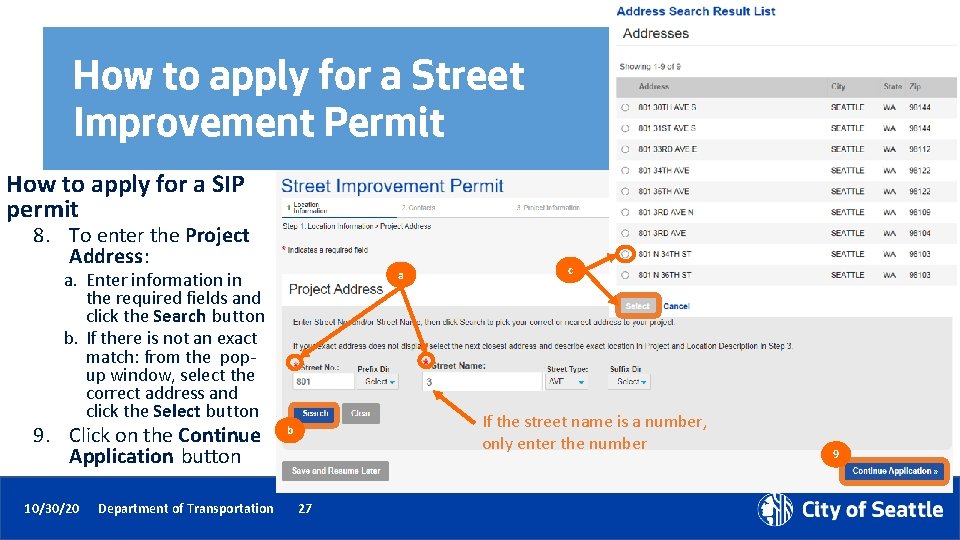
How to apply for a Street Improvement Permit How to apply for a SIP permit 8. To enter the Project Address: a a. Enter information in the required fields and click the Search button b. If there is not an exact match: from the popup window, select the correct address and click the Select button 9. Click on the Continue Application button 10/30/20 Department of Transportation c If the street name is a number, only enter the number b 27 9

Contacts overview On every Street Use permit, there are 4 required contacts: • Applicant: The individual applying for the permit • Owner: Property, business or asset/infrastructure owner (note: owner can be transferred to a different entity civilly) • FRP: The organization responsible for paying all related fees and charges • Onsite Contact: The individual who Street Use calls to respond to events (e. g. storm response) 10/30/20 Department of Transportation 28 Select from Account: Auto-populates the contact associated with the login account Add New: You will need to create a new contact (do this cautiously) Look Up: Search for an existing contact After one contact is added, you can also use the Same As drop down menu to select a previously added contact
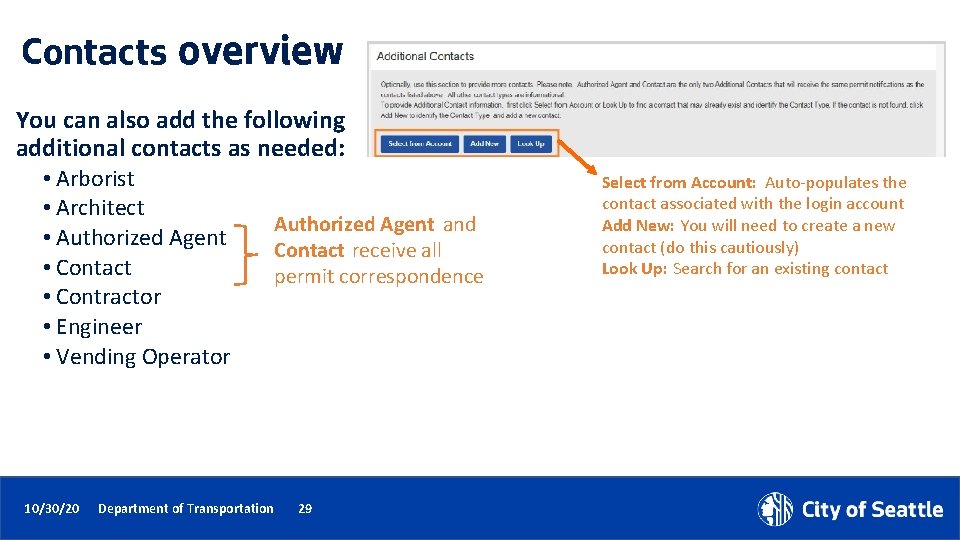
Contacts overview You can also add the following additional contacts as needed: • Arborist • Architect • Authorized Agent • Contact • Contractor • Engineer • Vending Operator 10/30/20 Department of Transportation Authorized Agent and Contact receive all permit correspondence 29 Select from Account: Auto-populates the contact associated with the login account Add New: You will need to create a new contact (do this cautiously) Look Up: Search for an existing contact
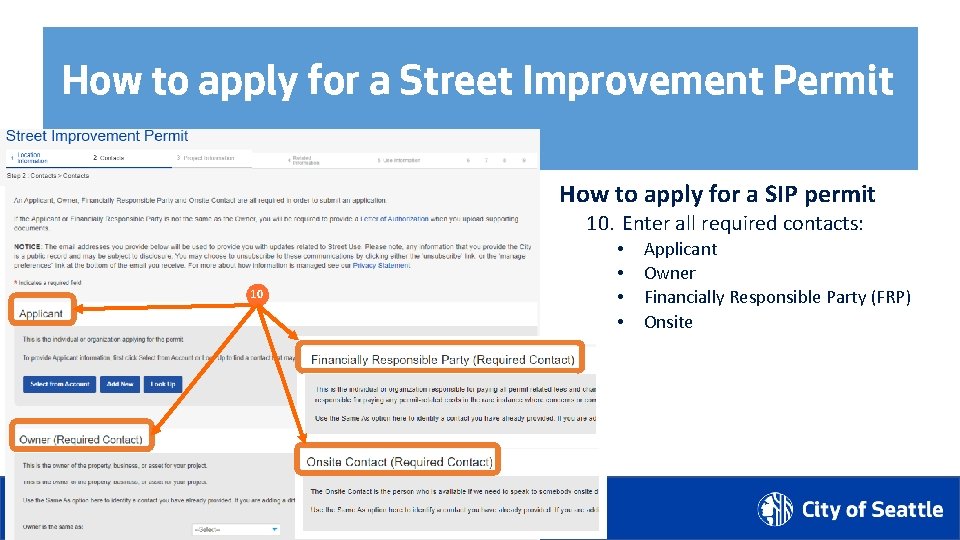
How to apply for a Street Improvement Permit How to apply for a SIP permit 10. Enter all required contacts: • • 10 10/30/20 Department of Transportation 30 Applicant Owner Financially Responsible Party (FRP) Onsite

How to apply for a Street Improvement Permit How to apply for a utility permit 11. Optionally, enter additional contacts 11 12. Click on the Continue Application button 12 10/30/20 Department of Transportation 31
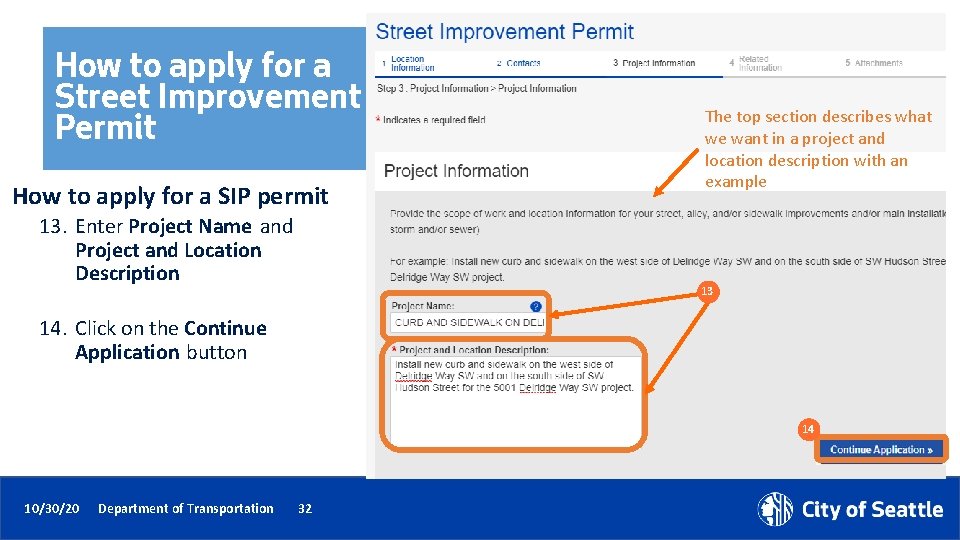
How to apply for a Street Improvement Permit How to apply for a SIP permit 13. Enter Project Name and Project and Location Description The top section describes what we want in a project and location description with an example 13 14. Click on the Continue Application button 14 10/30/20 Department of Transportation 32
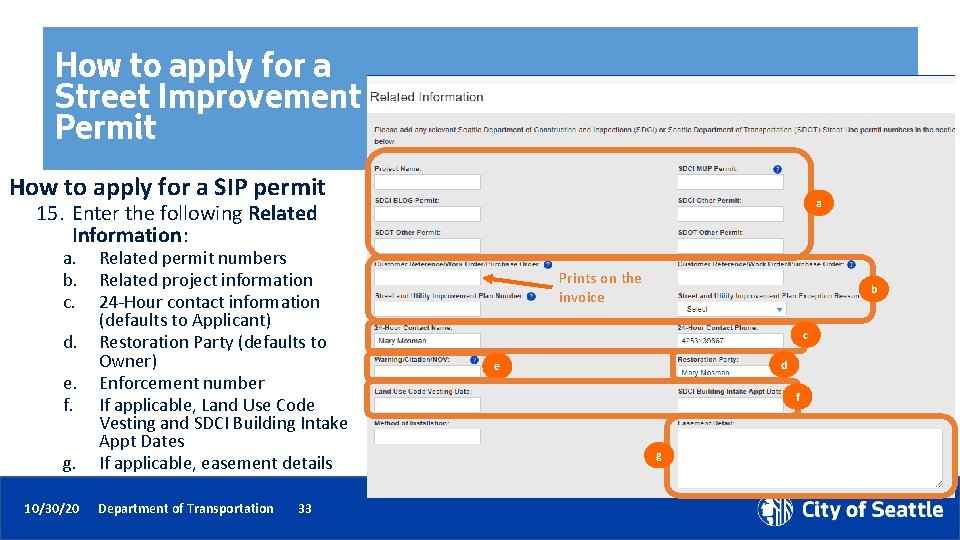
How to apply for a Street Improvement Permit How to apply for a SIP permit a 15. Enter the following Related Information: a. b. c. d. e. f. g. 10/30/20 Related permit numbers Related project information 24 -Hour contact information (defaults to Applicant) Restoration Party (defaults to Owner) Enforcement number If applicable, Land Use Code Vesting and SDCI Building Intake Appt Dates If applicable, easement details Department of Transportation 33 Prints on the invoice b c d e f g
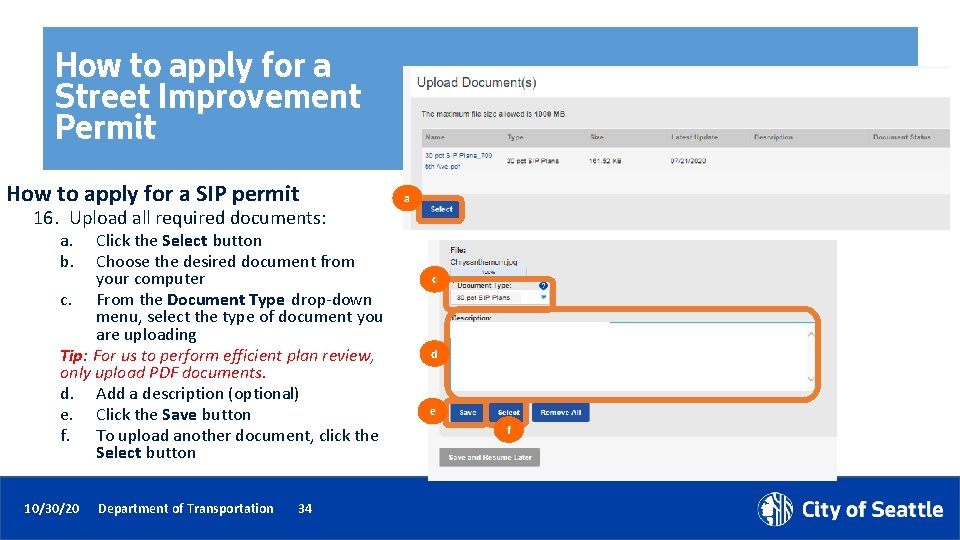
How to apply for a Street Improvement Permit How to apply for a SIP permit 16. Upload all required documents: a a. b. Click the Select button Choose the desired document from your computer c. From the Document Type drop-down menu, select the type of document you are uploading Tip: For us to perform efficient plan review, only upload PDF documents. d. Add a description (optional) e. Click the Save button f. To upload another document, click the Select button 10/30/20 Department of Transportation 34 c d e f
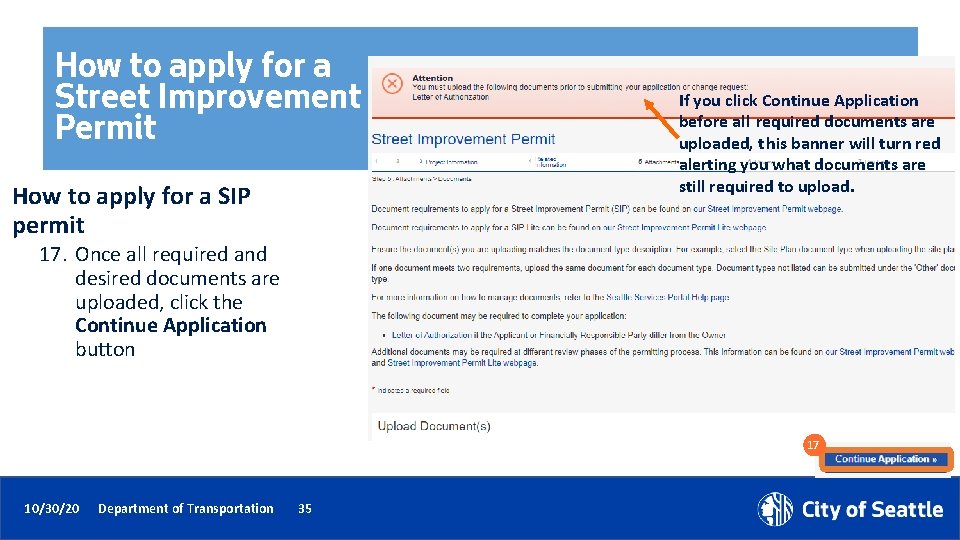
How to apply for a Street Improvement Permit How to apply for a SIP permit If you click Continue Application before all required documents are uploaded, this banner will turn red alerting you what documents are still required to upload. 17. Once all required and desired documents are uploaded, click the Continue Application button 17 10/30/20 Department of Transportation 35
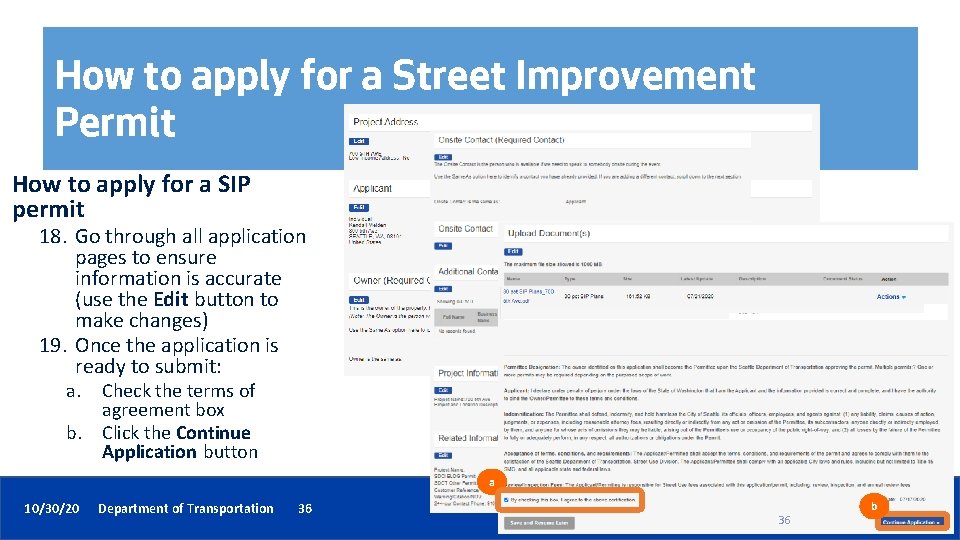
How to apply for a Street Improvement Permit How to apply for a SIP permit 18. Go through all application pages to ensure information is accurate (use the Edit button to make changes) 19. Once the application is ready to submit: a. b. Check the terms of agreement box Click the Continue Application button a 10/30/20 Department of Transportation 36 36 b
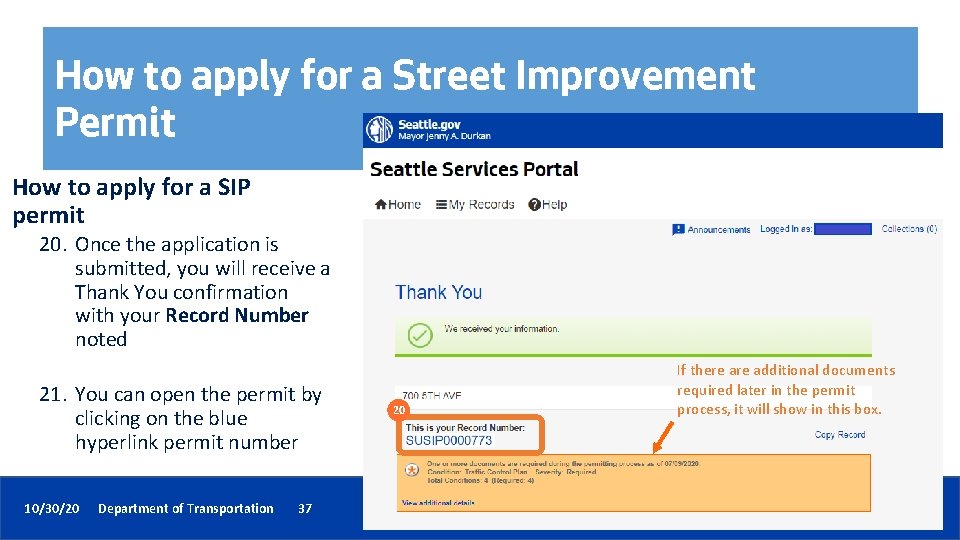
How to apply for a Street Improvement Permit How to apply for a SIP permit 20. Once the application is submitted, you will receive a Thank You confirmation with your Record Number noted 21. You can open the permit by clicking on the blue hyperlink permit number 10/30/20 Department of Transportation 37 20 If there additional documents required later in the permit process, it will show in this box. 37
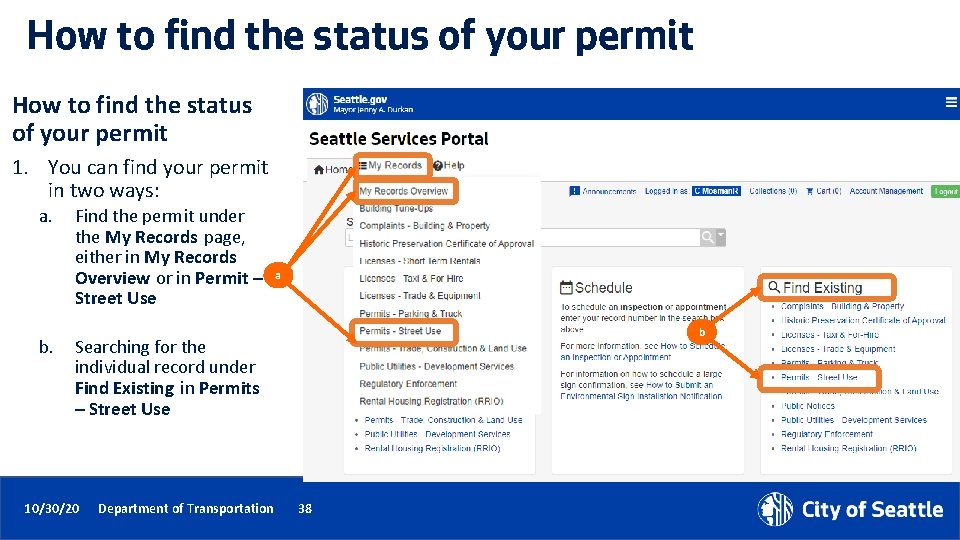
How to find the status of your permit 1. You can find your permit in two ways: a. b. Find the permit under the My Records page, either in My Records Overview or in Permit – Street Use a b Searching for the individual record under Find Existing in Permits – Street Use 10/30/20 Department of Transportation 38
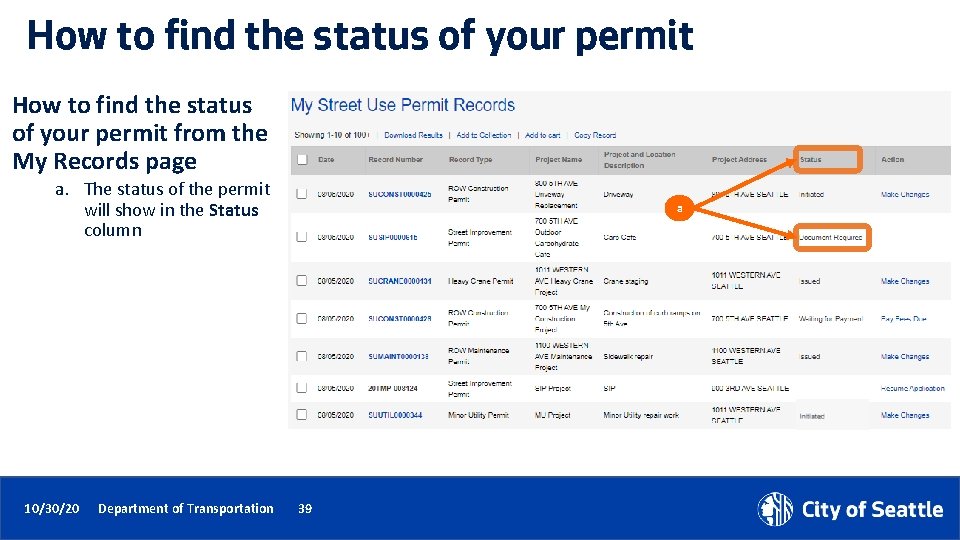
How to find the status of your permit from the My Records page a. The status of the permit will show in the Status column 10/30/20 Department of Transportation a 39
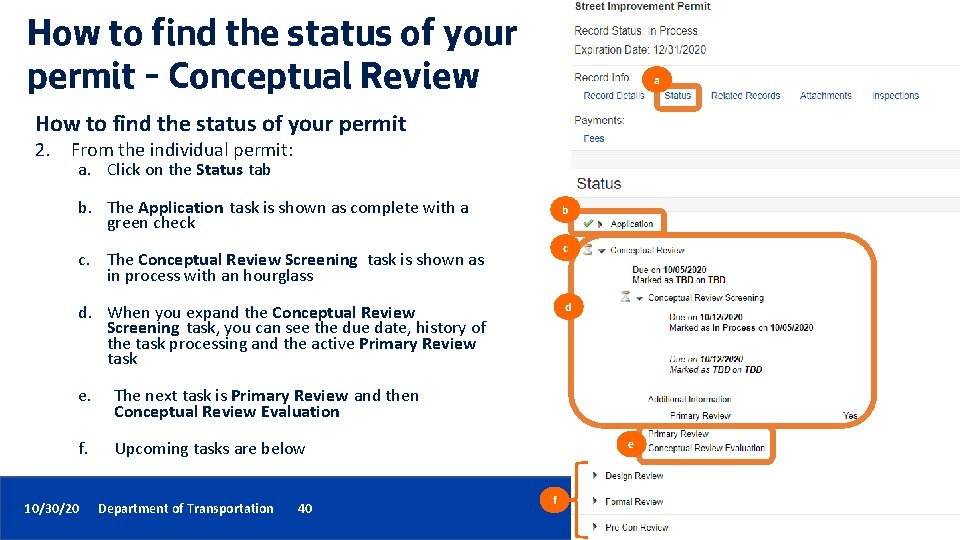
How to find the status of your permit – Conceptual Review a How to find the status of your permit 2. From the individual permit: a. Click on the Status tab b. The Application task is shown as complete with a green check b c c. The Conceptual Review Screening task is shown as in process with an hourglass d d. When you expand the Conceptual Review Screening task, you can see the due date, history of the task processing and the active Primary Review task e. The next task is Primary Review and then Conceptual Review Evaluation f. Upcoming tasks are below 10/30/20 Department of Transportation 40 e f
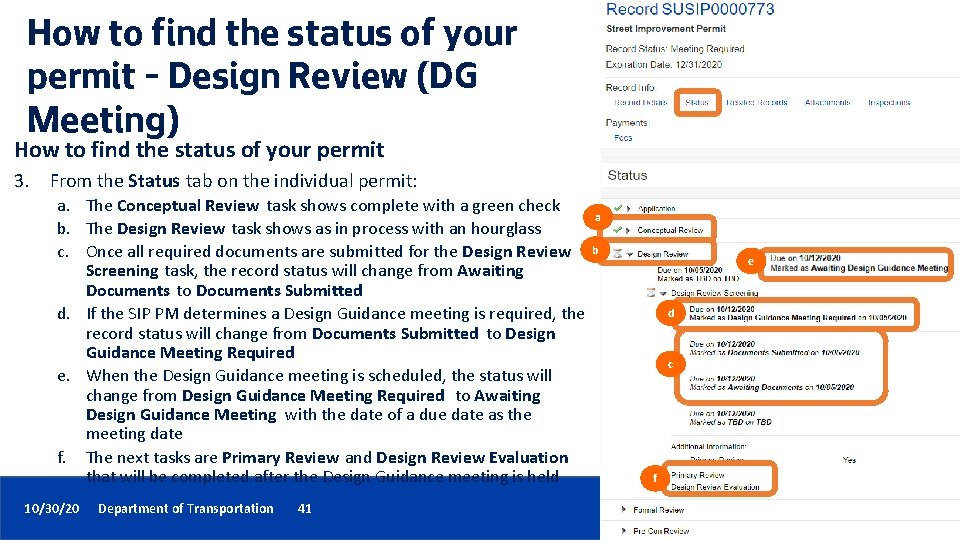
How to find the status of your permit – Design Review (DG Meeting) How to find the status of your permit 3. From the Status tab on the individual permit: a. The Conceptual Review task shows complete with a green check b. The Design Review task shows as in process with an hourglass c. Once all required documents are submitted for the Design Review Screening task, the record status will change from Awaiting Documents to Documents Submitted d. If the SIP PM determines a Design Guidance meeting is required, the record status will change from Documents Submitted to Design Guidance Meeting Required e. When the Design Guidance meeting is scheduled, the status will change from Design Guidance Meeting Required to Awaiting Design Guidance Meeting with the date of a due date as the meeting date f. The next tasks are Primary Review and Design Review Evaluation that will be completed after the Design Guidance meeting is held 10/30/20 Department of Transportation 41 a b e d c f
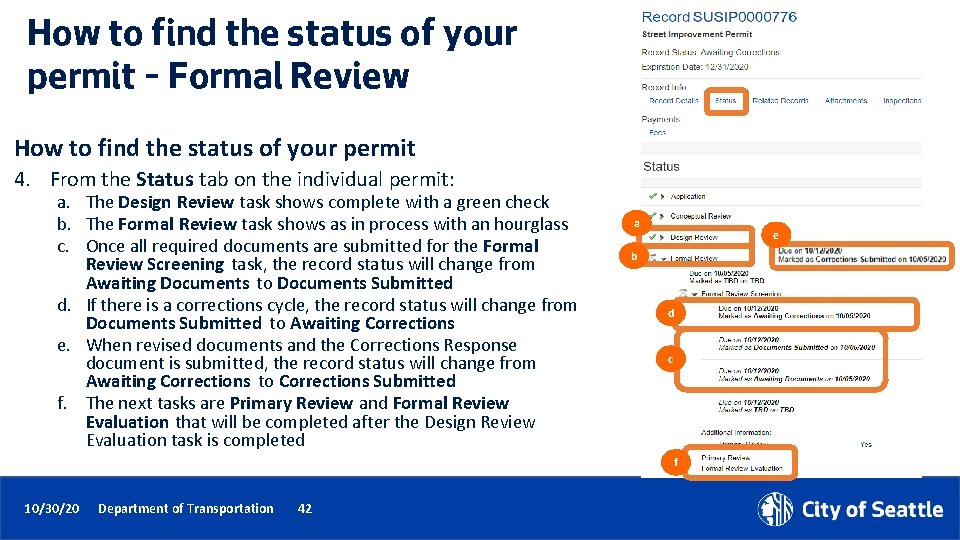
How to find the status of your permit – Formal Review How to find the status of your permit 4. From the Status tab on the individual permit: a. The Design Review task shows complete with a green check b. The Formal Review task shows as in process with an hourglass c. Once all required documents are submitted for the Formal Review Screening task, the record status will change from Awaiting Documents to Documents Submitted d. If there is a corrections cycle, the record status will change from Documents Submitted to Awaiting Corrections e. When revised documents and the Corrections Response document is submitted, the record status will change from Awaiting Corrections to Corrections Submitted f. The next tasks are Primary Review and Formal Review Evaluation that will be completed after the Design Review Evaluation task is completed a e b d c f 10/30/20 Department of Transportation 42

How to find the status of your permit – Pre-con Review How to find the status of your permit 5. From the Status tab on the individual permit: a. The Design Review task shows as complete with a green check b. Both the Formal Review and Pre-Con Review tasks show as in process with an hourglass c. Once all required documents are submitted for the Pre-con Review Screening task, the record status will change from Awaiting Documents to Documents Submitted d. If there is a corrections cycle, the record status will change from Documents Submitted to Awaiting Corrections e. When revised documents and the Corrections Response document is submitted, the record status will change from Awaiting Corrections to Corrections Submitted f. The next tasks are Primary Review and Pre-con Review Evaluation g. The Pre-con process can be completed before or after the Formal review process is complete a b e d c f 10/30/20 Department of Transportation 43
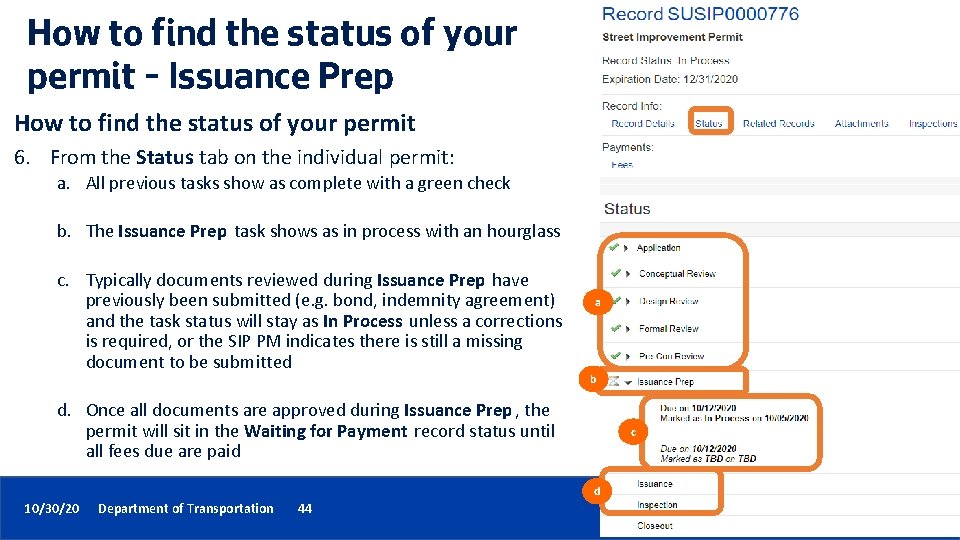
How to find the status of your permit – Issuance Prep How to find the status of your permit 6. From the Status tab on the individual permit: a. All previous tasks show as complete with a green check b. The Issuance Prep task shows as in process with an hourglass c. Typically documents reviewed during Issuance Prep have previously been submitted (e. g. bond, indemnity agreement) and the task status will stay as In Process unless a corrections is required, or the SIP PM indicates there is still a missing document to be submitted a b d. Once all documents are approved during Issuance Prep , the permit will sit in the Waiting for Payment record status until all fees due are paid c d 10/30/20 Department of Transportation 44
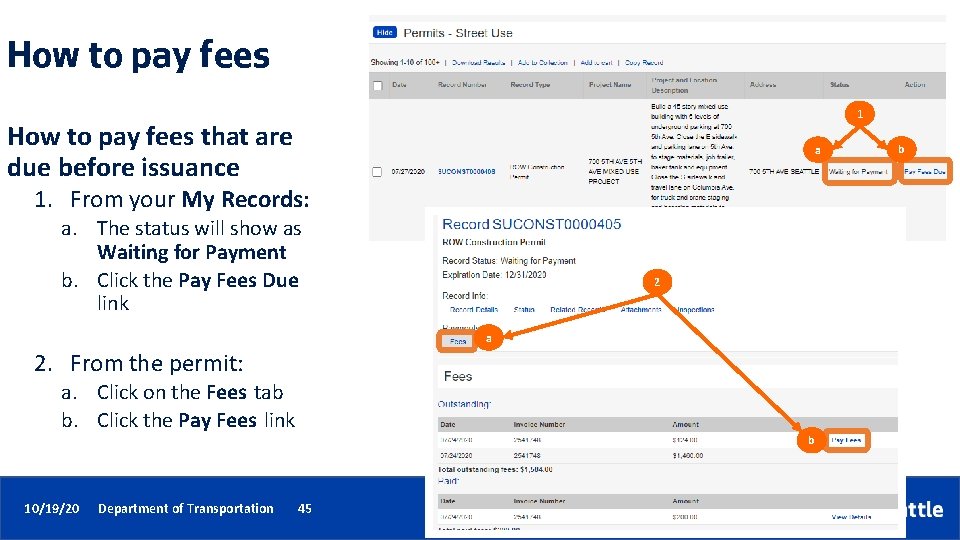
How to pay fees 1 How to pay fees that are due before issuance a 1. From your My Records: a. The status will show as Waiting for Payment b. Click the Pay Fees Due link 2 a 2. From the permit: a. Click on the Fees tab b. Click the Pay Fees link b 10/19/20 Department of Transportation 45 45 b
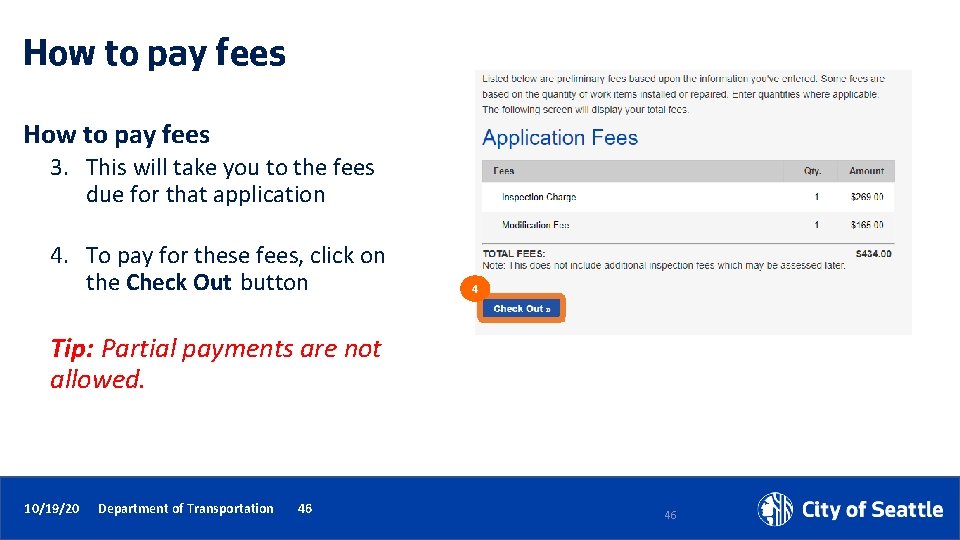
How to pay fees 3. This will take you to the fees due for that application 4. To pay for these fees, click on the Check Out button 4 Tip: Partial payments are not allowed. 10/19/20 Department of Transportation 46 46
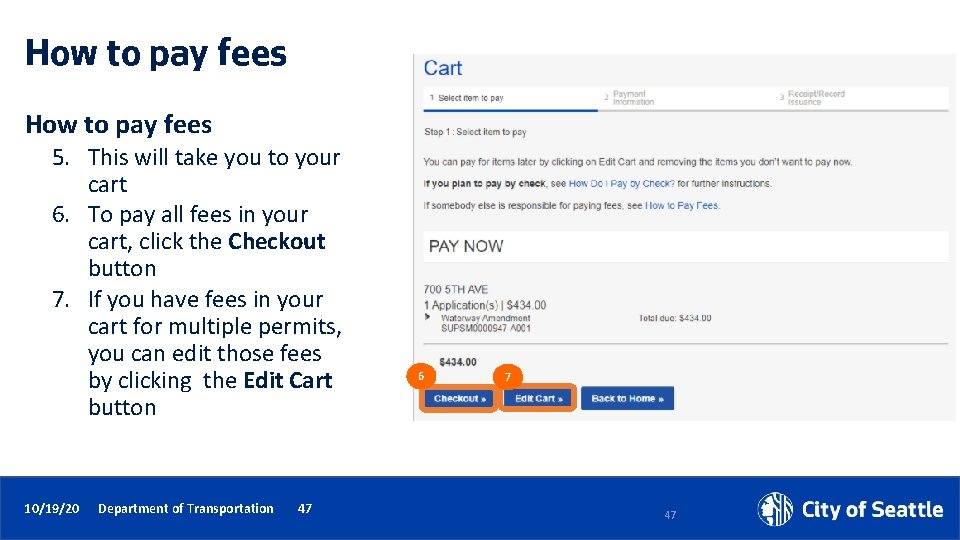
How to pay fees 5. This will take you to your cart 6. To pay all fees in your cart, click the Checkout button 7. If you have fees in your cart for multiple permits, you can edit those fees by clicking the Edit Cart button 10/19/20 Department of Transportation 47 6 7 47
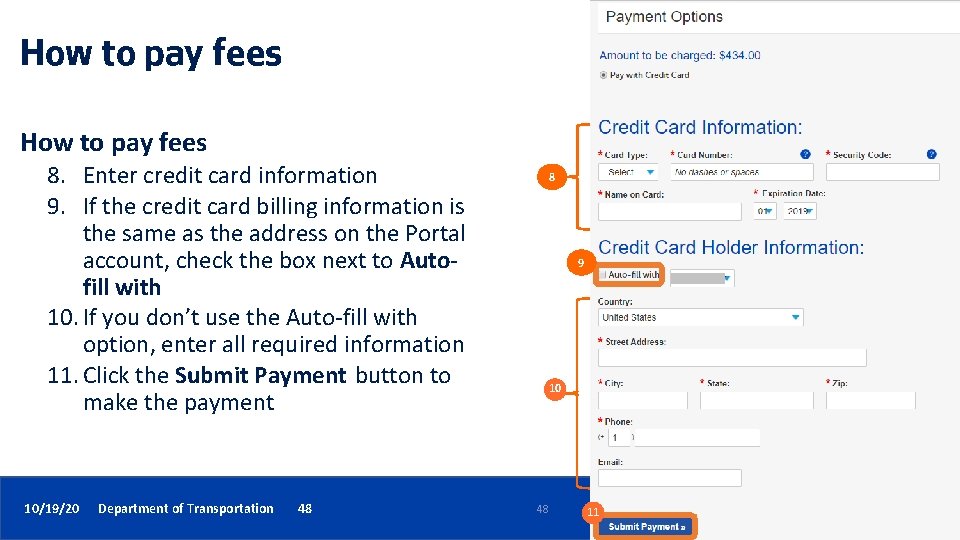
How to pay fees 8. Enter credit card information 9. If the credit card billing information is the same as the address on the Portal account, check the box next to Autofill with 10. If you don’t use the Auto-fill with option, enter all required information 11. Click the Submit Payment button to make the payment 10/19/20 Department of Transportation 48 8 9 10 48 11
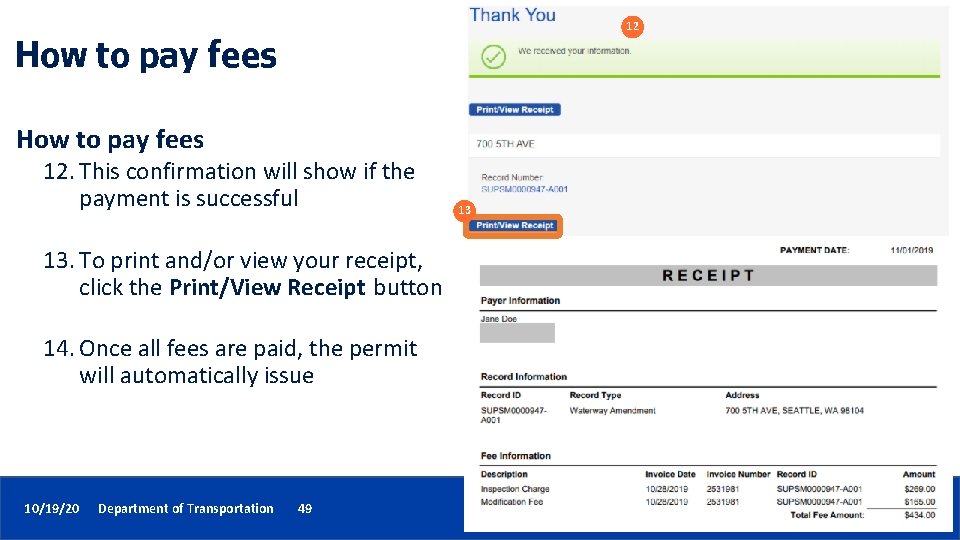
12 How to pay fees 12. This confirmation will show if the payment is successful 13. To print and/or view your receipt, click the Print/View Receipt button 14. Once all fees are paid, the permit will automatically issue 10/19/20 Department of Transportation 49 13
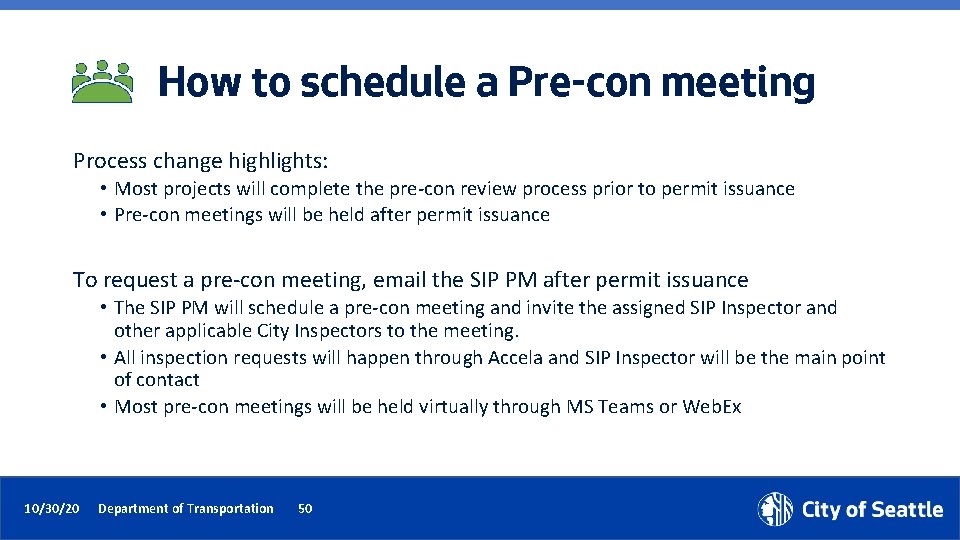
How to schedule a Pre-con meeting Process change highlights: • Most projects will complete the pre-con review process prior to permit issuance • Pre-con meetings will be held after permit issuance To request a pre-con meeting, email the SIP PM after permit issuance • The SIP PM will schedule a pre-con meeting and invite the assigned SIP Inspector and other applicable City Inspectors to the meeting. • All inspection requests will happen through Accela and SIP Inspector will be the main point of contact • Most pre-con meetings will be held virtually through MS Teams or Web. Ex 10/30/20 Department of Transportation 50
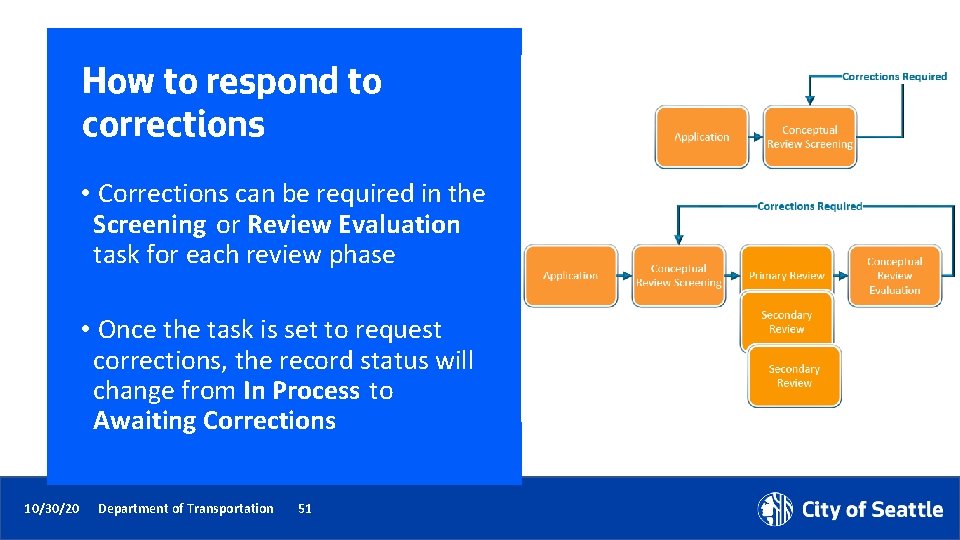
How to respond to corrections • Corrections can be required in the Screening or Review Evaluation task for each review phase • Once the task is set to request corrections, the record status will change from In Process to Awaiting Corrections 10/30/20 Department of Transportation 51
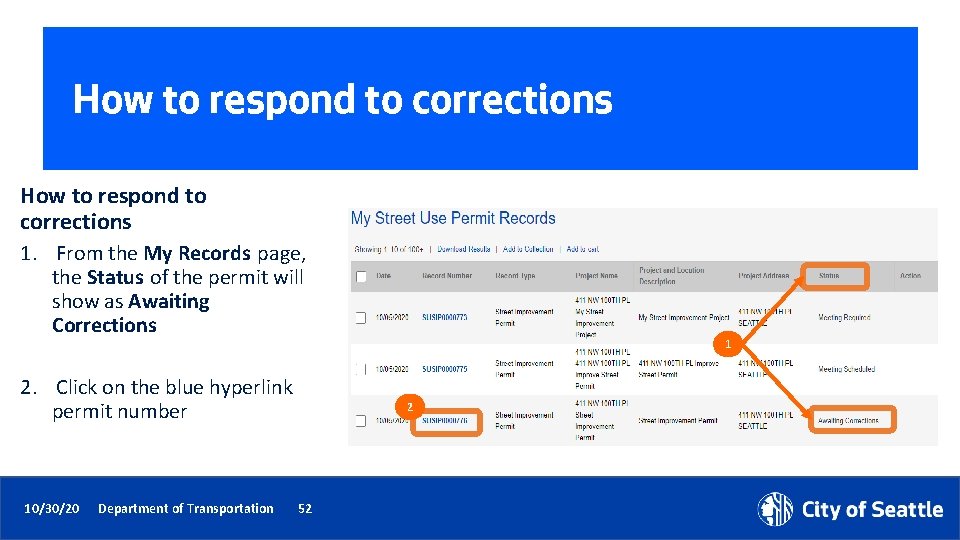
How to respond to corrections 1. From the My Records page, the Status of the permit will show as Awaiting Corrections 2. Click on the blue hyperlink permit number 10/30/20 Department of Transportation 1 2 52
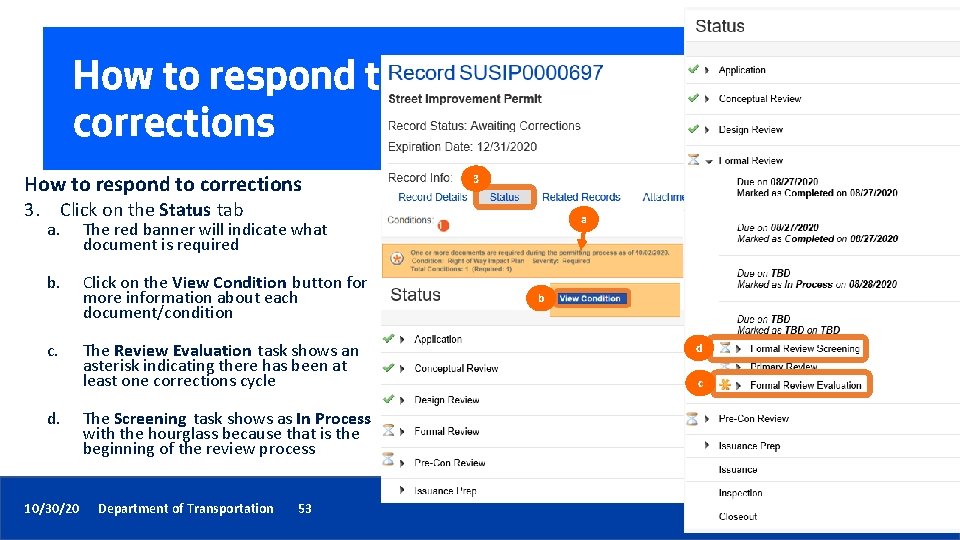
How to respond to corrections 3 3. Click on the Status tab a. The red banner will indicate what document is required b. Click on the View Condition button for more information about each document/condition c. The Review Evaluation task shows an asterisk indicating there has been at least one corrections cycle d. 10/30/20 The Screening task shows as In Process with the hourglass because that is the beginning of the review process Department of Transportation 53 a b d c
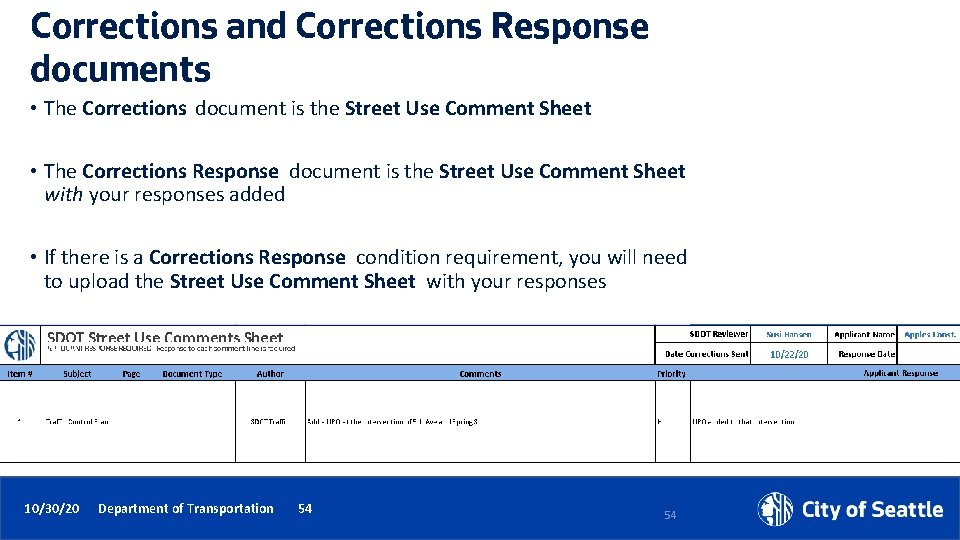
Corrections and Corrections Response documents • The Corrections document is the Street Use Comment Sheet • The Corrections Response document is the Street Use Comment Sheet with your responses added • If there is a Corrections Response condition requirement, you will need to upload the Street Use Comment Sheet with your responses 10/30/20 Department of Transportation 54 54
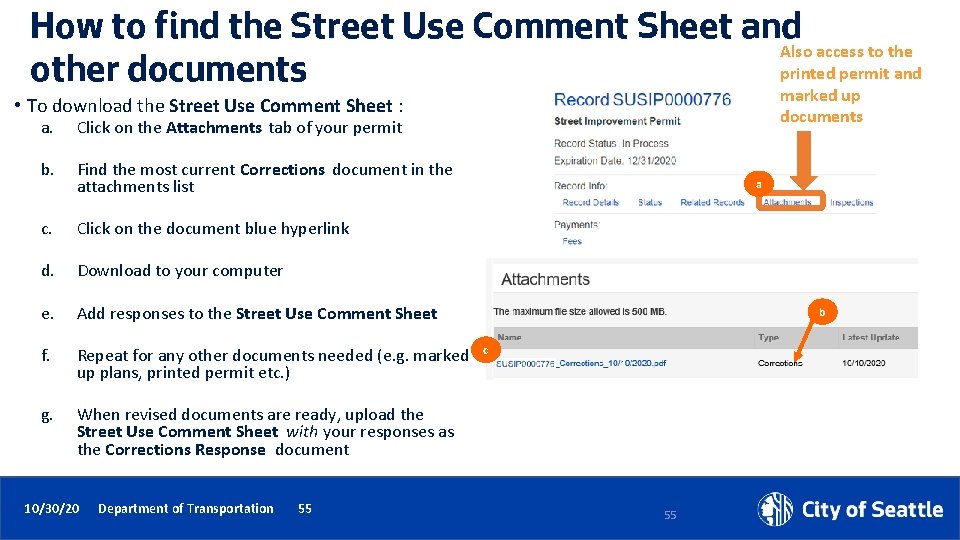
How to find the Street Use Comment Sheet and Also access to the printed permit and other documents marked up • To download the Street Use Comment Sheet : a. Click on the Attachments tab of your permit b. Find the most current Corrections document in the attachments list c. Click on the document blue hyperlink d. Download to your computer e. Add responses to the Street Use Comment Sheet f. Repeat for any other documents needed (e. g. marked up plans, printed permit etc. ) g. When revised documents are ready, upload the Street Use Comment Sheet with your responses as the Corrections Response document 10/30/20 Department of Transportation 55 documents a b c 55
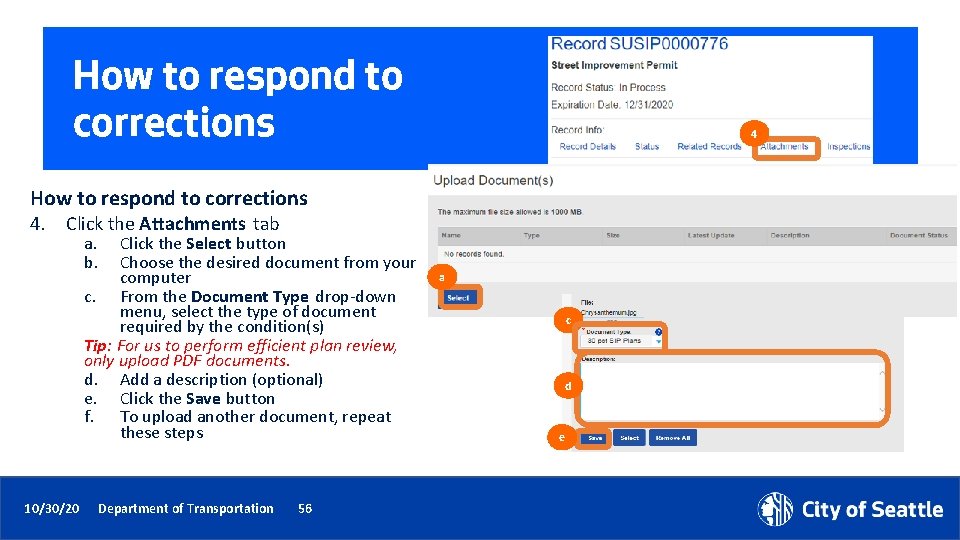
How to respond to corrections 4. Click the Attachments tab a. b. Click the Select button Choose the desired document from your computer c. From the Document Type drop-down menu, select the type of document required by the condition(s) Tip: For us to perform efficient plan review, only upload PDF documents. d. Add a description (optional) e. Click the Save button f. To upload another document, repeat these steps 10/30/20 Department of Transportation 56 a c d e

How to respond to corrections 5. Once all required documents have been uploaded and there are no more conditions due to submit corrections, the status of your permit will change from Awaiting Corrections to Corrections Submitted 10/30/20 Department of Transportation 5 57
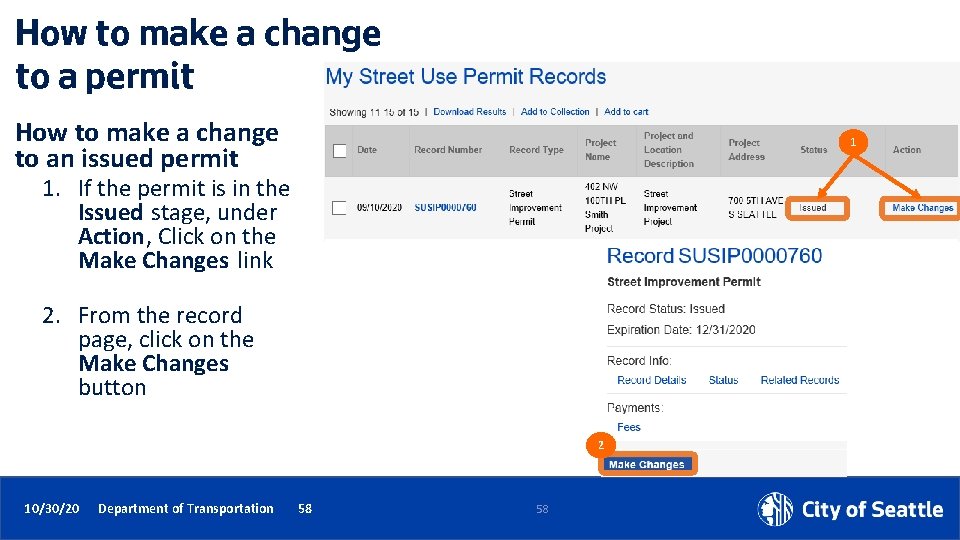
How to make a change to a permit How to make a change to an issued permit 1 1. If the permit is in the Issued stage, under Action, Click on the Make Changes link 2. From the record page, click on the Make Changes button 2 10/30/20 Department of Transportation 58 58
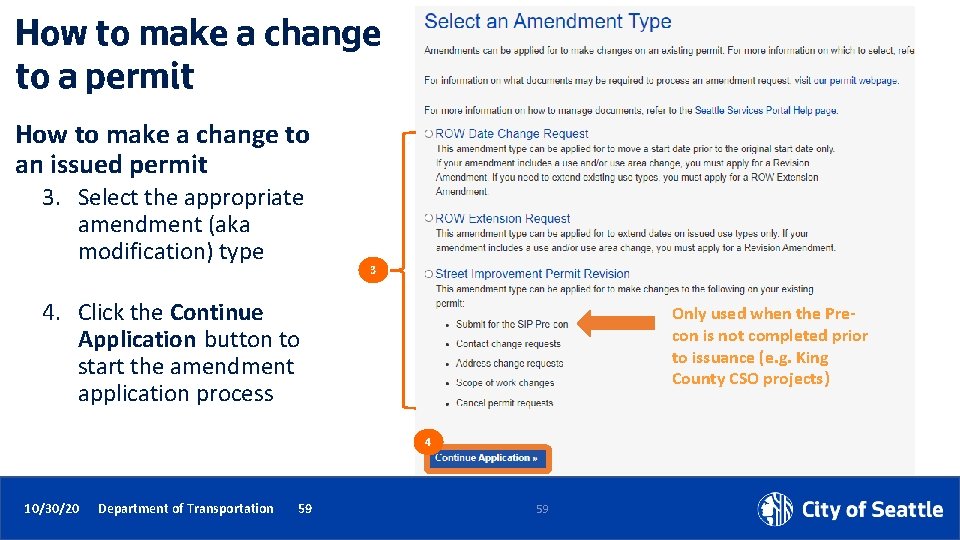
How to make a change to a permit How to make a change to an issued permit 3. Select the appropriate amendment (aka modification) type 3 4. Click the Continue Application button to start the amendment application process Only used when the Precon is not completed prior to issuance (e. g. King County CSO projects) 4 10/30/20 Department of Transportation 59 59
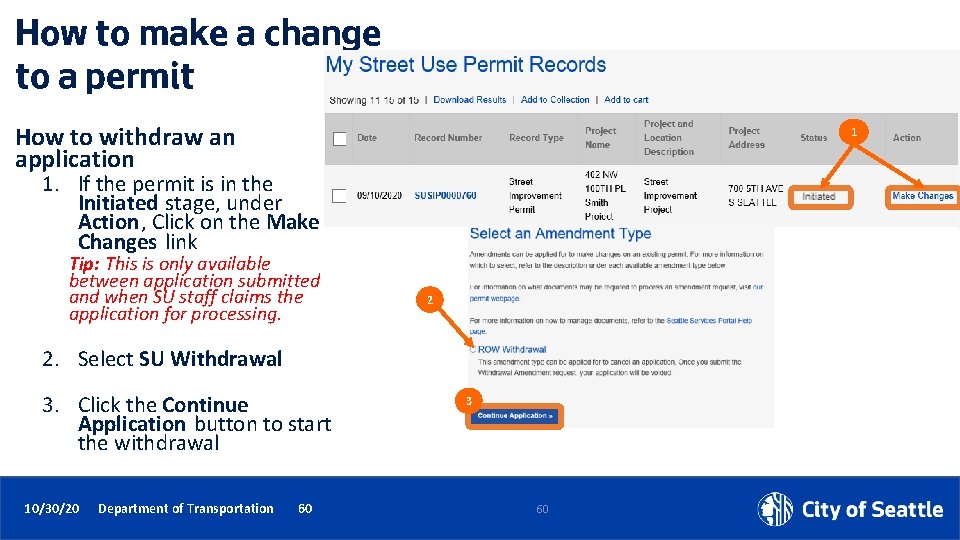
How to make a change to a permit How to withdraw an application 1 1. If the permit is in the Initiated stage, under Action, Click on the Make Changes link Tip: This is only available between application submitted and when SU staff claims the application for processing. 2 2. Select SU Withdrawal 3. Click the Continue Application button to start the withdrawal 10/30/20 Department of Transportation 60 3 60
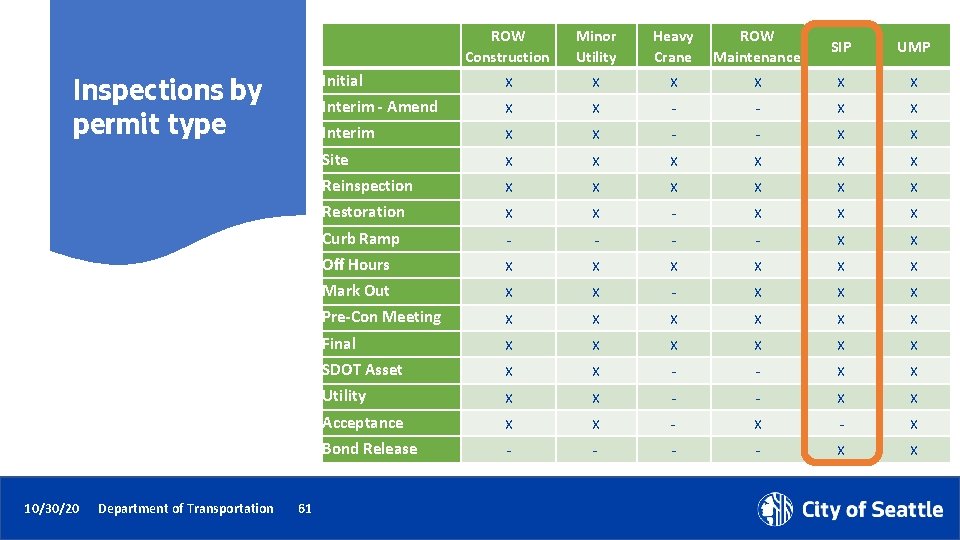
Inspections by permit type 10/30/20 Department of Transportation 61 ROW Construction Minor Utility Heavy Crane ROW Maintenance SIP UMP Initial X X X Interim - Amend X X - - X X Interim X X - - X X Site X X X Reinspection X X X Restoration X X - X X X Curb Ramp - - X X Off Hours X X X Mark Out X X - X X X Pre-Con Meeting X X X Final X X X SDOT Asset X X - - X X Utility X X - - X X Acceptance X X - X Bond Release - - X X
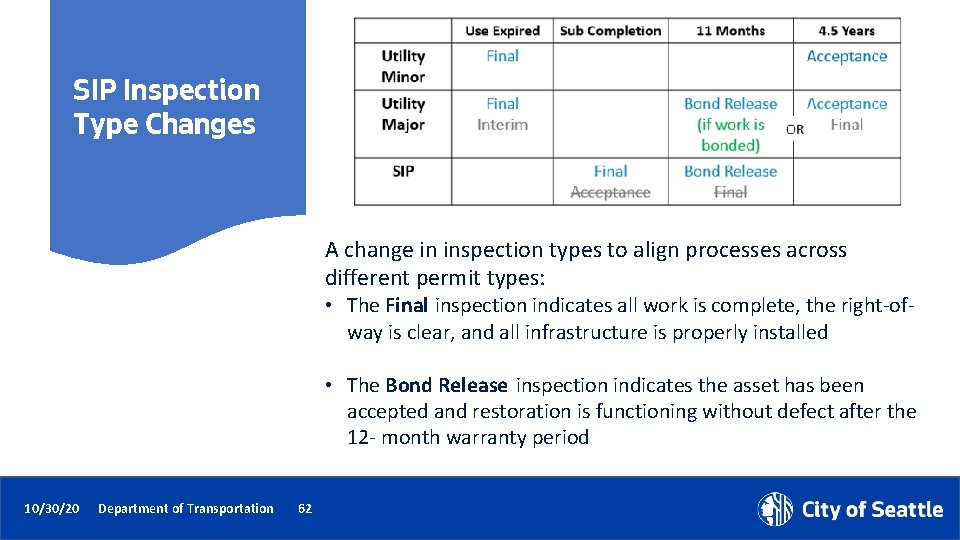
SIP Inspection Type Changes A change in inspection types to align processes across different permit types: • The Final inspection indicates all work is complete, the right-ofway is clear, and all infrastructure is properly installed • The Bond Release inspection indicates the asset has been accepted and restoration is functioning without defect after the 12 - month warranty period 10/30/20 Department of Transportation 62

Notifications by permit type ROW Minor Utility Heavy Crane Construction Maintenance SIP UMP Job Start X X X Site X X X Restoration X X - X X X Curb Ramp - - X X Mark Out X X - X X X Off Hours* X X X Pre-Con Meeting* X X X 10/30/20 Department of Transportation 63
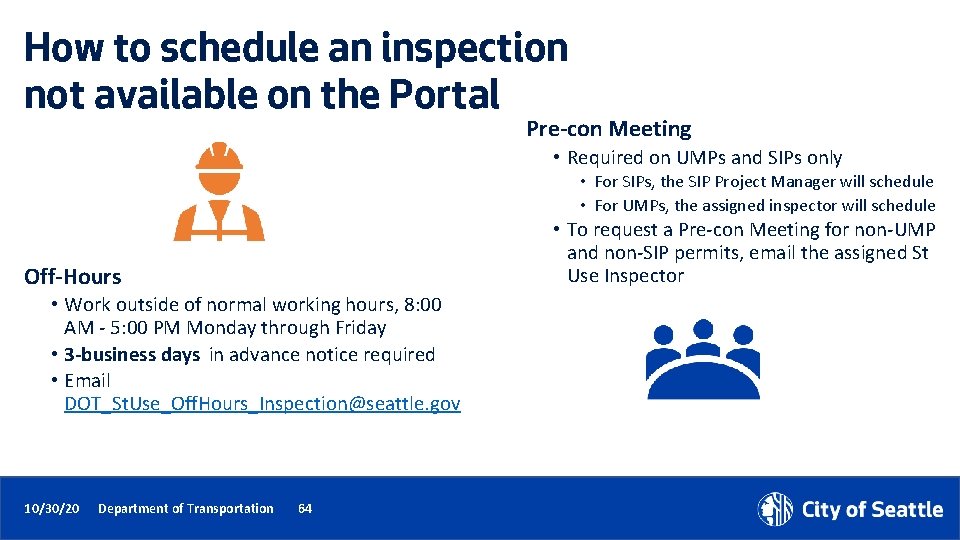
How to schedule an inspection not available on the Portal Pre-con Meeting • Required on UMPs and SIPs only • For SIPs, the SIP Project Manager will schedule • For UMPs, the assigned inspector will schedule • To request a Pre-con Meeting for non-UMP and non-SIP permits, email the assigned St Use Inspector Off-Hours • Work outside of normal working hours, 8: 00 AM - 5: 00 PM Monday through Friday • 3 -business days in advance notice required • Email DOT_St. Use_Off. Hours_Inspection@seattle. gov 10/30/20 Department of Transportation 64
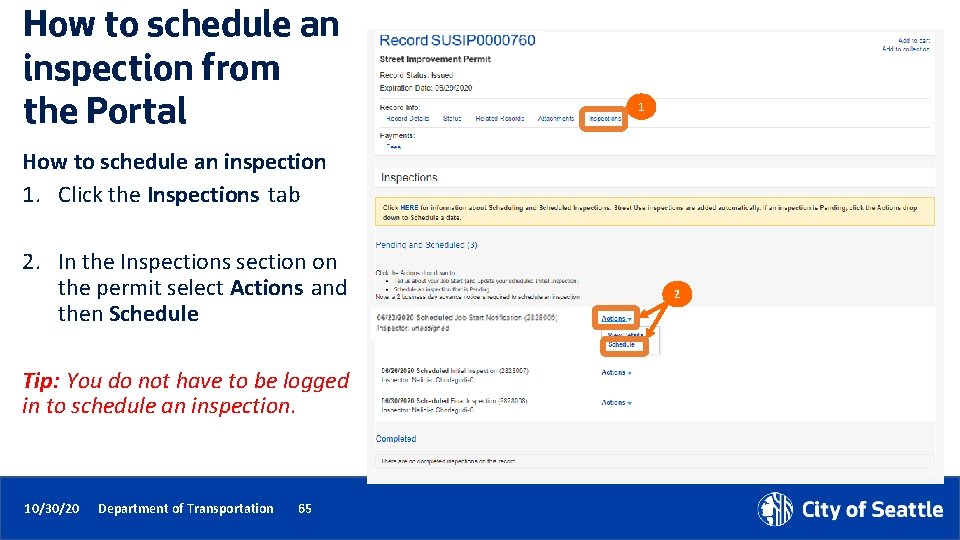
How to schedule an inspection from the Portal 1 How to schedule an inspection 1. Click the Inspections tab 2. In the Inspections section on the permit select Actions and then Schedule Tip: You do not have to be logged in to schedule an inspection. 10/30/20 Department of Transportation 65 2
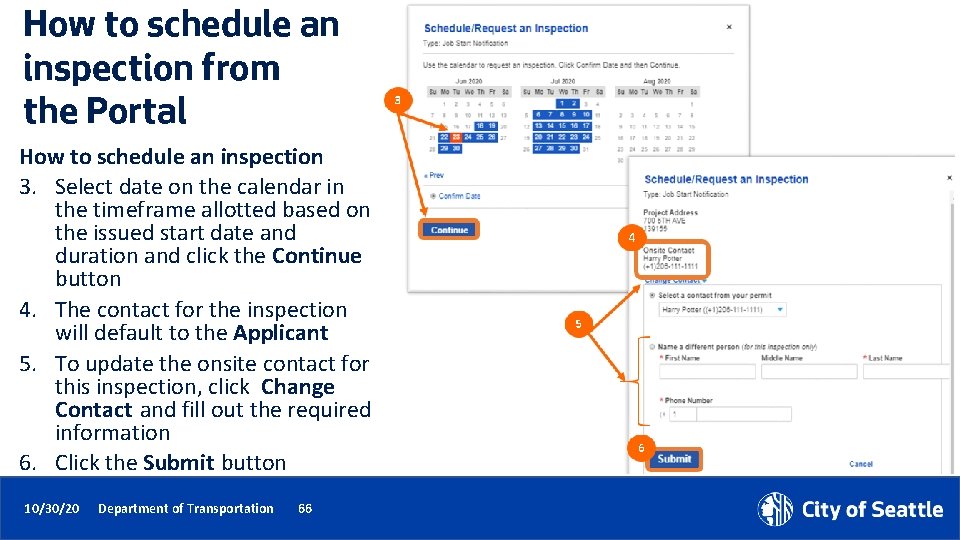
How to schedule an inspection from the Portal How to schedule an inspection 3. Select date on the calendar in the timeframe allotted based on the issued start date and duration and click the Continue button 4. The contact for the inspection will default to the Applicant 5. To update the onsite contact for this inspection, click Change Contact and fill out the required information 6. Click the Submit button 10/30/20 Department of Transportation 66
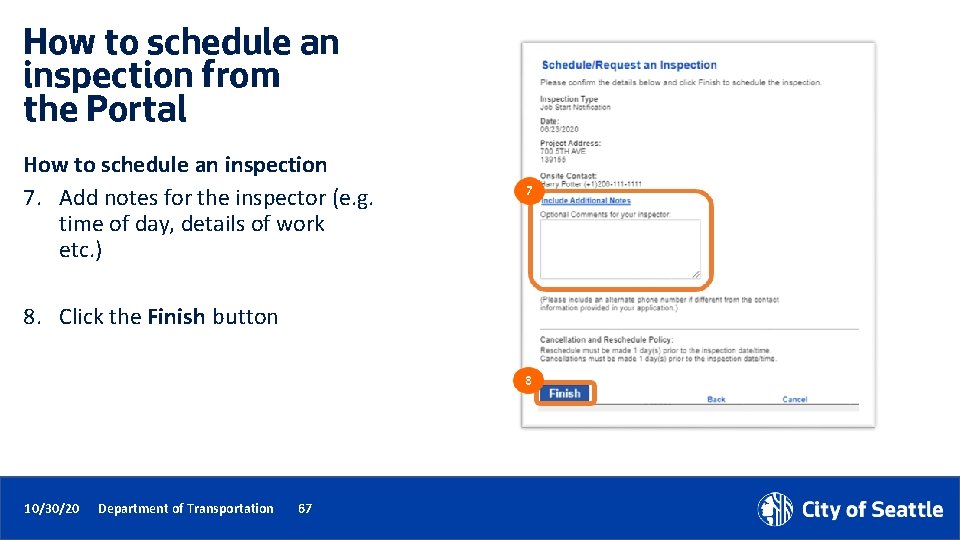
How to schedule an inspection from the Portal How to schedule an inspection 7. Add notes for the inspector (e. g. time of day, details of work etc. ) 8. Click the Finish button 10/30/20 Department of Transportation 67

How to schedule an inspection from the Portal How to reschedule an inspection 9. On the Inspections tab on the permit, select Actions and then Reschedule 10. Follow the previous steps on how to schedule an inspection Note: a 2 -business day notice is required to schedule or reschedule an inspection. 10/30/20 Department of Transportation 68 9
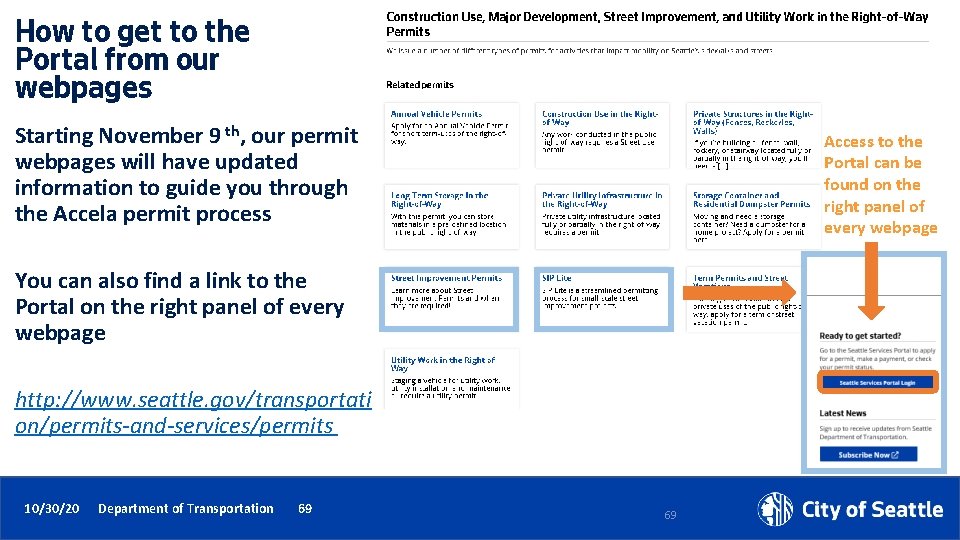
How to get to the Portal from our webpages Starting November 9 th, our permit webpages will have updated information to guide you through the Accela permit process Access to the Portal can be found on the right panel of every webpage You can also find a link to the Portal on the right panel of every webpage http: //www. seattle. gov/transportati on/permits-and-services/permits 10/30/20 Department of Transportation 69 69

Help Center 1 How to find help on the Portal 1. From the Seattle Services Portal home page, click on Help 2. Click on any of these pages: • Getting Started • Managing Your Account • Permits - Street Use 2 10/30/20 Department of Transportation 70 70
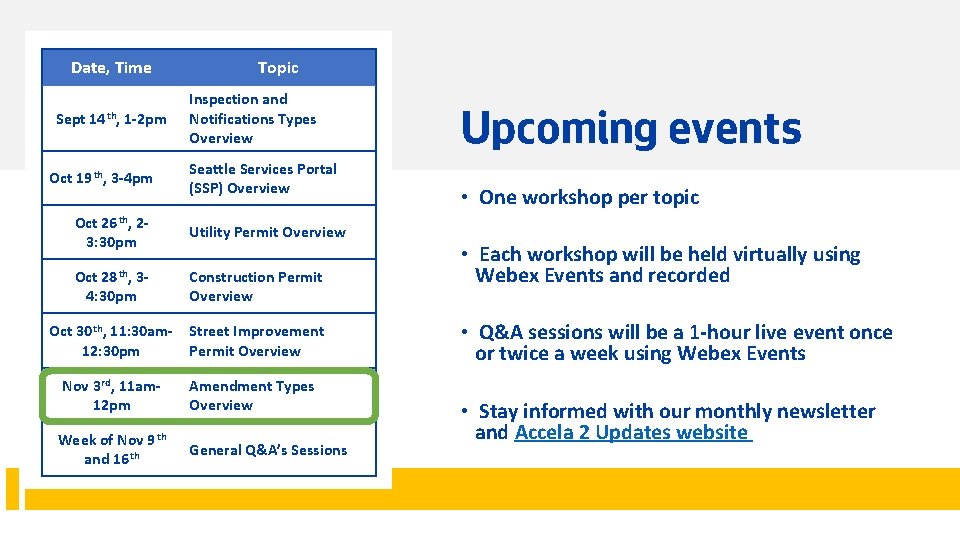
Date, Time Sept 14 th, 1 -2 pm Oct 19 th, 3 -4 pm Topic Inspection and Notifications Types Overview Seattle Services Portal (SSP) Overview Oct 26 th, 23: 30 pm Utility Permit Overview Oct 28 th, 34: 30 pm Construction Permit Overview Oct 30 th, 11: 30 am 12: 30 pm Street Improvement Permit Overview Nov 3 rd, 11 am 12 pm Amendment Types Overview Week of Nov 9 th and 16 th General Q&A’s Sessions 10/30/20 Department of Transportation 71 Upcoming events • One workshop per topic • Each workshop will be held virtually using Webex Events and recorded • Q&A sessions will be a 1 -hour live event once or twice a week using Webex Events • Stay informed with our monthly newsletter and Accela 2 Updates website
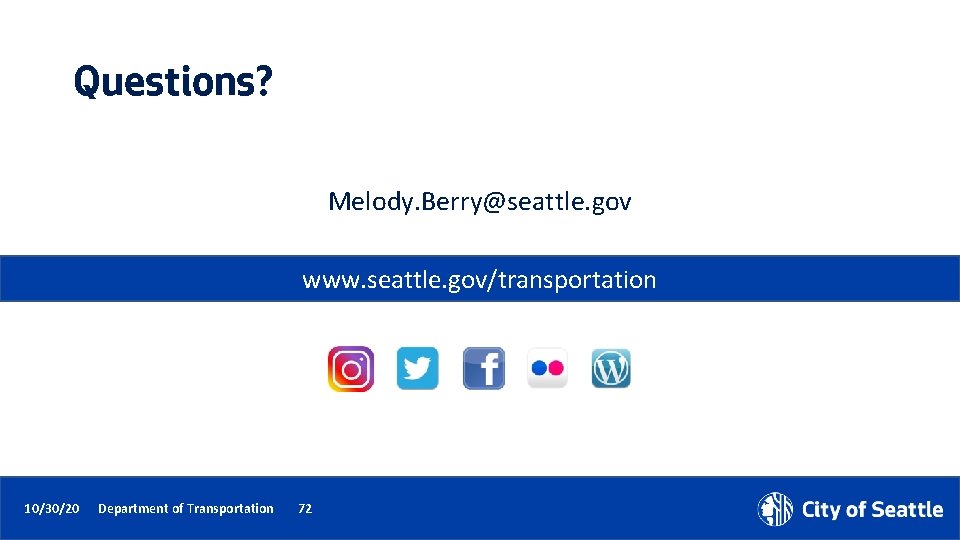
Questions? Melody. Berry@seattle. gov www. seattle. gov/transportation 10/30/20 Department of Transportation 72
 Seattle permit portal
Seattle permit portal Seattle services portal
Seattle services portal Seattle human services department
Seattle human services department Shared services process improvement
Shared services process improvement Shared services process improvement
Shared services process improvement St mary's county critical area permits
St mary's county critical area permits Computational pharmacology
Computational pharmacology Alabama oversized permits
Alabama oversized permits Riverside building and safety
Riverside building and safety Basic structure of sql
Basic structure of sql Understanding air permits
Understanding air permits The material that permits the flow of electricity
The material that permits the flow of electricity Tceq de minimis list
Tceq de minimis list Texas railroad commission pipeline permits
Texas railroad commission pipeline permits Missouri superload permits online
Missouri superload permits online Two types of transferable discharge permits
Two types of transferable discharge permits Riverside permit
Riverside permit What exception if any permits a private pilot
What exception if any permits a private pilot Denver e permits
Denver e permits Apras permits
Apras permits Hình ảnh bộ gõ cơ thể búng tay
Hình ảnh bộ gõ cơ thể búng tay Bổ thể
Bổ thể Tỉ lệ cơ thể trẻ em
Tỉ lệ cơ thể trẻ em Gấu đi như thế nào
Gấu đi như thế nào Tư thế worm breton
Tư thế worm breton Chúa yêu trần thế
Chúa yêu trần thế Môn thể thao bắt đầu bằng từ chạy
Môn thể thao bắt đầu bằng từ chạy Thế nào là hệ số cao nhất
Thế nào là hệ số cao nhất Các châu lục và đại dương trên thế giới
Các châu lục và đại dương trên thế giới Công thức tính thế năng
Công thức tính thế năng Trời xanh đây là của chúng ta thể thơ
Trời xanh đây là của chúng ta thể thơ Cách giải mật thư tọa độ
Cách giải mật thư tọa độ 101012 bằng
101012 bằng Phản ứng thế ankan
Phản ứng thế ankan Các châu lục và đại dương trên thế giới
Các châu lục và đại dương trên thế giới Thể thơ truyền thống
Thể thơ truyền thống Quá trình desamine hóa có thể tạo ra
Quá trình desamine hóa có thể tạo ra Một số thể thơ truyền thống
Một số thể thơ truyền thống Cái miệng xinh xinh thế chỉ nói điều hay thôi
Cái miệng xinh xinh thế chỉ nói điều hay thôi Vẽ hình chiếu vuông góc của vật thể sau
Vẽ hình chiếu vuông góc của vật thể sau Nguyên nhân của sự mỏi cơ sinh 8
Nguyên nhân của sự mỏi cơ sinh 8 đặc điểm cơ thể của người tối cổ
đặc điểm cơ thể của người tối cổ Ví dụ về giọng cùng tên
Ví dụ về giọng cùng tên Vẽ hình chiếu đứng bằng cạnh của vật thể
Vẽ hình chiếu đứng bằng cạnh của vật thể Phối cảnh
Phối cảnh Thẻ vin
Thẻ vin đại từ thay thế
đại từ thay thế điện thế nghỉ
điện thế nghỉ Tư thế ngồi viết
Tư thế ngồi viết Diễn thế sinh thái là
Diễn thế sinh thái là Dot
Dot Bảng số nguyên tố lớn hơn 1000
Bảng số nguyên tố lớn hơn 1000 Tư thế ngồi viết
Tư thế ngồi viết Lời thề hippocrates
Lời thề hippocrates Thiếu nhi thế giới liên hoan
Thiếu nhi thế giới liên hoan ưu thế lai là gì
ưu thế lai là gì Sự nuôi và dạy con của hổ
Sự nuôi và dạy con của hổ Sự nuôi và dạy con của hươu
Sự nuôi và dạy con của hươu Sơ đồ cơ thể người
Sơ đồ cơ thể người Từ ngữ thể hiện lòng nhân hậu
Từ ngữ thể hiện lòng nhân hậu Thế nào là mạng điện lắp đặt kiểu nổi
Thế nào là mạng điện lắp đặt kiểu nổi Seattle va pharmacy
Seattle va pharmacy Jonah in sleepless in seattle
Jonah in sleepless in seattle Albers placement center
Albers placement center Frank gehry seattle
Frank gehry seattle Seattle webgrants
Seattle webgrants Seattle university school of theology and ministry
Seattle university school of theology and ministry Eap washington state
Eap washington state Seattle va regional office
Seattle va regional office Seattle longitudinal study findings
Seattle longitudinal study findings Team read
Team read Southeast seattle education coalition
Southeast seattle education coalition