Stem 4 Arduino and Personal computer PC use
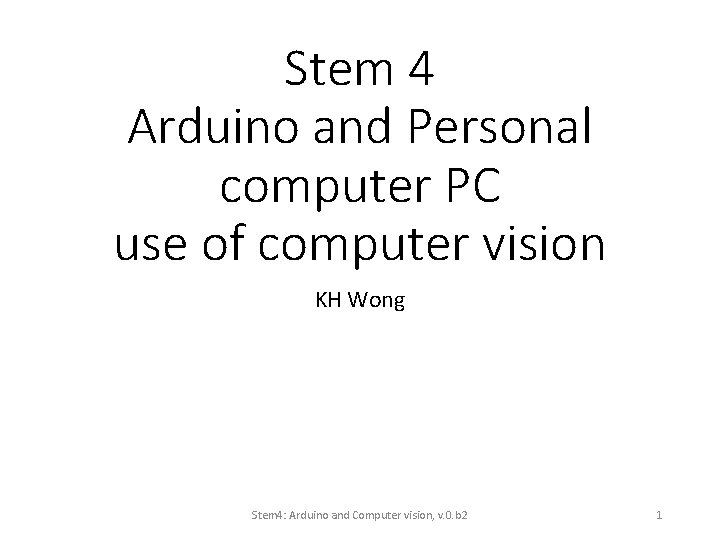
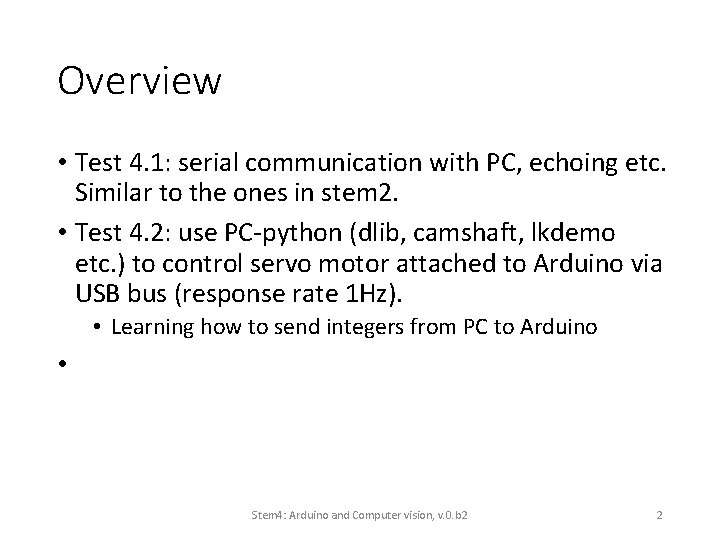
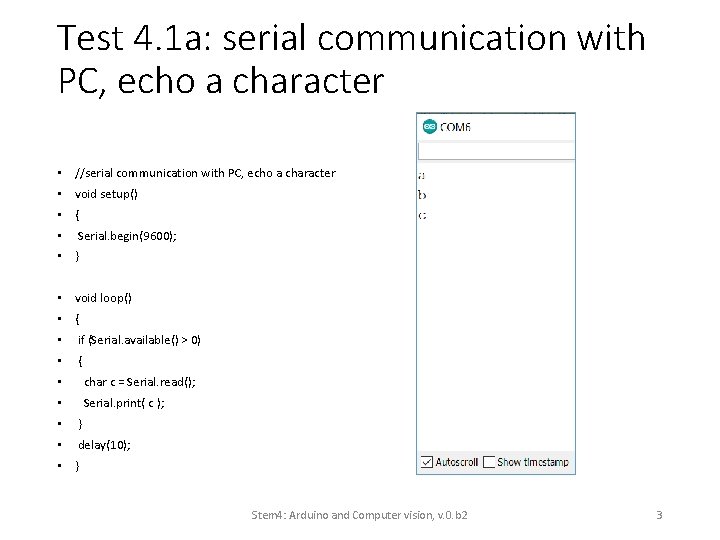
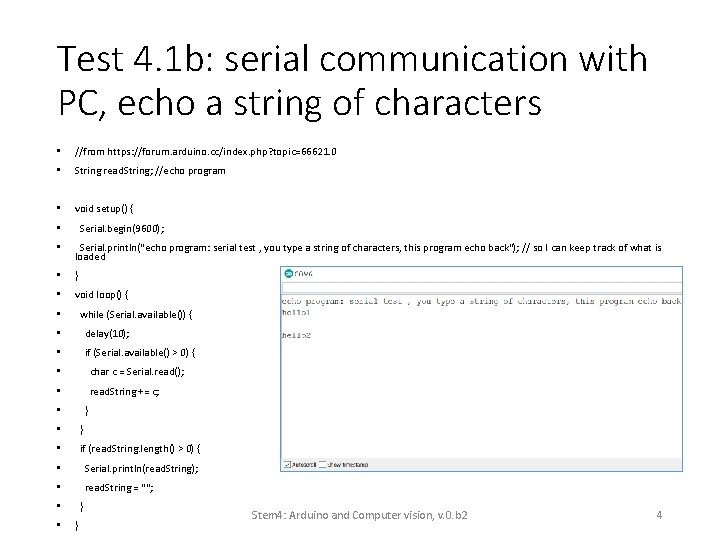
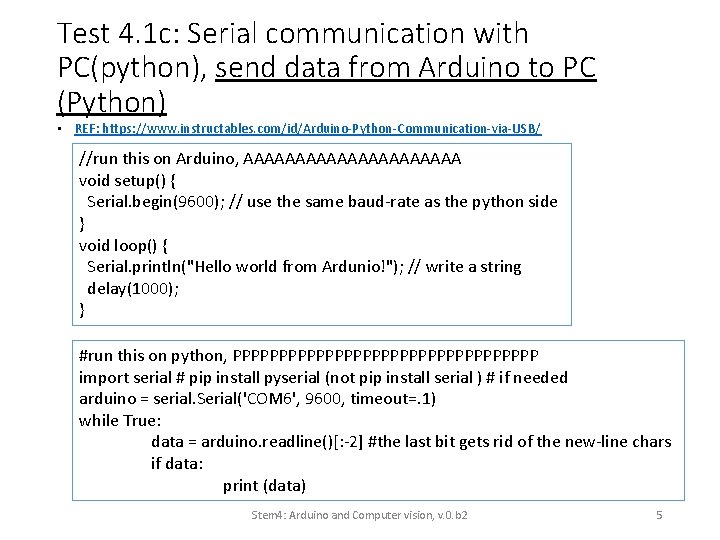
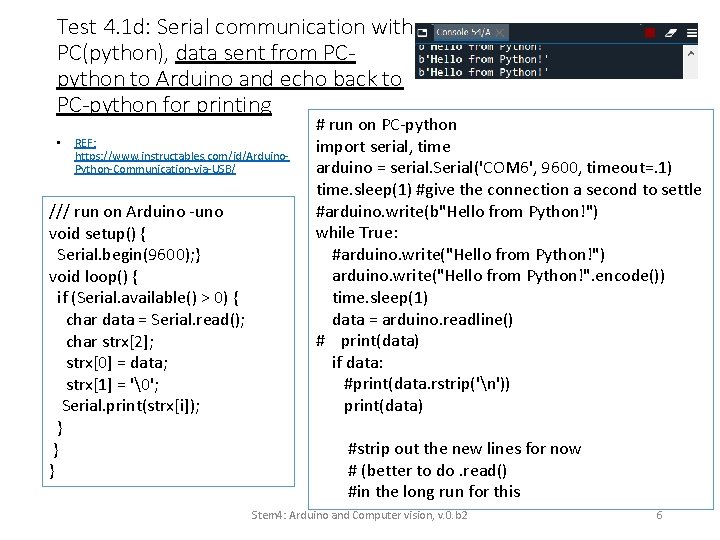
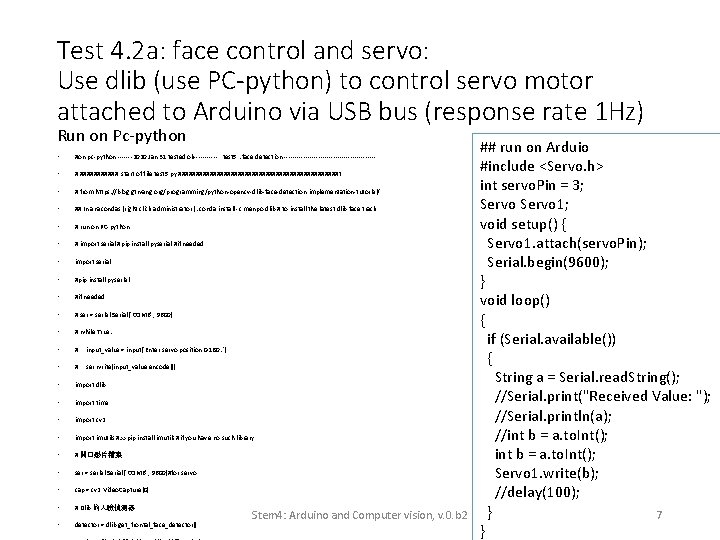
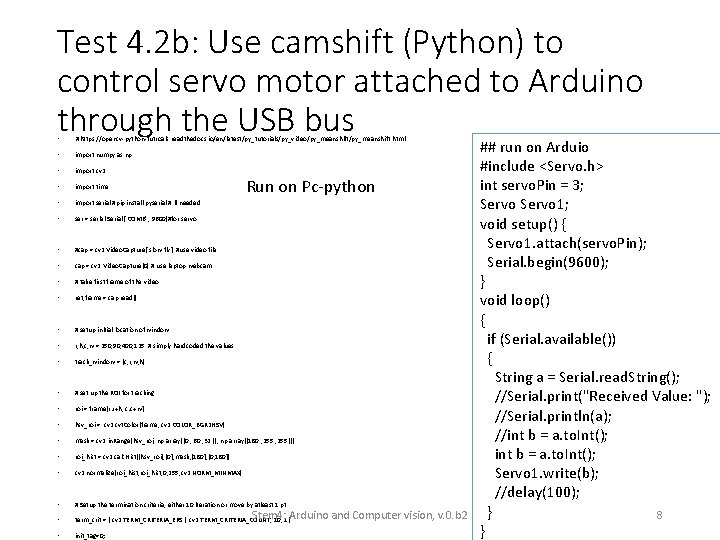
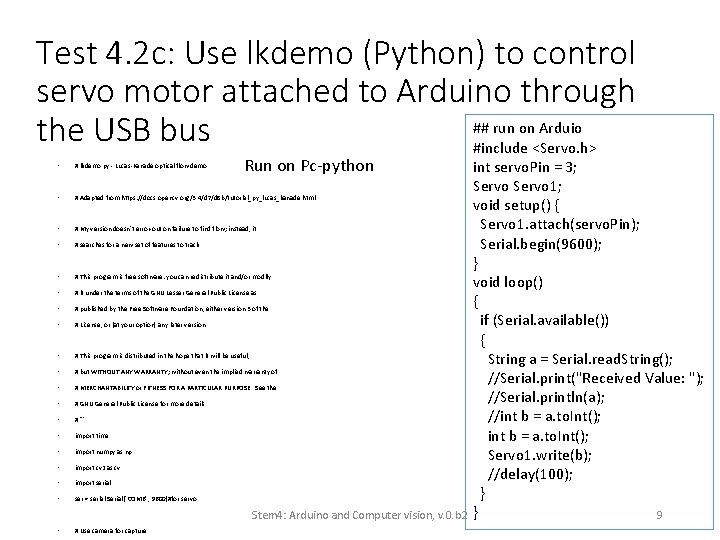
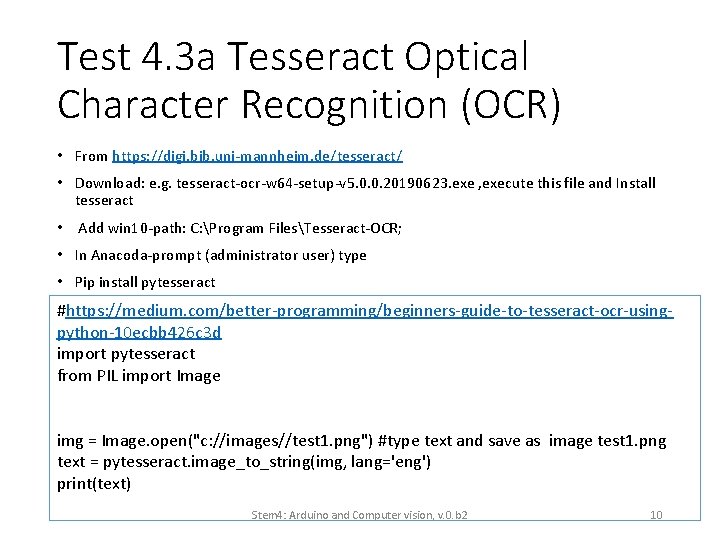
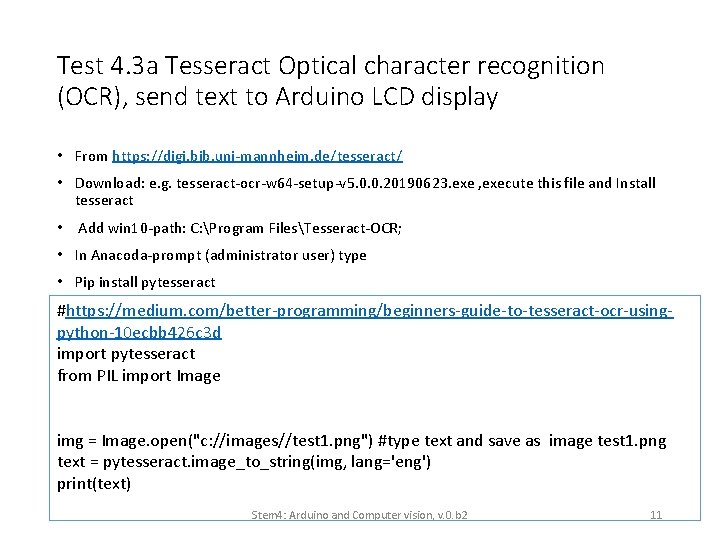
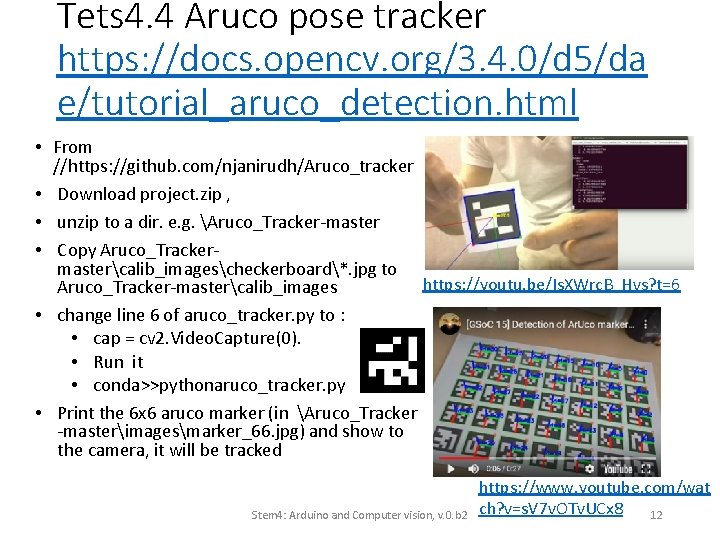
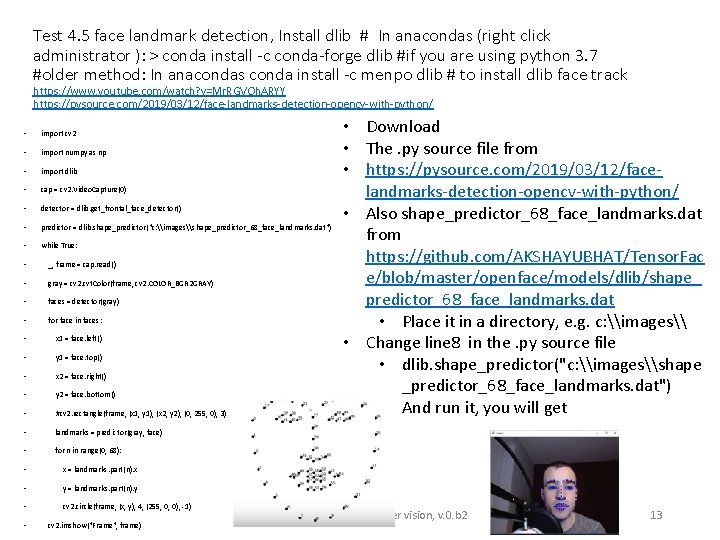
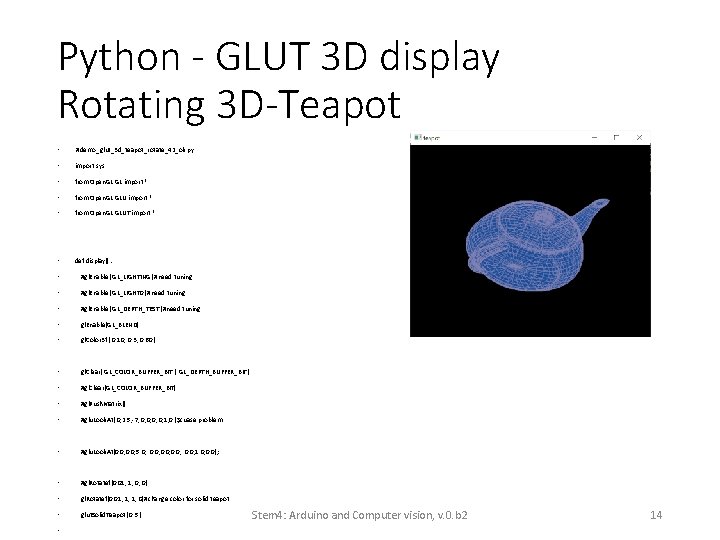
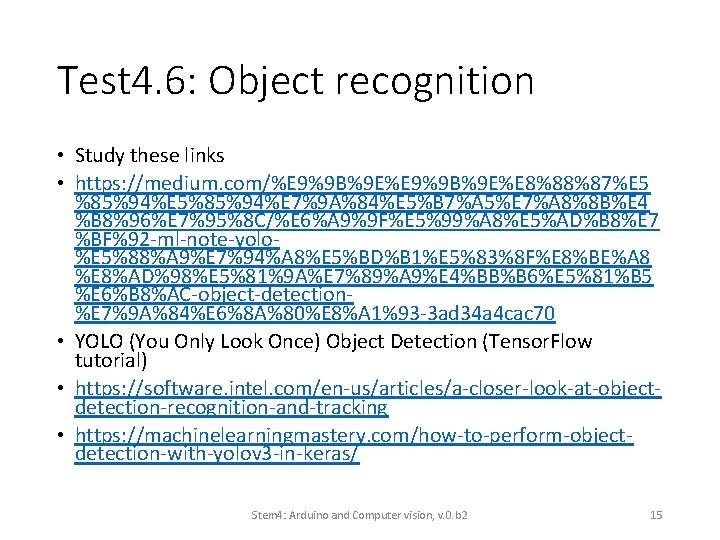
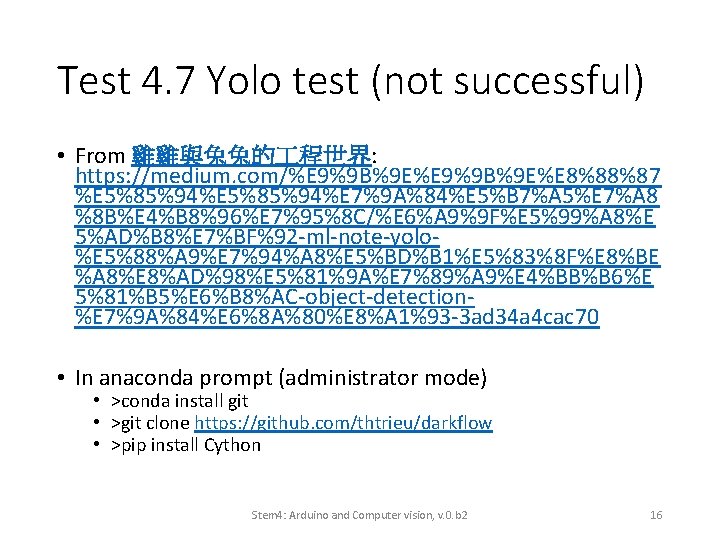
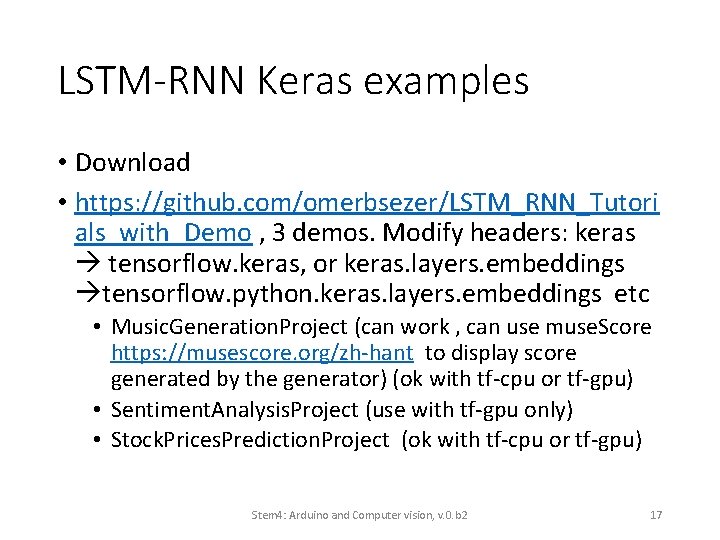
- Slides: 17
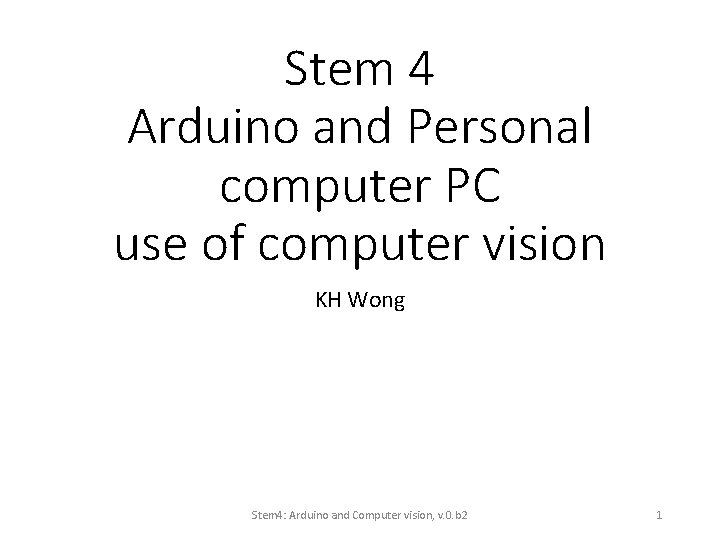
Stem 4 Arduino and Personal computer PC use of computer vision KH Wong Stem 4: Arduino and Computer vision, v. 0. b 2 1
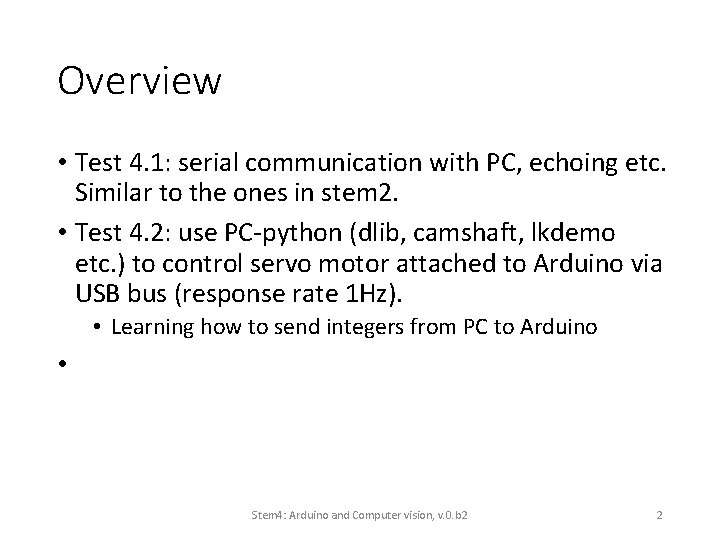
Overview • Test 4. 1: serial communication with PC, echoing etc. Similar to the ones in stem 2. • Test 4. 2: use PC-python (dlib, camshaft, lkdemo etc. ) to control servo motor attached to Arduino via USB bus (response rate 1 Hz). • Learning how to send integers from PC to Arduino • Stem 4: Arduino and Computer vision, v. 0. b 2 2
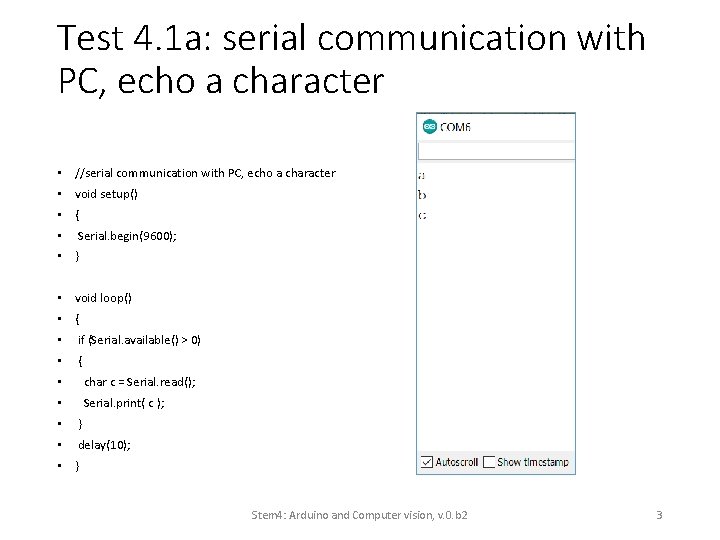
Test 4. 1 a: serial communication with PC, echo a character • //serial communication with PC, echo a character • void setup() • { • Serial. begin(9600); • } • void loop() • { • if (Serial. available() > 0) • { • char c = Serial. read(); • Serial. print( c ); • } • delay(10); • } Stem 4: Arduino and Computer vision, v. 0. b 2 3
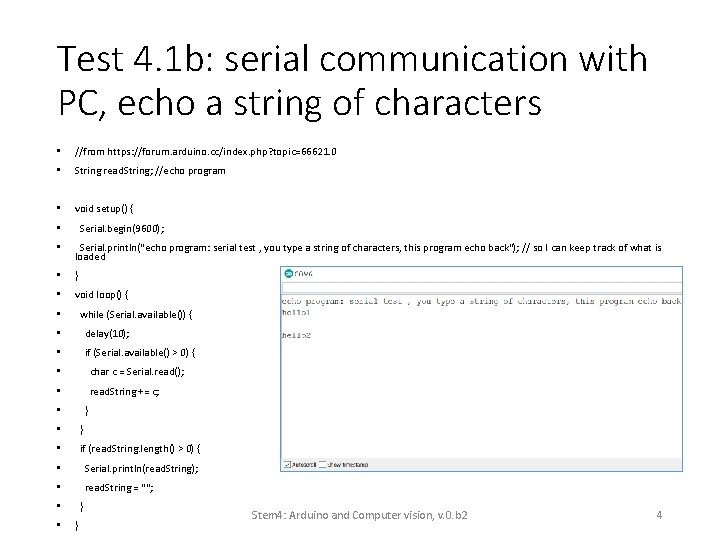
Test 4. 1 b: serial communication with PC, echo a string of characters • //from https: //forum. arduino. cc/index. php? topic=66621. 0 • String read. String; //echo program • void setup() { Serial. begin(9600); • • Serial. println("echo program: serial test , you type a string of characters, this program echo back"); // so I can keep track of what is loaded • } • void loop() { while (Serial. available()) { • • delay(10); • if (Serial. available() > 0) { • char c = Serial. read(); • read. String += c; } • • } • if (read. String. length() > 0) { • Serial. println(read. String); • read. String = ""; } • • } Stem 4: Arduino and Computer vision, v. 0. b 2 4
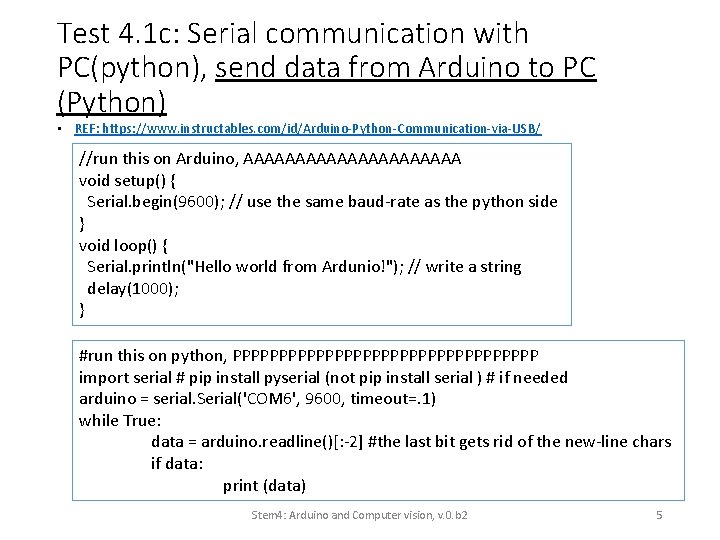
Test 4. 1 c: Serial communication with PC(python), send data from Arduino to PC (Python) • REF: https: //www. instructables. com/id/Arduino-Python-Communication-via-USB/ //run this on Arduino, AAAAAAAAAAA void setup() { Serial. begin(9600); // use the same baud-rate as the python side } void loop() { Serial. println("Hello world from Ardunio!"); // write a string delay(1000); } #run this on python, PPPPPPPPPPPPPPPPP import serial # pip install pyserial (not pip install serial ) # if needed arduino = serial. Serial('COM 6', 9600, timeout=. 1) while True: data = arduino. readline()[: -2] #the last bit gets rid of the new-line chars if data: print (data) Stem 4: Arduino and Computer vision, v. 0. b 2 5
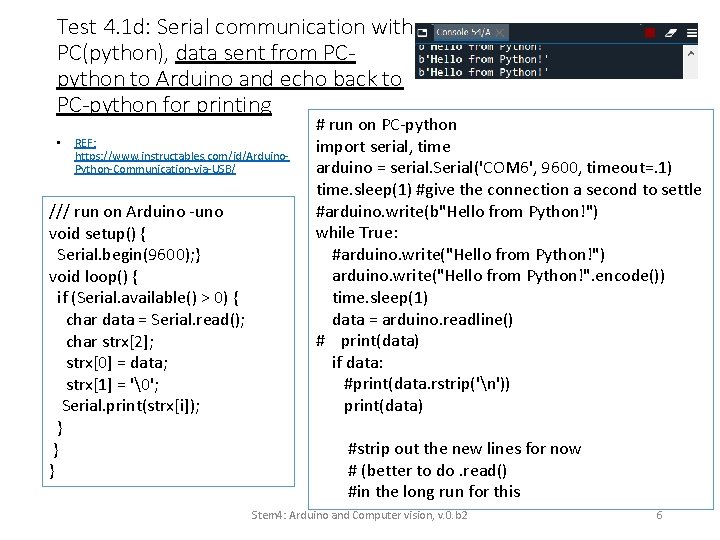
Test 4. 1 d: Serial communication with PC(python), data sent from PCpython to Arduino and echo back to PC-python for printing • REF: https: //www. instructables. com/id/Arduino. Python-Communication-via-USB/ /// run on Arduino -uno void setup() { Serial. begin(9600); } void loop() { if (Serial. available() > 0) { char data = Serial. read(); char strx[2]; strx[0] = data; strx[1] = '�'; Serial. print(strx[i]); } } } # run on PC-python import serial, time arduino = serial. Serial('COM 6', 9600, timeout=. 1) time. sleep(1) #give the connection a second to settle #arduino. write(b"Hello from Python!") while True: #arduino. write("Hello from Python!") arduino. write("Hello from Python!". encode()) time. sleep(1) data = arduino. readline() # print(data) if data: #print(data. rstrip('n')) print(data) #strip out the new lines for now # (better to do. read() #in the long run for this Stem 4: Arduino and Computer vision, v. 0. b 2 6
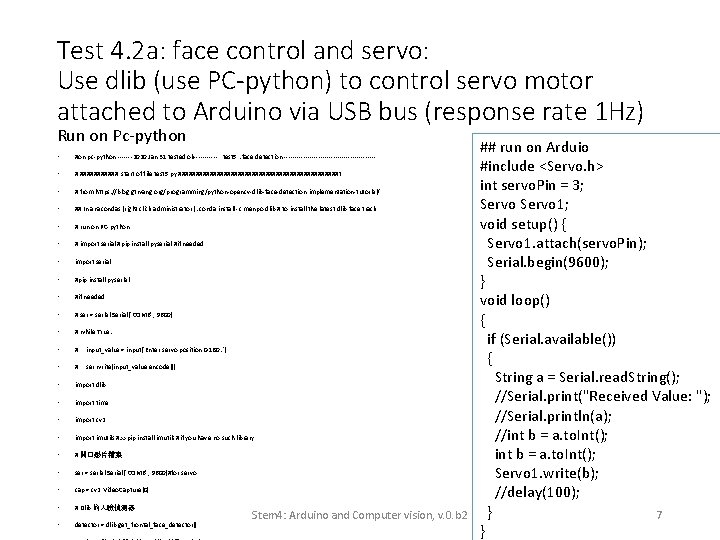
Test 4. 2 a: face control and servo: Use dlib (use PC-python) to control servo motor attached to Arduino via USB bus (response rate 1 Hz) Run on Pc-python • #on pc-python -------2020 Jan 31 tested ok------ test 5 : face detection ---------------------- • # ###### start of file test 5. py #######################t • # from https: //blog. gtwang. org/programming/python-opencv-dlib-face-detection-implementation-tutorial/ • ## In anacondas (right click administrator ): conda install -c menpo dlib # to install the latest dlib face track • # run on PC-python • # import serial #pip install pyserial #if needed • import serial • #pip install pyserial • #if needed • # ser = serial. Serial("COM 6", 9600) • # while True: • # input_value = input('Enter servo position 0 -180: ') • # ser. write(input_value. encode()) • import dlib • import time • import cv 2 • import imutils #>>pip install imutils #if you have no such library • # 開�影片檔案 • ser = serial. Serial("COM 6", 9600)#for servo • cap = cv 2. Video. Capture(0) • # Dlib 的人臉偵測器 • detector = dlib. get_frontal_face_detector() Stem 4: Arduino and Computer vision, v. 0. b 2 ## run on Arduio #include <Servo. h> int servo. Pin = 3; Servo 1; void setup() { Servo 1. attach(servo. Pin); Serial. begin(9600); } void loop() { if (Serial. available()) { String a = Serial. read. String(); //Serial. print("Received Value: "); //Serial. println(a); //int b = a. to. Int(); Servo 1. write(b); //delay(100); } 7 }
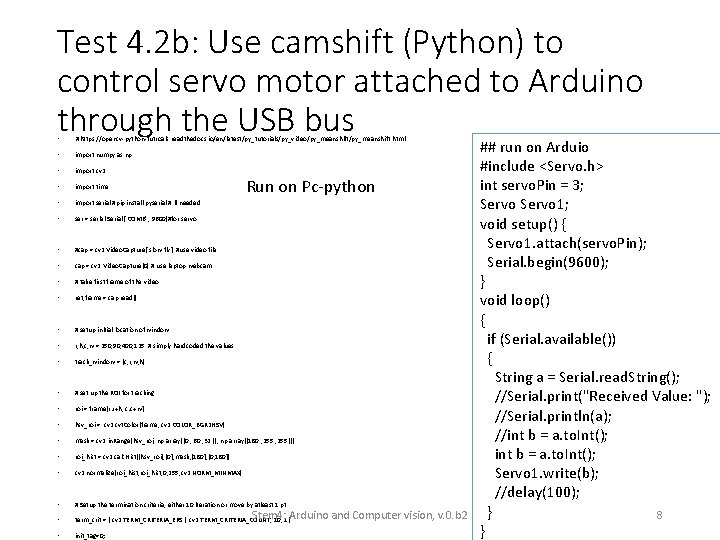
Test 4. 2 b: Use camshift (Python) to control servo motor attached to Arduino through the USB bus • #https: //opencv-python-tutroals. readthedocs. io/en/latest/py_tutorials/py_video/py_meanshift. html • import numpy as np • import cv 2 • import time • import serial #pip install pyserial # if needed • ser = serial. Serial("COM 6", 9600)#for servo • #cap = cv 2. Video. Capture('slow. flv') #use video file • cap = cv 2. Video. Capture(0) # use laptop webcam • # take first frame of the video • ret, frame = cap. read() • # setup initial location of window • r, h, c, w = 250, 90, 400, 125 # simply hardcoded the values • track_window = (c, r, w, h) • # set up the ROI for tracking • roi = frame[r: r+h, c: c+w] • hsv_roi = cv 2. cvt. Color(frame, cv 2. COLOR_BGR 2 HSV) • mask = cv 2. in. Range(hsv_roi, np. array((0. , 60. , 32. )), np. array((180. , 255. ))) • roi_hist = cv 2. calc. Hist([hsv_roi], [0], mask, [180], [0, 180]) • cv 2. normalize(roi_hist, 0, 255, cv 2. NORM_MINMAX) • # Setup the termination criteria, either 10 iteration or move by atleast 1 pt • term_crit = ( cv 2. TERM_CRITERIA_EPS | cv 2. TERM_CRITERIA_COUNT, 10, 1 ) • init_tag=0; Run on Pc-python Stem 4: Arduino and Computer vision, v. 0. b 2 ## run on Arduio #include <Servo. h> int servo. Pin = 3; Servo 1; void setup() { Servo 1. attach(servo. Pin); Serial. begin(9600); } void loop() { if (Serial. available()) { String a = Serial. read. String(); //Serial. print("Received Value: "); //Serial. println(a); //int b = a. to. Int(); Servo 1. write(b); //delay(100); } 8 }
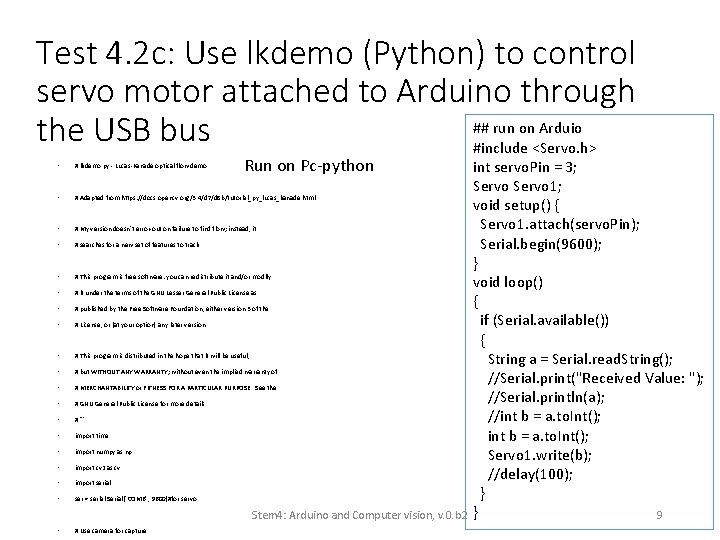
Test 4. 2 c: Use lkdemo (Python) to control servo motor attached to Arduino through ## run on Arduio the USB bus #include <Servo. h> Run on Pc-python • # lkdemo. py - Lucas-Kanade optical flow demo • # Adapted from https: //docs. opencv. org/3. 4/d 7/d 8 b/tutorial_py_lucas_kanade. html • # My version doesn't error-out on failure to find flow; instead, it • # searches for a new set of features to track. • # This program is free software: you can redistribute it and/or modify • # it under the terms of the GNU Lesser General Public License as • # published by the Free Software Foundation, either version 3 of the • # License, or (at your option) any later version. • # This program is distributed in the hope that it will be useful, • # but WITHOUT ANY WARRANTY; without even the implied warranty of • # MERCHANTABILITY or FITNESS FOR A PARTICULAR PURPOSE. See the • # GNU General Public License for more details. • # ''' • import time • import numpy as np • import cv 2 as cv • import serial • ser = serial. Serial("COM 6", 9600)#for servo Stem 4: Arduino and Computer vision, v. 0. b 2 • # Use camera for capture int servo. Pin = 3; Servo 1; void setup() { Servo 1. attach(servo. Pin); Serial. begin(9600); } void loop() { if (Serial. available()) { String a = Serial. read. String(); //Serial. print("Received Value: "); //Serial. println(a); //int b = a. to. Int(); Servo 1. write(b); //delay(100); } } 9
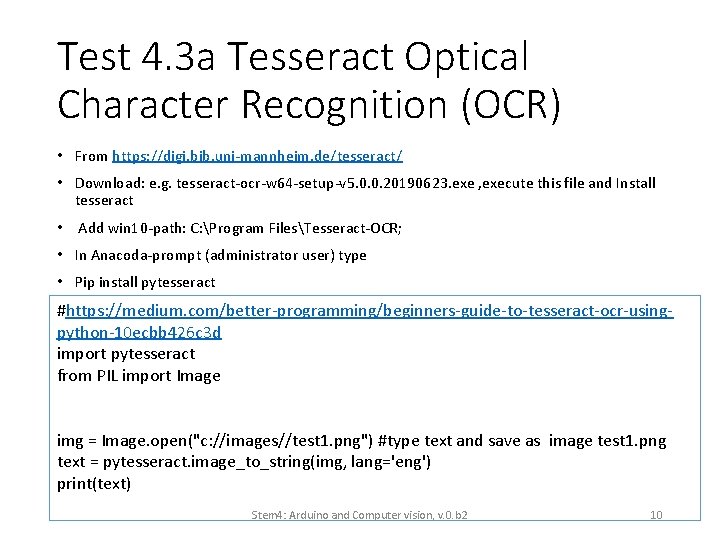
Test 4. 3 a Tesseract Optical Character Recognition (OCR) • From https: //digi. bib. uni-mannheim. de/tesseract/ • Download: e. g. tesseract-ocr-w 64 -setup-v 5. 0. 0. 20190623. exe , execute this file and Install tesseract • Add win 10 -path: C: Program FilesTesseract-OCR; • In Anacoda-prompt (administrator user) type • Pip install pytesseract #https: //medium. com/better-programming/beginners-guide-to-tesseract-ocr-usingpython-10 ecbb 426 c 3 d import pytesseract from PIL import Image img = Image. open("c: //images//test 1. png") #type text and save as image test 1. png text = pytesseract. image_to_string(img, lang='eng') print(text) Stem 4: Arduino and Computer vision, v. 0. b 2 10
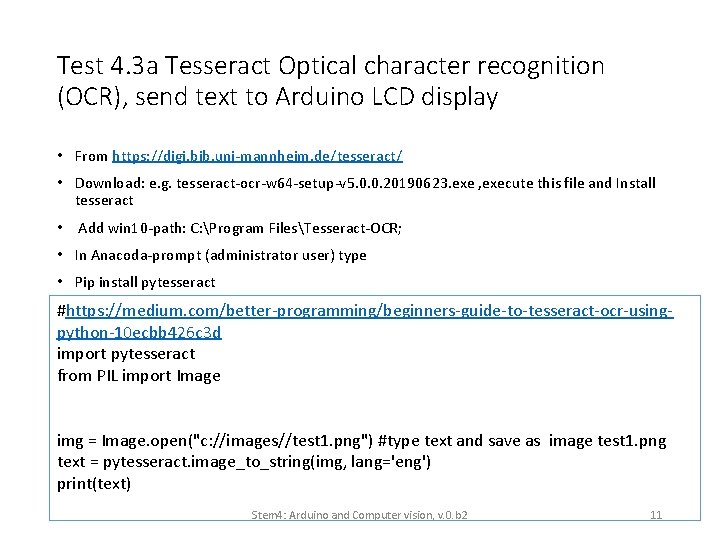
Test 4. 3 a Tesseract Optical character recognition (OCR), send text to Arduino LCD display • From https: //digi. bib. uni-mannheim. de/tesseract/ • Download: e. g. tesseract-ocr-w 64 -setup-v 5. 0. 0. 20190623. exe , execute this file and Install tesseract • Add win 10 -path: C: Program FilesTesseract-OCR; • In Anacoda-prompt (administrator user) type • Pip install pytesseract #https: //medium. com/better-programming/beginners-guide-to-tesseract-ocr-usingpython-10 ecbb 426 c 3 d import pytesseract from PIL import Image img = Image. open("c: //images//test 1. png") #type text and save as image test 1. png text = pytesseract. image_to_string(img, lang='eng') print(text) Stem 4: Arduino and Computer vision, v. 0. b 2 11
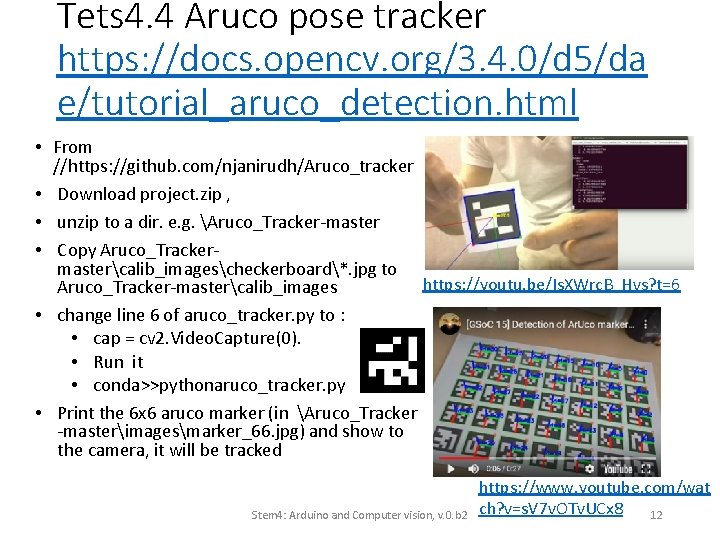
Tets 4. 4 Aruco pose tracker https: //docs. opencv. org/3. 4. 0/d 5/da e/tutorial_aruco_detection. html • From //https: //github. com/njanirudh/Aruco_tracker • Download project. zip , • unzip to a dir. e. g. Aruco_Tracker-master • Copy Aruco_Trackermastercalib_imagescheckerboard*. jpg to https: //youtu. be/Is. XWrc. B_Hvs? t=6 Aruco_Tracker-mastercalib_images • change line 6 of aruco_tracker. py to : • cap = cv 2. Video. Capture(0). • Run it • conda>>pythonaruco_tracker. py • Print the 6 x 6 aruco marker (in Aruco_Tracker -masterimagesmarker_66. jpg) and show to the camera, it will be tracked Stem 4: Arduino and Computer vision, v. 0. b 2 https: //www. youtube. com/wat ch? v=s. V 7 v. OTv. UCx 8 12
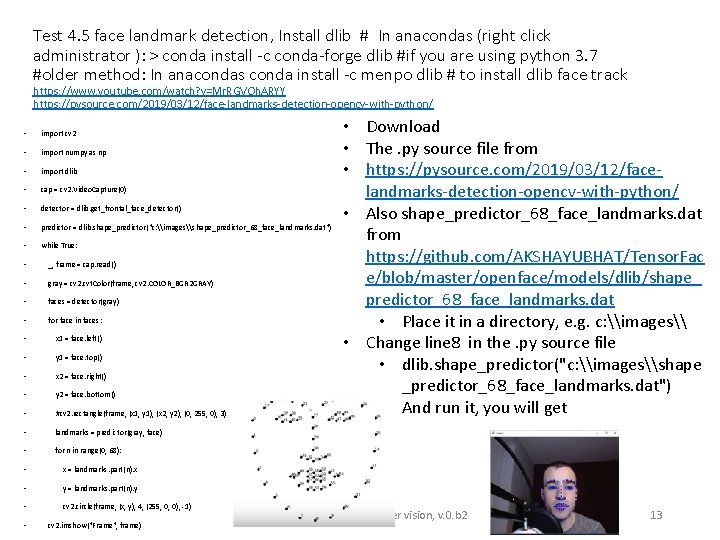
Test 4. 5 face landmark detection, Install dlib # In anacondas (right click administrator ): > conda install -c conda-forge dlib #if you are using python 3. 7 #older method: In anacondas conda install -c menpo dlib # to install dlib face track https: //www. youtube. com/watch? v=Mr. RGVOh. ARYY https: //pysource. com/2019/03/12/face-landmarks-detection-opencv-with-python/ • import cv 2 • import numpy as np • import dlib • cap = cv 2. Video. Capture(0) • detector = dlib. get_frontal_face_detector() • predictor = dlib. shape_predictor("c: \images\shape_predictor_68_face_landmarks. dat") • while True: • _, frame = cap. read() • gray = cv 2. cvt. Color(frame, cv 2. COLOR_BGR 2 GRAY) • faces = detector(gray) • for face in faces: • x 1 = face. left() • y 1 = face. top() • x 2 = face. right() • y 2 = face. bottom() • #cv 2. rectangle(frame, (x 1, y 1), (x 2, y 2), (0, 255, 0), 3) • landmarks = predictor(gray, face) • for n in range(0, 68): • x = landmarks. part(n). x • y = landmarks. part(n). y • cv 2. circle(frame, (x, y), 4, (255, 0, 0), -1) • cv 2. imshow("Frame", frame) • Download • The. py source file from • https: //pysource. com/2019/03/12/facelandmarks-detection-opencv-with-python/ • Also shape_predictor_68_face_landmarks. dat from https: //github. com/AKSHAYUBHAT/Tensor. Fac e/blob/master/openface/models/dlib/shape_ predictor_68_face_landmarks. dat • Place it in a directory, e. g. c: \images\ • Change line 8 in the. py source file • dlib. shape_predictor("c: \images\shape _predictor_68_face_landmarks. dat") • And run it, you will get Stem 4: Arduino and Computer vision, v. 0. b 2 13
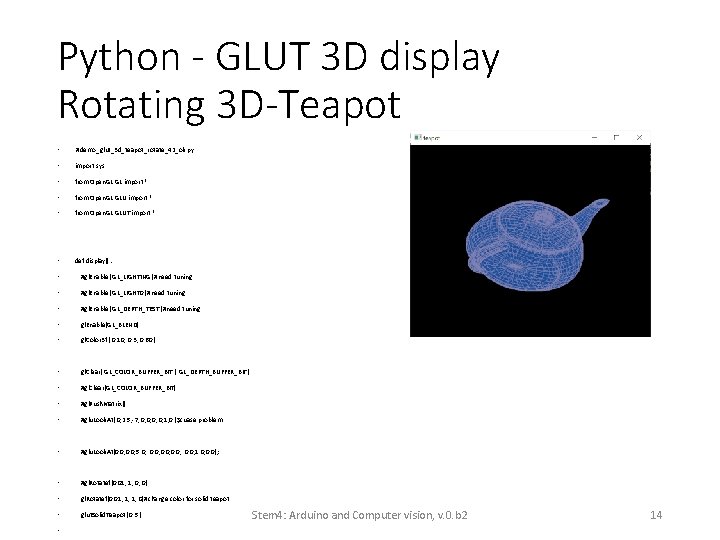
Python - GLUT 3 D display Rotating 3 D-Teapot • #demo_glut_3 d_teapot_rotate_42_ok. py • import sys • from Open. GL import * • from Open. GL. GLUT import * • def display(): • #gl. Enable( GL_LIGHTING )#need tuning • #gl. Enable( GL_LIGHT 0 )#need tuning • #gl. Enable( GL_DEPTH_TEST )#need tuning • gl. Enable(GL_BLEND) • gl. Color 3 f ( 0. 10, 0. 3, 0. 60 ) • gl. Clear( GL_COLOR_BUFFER_BIT | GL_DEPTH_BUFFER_BIT ) • #gl. Clear(GL_COLOR_BUFFER_BIT) • #gl. Push. Matrix() • #glu. Look. At( 0, 2. 5, -7, 0, 0, 1, 0 )$cuase problem • #glu. Look. At(0. 0, 5. 0, 0. 0, 1. 0, 0. 0); • #gl. Rotatef(0. 01, 1, 0, 0) • gl. Rotatef(0. 01, 1, 1, 0)#change color for solid teapot • glut. Solid. Teapot( 0. 5 ) • Stem 4: Arduino and Computer vision, v. 0. b 2 14
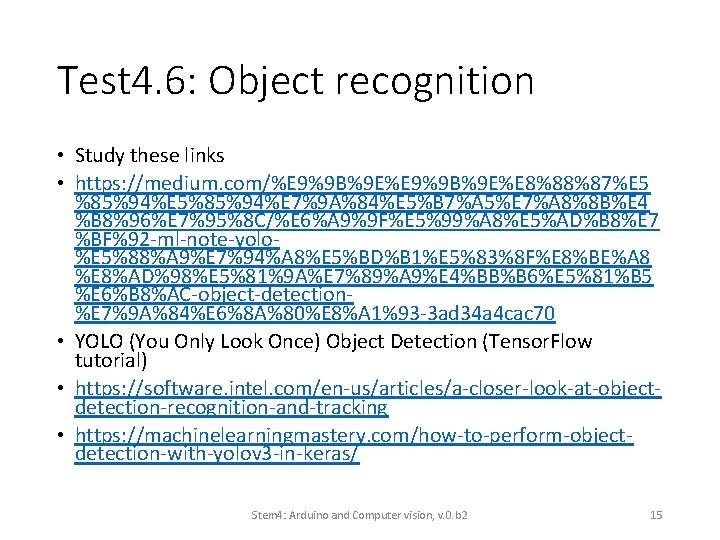
Test 4. 6: Object recognition • Study these links • https: //medium. com/%E 9%9 B%9 E%E 8%88%87%E 5 %85%94%E 5%85%94%E 7%9 A%84%E 5%B 7%A 5%E 7%A 8%8 B%E 4 %B 8%96%E 7%95%8 C/%E 6%A 9%9 F%E 5%99%A 8%E 5%AD%B 8%E 7 %BF%92 -ml-note-yolo%E 5%88%A 9%E 7%94%A 8%E 5%BD%B 1%E 5%83%8 F%E 8%BE%A 8 %E 8%AD%98%E 5%81%9 A%E 7%89%A 9%E 4%BB%B 6%E 5%81%B 5 %E 6%B 8%AC-object-detection%E 7%9 A%84%E 6%8 A%80%E 8%A 1%93 -3 ad 34 a 4 cac 70 • YOLO (You Only Look Once) Object Detection (Tensor. Flow tutorial) • https: //software. intel. com/en-us/articles/a-closer-look-at-objectdetection-recognition-and-tracking • https: //machinelearningmastery. com/how-to-perform-objectdetection-with-yolov 3 -in-keras/ Stem 4: Arduino and Computer vision, v. 0. b 2 15
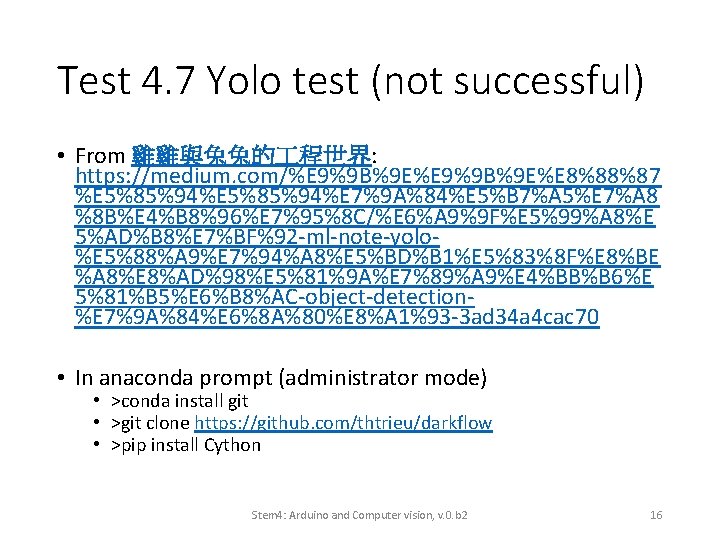
Test 4. 7 Yolo test (not successful) • From 雞雞與兔兔的 程世界: https: //medium. com/%E 9%9 B%9 E%E 8%88%87 %E 5%85%94%E 7%9 A%84%E 5%B 7%A 5%E 7%A 8 %8 B%E 4%B 8%96%E 7%95%8 C/%E 6%A 9%9 F%E 5%99%A 8%E 5%AD%B 8%E 7%BF%92 -ml-note-yolo%E 5%88%A 9%E 7%94%A 8%E 5%BD%B 1%E 5%83%8 F%E 8%BE %A 8%E 8%AD%98%E 5%81%9 A%E 7%89%A 9%E 4%BB%B 6%E 5%81%B 5%E 6%B 8%AC-object-detection%E 7%9 A%84%E 6%8 A%80%E 8%A 1%93 -3 ad 34 a 4 cac 70 • In anaconda prompt (administrator mode) • >conda install git • >git clone https: //github. com/thtrieu/darkflow • >pip install Cython Stem 4: Arduino and Computer vision, v. 0. b 2 16
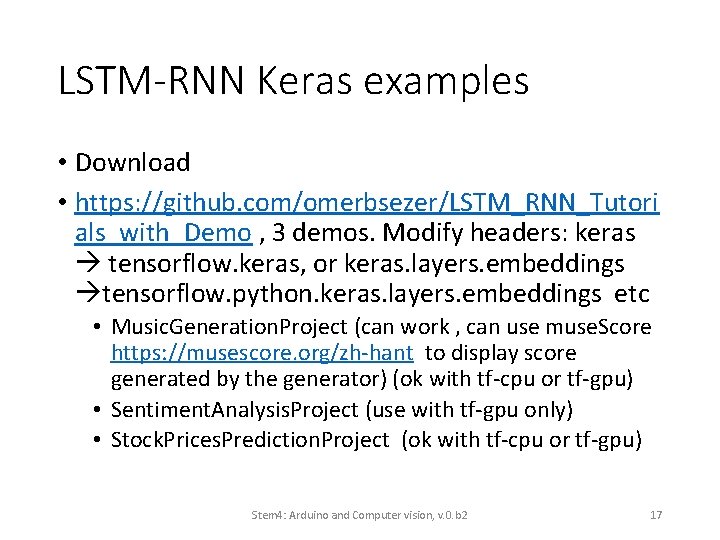
LSTM-RNN Keras examples • Download • https: //github. com/omerbsezer/LSTM_RNN_Tutori als_with_Demo , 3 demos. Modify headers: keras tensorflow. keras, or keras. layers. embeddings tensorflow. python. keras. layers. embeddings etc • Music. Generation. Project (can work , can use muse. Score https: //musescore. org/zh-hant to display score generated by the generator) (ok with tf-cpu or tf-gpu) • Sentiment. Analysis. Project (use with tf-gpu only) • Stock. Prices. Prediction. Project (ok with tf-cpu or tf-gpu) Stem 4: Arduino and Computer vision, v. 0. b 2 17