State of Georgia Team Works Time Labor Employee
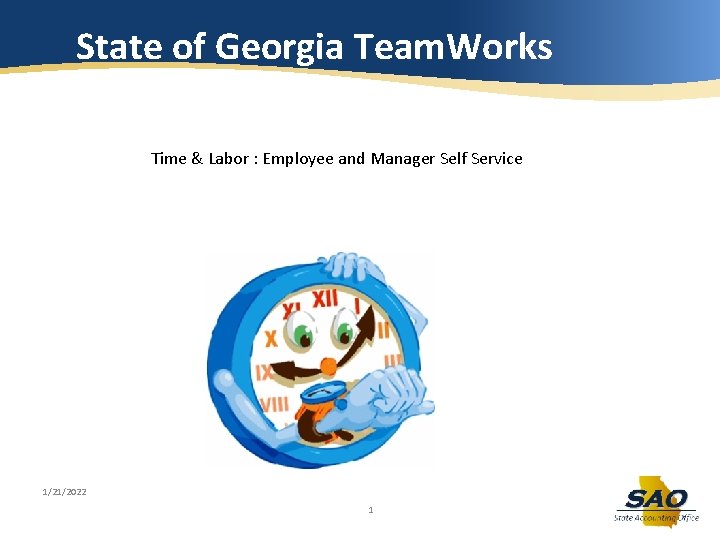
State of Georgia Team. Works Time & Labor : Employee and Manager Self Service 1/21/2022 1
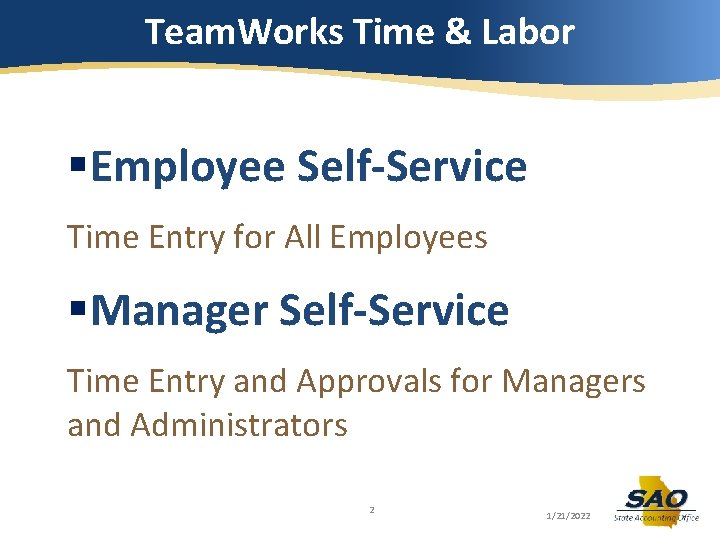
Team. Works Time & Labor §Employee Self-Service Time Entry for All Employees §Manager Self-Service Time Entry and Approvals for Managers and Administrators 2 1/21/2022
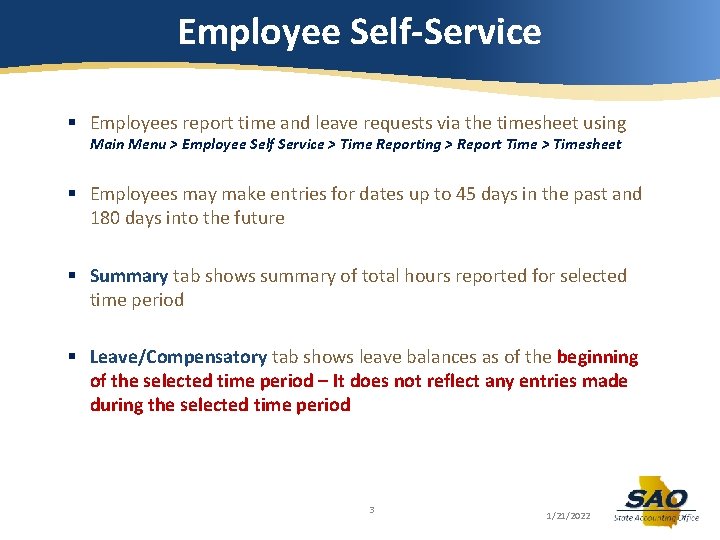
Employee Self-Service § Employees report time and leave requests via the timesheet using Main Menu > Employee Self Service > Time Reporting > Report Time > Timesheet § Employees may make entries for dates up to 45 days in the past and 180 days into the future § Summary tab shows summary of total hours reported for selected time period § Leave/Compensatory tab shows leave balances as of the beginning of the selected time period – It does not reflect any entries made during the selected time period 3 1/21/2022
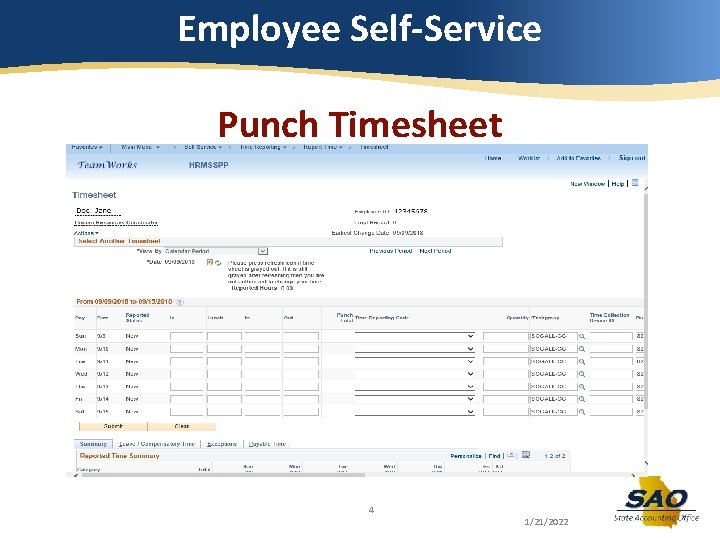
Employee Self-Service Punch Timesheet 4 1/21/2022
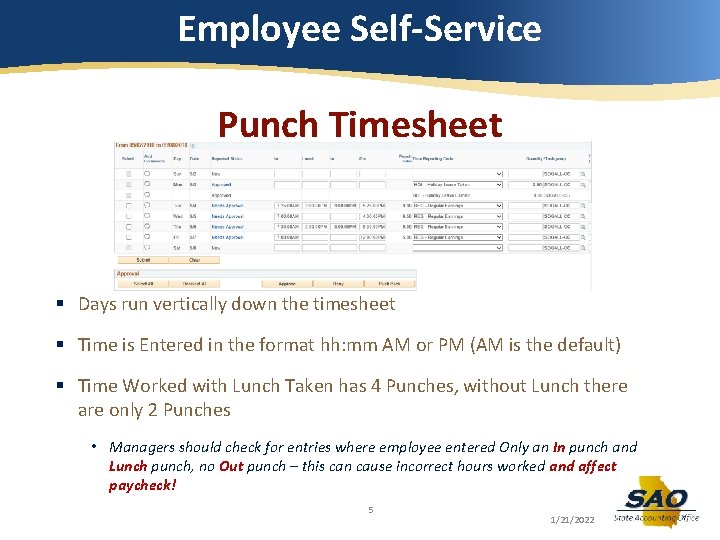
Employee Self-Service Punch Timesheet § Days run vertically down the timesheet § Time is Entered in the format hh: mm AM or PM (AM is the default) § Time Worked with Lunch Taken has 4 Punches, without Lunch there are only 2 Punches • Managers should check for entries where employee entered Only an In punch and Lunch punch, no Out punch – this can cause incorrect hours worked and affect paycheck! 5 1/21/2022
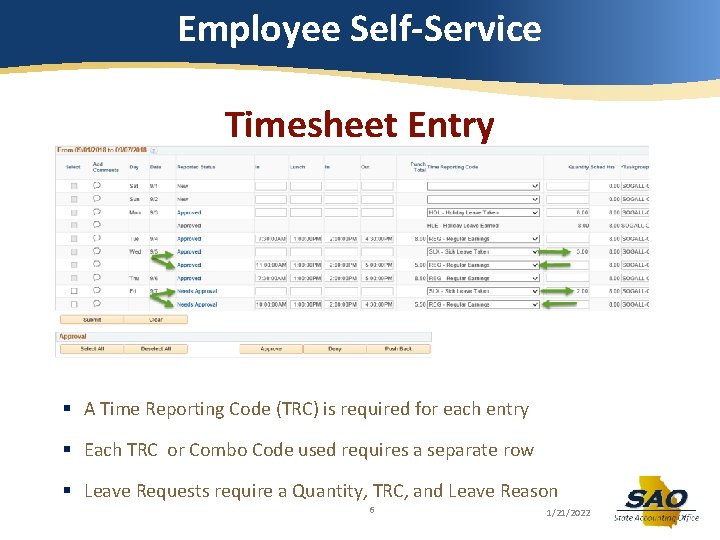
Employee Self-Service Timesheet Entry § A Time Reporting Code (TRC) is required for each entry § Each TRC or Combo Code used requires a separate row § Leave Requests require a Quantity, TRC, and Leave Reason 6 1/21/2022
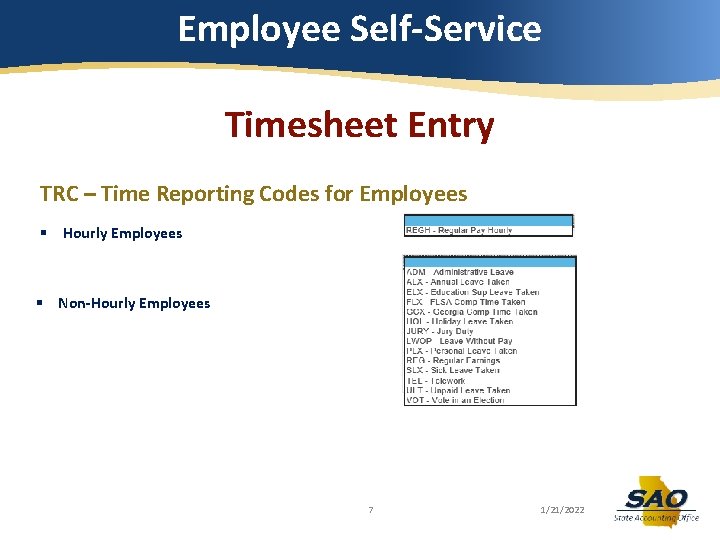
Employee Self-Service Timesheet Entry TRC – Time Reporting Codes for Employees § Hourly Employees § Non-Hourly Employees 7 1/21/2022
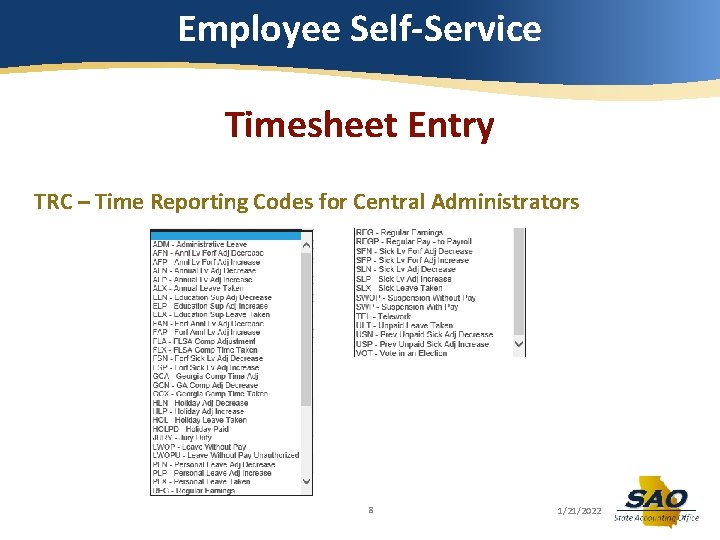
Employee Self-Service Timesheet Entry TRC – Time Reporting Codes for Central Administrators 8 1/21/2022
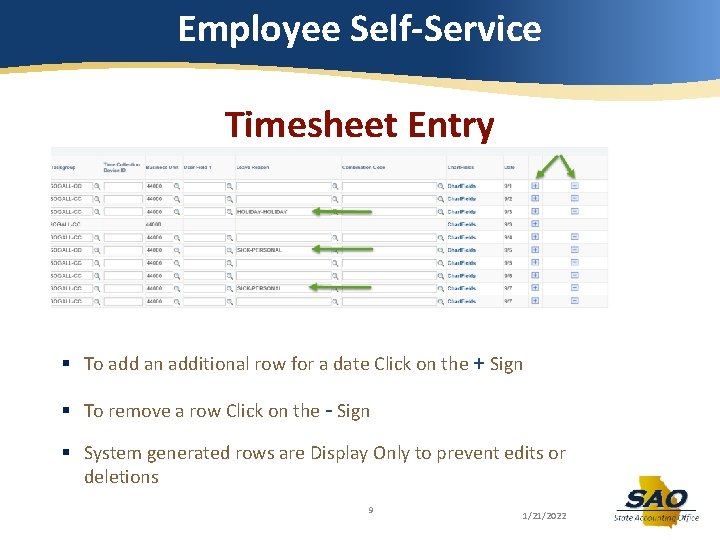
Employee Self-Service Timesheet Entry § To add an additional row for a date Click on the + Sign § To remove a row Click on the - Sign § System generated rows are Display Only to prevent edits or deletions 9 1/21/2022
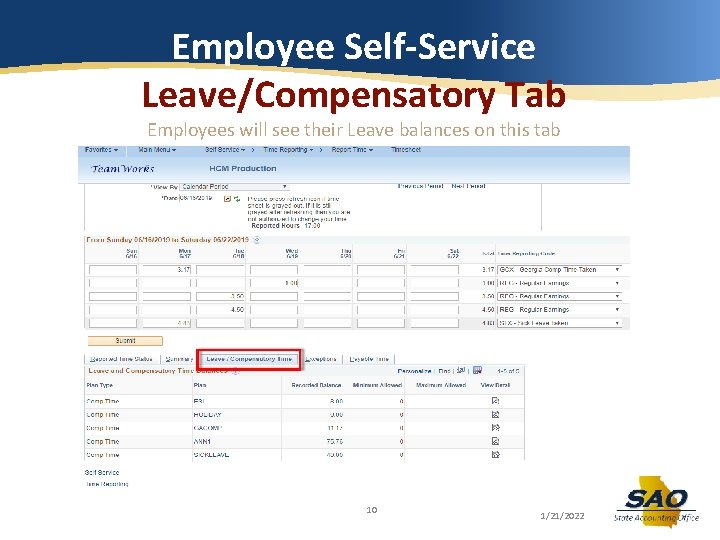
Employee Self-Service Leave/Compensatory Tab Employees will see their Leave balances on this tab 10 1/21/2022
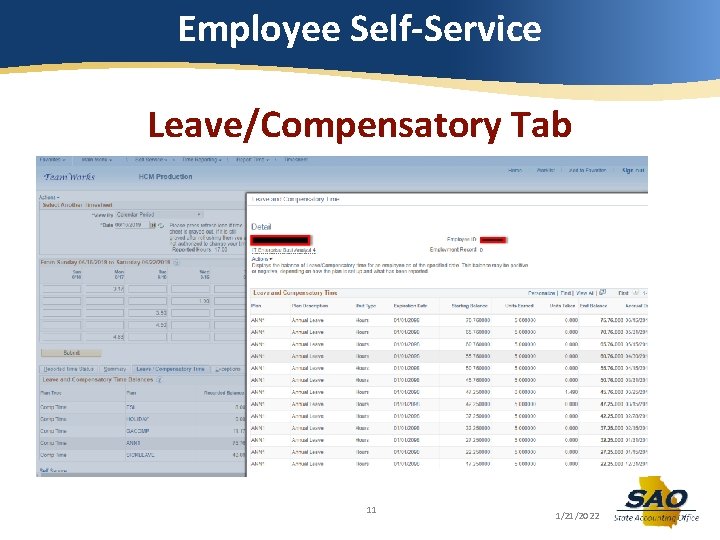
Employee Self-Service Leave/Compensatory Tab 11 1/21/2022
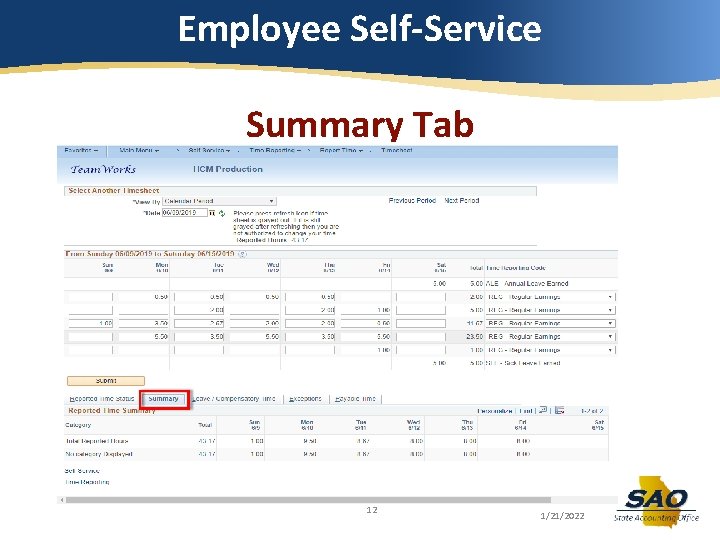
Employee Self-Service Summary Tab 12 1/21/2022
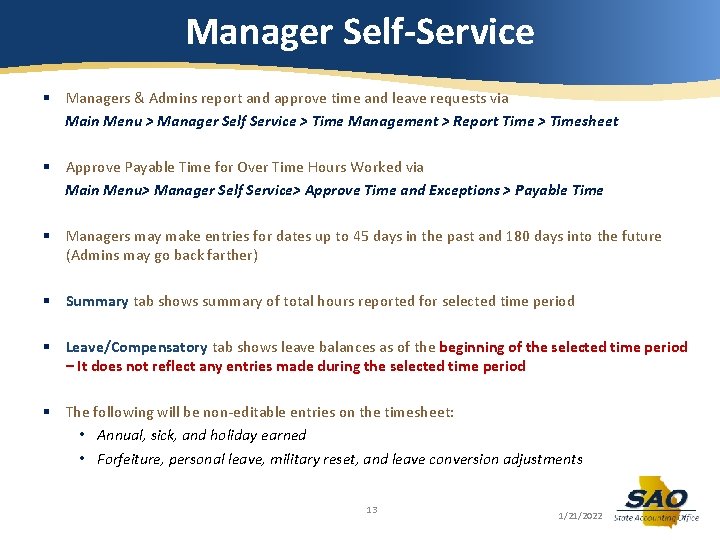
Manager Self-Service § Managers & Admins report and approve time and leave requests via Main Menu > Manager Self Service > Time Management > Report Time > Timesheet § Approve Payable Time for Over Time Hours Worked via Main Menu> Manager Self Service> Approve Time and Exceptions > Payable Time § Managers may make entries for dates up to 45 days in the past and 180 days into the future (Admins may go back farther) § Summary tab shows summary of total hours reported for selected time period § Leave/Compensatory tab shows leave balances as of the beginning of the selected time period – It does not reflect any entries made during the selected time period § The following will be non-editable entries on the timesheet: • Annual, sick, and holiday earned • Forfeiture, personal leave, military reset, and leave conversion adjustments 13 1/21/2022
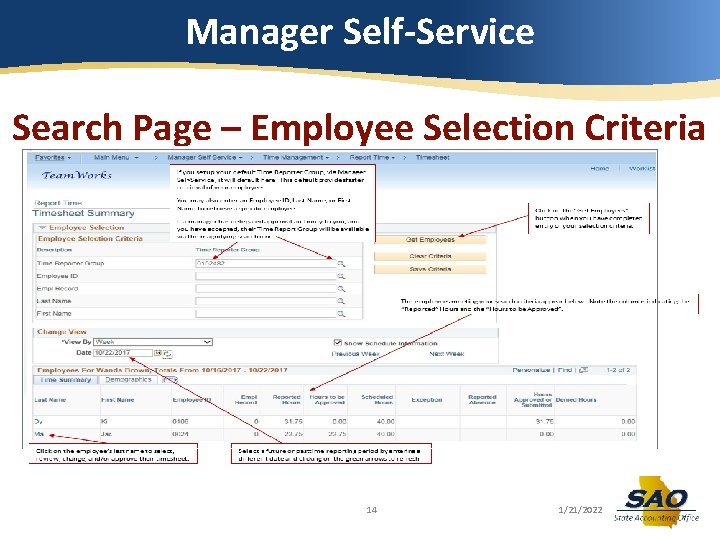
Manager Self-Service Search Page – Employee Selection Criteria 14 1/21/2022
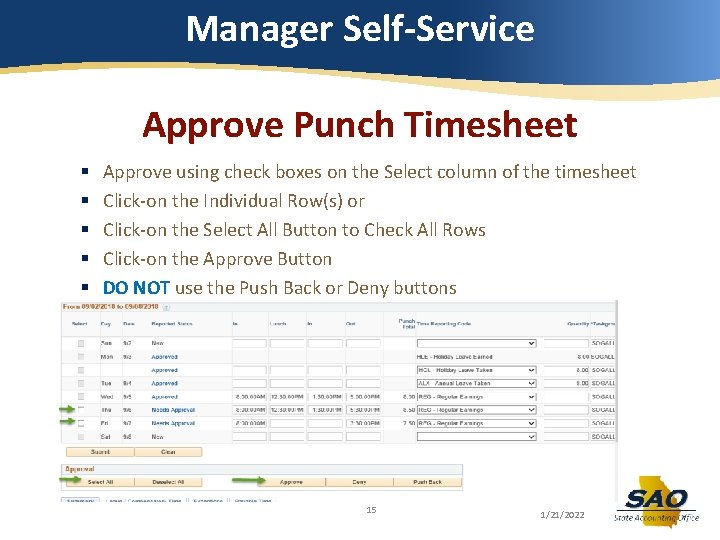
Manager Self-Service Approve Punch Timesheet § § § Approve using check boxes on the Select column of the timesheet Click-on the Individual Row(s) or Click-on the Select All Button to Check All Rows Click-on the Approve Button DO NOT use the Push Back or Deny buttons 15 1/21/2022
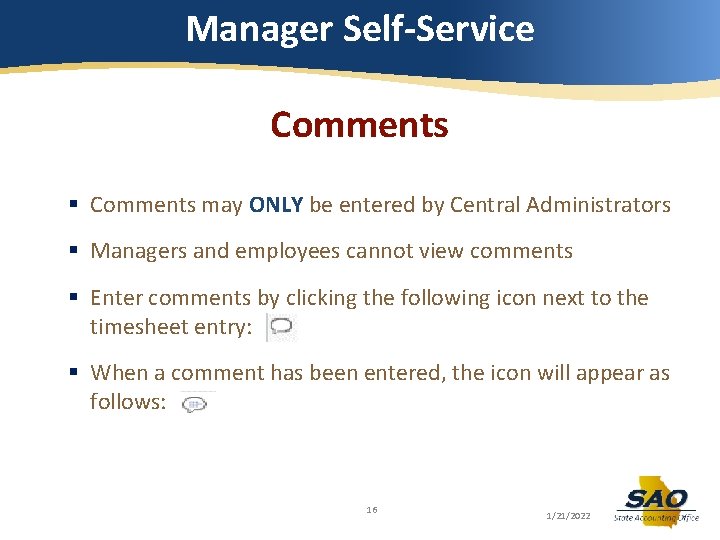
Manager Self-Service Comments § Comments may ONLY be entered by Central Administrators § Managers and employees cannot view comments § Enter comments by clicking the following icon next to the timesheet entry: § When a comment has been entered, the icon will appear as follows: 16 1/21/2022
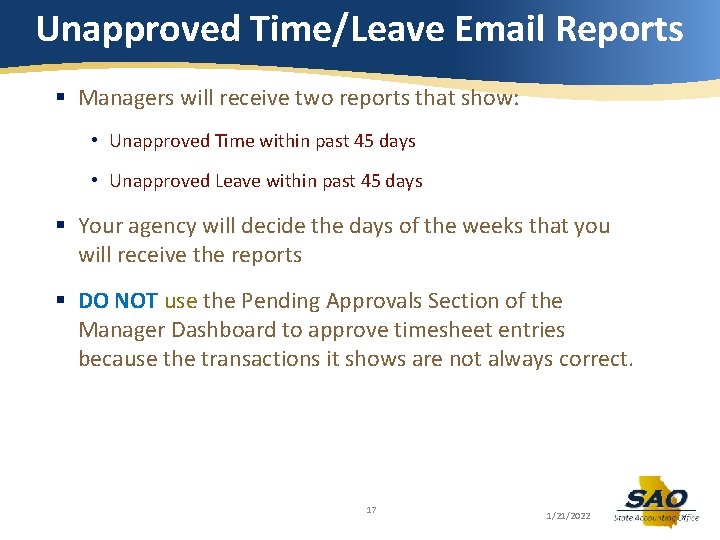
Unapproved Time/Leave Email Reports § Managers will receive two reports that show: • Unapproved Time within past 45 days • Unapproved Leave within past 45 days § Your agency will decide the days of the weeks that you will receive the reports § DO NOT use the Pending Approvals Section of the Manager Dashboard to approve timesheet entries because the transactions it shows are not always correct. 17 1/21/2022
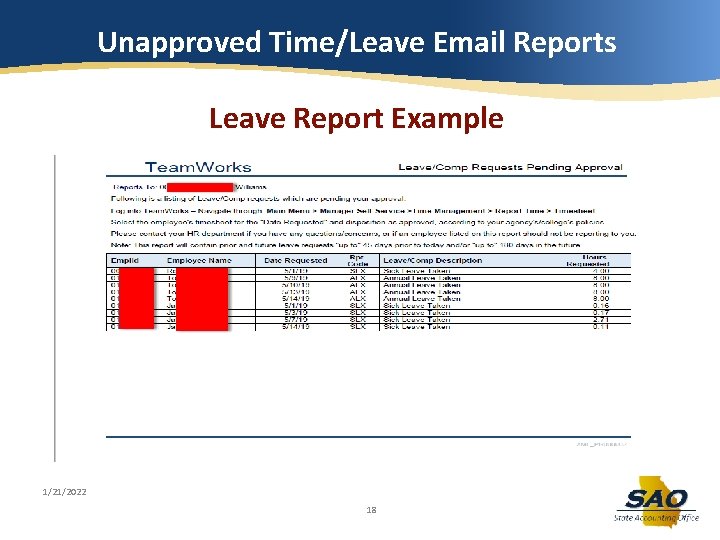
Unapproved Time/Leave Email Reports Leave Report Example 1/21/2022 18
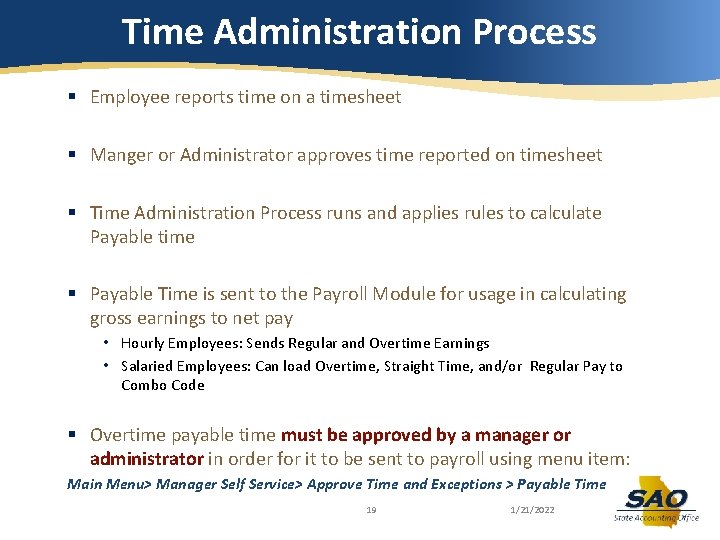
Time Administration Process § Employee reports time on a timesheet § Manger or Administrator approves time reported on timesheet § Time Administration Process runs and applies rules to calculate Payable time § Payable Time is sent to the Payroll Module for usage in calculating gross earnings to net pay • Hourly Employees: Sends Regular and Overtime Earnings • Salaried Employees: Can load Overtime, Straight Time, and/or Regular Pay to Combo Code § Overtime payable time must be approved by a manager or administrator in order for it to be sent to payroll using menu item: Main Menu> Manager Self Service> Approve Time and Exceptions > Payable Time 19 1/21/2022
- Slides: 19