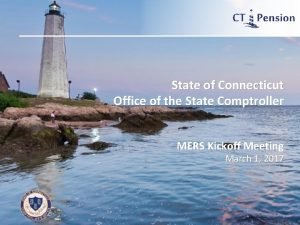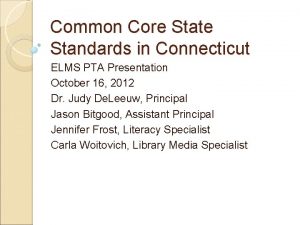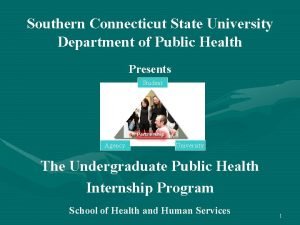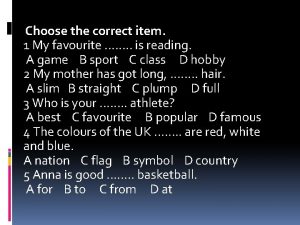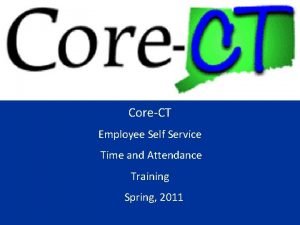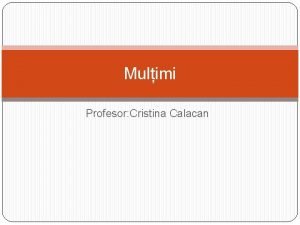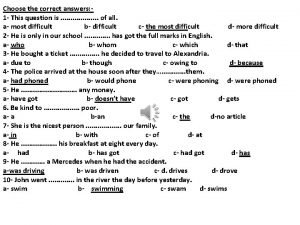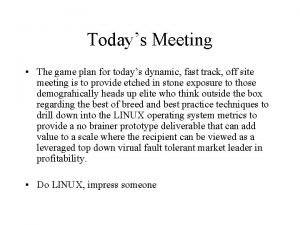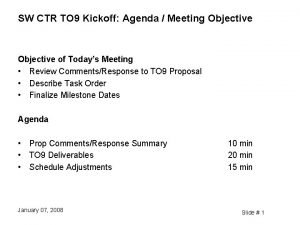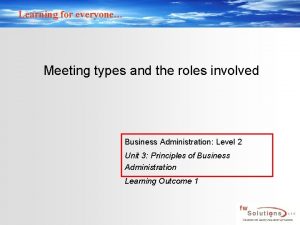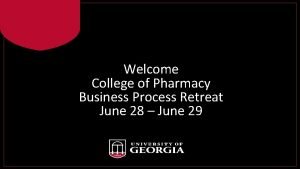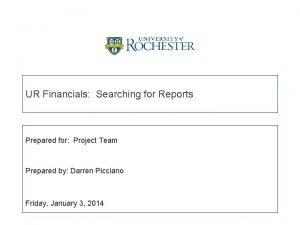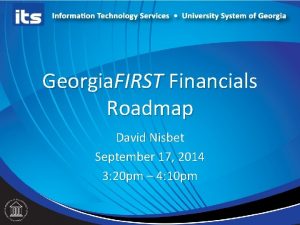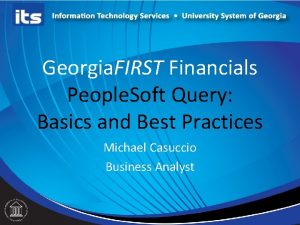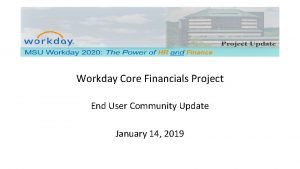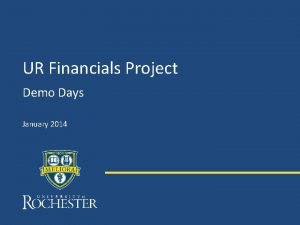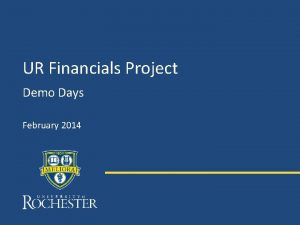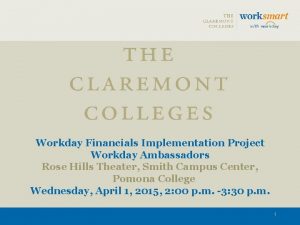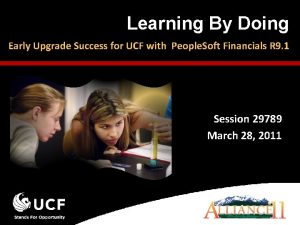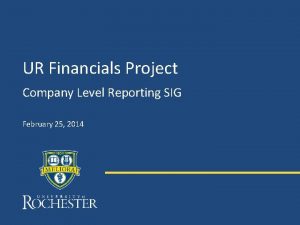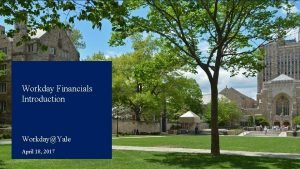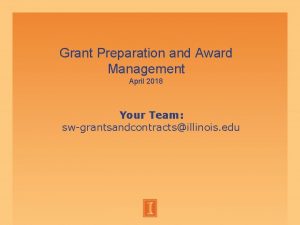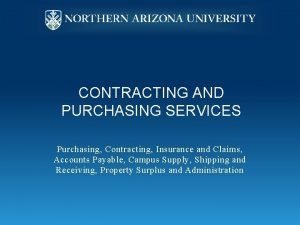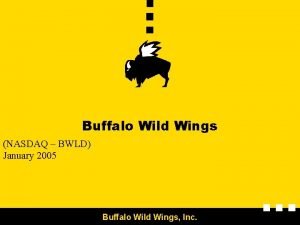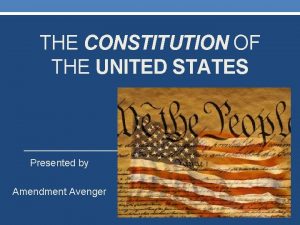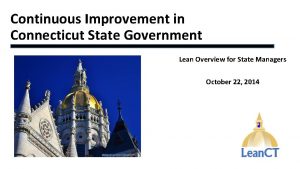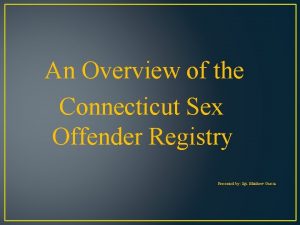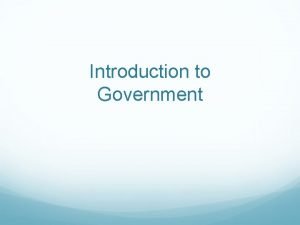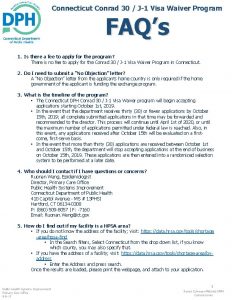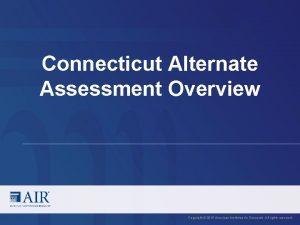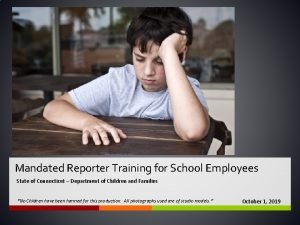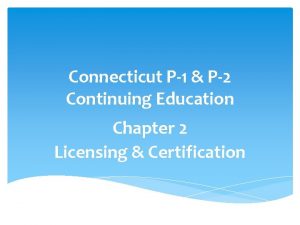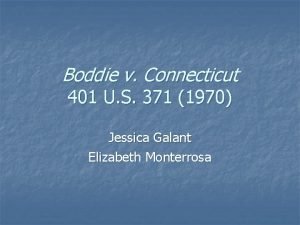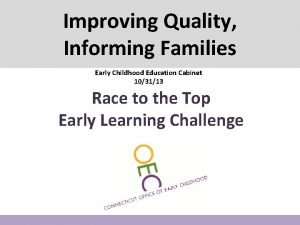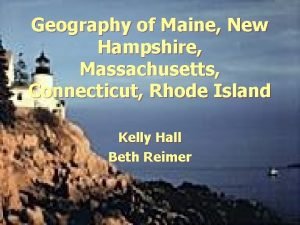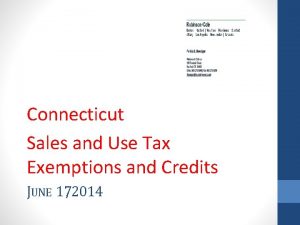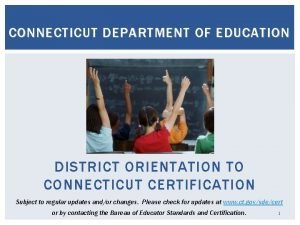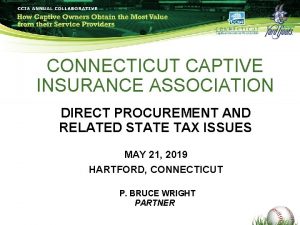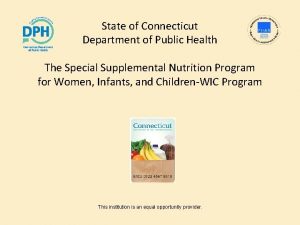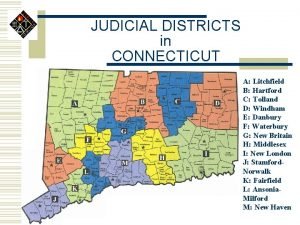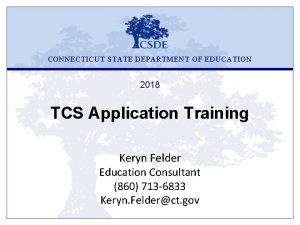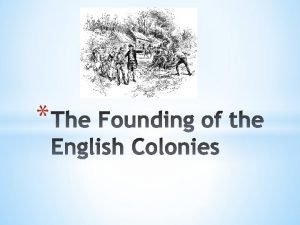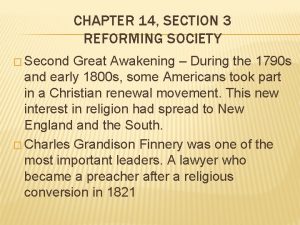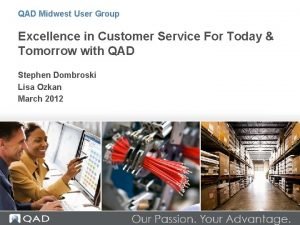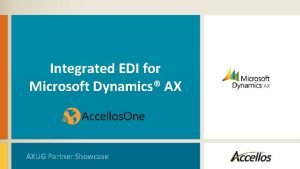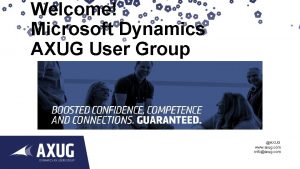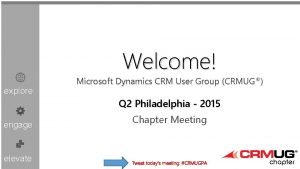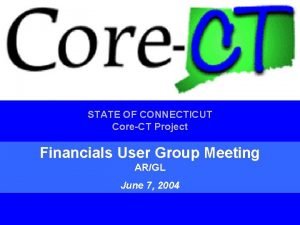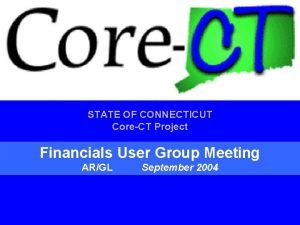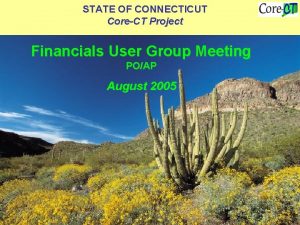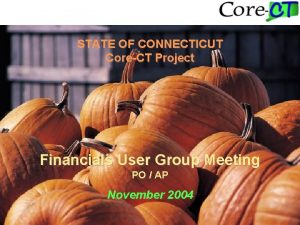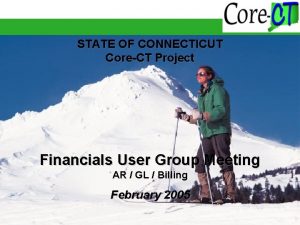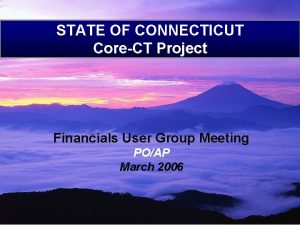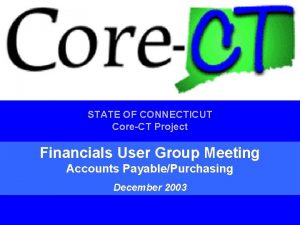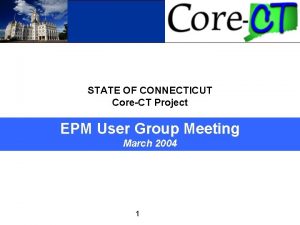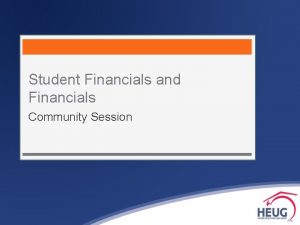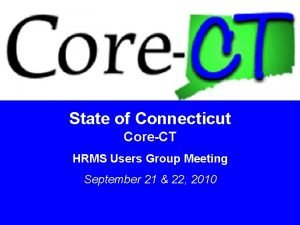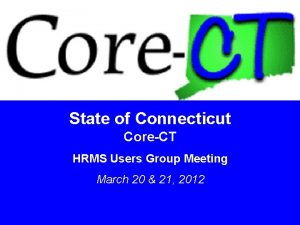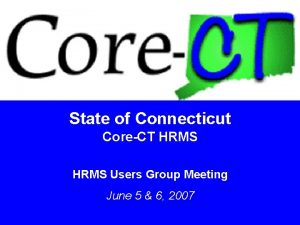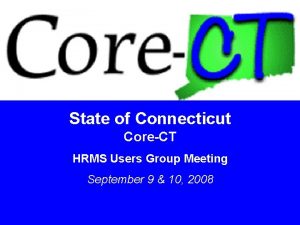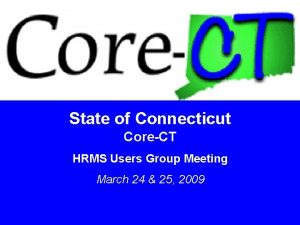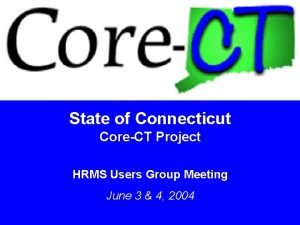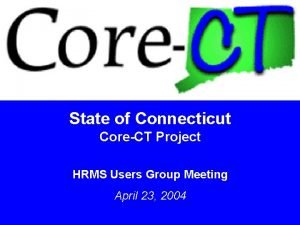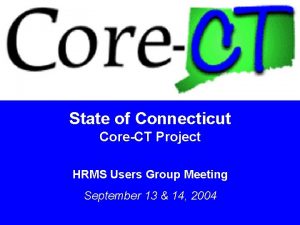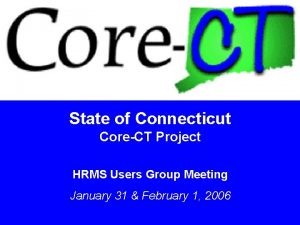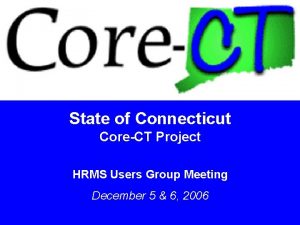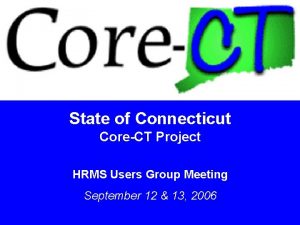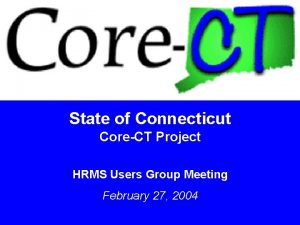STATE OF CONNECTICUT CoreCT Financials User Group Meeting
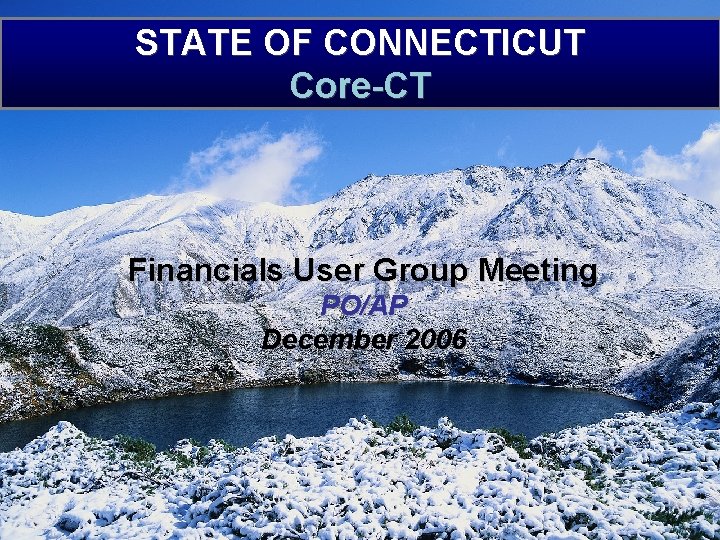
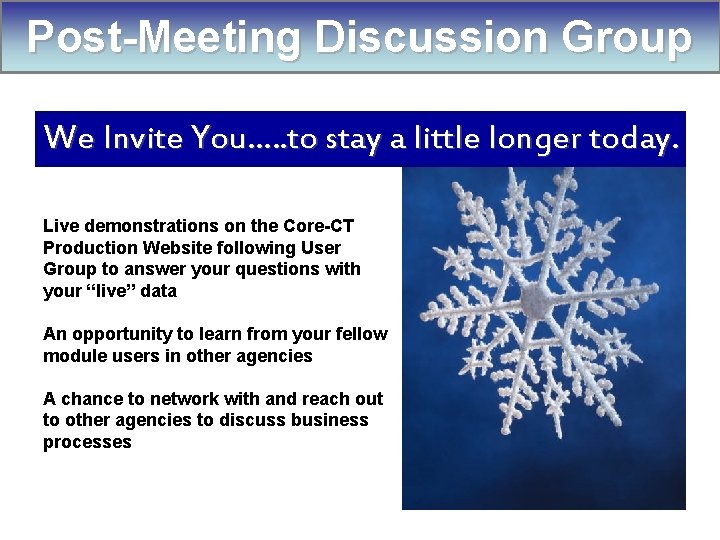

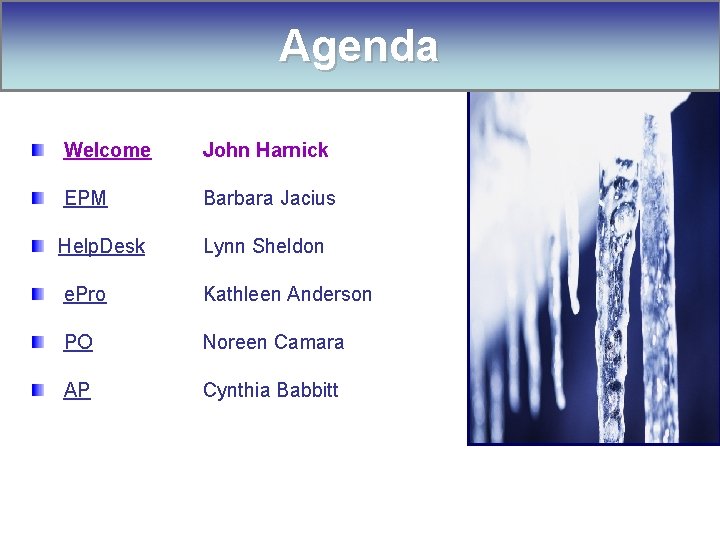
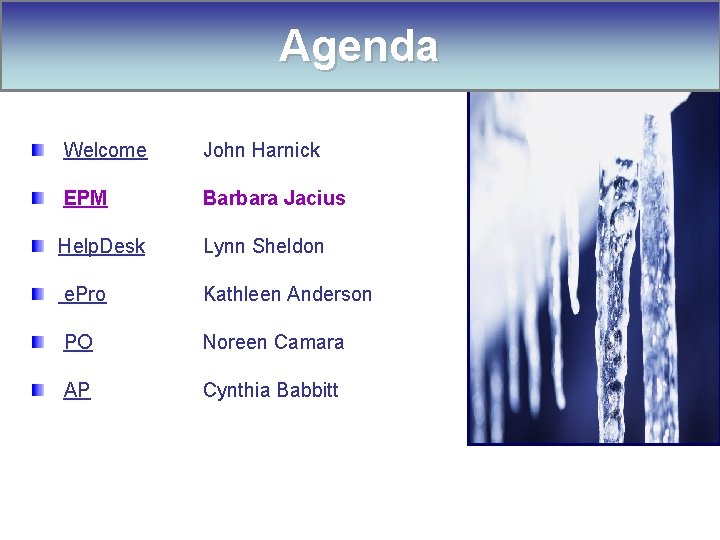
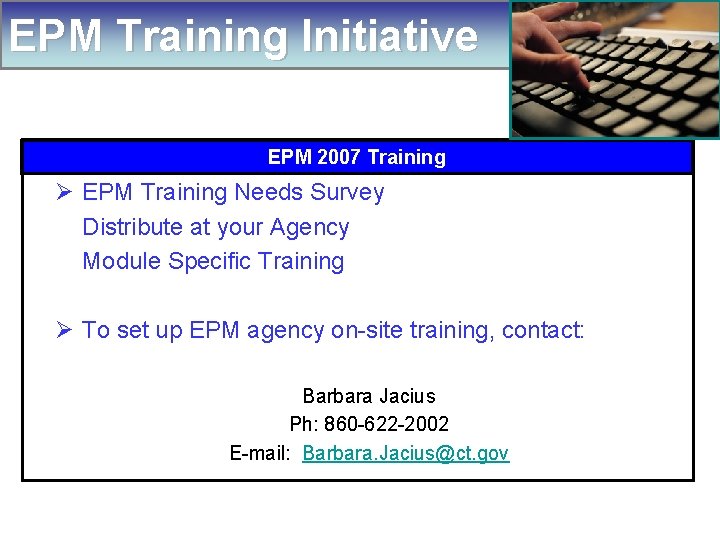
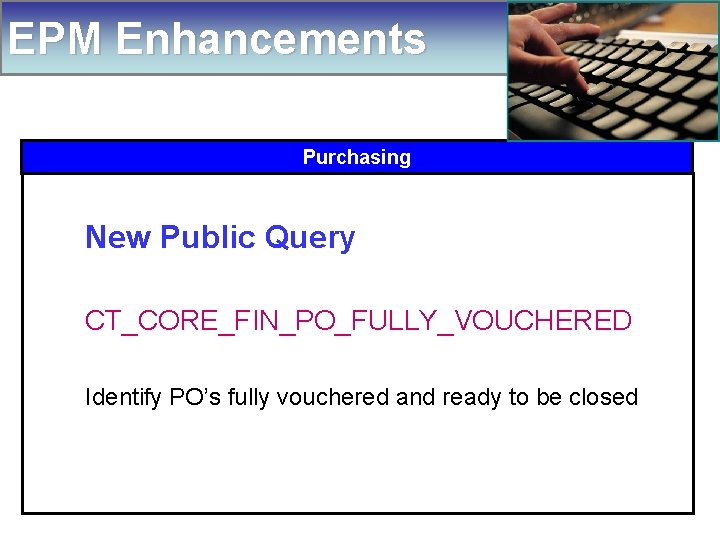
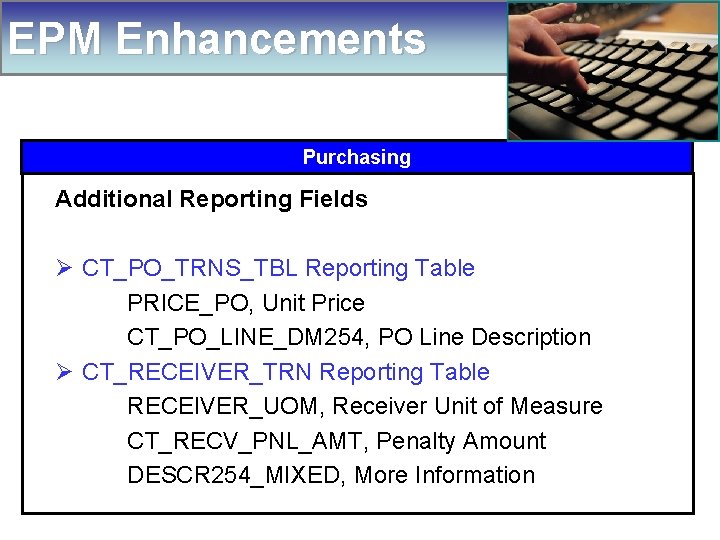
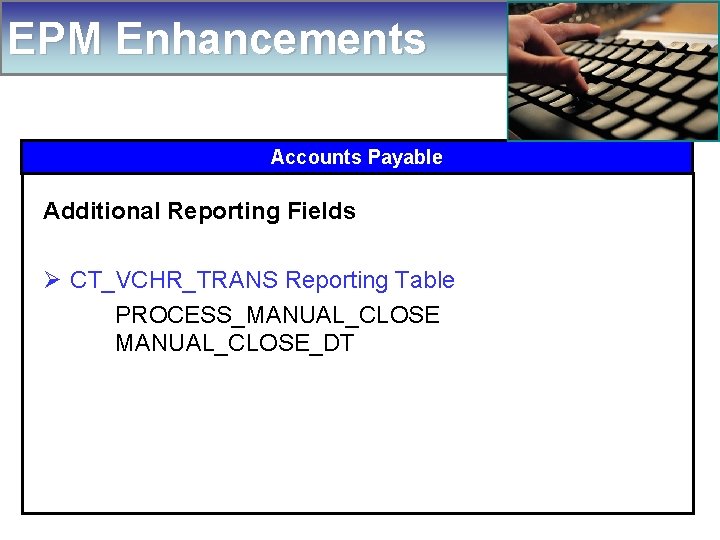
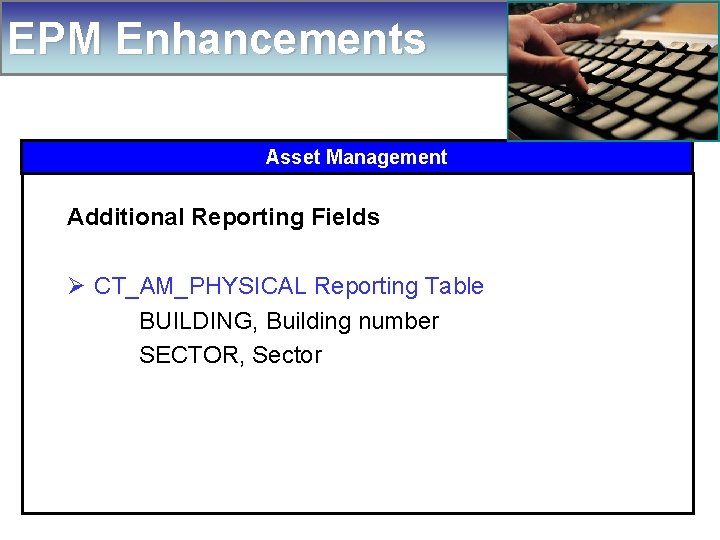
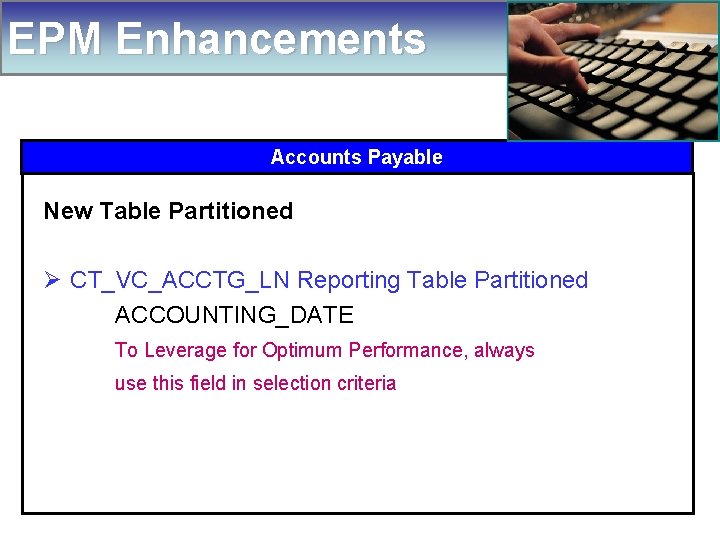

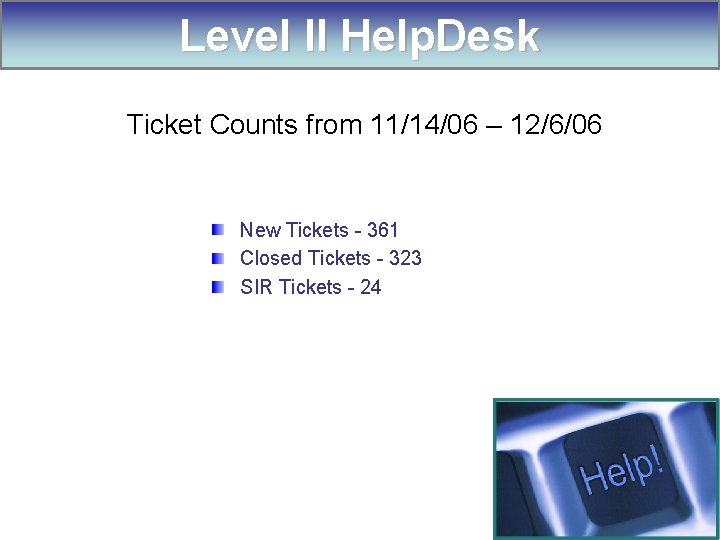
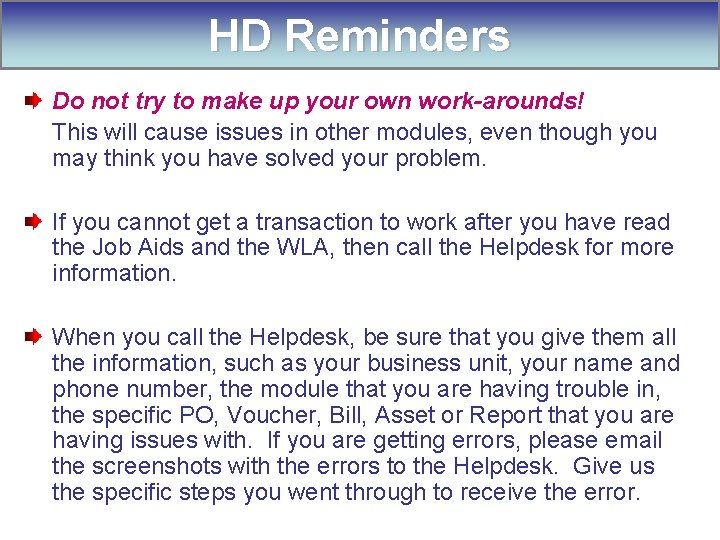
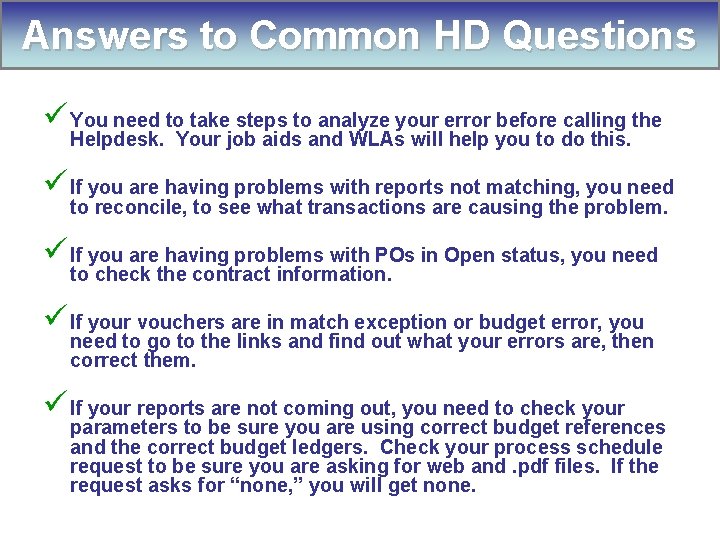
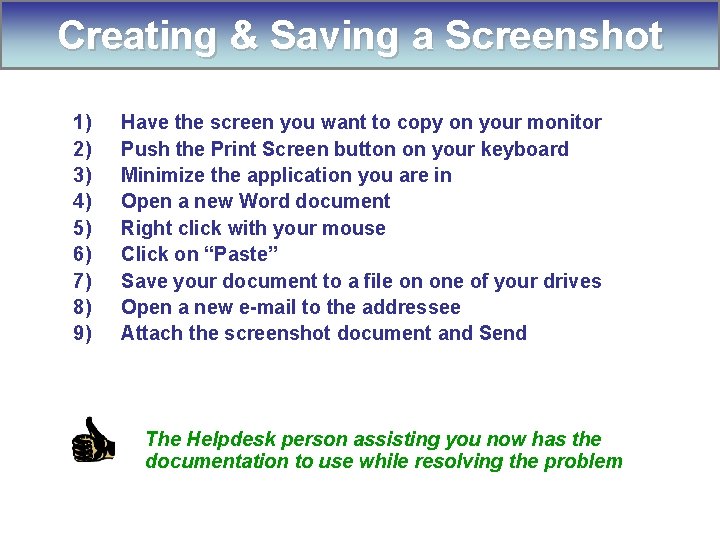

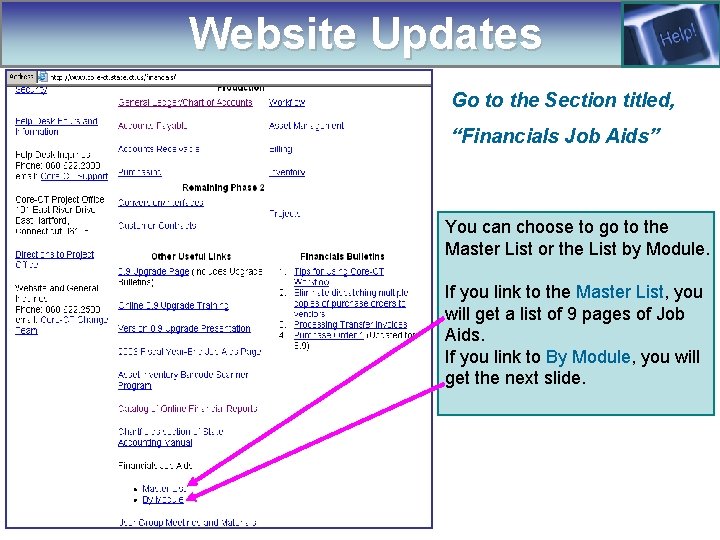
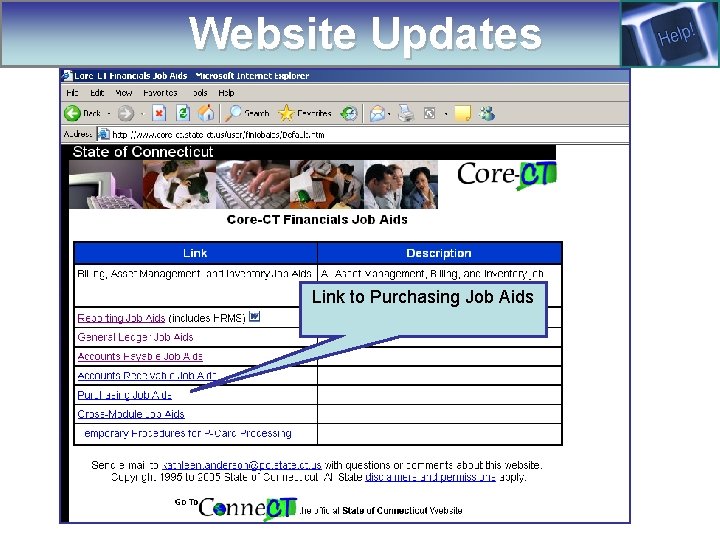
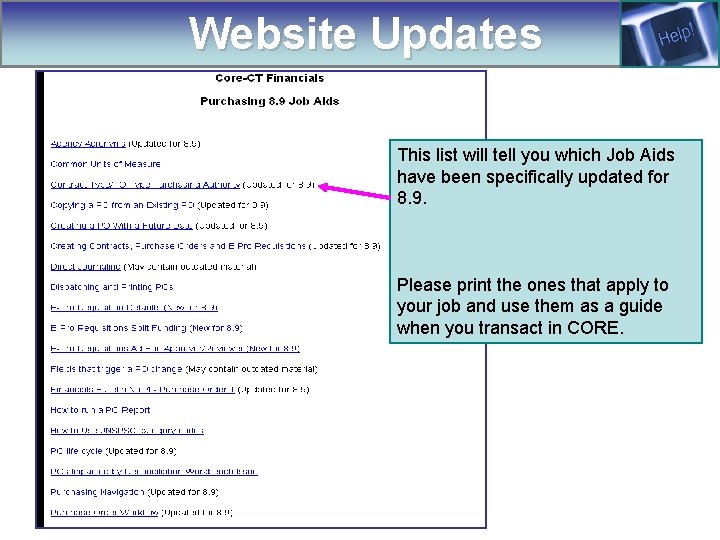
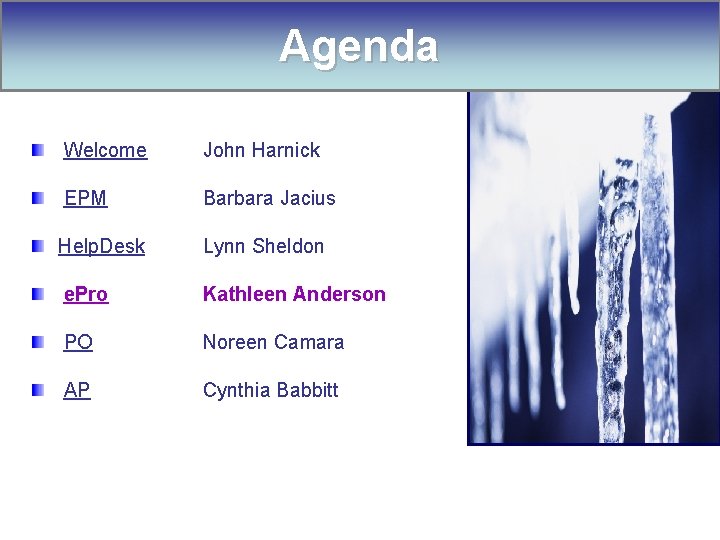

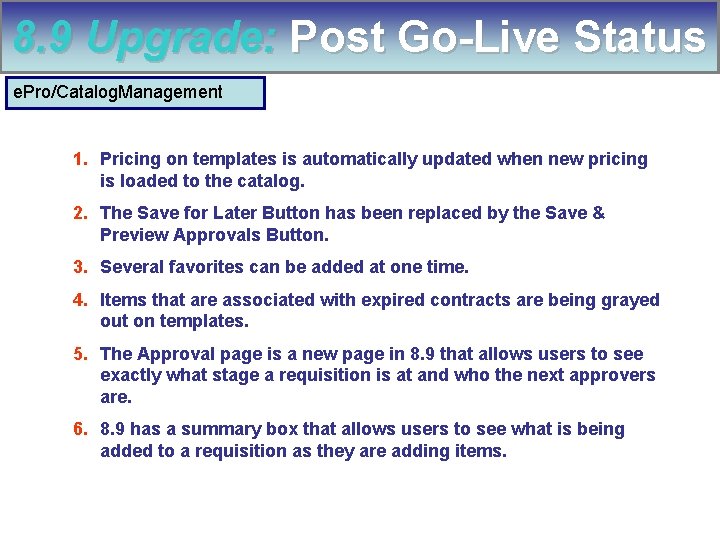
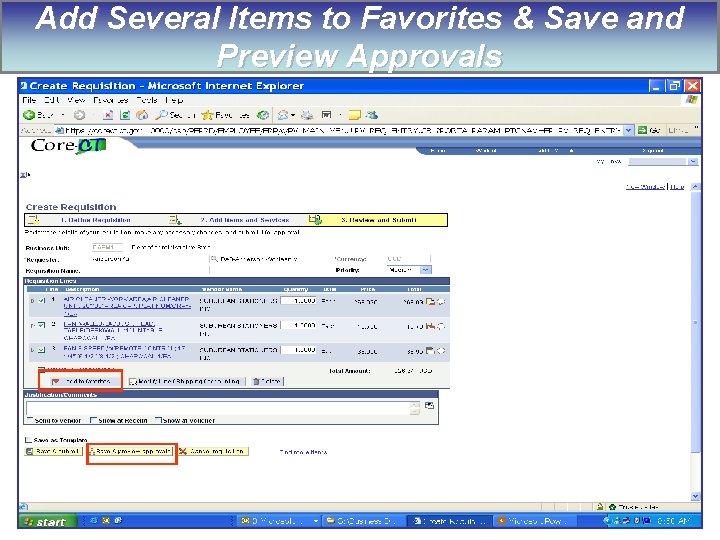
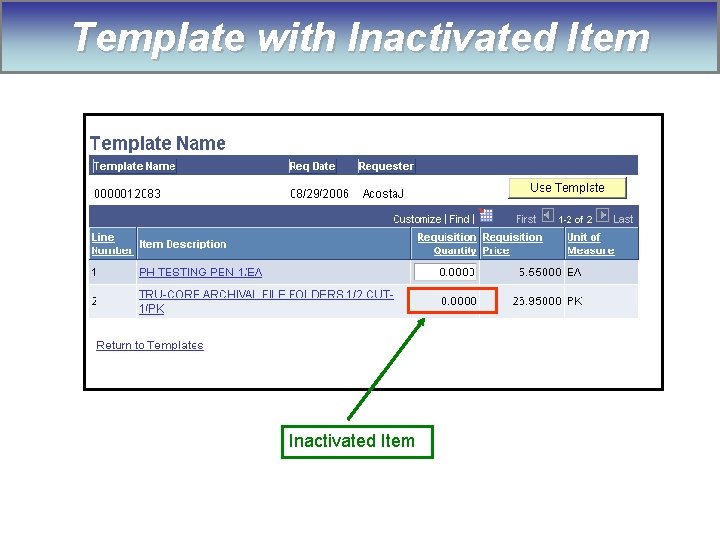
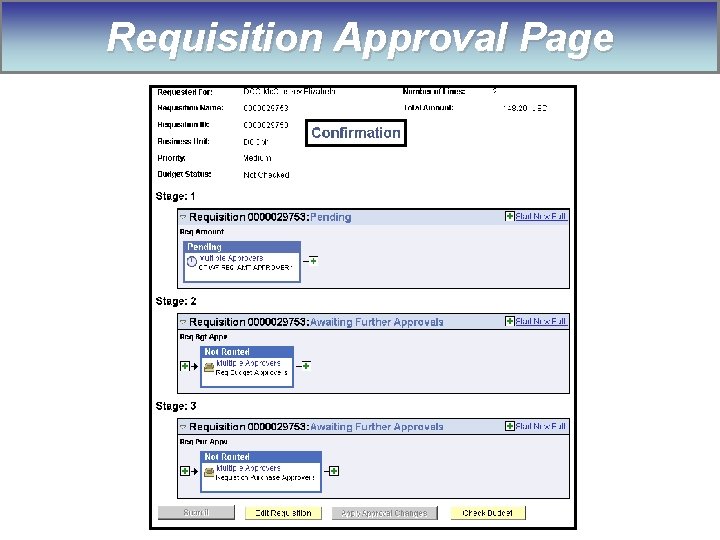
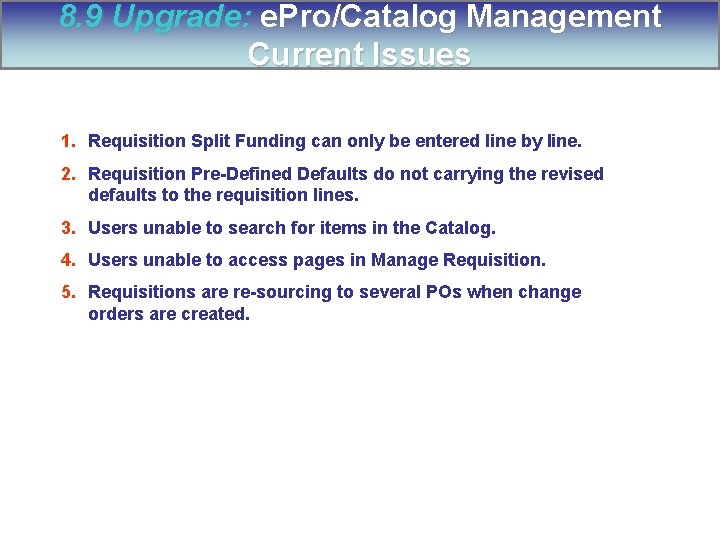
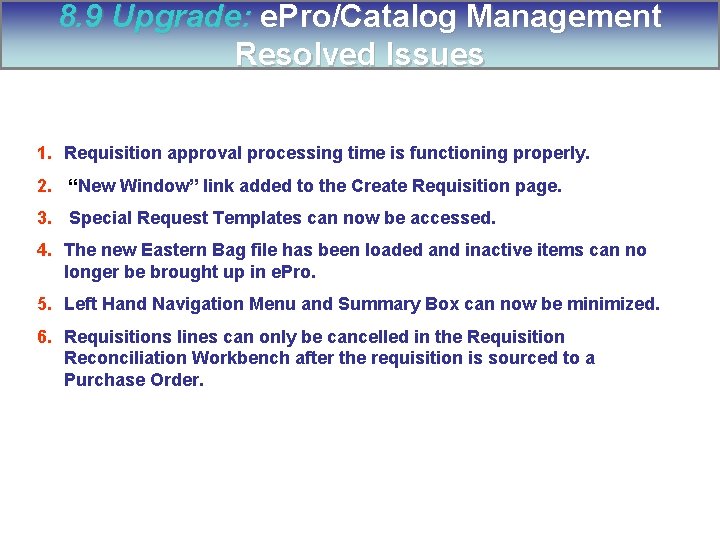
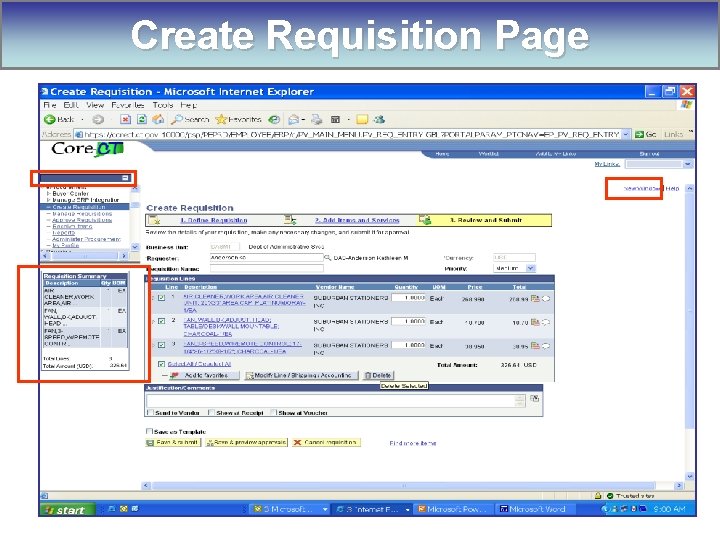
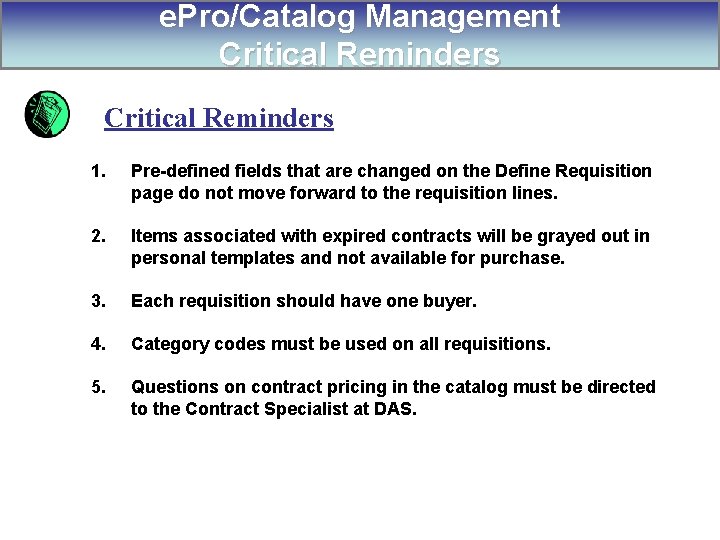
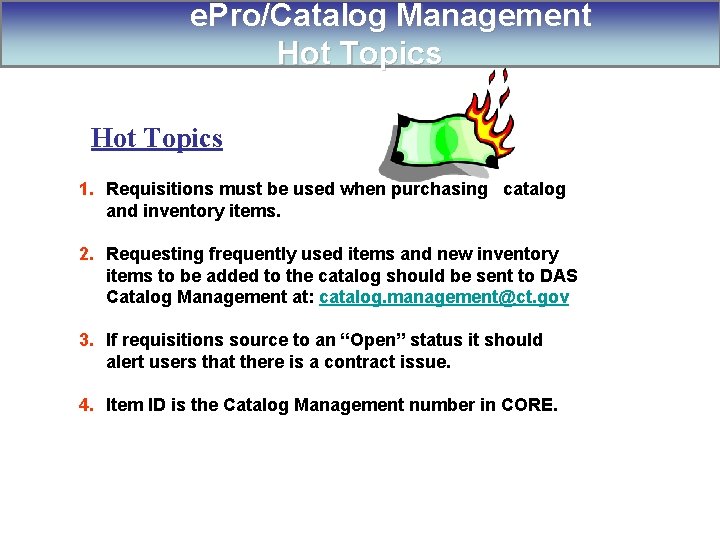
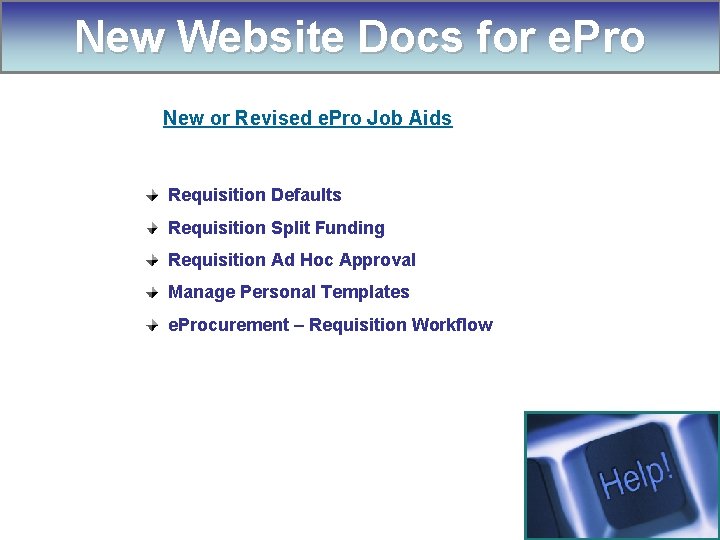



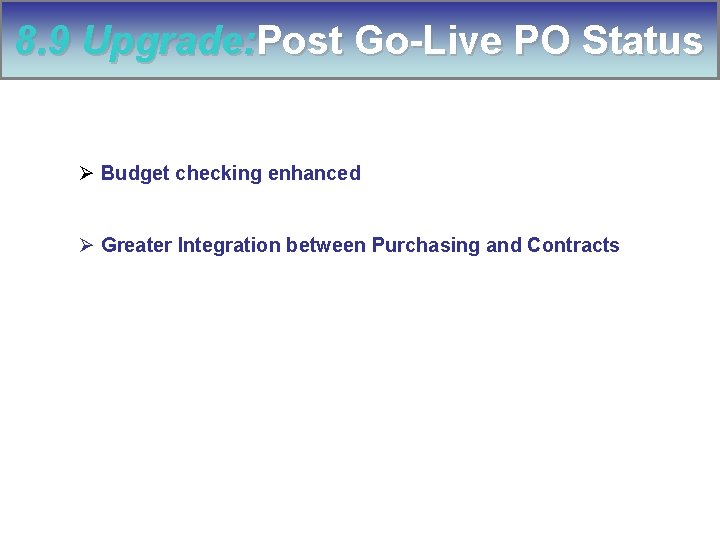
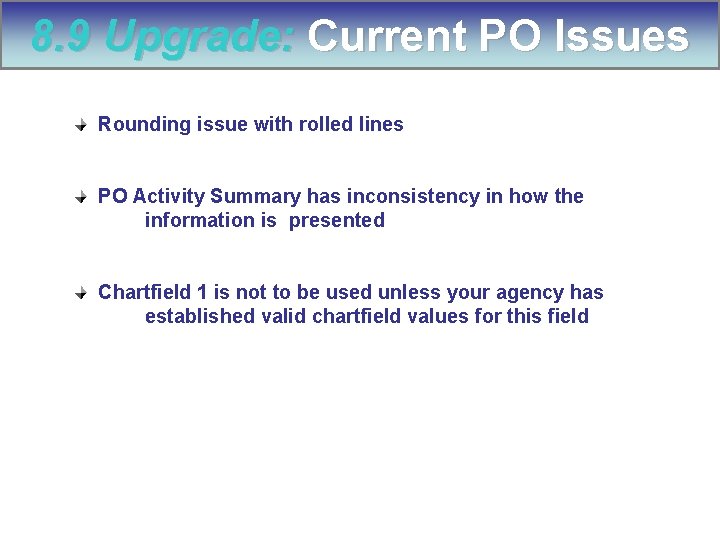
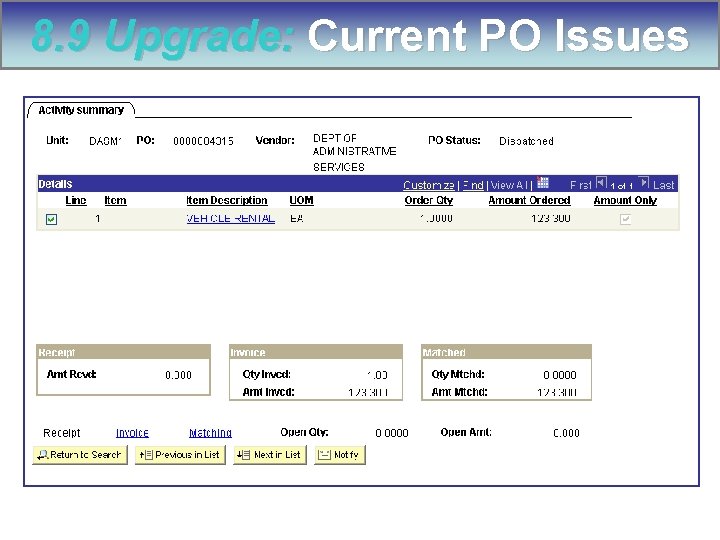
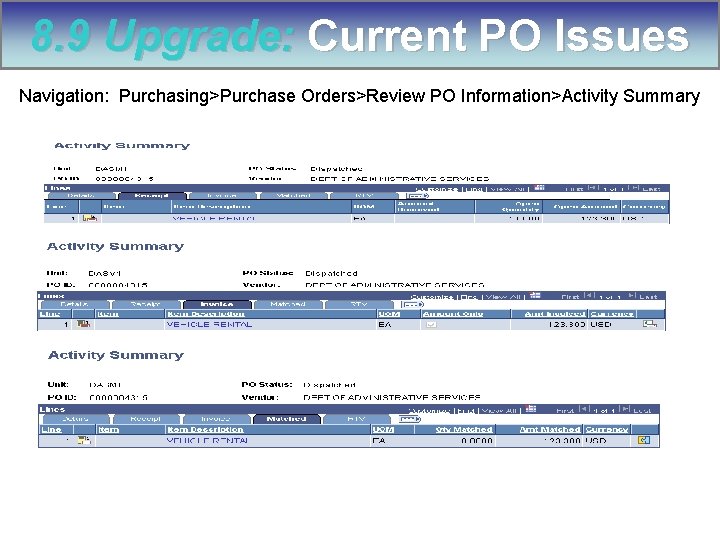
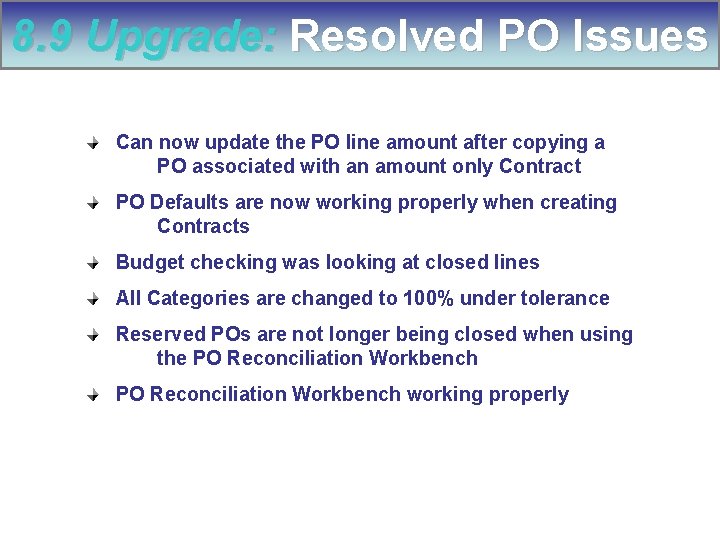
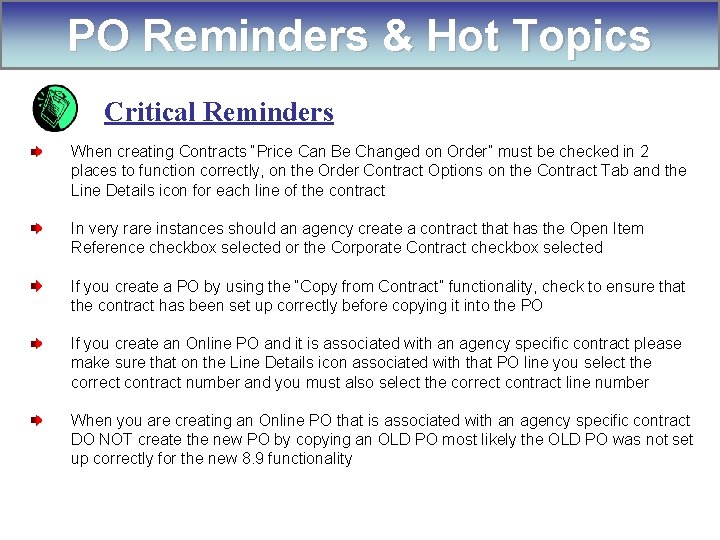
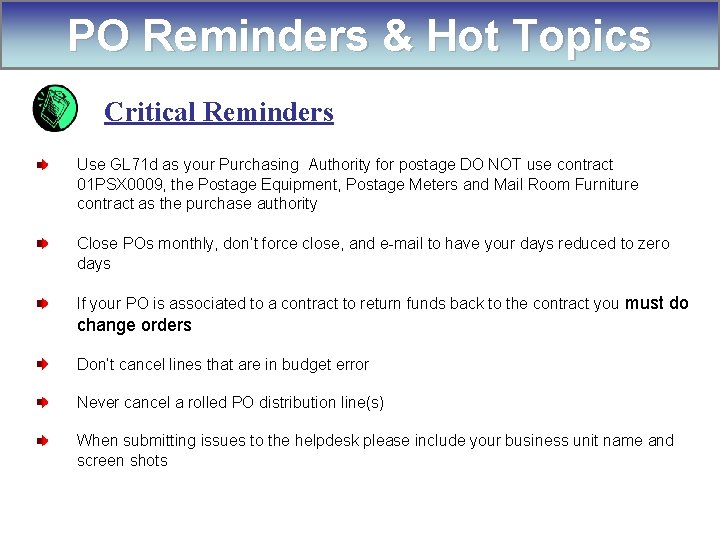
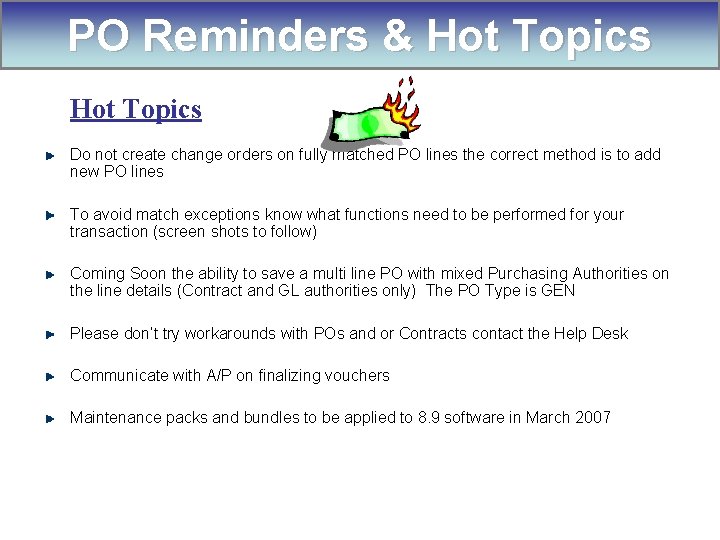
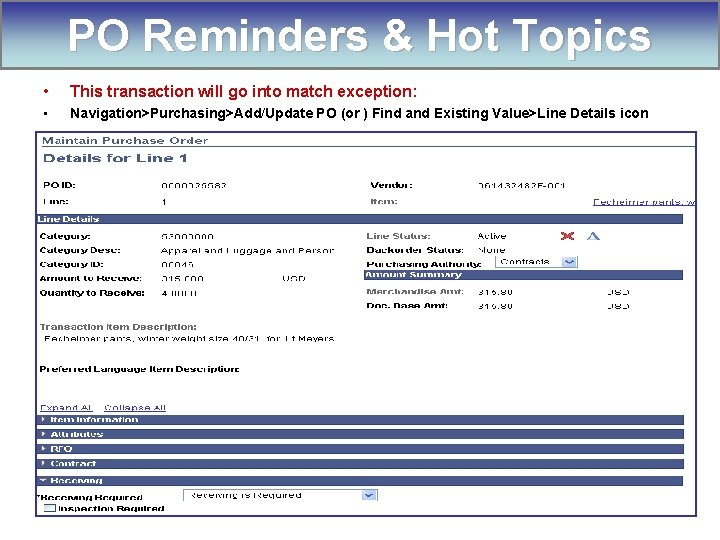
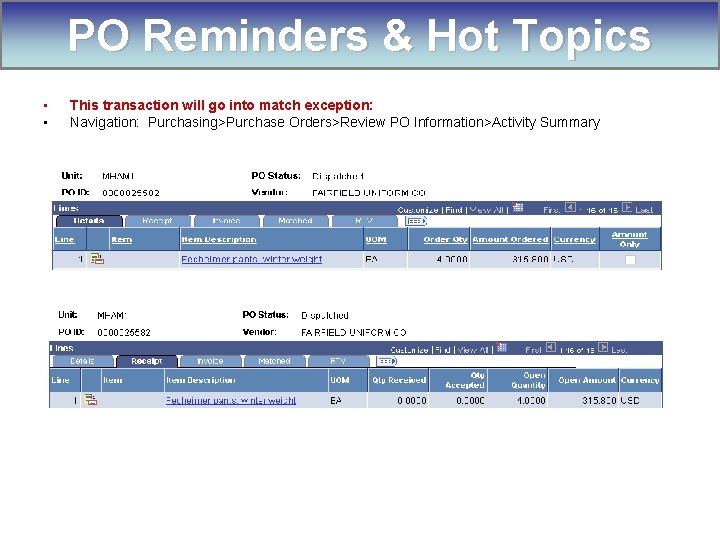
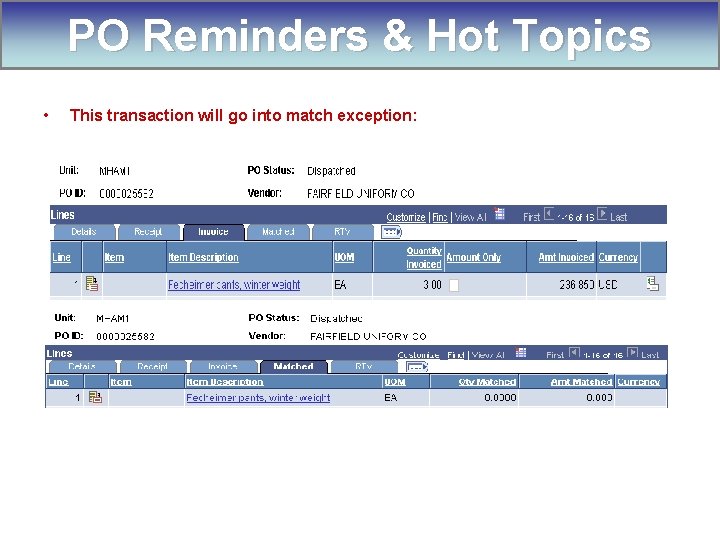
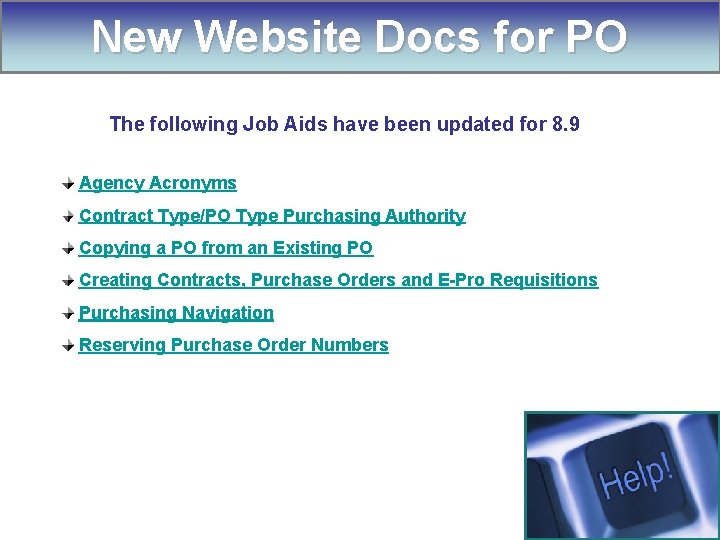
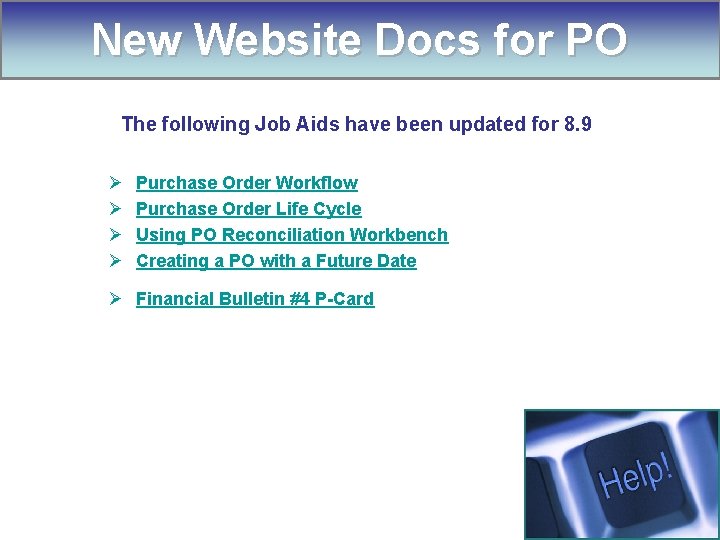
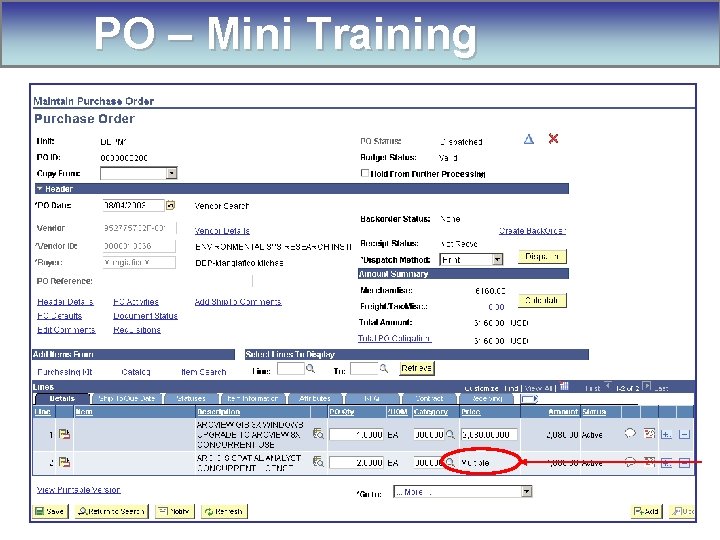
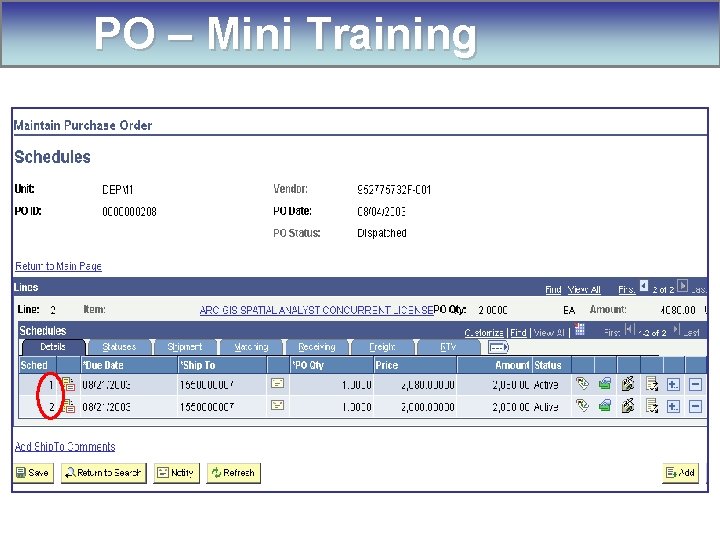
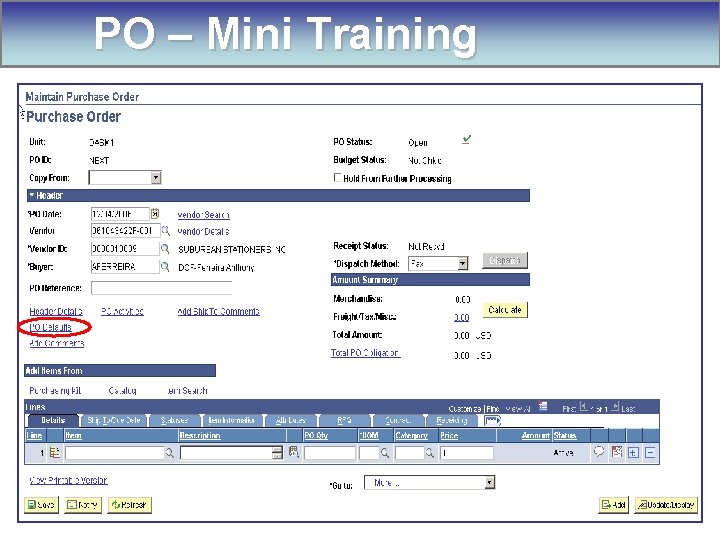




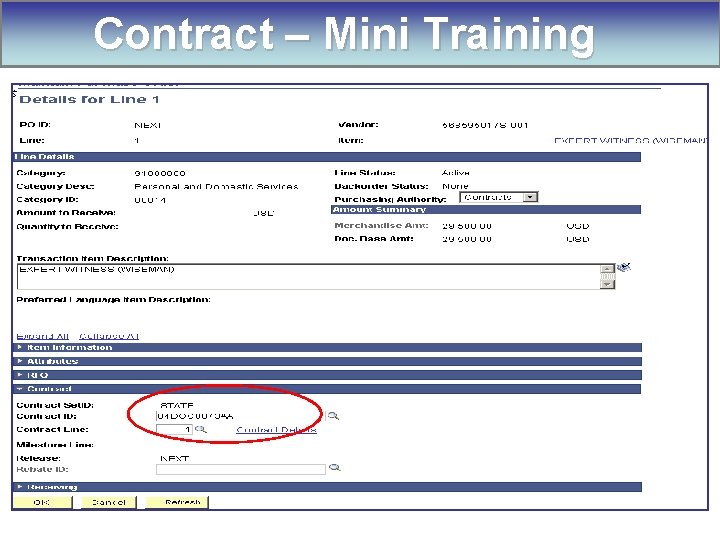
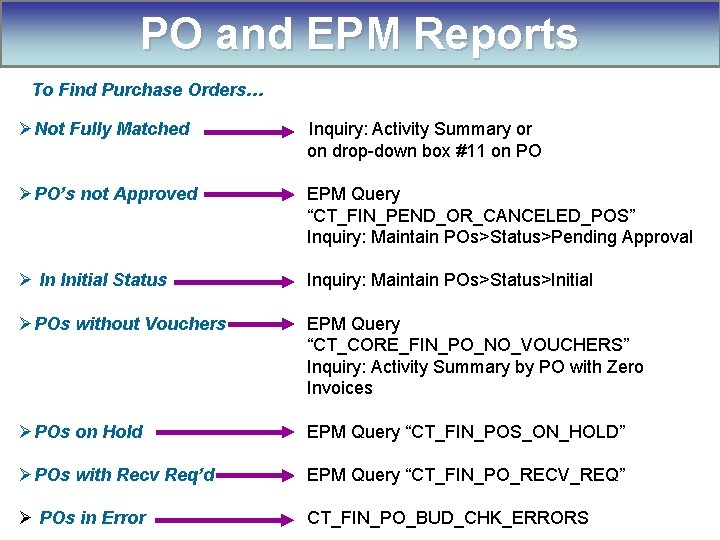
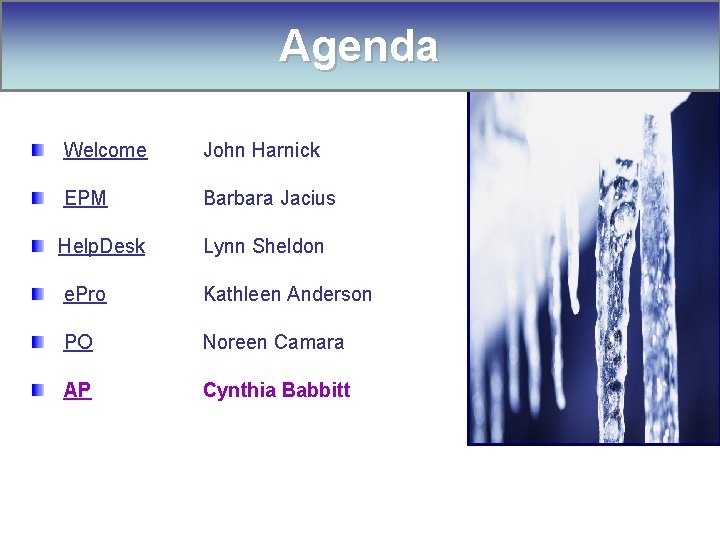

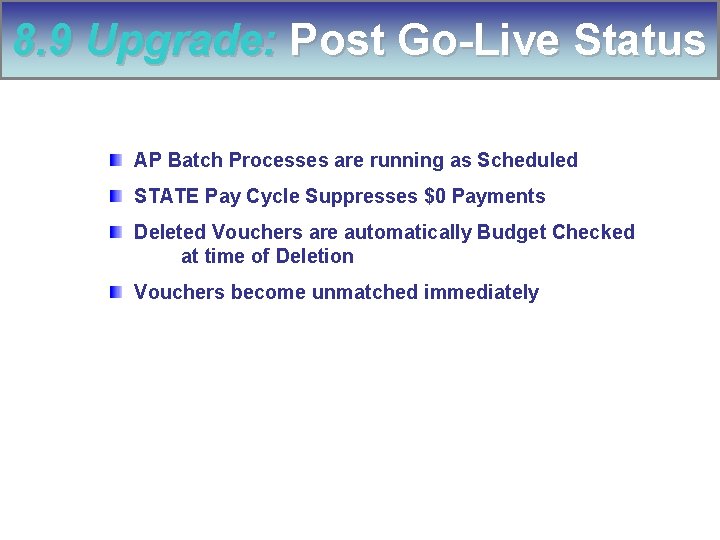
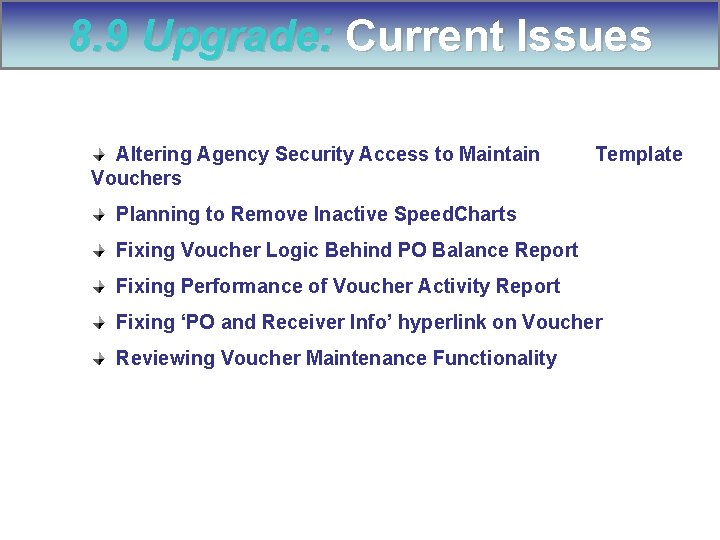
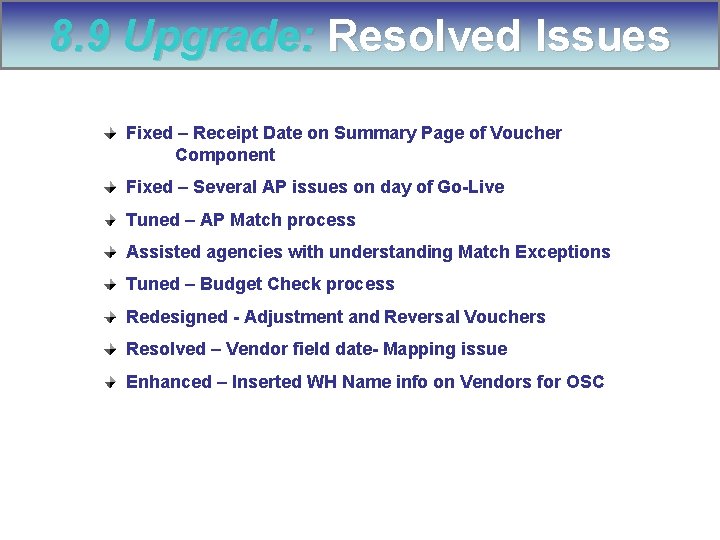
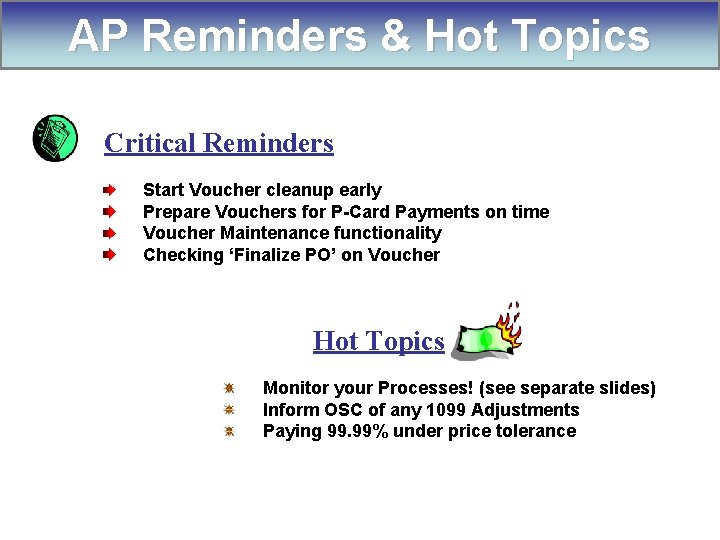

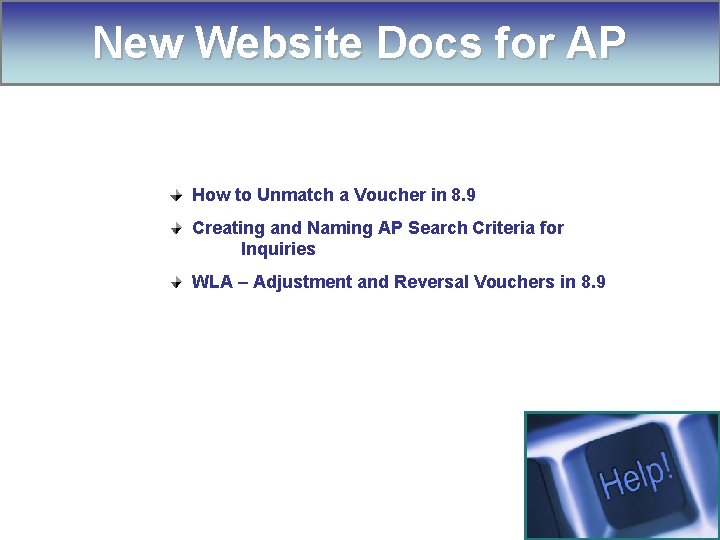
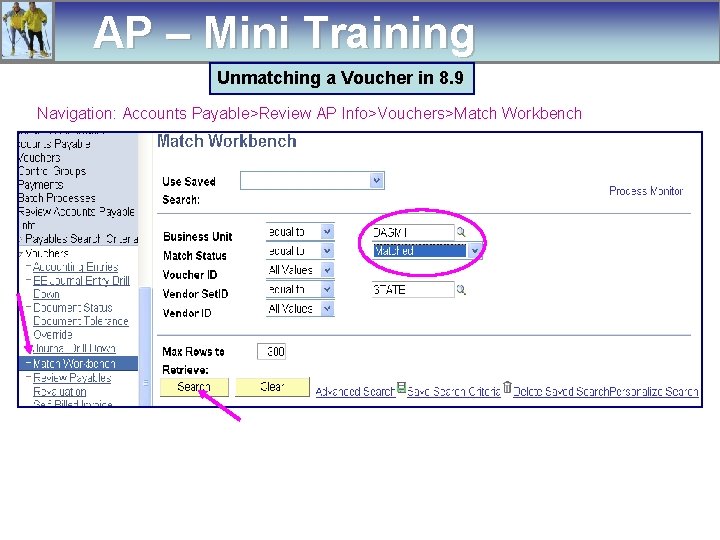
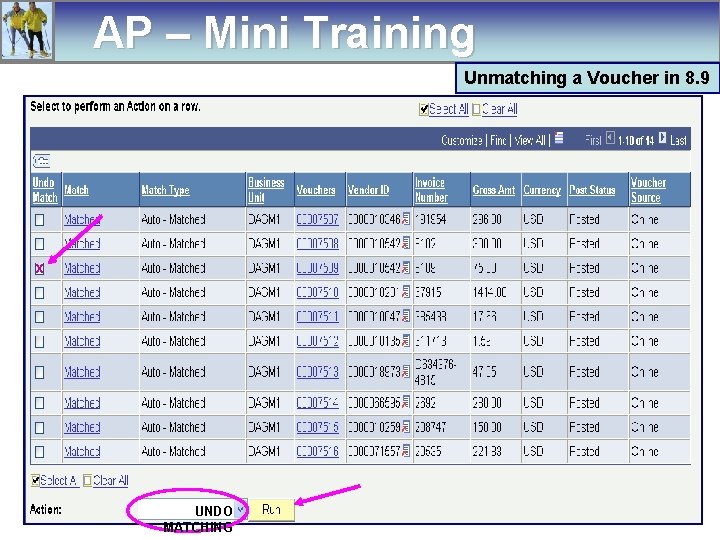
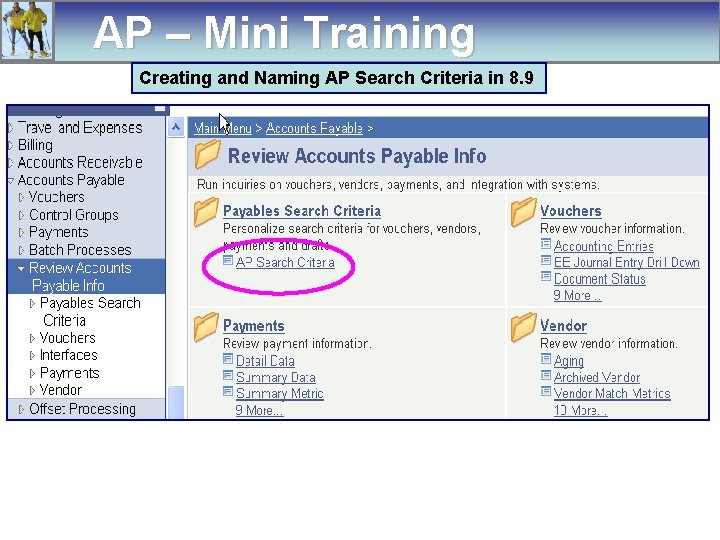
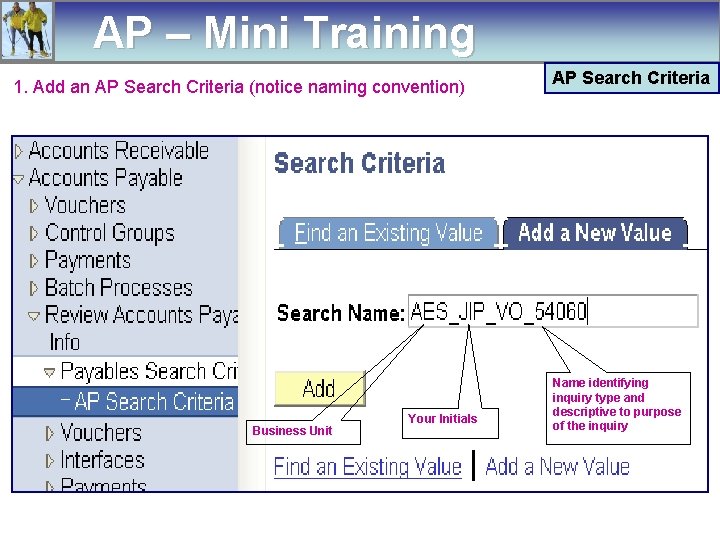
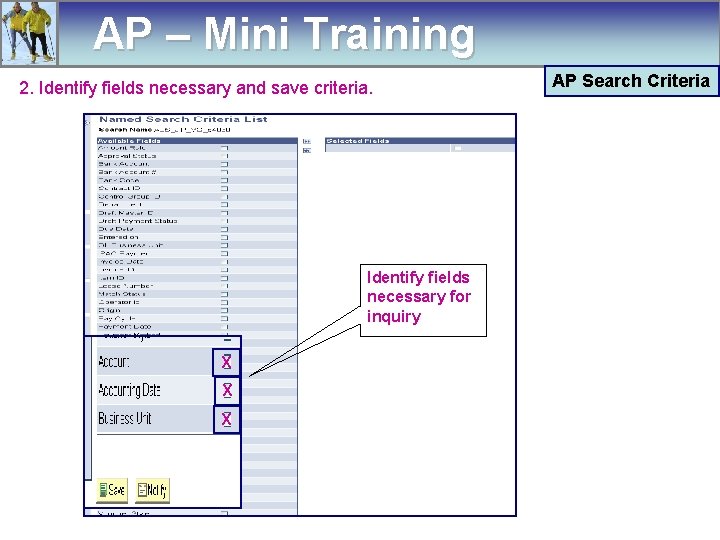
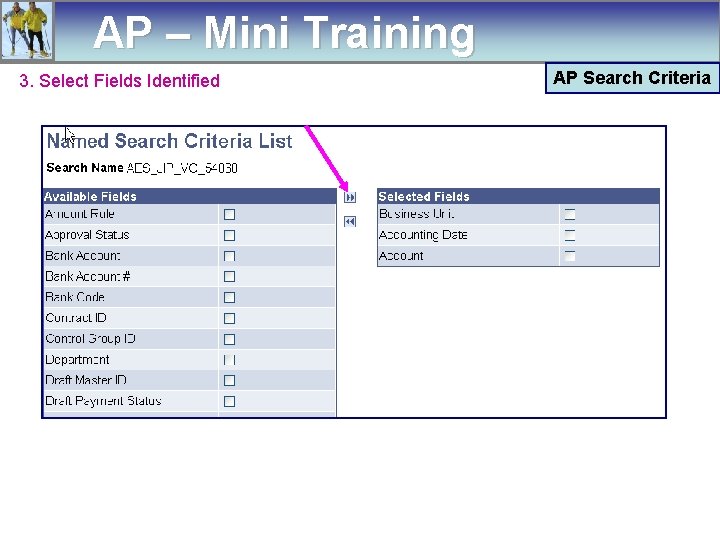


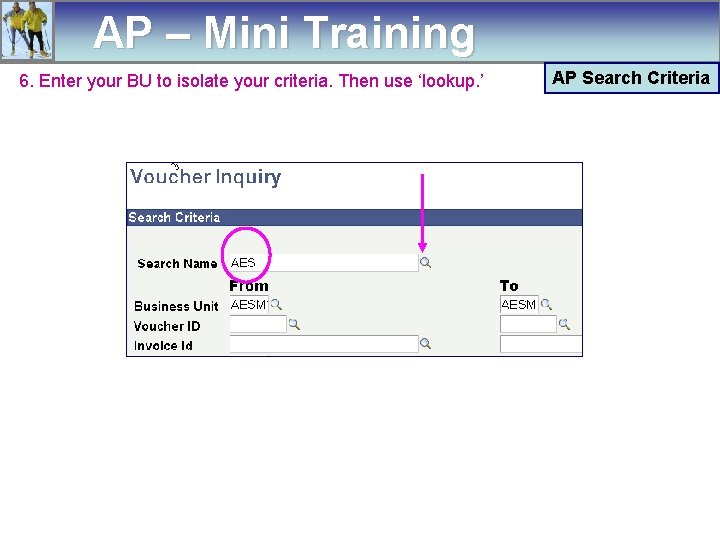
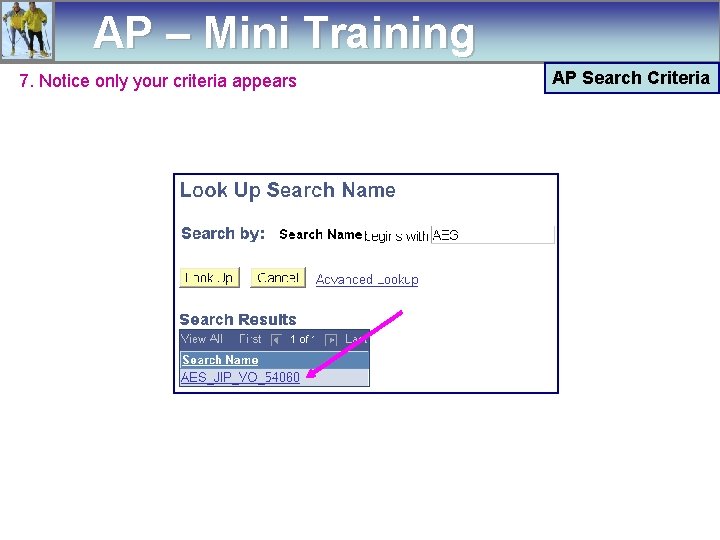
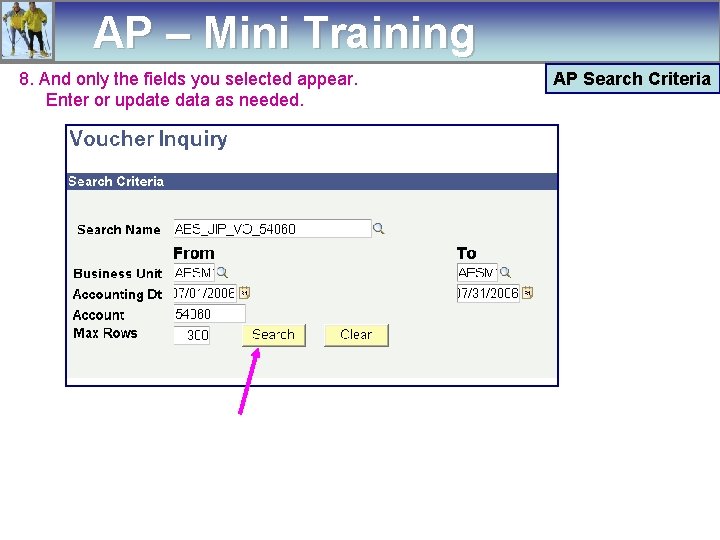

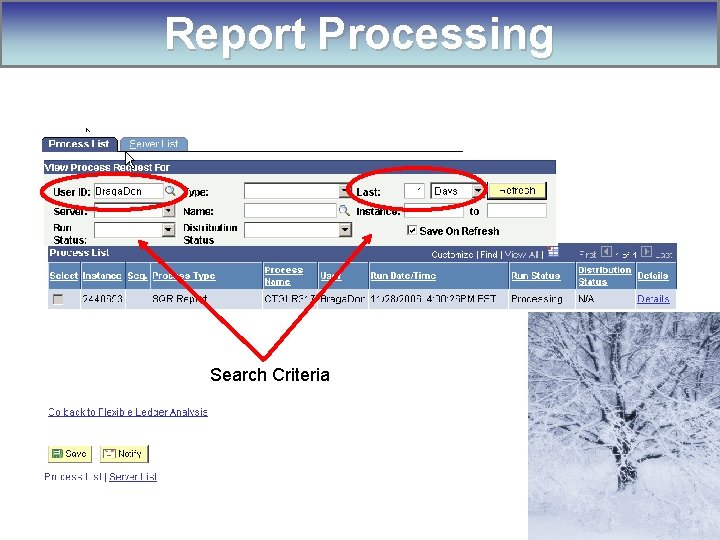
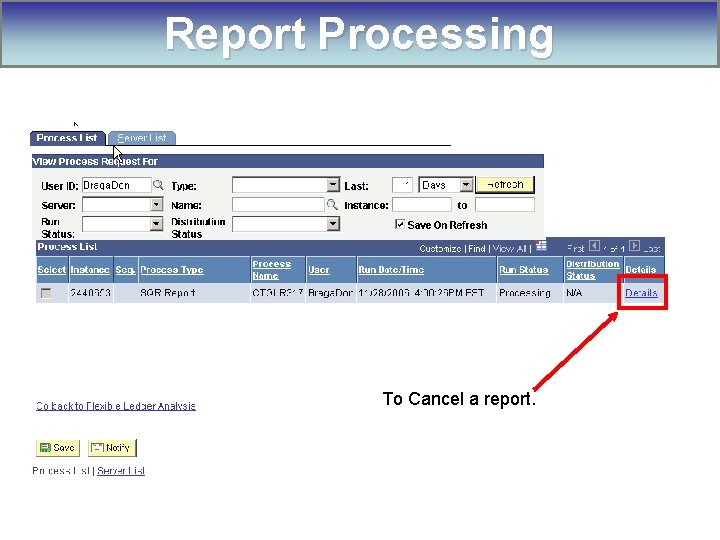
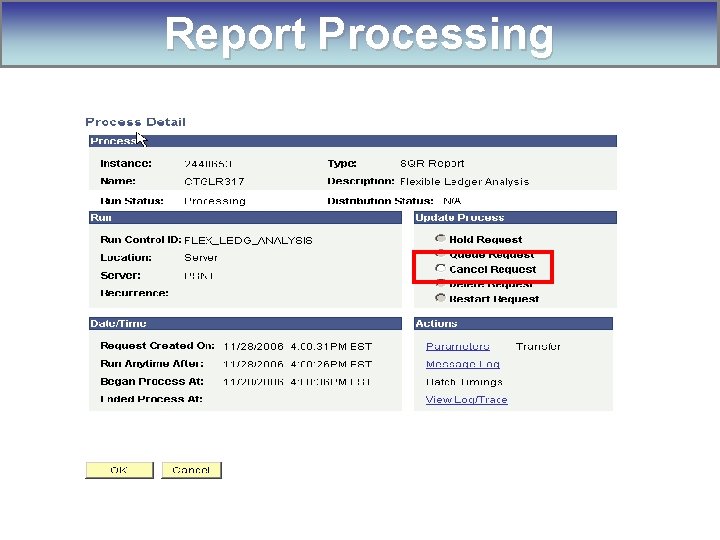

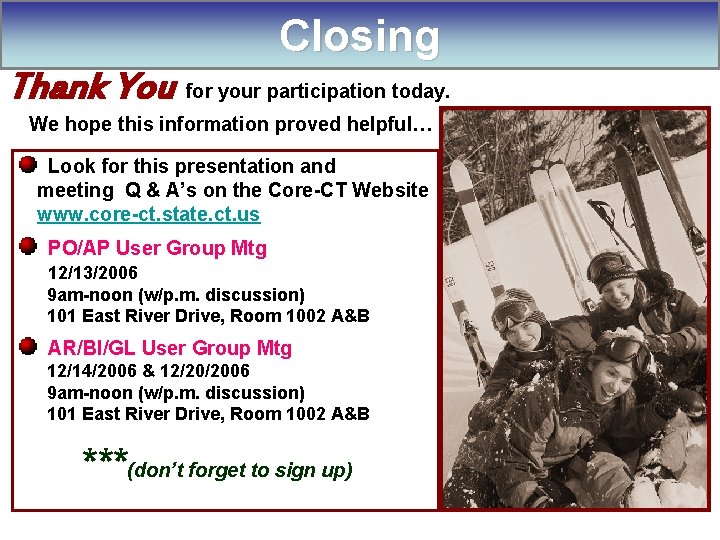
- Slides: 82
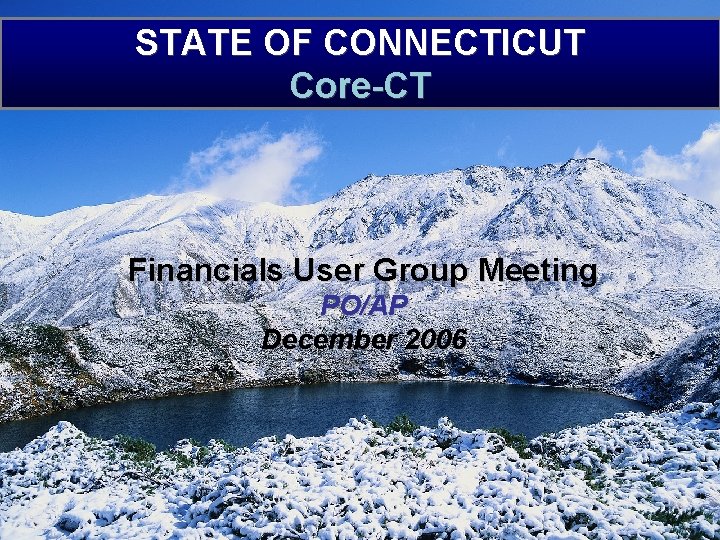
STATE OF CONNECTICUT Core-CT Financials User Group Meeting PO/AP December 2006
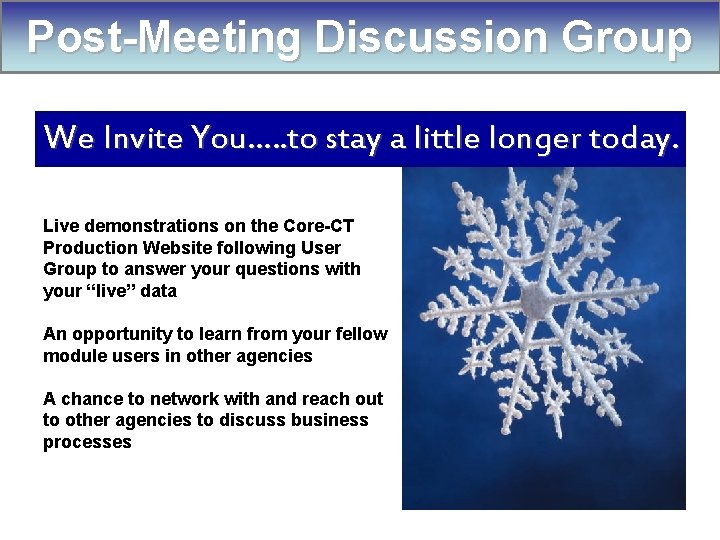
Post-Meeting Discussion Group We Invite You…. . to stay a little longer today. Live demonstrations on the Core-CT Production Website following User Group to answer your questions with your “live” data An opportunity to learn from your fellow module users in other agencies A chance to network with and reach out to other agencies to discuss business processes

Customer Support Users can call Help. Desk @ 860 -622 -2300, ext 1 For complex issues, send email to Core. Support@po. state. ct. us v Provide more details v Include screenshots v Give details on specific encumbrance issues v Use the same address to request topics for future User Groups
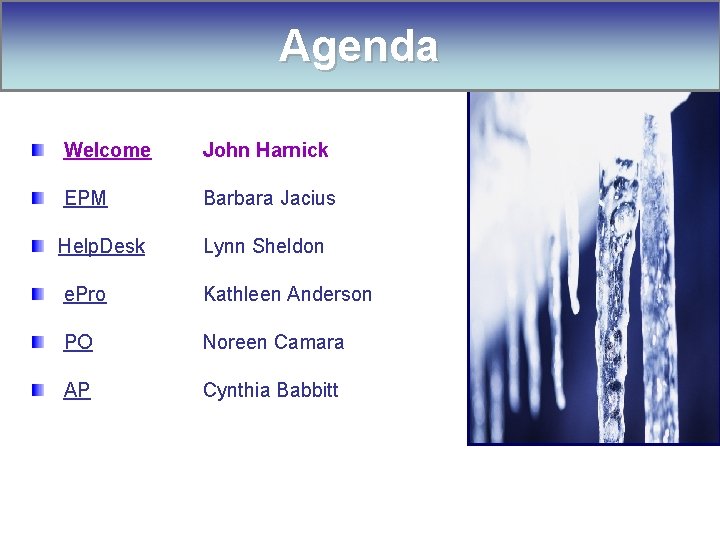
Agenda Welcome John Harnick EPM Barbara Jacius Help. Desk Lynn Sheldon e. Pro Kathleen Anderson PO Noreen Camara AP Cynthia Babbitt
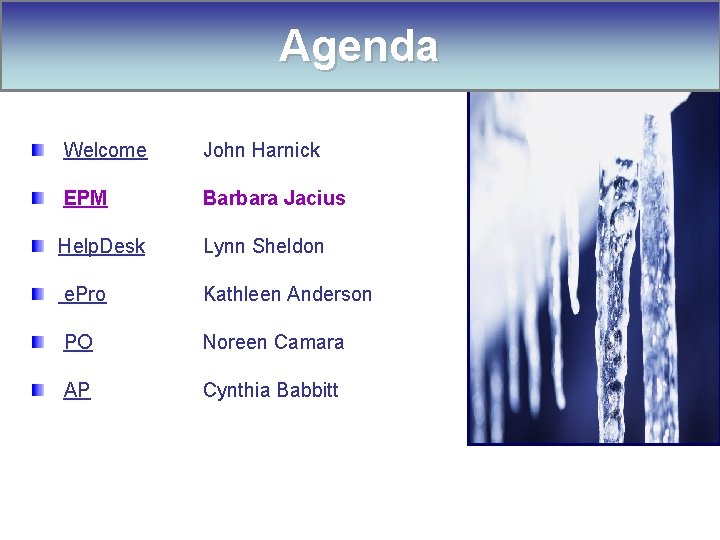
Agenda Welcome EPM John Harnick Barbara Jacius Help. Desk Lynn Sheldon e. Pro Kathleen Anderson PO Noreen Camara AP Cynthia Babbitt
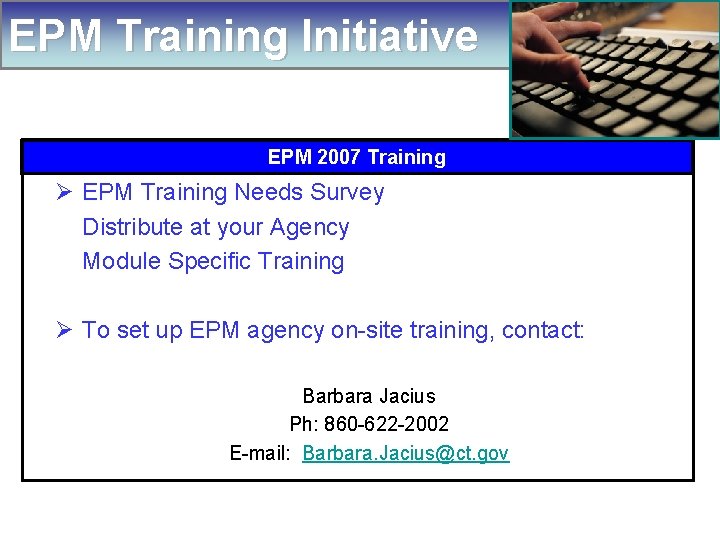
EPM Training Initiative EPM 2007 Training Ø EPM Training Needs Survey Distribute at your Agency Module Specific Training Ø To set up EPM agency on-site training, contact: Barbara Jacius Ph: 860 -622 -2002 E-mail: Barbara. Jacius@ct. gov
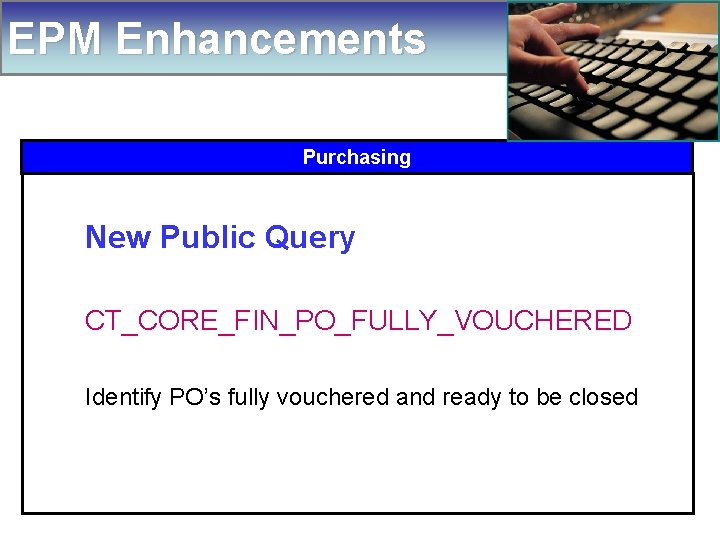
EPM Enhancements Purchasing New Public Query CT_CORE_FIN_PO_FULLY_VOUCHERED Identify PO’s fully vouchered and ready to be closed
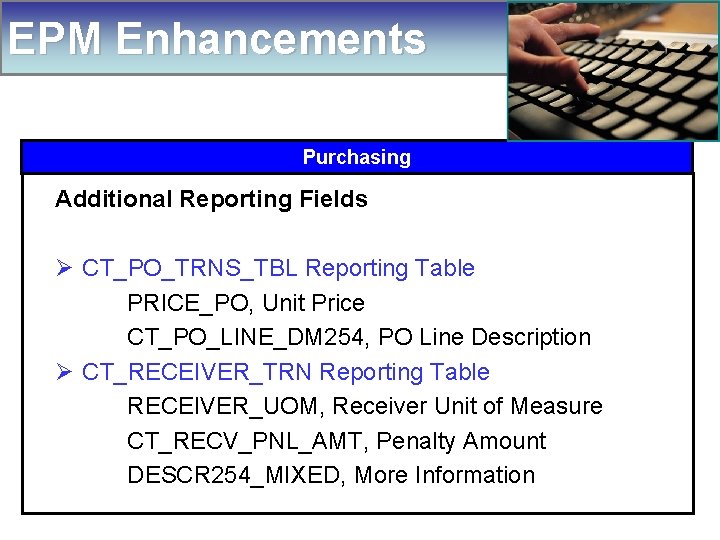
EPM Enhancements Purchasing Additional Reporting Fields Ø CT_PO_TRNS_TBL Reporting Table PRICE_PO, Unit Price CT_PO_LINE_DM 254, PO Line Description Ø CT_RECEIVER_TRN Reporting Table RECEIVER_UOM, Receiver Unit of Measure CT_RECV_PNL_AMT, Penalty Amount DESCR 254_MIXED, More Information
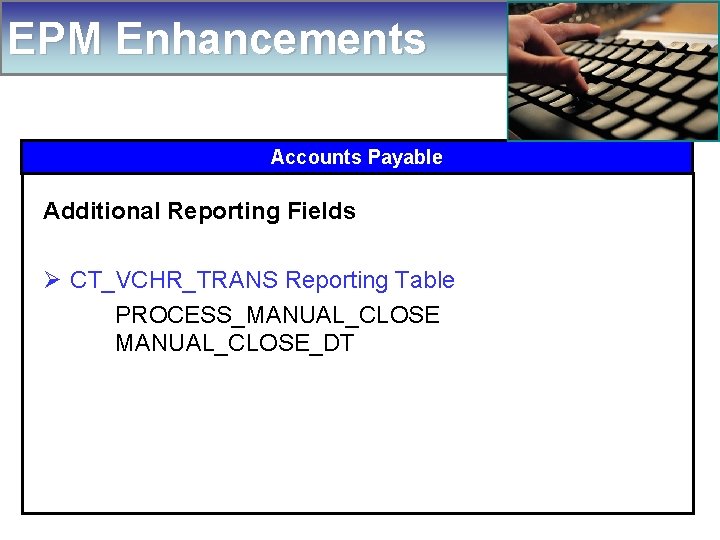
EPM Enhancements Accounts Payable Additional Reporting Fields Ø CT_VCHR_TRANS Reporting Table PROCESS_MANUAL_CLOSE_DT
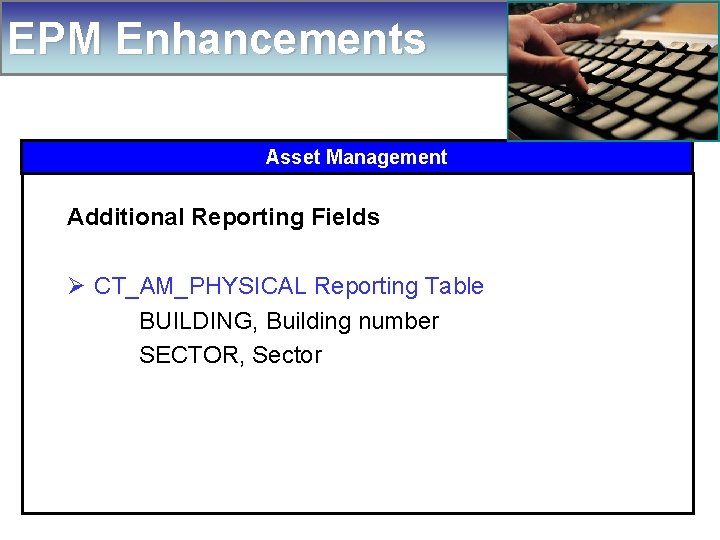
EPM Enhancements Asset Management Additional Reporting Fields Ø CT_AM_PHYSICAL Reporting Table BUILDING, Building number SECTOR, Sector
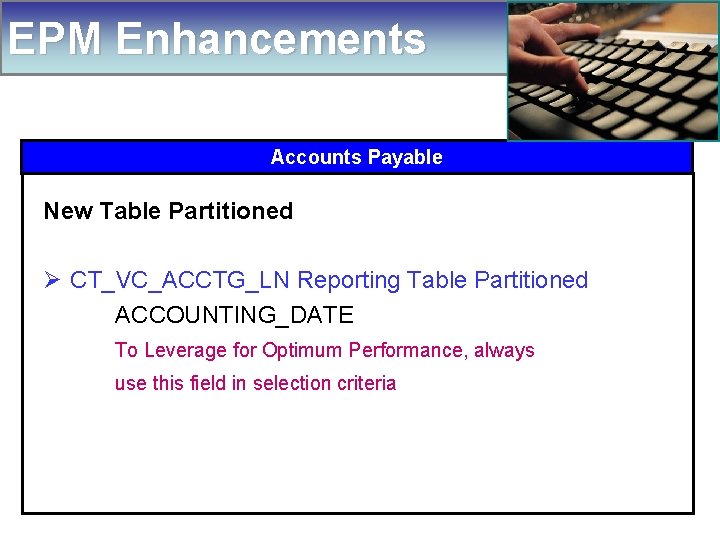
EPM Enhancements Accounts Payable New Table Partitioned Ø CT_VC_ACCTG_LN Reporting Table Partitioned ACCOUNTING_DATE To Leverage for Optimum Performance, always use this field in selection criteria

Agenda Welcome John Harnick EPM Barbara Jacius Help. Desk Lynn Sheldon e. Pro Kathleen Anderson PO Noreen Camara AP Cynthia Babbitt
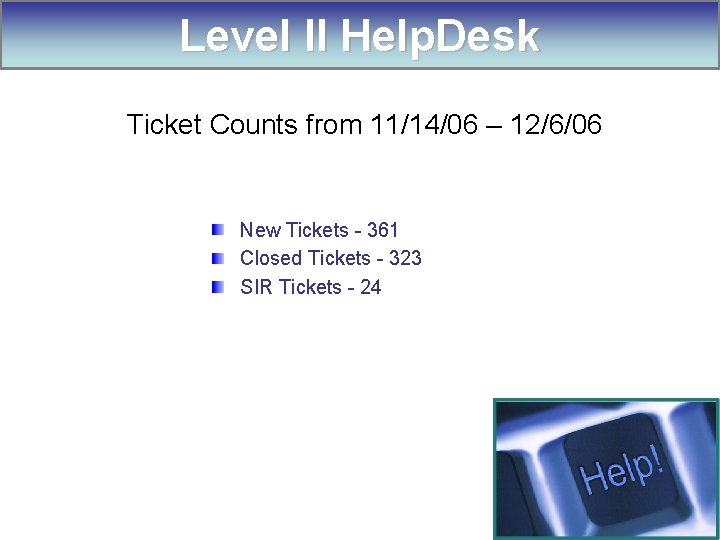
Level II Help. Desk Ticket Counts from 11/14/06 – 12/6/06 New Tickets - 361 Closed Tickets - 323 SIR Tickets - 24
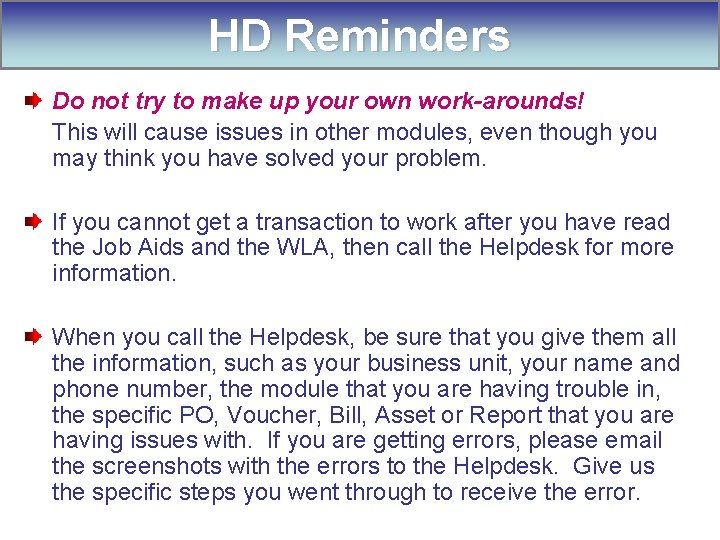
HD Reminders Do not try to make up your own work-arounds! This will cause issues in other modules, even though you may think you have solved your problem. If you cannot get a transaction to work after you have read the Job Aids and the WLA, then call the Helpdesk for more information. When you call the Helpdesk, be sure that you give them all the information, such as your business unit, your name and phone number, the module that you are having trouble in, the specific PO, Voucher, Bill, Asset or Report that you are having issues with. If you are getting errors, please email the screenshots with the errors to the Helpdesk. Give us the specific steps you went through to receive the error.
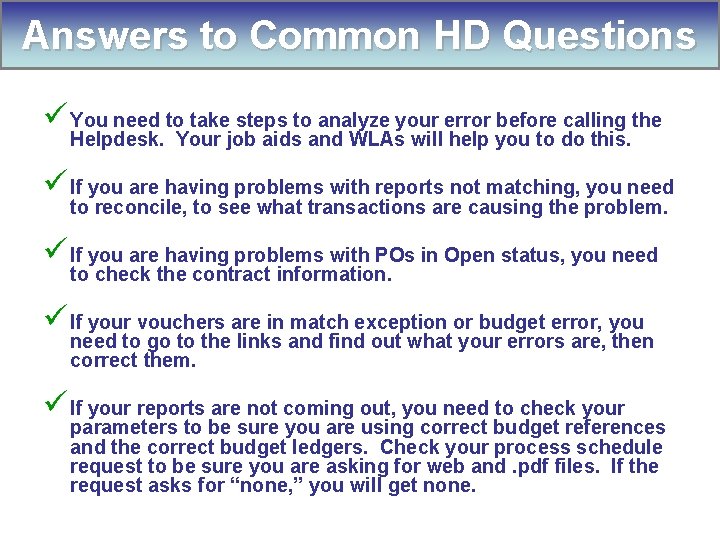
Answers to Common HD Questions ü You need to take steps to analyze your error before calling the Helpdesk. Your job aids and WLAs will help you to do this. ü If you are having problems with reports not matching, you need to reconcile, to see what transactions are causing the problem. ü If you are having problems with POs in Open status, you need to check the contract information. ü If your vouchers are in match exception or budget error, you need to go to the links and find out what your errors are, then correct them. ü If your reports are not coming out, you need to check your parameters to be sure you are using correct budget references and the correct budget ledgers. Check your process schedule request to be sure you are asking for web and. pdf files. If the request asks for “none, ” you will get none.
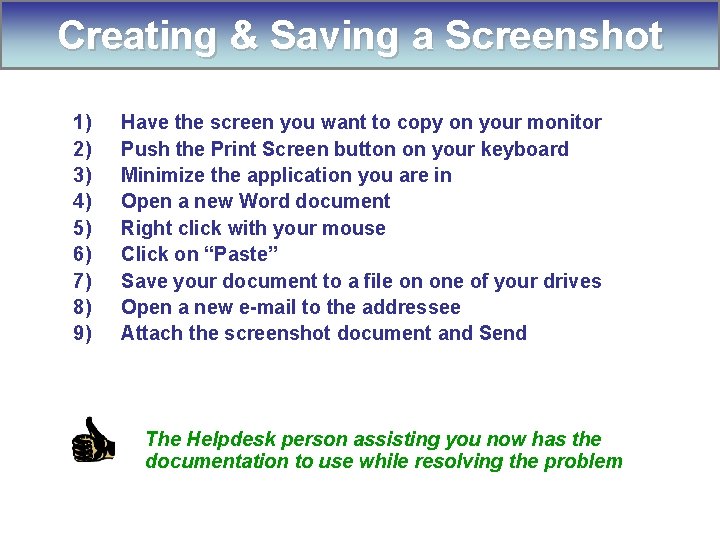
Creating & Saving a Screenshot 1) 2) 3) 4) 5) 6) 7) 8) 9) Have the screen you want to copy on your monitor Push the Print Screen button on your keyboard Minimize the application you are in Open a new Word document Right click with your mouse Click on “Paste” Save your document to a file on one of your drives Open a new e-mail to the addressee Attach the screenshot document and Send The Helpdesk person assisting you now has the documentation to use while resolving the problem

Website Updates Go to the CORE website at : http: //www. core-ct. state. ct. us/ Click on Financials User
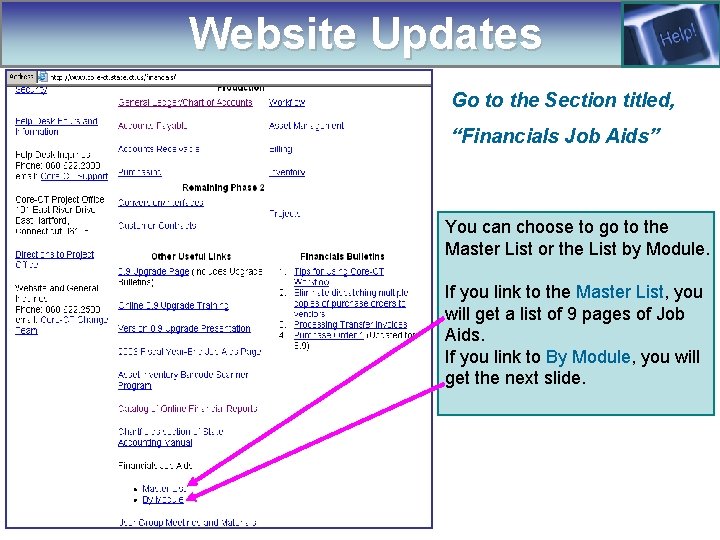
Website Updates Go to the Section titled, “Financials Job Aids” You can choose to go to the Master List or the List by Module. If you link to the Master List, you will get a list of 9 pages of Job Aids. If you link to By Module, you will get the next slide.
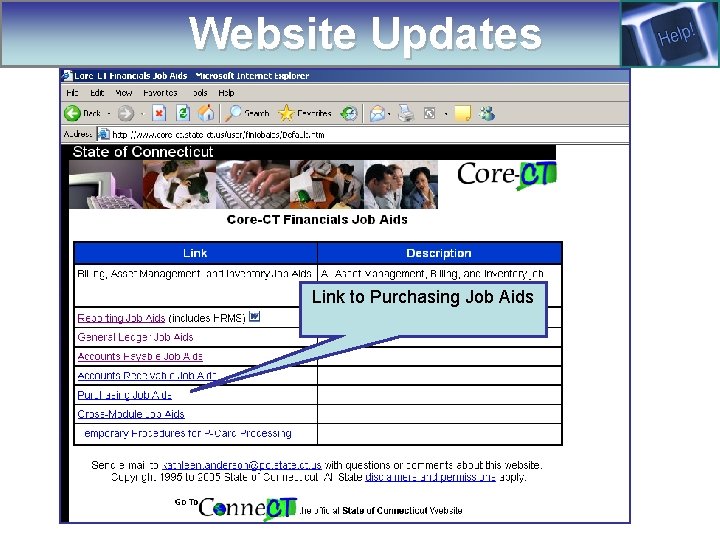
Website Updates Link to Purchasing Job Aids
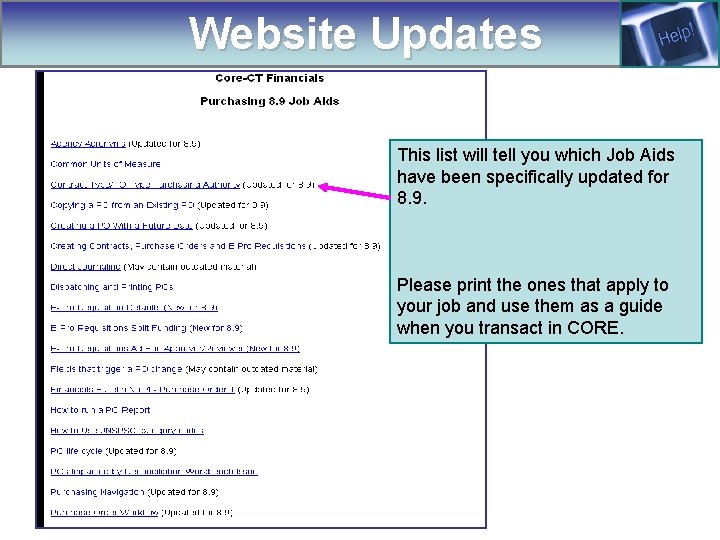
Website Updates This list will tell you which Job Aids have been specifically updated for 8. 9. Please print the ones that apply to your job and use them as a guide when you transact in CORE.
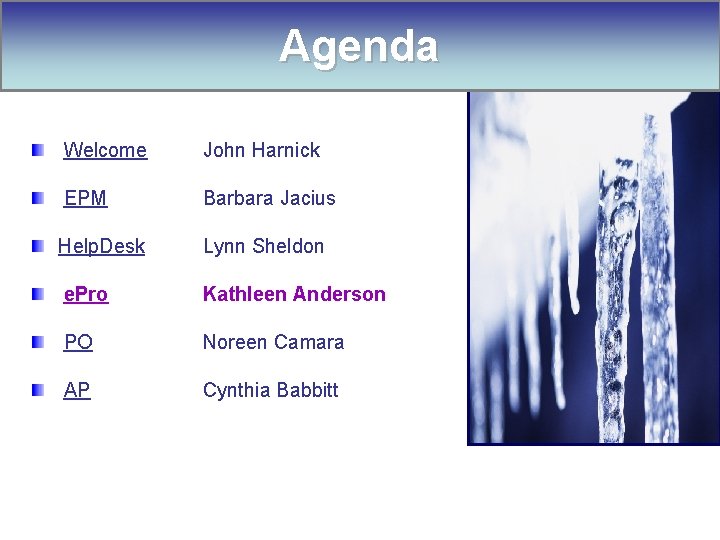
Agenda Welcome John Harnick EPM Barbara Jacius Help. Desk Lynn Sheldon e. Pro Kathleen Anderson PO Noreen Camara AP Cynthia Babbitt

e. Pro/Catalog Management Agenda 8. 9 Upgrade Post Go-Live Status Current Issues Resolved Issues e. Pro/CM Reminders and Hot Topics New Website Docs for e. Pro
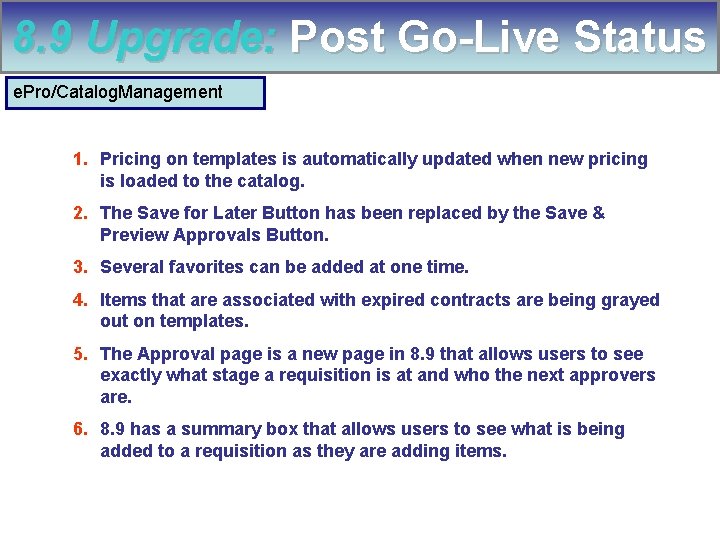
8. 9 Upgrade: Post Go-Live Status e. Pro/Catalog. Management 1. Pricing on templates is automatically updated when new pricing is loaded to the catalog. 2. The Save for Later Button has been replaced by the Save & Preview Approvals Button. 3. Several favorites can be added at one time. 4. Items that are associated with expired contracts are being grayed out on templates. 5. The Approval page is a new page in 8. 9 that allows users to see exactly what stage a requisition is at and who the next approvers are. 6. 8. 9 has a summary box that allows users to see what is being added to a requisition as they are adding items.
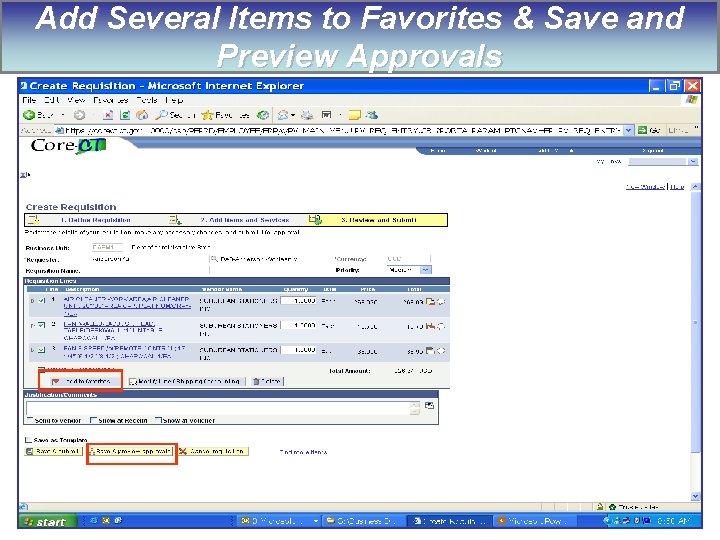
Add Several Items to Favorites & Save and Preview Approvals
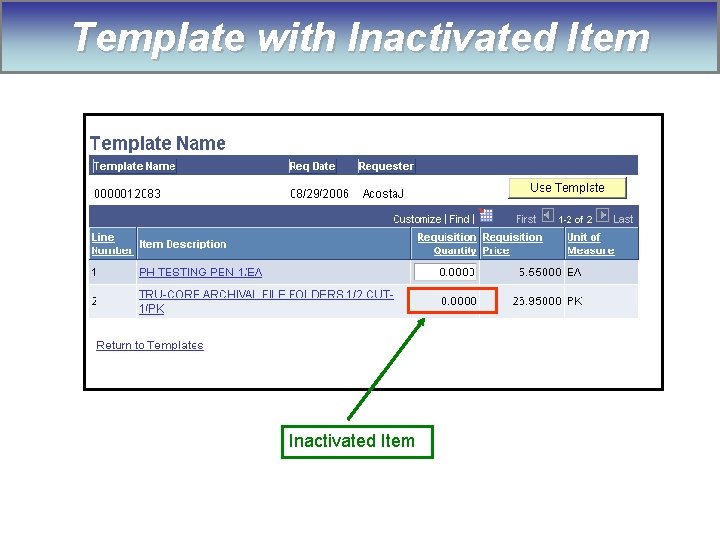
Template with Inactivated Item
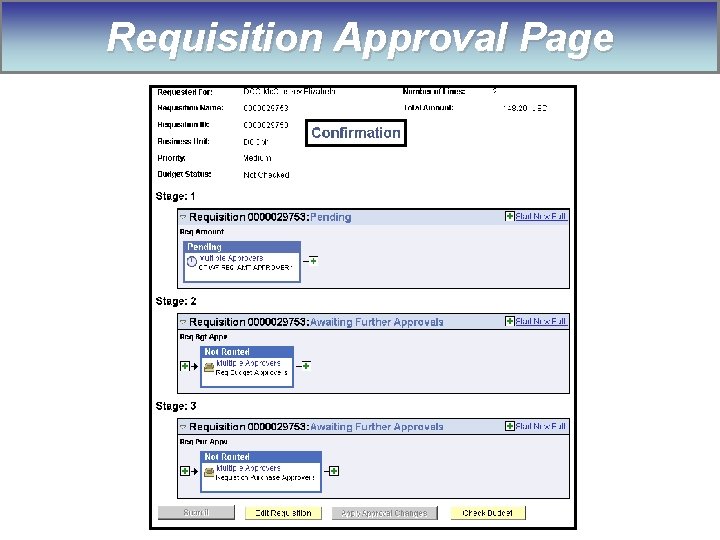
Requisition Approval Page
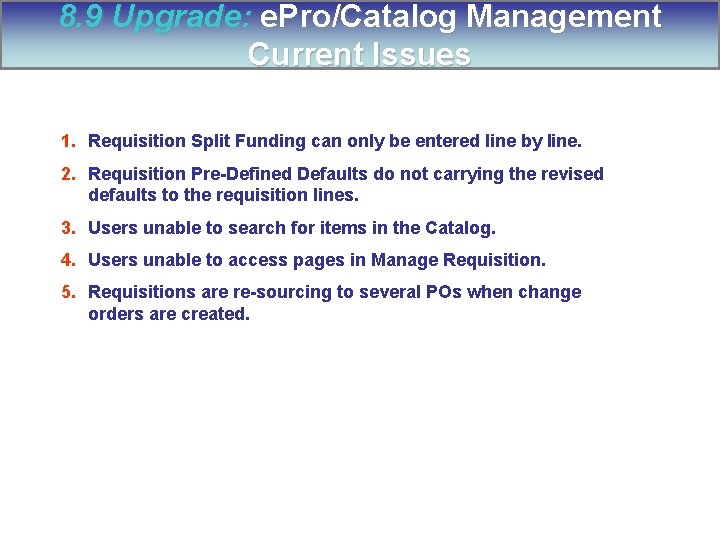
8. 9 Upgrade: e. Pro/Catalog Management Current Issues 1. Requisition Split Funding can only be entered line by line. 2. Requisition Pre-Defined Defaults do not carrying the revised defaults to the requisition lines. 3. Users unable to search for items in the Catalog. 4. Users unable to access pages in Manage Requisition. 5. Requisitions are re-sourcing to several POs when change orders are created.
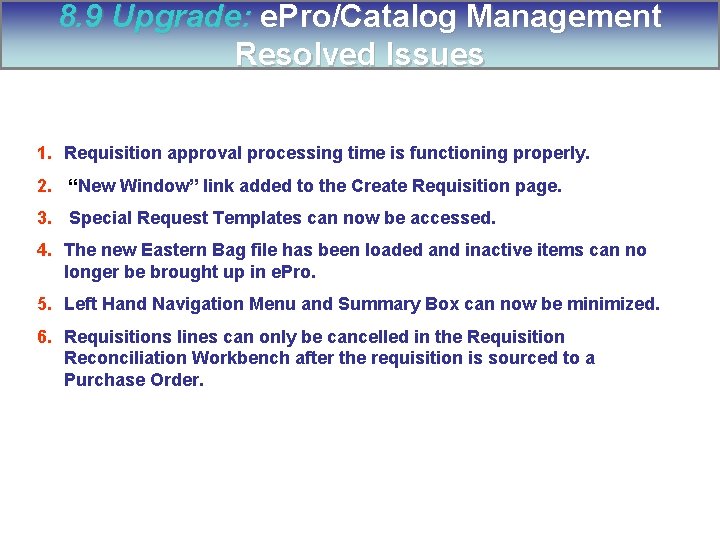
8. 9 Upgrade: e. Pro/Catalog Management Resolved Issues 1. Requisition approval processing time is functioning properly. 2. “New Window” link added to the Create Requisition page. 3. Special Request Templates can now be accessed. 4. The new Eastern Bag file has been loaded and inactive items can no longer be brought up in e. Pro. 5. Left Hand Navigation Menu and Summary Box can now be minimized. 6. Requisitions lines can only be cancelled in the Requisition Reconciliation Workbench after the requisition is sourced to a Purchase Order.
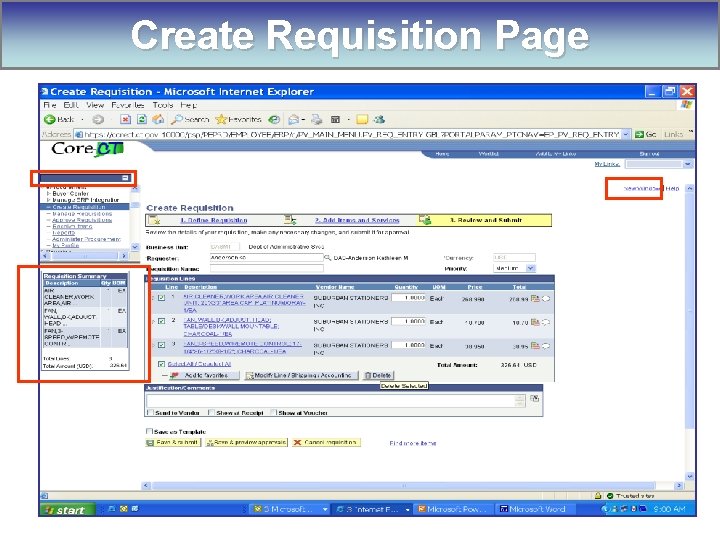
Create Requisition Page
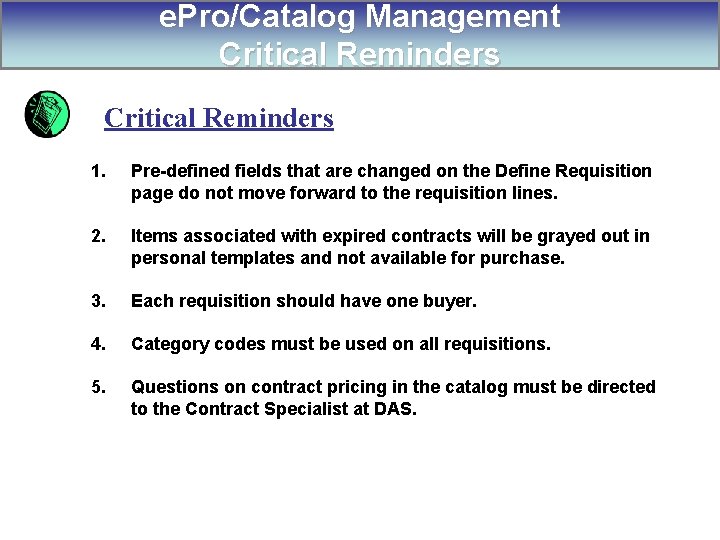
e. Pro/Catalog Management Critical Reminders 1. Pre-defined fields that are changed on the Define Requisition page do not move forward to the requisition lines. 2. Items associated with expired contracts will be grayed out in personal templates and not available for purchase. 3. Each requisition should have one buyer. 4. Category codes must be used on all requisitions. 5. Questions on contract pricing in the catalog must be directed to the Contract Specialist at DAS.
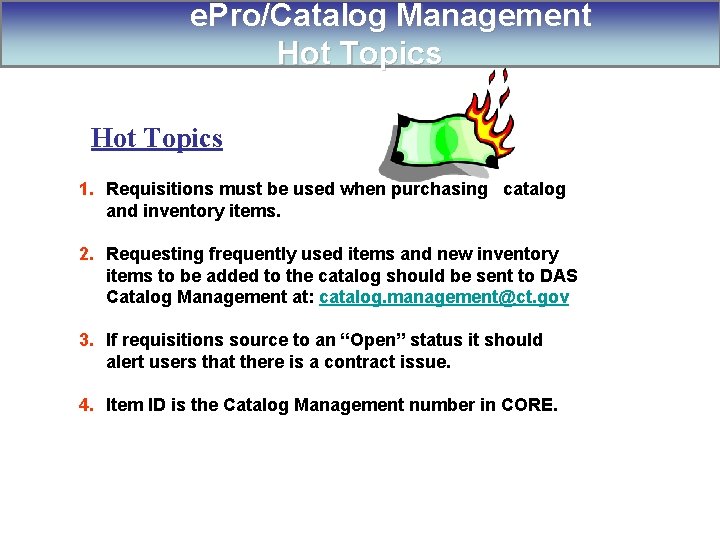
e. Pro/Catalog Management Hot Topics 1. Requisitions must be used when purchasing catalog and inventory items. 2. Requesting frequently used items and new inventory items to be added to the catalog should be sent to DAS Catalog Management at: catalog. management@ct. gov 3. If requisitions source to an “Open” status it should alert users that there is a contract issue. 4. Item ID is the Catalog Management number in CORE.
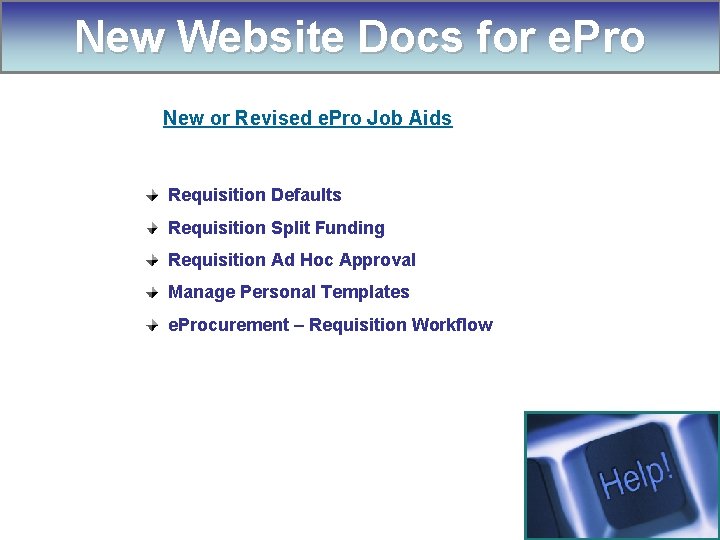
New Website Docs for e. Pro New or Revised e. Pro Job Aids Requisition Defaults Requisition Split Funding Requisition Ad Hoc Approval Manage Personal Templates e. Procurement – Requisition Workflow

10 -Minute Break

Agenda Welcome John Harnick EPM Barbara Jacius Help. Desk Lynn Sheldon e. Pro Kathleen Anderson PO AP Noreen Camara Cynthia Babbitt

PO Agenda 8. 9 Upgrade Post Go-Live Status Current Issues Resolved Issues Reminders and Hot Topics New Website Docs PO Mini-Training Contract Mini-Training
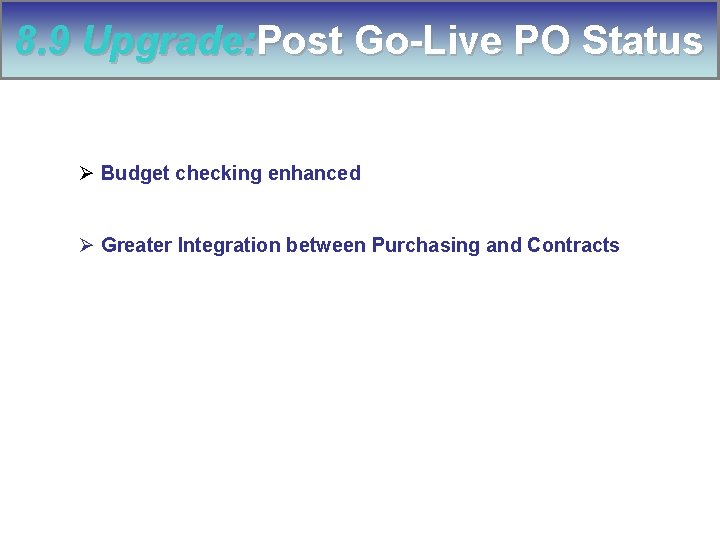
8. 9 Upgrade: Post Go-Live PO Status Ø Budget checking enhanced Ø Greater Integration between Purchasing and Contracts
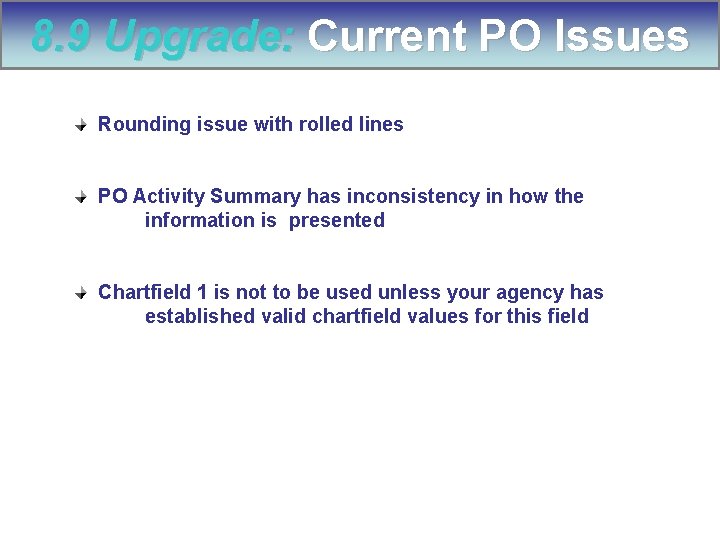
8. 9 Upgrade: Current PO Issues Rounding issue with rolled lines PO Activity Summary has inconsistency in how the information is presented Chartfield 1 is not to be used unless your agency has established valid chartfield values for this field
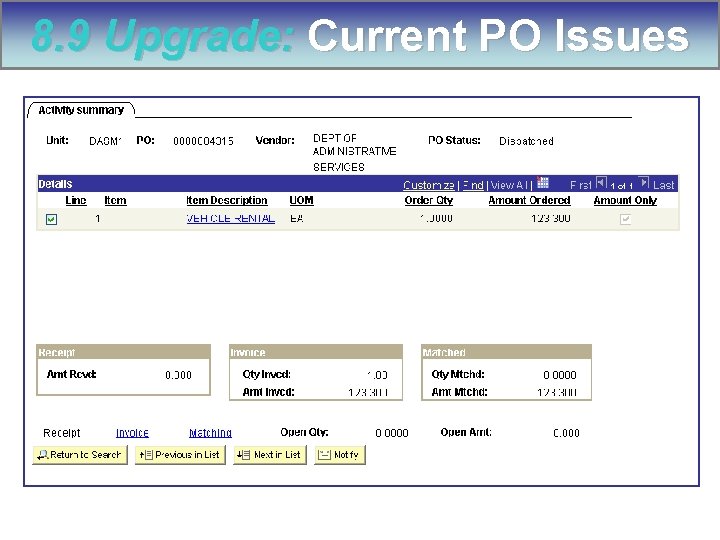
8. 9 Upgrade: Current PO Issues
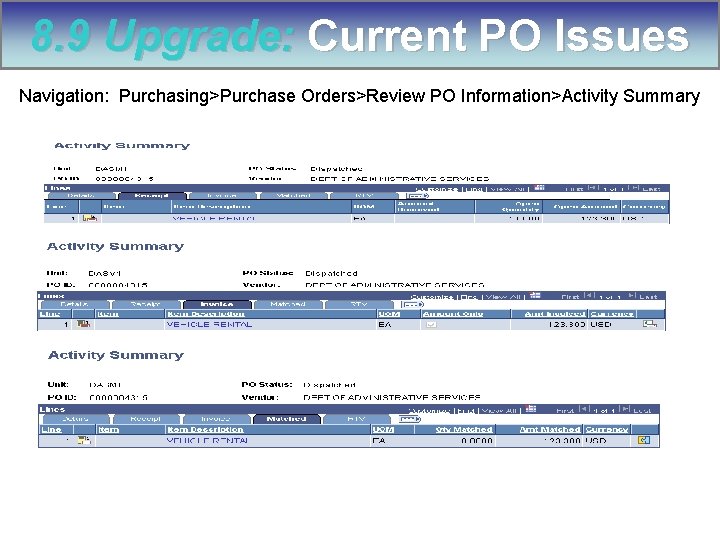
8. 9 Upgrade: Current PO Issues Navigation: Purchasing>Purchase Orders>Review PO Information>Activity Summary
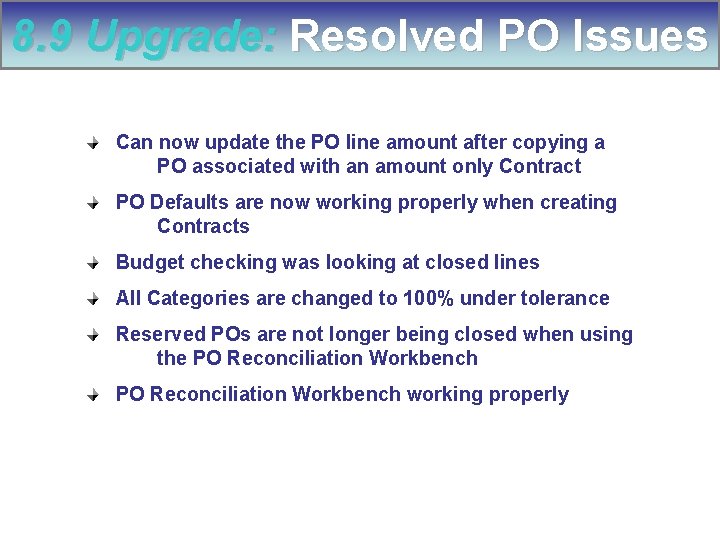
8. 9 Upgrade: Resolved PO Issues Can now update the PO line amount after copying a PO associated with an amount only Contract PO Defaults are now working properly when creating Contracts Budget checking was looking at closed lines All Categories are changed to 100% under tolerance Reserved POs are not longer being closed when using the PO Reconciliation Workbench working properly
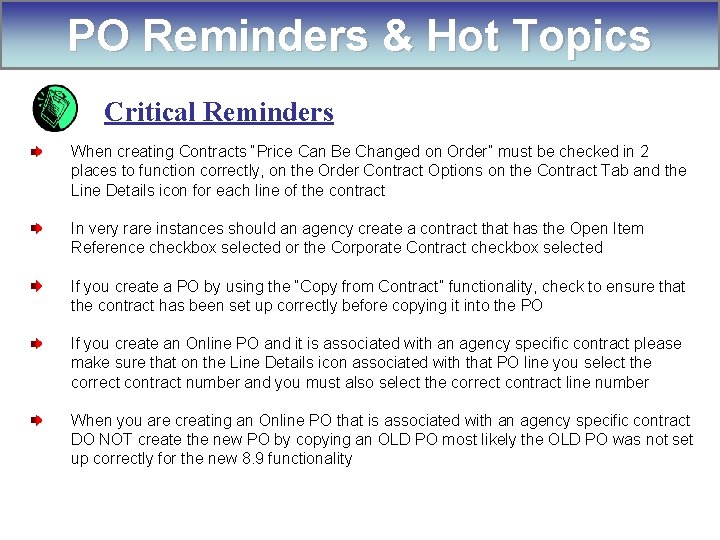
PO Reminders & Hot Topics Critical Reminders When creating Contracts “Price Can Be Changed on Order” must be checked in 2 places to function correctly, on the Order Contract Options on the Contract Tab and the Line Details icon for each line of the contract In very rare instances should an agency create a contract that has the Open Item Reference checkbox selected or the Corporate Contract checkbox selected If you create a PO by using the “Copy from Contract” functionality, check to ensure that the contract has been set up correctly before copying it into the PO If you create an Online PO and it is associated with an agency specific contract please make sure that on the Line Details icon associated with that PO line you select the correct contract number and you must also select the correct contract line number When you are creating an Online PO that is associated with an agency specific contract DO NOT create the new PO by copying an OLD PO most likely the OLD PO was not set up correctly for the new 8. 9 functionality
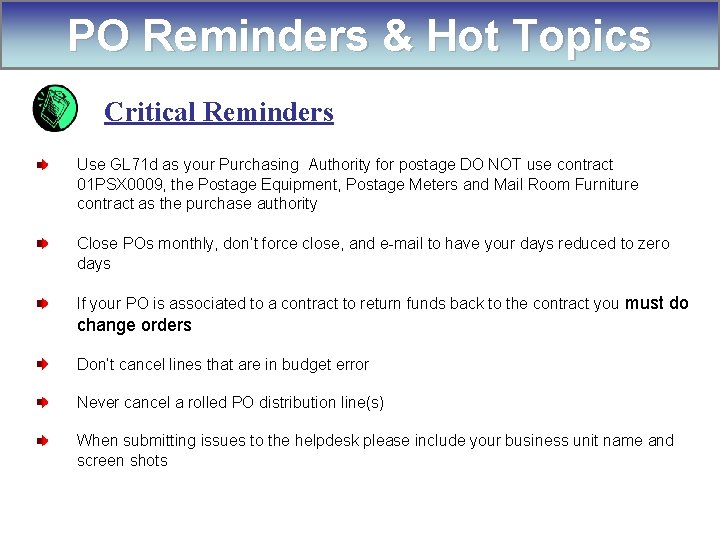
PO Reminders & Hot Topics Critical Reminders Use GL 71 d as your Purchasing Authority for postage DO NOT use contract 01 PSX 0009, the Postage Equipment, Postage Meters and Mail Room Furniture contract as the purchase authority Close POs monthly, don’t force close, and e-mail to have your days reduced to zero days If your PO is associated to a contract to return funds back to the contract you must do change orders Don’t cancel lines that are in budget error Never cancel a rolled PO distribution line(s) When submitting issues to the helpdesk please include your business unit name and screen shots
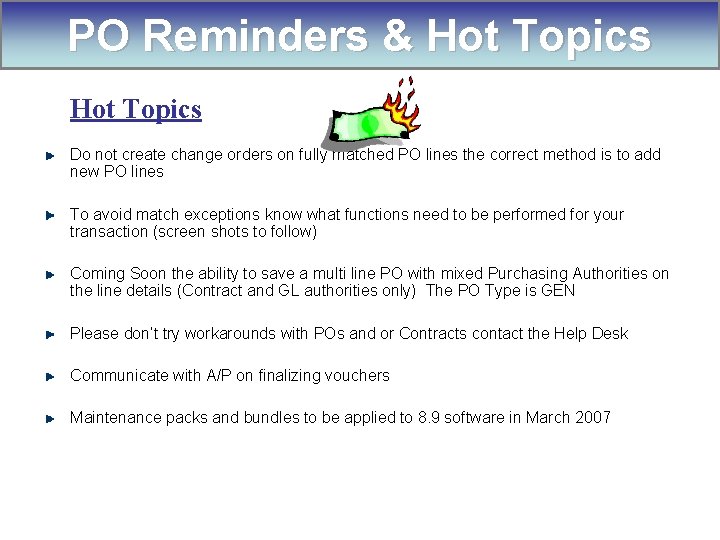
PO Reminders & Hot Topics Do not create change orders on fully matched PO lines the correct method is to add new PO lines To avoid match exceptions know what functions need to be performed for your transaction (screen shots to follow) Coming Soon the ability to save a multi line PO with mixed Purchasing Authorities on the line details (Contract and GL authorities only) The PO Type is GEN Please don’t try workarounds with POs and or Contracts contact the Help Desk Communicate with A/P on finalizing vouchers Maintenance packs and bundles to be applied to 8. 9 software in March 2007
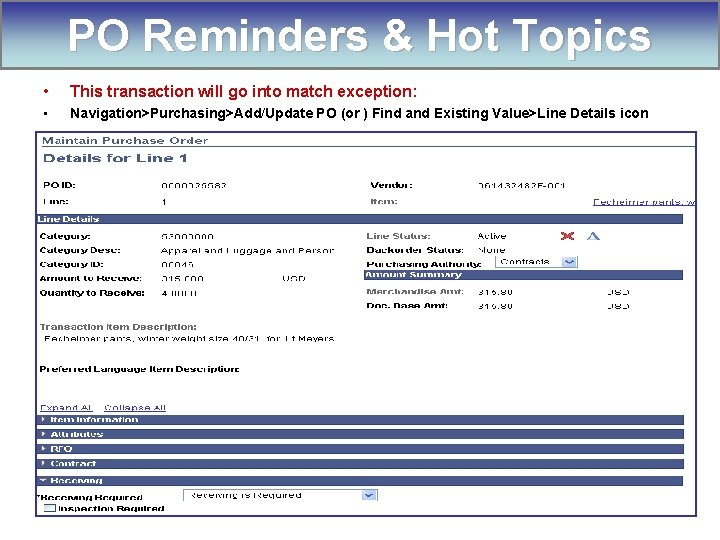
PO Reminders & Hot Topics • This transaction will go into match exception: • Navigation>Purchasing>Add/Update PO (or ) Find and Existing Value>Line Details icon
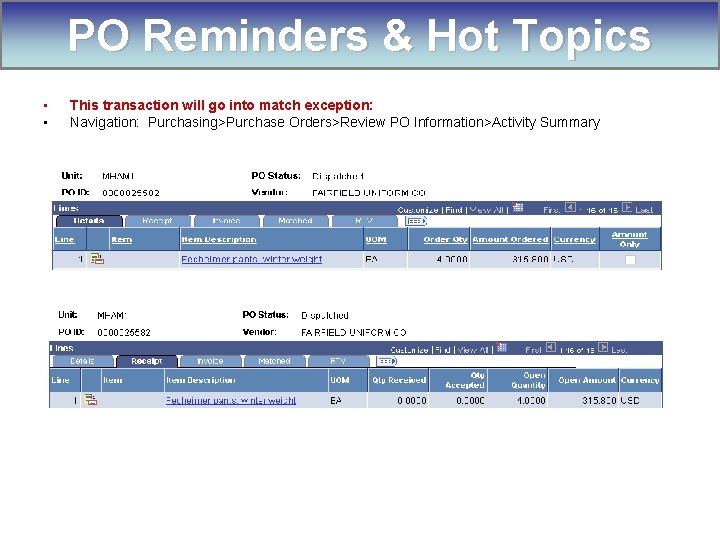
PO Reminders & Hot Topics • • This transaction will go into match exception: Navigation: Purchasing>Purchase Orders>Review PO Information>Activity Summary
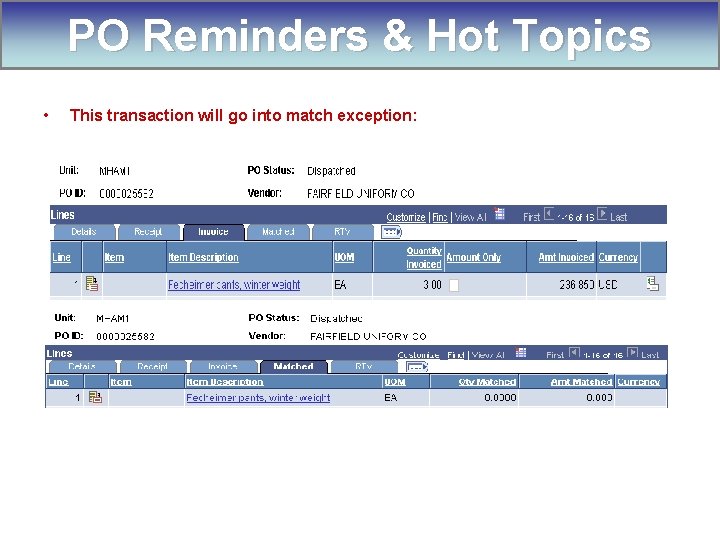
PO Reminders & Hot Topics • This transaction will go into match exception:
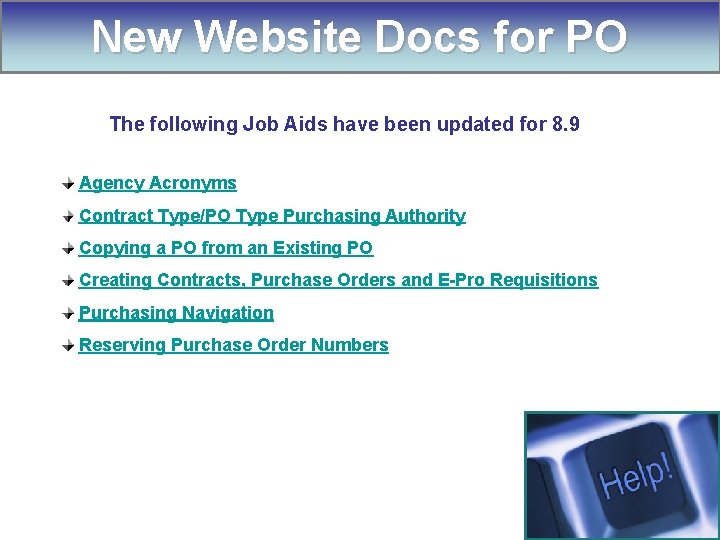
New Website Docs for PO The following Job Aids have been updated for 8. 9 Agency Acronyms Contract Type/PO Type Purchasing Authority Copying a PO from an Existing PO Creating Contracts, Purchase Orders and E-Pro Requisitions Purchasing Navigation Reserving Purchase Order Numbers
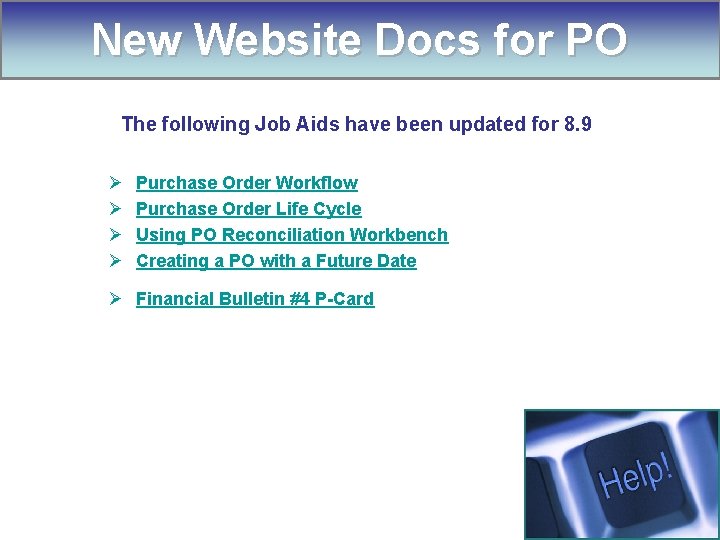
New Website Docs for PO The following Job Aids have been updated for 8. 9 Ø Ø Purchase Order Workflow Purchase Order Life Cycle Using PO Reconciliation Workbench Creating a PO with a Future Date Ø Financial Bulletin #4 P-Card
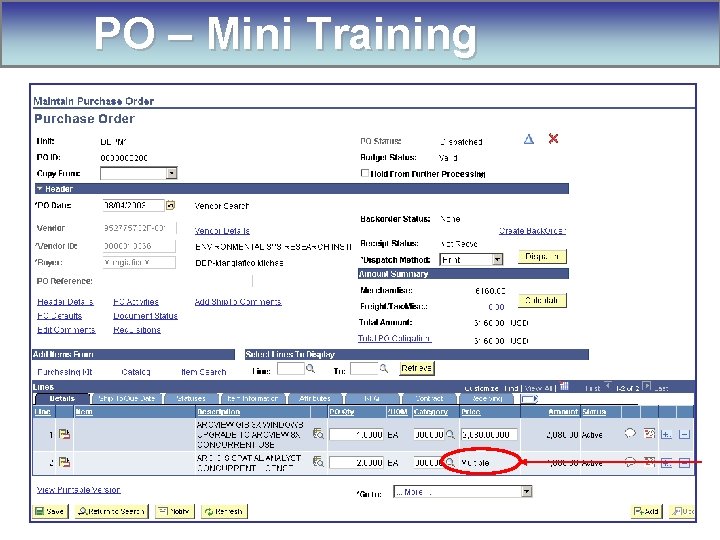
PO – Mini Training
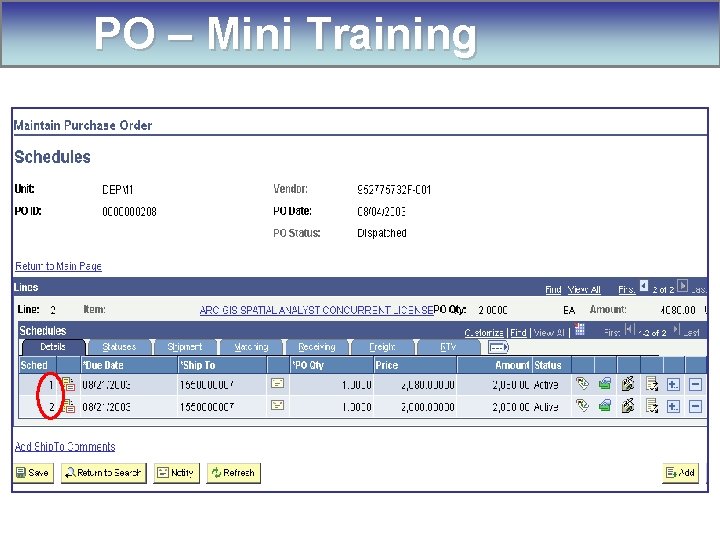
PO – Mini Training
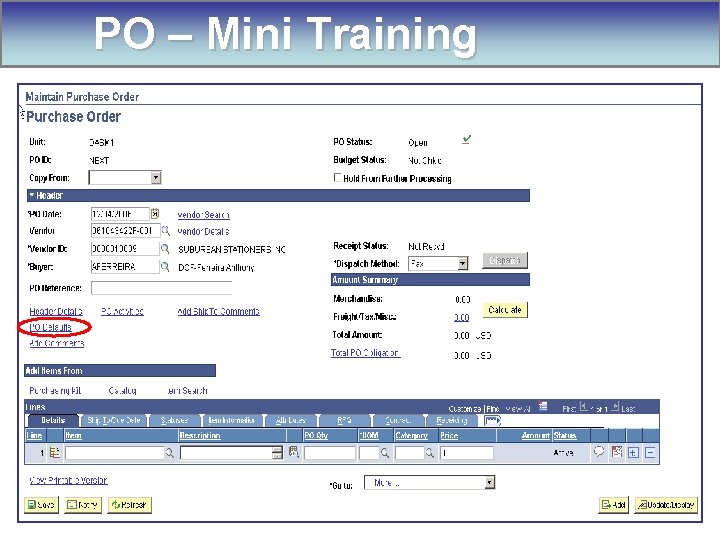
PO – Mini Training

PO – Mini Training

Contract – Mini Training

Contract – Mini Training

Contract – Mini Training
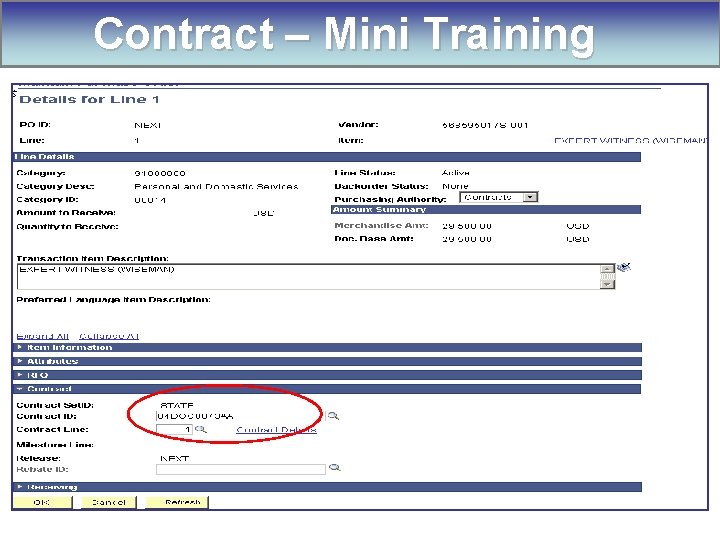
Contract – Mini Training
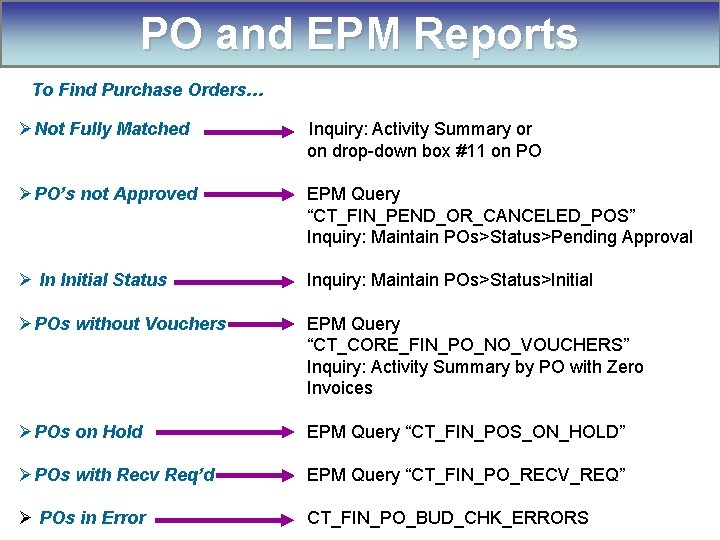
PO and EPM Reports To Find Purchase Orders… ØNot Fully Matched Inquiry: Activity Summary or on drop-down box #11 on PO ØPO’s not Approved EPM Query “CT_FIN_PEND_OR_CANCELED_POS” Inquiry: Maintain POs>Status>Pending Approval Ø In Initial Status Inquiry: Maintain POs>Status>Initial ØPOs without Vouchers EPM Query “CT_CORE_FIN_PO_NO_VOUCHERS” Inquiry: Activity Summary by PO with Zero Invoices ØPOs on Hold EPM Query “CT_FIN_POS_ON_HOLD” ØPOs with Recv Req’d EPM Query “CT_FIN_PO_RECV_REQ” Ø POs in Error CT_FIN_PO_BUD_CHK_ERRORS
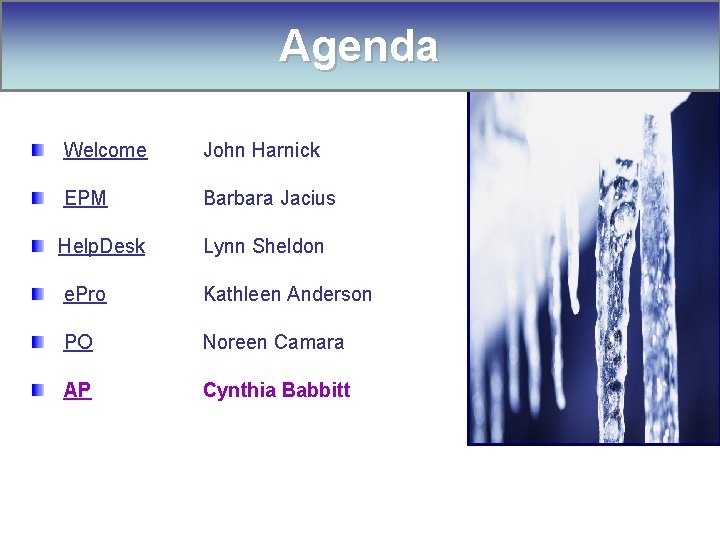
Agenda Welcome John Harnick EPM Barbara Jacius Help. Desk Lynn Sheldon e. Pro Kathleen Anderson PO Noreen Camara AP Cynthia Babbitt

AP Agenda 8. 9 Upgrade Post Go-Live Status Current Issues Resolved Issues Reminders and Hot Topics New Website Docs Mini-Training
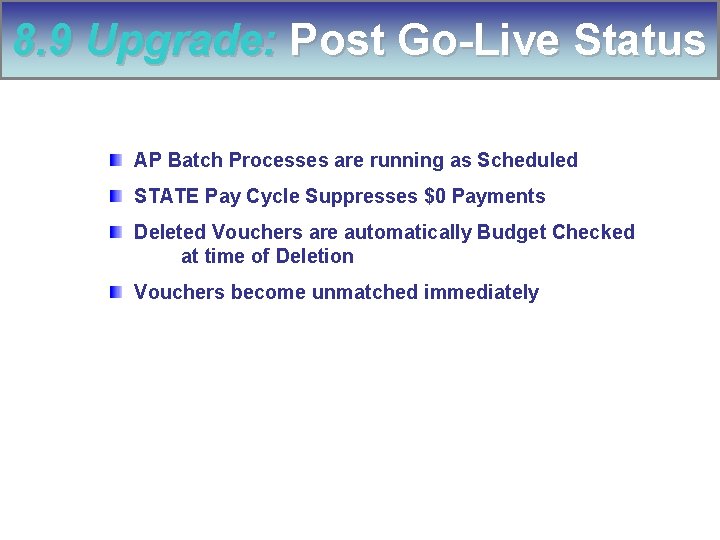
8. 9 Upgrade: Post Go-Live Status AP Batch Processes are running as Scheduled STATE Pay Cycle Suppresses $0 Payments Deleted Vouchers are automatically Budget Checked at time of Deletion Vouchers become unmatched immediately
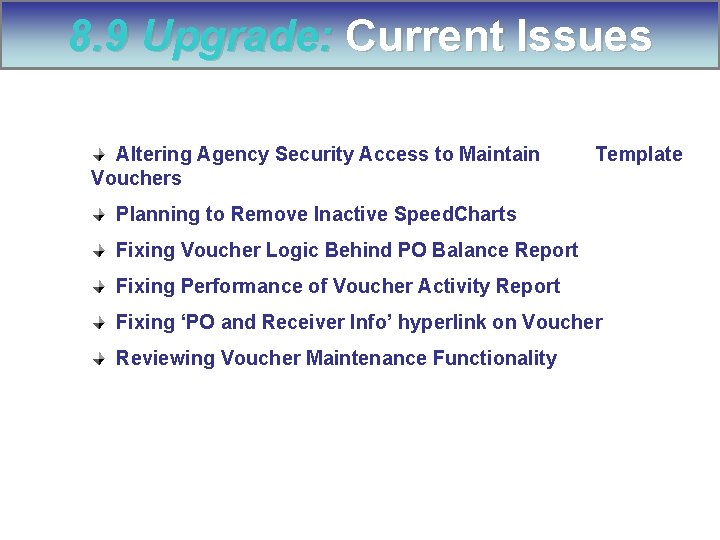
8. 9 Upgrade: Current Issues Altering Agency Security Access to Maintain Vouchers Template Planning to Remove Inactive Speed. Charts Fixing Voucher Logic Behind PO Balance Report Fixing Performance of Voucher Activity Report Fixing ‘PO and Receiver Info’ hyperlink on Voucher Reviewing Voucher Maintenance Functionality
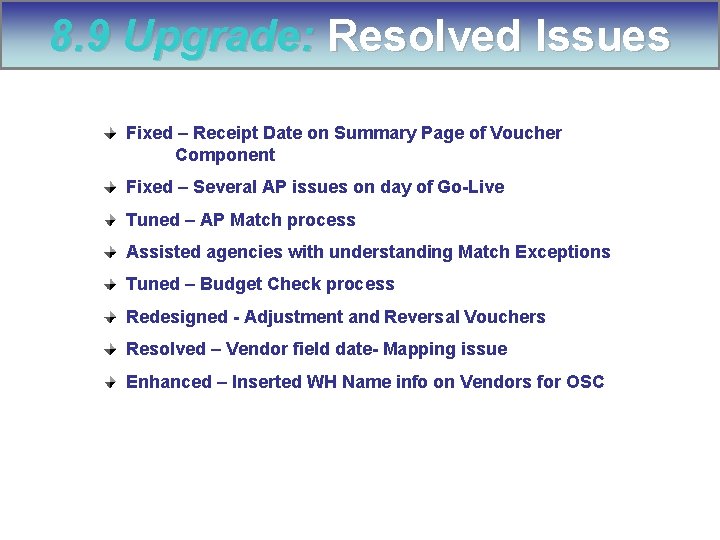
8. 9 Upgrade: Resolved Issues Fixed – Receipt Date on Summary Page of Voucher Component Fixed – Several AP issues on day of Go-Live Tuned – AP Match process Assisted agencies with understanding Match Exceptions Tuned – Budget Check process Redesigned - Adjustment and Reversal Vouchers Resolved – Vendor field date- Mapping issue Enhanced – Inserted WH Name info on Vendors for OSC
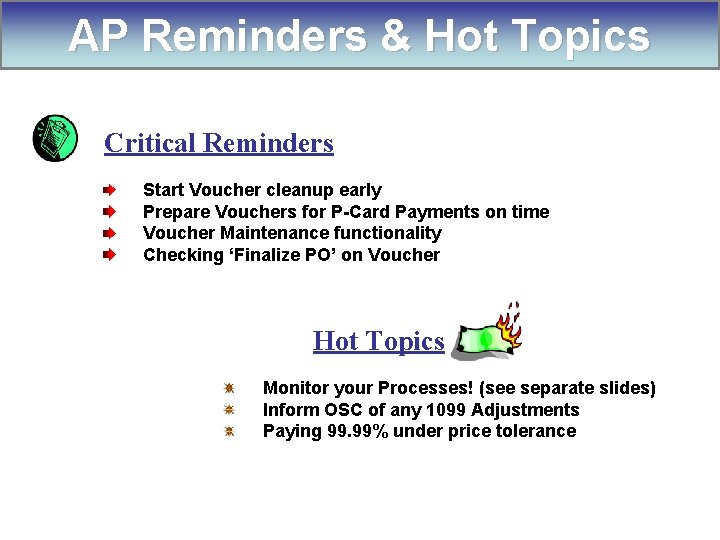
AP Reminders & Hot Topics Critical Reminders Start Voucher cleanup early Prepare Vouchers for P-Card Payments on time Voucher Maintenance functionality Checking ‘Finalize PO’ on Voucher Hot Topics Monitor your Processes! (see separate slides) Inform OSC of any 1099 Adjustments Paying 99. 99% under price tolerance

AP Reminders & Hot Topics Adjustments to 1099 s Withholding corrections for payments made in calendar year 2006 must be e-mailed to Jane Larned at OSC. 1099@po. state. ct. us. She may be contacted by phone at 860 -702 -3585. Please include the following information: Voucher Number Vendor ID Description ( non-withholding to withholding or vice versa, line item change, etc) Corrections are made to the 1099 file and will not appear on the voucher. January 10, 2007 is the last day OSC will make corrections for calendar year 2006.
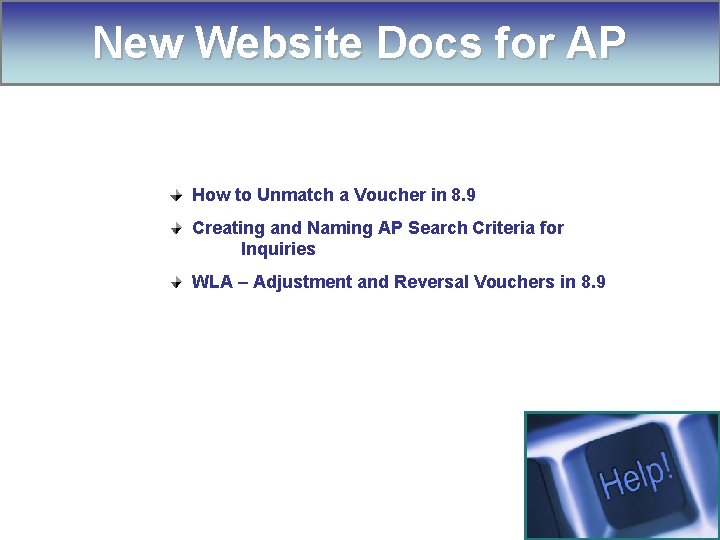
New Website Docs for AP How to Unmatch a Voucher in 8. 9 Creating and Naming AP Search Criteria for Inquiries WLA – Adjustment and Reversal Vouchers in 8. 9
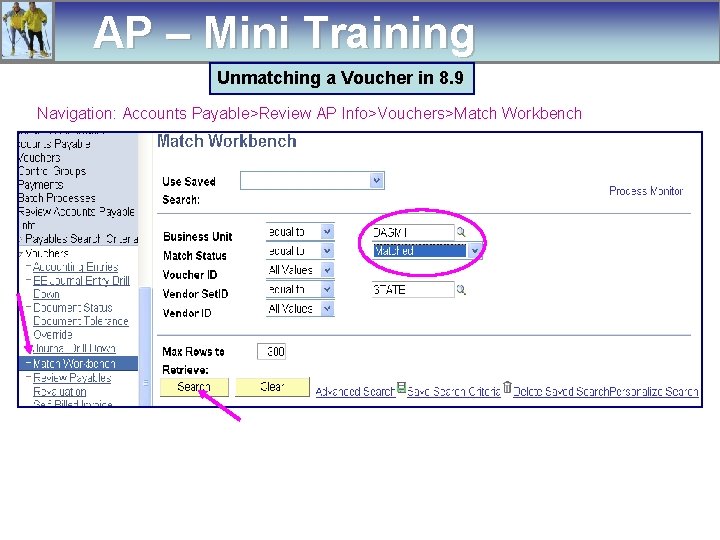
AP – Mini Training Unmatching a Voucher in 8. 9 Navigation: Accounts Payable>Review AP Info>Vouchers>Match Workbench
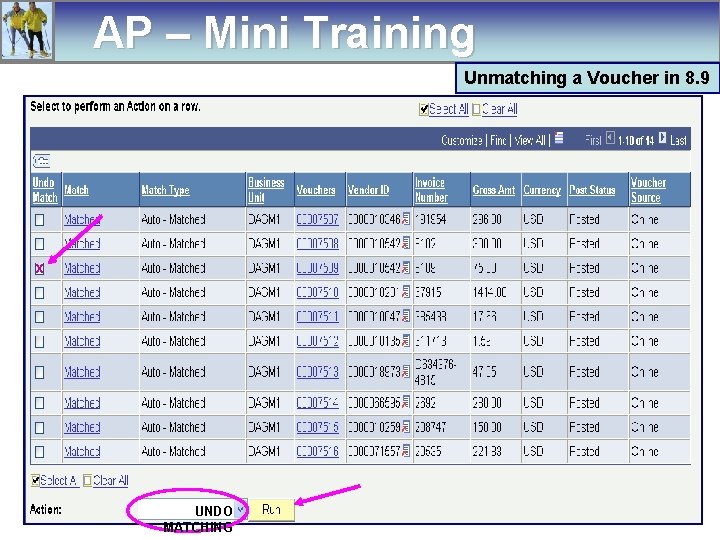
AP – Mini Training Unmatching a Voucher in 8. 9 x UNDO MATCHING
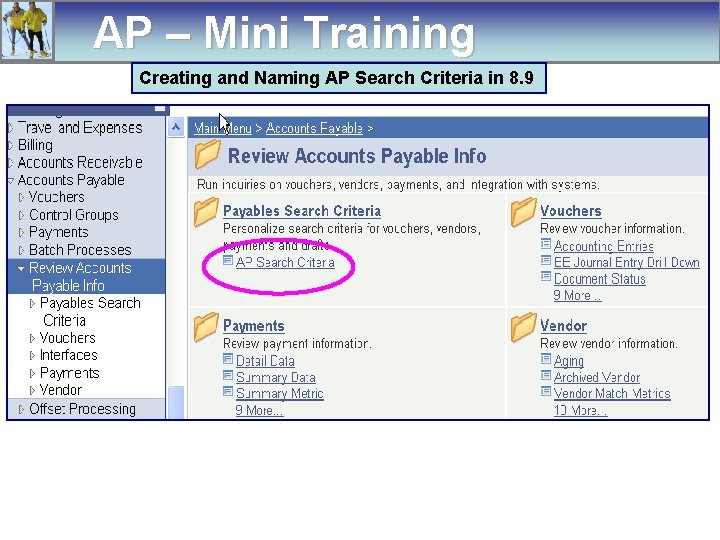
AP – Mini Training Creating and Naming AP Search Criteria in 8. 9
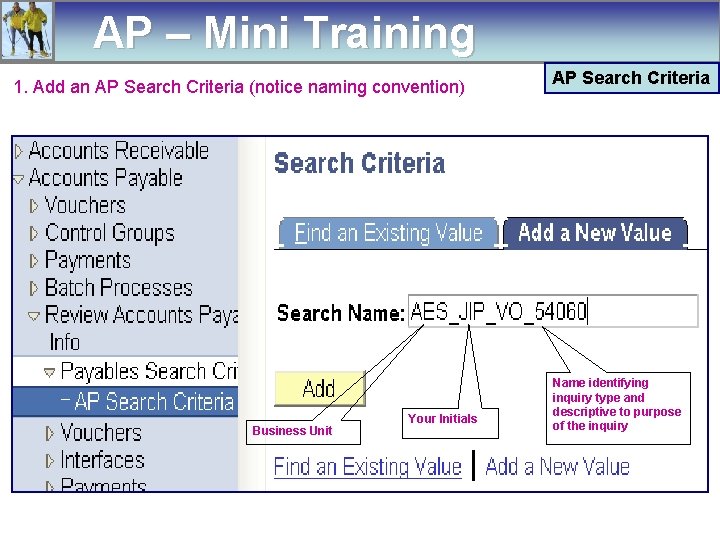
AP – Mini Training 1. Add an AP Search Criteria (notice naming convention) Business Unit Your Initials AP Search Criteria Name identifying inquiry type and descriptive to purpose of the inquiry
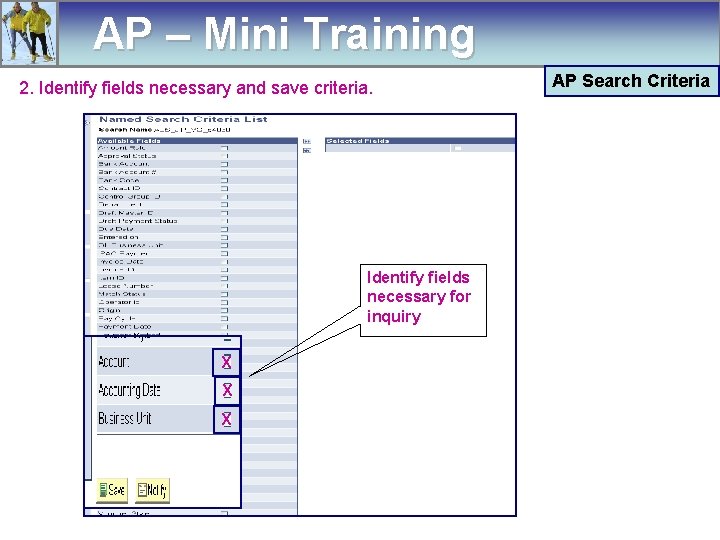
AP – Mini Training 2. Identify fields necessary and save criteria. Identify fields necessary for inquiry X X X AP Search Criteria
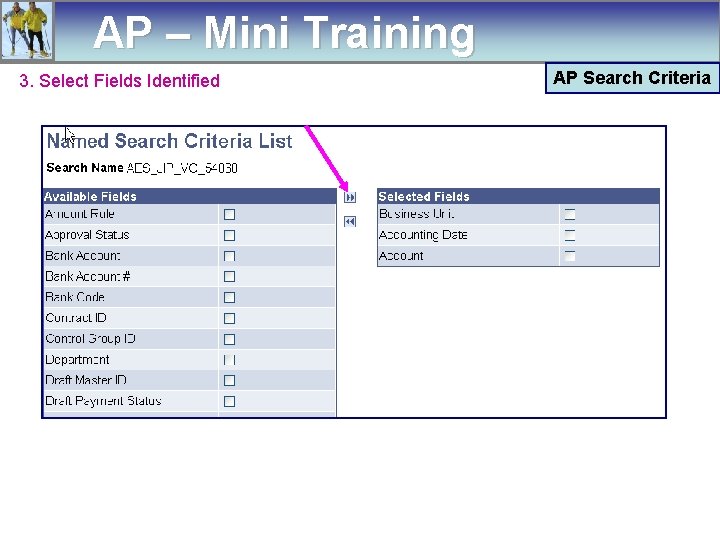
AP – Mini Training 3. Select Fields Identified AP Search Criteria

AP – Mini Training 4. Save the criteria AP Search Criteria

AP – Mini Training 5. Run the inquiry using your saved AP Search Criteria. • Change ‘ALL’ criteria to your named criteria. AP Search Criteria
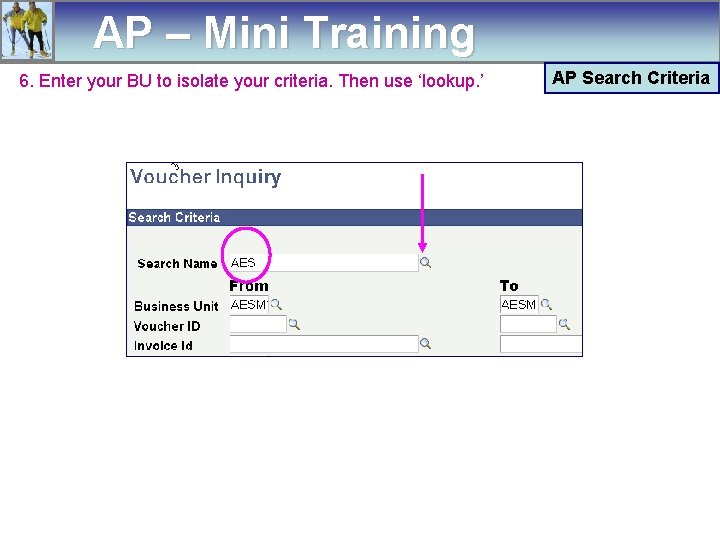
AP – Mini Training 6. Enter your BU to isolate your criteria. Then use ‘lookup. ’ AP Search Criteria
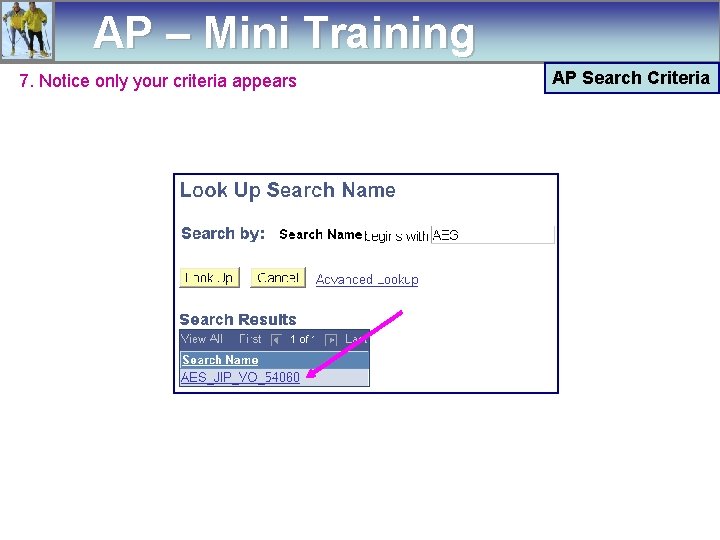
AP – Mini Training 7. Notice only your criteria appears AP Search Criteria
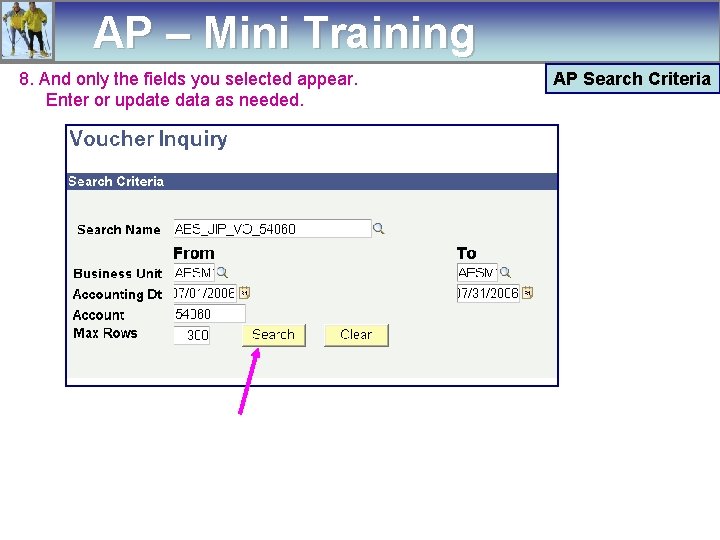
AP – Mini Training 8. And only the fields you selected appear. Enter or update data as needed. AP Search Criteria

AP – Mini Training 9. You can also update saved criteria to remove selected fields or add new ones. Remember to resave. IMPORTANT NOTE: NEVER alter the ‘ALL’ criteria. AP Search Criteria
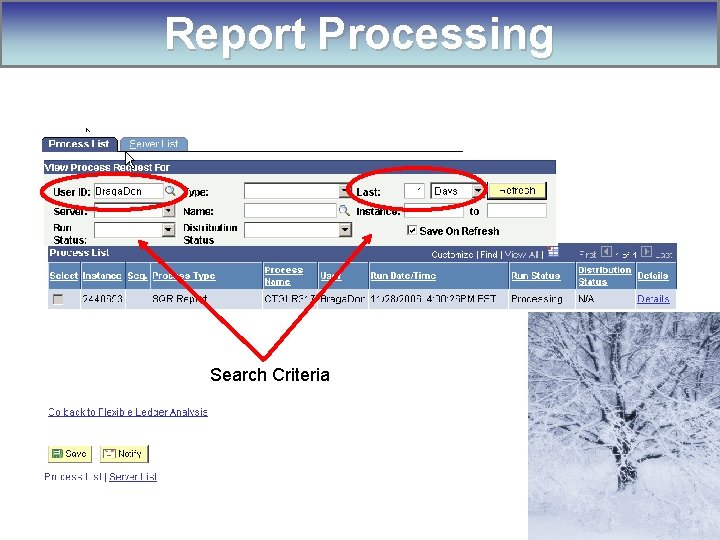
Report Processing Search Criteria
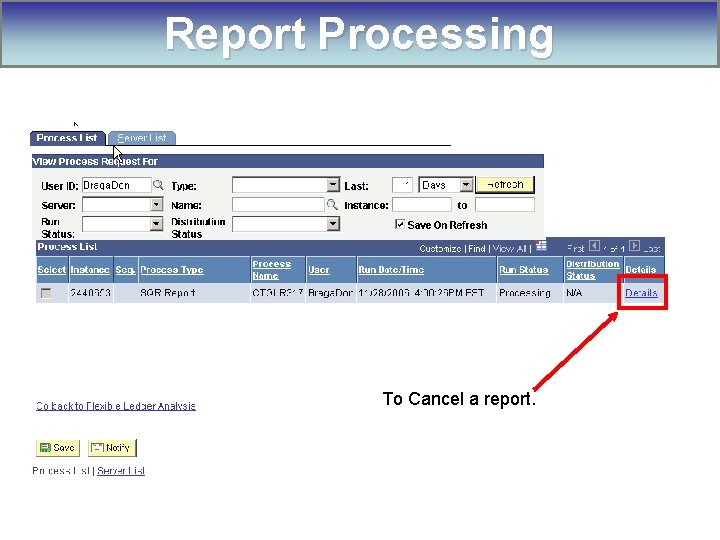
Report Processing To Cancel a report.
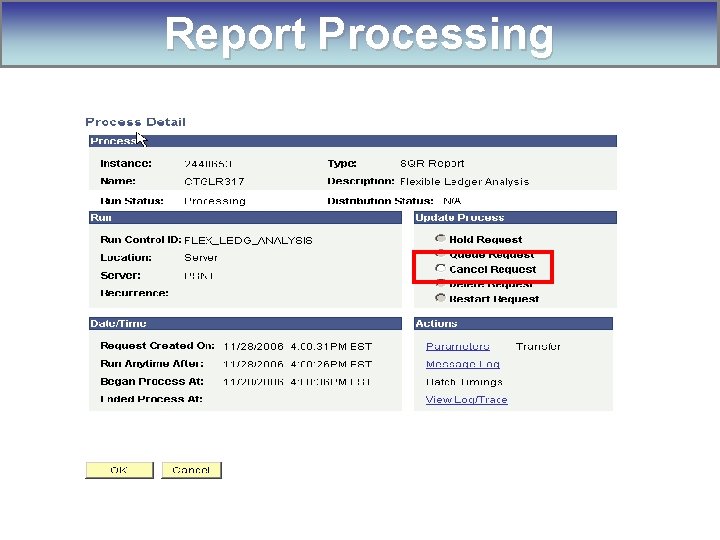
Report Processing

Questions?
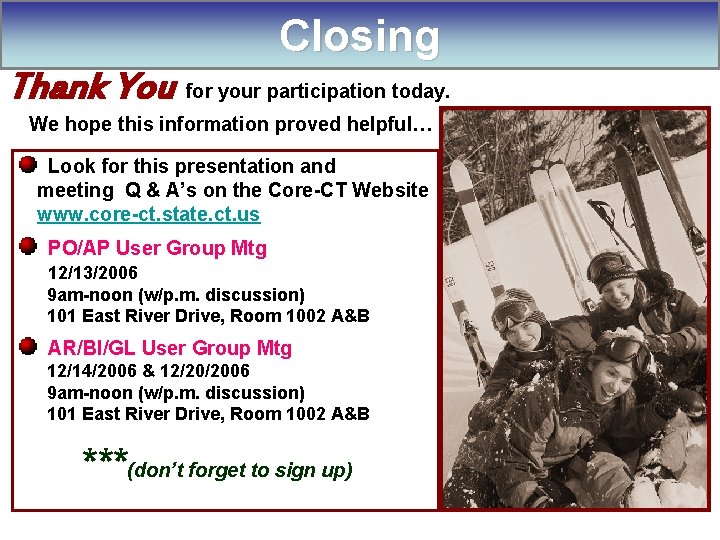
Closing Thank You for your participation today. We hope this information proved helpful… Look for this presentation and meeting Q & A’s on the Core-CT Website www. core-ct. state. ct. us PO/AP User Group Mtg 12/13/2006 9 am-noon (w/p. m. discussion) 101 East River Drive, Room 1002 A&B AR/BI/GL User Group Mtg 12/14/2006 & 12/20/2006 9 am-noon (w/p. m. discussion) 101 East River Drive, Room 1002 A&B ***(don’t forget to sign up)
 Office of the state comptroller ct
Office of the state comptroller ct Jlab user group meeting
Jlab user group meeting Jefferson lab sol
Jefferson lab sol Common core state standards ct
Common core state standards ct Public health internships ct
Public health internships ct Pornography laws connecticut
Pornography laws connecticut Corect uconn
Corect uconn Inscriete sau inscrie-te corect
Inscriete sau inscrie-te corect Prepositions and phrasal verbs choose the correct item
Prepositions and phrasal verbs choose the correct item Choose the correct item. check your answers
Choose the correct item. check your answers Cum circulam
Cum circulam Core-ct self service
Core-ct self service Alegeti litera din dreptul raspunsului corect
Alegeti litera din dreptul raspunsului corect Corect time
Corect time Calacan
Calacan Choose the correct answers
Choose the correct answers Tema basmului praslea cel voinic si merele de aur
Tema basmului praslea cel voinic si merele de aur Testul desenul persoanei interpretare
Testul desenul persoanei interpretare Mvp corect ltd
Mvp corect ltd Single user and multi user operating system
Single user and multi user operating system Operating systems
Operating systems For todays meeting
For todays meeting Meeting objective
Meeting objective What is meeting and types of meeting
What is meeting and types of meeting What is meeting and types of meeting
What is meeting and types of meeting Ugamart
Ugamart Urfinancials
Urfinancials Georgia first financials
Georgia first financials Livspace financials
Livspace financials Ga first financials
Ga first financials Workday core financials
Workday core financials Workday financials demo
Workday financials demo Workday financials demo
Workday financials demo Fiprd
Fiprd Georgia first financials
Georgia first financials Hmc workday
Hmc workday Ucf argis
Ucf argis Ur financials
Ur financials Aquaponics financials
Aquaponics financials Yale workday training
Yale workday training My ui financials
My ui financials Peoplesoft financials nau
Peoplesoft financials nau Buffalo wild wings financials
Buffalo wild wings financials Ex post facto law
Ex post facto law Lean manufacturing connecticut
Lean manufacturing connecticut Connecticut college transfer
Connecticut college transfer Megan kanka
Megan kanka Willimantic ct map
Willimantic ct map Ctsavin
Ctsavin Principle of separation of powers
Principle of separation of powers Connecticut j1 waiver
Connecticut j1 waiver Connecticut alternate assessment
Connecticut alternate assessment Ct mandated reporter training
Ct mandated reporter training Ct p2 continuing education
Ct p2 continuing education Boddie v connecticut
Boddie v connecticut Connecticut early childhood education cabinet
Connecticut early childhood education cabinet New hampshire coastline length
New hampshire coastline length Connecticut manufacturing sales tax exemption
Connecticut manufacturing sales tax exemption Connecticut judicial branch
Connecticut judicial branch Ed 126 form ct
Ed 126 form ct Connecticut surplus lines tax
Connecticut surplus lines tax Wic juice
Wic juice Connecticut judicial districts
Connecticut judicial districts Csde tcs
Csde tcs John haynes connecticut
John haynes connecticut Started an all-female academy in hartford, connecticut.
Started an all-female academy in hartford, connecticut. Dynamics crm user group
Dynamics crm user group Power bi user group
Power bi user group London power bi user group
London power bi user group Remedy user group
Remedy user group Infor user group
Infor user group Skyward bisdtx
Skyward bisdtx Qad west coast user group
Qad west coast user group Wisconsin skyward user group
Wisconsin skyward user group Qad midwest user group
Qad midwest user group Microsoft dynamics ax user group
Microsoft dynamics ax user group Cognos user group
Cognos user group Axug
Axug O365portal
O365portal Ibm spectrum protect blueprint
Ibm spectrum protect blueprint Informix user group
Informix user group Design
Design Alteryx grand prix
Alteryx grand prix