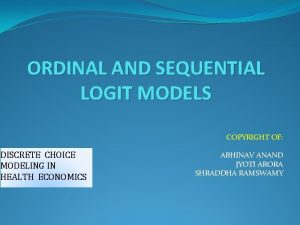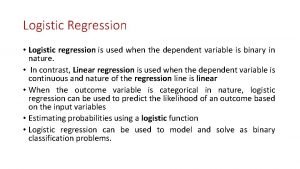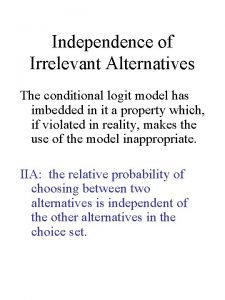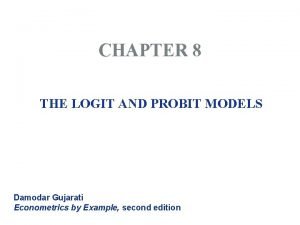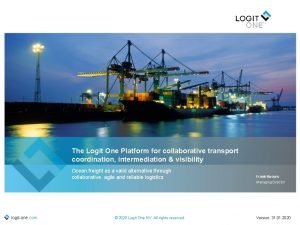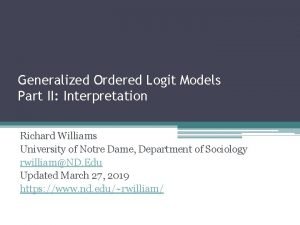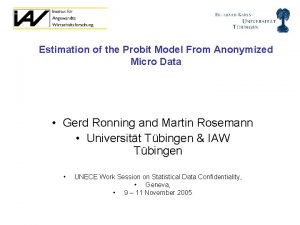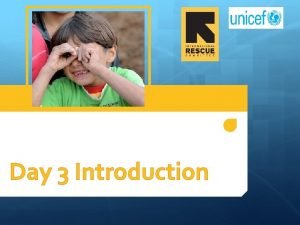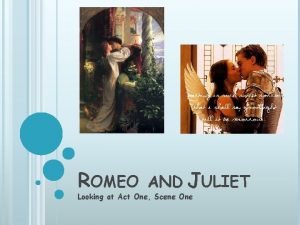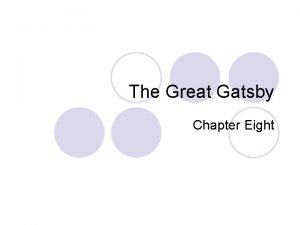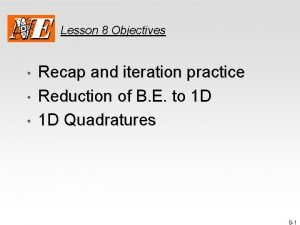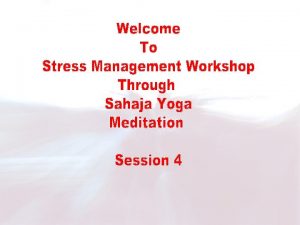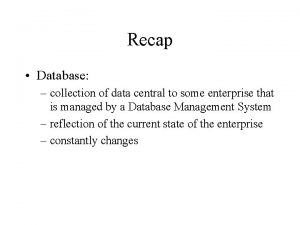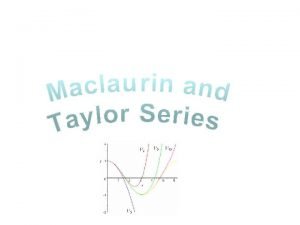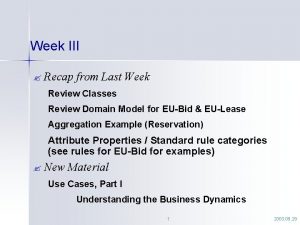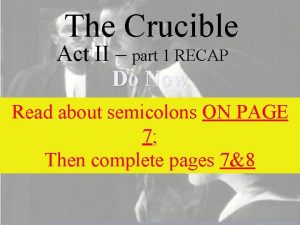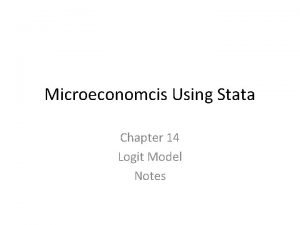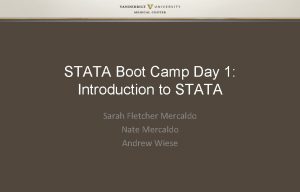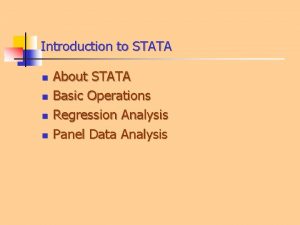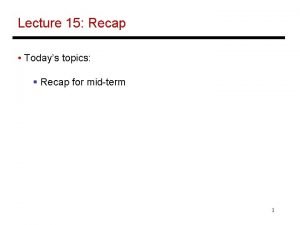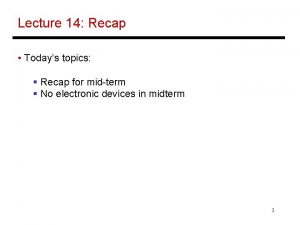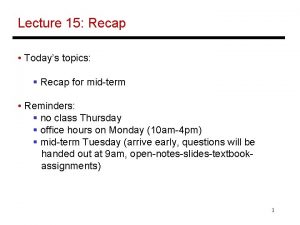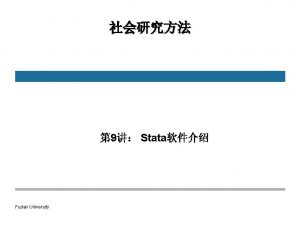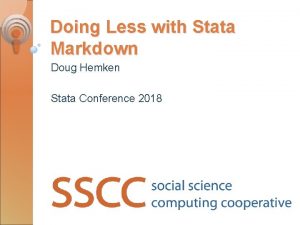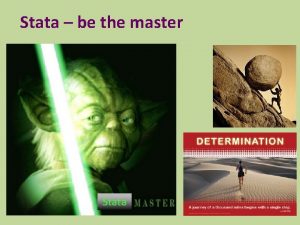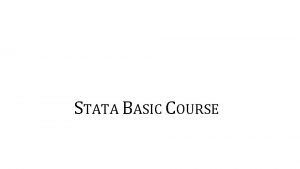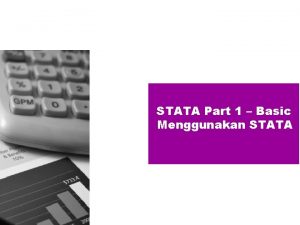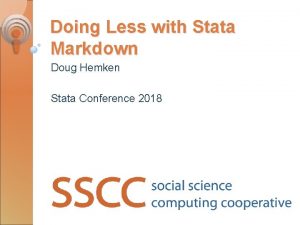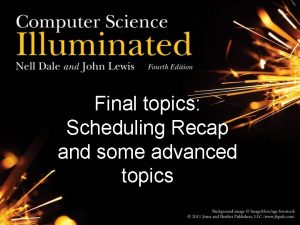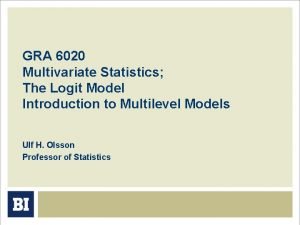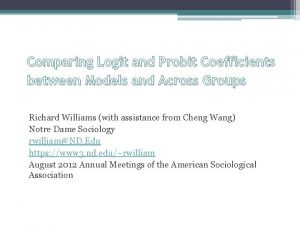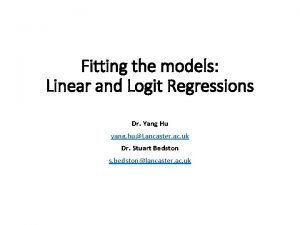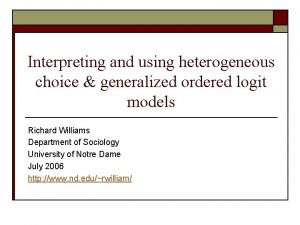Stata and logit recap Topics Introduction to Stata
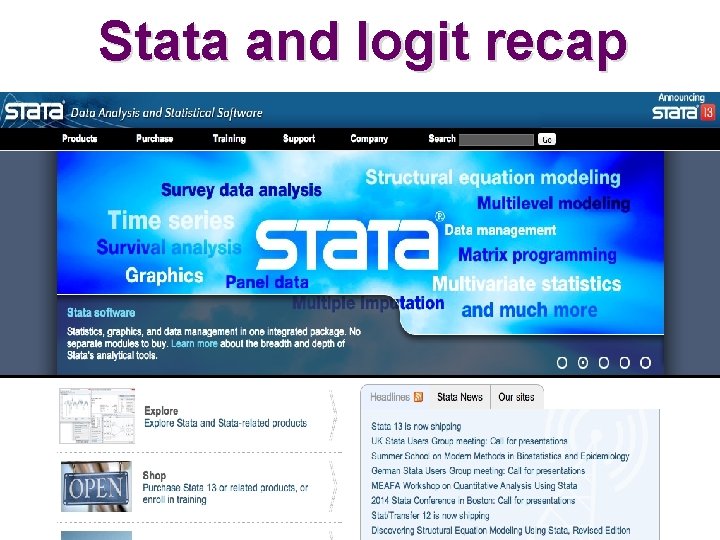
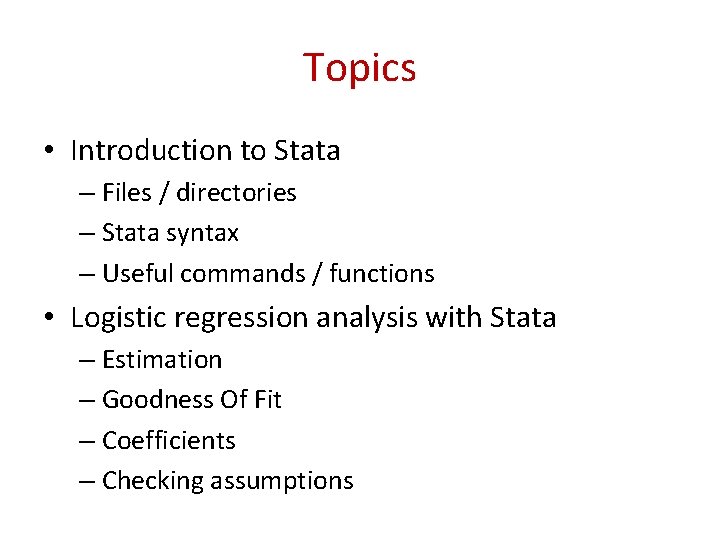
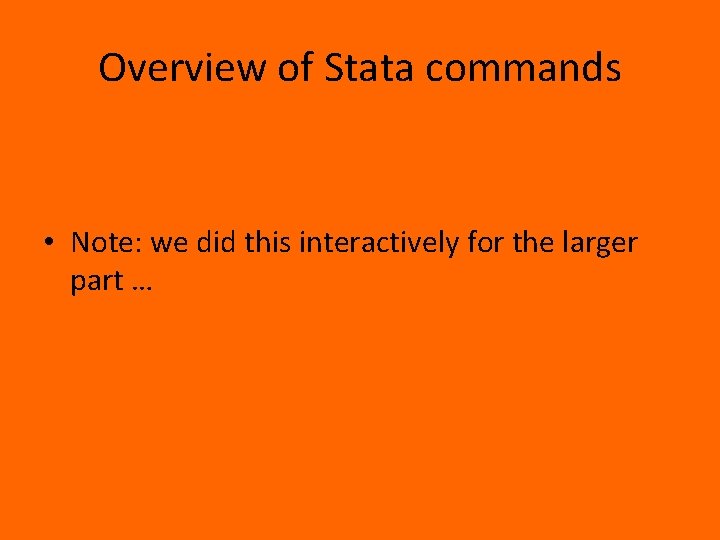
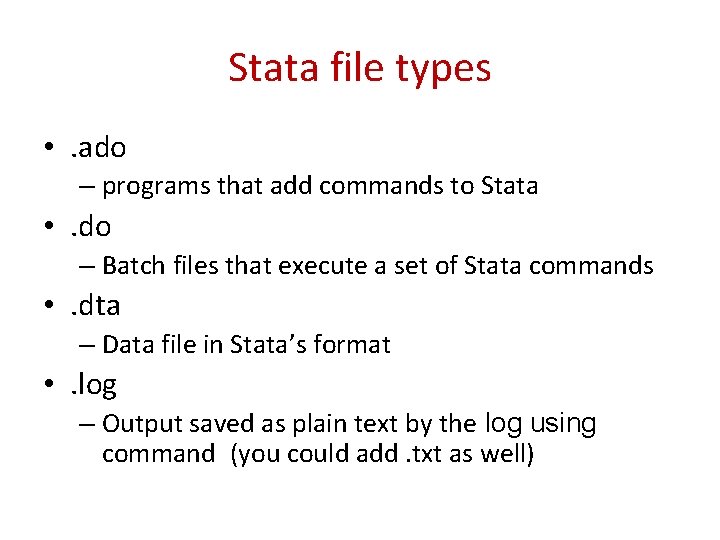
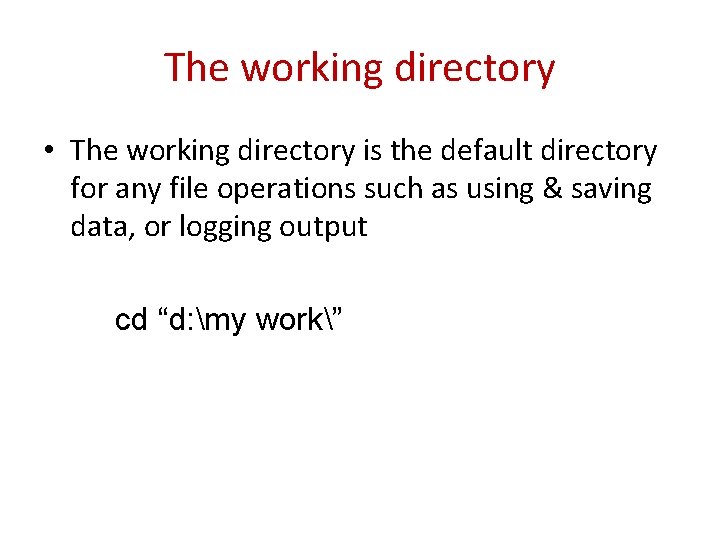
![Saving output to log files • Syntax for the log command log using [filename], Saving output to log files • Syntax for the log command log using [filename],](https://slidetodoc.com/presentation_image_h/059bd34cf9345ff6fbea792886296671/image-6.jpg)
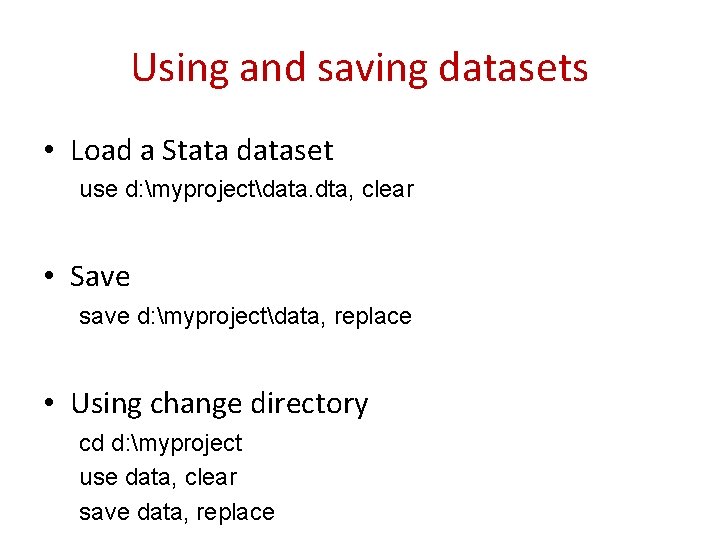
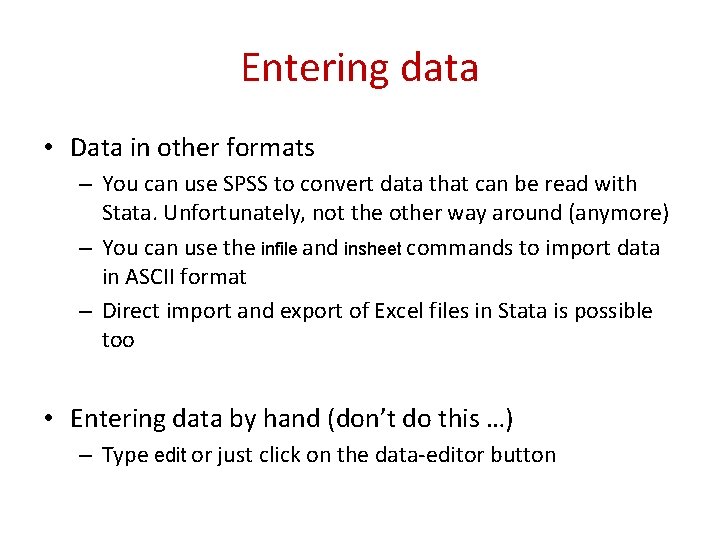
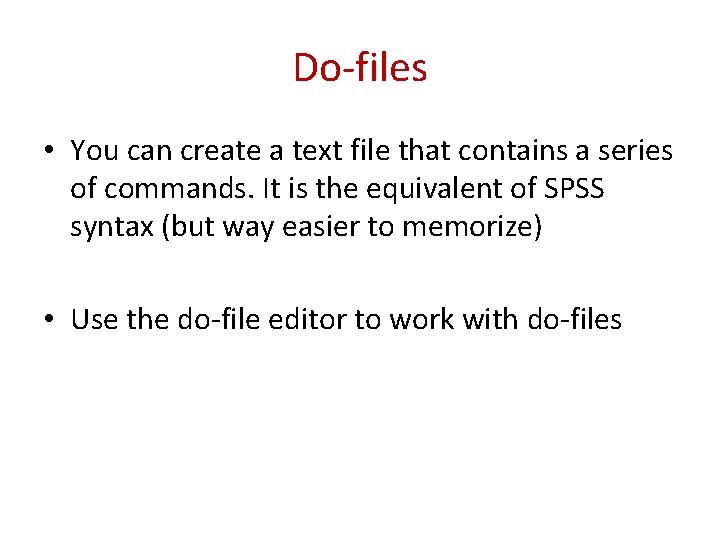
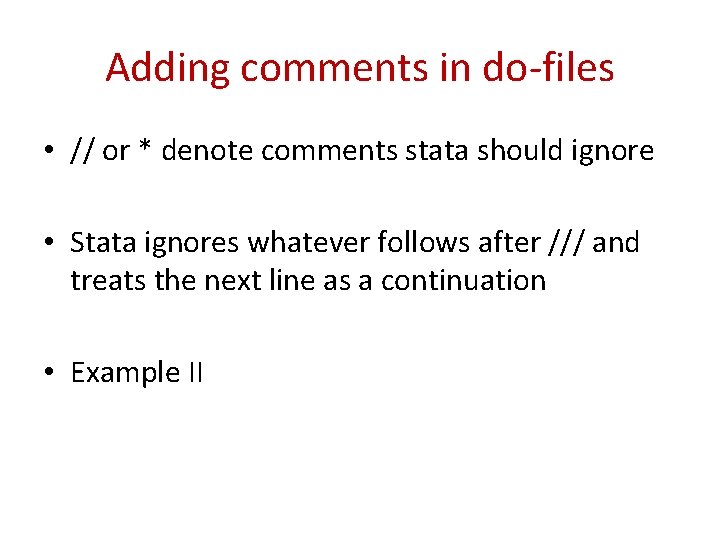
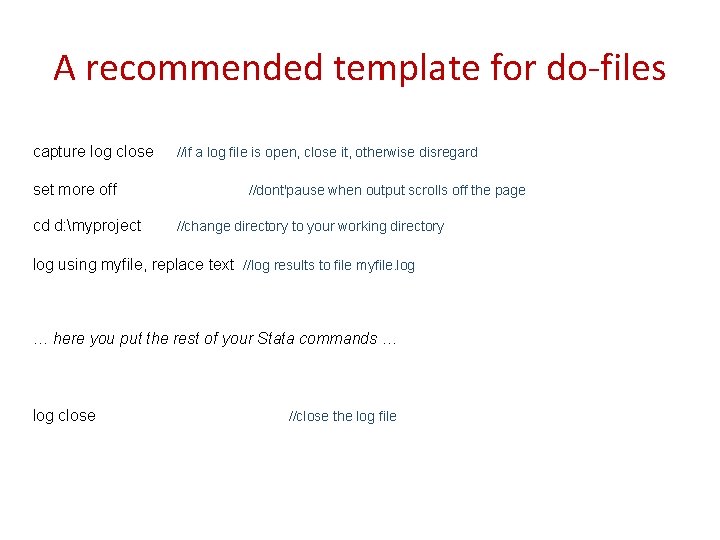
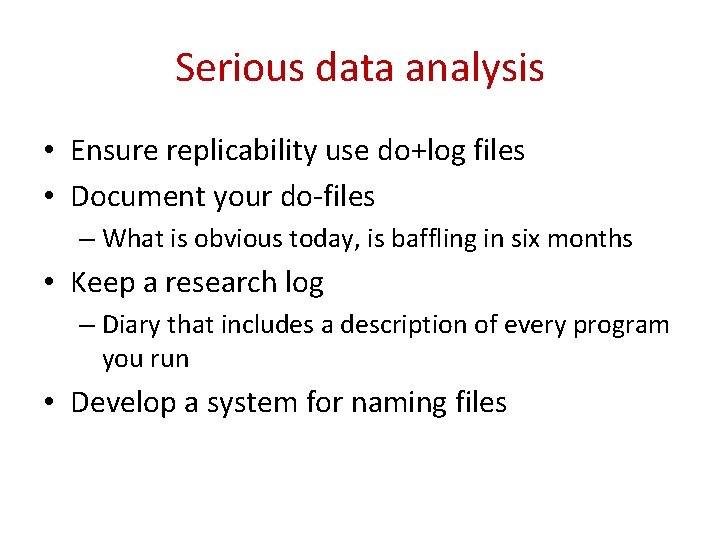
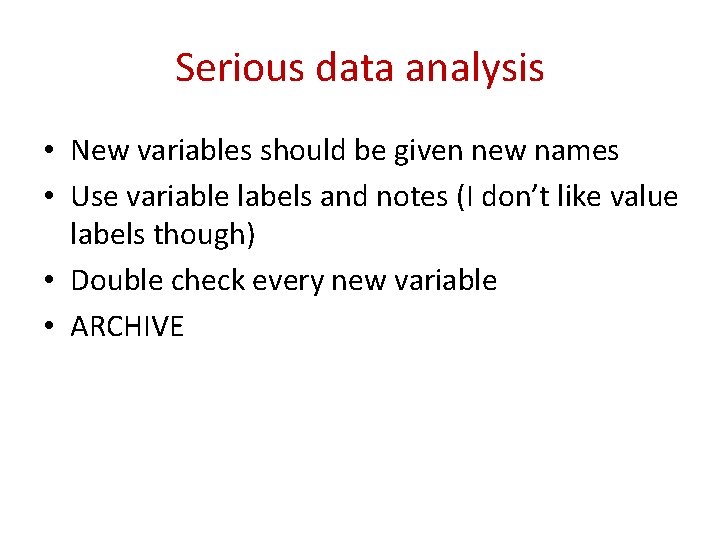
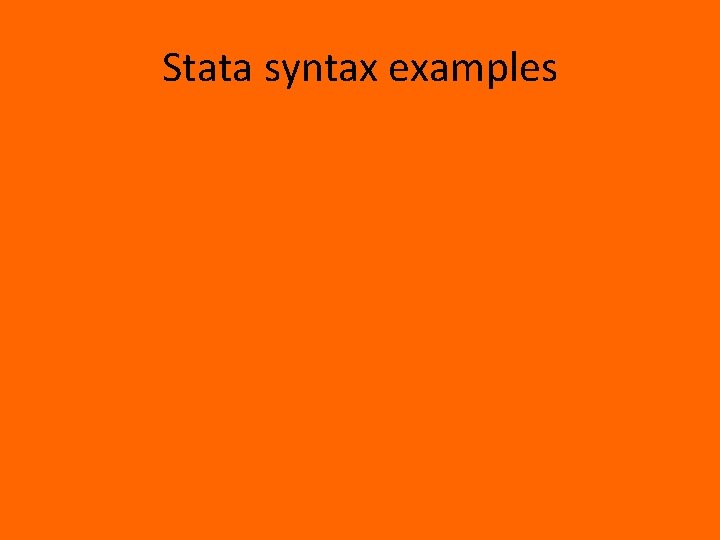
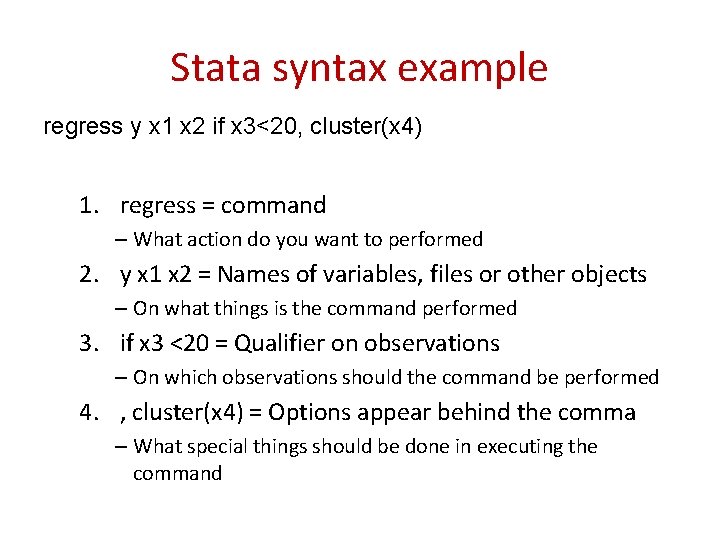
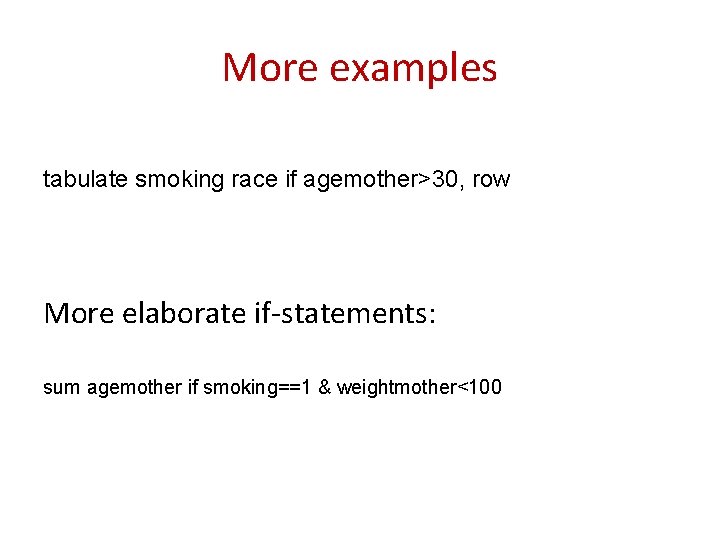
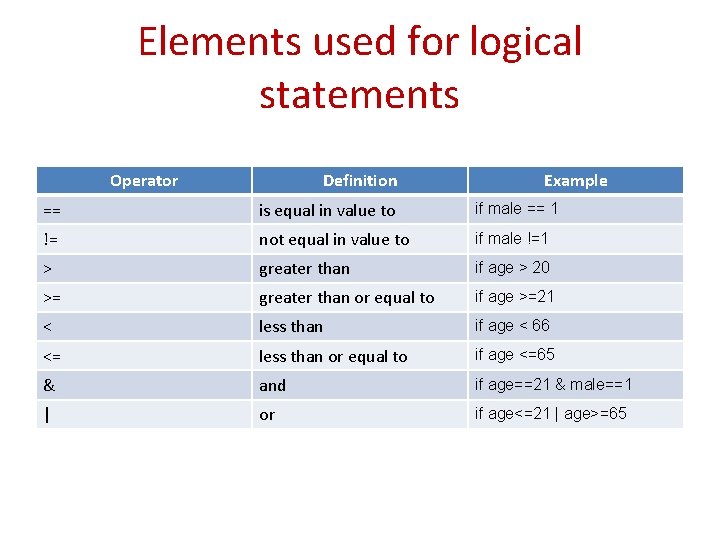
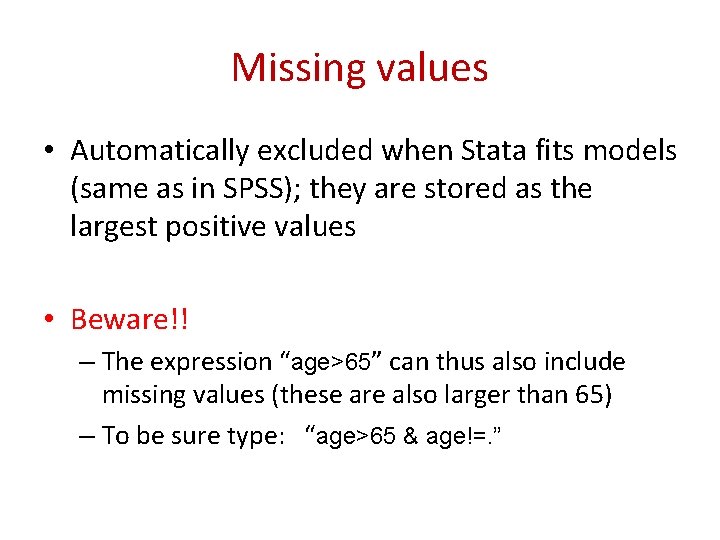
![Selecting observations drop [variable list] keep [variable list] drop if age<65 Note: they are Selecting observations drop [variable list] keep [variable list] drop if age<65 Note: they are](https://slidetodoc.com/presentation_image_h/059bd34cf9345ff6fbea792886296671/image-19.jpg)
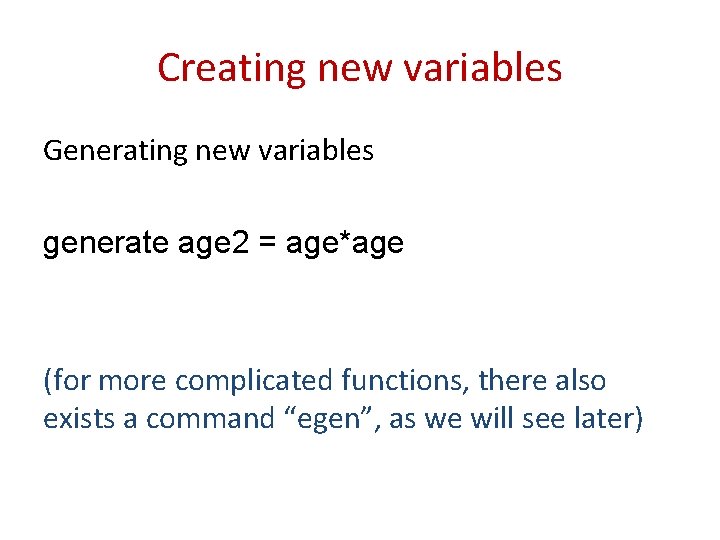
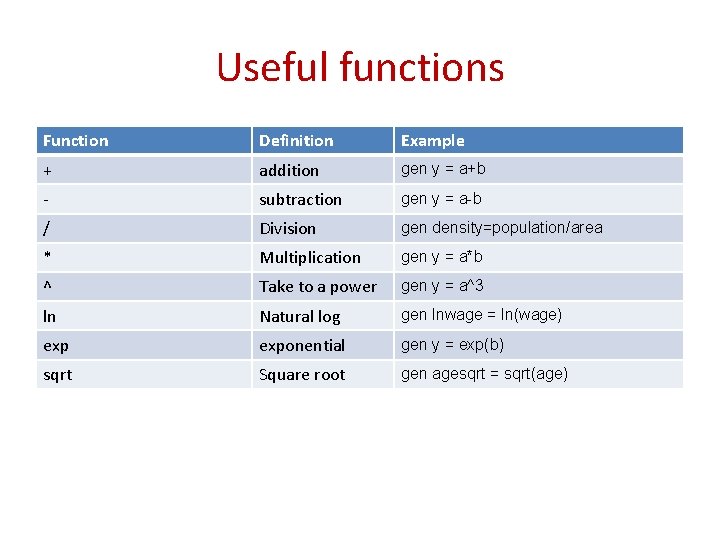
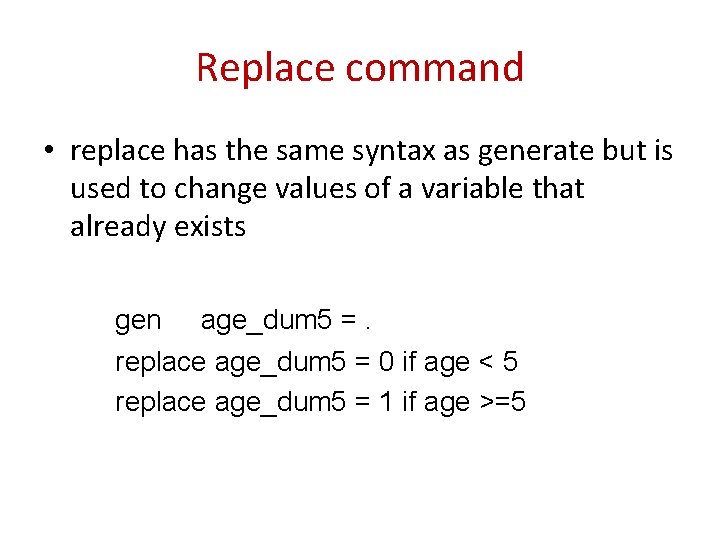
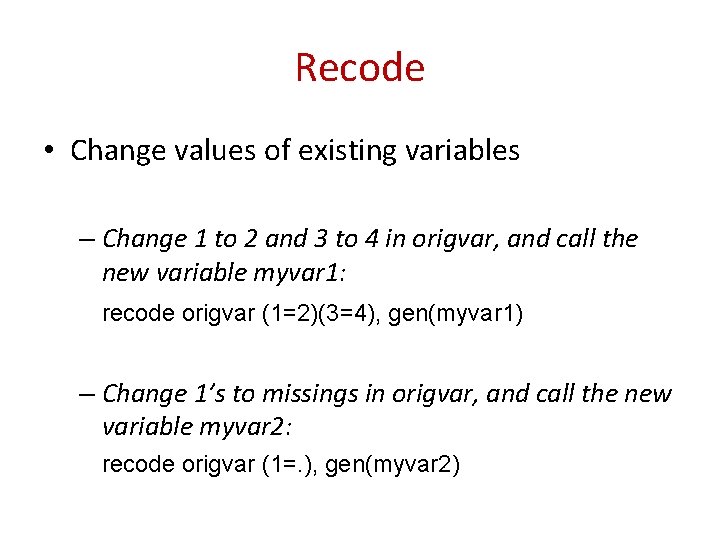
- Slides: 23
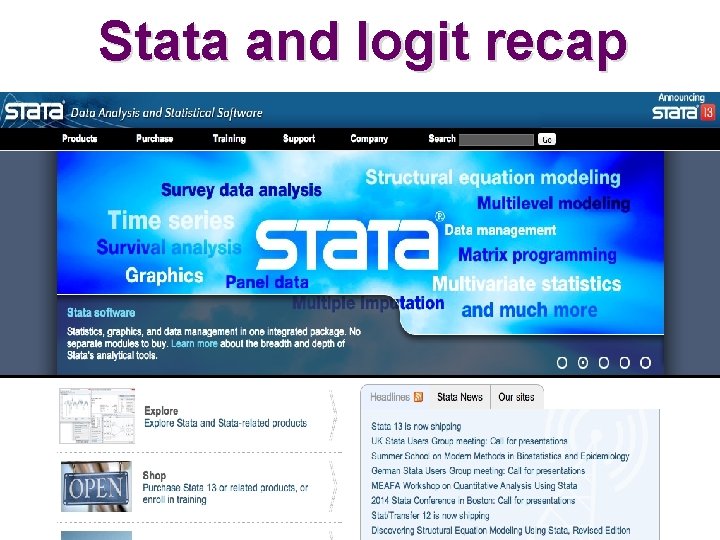
Stata and logit recap
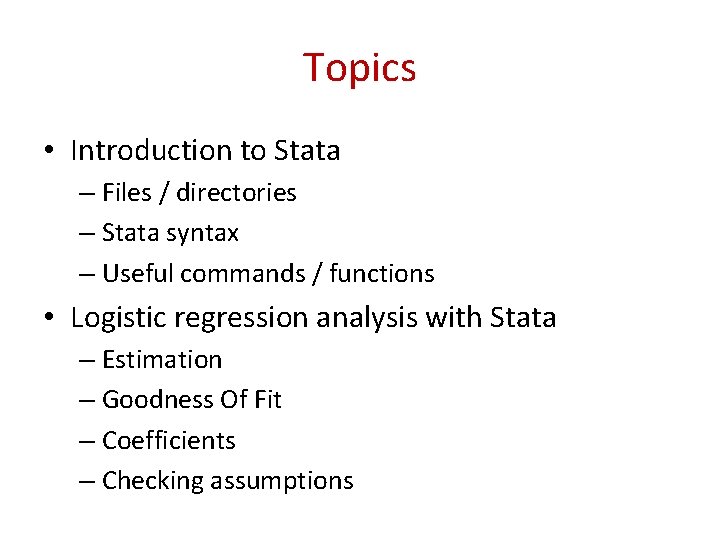
Topics • Introduction to Stata – Files / directories – Stata syntax – Useful commands / functions • Logistic regression analysis with Stata – Estimation – Goodness Of Fit – Coefficients – Checking assumptions
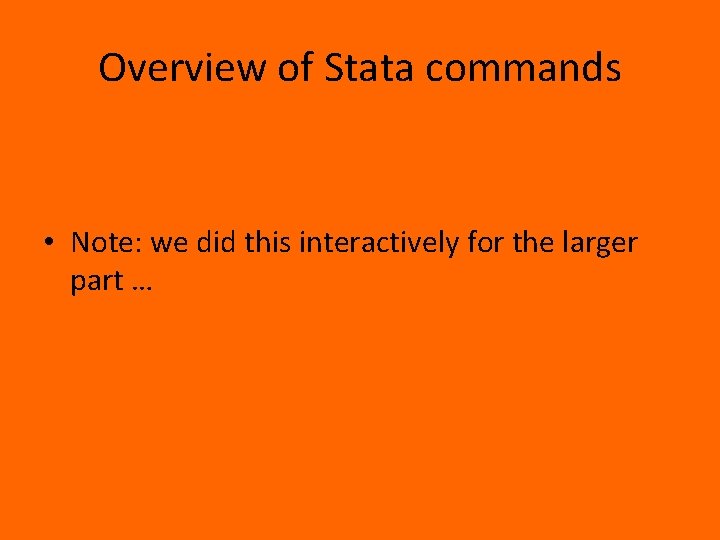
Overview of Stata commands • Note: we did this interactively for the larger part …
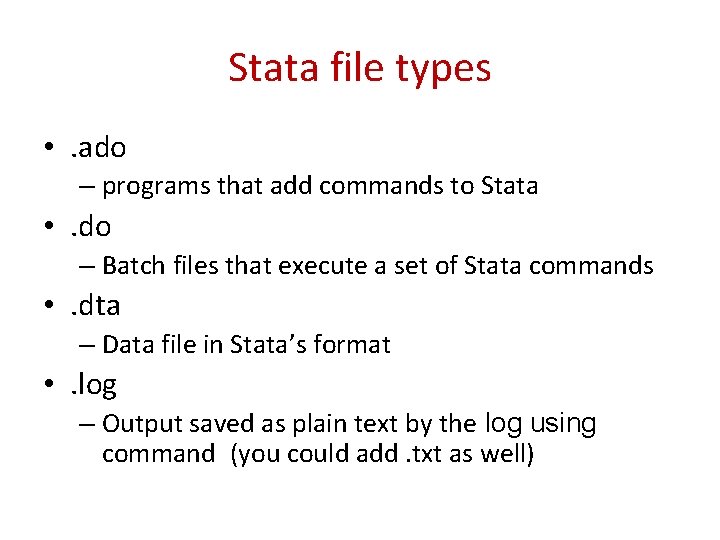
Stata file types • . ado – programs that add commands to Stata • . do – Batch files that execute a set of Stata commands • . dta – Data file in Stata’s format • . log – Output saved as plain text by the log using command (you could add. txt as well)
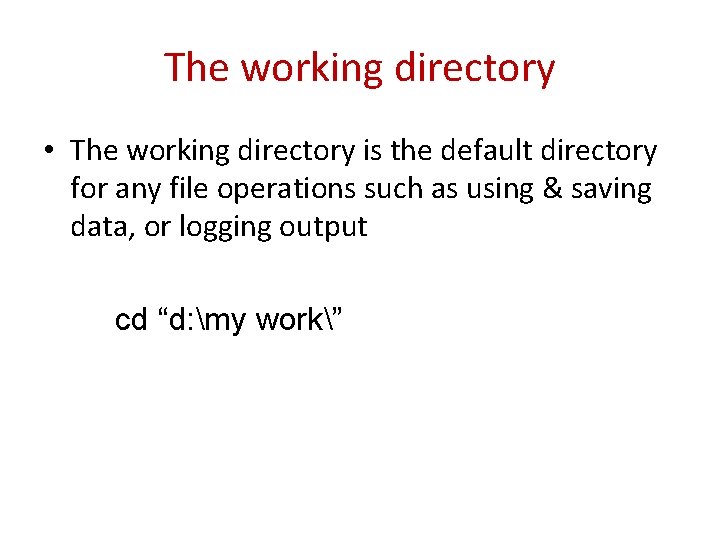
The working directory • The working directory is the default directory for any file operations such as using & saving data, or logging output cd “d: my work”
![Saving output to log files Syntax for the log command log using filename Saving output to log files • Syntax for the log command log using [filename],](https://slidetodoc.com/presentation_image_h/059bd34cf9345ff6fbea792886296671/image-6.jpg)
Saving output to log files • Syntax for the log command log using [filename], replace text • To close a log file log close
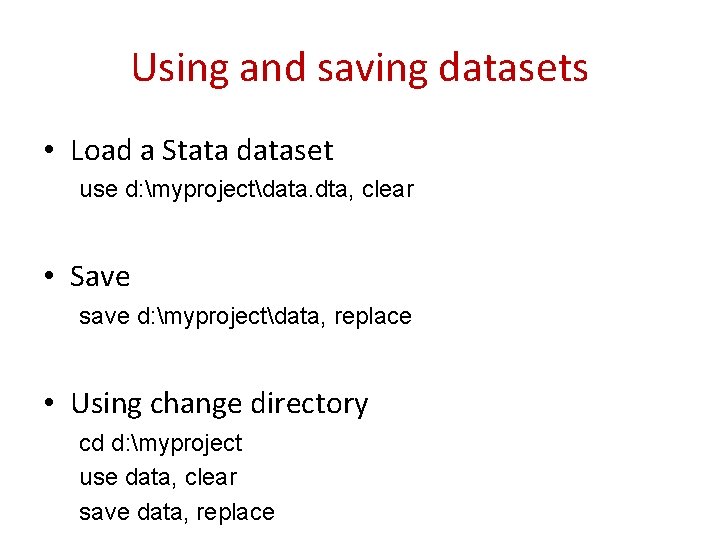
Using and saving datasets • Load a Stata dataset use d: myprojectdata. dta, clear • Save save d: myprojectdata, replace • Using change directory cd d: myproject use data, clear save data, replace
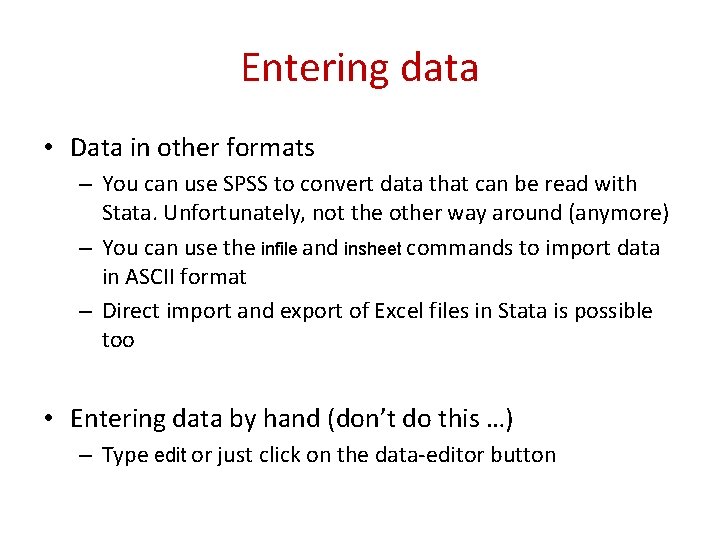
Entering data • Data in other formats – You can use SPSS to convert data that can be read with Stata. Unfortunately, not the other way around (anymore) – You can use the infile and insheet commands to import data in ASCII format – Direct import and export of Excel files in Stata is possible too • Entering data by hand (don’t do this …) – Type edit or just click on the data-editor button
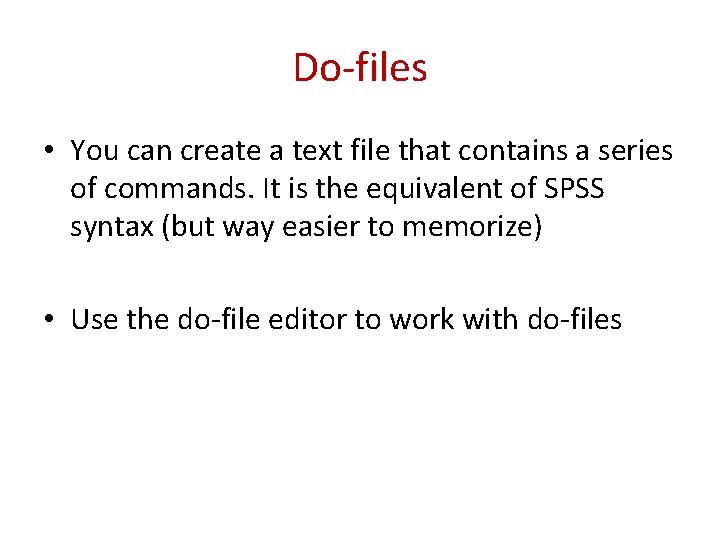
Do-files • You can create a text file that contains a series of commands. It is the equivalent of SPSS syntax (but way easier to memorize) • Use the do-file editor to work with do-files
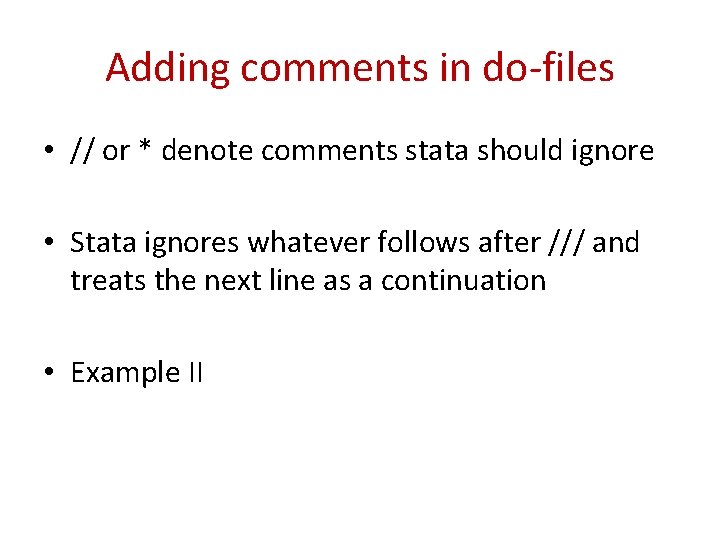
Adding comments in do-files • // or * denote comments stata should ignore • Stata ignores whatever follows after /// and treats the next line as a continuation • Example II
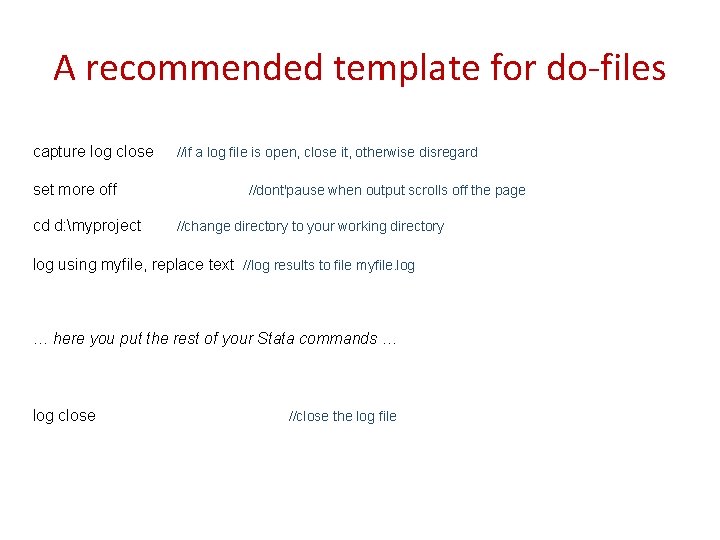
A recommended template for do-files capture log close set more off cd d: myproject //if a log file is open, close it, otherwise disregard //dont'pause when output scrolls off the page //change directory to your working directory log using myfile, replace text //log results to file myfile. log … here you put the rest of your Stata commands … log close //close the log file
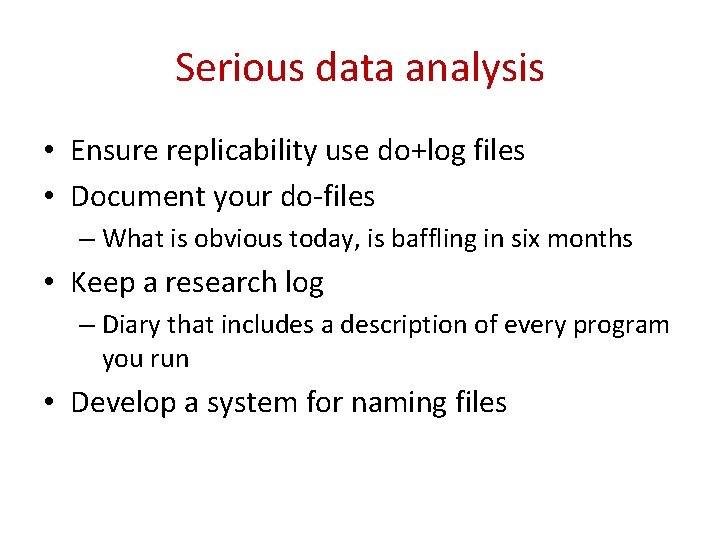
Serious data analysis • Ensure replicability use do+log files • Document your do-files – What is obvious today, is baffling in six months • Keep a research log – Diary that includes a description of every program you run • Develop a system for naming files
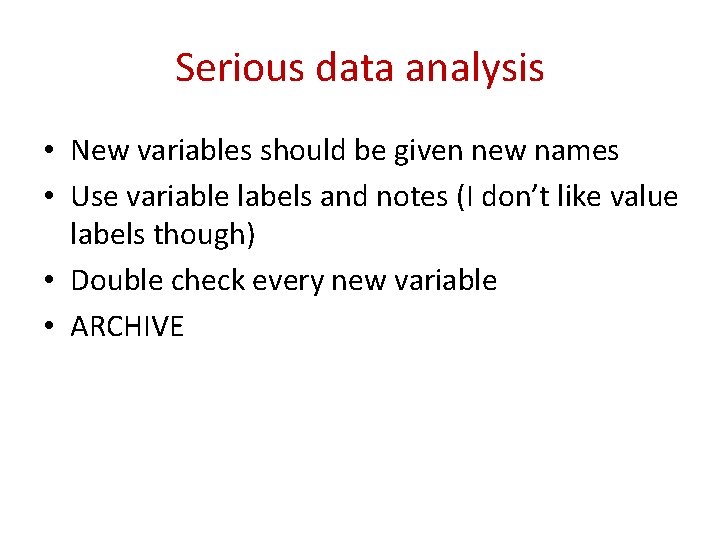
Serious data analysis • New variables should be given new names • Use variable labels and notes (I don’t like value labels though) • Double check every new variable • ARCHIVE
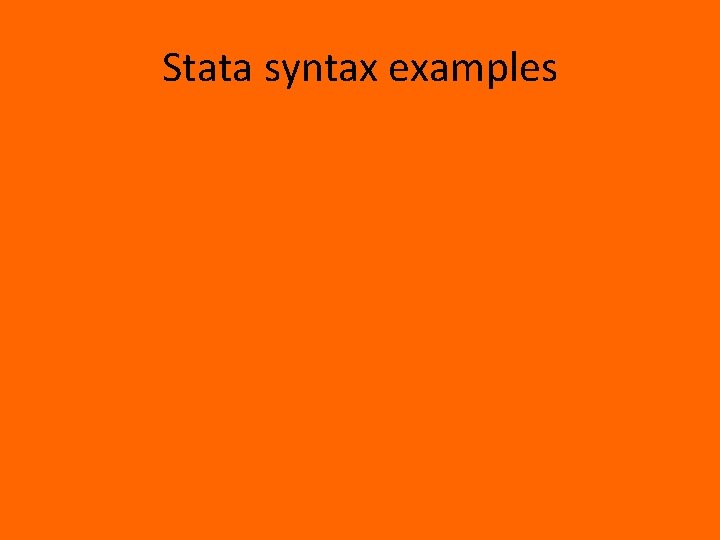
Stata syntax examples
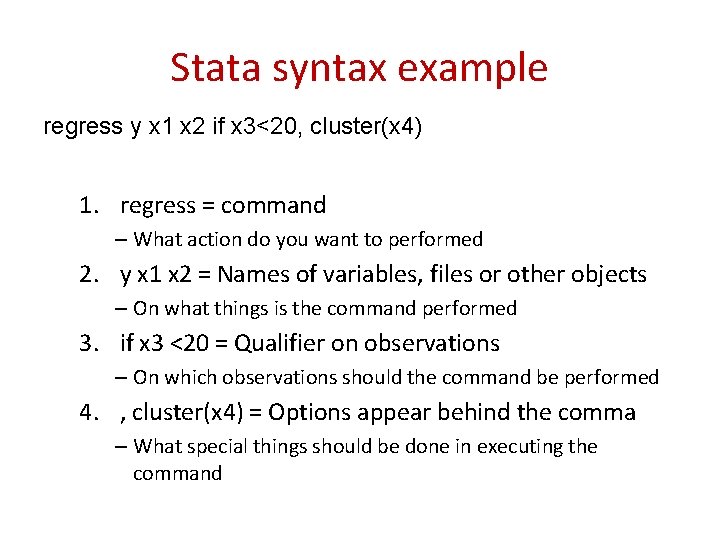
Stata syntax example regress y x 1 x 2 if x 3<20, cluster(x 4) 1. regress = command – What action do you want to performed 2. y x 1 x 2 = Names of variables, files or other objects – On what things is the command performed 3. if x 3 <20 = Qualifier on observations – On which observations should the command be performed 4. , cluster(x 4) = Options appear behind the comma – What special things should be done in executing the command
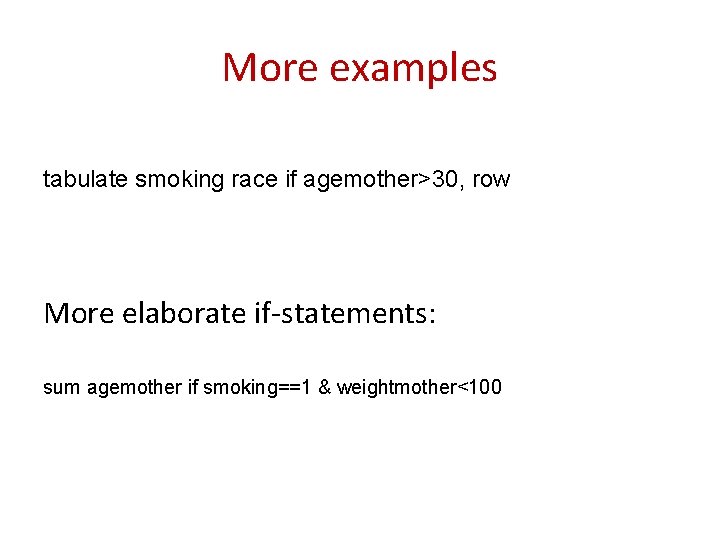
More examples tabulate smoking race if agemother>30, row More elaborate if-statements: sum agemother if smoking==1 & weightmother<100
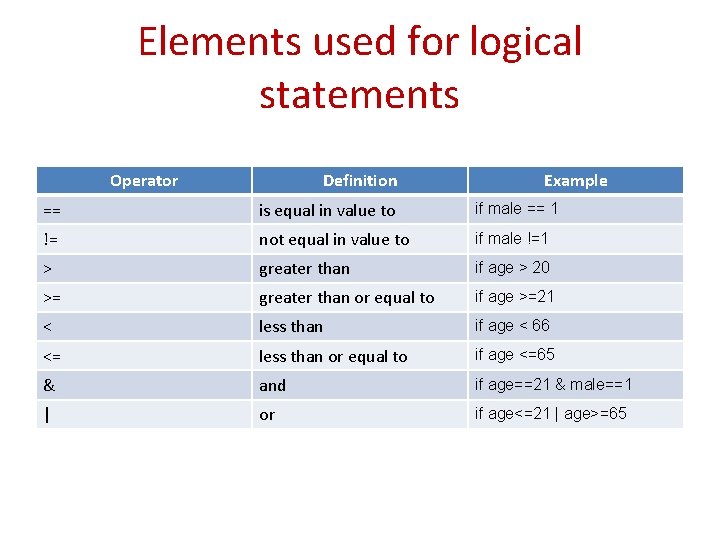
Elements used for logical statements Operator Definition Example == is equal in value to if male == 1 != not equal in value to if male !=1 > greater than if age > 20 >= greater than or equal to if age >=21 < less than if age < 66 <= less than or equal to if age <=65 & and if age==21 & male==1 | or if age<=21 | age>=65
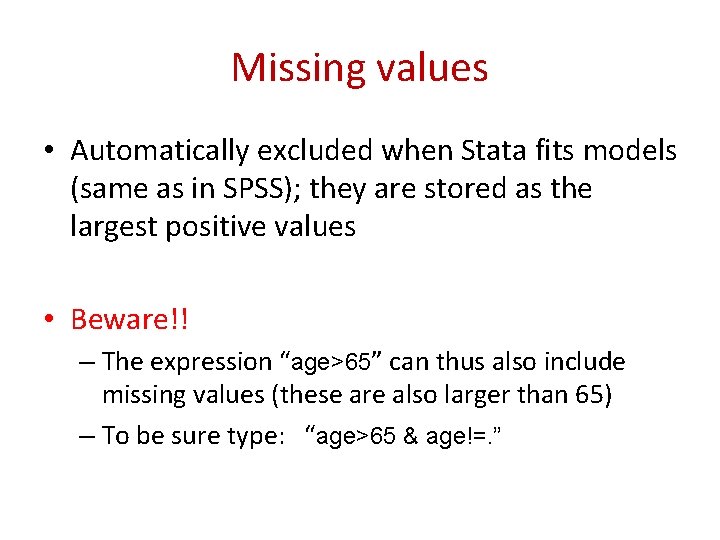
Missing values • Automatically excluded when Stata fits models (same as in SPSS); they are stored as the largest positive values • Beware!! – The expression “age>65” can thus also include missing values (these are also larger than 65) – To be sure type: “age>65 & age!=. ”
![Selecting observations drop variable list keep variable list drop if age65 Note they are Selecting observations drop [variable list] keep [variable list] drop if age<65 Note: they are](https://slidetodoc.com/presentation_image_h/059bd34cf9345ff6fbea792886296671/image-19.jpg)
Selecting observations drop [variable list] keep [variable list] drop if age<65 Note: they are then gone forever. This is not SPSS’s [filter] command.
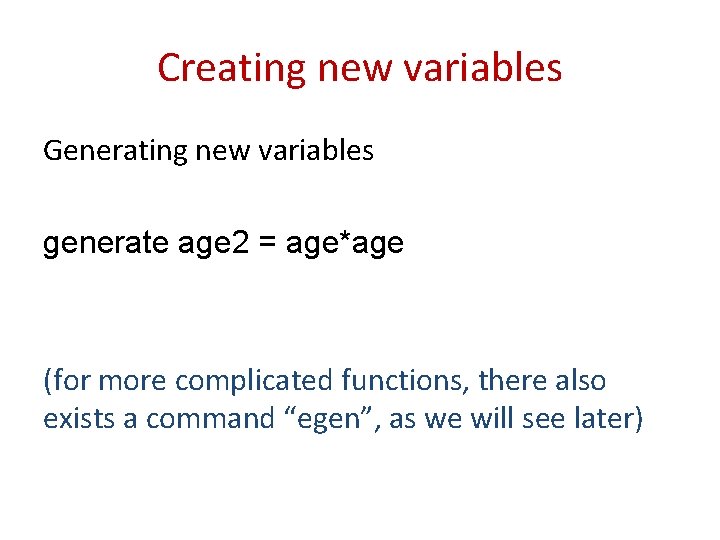
Creating new variables Generating new variables generate age 2 = age*age (for more complicated functions, there also exists a command “egen”, as we will see later)
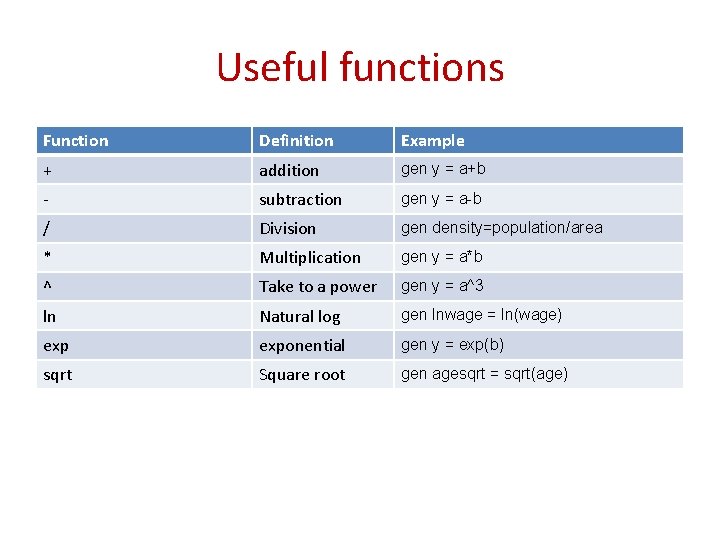
Useful functions Function Definition Example + addition gen y = a+b - subtraction gen y = a-b / Division gen density=population/area * Multiplication gen y = a*b ^ Take to a power gen y = a^3 ln Natural log gen lnwage = ln(wage) exponential gen y = exp(b) sqrt Square root gen agesqrt = sqrt(age)
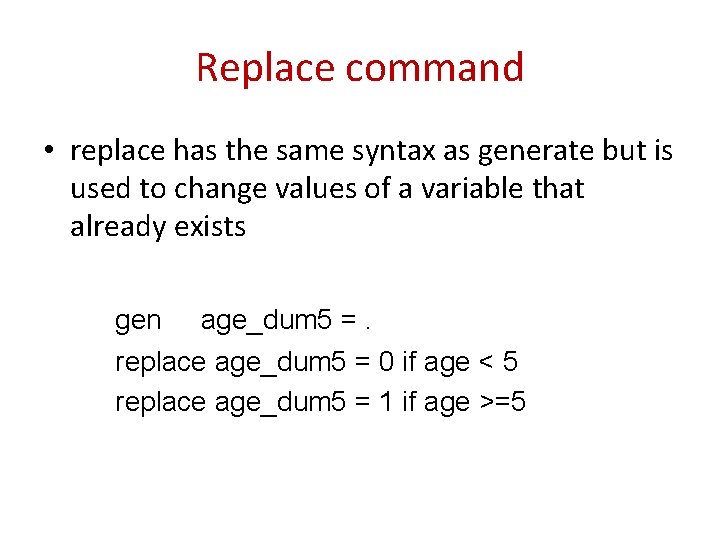
Replace command • replace has the same syntax as generate but is used to change values of a variable that already exists gen age_dum 5 =. replace age_dum 5 = 0 if age < 5 replace age_dum 5 = 1 if age >=5
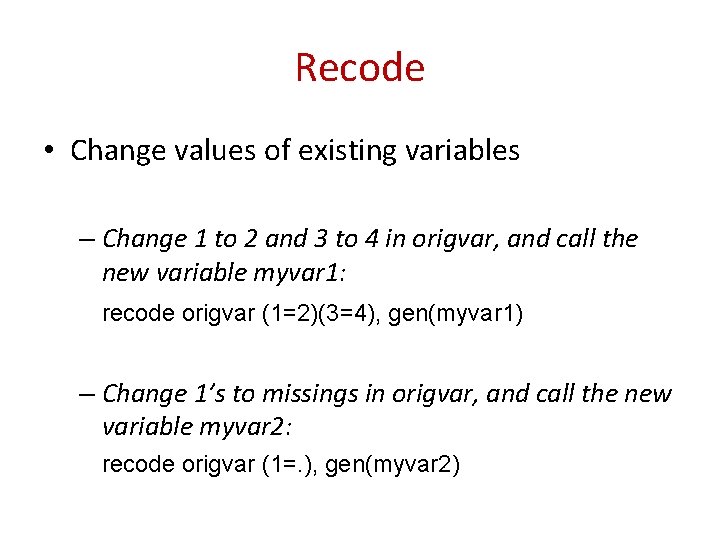
Recode • Change values of existing variables – Change 1 to 2 and 3 to 4 in origvar, and call the new variable myvar 1: recode origvar (1=2)(3=4), gen(myvar 1) – Change 1’s to missings in origvar, and call the new variable myvar 2: recode origvar (1=. ), gen(myvar 2)
 Logit link function
Logit link function Logit model specification
Logit model specification Variable dependiente binaria
Variable dependiente binaria Logistic regression vs logit
Logistic regression vs logit Independence of irrelevant alternatives
Independence of irrelevant alternatives Probit model
Probit model Logitone
Logitone Variveis
Variveis Interpretation of linear probability model
Interpretation of linear probability model Logit model
Logit model Introduction for recap
Introduction for recap Recap introduction
Recap introduction Romeo and juliet act 1 summary
Romeo and juliet act 1 summary Shawshank redemption summary
Shawshank redemption summary The great gatsby chapter 8 short summary
The great gatsby chapter 8 short summary Price matching
Price matching What is the purpose of an iteration recap?
What is the purpose of an iteration recap? Recap intensity clipping
Recap intensity clipping 60 minutes recap
60 minutes recap Recap database
Recap database Differentiation recap
Differentiation recap Recap from last week
Recap from last week Discussion questions for act 1 of the crucible
Discussion questions for act 1 of the crucible Pontius pilate meaning in the crucible
Pontius pilate meaning in the crucible