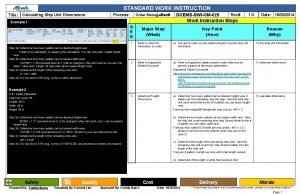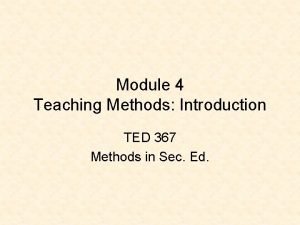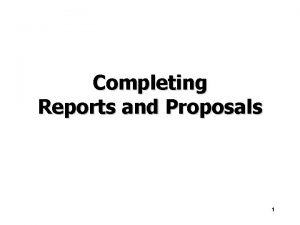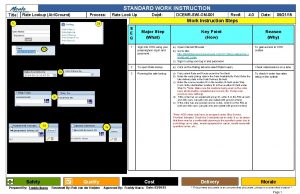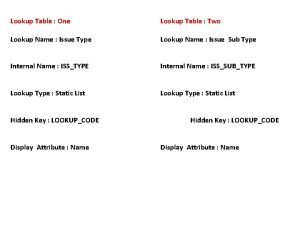STANDARD WORK INSTRUCTION Title Rate Lookup AirGround 1
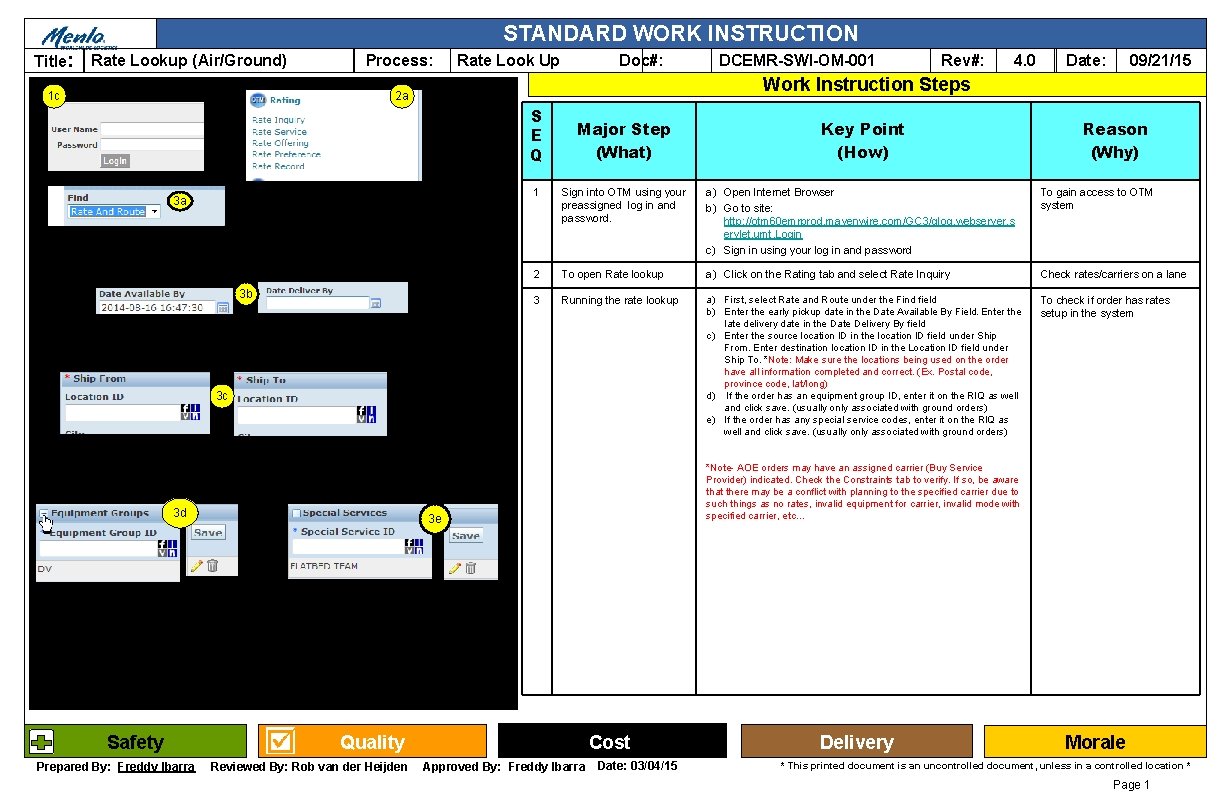
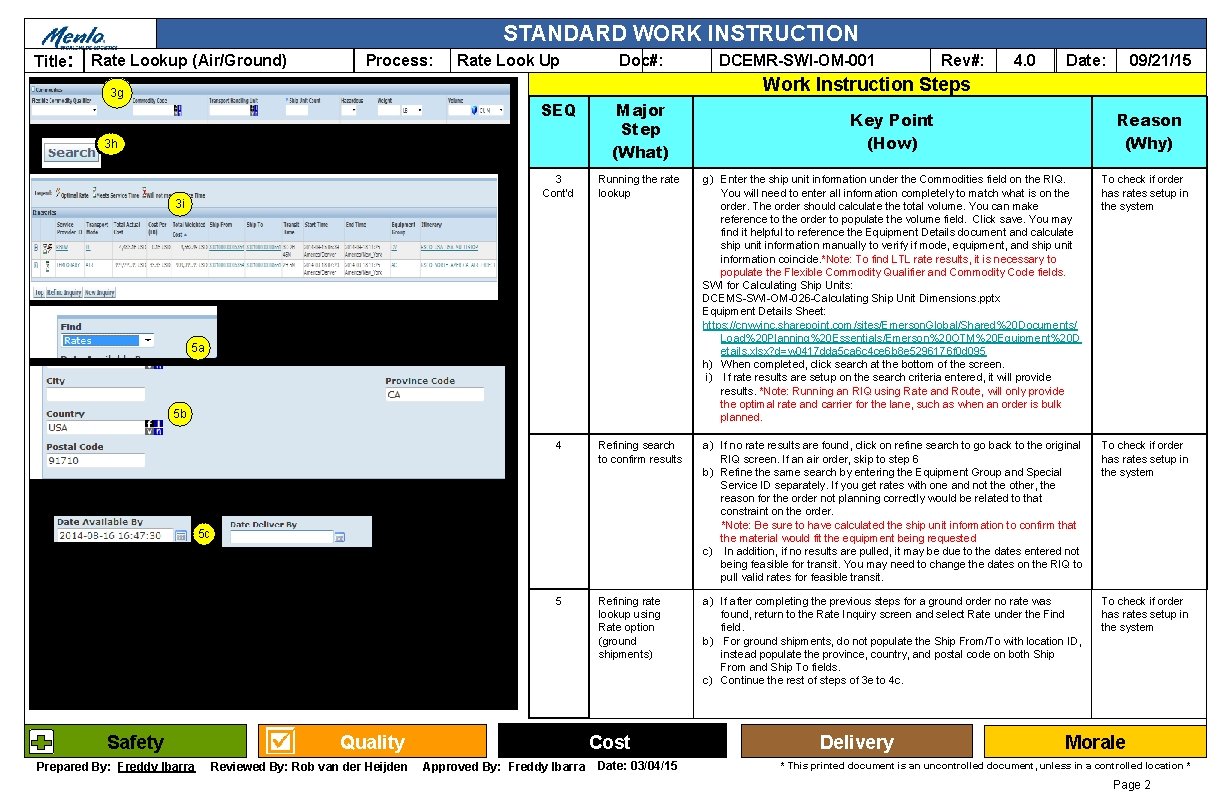
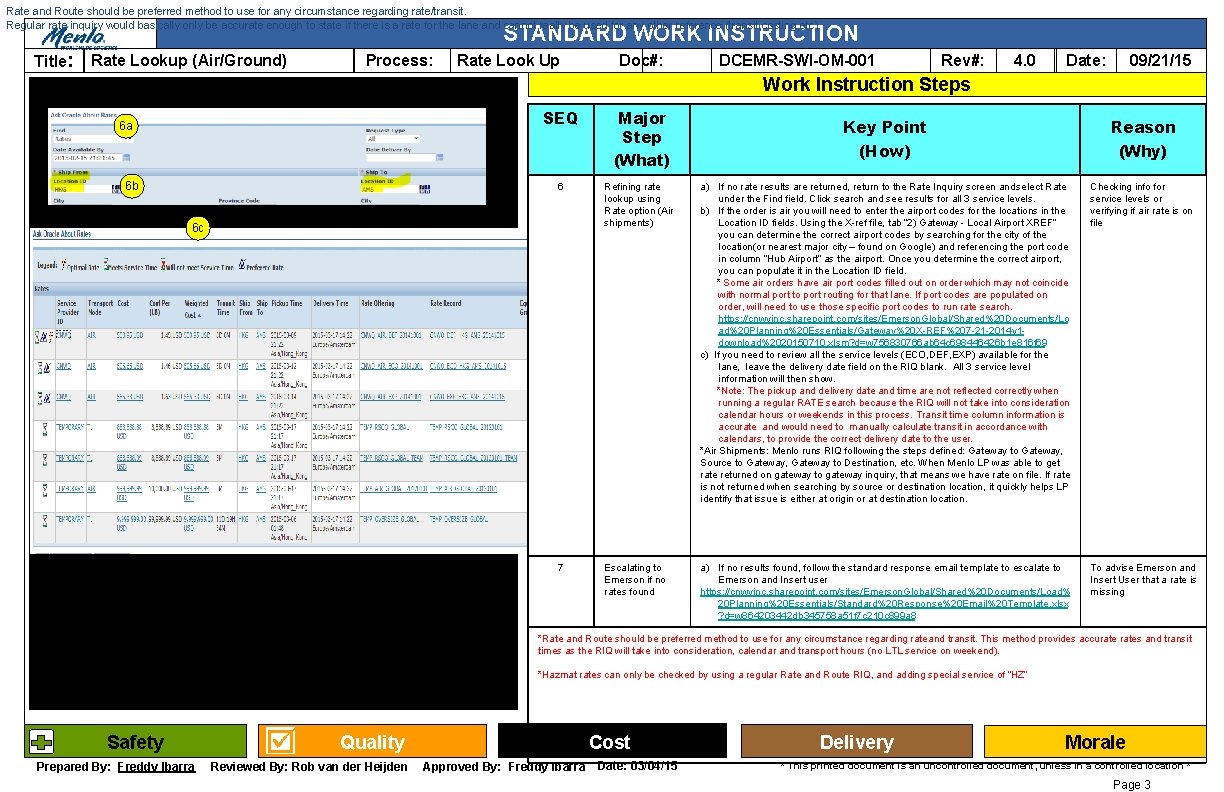
- Slides: 3
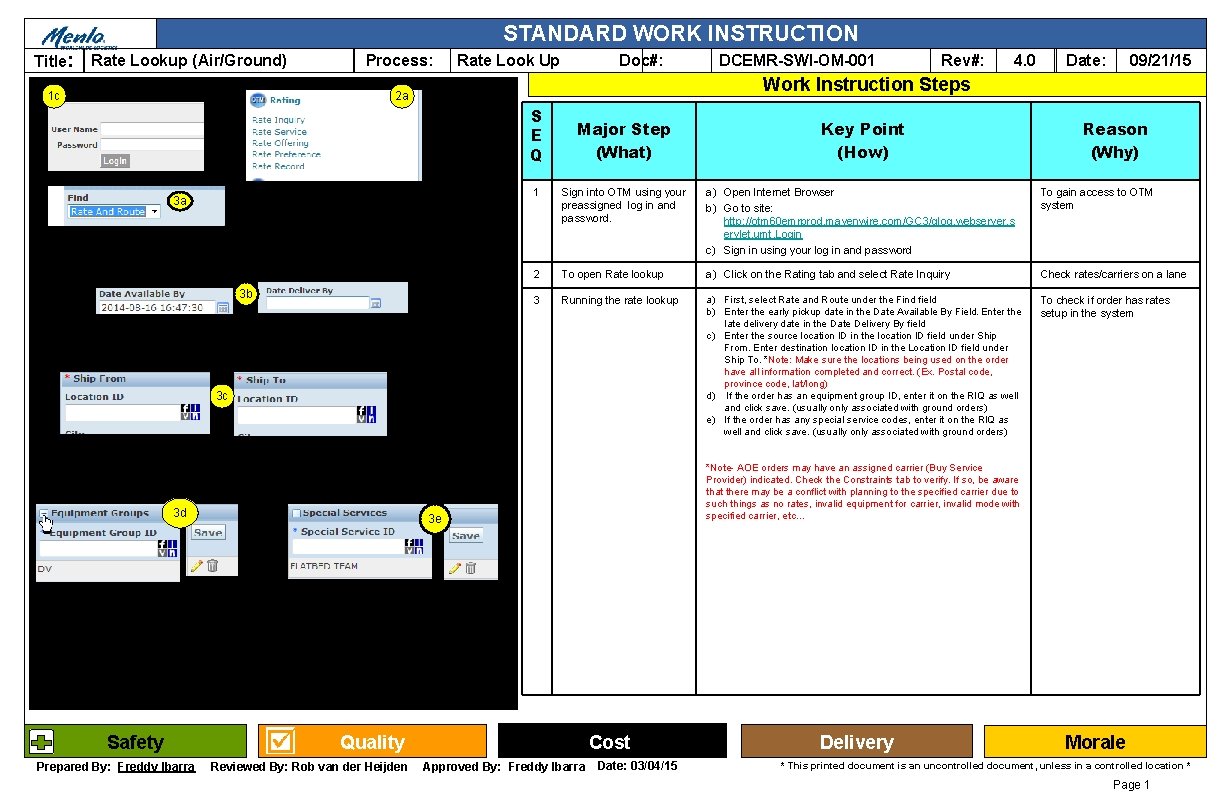
STANDARD WORK INSTRUCTION Title: Rate Lookup (Air/Ground) 1 c Process: Rate Look Up Doc#: S E Q 3 a 3 b Prepared By: Freddy Ibarra 09/21/15 Date: Key Point (How) 1 Sign into OTM using your preassigned log in and password. a) Open Internet Browser b) Go to site: http: //otm 60 emrprod. mavenwire. com/GC 3/glog. webserver. s ervlet. umt. Login c) Sign in using your log in and password To gain access to OTM system 2 To open Rate lookup a) Click on the Rating tab and select Rate Inquiry Check rates/carriers on a lane 3 Running the rate lookup a) First, select Rate and Route under the Find field b) Enter the early pickup date in the Date Available By Field. Enter the late delivery date in the Date Delivery By field c) Enter the source location ID in the location ID field under Ship From. Enter destination location ID in the Location ID field under Ship To. *Note: Make sure the locations being used on the order have all information completed and correct. (Ex. Postal code, province code, lat/long) d) If the order has an equipment group ID, enter it on the RIQ as well and click save. (usually only associated with ground orders) e) If the order has any special service codes, enter it on the RIQ as well and click save. (usually only associated with ground orders) To check if order has rates setup in the system Quality Cost Approved By: Freddy Ibarra Reason (Why) *Note- AOE orders may have an assigned carrier (Buy Service Provider) indicated. Check the Constraints tab to verify. If so, be aware that there may be a conflict with planning to the specified carrier due to such things as no rates, invalid equipment for carrier, invalid mode with specified carrier, etc… 3 e Reviewed By: Rob van der Heijden 4. 0 Major Step (What) 3 c Safety Rev#: Work Instruction Steps 2 a 3 d DCEMR-SWI-OM-001 Date: 03/04/15 Delivery Morale * This printed document is an uncontrolled document, unless in a controlled location * Page 1
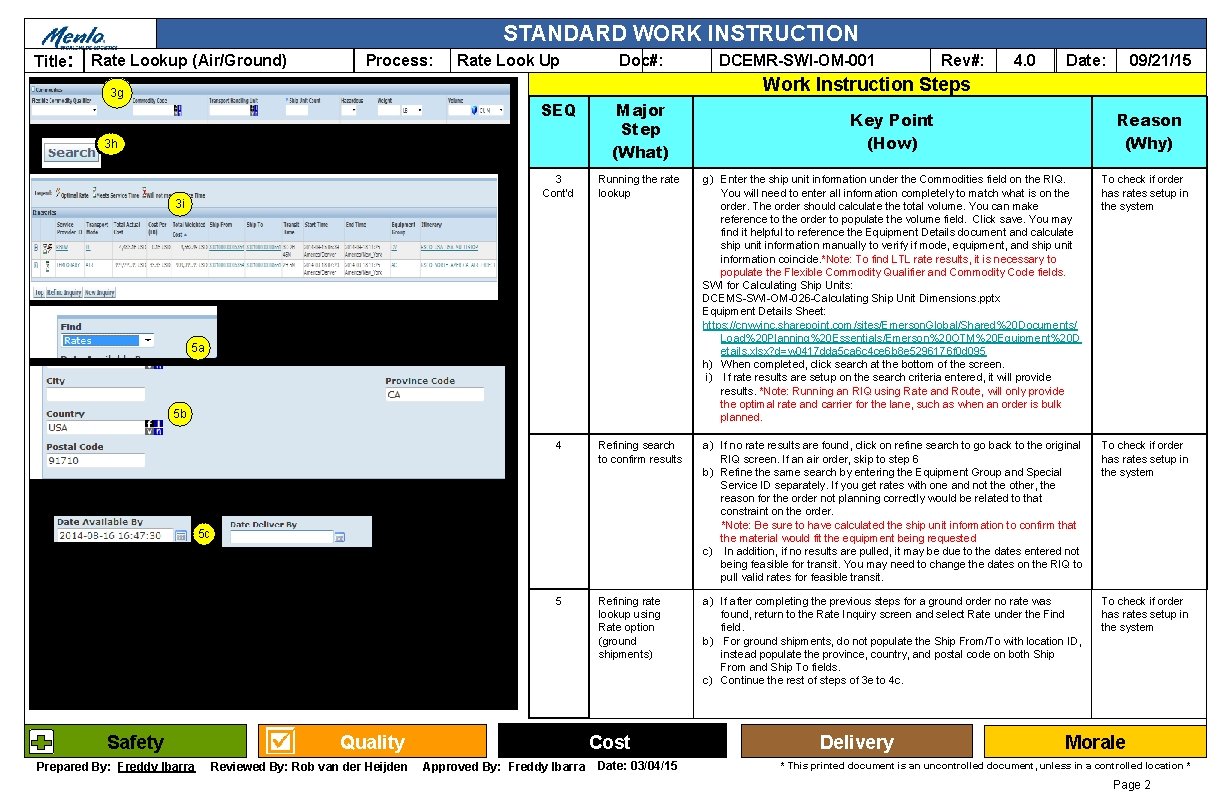
STANDARD WORK INSTRUCTION Title: Rate Lookup (Air/Ground) Process: Rate Look Up Doc#: DCEMR-SWI-OM-001 Rev#: 4. 0 09/21/15 Date: Work Instruction Steps 3 g SEQ Major Step (What) 3 Cont’d Running the rate lookup g) Enter the ship unit information under the Commodities field on the RIQ. You will need to enter all information completely to match what is on the order. The order should calculate the total volume. You can make reference to the order to populate the volume field. Click save. You may find it helpful to reference the Equipment Details document and calculate ship unit information manually to verify if mode, equipment, and ship unit information coincide. *Note: To find LTL rate results, it is necessary to populate the Flexible Commodity Qualifier and Commodity Code fields. SWI for Calculating Ship Units: DCEMS-SWI-OM-026 -Calculating Ship Unit Dimensions. pptx Equipment Details Sheet: https: //cnwyinc. sharepoint. com/sites/Emerson. Global/Shared%20 Documents/ Load%20 Planning%20 Essentials/Emerson%20 OTM%20 Equipment%20 D etails. xlsx? d=w 0417 dda 5 ca 6 c 4 ce 6 b 8 e 5296176 f 0 d 095 h) When completed, click search at the bottom of the screen. i) If rate results are setup on the search criteria entered, it will provide results. *Note: Running an RIQ using Rate and Route, will only provide the optimal rate and carrier for the lane, such as when an order is bulk planned. To check if order has rates setup in the system 4 Refining search to confirm results a) If no rate results are found, click on refine search to go back to the original RIQ screen. If an air order, skip to step 6 b) Refine the same search by entering the Equipment Group and Special Service ID separately. If you get rates with one and not the other, the reason for the order not planning correctly would be related to that constraint on the order. *Note: Be sure to have calculated the ship unit information to confirm that the material would fit the equipment being requested c) In addition, if no results are pulled, it may be due to the dates entered not being feasible for transit. You may need to change the dates on the RIQ to pull valid rates for feasible transit. To check if order has rates setup in the system 5 Refining rate lookup using Rate option (ground shipments) a) If after completing the previous steps for a ground order no rate was found, return to the Rate Inquiry screen and select Rate under the Find field. b) For ground shipments, do not populate the Ship From/To with location ID, instead populate the province, country, and postal code on both Ship From and Ship To fields. c) Continue the rest of steps of 3 e to 4 c. To check if order has rates setup in the system 3 h 3 i 5 a 5 b 5 c Safety Prepared By: Freddy Ibarra Quality Reviewed By: Rob van der Heijden Cost Approved By: Freddy Ibarra Date: 03/04/15 Key Point (How) Delivery Reason (Why) Morale * This printed document is an uncontrolled document, unless in a controlled location * Page 2
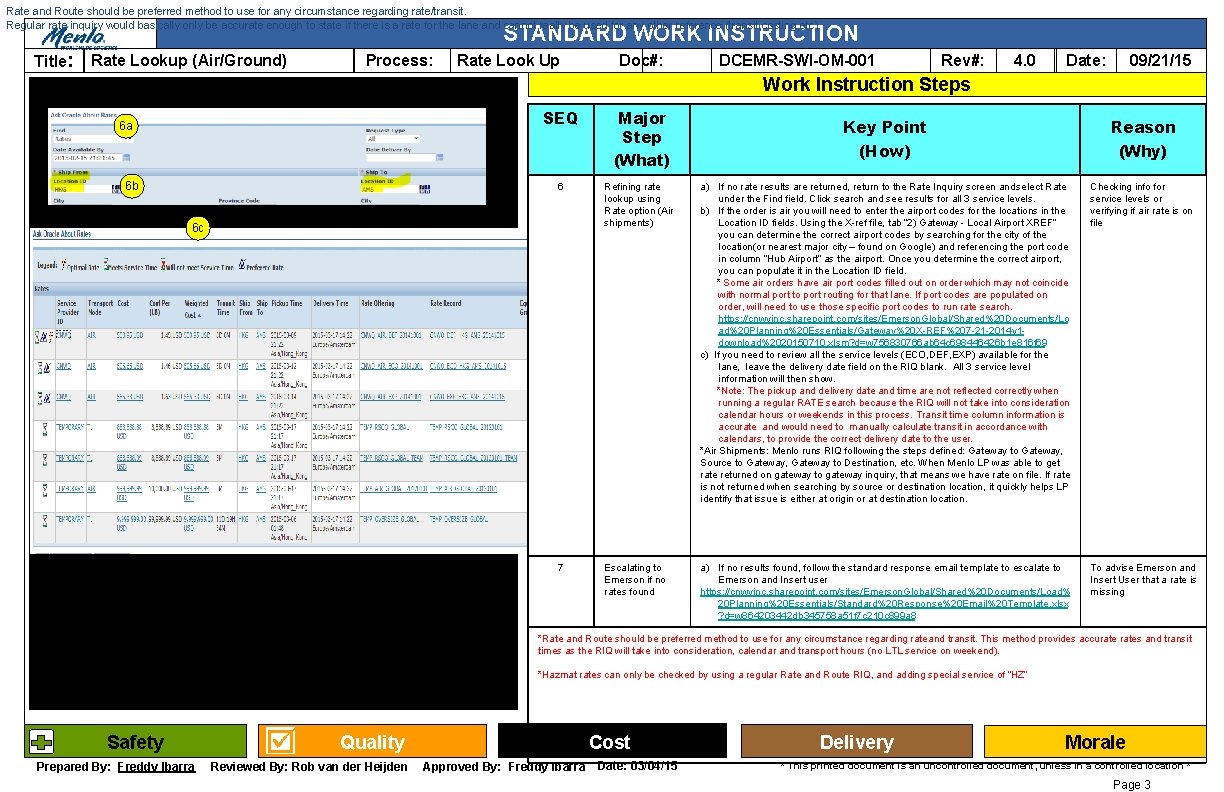
Rate and Route should be preferred method to use for any circumstance regarding rate/transit. Regular rate inquiry would basically only be accurate enough to state if there is a rate for the lane and cannot really be used for any other reference (transit, costing, etc). STANDARD WORK INSTRUCTION Title: Rate Lookup (Air/Ground) Process: Rate Look Up Doc#: DCEMR-SWI-OM-001 Rev#: 4. 0 09/21/15 Date: Work Instruction Steps 6 a 6 b SEQ Major Step (What) 6 7 6 c Key Point (How) Reason (Why) Refining rate lookup using Rate option (Air shipments) a) If no rate results are returned, return to the Rate Inquiry screen and select Rate under the Find field. Click search and see results for all 3 service levels. b) If the order is air you will need to enter the airport codes for the locations in the Location ID fields. Using the X-ref file, tab “ 2) Gateway - Local Airport XREF” you can determine the correct airport codes by searching for the city of the location(or nearest major city – found on Google) and referencing the port code in column “Hub Airport” as the airport. Once you determine the correct airport, you can populate it in the Location ID field. * Some air orders have air port codes filled out on order which may not coincide with normal port to port routing for that lane. If port codes are populated on order, will need to use those specific port codes to run rate search. https: //cnwyinc. sharepoint. com/sites/Emerson. Global/Shared%20 Documents/Lo ad%20 Planning%20 Essentials/Gateway%20 X-REF%207 -21 -2014 v 1 download%2020150710. xlsm? d=w 756830766 ab 64 c 698446426 b 1 e 816 f 69 c) If you need to review all the service levels (ECO, DEF, EXP) available for the lane, leave the delivery date field on the RIQ blank. All 3 service level information will then show. *Note: The pickup and delivery date and time are not reflected correctly when running a regular RATE search because the RIQ will not take into consideration calendar hours or weekends in this process. Transit time column information is accurate and would need to manually calculate transit in accordance with calendars, to provide the correct delivery date to the user. *Air Shipments: Menlo runs RIQ following the steps defined: Gateway to Gateway, Source to Gateway, Gateway to Destination, etc. When Menlo LP was able to get rate returned on gateway to gateway inquiry, that means we have rate on file. If rate is not returned when searching by source or destination location, it quickly helps LP identify that issue is either at origin or at destination location. Checking info for service levels or verifying if air rate is on file Escalating to Emerson if no rates found a) If no results found, follow the standard response email template to escalate to Emerson and Insert user https: //cnwyinc. sharepoint. com/sites/Emerson. Global/Shared%20 Documents/Load% 20 Planning%20 Essentials/Standard%20 Response%20 Email%20 Template. xlsx ? d=w 864203442 db 345758 a 51 f 7 c 210 c 899 a 8 To advise Emerson and Insert User that a rate is missing *Rate and Route should be preferred method to use for any circumstance regarding rate and transit. This method provides accurates and transit times as the RIQ will take into consideration, calendar and transport hours (no LTL service on weekend). *Hazmat rates can only be checked by using a regular Rate and Route RIQ, and adding special service of “HZ” Safety Prepared By: Freddy Ibarra Quality Reviewed By: Rob van der Heijden Cost Approved By: Freddy Ibarra Date: 03/04/15 Delivery Morale * This printed document is an uncontrolled document, unless in a controlled location * Page 3