STANDARD WORK INSTRUCTION Title Order Entry Manage XDock
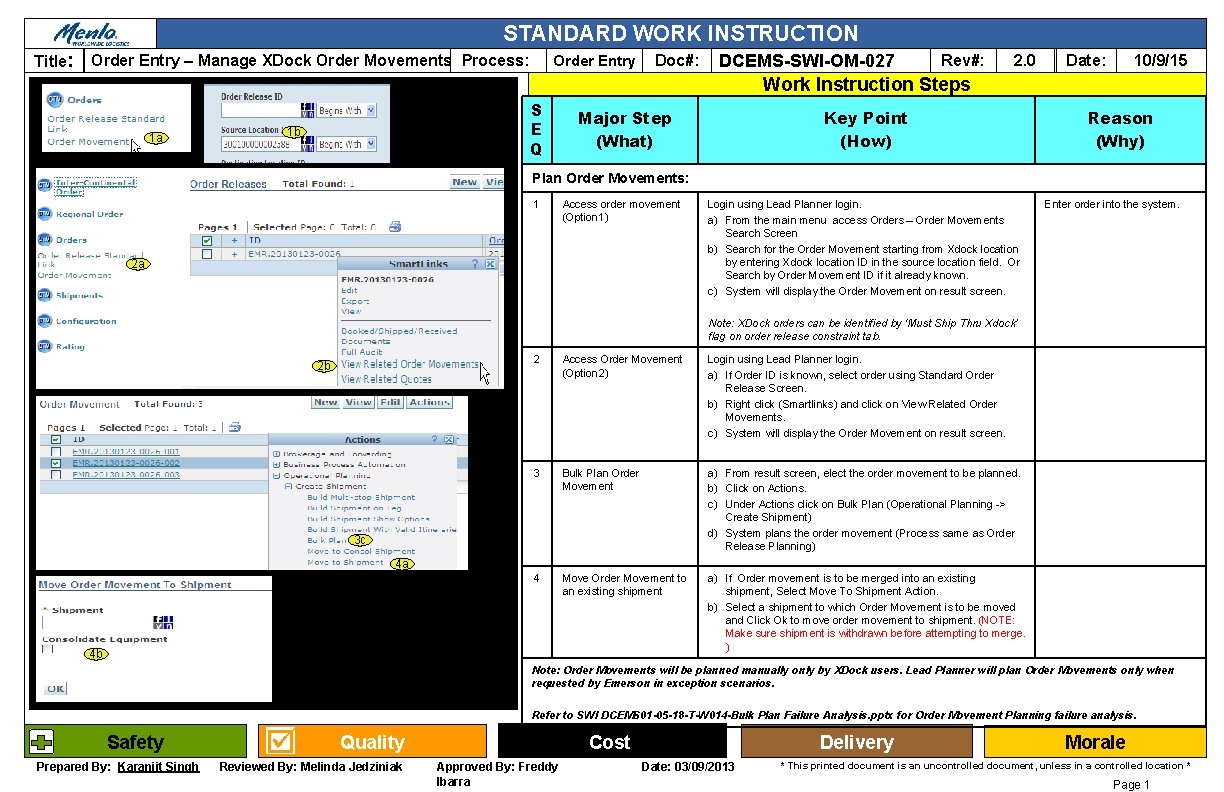
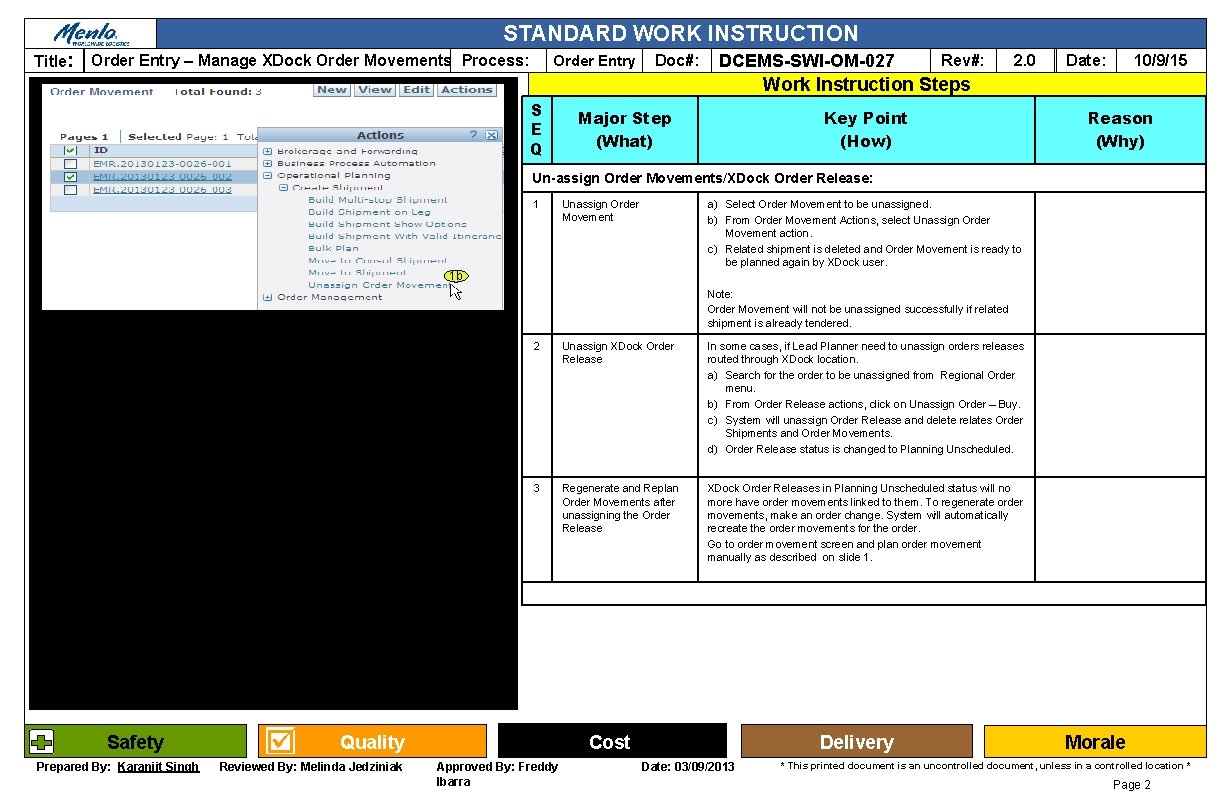
- Slides: 2
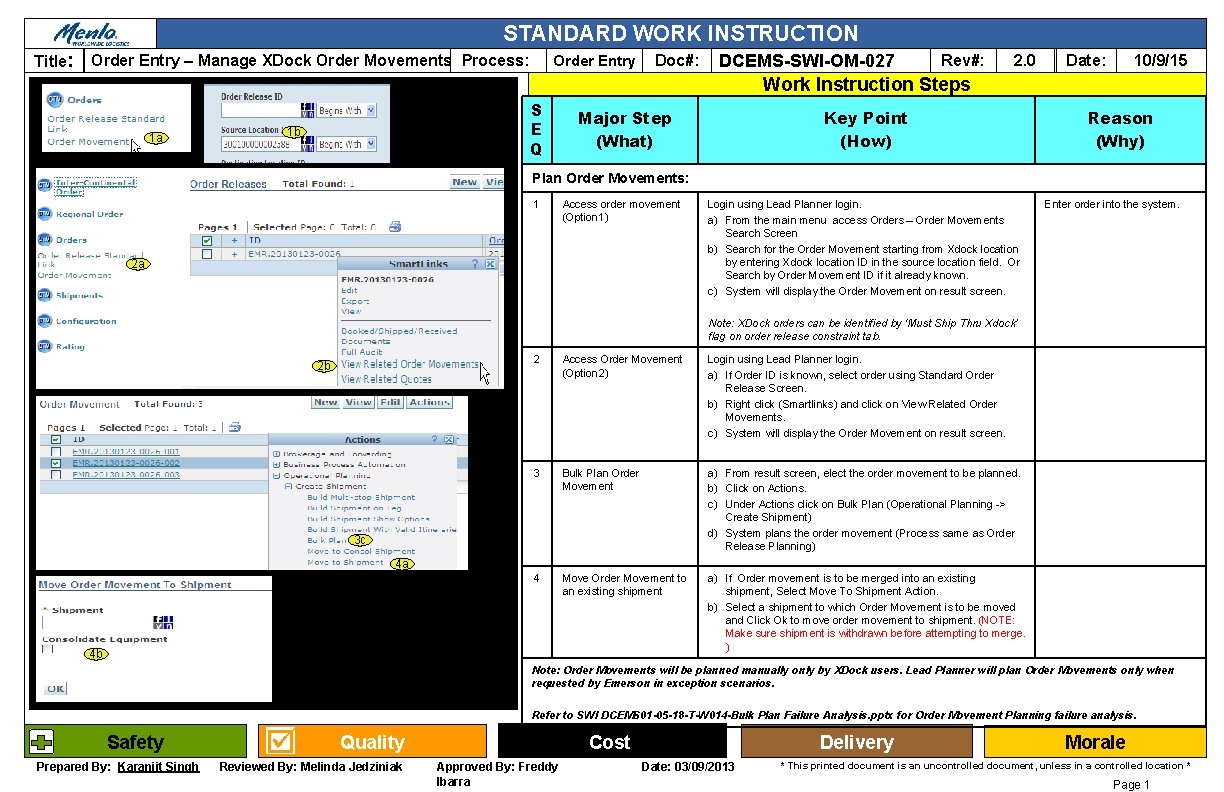
STANDARD WORK INSTRUCTION Title: Order Entry – Manage XDock Order Movements Process: Order Entry Doc#: DCEMS-SWI-OM-027 Rev#: 2. 0 10/9/15 Date: Work Instruction Steps 1 a S E Q 1 b Major Step (What) Key Point (How) Reason (Why) Plan Order Movements: 1 Access order movement (Option 1) 2 a Login using Lead Planner login. a) From the main menu access Orders – Order Movements Search Screen b) Search for the Order Movement starting from Xdock location by entering Xdock location ID in the source location field. Or Search by Order Movement ID if it already known. c) System will display the Order Movement on result screen. Enter order into the system. Note: XDock orders can be identified by ‘Must Ship Thru Xdock’ flag on order release constraint tab. 2 b 2 Access Order Movement (Option 2) Login using Lead Planner login. a) If Order ID is known, select order using Standard Order Release Screen. b) Right click (Smartlinks) and click on View Related Order Movements. c) System will display the Order Movement on result screen. 3 Bulk Plan Order Movement a) From result screen, elect the order movement to be planned. b) Click on Actions. c) Under Actions click on Bulk Plan (Operational Planning -> Create Shipment) d) System plans the order movement (Process same as Order Release Planning) 4 Move Order Movement to an existing shipment a) If Order movement is to be merged into an existing shipment, Select Move To Shipment Action. b) Select a shipment to which Order Movement is to be moved and Click Ok to move order movement to shipment. (NOTE: Make sure shipment is withdrawn before attempting to merge. ) 3 c 4 a 4 b Note: Order Movements will be planned manually only by XDock users. Lead Planner will plan Order Movements only when requested by Emerson in exception scenarios. Refer to SWI DCEMS 01 -05 -18 -T-W 014 -Bulk Plan Failure Analysis. pptx for Order Movement Planning failure analysis. Safety Prepared By: Karanjit Singh Quality Reviewed By: Melinda Jedziniak Cost Approved By: Freddy Ibarra Delivery Date: 03/09/2013 Morale * This printed document is an uncontrolled document, unless in a controlled location * Page 1
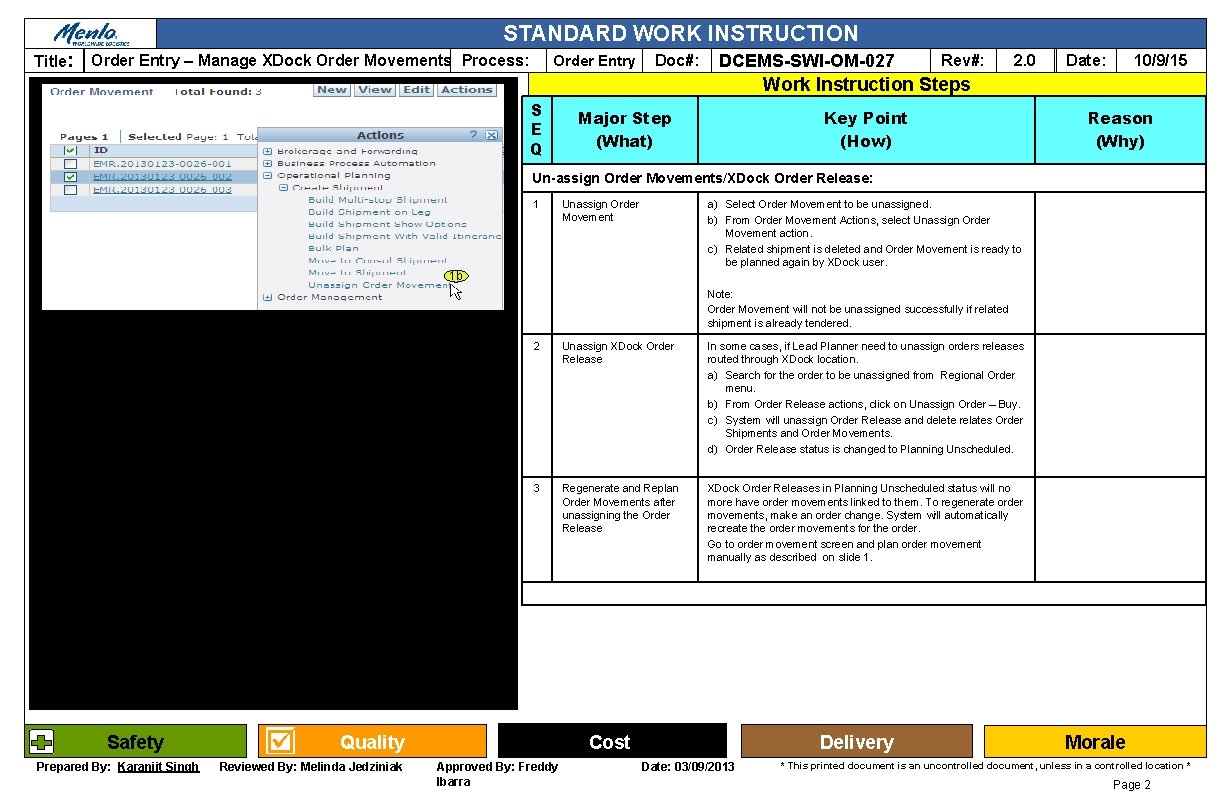
STANDARD WORK INSTRUCTION Title: Order Entry – Manage XDock Order Movements Process: Order Entry Doc#: DCEMS-SWI-OM-027 Rev#: 2. 0 10/9/15 Date: Work Instruction Steps S E Q Major Step (What) Key Point (How) Reason (Why) Un-assign Order Movements/XDock Order Release: 1 a) Select Order Movement to be unassigned. b) From Order Movement Actions, select Unassign Order Movement action. c) Related shipment is deleted and Order Movement is ready to be planned again by XDock user. Unassign Order Movement 1 b Note: Order Movement will not be unassigned successfully if related shipment is already tendered. Safety Prepared By: Karanjit Singh 2 Unassign XDock Order Release In some cases, if Lead Planner need to unassign orders releases routed through XDock location. a) Search for the order to be unassigned from Regional Order menu. b) From Order Release actions, click on Unassign Order – Buy. c) System will unassign Order Release and delete relates Order Shipments and Order Movements. d) Order Release status is changed to Planning Unscheduled. 3 Regenerate and Replan Order Movements after unassigning the Order Release XDock Order Releases in Planning Unscheduled status will no more have order movements linked to them. To regenerate order movements, make an order change. System will automatically recreate the order movements for the order. Go to order movement screen and plan order movement manually as described on slide 1. Quality Reviewed By: Melinda Jedziniak Cost Approved By: Freddy Ibarra Delivery Date: 03/09/2013 Morale * This printed document is an uncontrolled document, unless in a controlled location * Page 2