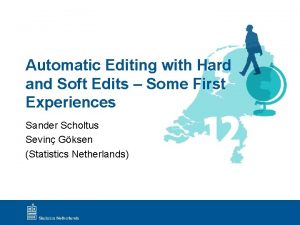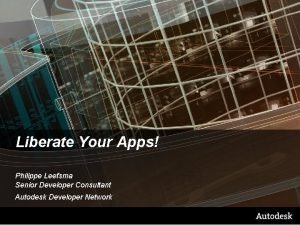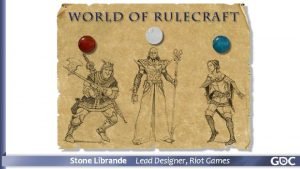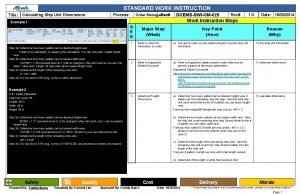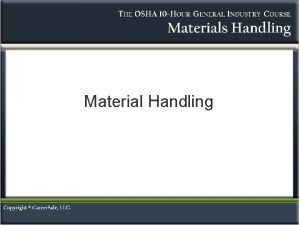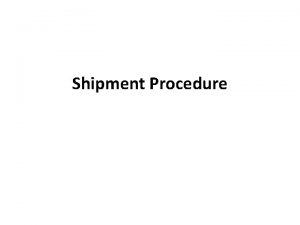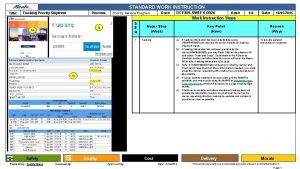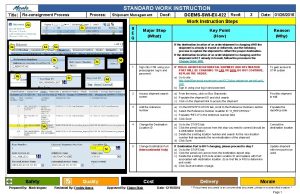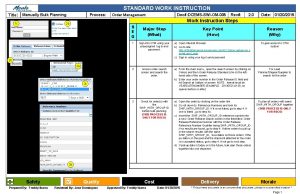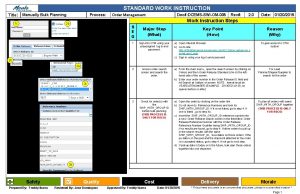STANDARD WORK INSTRUCTION Title Manually Edit Shipment Process
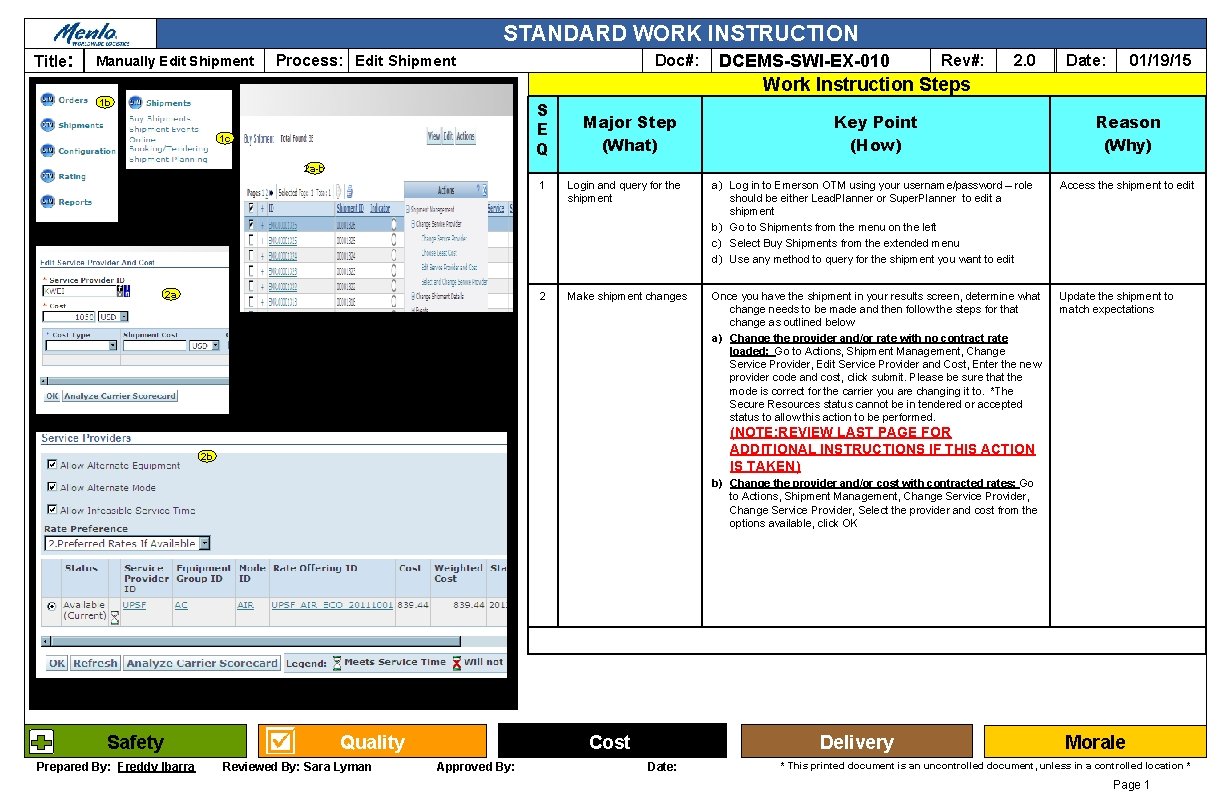
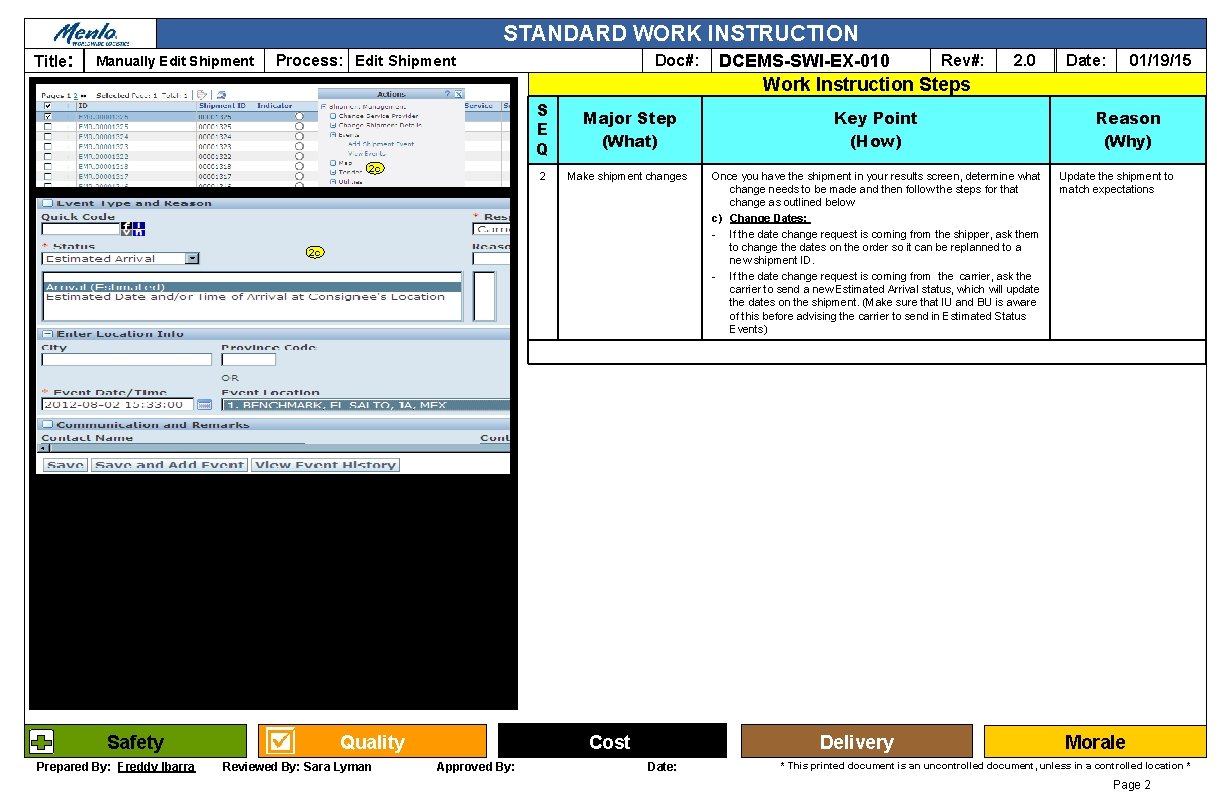
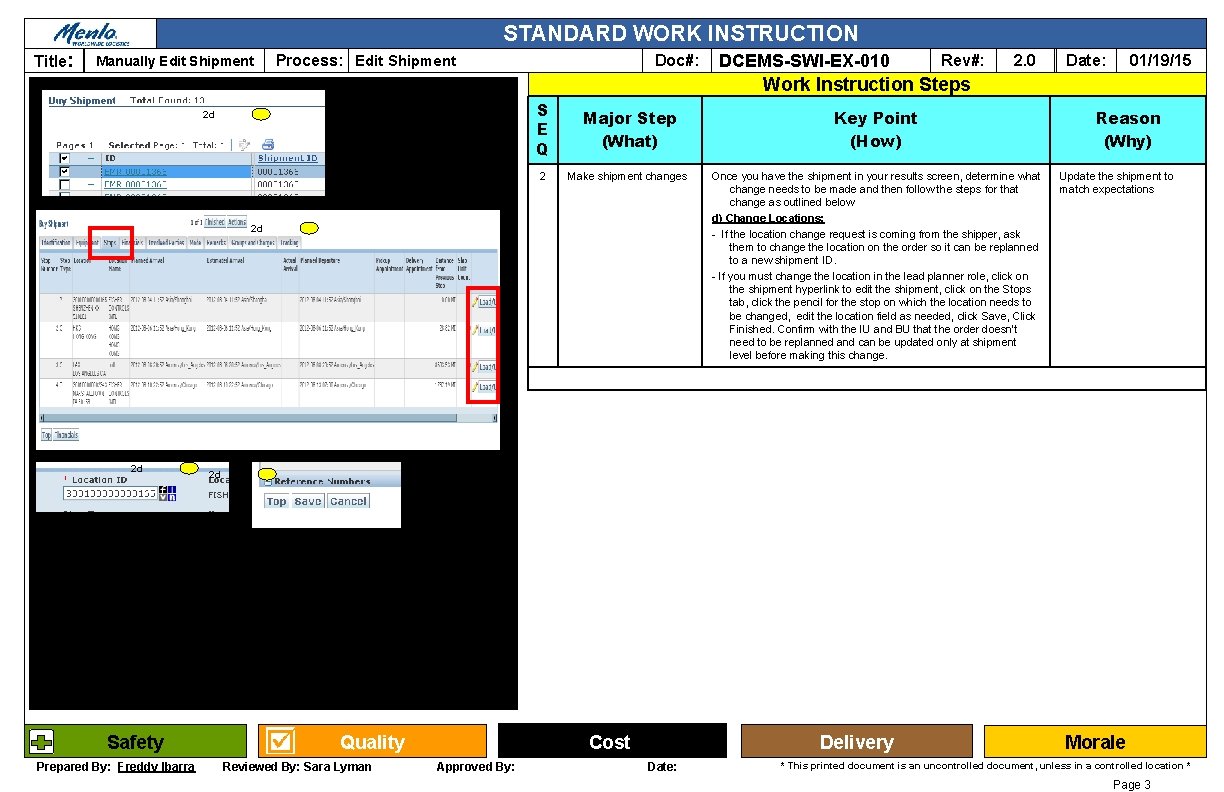
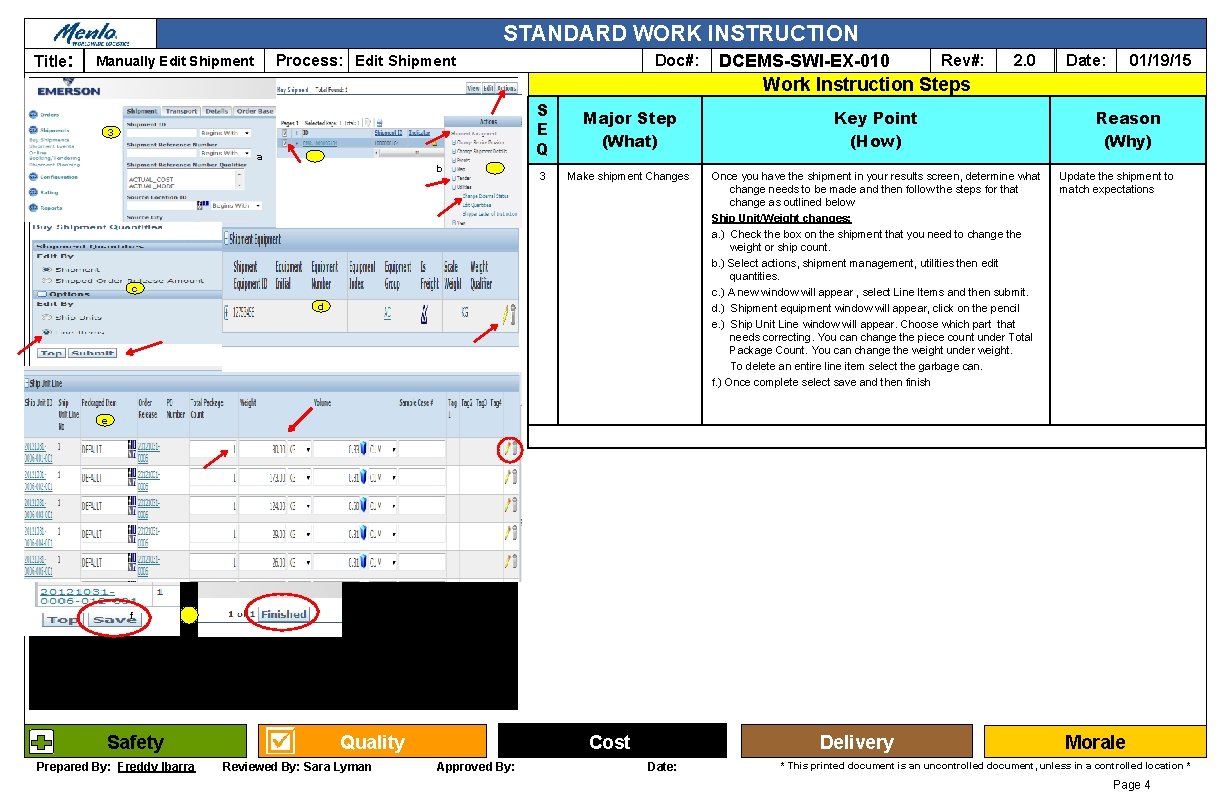
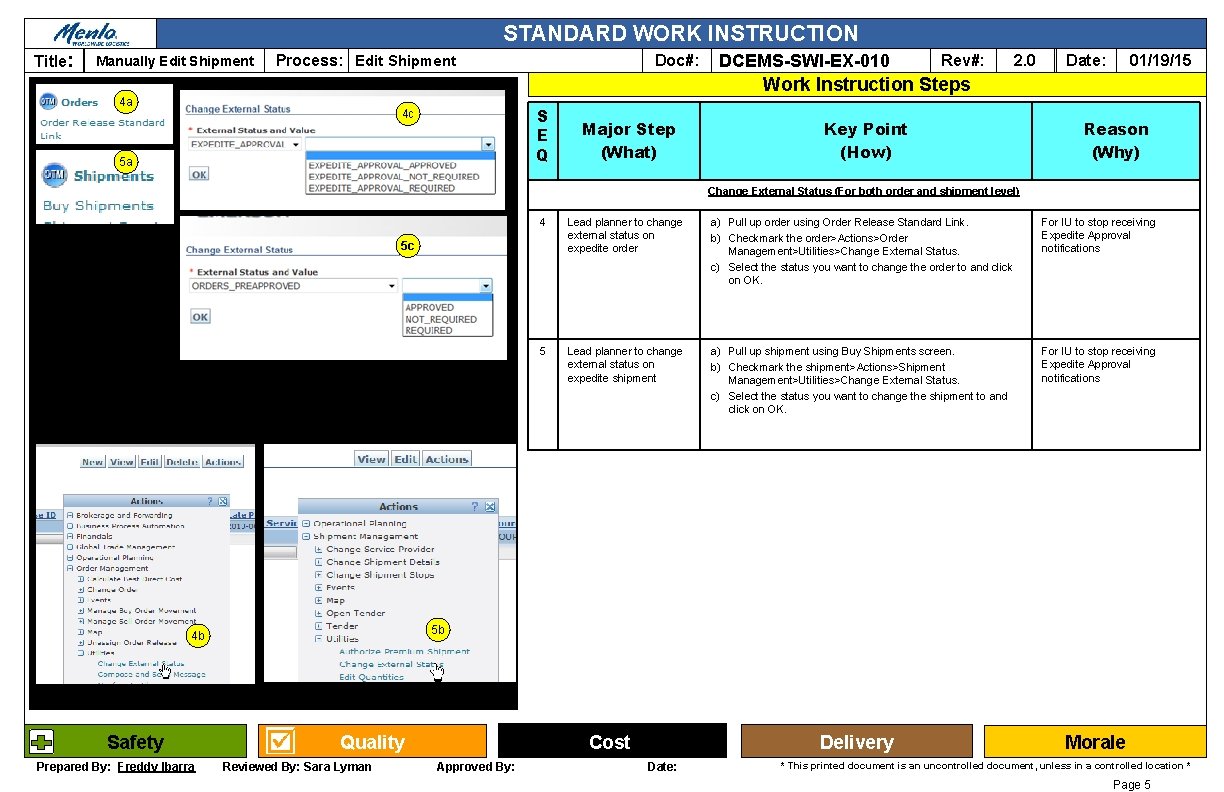

- Slides: 6
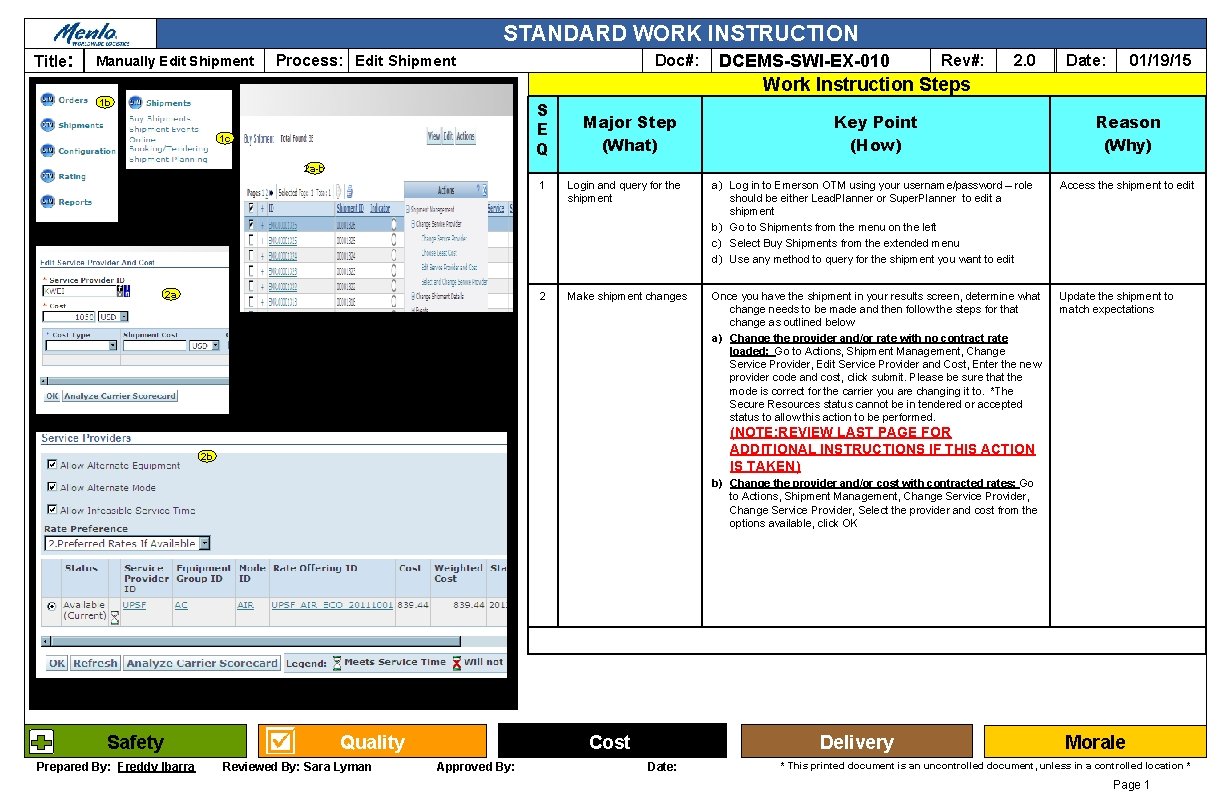
STANDARD WORK INSTRUCTION Title: Manually Edit Shipment Process: Edit Shipment Doc#: DCEMS-SWI-EX-010 Rev#: 2. 0 01/19/15 Date: Work Instruction Steps 1 b S E Q 1 c Major Step (What) Key Point (How) Reason (Why) 2 a-b 2 a 1 Login and query for the shipment a) Log in to Emerson OTM using your username/password – role should be either Lead. Planner or Super. Planner to edit a shipment b) Go to Shipments from the menu on the left c) Select Buy Shipments from the extended menu d) Use any method to query for the shipment you want to edit Access the shipment to edit 2 Make shipment changes Once you have the shipment in your results screen, determine what change needs to be made and then follow the steps for that change as outlined below a) Change the provider and/or rate with no contract rate loaded: Go to Actions, Shipment Management, Change Service Provider, Edit Service Provider and Cost, Enter the new provider code and cost, click submit. Please be sure that the mode is correct for the carrier you are changing it to. *The Secure Resources status cannot be in tendered or accepted status to allow this action to be performed. Update the shipment to match expectations (NOTE: REVIEW LAST PAGE FOR ADDITIONAL INSTRUCTIONS IF THIS ACTION IS TAKEN) 2 b b) Change the provider and/or cost with contracted rates: Go to Actions, Shipment Management, Change Service Provider, Select the provider and cost from the options available, click OK Safety Prepared By: Freddy Ibarra Quality Reviewed By: Sara Lyman Cost Approved By: Delivery Date: Morale * This printed document is an uncontrolled document, unless in a controlled location * Page 1
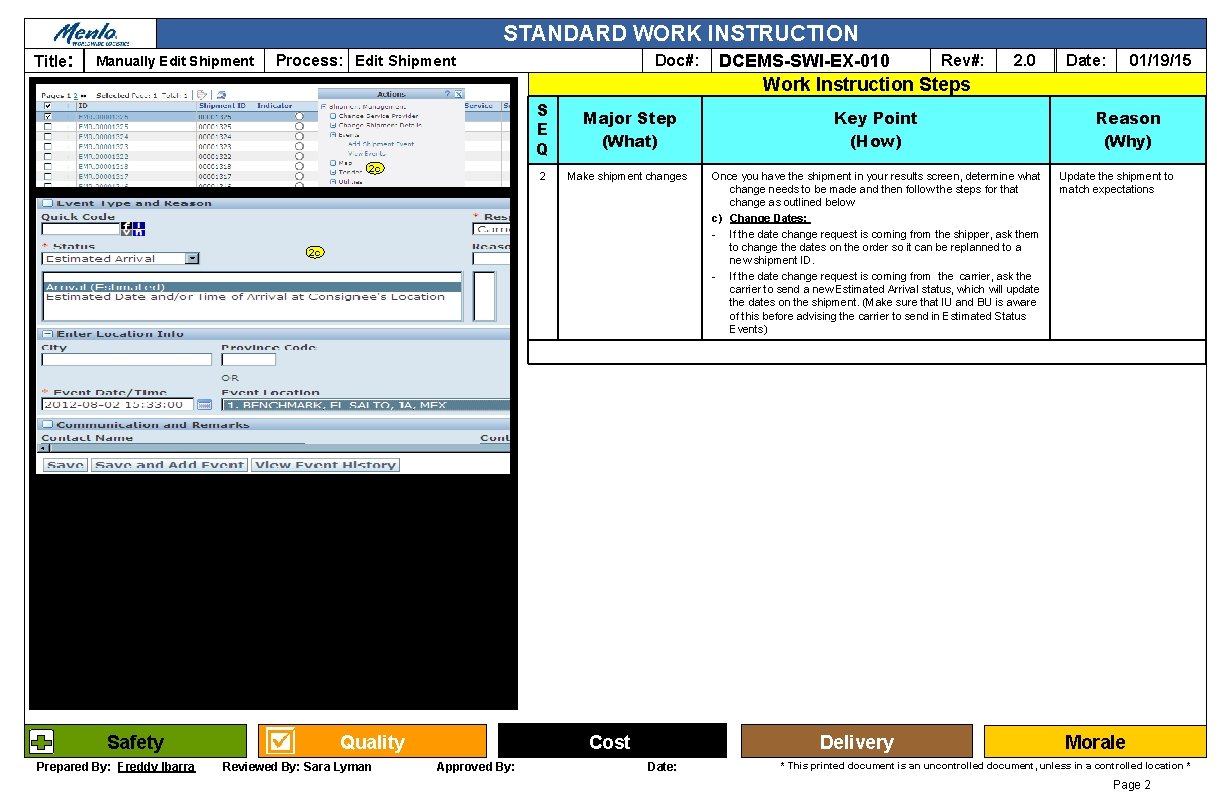
STANDARD WORK INSTRUCTION Title: Manually Edit Shipment Process: Edit Shipment Doc#: DCEMS-SWI-EX-010 Rev#: 2. 0 01/19/15 Date: Work Instruction Steps 2 c S E Q Major Step (What) Key Point (How) 2 Make shipment changes Once you have the shipment in your results screen, determine what change needs to be made and then follow the steps for that change as outlined below c) Change Dates: - If the date change request is coming from the shipper, ask them to change the dates on the order so it can be replanned to a new shipment ID. - If the date change request is coming from the carrier, ask the carrier to send a new Estimated Arrival status, which will update the dates on the shipment. (Make sure that IU and BU is aware of this before advising the carrier to send in Estimated Status Events) 2 c Safety Prepared By: Freddy Ibarra Quality Reviewed By: Sara Lyman Cost Approved By: Delivery Date: Reason (Why) Update the shipment to match expectations Morale * This printed document is an uncontrolled document, unless in a controlled location * Page 2
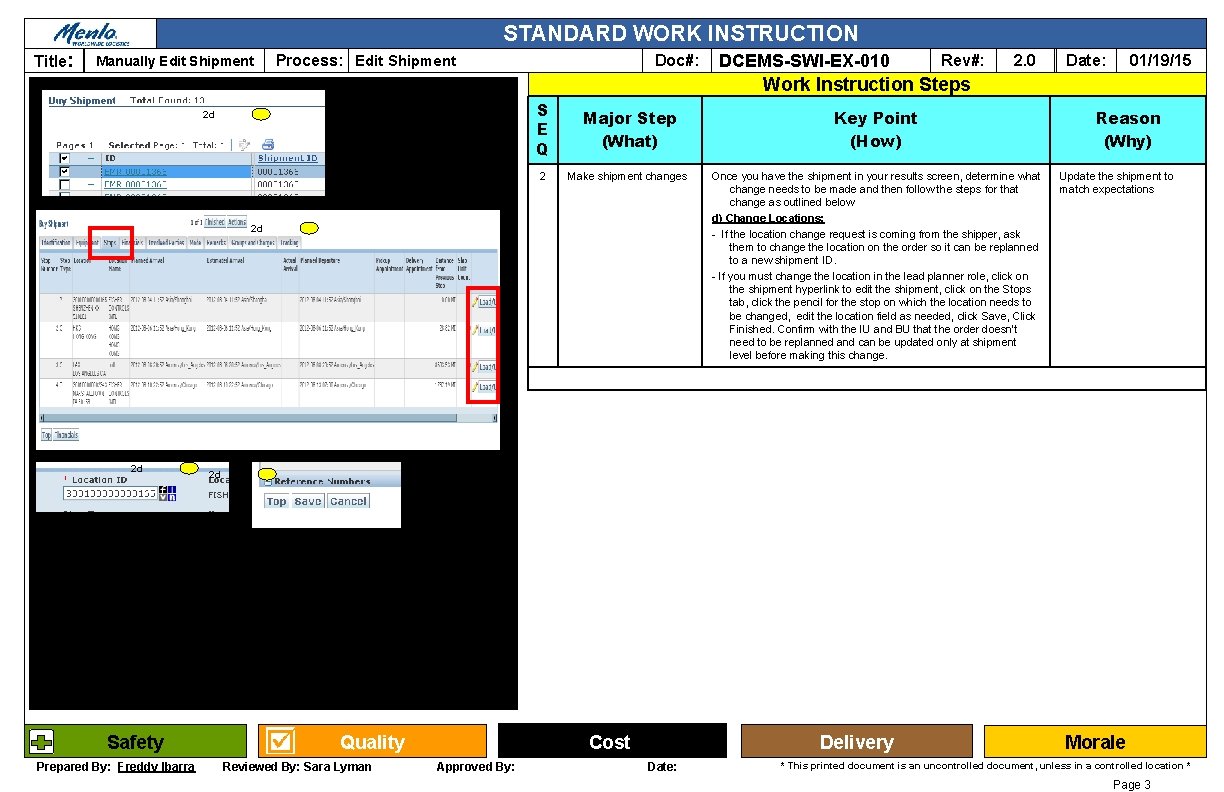
STANDARD WORK INSTRUCTION Title: Manually Edit Shipment Process: Edit Shipment Doc#: DCEMS-SWI-EX-010 Rev#: 2. 0 01/19/15 Date: Work Instruction Steps 2 d S E Q Major Step (What) Key Point (How) 2 Make shipment changes Once you have the shipment in your results screen, determine what change needs to be made and then follow the steps for that change as outlined below d) Change Locations: - If the location change request is coming from the shipper, ask them to change the location on the order so it can be replanned to a new shipment ID. - If you must change the location in the lead planner role, click on the shipment hyperlink to edit the shipment, click on the Stops tab, click the pencil for the stop on which the location needs to be changed, edit the location field as needed, click Save, Click Finished. Confirm with the IU and BU that the order doesn’t need to be replanned and can be updated only at shipment level before making this change. 2 d 2 d Safety Prepared By: Freddy Ibarra Reason (Why) Update the shipment to match expectations 2 d Quality Reviewed By: Sara Lyman Cost Approved By: Delivery Date: Morale * This printed document is an uncontrolled document, unless in a controlled location * Page 3
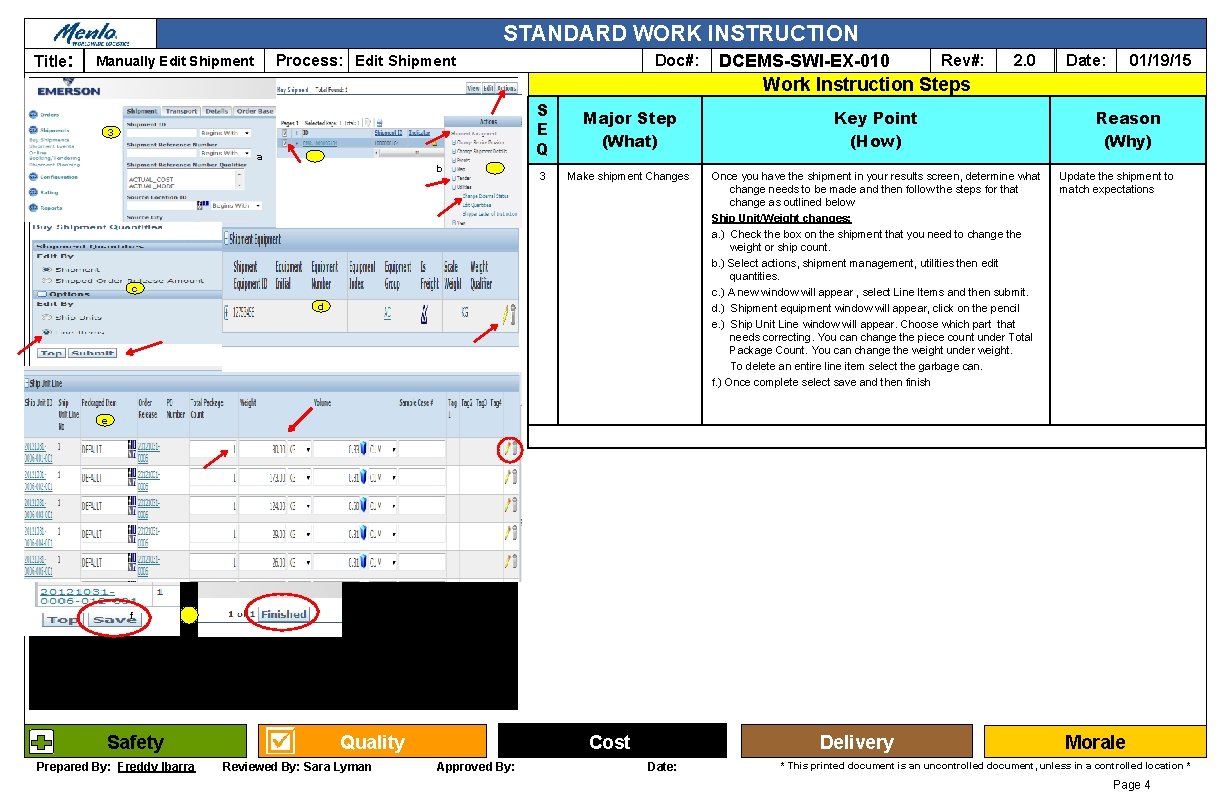
STANDARD WORK INSTRUCTION Title: Process: Edit Shipment Manually Edit Shipment Doc#: DCEMS-SWI-EX-010 Rev#: 2. 0 01/19/15 Date: Work Instruction Steps 3 a b S E Q Major Step (What) Key Point (How) 3 Make shipment Changes Once you have the shipment in your results screen, determine what change needs to be made and then follow the steps for that change as outlined below Ship Unit/Weight changes: a. ) Check the box on the shipment that you need to change the weight or ship count. b. ) Select actions, shipment management, utilities then edit quantities. c. ) A new window will appear , select Line Items and then submit. d. ) Shipment equipment window will appear, click on the pencil e. ) Ship Unit Line window will appear. Choose which part that needs correcting. You can change the piece count under Total Package Count. You can change the weight under weight. To delete an entire line item select the garbage can. f. ) Once complete select save and then finish c d Reason (Why) Update the shipment to match expectations e f Safety Prepared By: Freddy Ibarra Quality Reviewed By: Sara Lyman Cost Approved By: Delivery Date: Morale * This printed document is an uncontrolled document, unless in a controlled location * Page 4
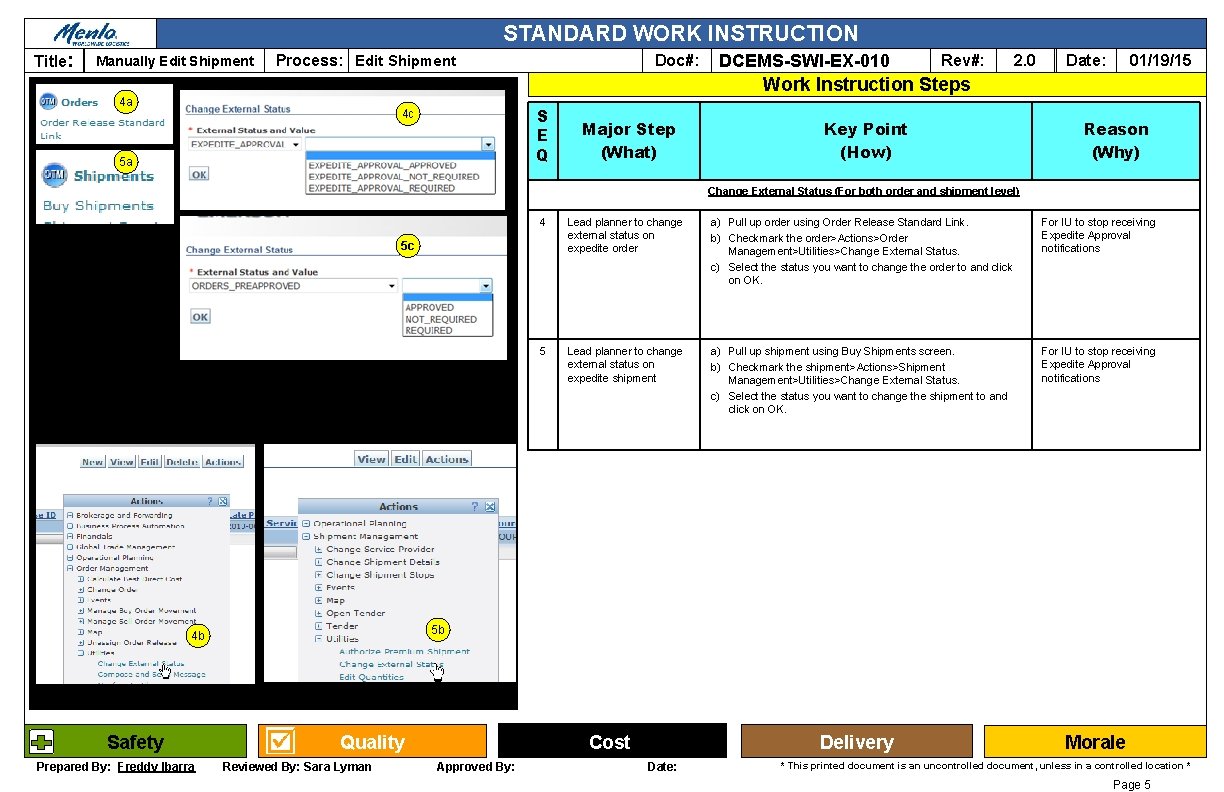
STANDARD WORK INSTRUCTION Title: Manually Edit Shipment Process: Edit Shipment Doc#: DCEMS-SWI-EX-010 Rev#: 2. 0 01/19/15 Date: Work Instruction Steps 4 a S E Q 4 c 5 a Major Step (What) Key Point (How) Reason (Why) Change External Status (For both order and shipment level) 4 Lead planner to change external status on expedite order a) Pull up order using Order Release Standard Link. b) Checkmark the order>Actions>Order Management>Utilities>Change External Status. c) Select the status you want to change the order to and click on OK. For IU to stop receiving Expedite Approval notifications 5 Lead planner to change external status on expedite shipment a) Pull up shipment using Buy Shipments screen. b) Checkmark the shipment>Actions>Shipment Management>Utilities>Change External Status. c) Select the status you want to change the shipment to and click on OK. For IU to stop receiving Expedite Approval notifications 5 c 5 b 4 b Safety Prepared By: Freddy Ibarra Quality Reviewed By: Sara Lyman Cost Approved By: Delivery Date: Morale * This printed document is an uncontrolled document, unless in a controlled location * Page 5

STANDARD WORK INSTRUCTION Title: Manually Edit Shipment Process: Edit Shipment Doc#: DCEMS-SWI-EX-010 Rev#: 2. 0 01/19/15 Date: Work Instruction Steps S E Q 2 a Major Step (What) Edit Service Provider and Cost Key Point (How) Anytime you take this action, Edit Service Provider and Cost, you must check the Financial Tab on the shipment to confirm that the checkbox is UNCHECKED for Fixed Cost. Explanation below. Reason (Why) So billing is correct IMPORTANT NOTES: • If Emerson provides an all-in rate for a specific carrier, different than what is shown for that carrier on that lane in the system, you MUST manually Edit Service Provider and Cost on the shipment to confirm that the correct rate is entered for that shipment. (This process is covered in the Edit Shipment SWI). • When a shipment is awarded to carrier after broadcast, the bid amount appears as Fix cost on the shipment. If you want to change the carrier later on, make sure that Fixed cost check box is unchecked on the Financial tab inside the shipment. Otherwise the new cost doesn’t replace the broadcast bid amount but just gets added to it. Click on the pencil to edit that Cost line. Add refnums/remarks, Finished. Safety Prepared By: Freddy Ibarra Quality Reviewed By: Sara Lyman Cost Approved By: Delivery Date: Morale * This printed document is an uncontrolled document, unless in a controlled location * Page 6