STANDARD WORK INSTRUCTION Title Manual Booking Order Entry
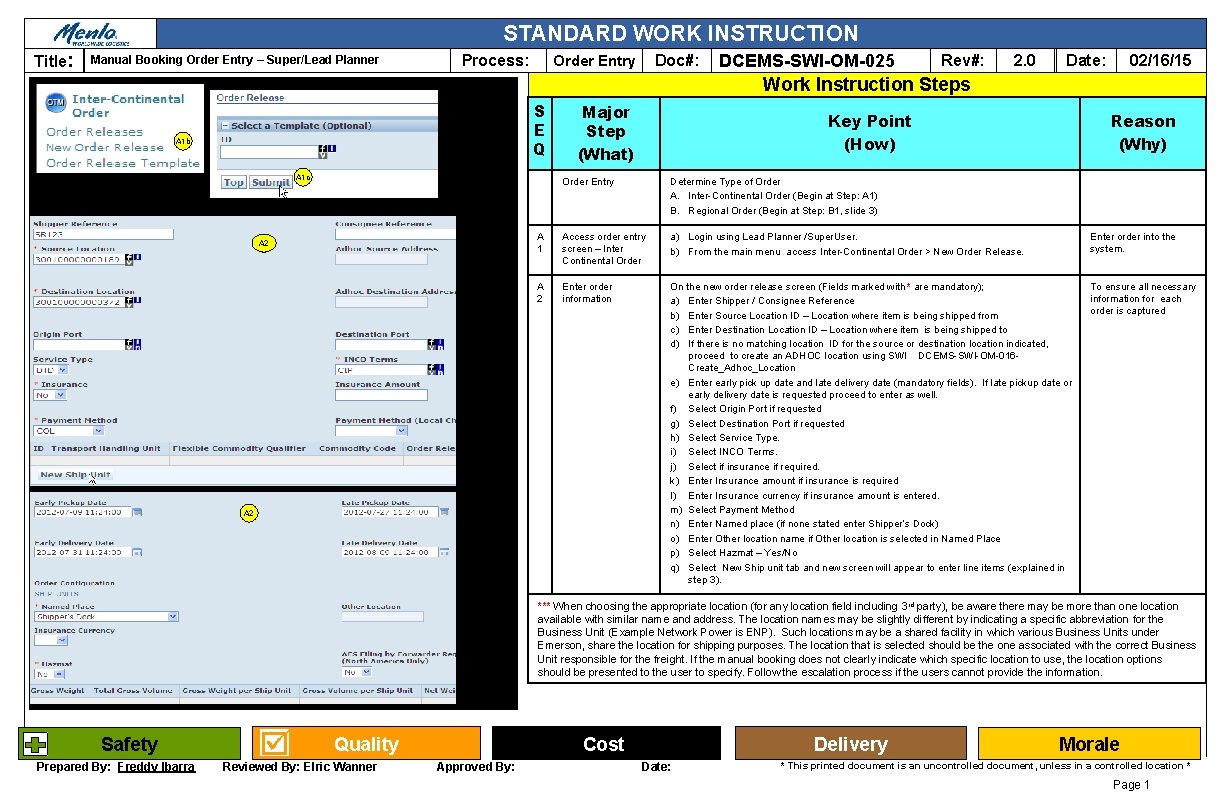
STANDARD WORK INSTRUCTION Title: Manual Booking Order Entry – Super/Lead Planner Process: Doc#: Order Entry DCEMS-SWI-OM-025 Rev#: 2. 0 02/16/15 Date: Work Instruction Steps S E Q A 1 b A 1 c A 2 Major Step (What) Key Point (How) Reason (Why) Order Entry Determine Type of Order A. Inter-Continental Order (Begin at Step: A 1) B. Regional Order (Begin at Step: B 1, slide 3) A 1 Access order entry screen – Inter Continental Order a) Login using Lead Planner /Super. User. b) From the main menu access Inter-Continental Order > New Order Release. Enter order into the system. A 2 Enter order information On the new order release screen (Fields marked with * are mandatory); a) Enter Shipper / Consignee Reference b) Enter Source Location ID – Location where item is being shipped from c) Enter Destination Location ID – Location where item is being shipped to d) If there is no matching location ID for the source or destination location indicated, proceed to create an ADHOC location using SWI DCEMS-SWI-OM-016 Create_Adhoc_Location e) Enter early pick up date and late delivery date (mandatory fields). If late pickup date or early delivery date is requested proceed to enter as well. f) Select Origin Port if requested g) Select Destination Port if requested h) Select Service Type. i) Select INCO Terms. j) Select if insurance if required. k) Enter Insurance amount if insurance is required l) Enter Insurance currency if insurance amount is entered. m) Select Payment Method n) Enter Named place (if none stated enter Shipper’s Dock) o) Enter Other location name if Other location is selected in Named Place p) Select Hazmat – Yes/No q) Select New Ship unit tab and new screen will appear to enter line items (explained in step 3). To ensure all necessary information for each order is captured A 2 *** When choosing the appropriate location (for any location field including 3 rd party), be aware there may be more than one location available with similar name and address. The location names may be slightly different by indicating a specific abbreviation for the Business Unit (Example Network Power is ENP). Such locations may be a shared facility in which various Business Units under Emerson, share the location for shipping purposes. The location that is selected should be the one associated with the correct Business Unit responsible for the freight. If the manual booking does not clearly indicate which specific location to use, the location options should be presented to the user to specify. Follow the escalation process if the users cannot provide the information. Safety Prepared By: Freddy Ibarra Quality Reviewed By: Elric Wanner Cost Approved By: Delivery Date: Morale * This printed document is an uncontrolled document, unless in a controlled location * Page 1
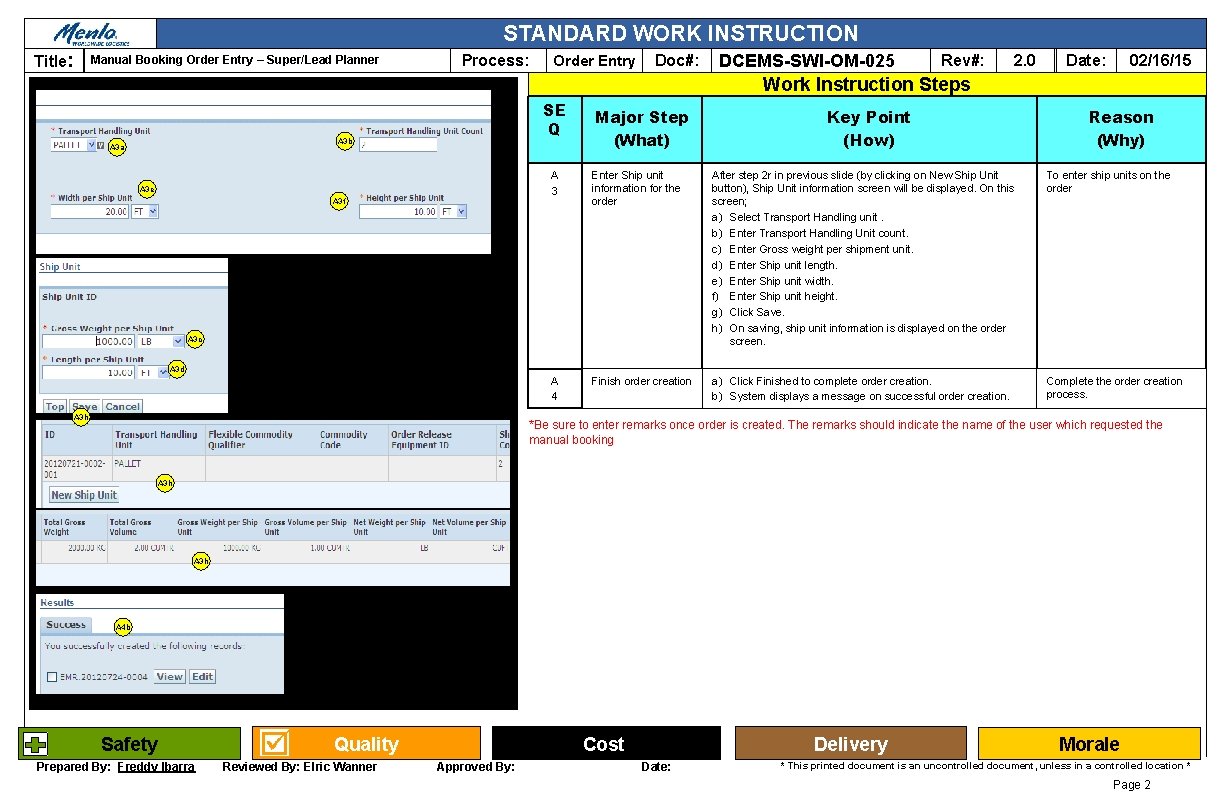
STANDARD WORK INSTRUCTION Title: Manual Booking Order Entry – Super/Lead Planner Process: Order Entry Doc#: DCEMS-SWI-OM-025 Rev#: 2. 0 02/16/15 Date: Work Instruction Steps SE Q A 3 b A 3 a A 3 e A 3 f Major Step (What) Key Point (How) Reason (Why) A 3 Enter Ship unit information for the order After step 2 r in previous slide (by clicking on New Ship Unit button), Ship Unit information screen will be displayed. On this screen; a) Select Transport Handling unit. b) Enter Transport Handling Unit count. c) Enter Gross weight per shipment unit. d) Enter Ship unit length. e) Enter Ship unit width. f) Enter Ship unit height. g) Click Save. h) On saving, ship unit information is displayed on the order screen. To enter ship units on the order A 4 Finish order creation a) Click Finished to complete order creation. b) System displays a message on successful order creation. Complete the order creation process. A 3 c A 3 d A 3 h *Be sure to enter remarks once order is created. The remarks should indicate the name of the user which requested the manual booking A 3 h A 4 b Safety Prepared By: Freddy Ibarra Quality Reviewed By: Elric Wanner Cost Approved By: Delivery Date: Morale * This printed document is an uncontrolled document, unless in a controlled location * Page 2
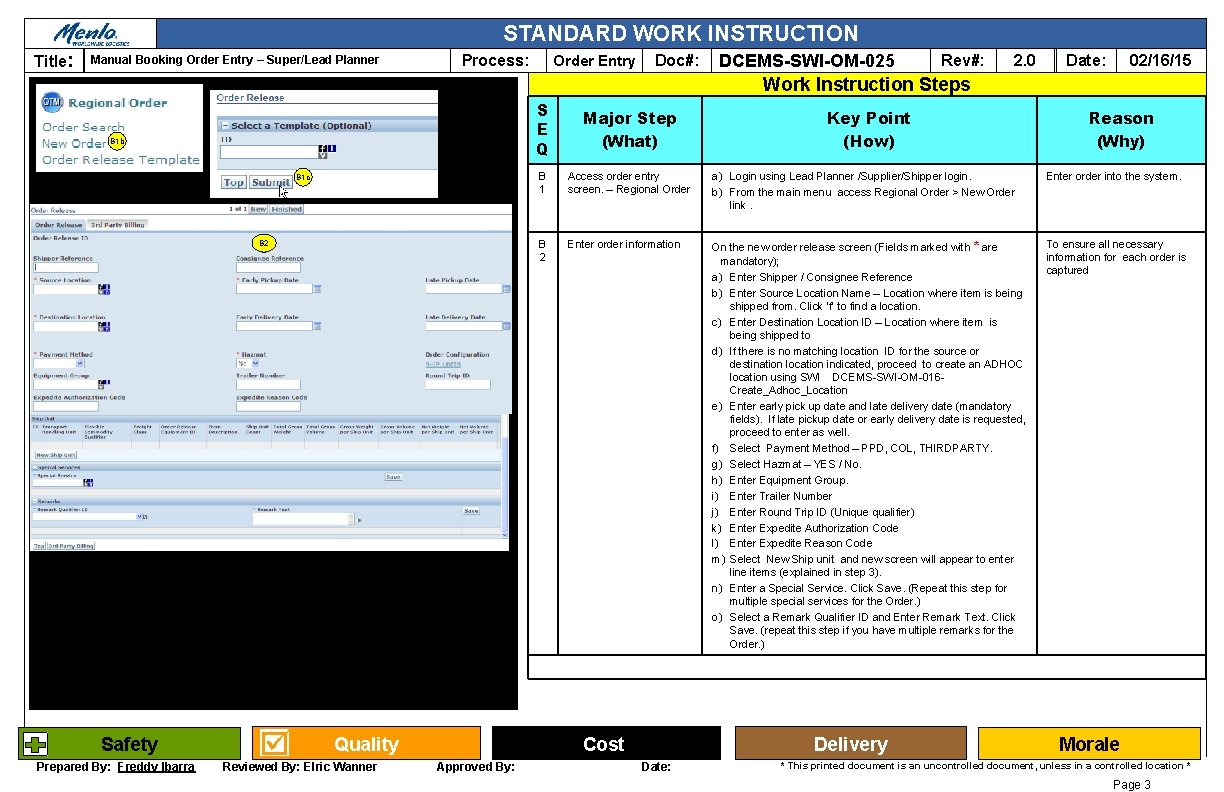
STANDARD WORK INSTRUCTION Title: Manual Booking Order Entry – Super/Lead Planner Process: Order Entry Doc#: DCEMS-SWI-OM-025 Rev#: 2. 0 02/16/15 Date: Work Instruction Steps B 1 b B 1 c B 2 S E Q Major Step (What) B 1 Access order entry screen. – Regional Order a) Login using Lead Planner /Supplier/Shipper login. b) From the main menu access Regional Order > New Order link. Enter order into the system. B 2 Enter order information On the new order release screen (Fields marked with * are mandatory); a) Enter Shipper / Consignee Reference b) Enter Source Location Name – Location where item is being shipped from. Click ‘f’ to find a location. c) Enter Destination Location ID – Location where item is being shipped to d) If there is no matching location ID for the source or destination location indicated, proceed to create an ADHOC location using SWI DCEMS-SWI-OM-016 Create_Adhoc_Location e) Enter early pick up date and late delivery date (mandatory fields). If late pickup date or early delivery date is requested, proceed to enter as well. f) Select Payment Method – PPD, COL, THIRDPARTY. g) Select Hazmat – YES / No. h) Enter Equipment Group. i) Enter Trailer Number j) Enter Round Trip ID (Unique qualifier) k) Enter Expedite Authorization Code l) Enter Expedite Reason Code m) Select New Ship unit and new screen will appear to enter line items (explained in step 3). n) Enter a Special Service. Click Save. (Repeat this step for multiple special services for the Order. ) o) Select a Remark Qualifier ID and Enter Remark Text. Click Save. (repeat this step if you have multiple remarks for the Order. ) To ensure all necessary information for each order is captured 2 Safety Prepared By: Freddy Ibarra Quality Reviewed By: Elric Wanner Cost Approved By: Key Point (How) Delivery Date: Reason (Why) Morale * This printed document is an uncontrolled document, unless in a controlled location * Page 3
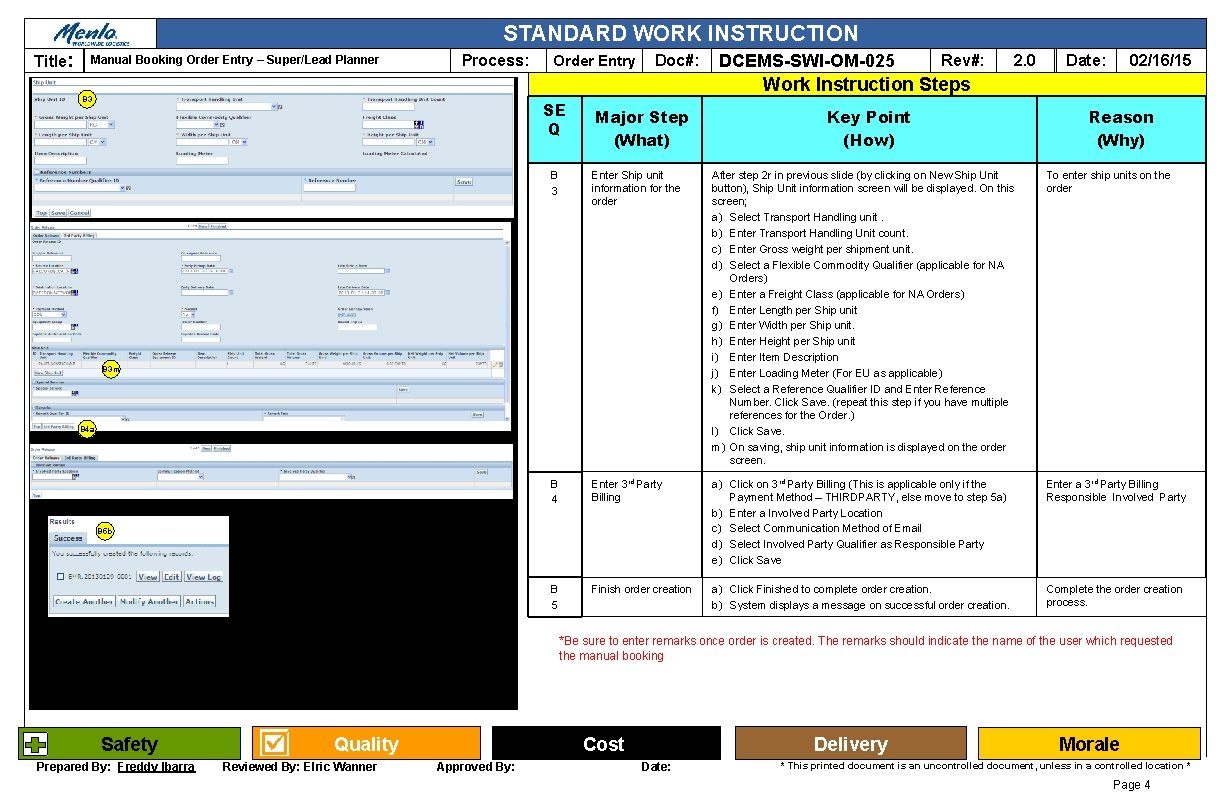
STANDARD WORK INSTRUCTION Title: Manual Booking Order Entry – Super/Lead Planner Process: Order Entry Doc#: DCEMS-SWI-OM-025 Rev#: 2. 0 02/16/15 Date: Work Instruction Steps B 3 SE Q Major Step (What) Key Point (How) Reason (Why) B 3 Enter Ship unit information for the order After step 2 r in previous slide (by clicking on New Ship Unit button), Ship Unit information screen will be displayed. On this screen; a) Select Transport Handling unit. b) Enter Transport Handling Unit count. c) Enter Gross weight per shipment unit. d) Select a Flexible Commodity Qualifier (applicable for NA Orders) e) Enter a Freight Class (applicable for NA Orders) f) Enter Length per Ship unit g) Enter Width per Ship unit. h) Enter Height per Ship unit i) Enter Item Description j) Enter Loading Meter (For EU as applicable) k) Select a Reference Qualifier ID and Enter Reference Number. Click Save. (repeat this step if you have multiple references for the Order. ) l) Click Save. m) On saving, ship unit information is displayed on the order screen. To enter ship units on the order B 4 Enter 3 rd Party Billing a) Click on 3 rd Party Billing (This is applicable only if the Payment Method – THIRDPARTY, else move to step 5 a) b) Enter a Involved Party Location c) Select Communication Method of Email d) Select Involved Party Qualifier as Responsible Party e) Click Save Enter a 3 rd Party Billing Responsible Involved Party B 5 Finish order creation a) Click Finished to complete order creation. b) System displays a message on successful order creation. Complete the order creation process. B 3 m B 4 a B 5 b *Be sure to enter remarks once order is created. The remarks should indicate the name of the user which requested the manual booking Safety Prepared By: Freddy Ibarra Quality Reviewed By: Elric Wanner Cost Approved By: Delivery Date: Morale * This printed document is an uncontrolled document, unless in a controlled location * Page 4
- Slides: 4