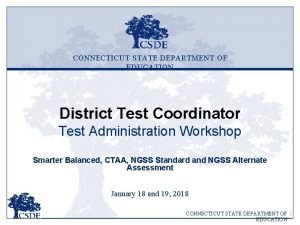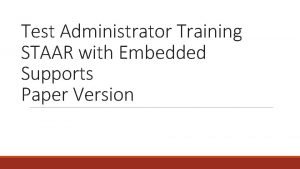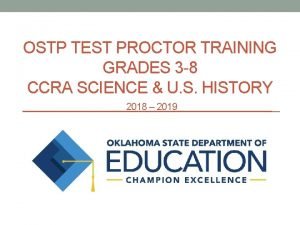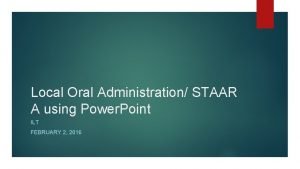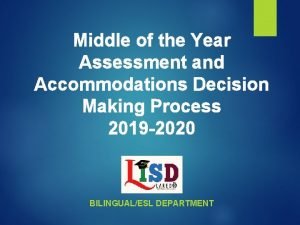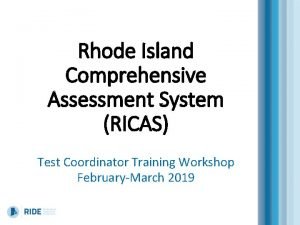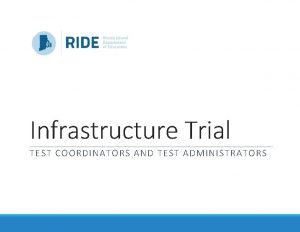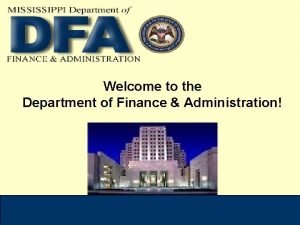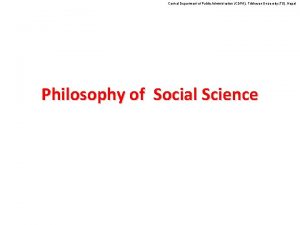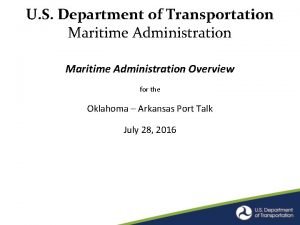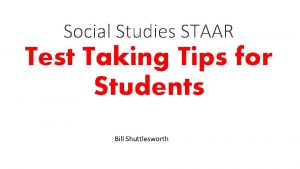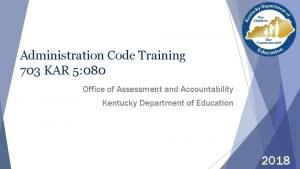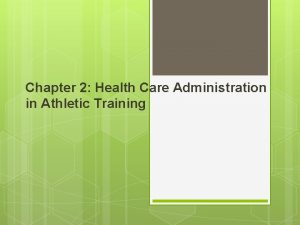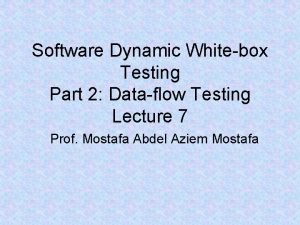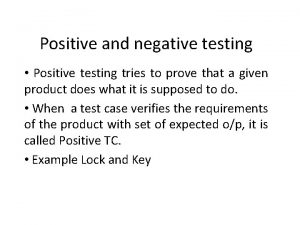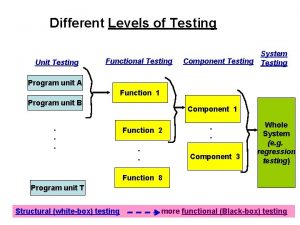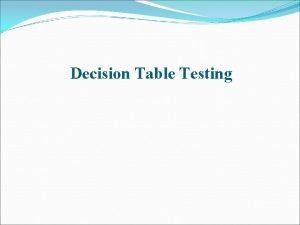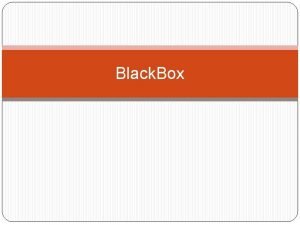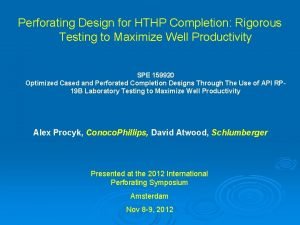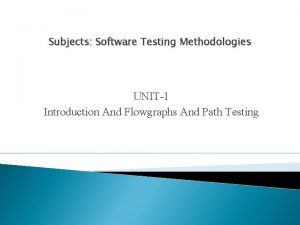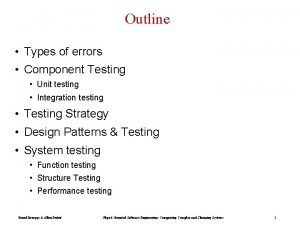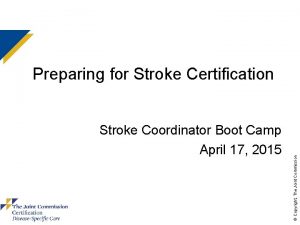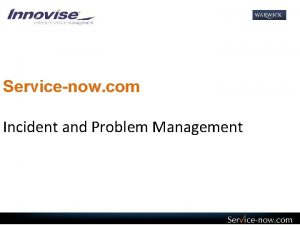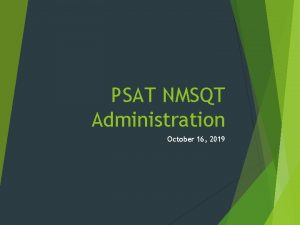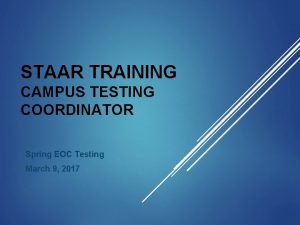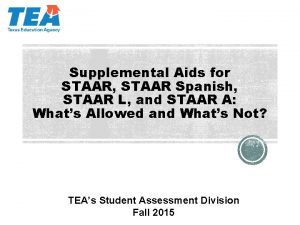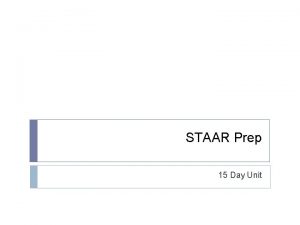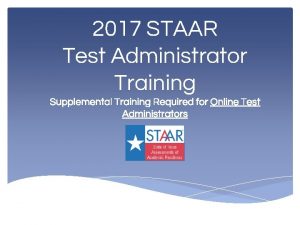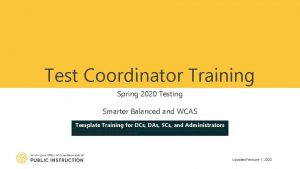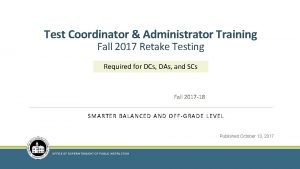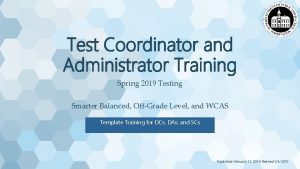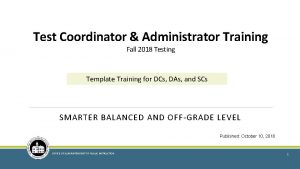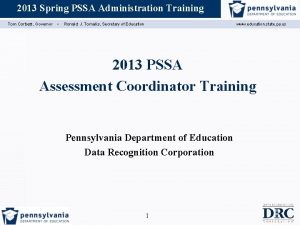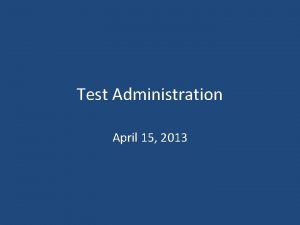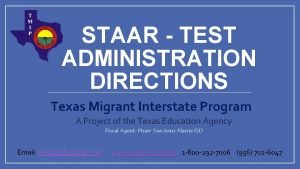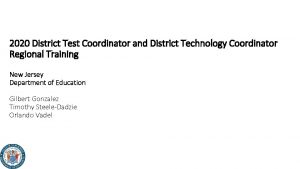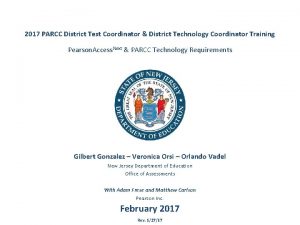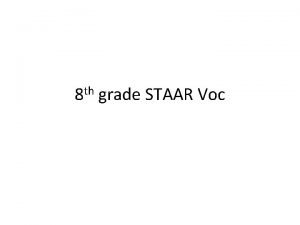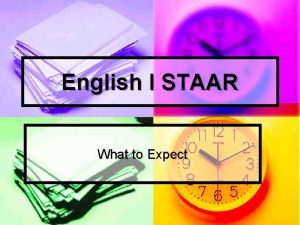STAAR Administration STAAR Test Coordinator Training Testing Department

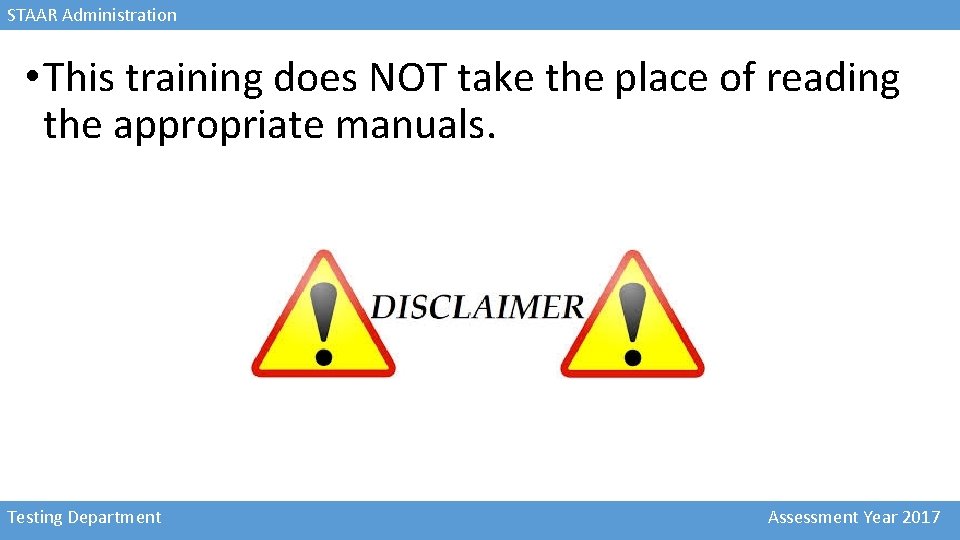
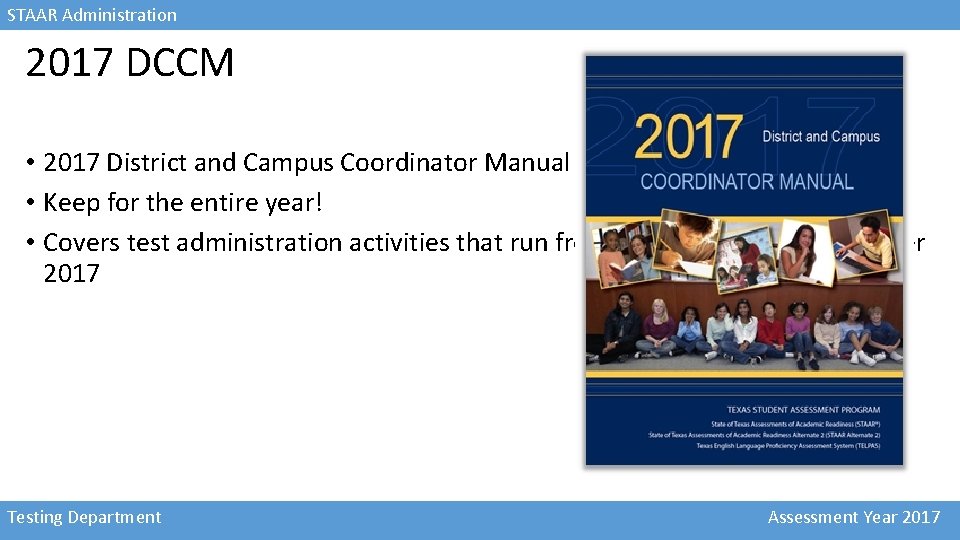
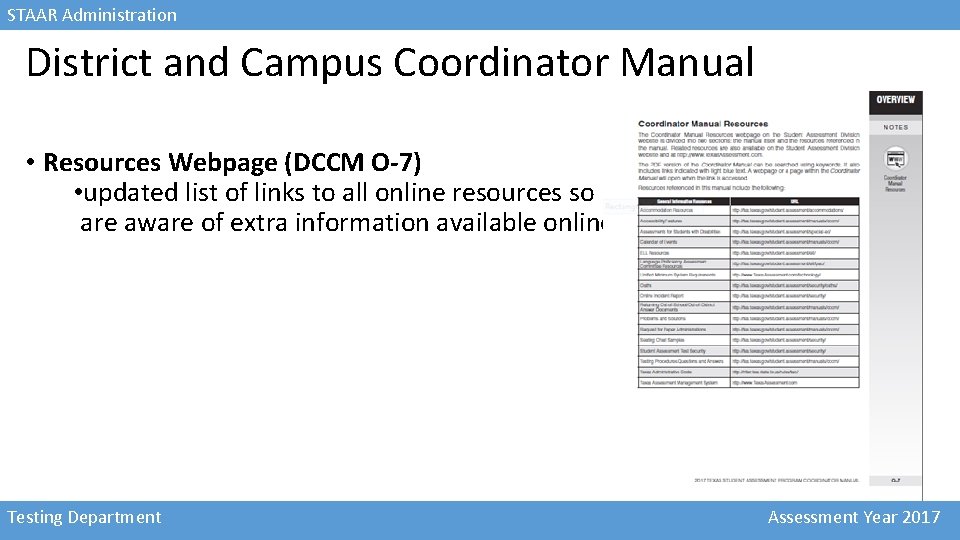
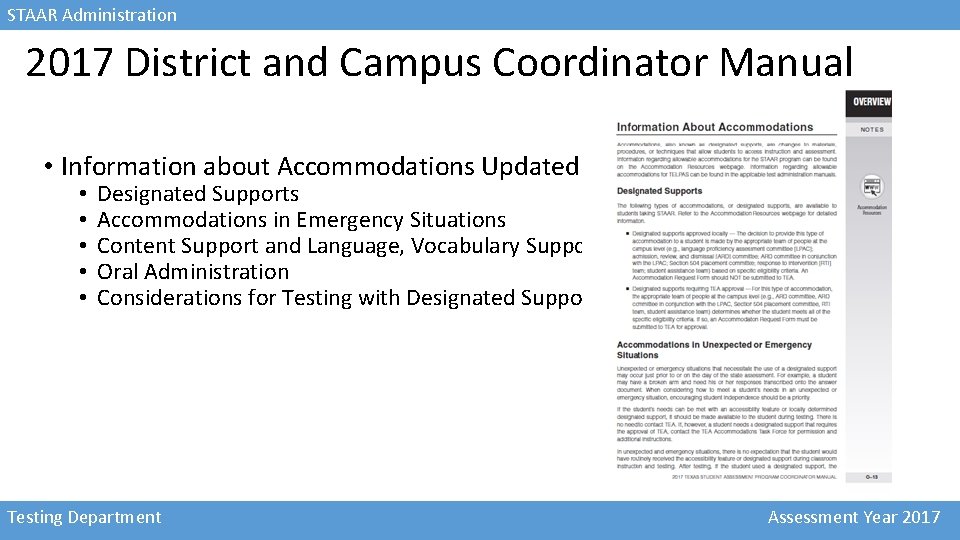
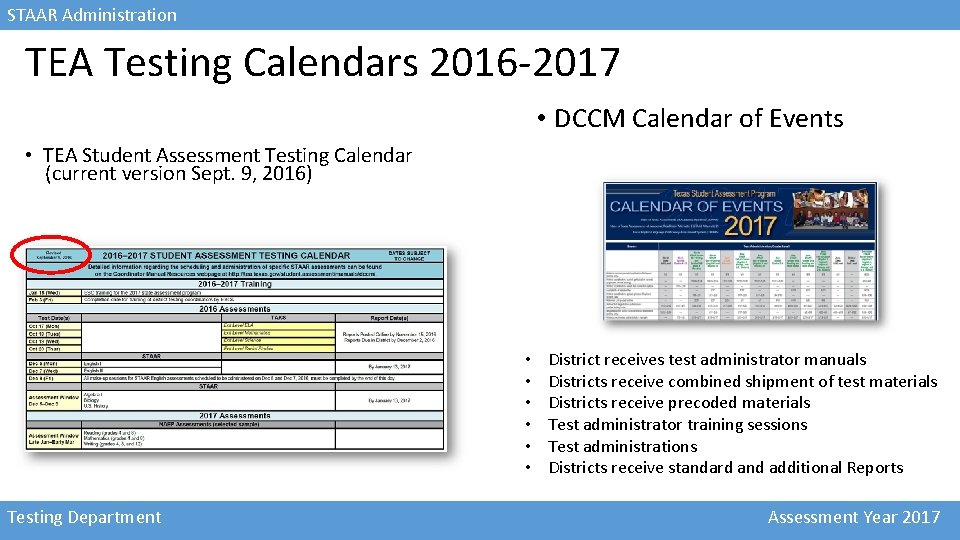
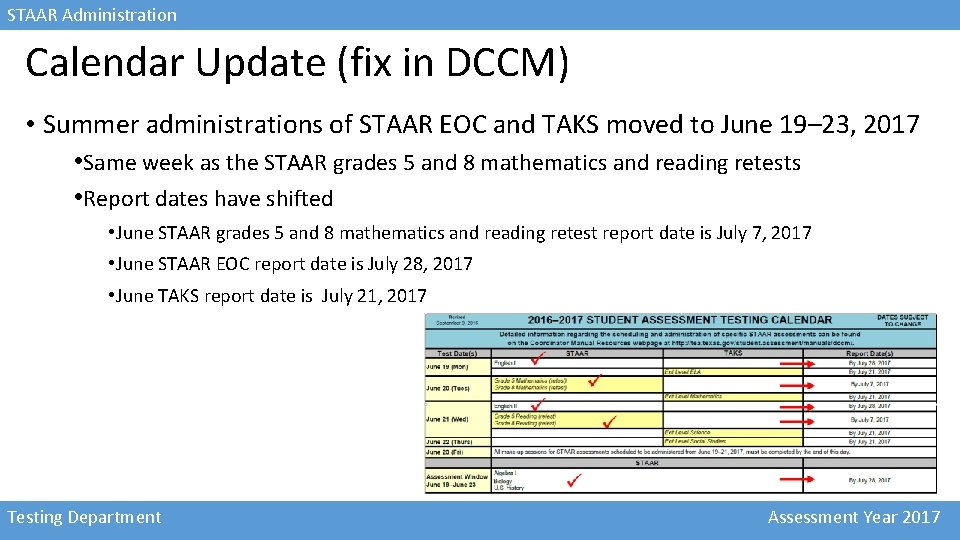
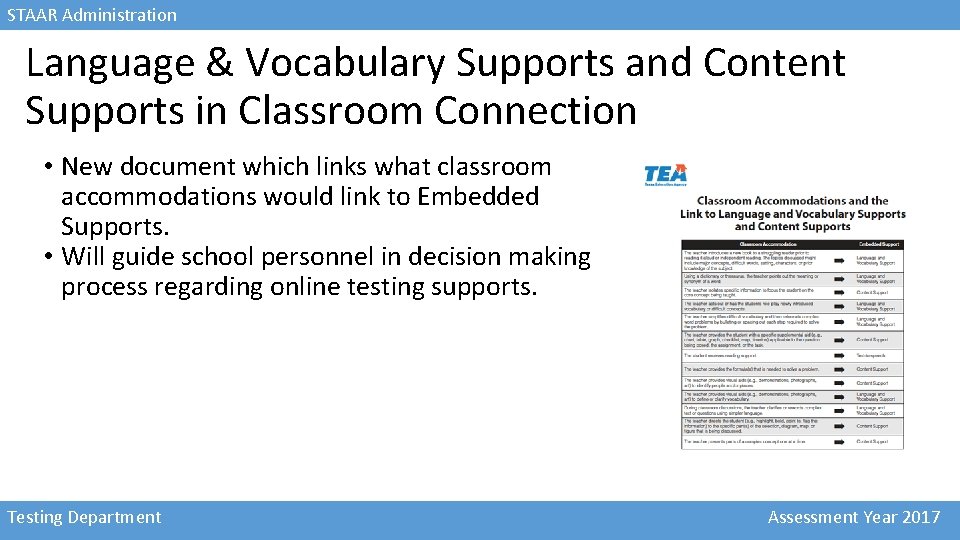
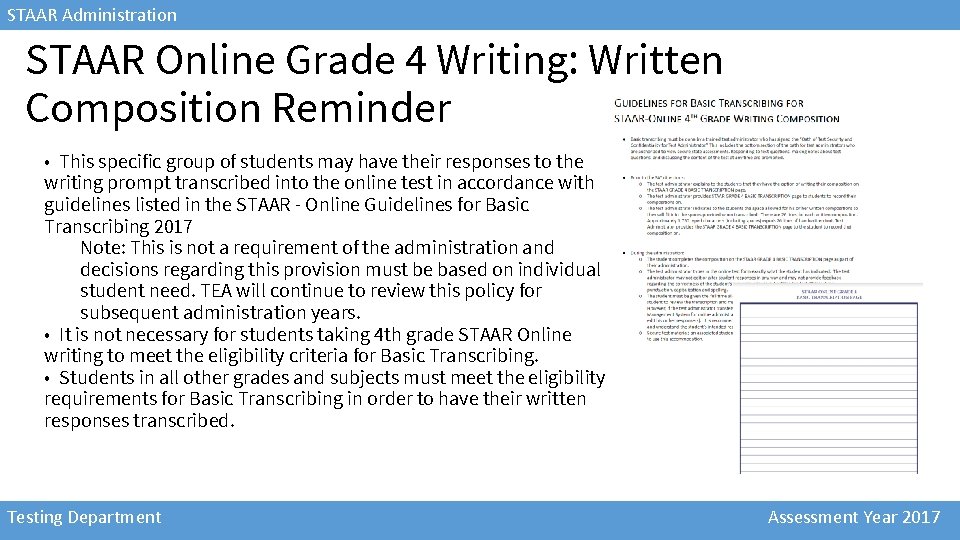
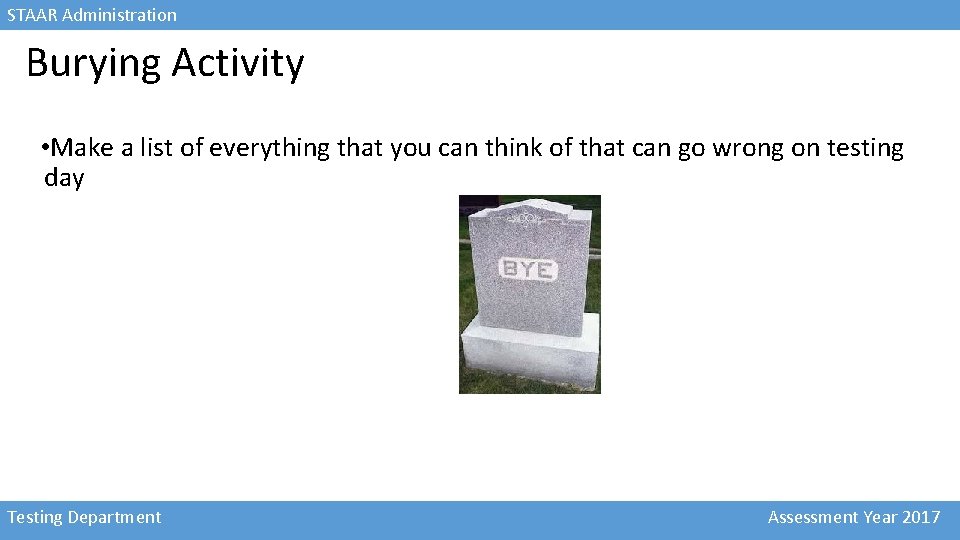
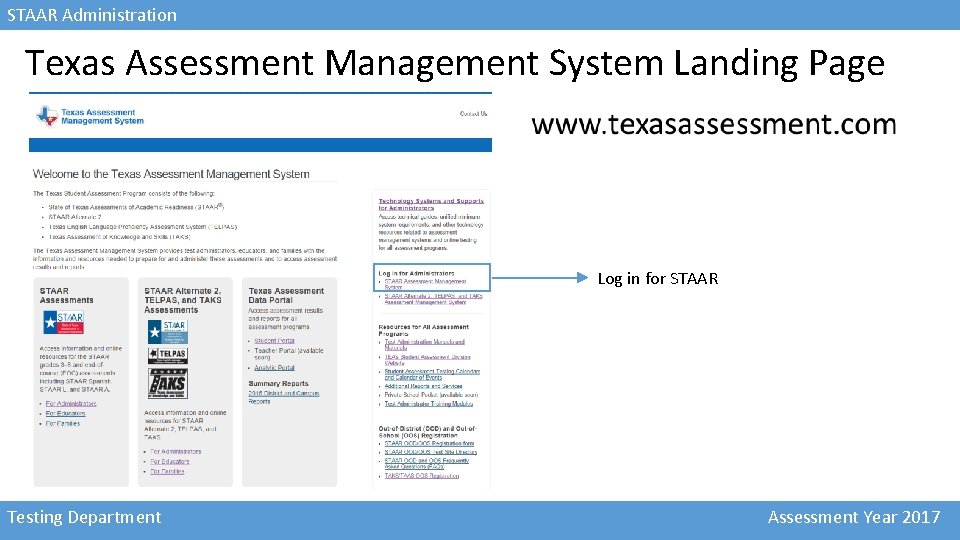
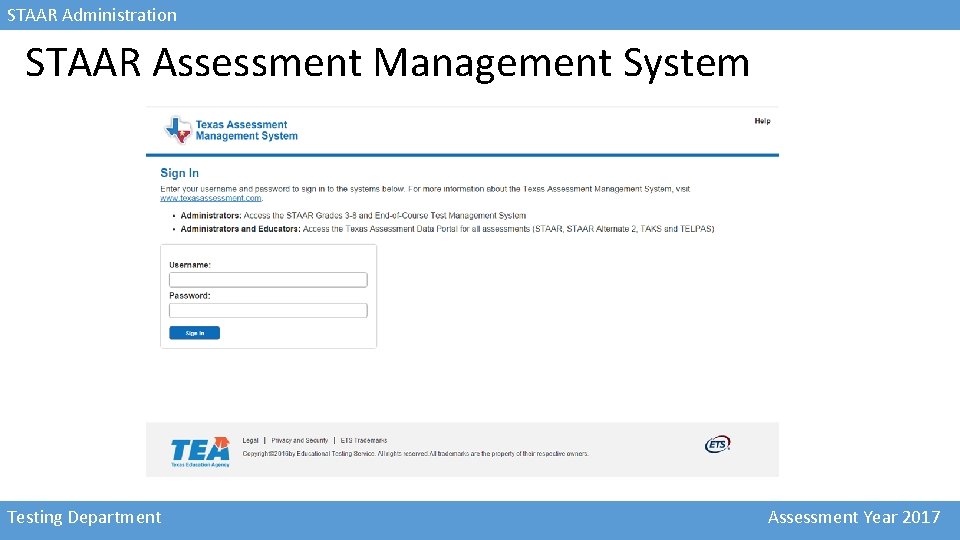
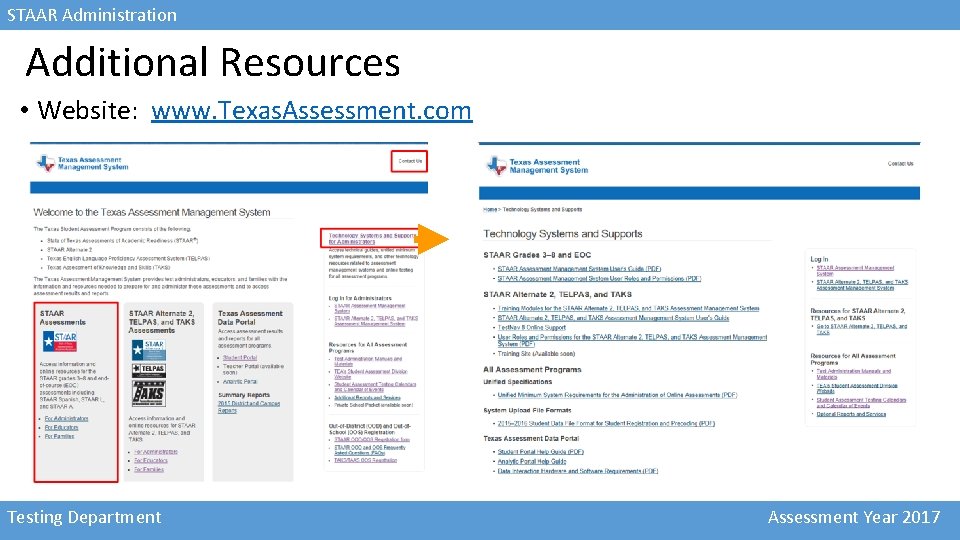

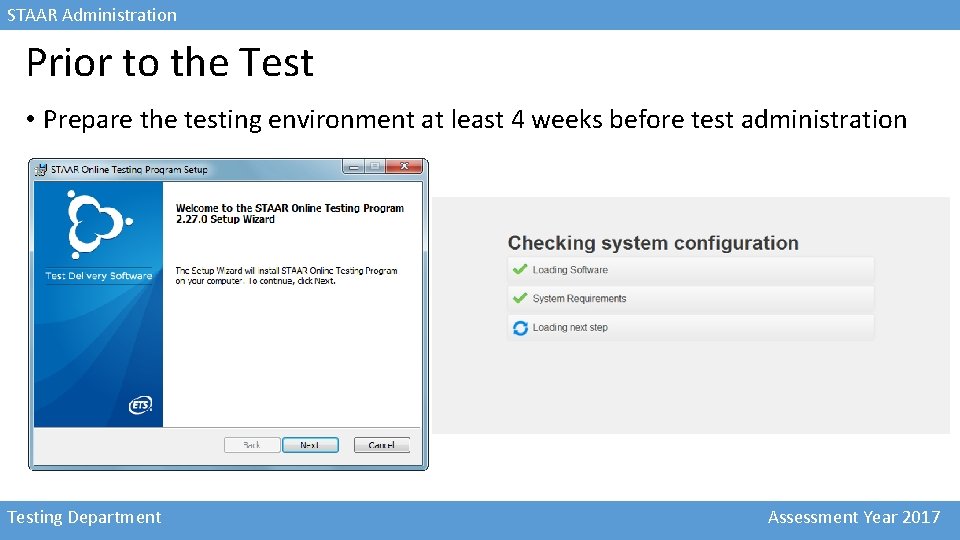
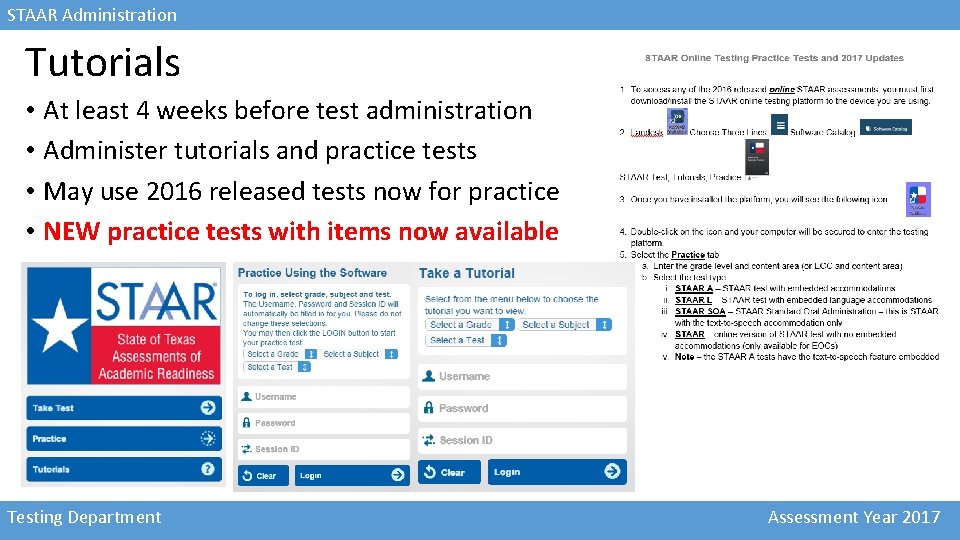
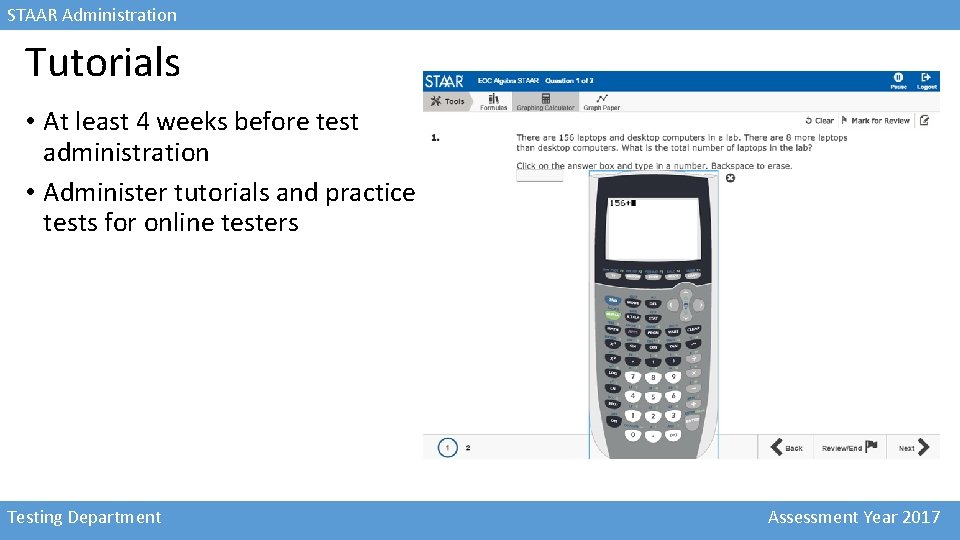
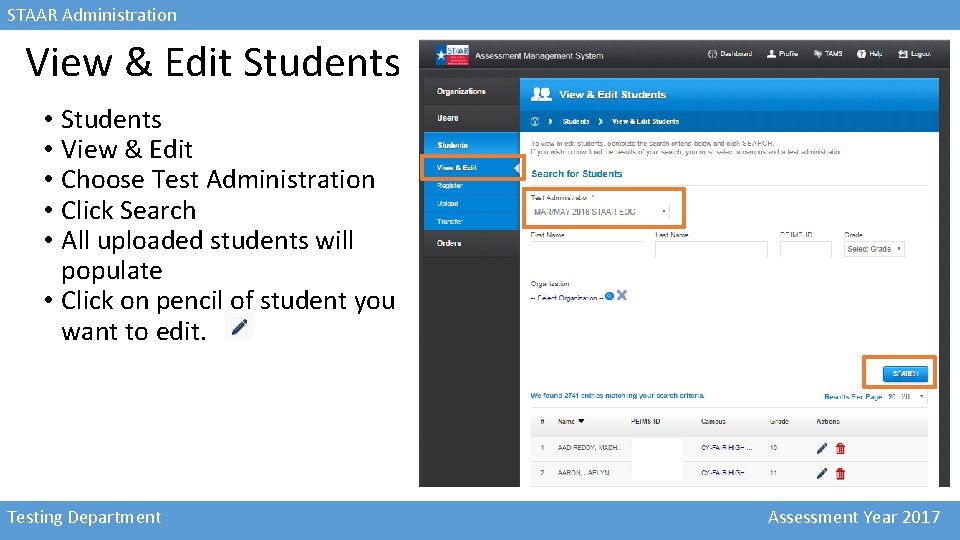
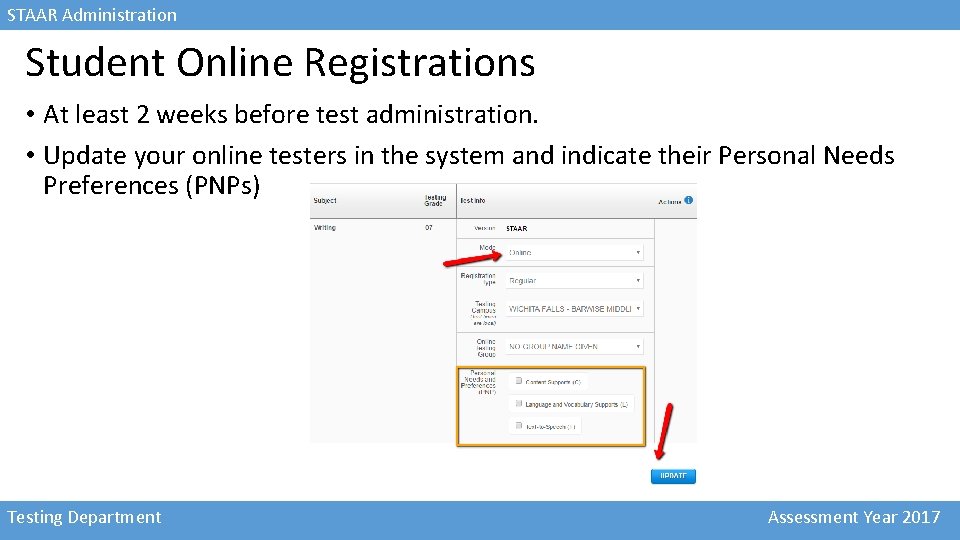
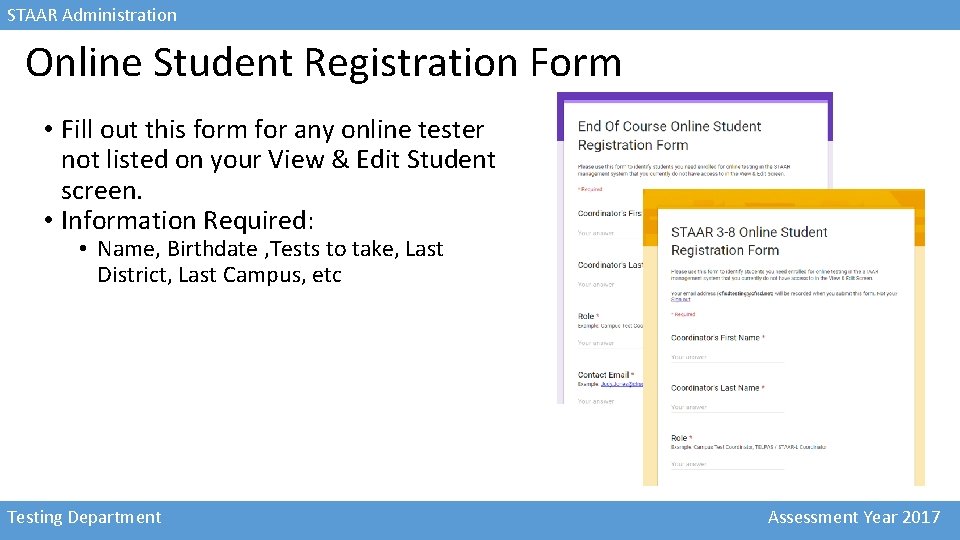
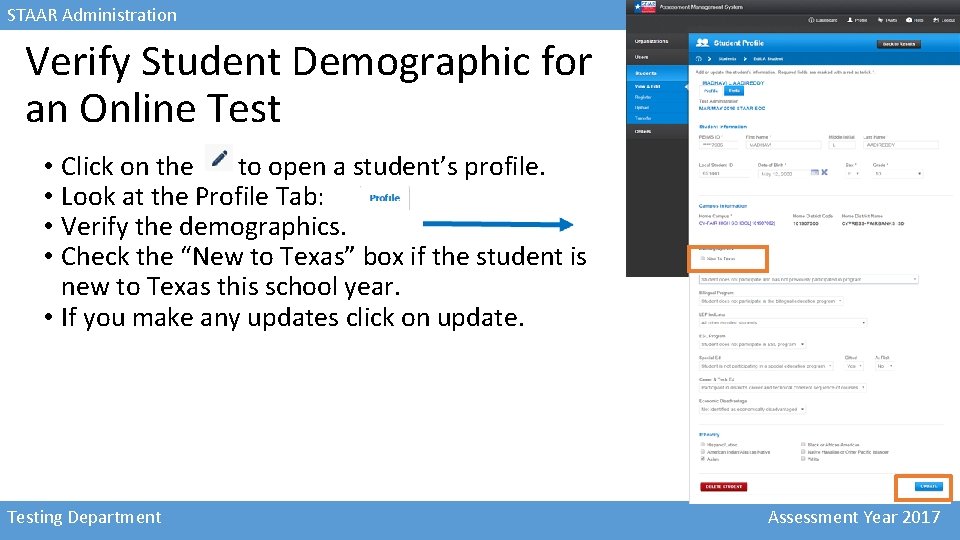
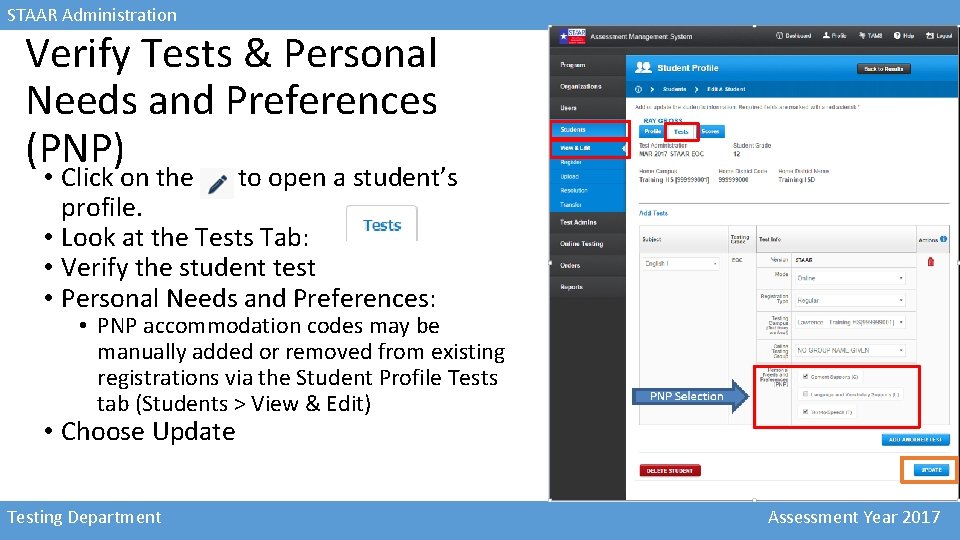
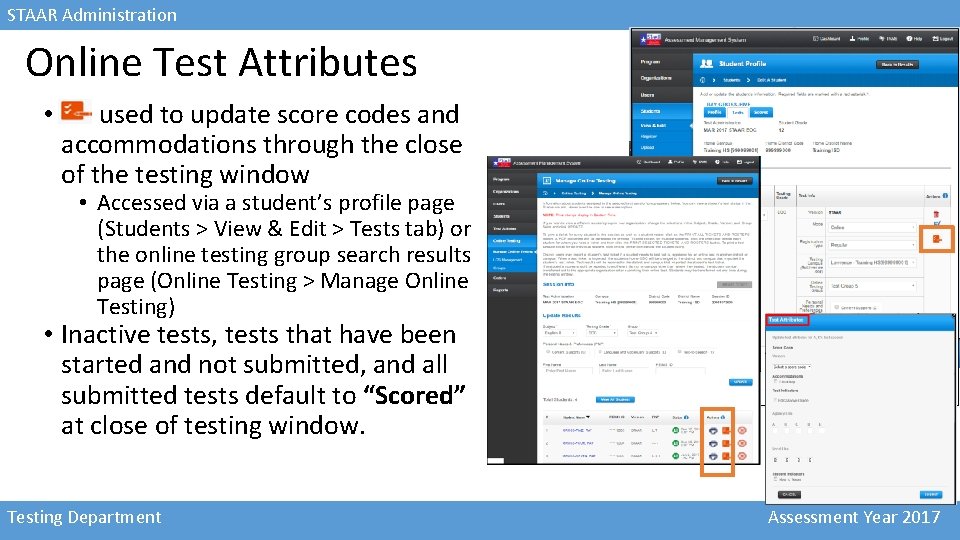
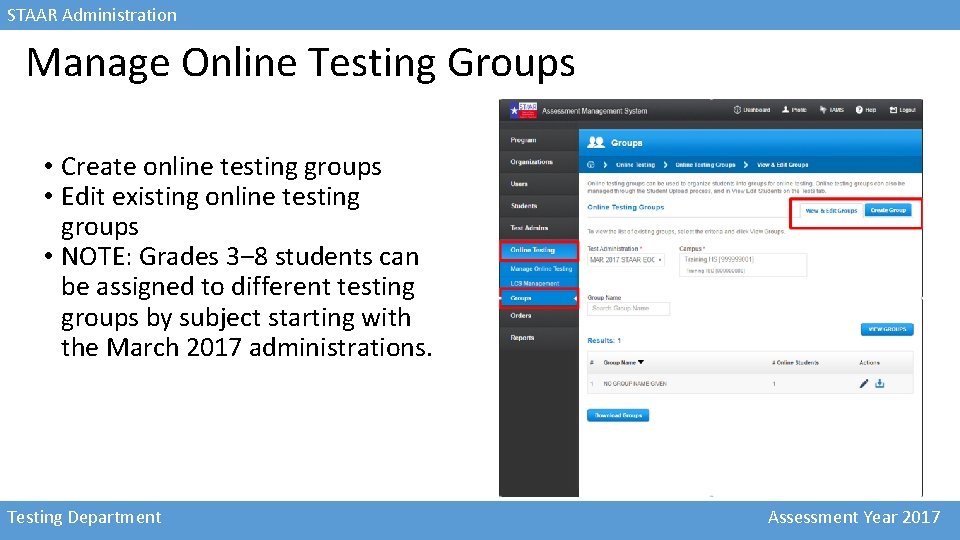
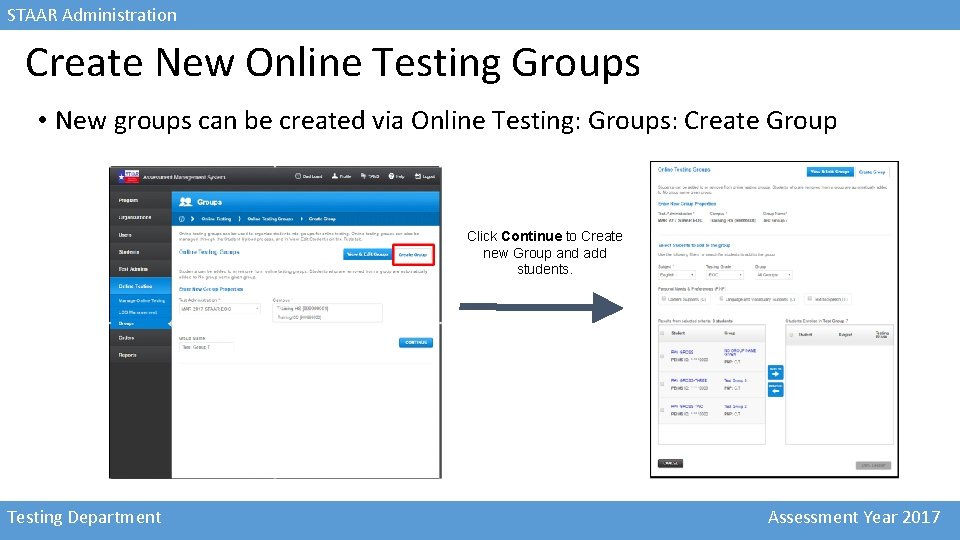
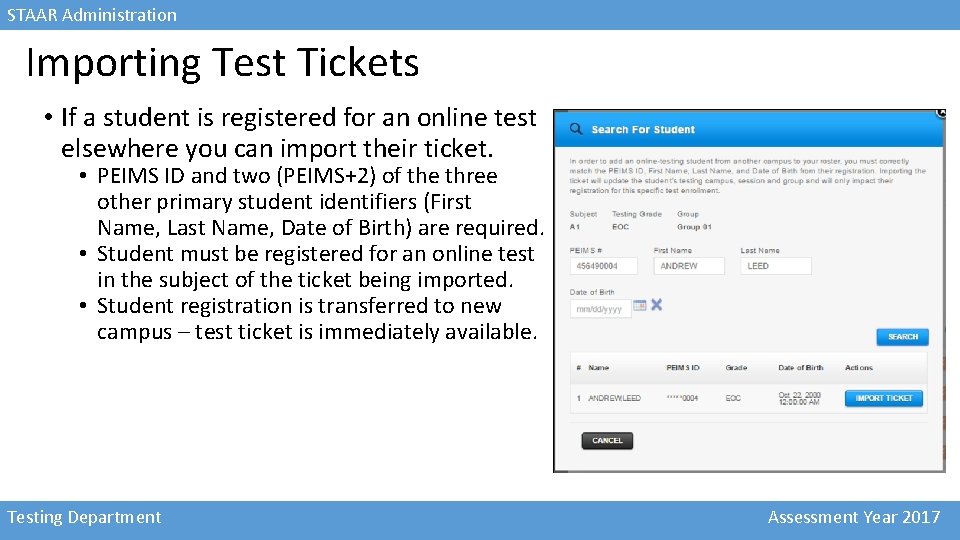
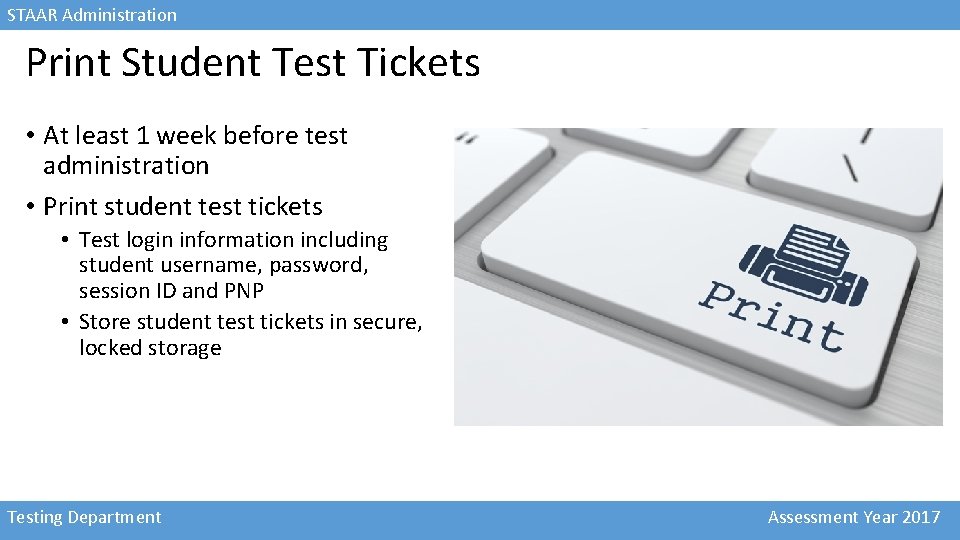
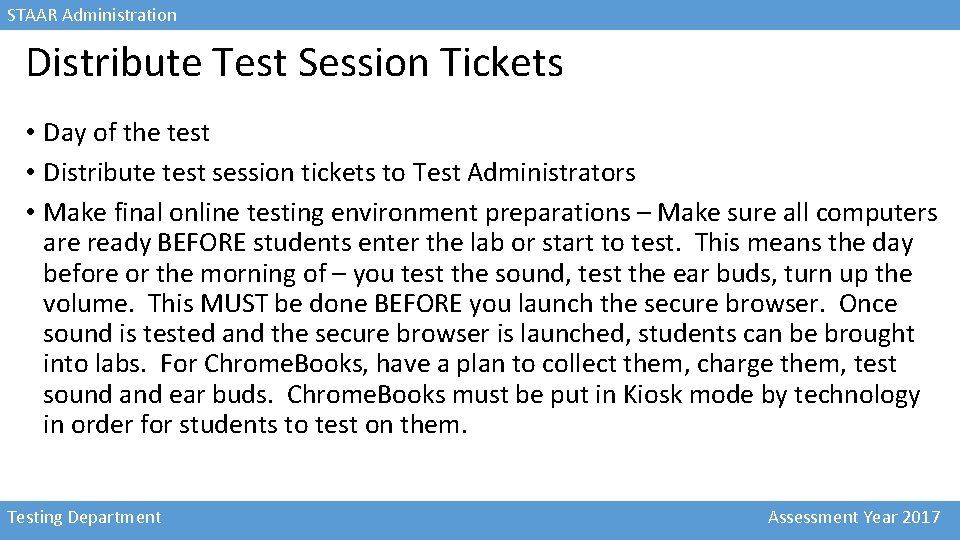

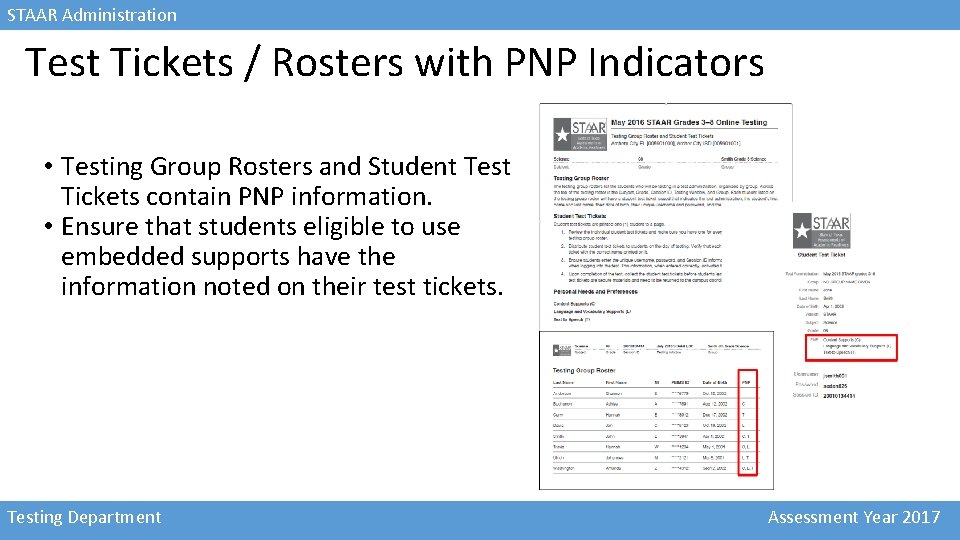
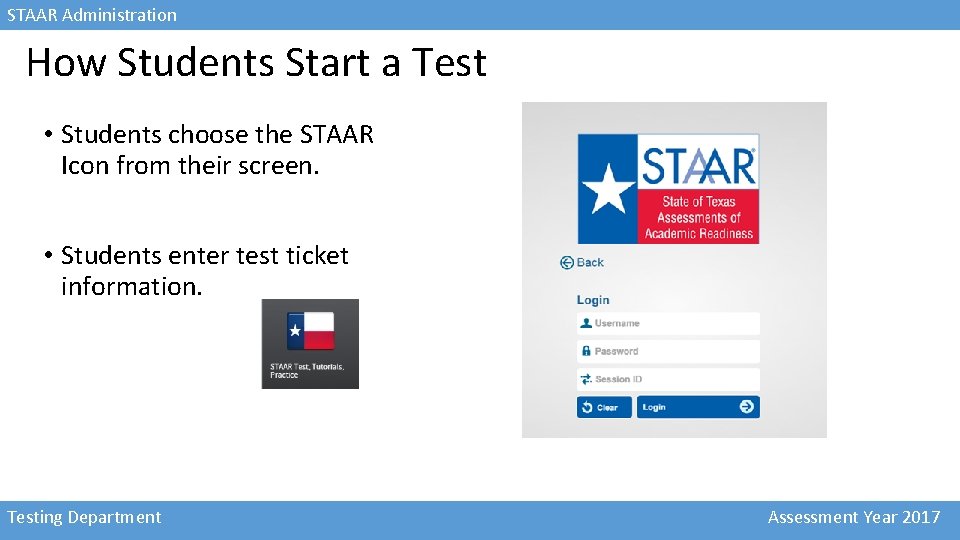
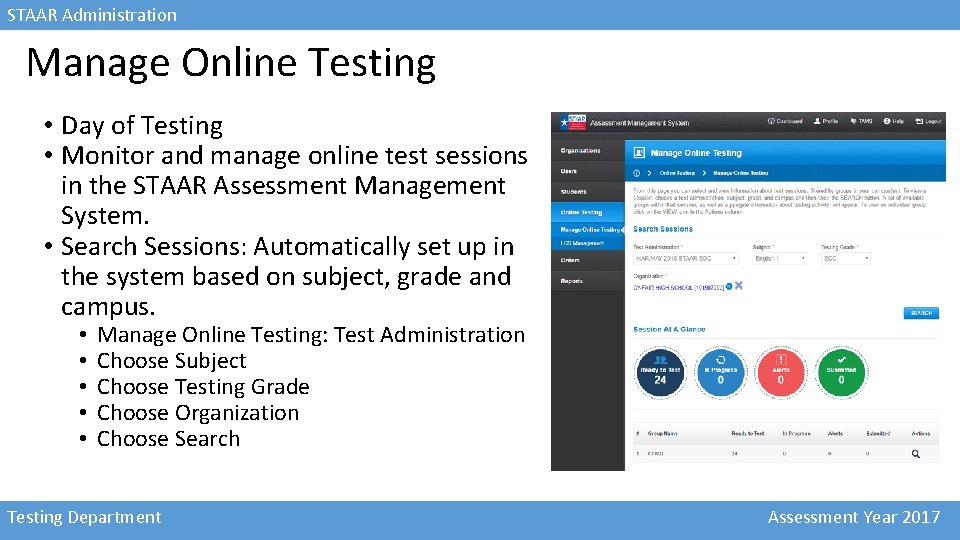
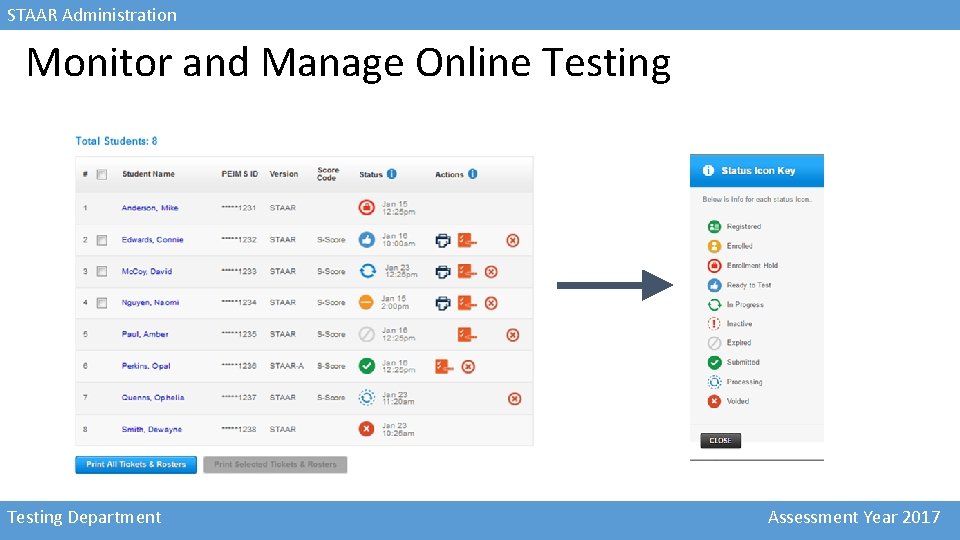
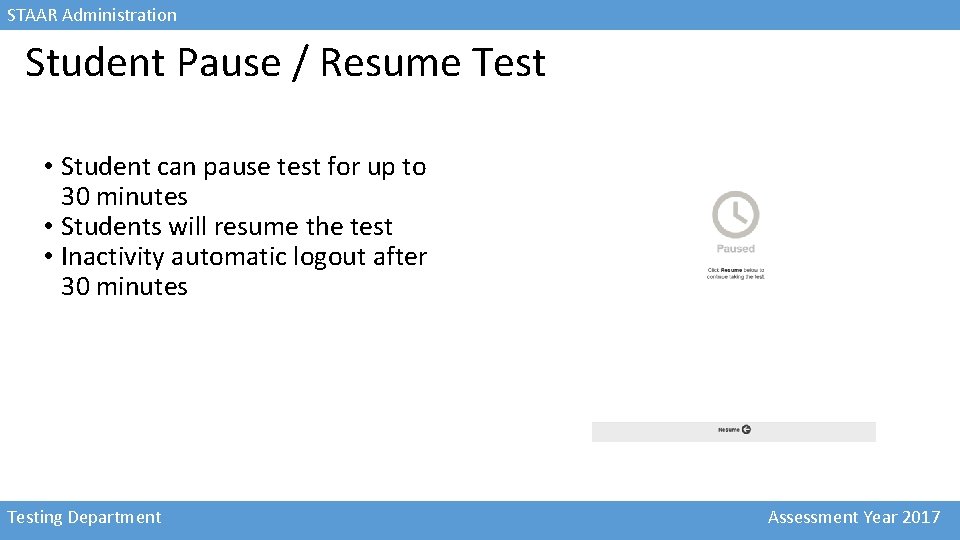
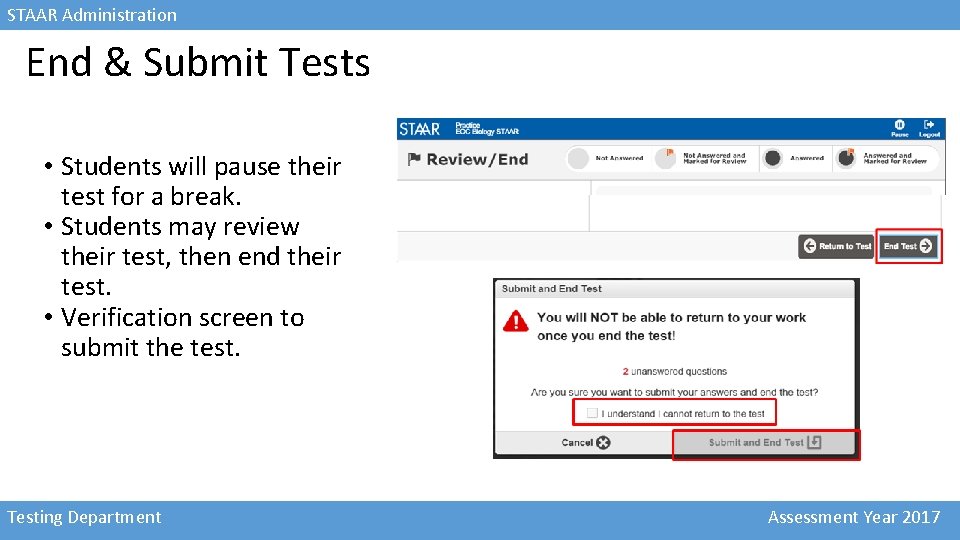
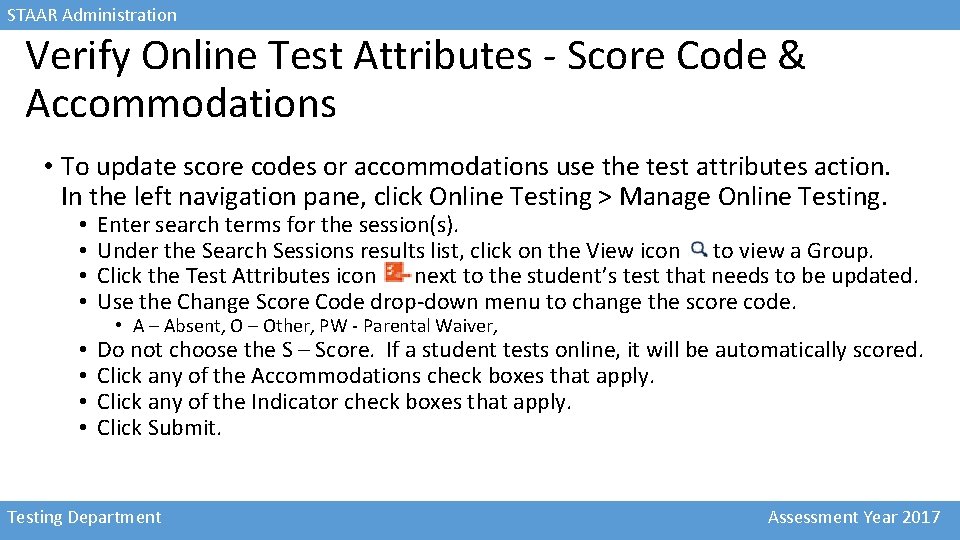
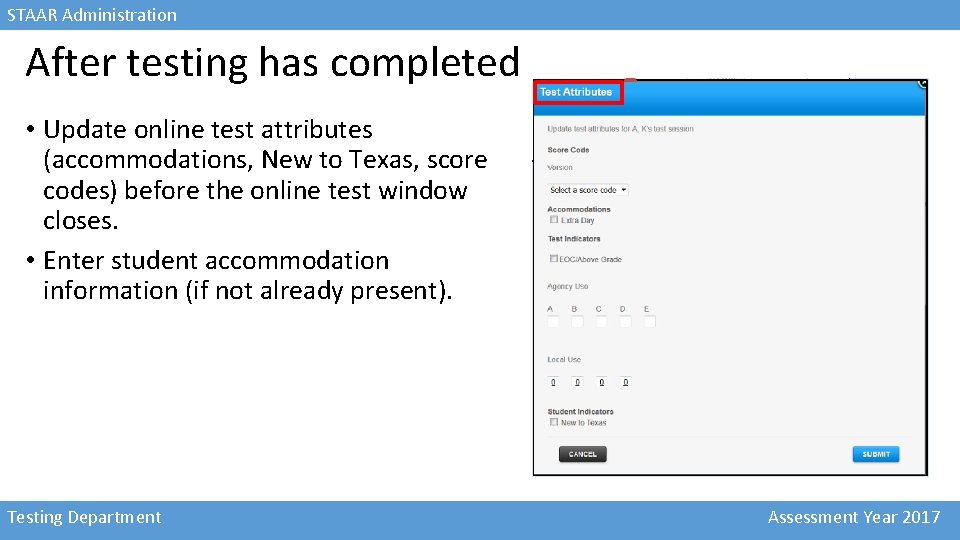
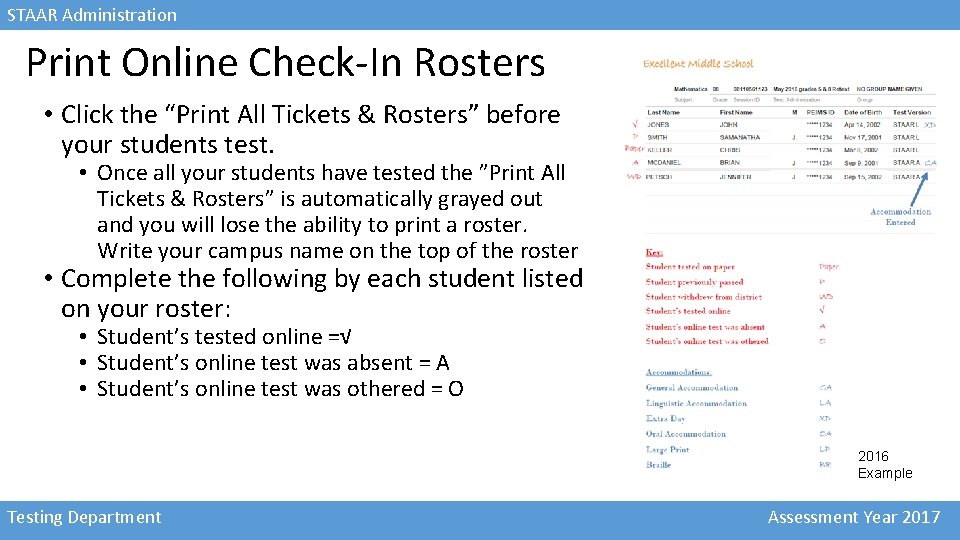
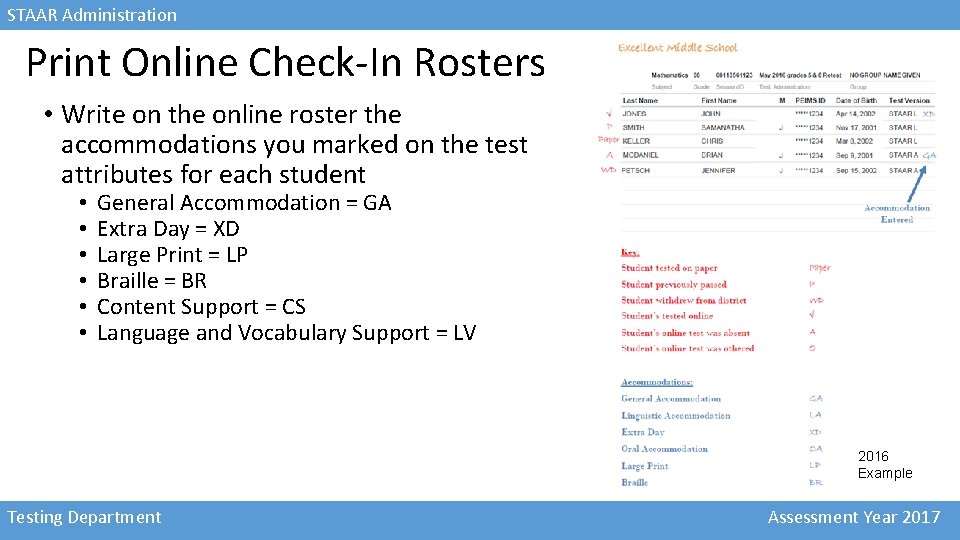
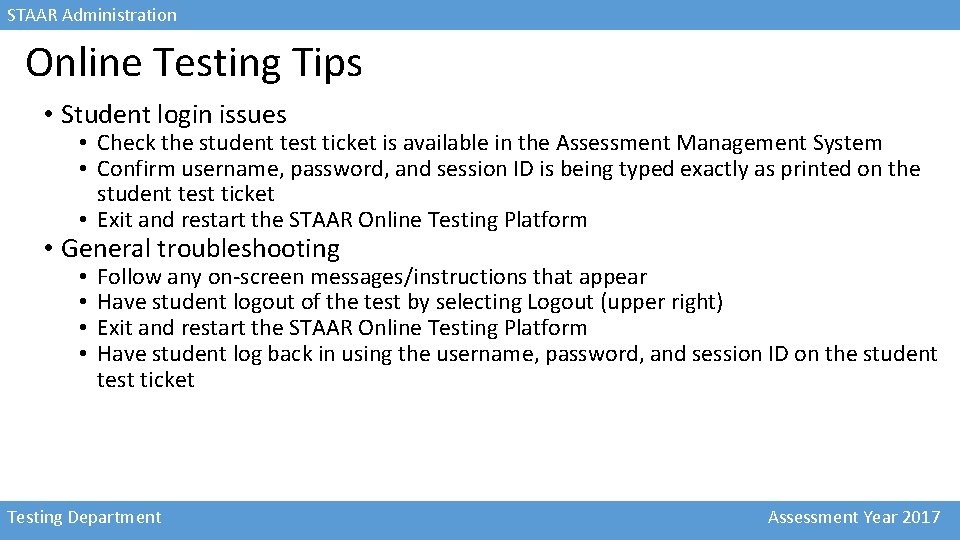
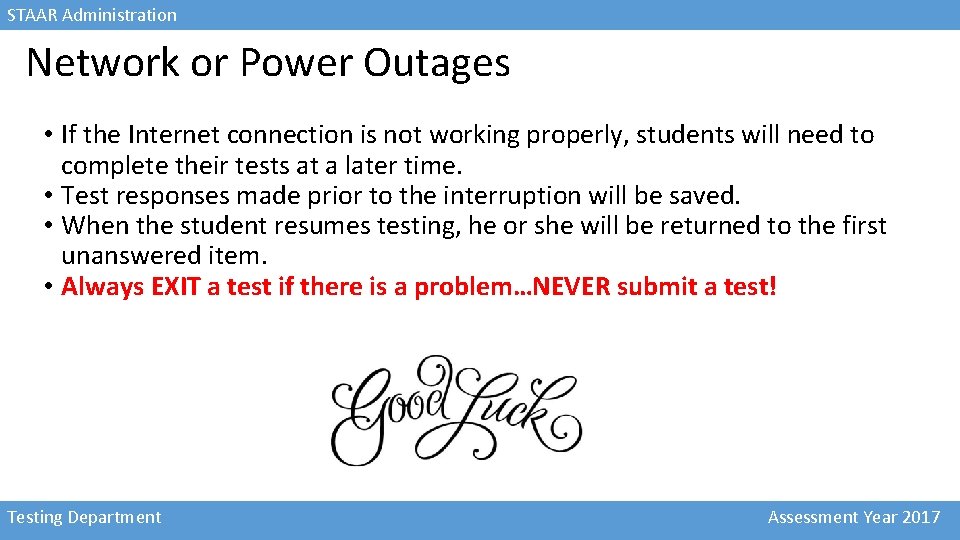
- Slides: 41

STAAR Administration STAAR Test Coordinator Training Testing Department Assessment Year 2017
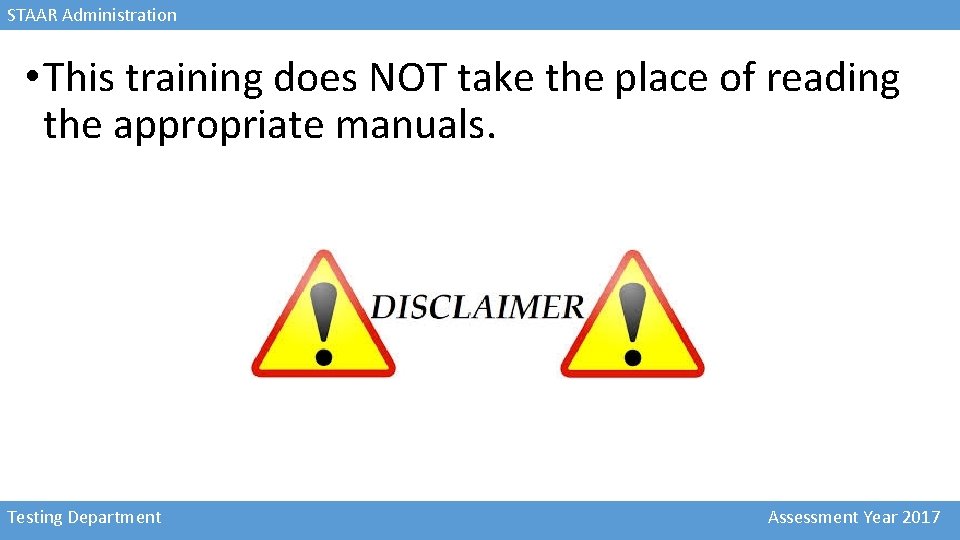
STAAR Administration • This training does NOT take the place of reading the appropriate manuals. Testing Department Assessment Year 2017
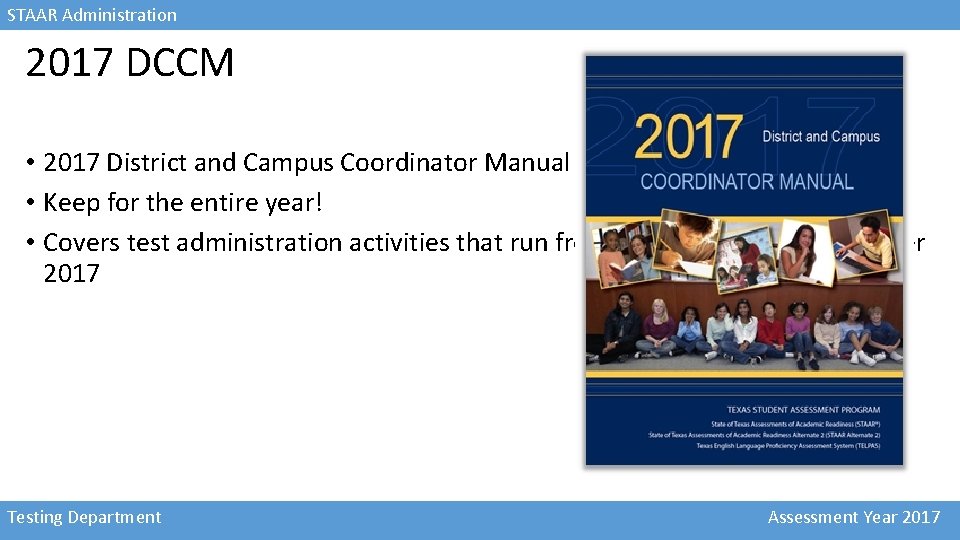
STAAR Administration 2017 DCCM • 2017 District and Campus Coordinator Manual (DCCM) • Keep for the entire year! • Covers test administration activities that run from January through December 2017 Testing Department Assessment Year 2017
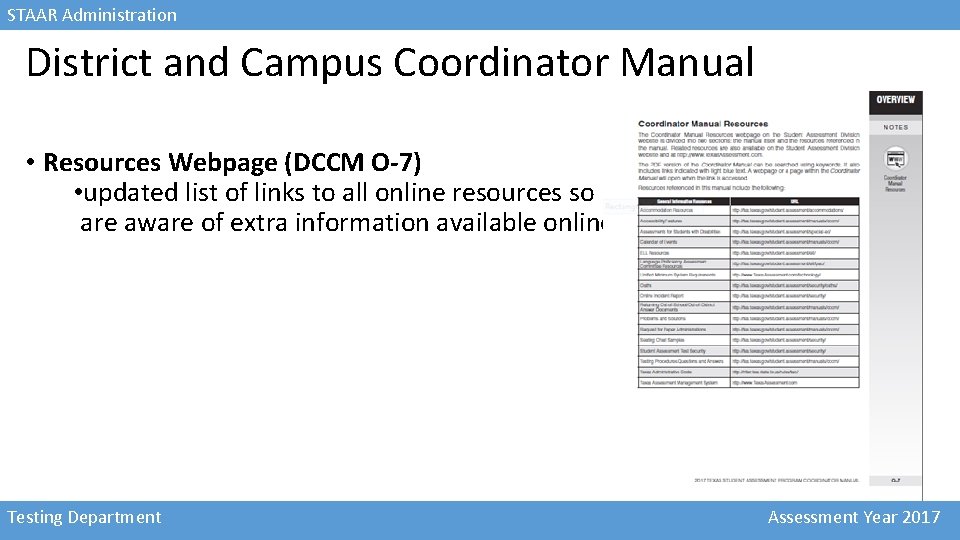
STAAR Administration District and Campus Coordinator Manual • Resources Webpage (DCCM O-7) • updated list of links to all online resources so hard-copy manual users are aware of extra information available online Testing Department Assessment Year 2017
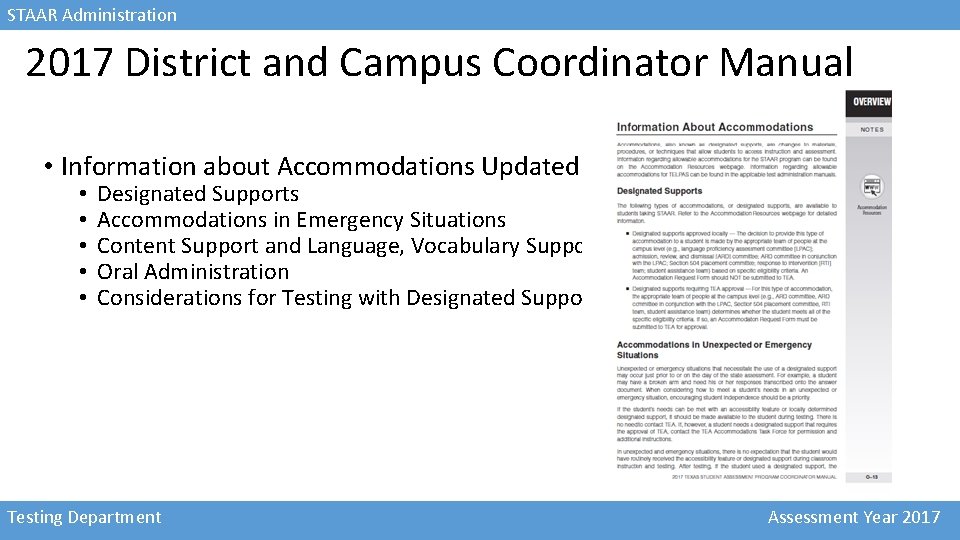
STAAR Administration 2017 District and Campus Coordinator Manual • Information about Accommodations Updated (DCCM O-13) • • • Designated Supports Accommodations in Emergency Situations Content Support and Language, Vocabulary Supports Oral Administration Considerations for Testing with Designated Supports Testing Department Assessment Year 2017
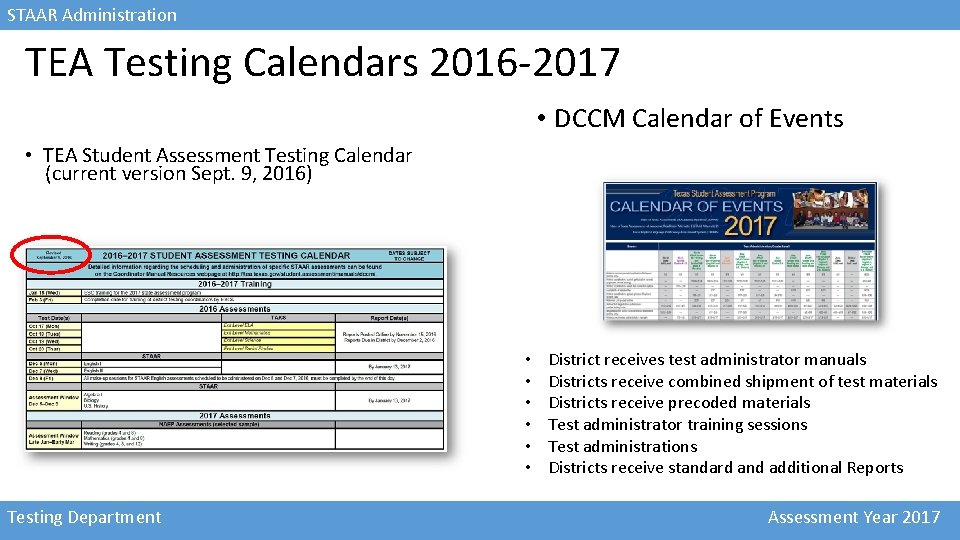
STAAR Administration TEA Testing Calendars 2016 -2017 • DCCM Calendar of Events • TEA Student Assessment Testing Calendar (current version Sept. 9, 2016) • • • Testing Department District receives test administrator manuals Districts receive combined shipment of test materials Districts receive precoded materials Test administrator training sessions Test administrations Districts receive standard and additional Reports Assessment Year 2017
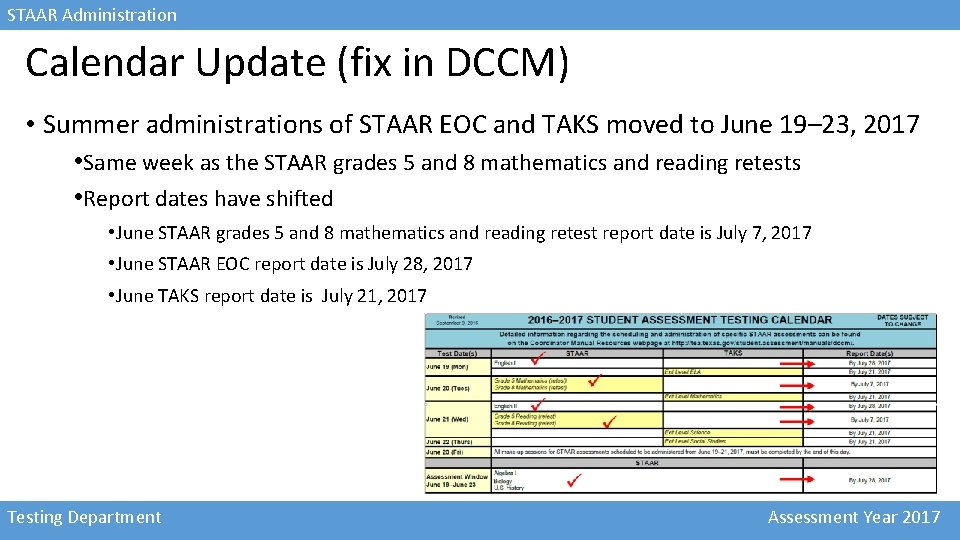
STAAR Administration Calendar Update (fix in DCCM) • Summer administrations of STAAR EOC and TAKS moved to June 19– 23, 2017 • Same week as the STAAR grades 5 and 8 mathematics and reading retests • Report dates have shifted • June STAAR grades 5 and 8 mathematics and reading retest report date is July 7, 2017 • June STAAR EOC report date is July 28, 2017 • June TAKS report date is July 21, 2017 Testing Department Assessment Year 2017
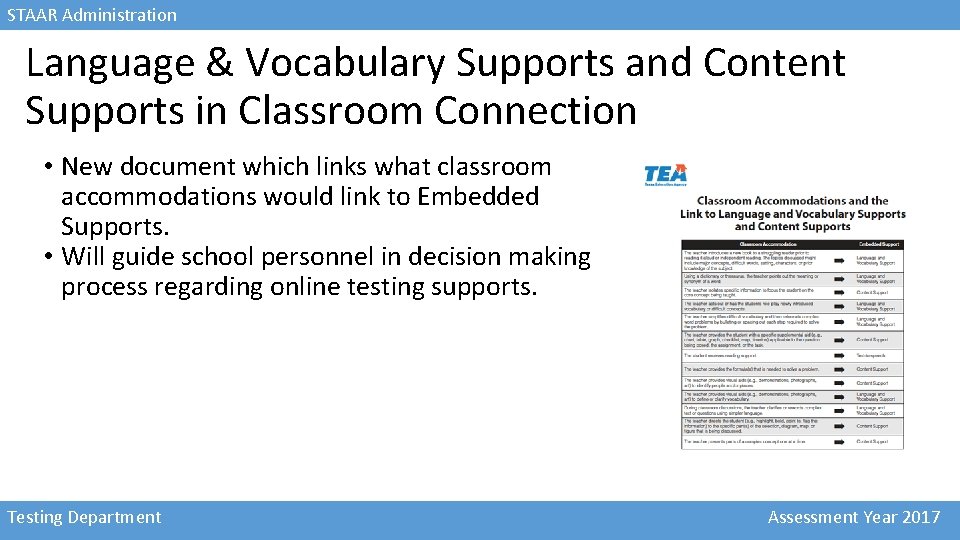
STAAR Administration Language & Vocabulary Supports and Content Supports in Classroom Connection • New document which links what classroom accommodations would link to Embedded Supports. • Will guide school personnel in decision making process regarding online testing supports. Testing Department Assessment Year 2017
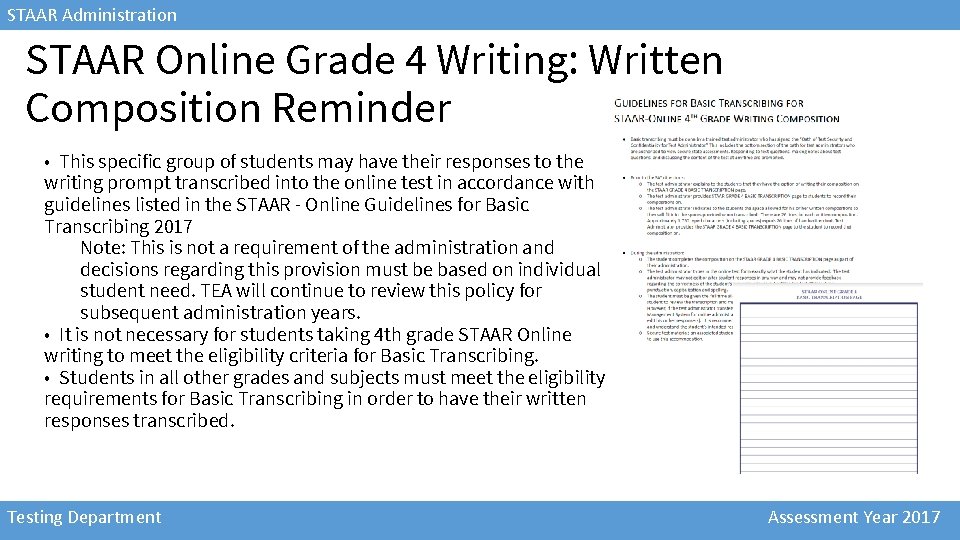
STAAR Administration STAAR Online Grade 4 Writing: Written Composition Reminder • This specific group of students may have their responses to the writing prompt transcribed into the online test in accordance with guidelines listed in the STAAR - Online Guidelines for Basic Transcribing 2017 Note: This is not a requirement of the administration and decisions regarding this provision must be based on individual student need. TEA will continue to review this policy for subsequent administration years. • It is not necessary for students taking 4 th grade STAAR Online writing to meet the eligibility criteria for Basic Transcribing. • Students in all other grades and subjects must meet the eligibility requirements for Basic Transcribing in order to have their written responses transcribed. Testing Department Assessment Year 2017
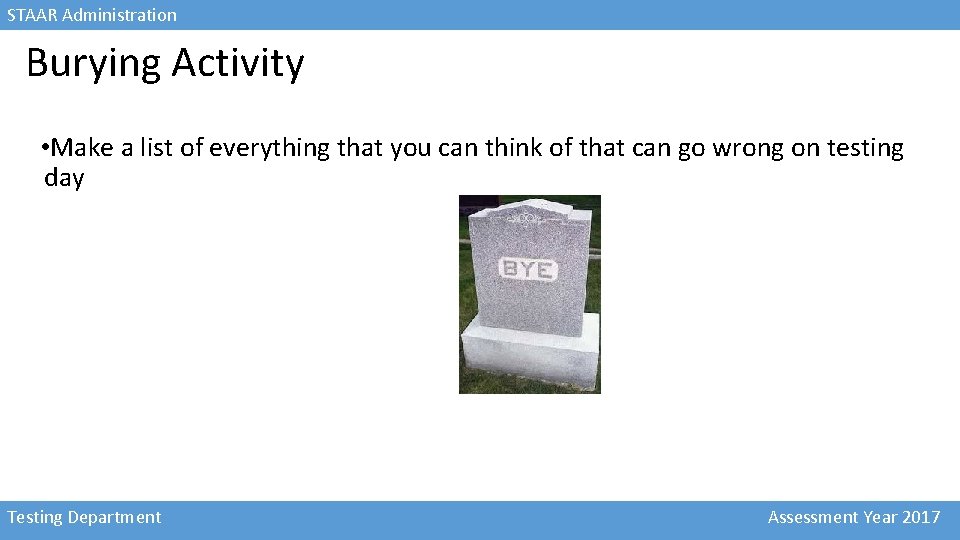
STAAR Administration Burying Activity • Make a list of everything that you can think of that can go wrong on testing day Testing Department Assessment Year 2017
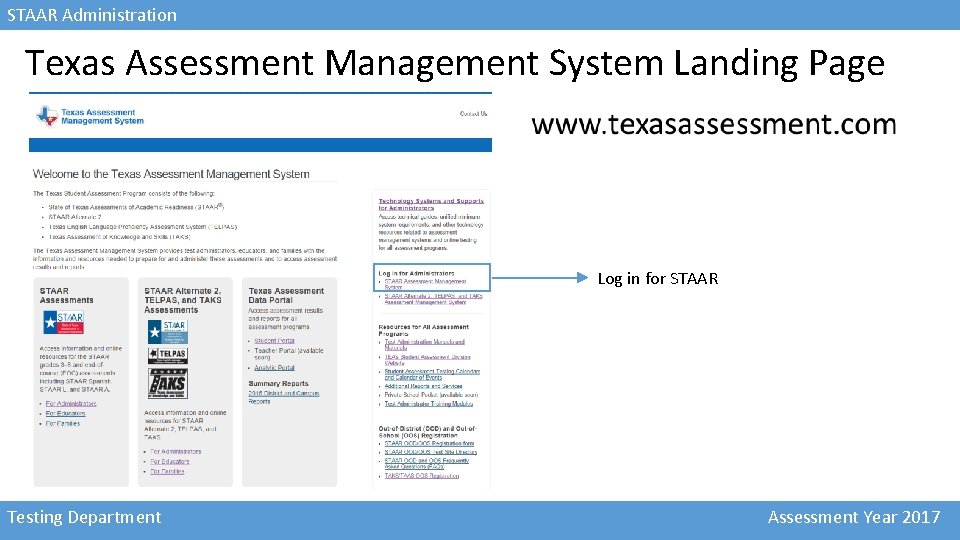
STAAR Administration Texas Assessment Management System Landing Page Log in for STAAR Testing Department Assessment Year 2017
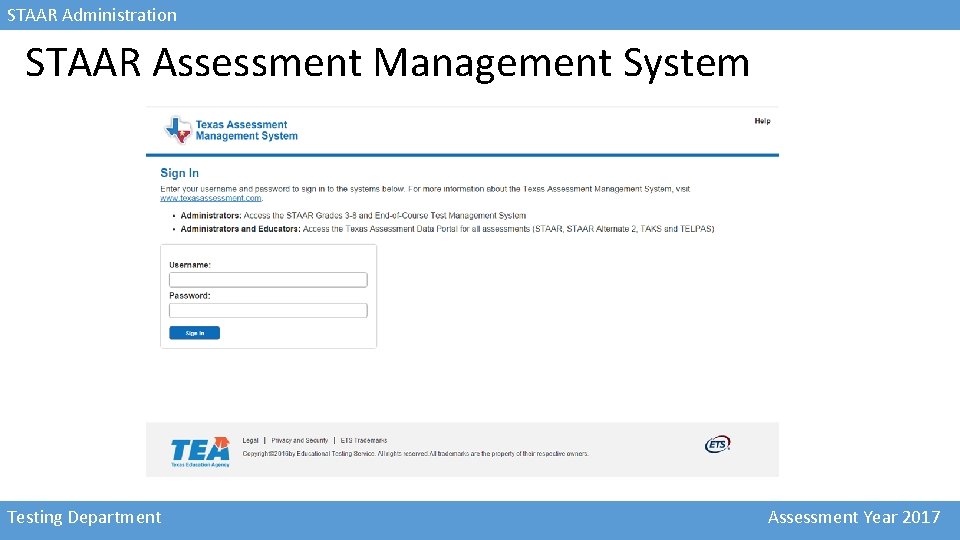
STAAR Administration STAAR Assessment Management System Testing Department Assessment Year 2017
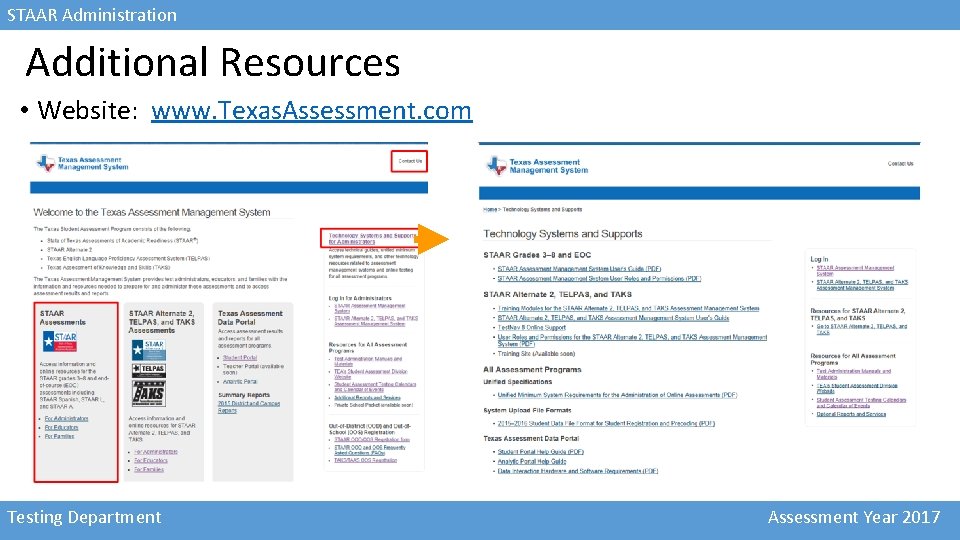
STAAR Administration Additional Resources • Website: www. Texas. Assessment. com Testing Department Assessment Year 2017

STAAR Administration Separate March and May Administrations • Registrations for March and May STAAR administrations are separate activities in the Assessment Management System. • • • March grades 4 and 7 writing March grades 5 and 8 mathematics and reading March English I and English II May grades 3– 8 May Algebra I, biology, U. S. history Testing Department Assessment Year 2017
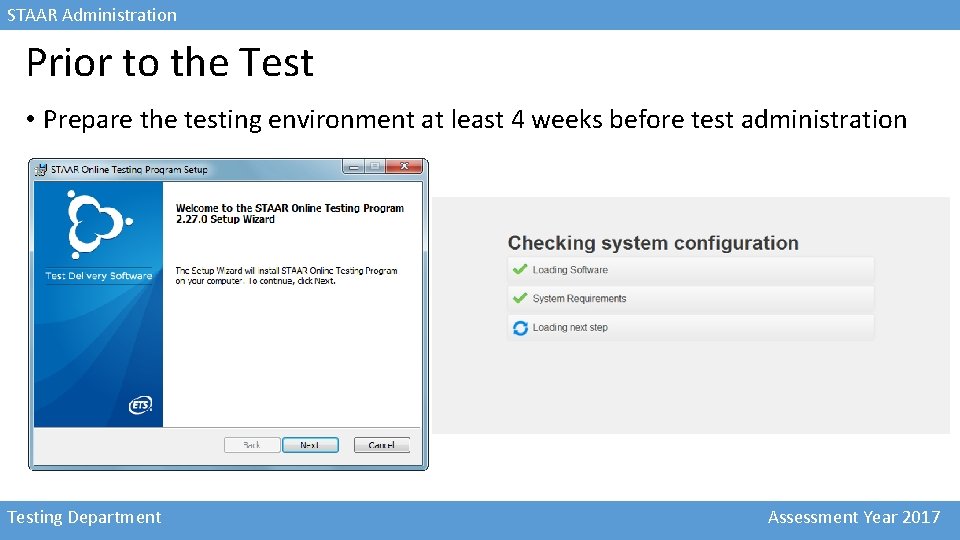
STAAR Administration Prior to the Test • Prepare the testing environment at least 4 weeks before test administration Testing Department Assessment Year 2017
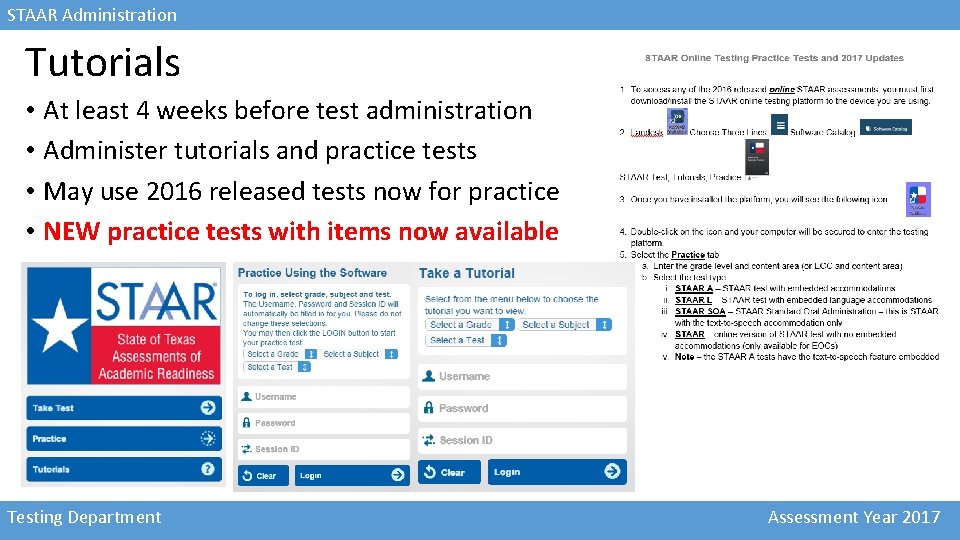
STAAR Administration Tutorials • At least 4 weeks before test administration • Administer tutorials and practice tests • May use 2016 released tests now for practice • NEW practice tests with items now available Testing Department Assessment Year 2017
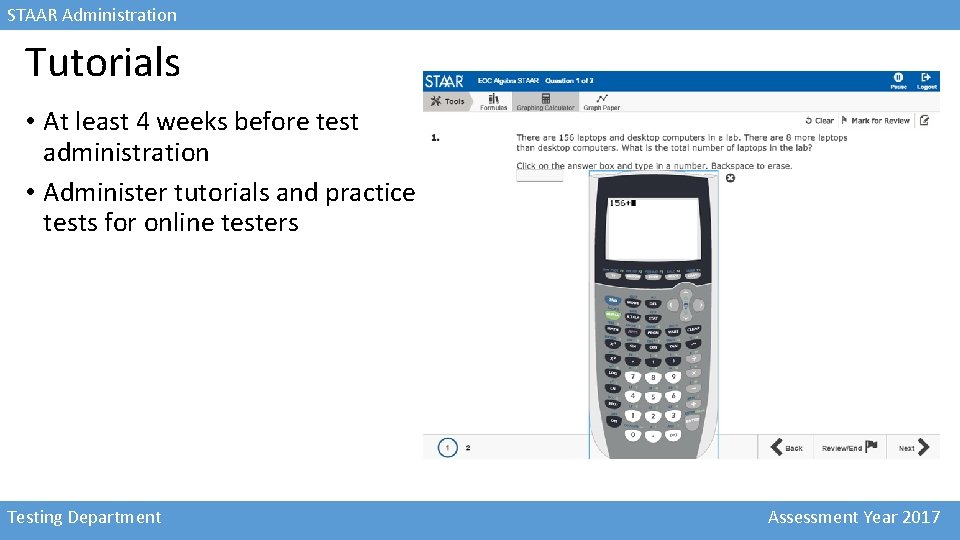
STAAR Administration Tutorials • At least 4 weeks before test administration • Administer tutorials and practice tests for online testers Testing Department Assessment Year 2017
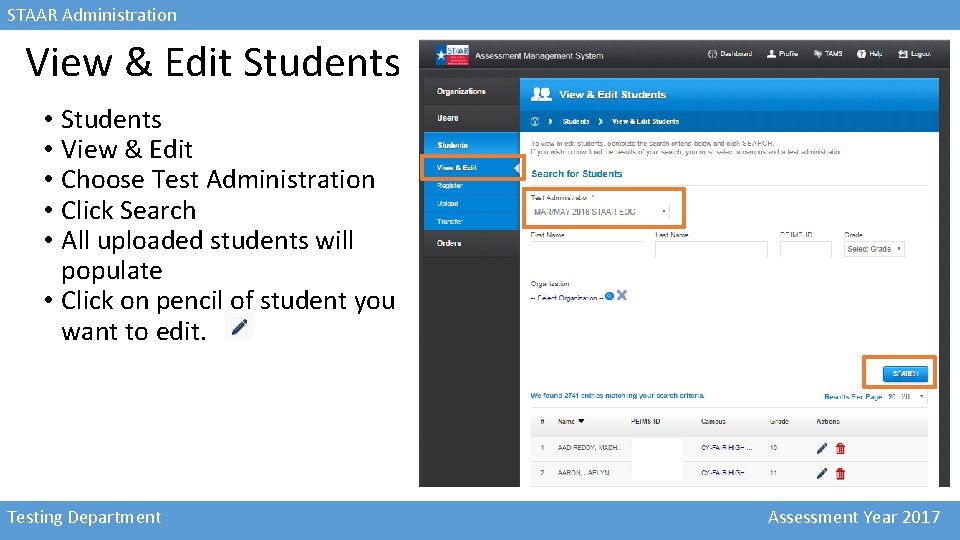
STAAR Administration View & Edit Students • View & Edit • Choose Test Administration • Click Search • All uploaded students will populate • Click on pencil of student you want to edit. Testing Department Assessment Year 2017
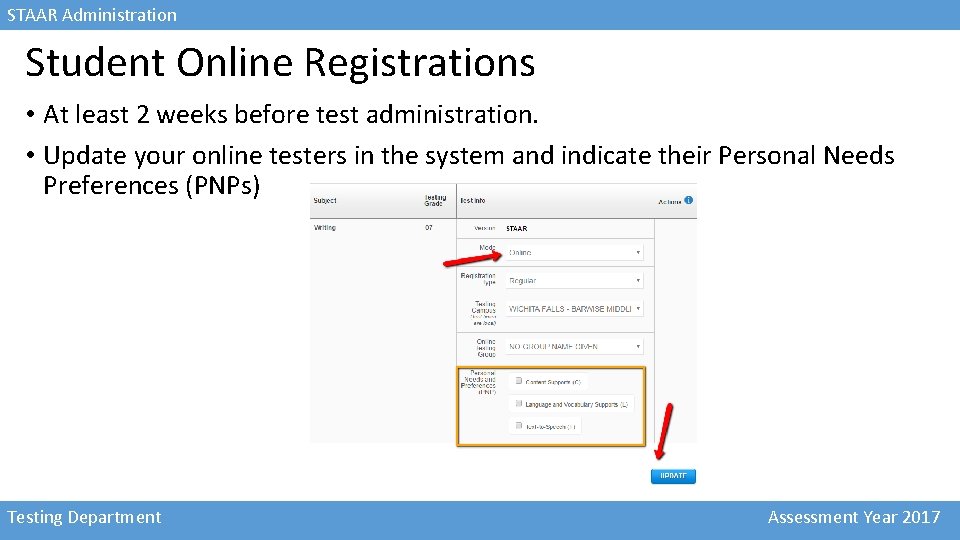
STAAR Administration Student Online Registrations • At least 2 weeks before test administration. • Update your online testers in the system and indicate their Personal Needs Preferences (PNPs) Testing Department Assessment Year 2017
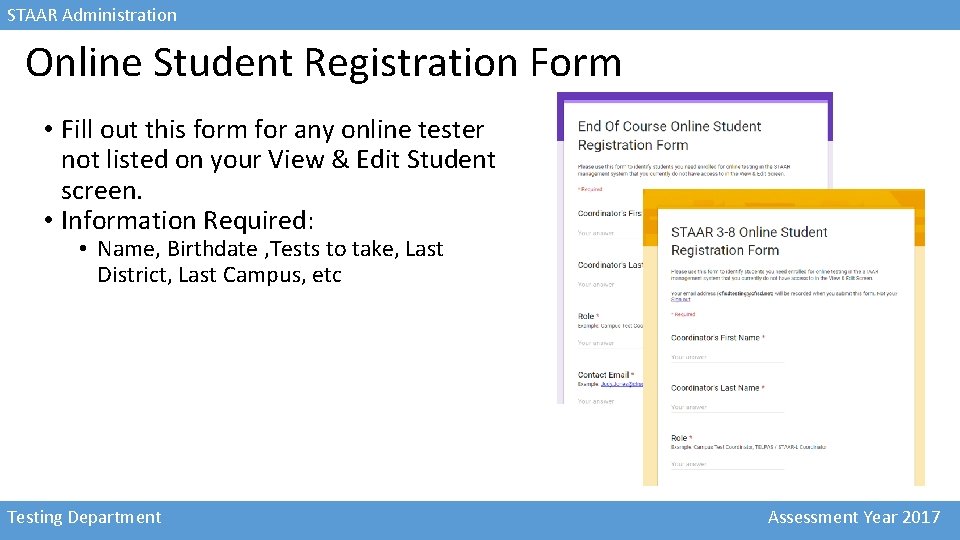
STAAR Administration Online Student Registration Form • Fill out this form for any online tester not listed on your View & Edit Student screen. • Information Required: • Name, Birthdate , Tests to take, Last District, Last Campus, etc Testing Department Assessment Year 2017
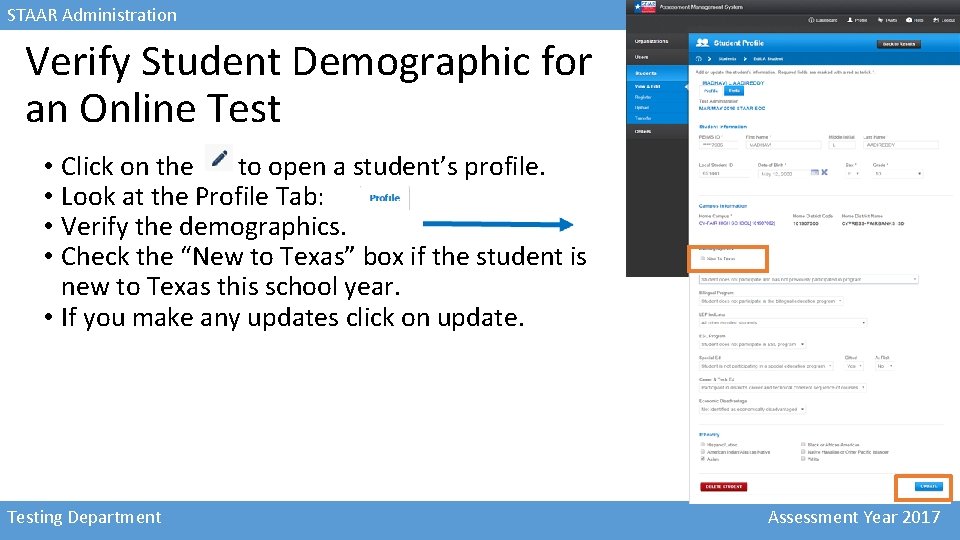
STAAR Administration Verify Student Demographic for an Online Test • Click on the to open a student’s profile. • Look at the Profile Tab: • Verify the demographics. • Check the “New to Texas” box if the student is new to Texas this school year. • If you make any updates click on update. Testing Department Assessment Year 2017
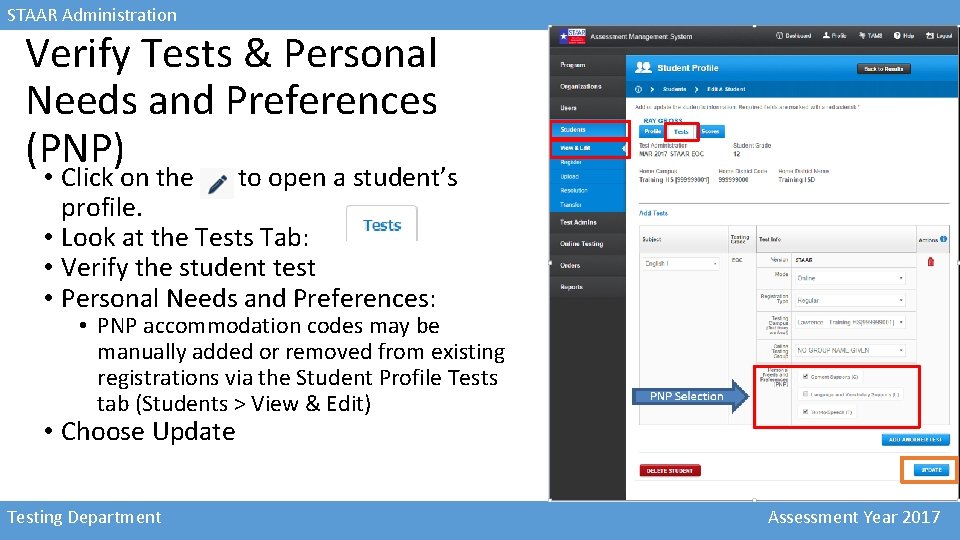
STAAR Administration Verify Tests & Personal Needs and Preferences (PNP) • Click on the to open a student’s profile. • Look at the Tests Tab: • Verify the student test • Personal Needs and Preferences: • PNP accommodation codes may be manually added or removed from existing registrations via the Student Profile Tests tab (Students > View & Edit) • Choose Update Testing Department Assessment Year 2017
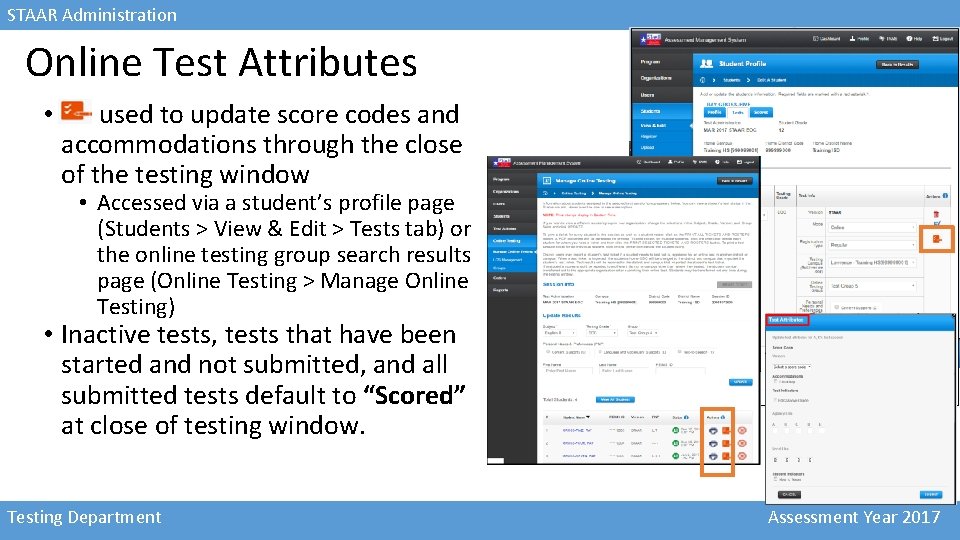
STAAR Administration Online Test Attributes • used to update score codes and accommodations through the close of the testing window • Accessed via a student’s profile page (Students > View & Edit > Tests tab) or the online testing group search results page (Online Testing > Manage Online Testing) • Inactive tests, tests that have been started and not submitted, and all submitted tests default to “Scored” at close of testing window. Testing Department Assessment Year 2017
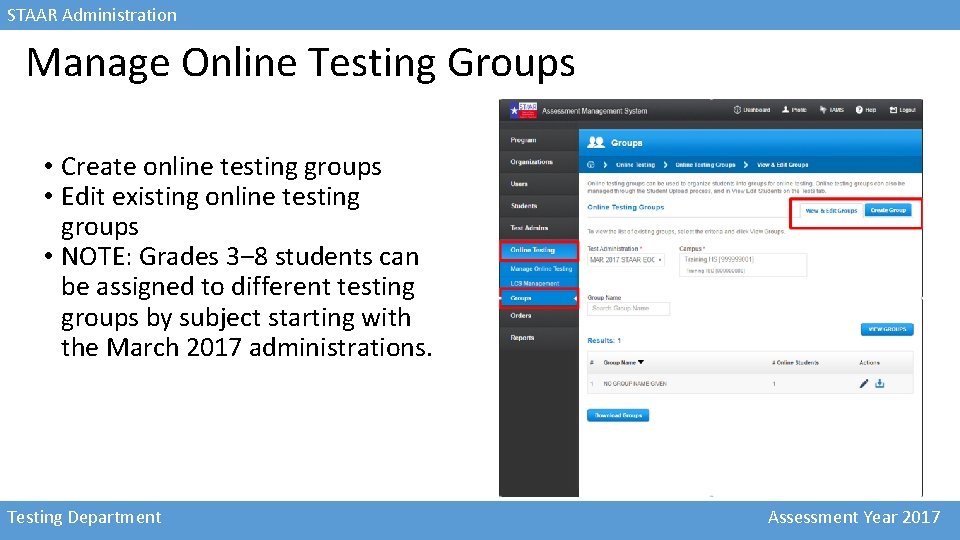
STAAR Administration Manage Online Testing Groups • Create online testing groups • Edit existing online testing groups • NOTE: Grades 3‒ 8 students can be assigned to different testing groups by subject starting with the March 2017 administrations. Testing Department Assessment Year 2017
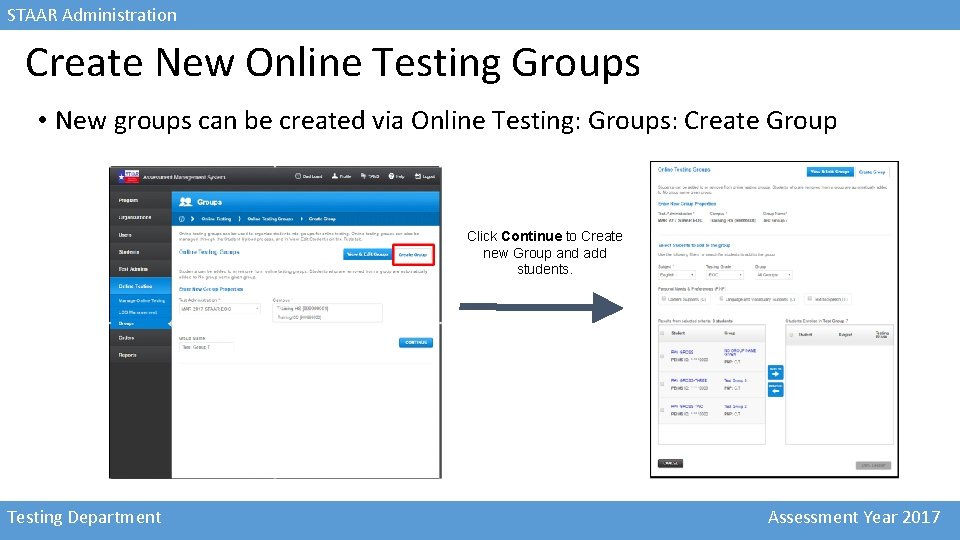
STAAR Administration Create New Online Testing Groups • New groups can be created via Online Testing: Groups: Create Group Click Continue to Create new Group and add students. Testing Department Assessment Year 2017
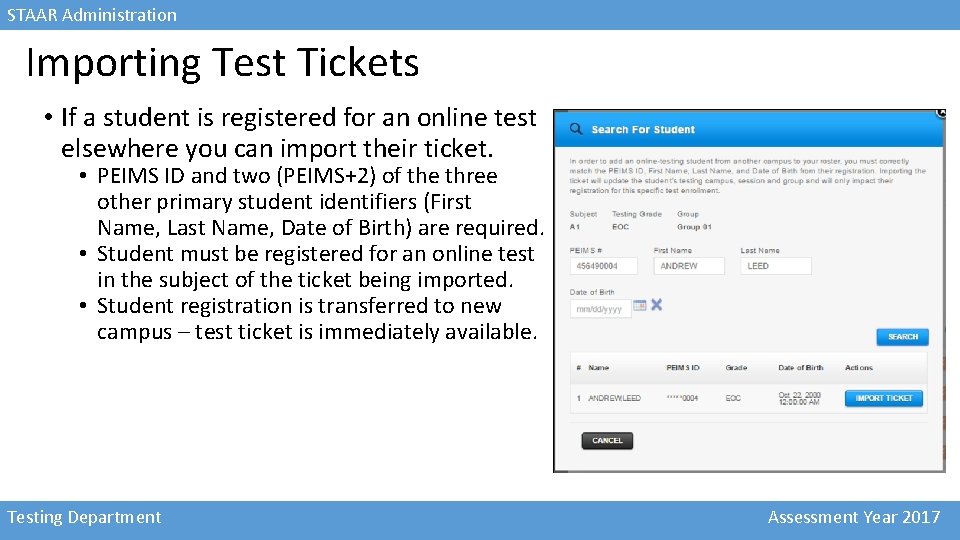
STAAR Administration Importing Test Tickets • If a student is registered for an online test elsewhere you can import their ticket. • PEIMS ID and two (PEIMS+2) of the three other primary student identifiers (First Name, Last Name, Date of Birth) are required. • Student must be registered for an online test in the subject of the ticket being imported. • Student registration is transferred to new campus – test ticket is immediately available. Testing Department Assessment Year 2017
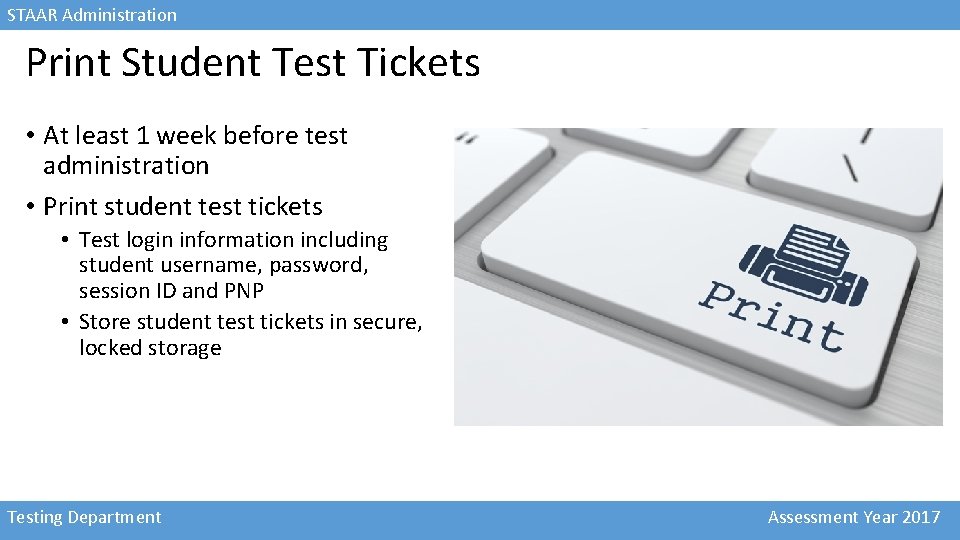
STAAR Administration Print Student Test Tickets • At least 1 week before test administration • Print student test tickets • Test login information including student username, password, session ID and PNP • Store student test tickets in secure, locked storage Testing Department Assessment Year 2017
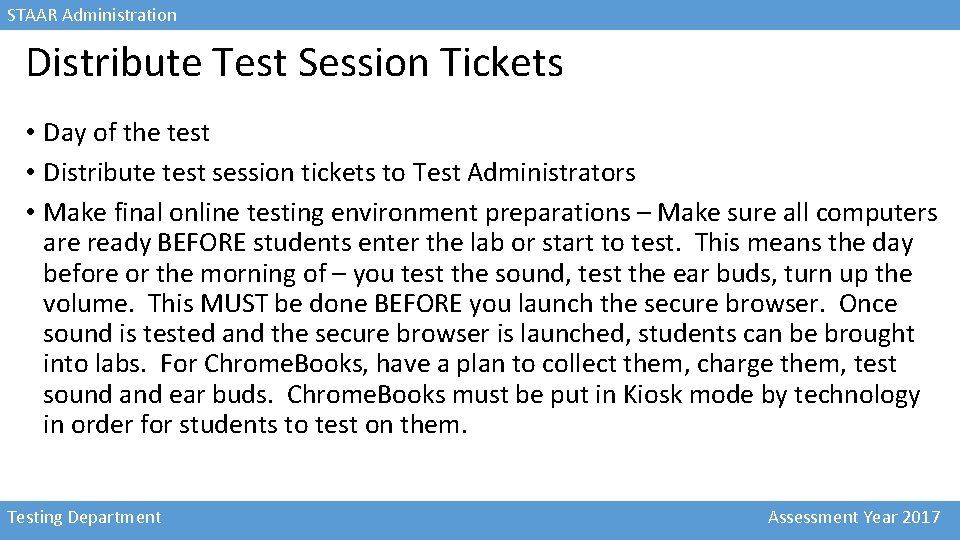
STAAR Administration Distribute Test Session Tickets • Day of the test • Distribute test session tickets to Test Administrators • Make final online testing environment preparations – Make sure all computers are ready BEFORE students enter the lab or start to test. This means the day before or the morning of – you test the sound, test the ear buds, turn up the volume. This MUST be done BEFORE you launch the secure browser. Once sound is tested and the secure browser is launched, students can be brought into labs. For Chrome. Books, have a plan to collect them, charge them, test sound and ear buds. Chrome. Books must be put in Kiosk mode by technology in order for students to test on them. Testing Department Assessment Year 2017

STAAR Administration Download & Print Test Tickets • Search for online session and select testing group • To print a single test ticket, click the print icon next to student’s name. • To download all tickets & rosters choose Print All Tickets & Rosters. • To print selected tickets choose Print Tickets & Rosters. Testing Department Assessment Year 2017
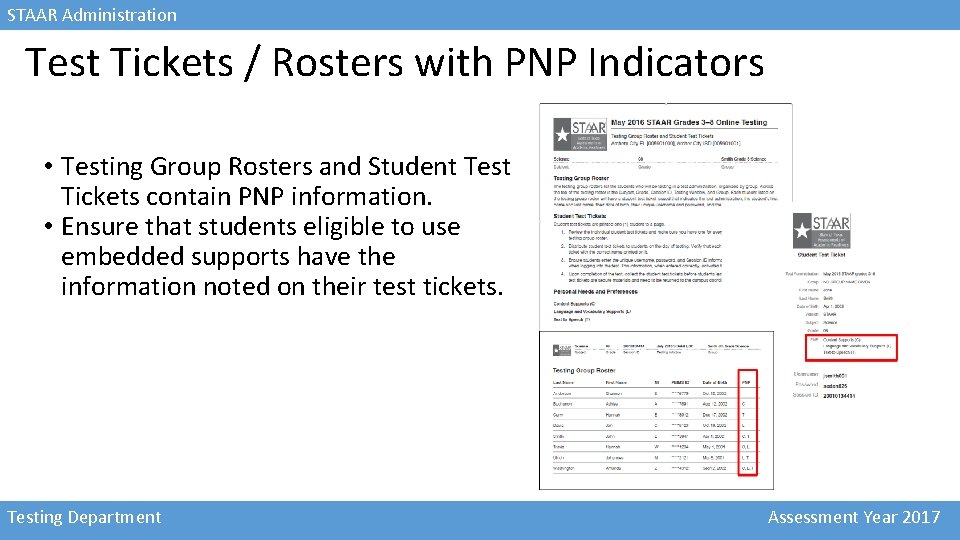
STAAR Administration Test Tickets / Rosters with PNP Indicators • Testing Group Rosters and Student Test Tickets contain PNP information. • Ensure that students eligible to use embedded supports have the information noted on their test tickets. Testing Department Assessment Year 2017
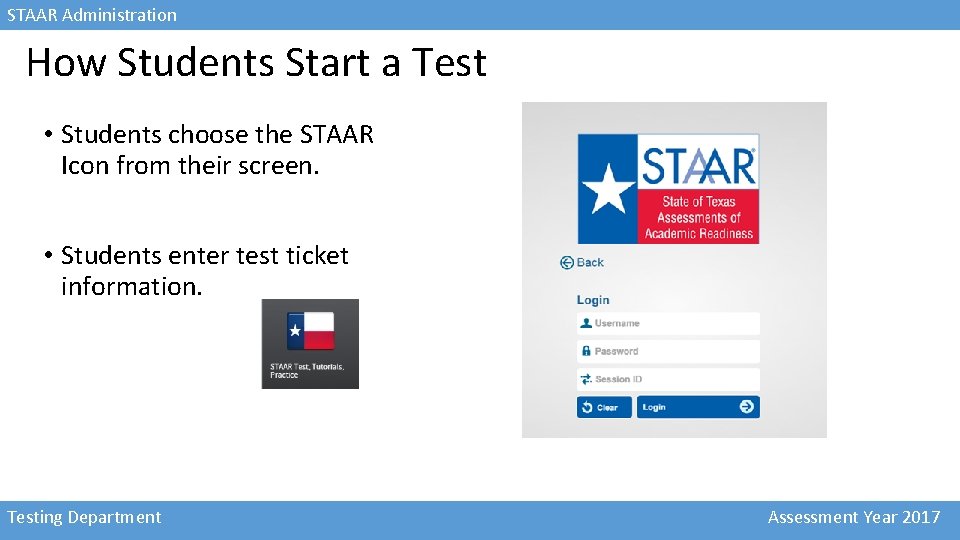
STAAR Administration How Students Start a Test • Students choose the STAAR Icon from their screen. • Students enter test ticket information. Testing Department Assessment Year 2017
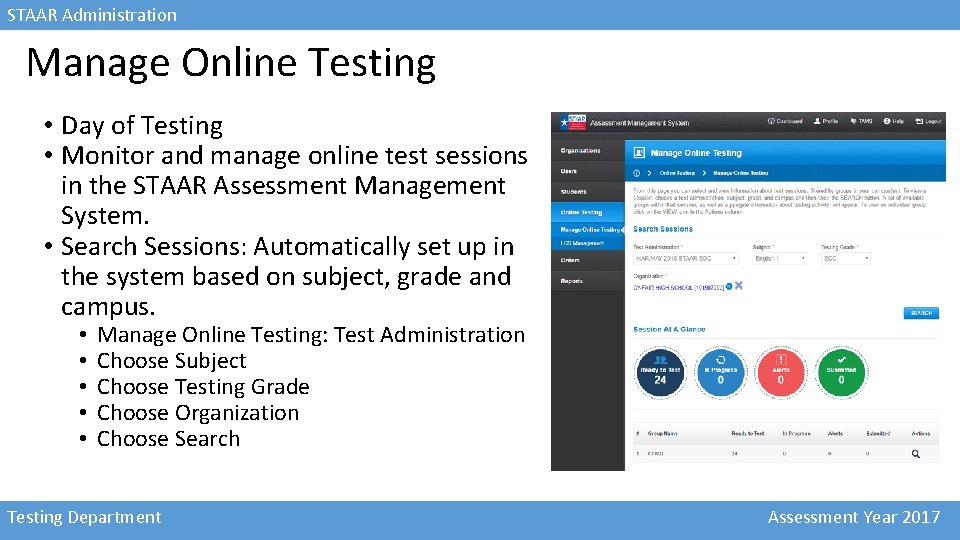
STAAR Administration Manage Online Testing • Day of Testing • Monitor and manage online test sessions in the STAAR Assessment Management System. • Search Sessions: Automatically set up in the system based on subject, grade and campus. • • • Manage Online Testing: Test Administration Choose Subject Choose Testing Grade Choose Organization Choose Search Testing Department Assessment Year 2017
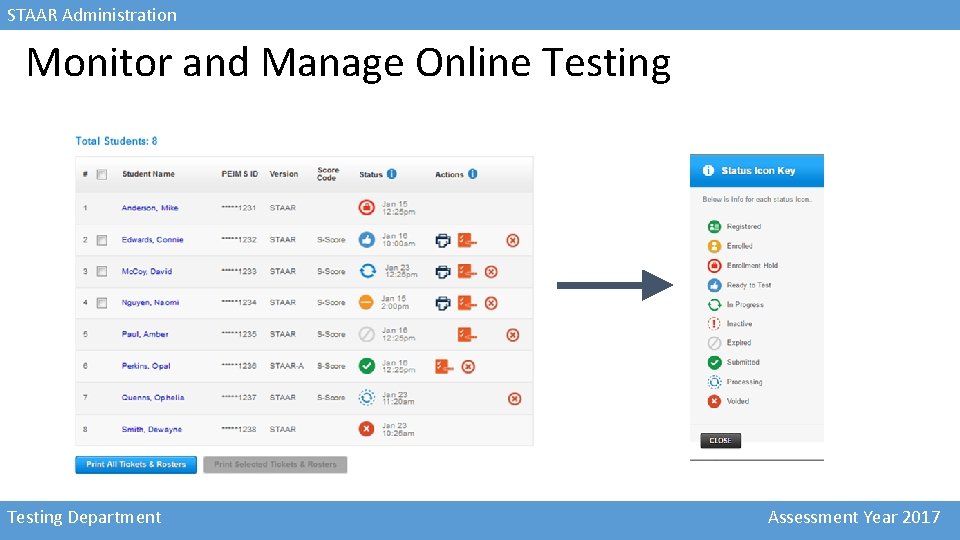
STAAR Administration Monitor and Manage Online Testing Department Assessment Year 2017
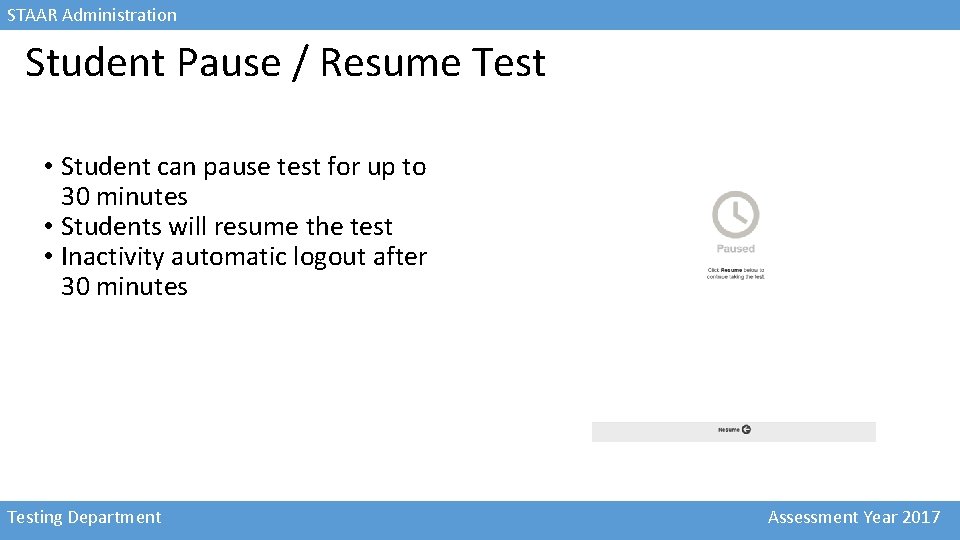
STAAR Administration Student Pause / Resume Test • Student can pause test for up to 30 minutes • Students will resume the test • Inactivity automatic logout after 30 minutes Testing Department Assessment Year 2017
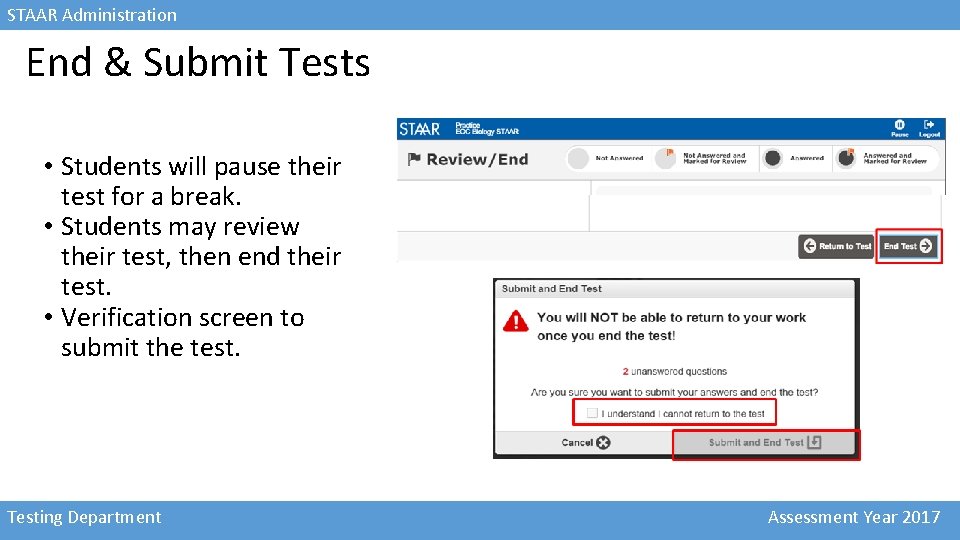
STAAR Administration End & Submit Tests • Students will pause their test for a break. • Students may review their test, then end their test. • Verification screen to submit the test. Testing Department Assessment Year 2017
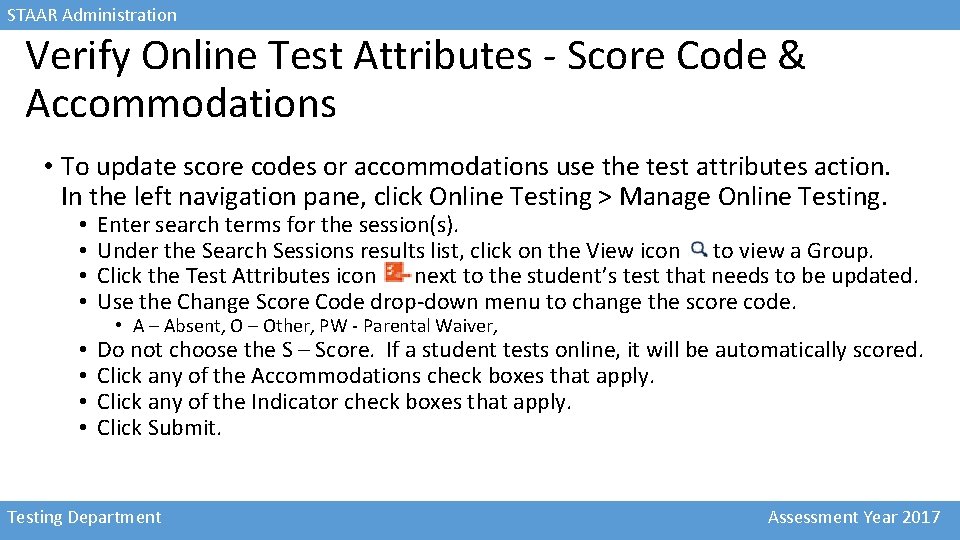
STAAR Administration Verify Online Test Attributes - Score Code & Accommodations • To update score codes or accommodations use the test attributes action. In the left navigation pane, click Online Testing > Manage Online Testing. • • Enter search terms for the session(s). Under the Search Sessions results list, click on the View icon to view a Group. Click the Test Attributes icon next to the student’s test that needs to be updated. Use the Change Score Code drop-down menu to change the score code. • • Do not choose the S – Score. If a student tests online, it will be automatically scored. Click any of the Accommodations check boxes that apply. Click any of the Indicator check boxes that apply. Click Submit. • A – Absent, O – Other, PW - Parental Waiver, Testing Department Assessment Year 2017
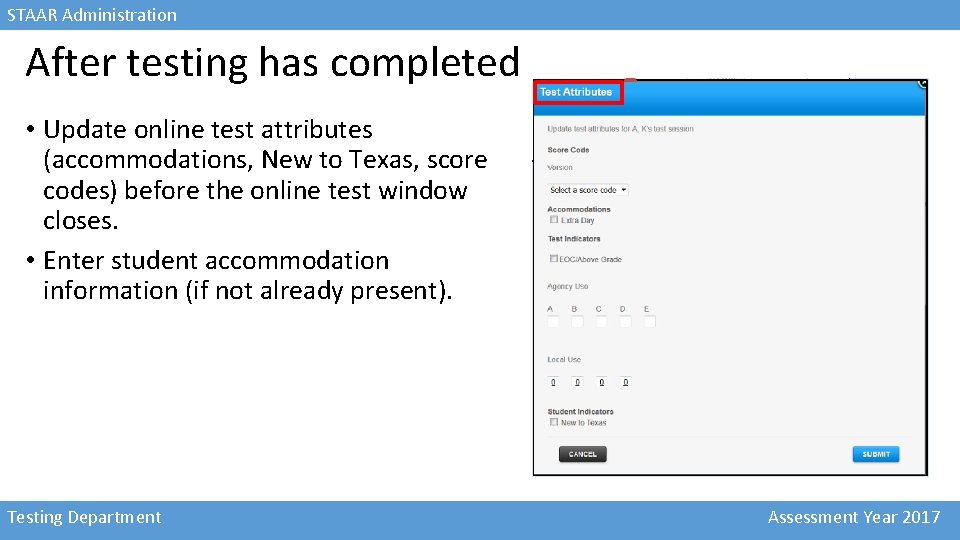
STAAR Administration After testing has completed • Update online test attributes (accommodations, New to Texas, score codes) before the online test window closes. • Enter student accommodation information (if not already present). Testing Department Assessment Year 2017
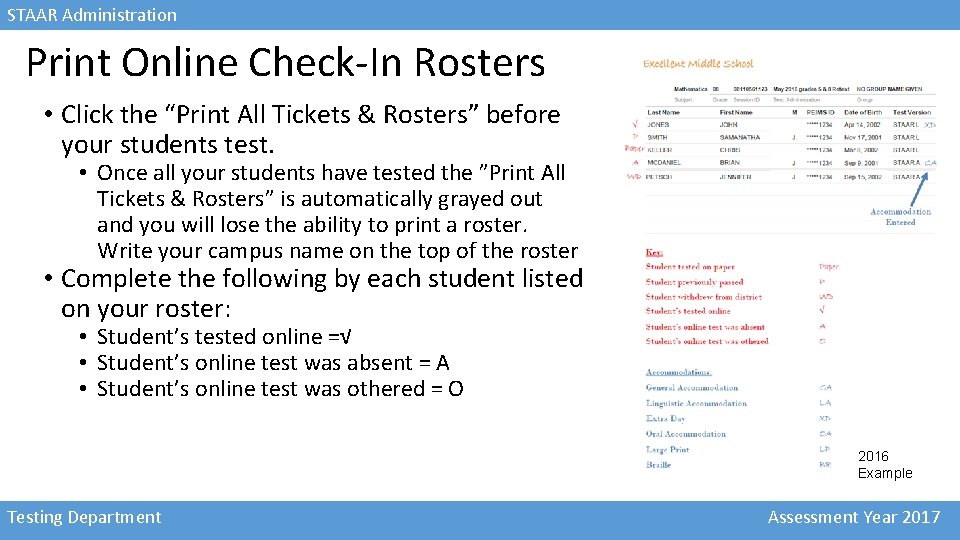
STAAR Administration Print Online Check-In Rosters • Click the “Print All Tickets & Rosters” before your students test. • Once all your students have tested the ”Print All Tickets & Rosters” is automatically grayed out and you will lose the ability to print a roster. Write your campus name on the top of the roster • Complete the following by each student listed on your roster: • Student’s tested online =√ • Student’s online test was absent = A • Student’s online test was othered = O 2016 Example Testing Department Assessment Year 2017
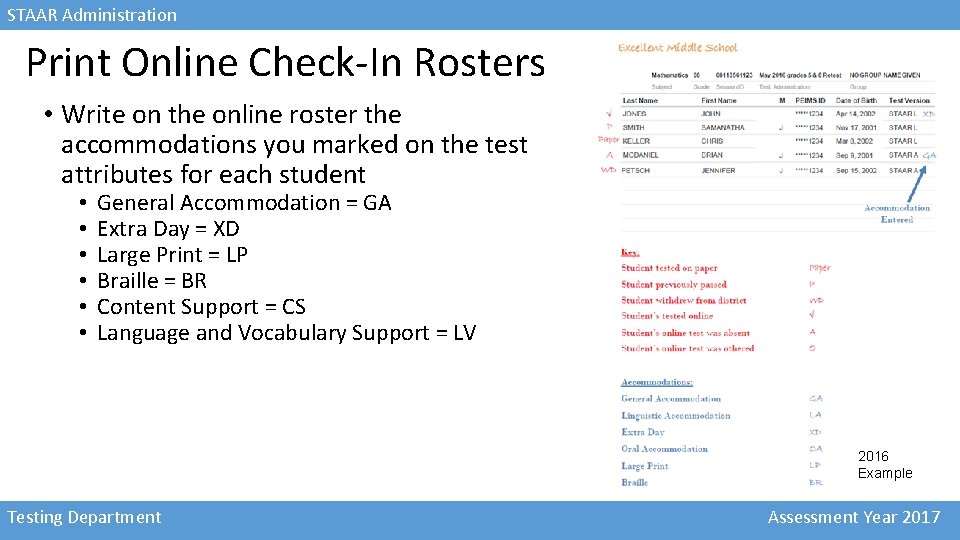
STAAR Administration Print Online Check-In Rosters • Write on the online roster the accommodations you marked on the test attributes for each student • • • General Accommodation = GA Extra Day = XD Large Print = LP Braille = BR Content Support = CS Language and Vocabulary Support = LV 2016 Example Testing Department Assessment Year 2017
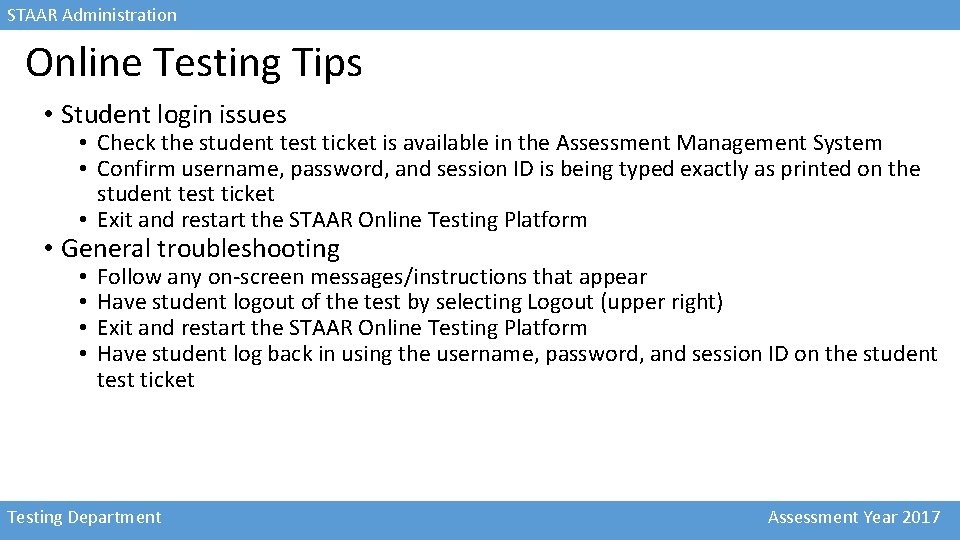
STAAR Administration Online Testing Tips • Student login issues • Check the student test ticket is available in the Assessment Management System • Confirm username, password, and session ID is being typed exactly as printed on the student test ticket • Exit and restart the STAAR Online Testing Platform • General troubleshooting • • Follow any on-screen messages/instructions that appear Have student logout of the test by selecting Logout (upper right) Exit and restart the STAAR Online Testing Platform Have student log back in using the username, password, and session ID on the student test ticket Testing Department Assessment Year 2017
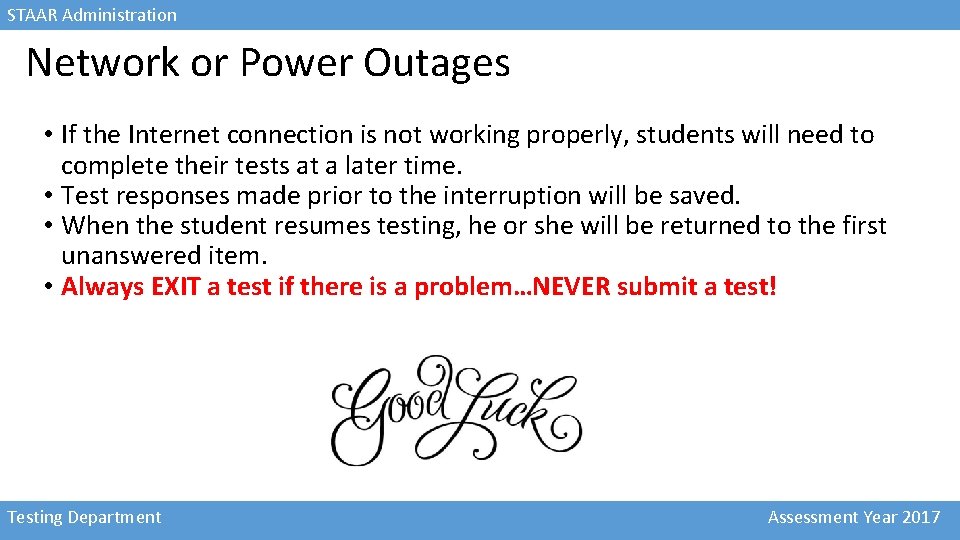
STAAR Administration Network or Power Outages • If the Internet connection is not working properly, students will need to complete their tests at a later time. • Test responses made prior to the interruption will be saved. • When the student resumes testing, he or she will be returned to the first unanswered item. • Always EXIT a test if there is a problem…NEVER submit a test! Testing Department Assessment Year 2017
 Airast ct
Airast ct Chec certification
Chec certification Staar test administrator manual
Staar test administrator manual Ostp training
Ostp training Oral administration staar
Oral administration staar Oral administration staar 2020
Oral administration staar 2020 Staar content and language supports
Staar content and language supports Ricas practice
Ricas practice Test coordinator
Test coordinator King county ecr
King county ecr Liz welch mississippi
Liz welch mississippi Central department of public administration
Central department of public administration Ms department of finance and administration
Ms department of finance and administration General administration department gujarat
General administration department gujarat Us department of transportation maritime administration
Us department of transportation maritime administration Language
Language Www.texas assessment.gov
Www.texas assessment.gov Kde admin code training
Kde admin code training Medication administration training video
Medication administration training video Healthcare administration in athletic training
Healthcare administration in athletic training Domain testing in software testing methodologies
Domain testing in software testing methodologies Logic based testing
Logic based testing Du path testing
Du path testing Positive testing vs negative testing
Positive testing vs negative testing Cs 3250
Cs 3250 Globalization testing in software testing
Globalization testing in software testing Neighborhood integration testing
Neighborhood integration testing Decision table testing in software testing
Decision table testing in software testing Control structure testing in software engineering
Control structure testing in software engineering Decision table testing in software testing
Decision table testing in software testing Advantages and disadvantages of decision table
Advantages and disadvantages of decision table Pengertian black box
Pengertian black box Black-box testing disebut juga sebagai behavioral testing
Black-box testing disebut juga sebagai behavioral testing Decision table based testing in software testing
Decision table based testing in software testing Rigorous testing in software testing
Rigorous testing in software testing Testing blindness in software testing
Testing blindness in software testing Component testing is a black box testing
Component testing is a black box testing Domain testing in software testing
Domain testing in software testing Duties and responsibilities of boy scout coordinator
Duties and responsibilities of boy scout coordinator Stroke coordinator boot camp
Stroke coordinator boot camp Service now problem management
Service now problem management Psat coordinator manual
Psat coordinator manual