SQL Server Virtualization Best Practices Abstraction of hardware

SQL Server Virtualization Best Practices
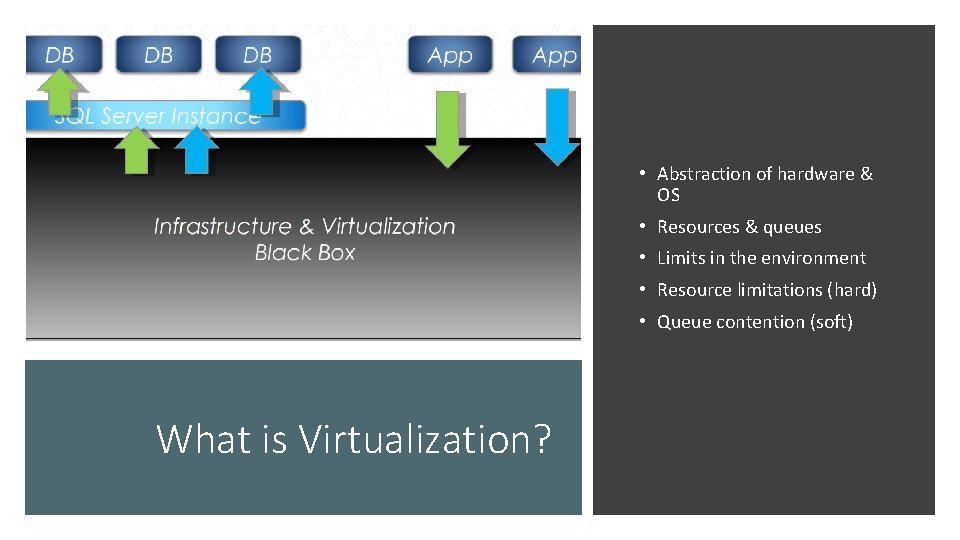
• Abstraction of hardware & OS • Resources & queues • Limits in the environment • Resource limitations (hard) • Queue contention (soft) What is Virtualization?
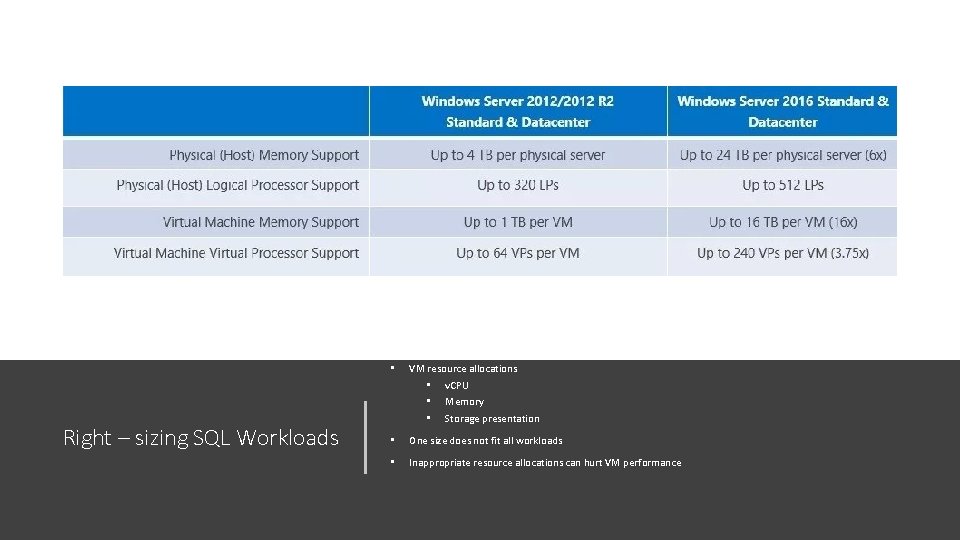
• Right – sizing SQL Workloads VM resource allocations • • • v. CPU Memory Storage presentation • One size does not fit all workloads • Inappropriate resource allocations can hurt VM performance
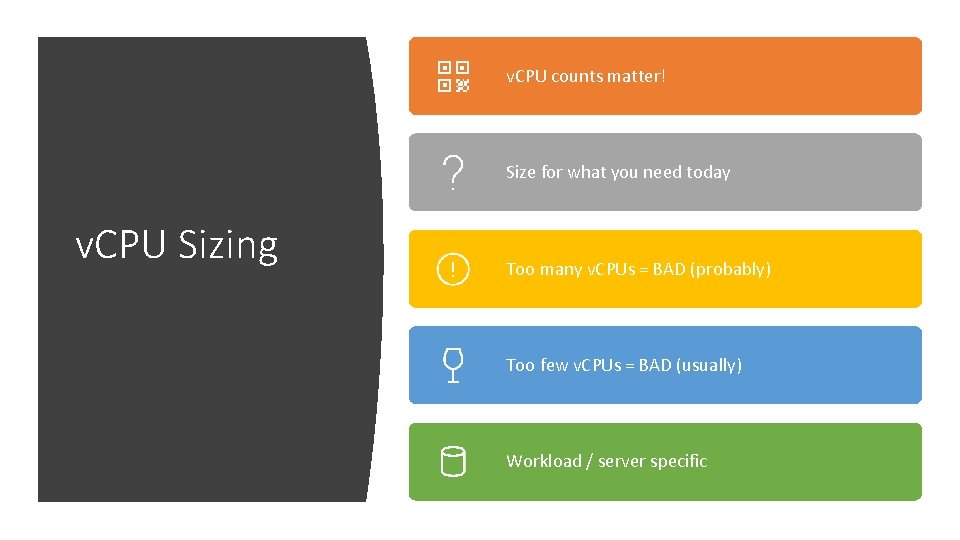
v. CPU counts matter! Size for what you need today v. CPU Sizing Too many v. CPUs = BAD (probably) Too few v. CPUs = BAD (usually) Workload / server specific
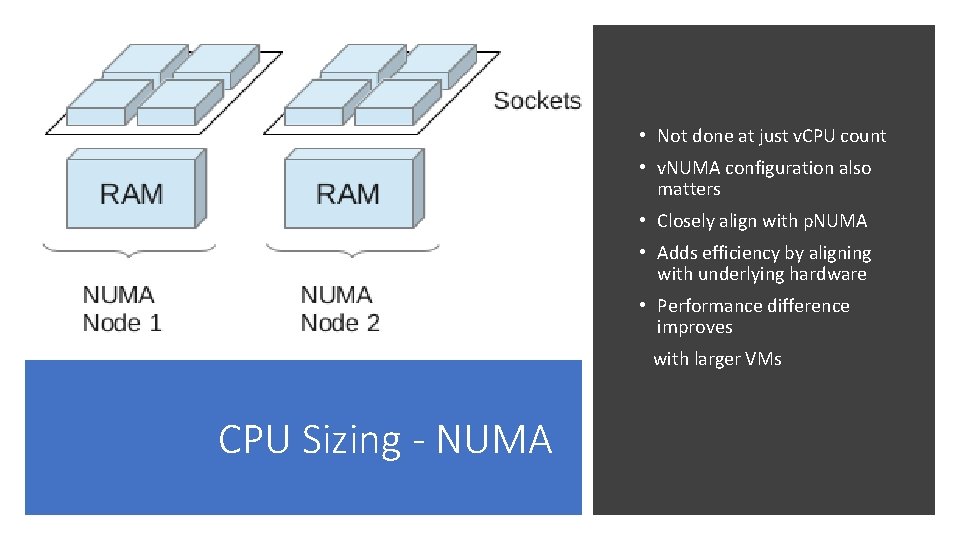
• Not done at just v. CPU count • v. NUMA configuration also matters • Closely align with p. NUMA • Adds efficiency by aligning with underlying hardware • Performance difference improves with larger VMs CPU Sizing - NUMA
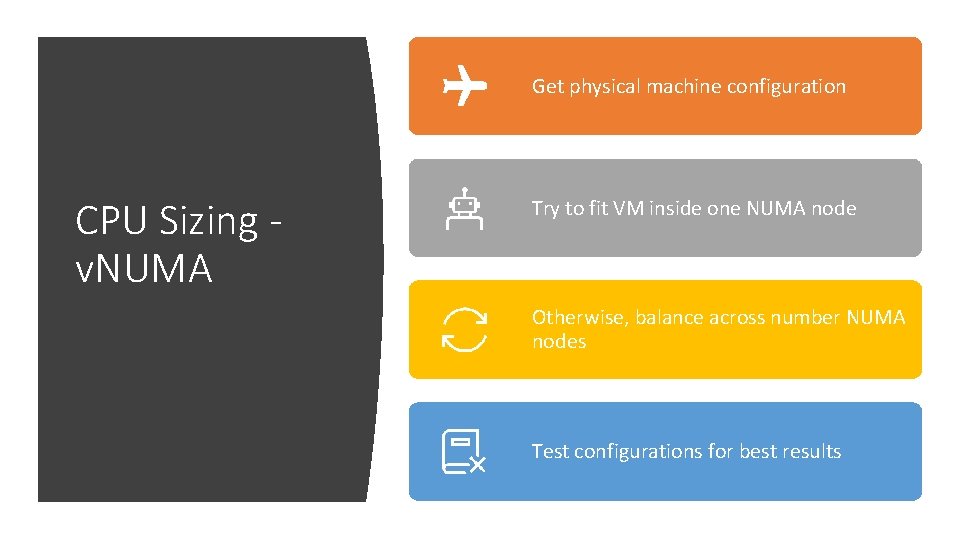
Get physical machine configuration CPU Sizing v. NUMA Try to fit VM inside one NUMA node Otherwise, balance across number NUMA nodes Test configurations for best results
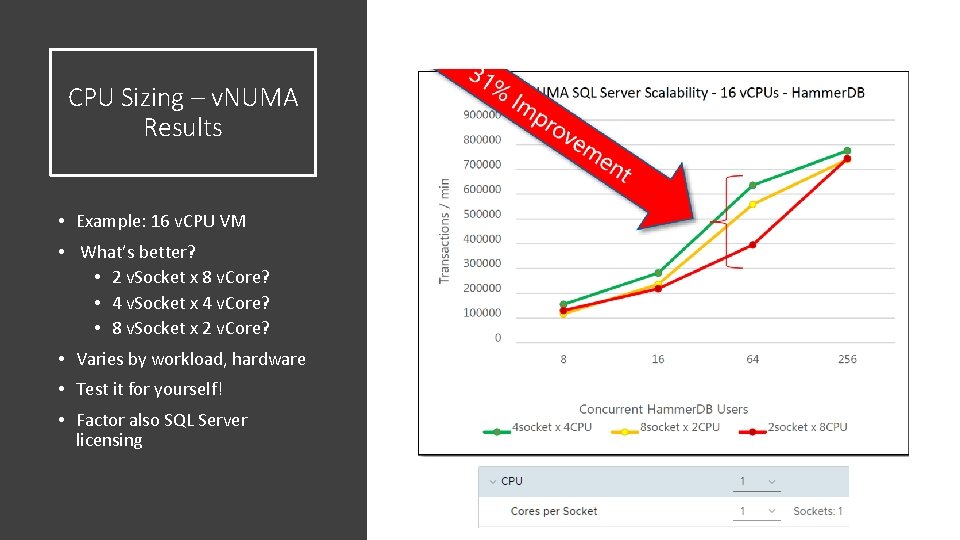
CPU Sizing – v. NUMA Results • Example: 16 v. CPU VM • What’s better? • 2 v. Socket x 8 v. Core? • 4 v. Socket x 4 v. Core? • 8 v. Socket x 2 v. Core? • Varies by workload, hardware • Test it for yourself! • Factor also SQL Server licensing

Hyper-V v. CPU
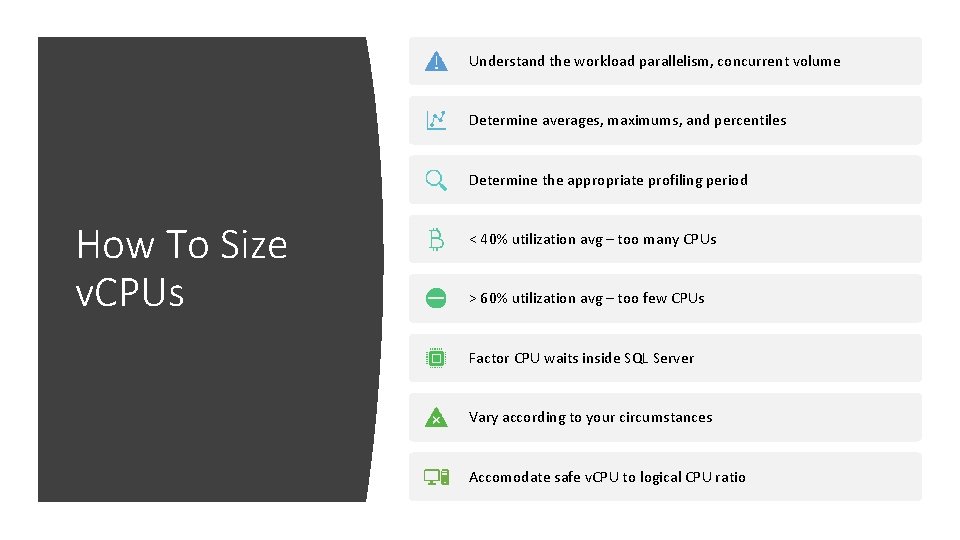
Understand the workload parallelism, concurrent volume Determine averages, maximums, and percentiles Determine the appropriate profiling period How To Size v. CPUs < 40% utilization avg – too many CPUs > 60% utilization avg – too few CPUs Factor CPU waits inside SQL Server Vary according to your circumstances Accomodate safe v. CPU to logical CPU ratio
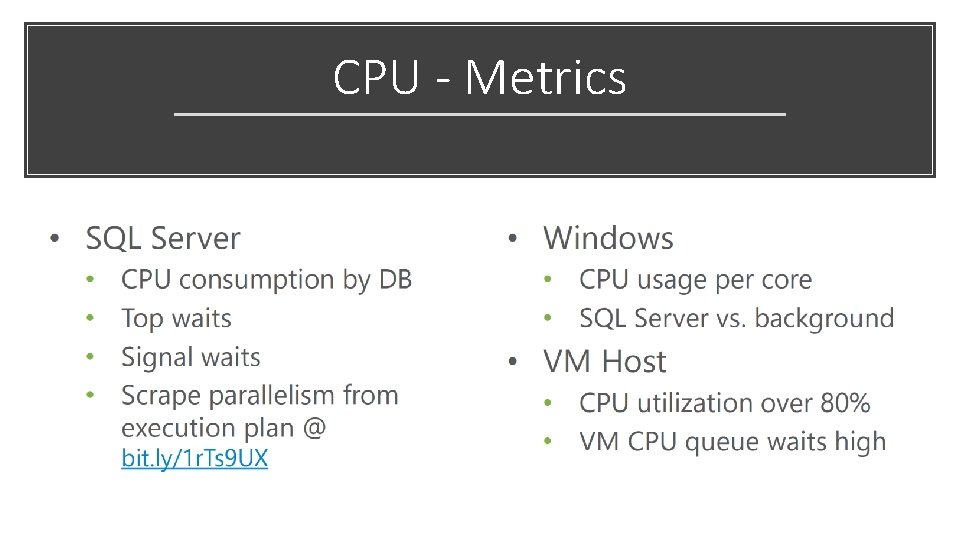
CPU - Metrics
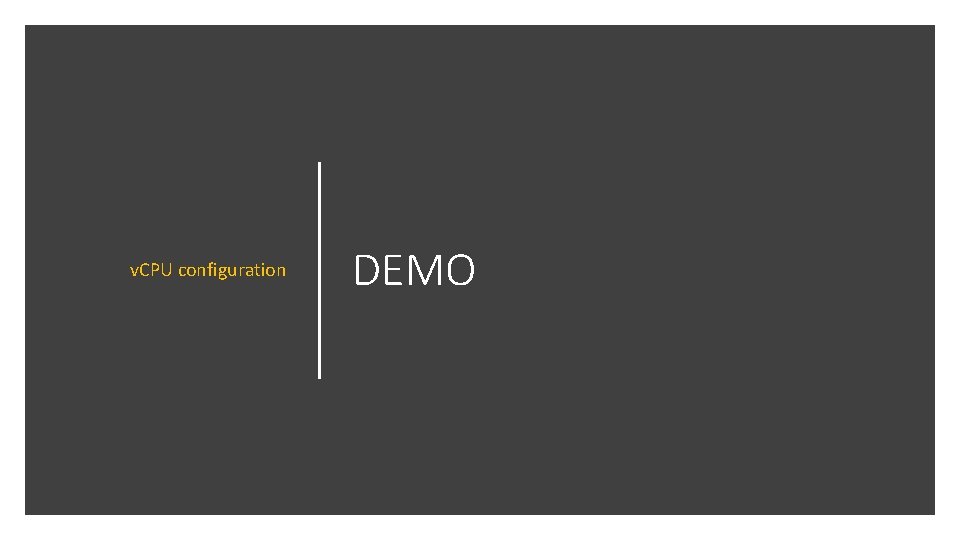
v. CPU configuration DEMO
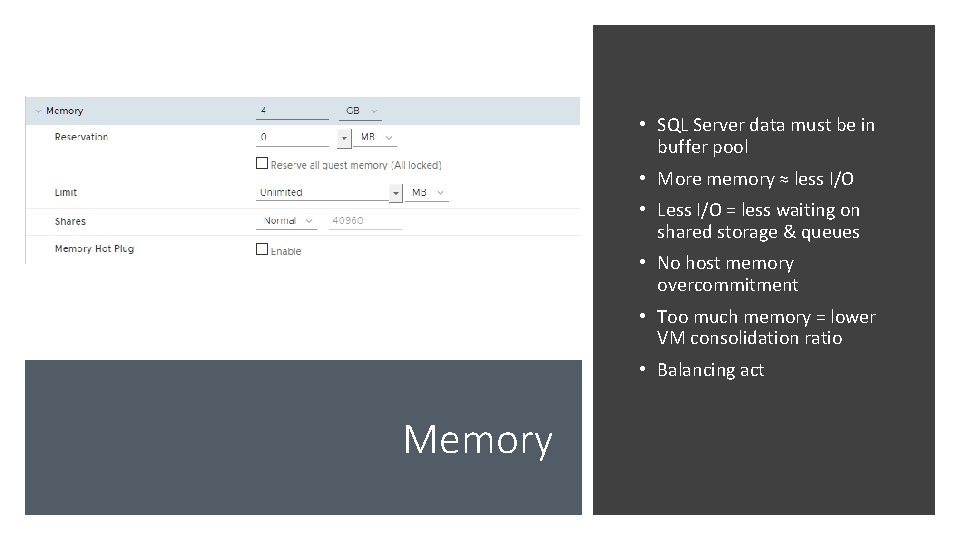
• SQL Server data must be in buffer pool • More memory ≈ less I/O • Less I/O = less waiting on shared storage & queues • No host memory overcommitment • Too much memory = lower VM consolidation ratio • Balancing act Memory

Memory - Metrics
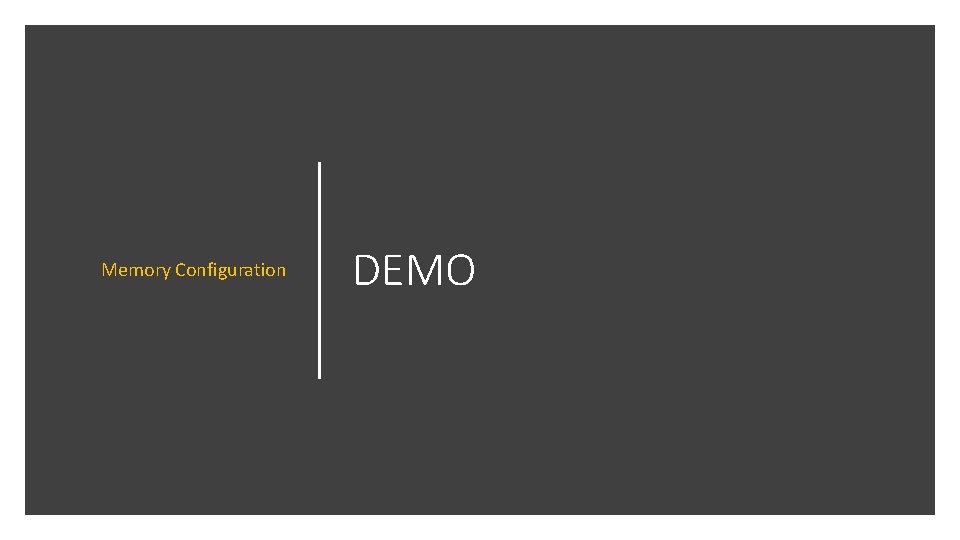
Memory Configuration DEMO

Much less variable in nature Most shared resource Most critical Storage Most complex Most problematic Slowest piece of the stack Random I/O disk patterns Many individual points of contention
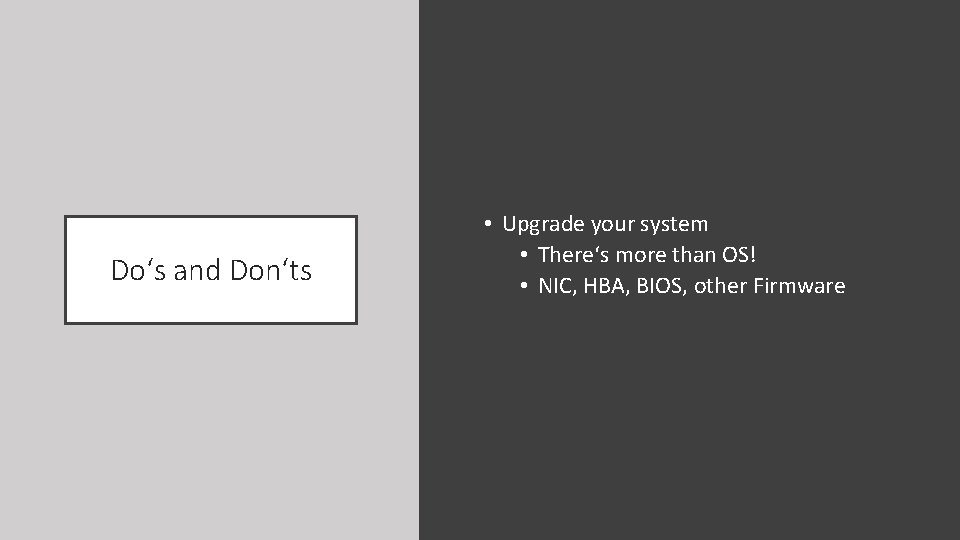
Do‘s and Don‘ts • Upgrade your system • There‘s more than OS! • NIC, HBA, BIOS, other Firmware
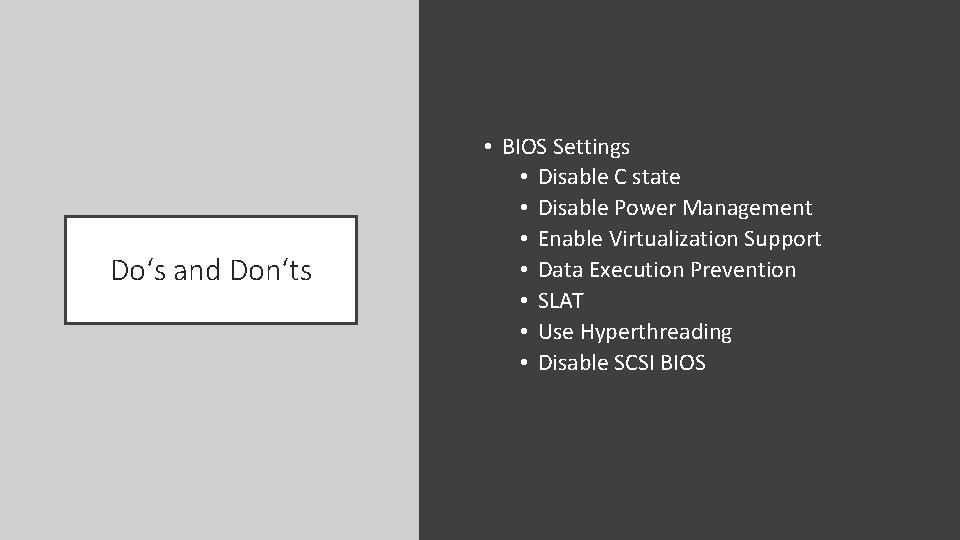
Do‘s and Don‘ts • BIOS Settings • Disable C state • Disable Power Management • Enable Virtualization Support • Data Execution Prevention • SLAT • Use Hyperthreading • Disable SCSI BIOS

Do‘s and Don‘ts • Storage is slow, learn to like it • Use read & write cache • Do not architect your storage to make the hypervisor/management operating system go fast • Enable RSS on SMB-carrying adapters. If you have RDMA-capable adapters, absolutely enable that.
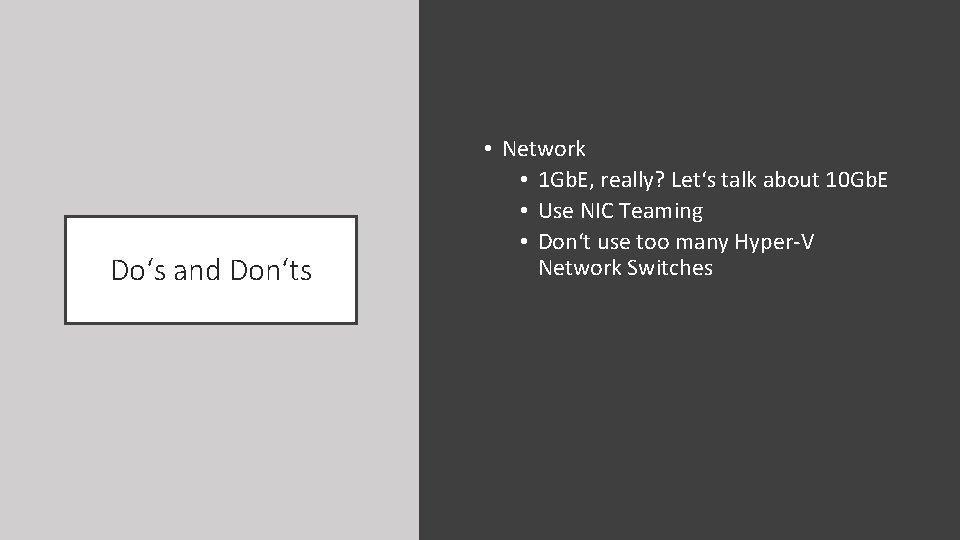
Do‘s and Don‘ts • Network • 1 Gb. E, really? Let‘s talk about 10 Gb. E • Use NIC Teaming • Don‘t use too many Hyper-V Network Switches
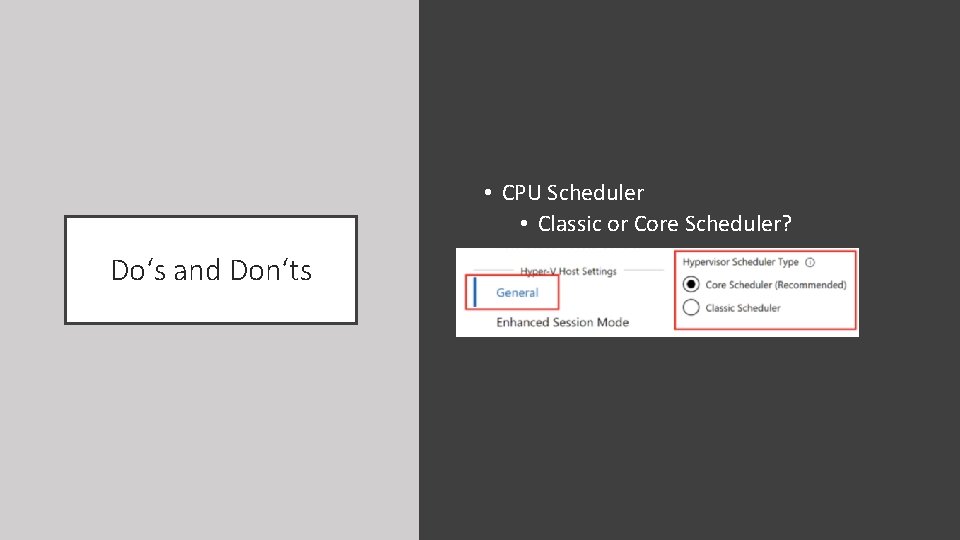
• CPU Scheduler • Classic or Core Scheduler? Do‘s and Don‘ts
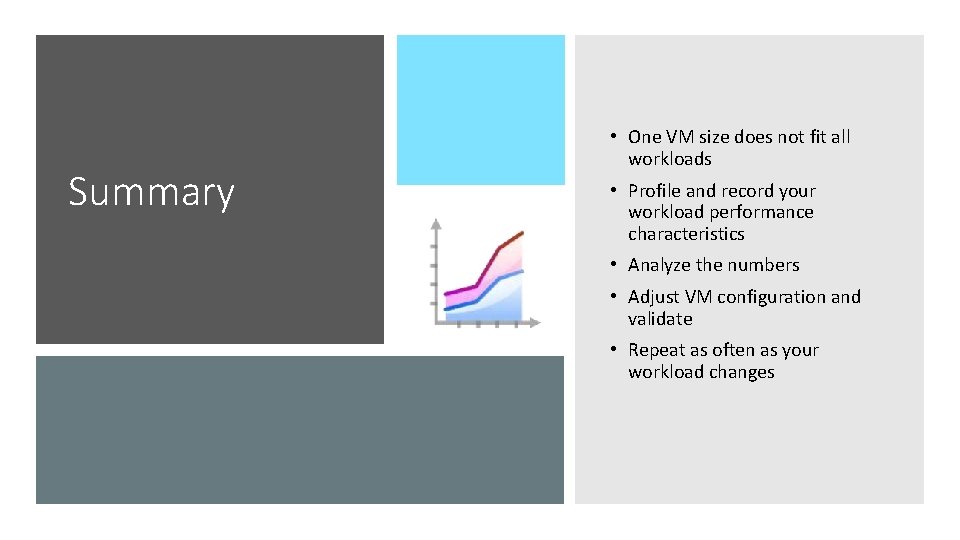
Summary • One VM size does not fit all workloads • Profile and record your workload performance characteristics • Analyze the numbers • Adjust VM configuration and validate • Repeat as often as your workload changes
- Slides: 21