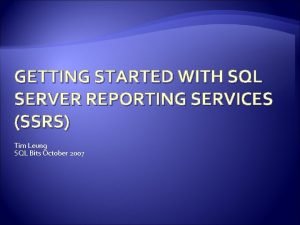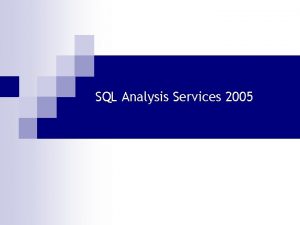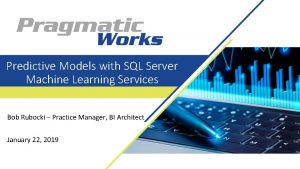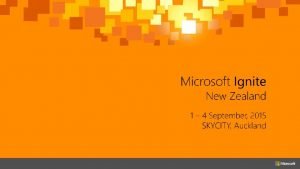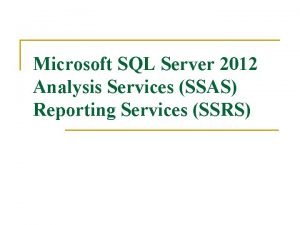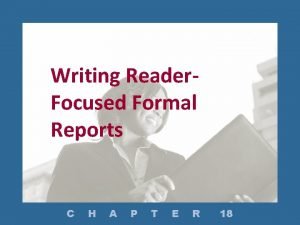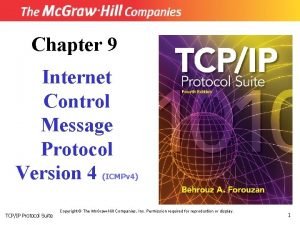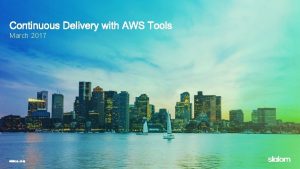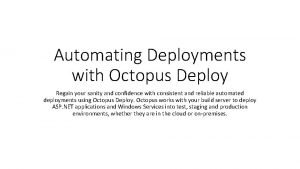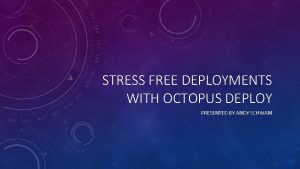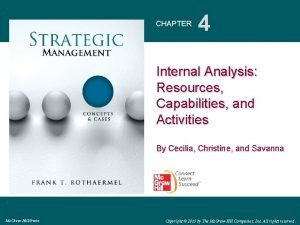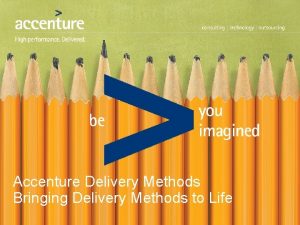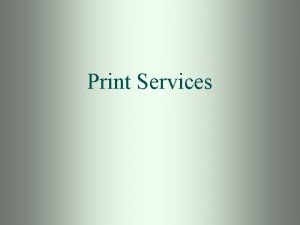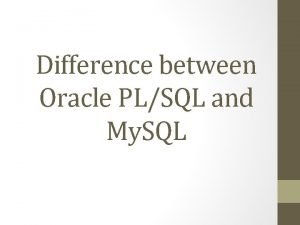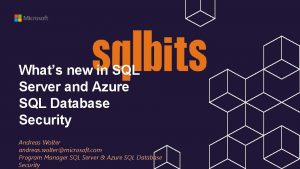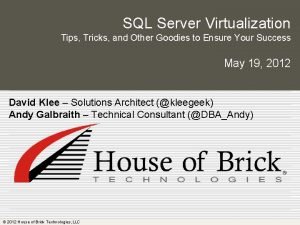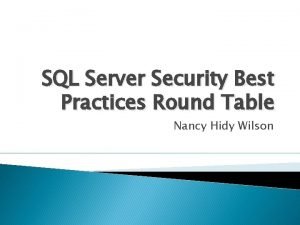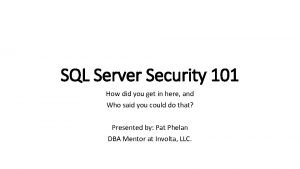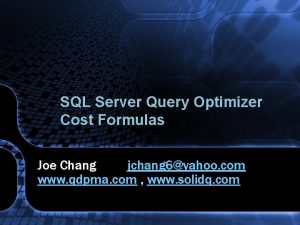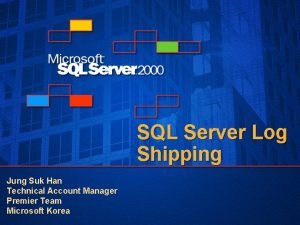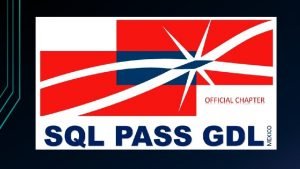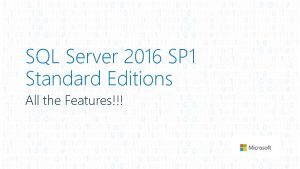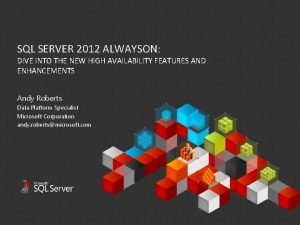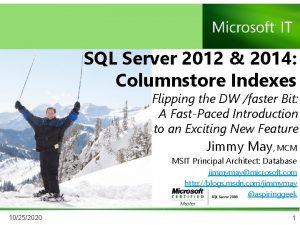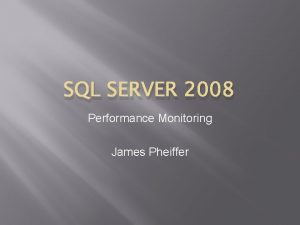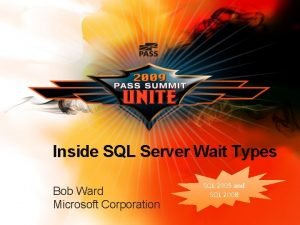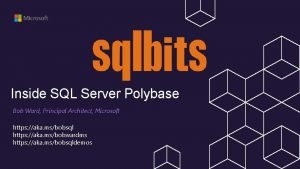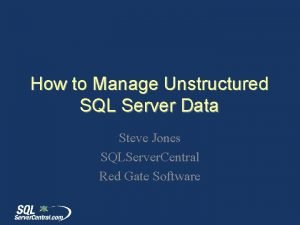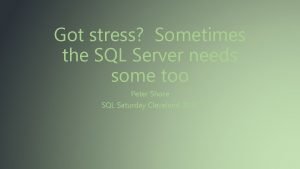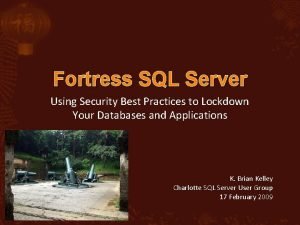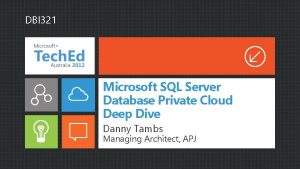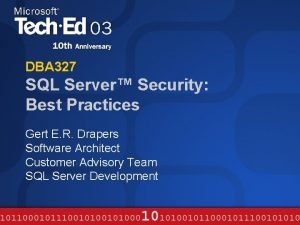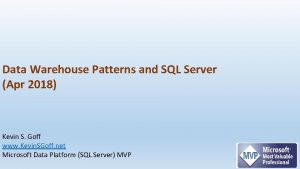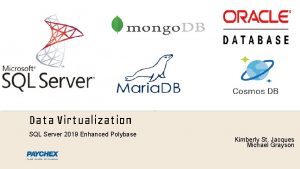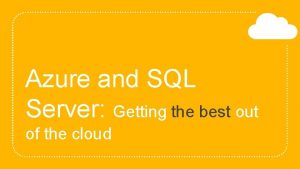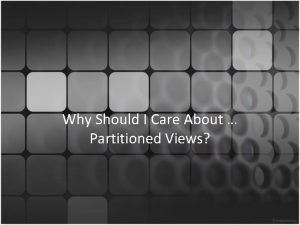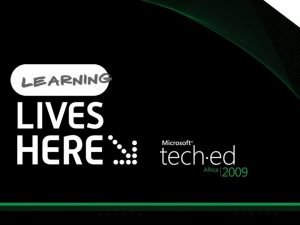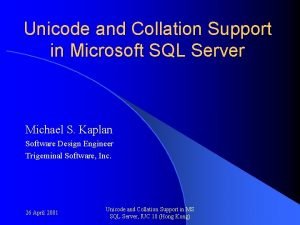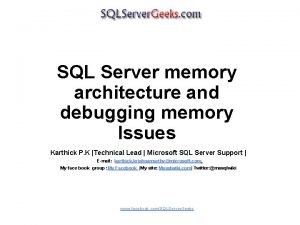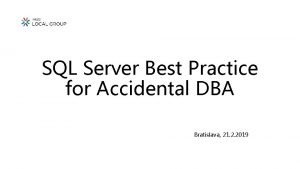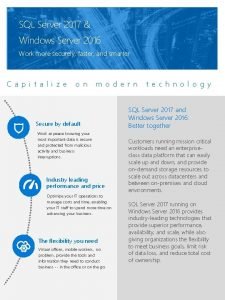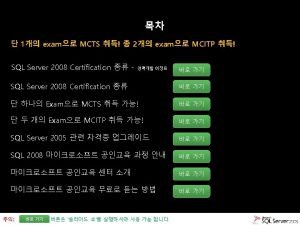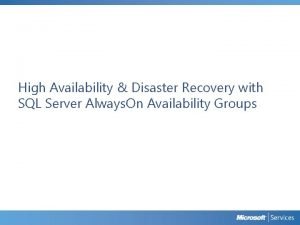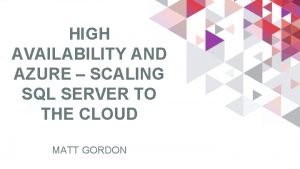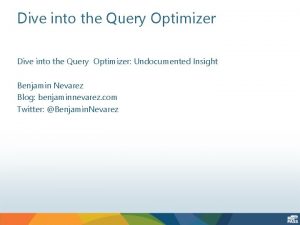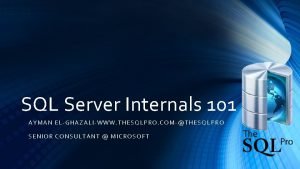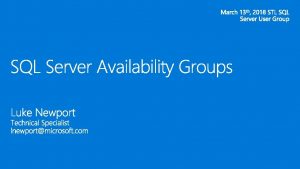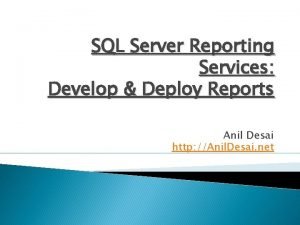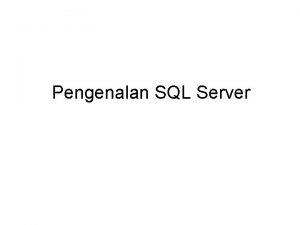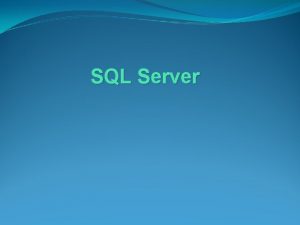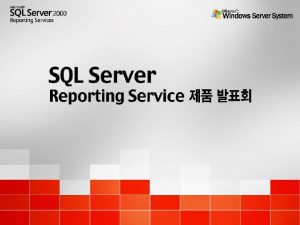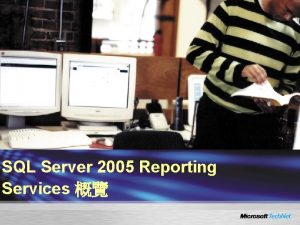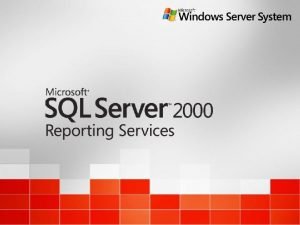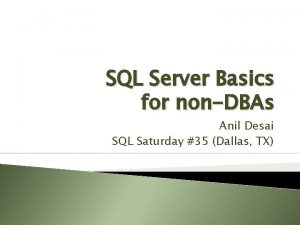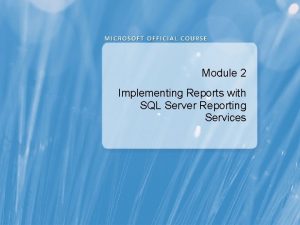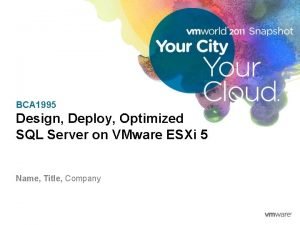SQL Server Reporting Services Develop Deploy Reports Anil
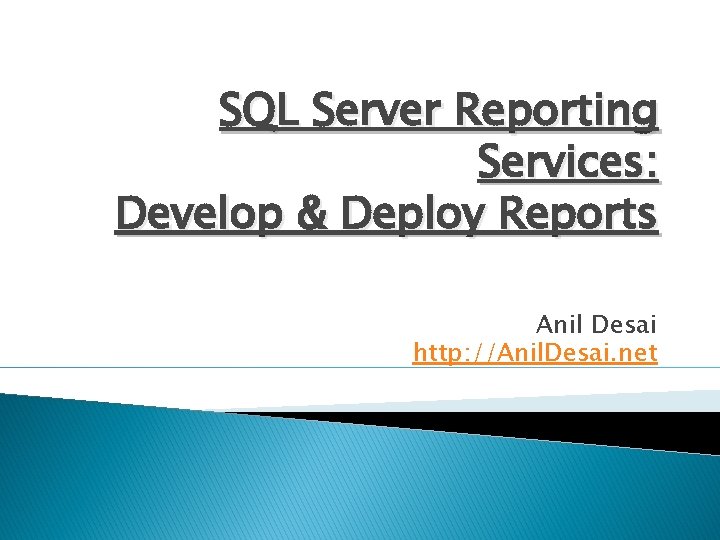
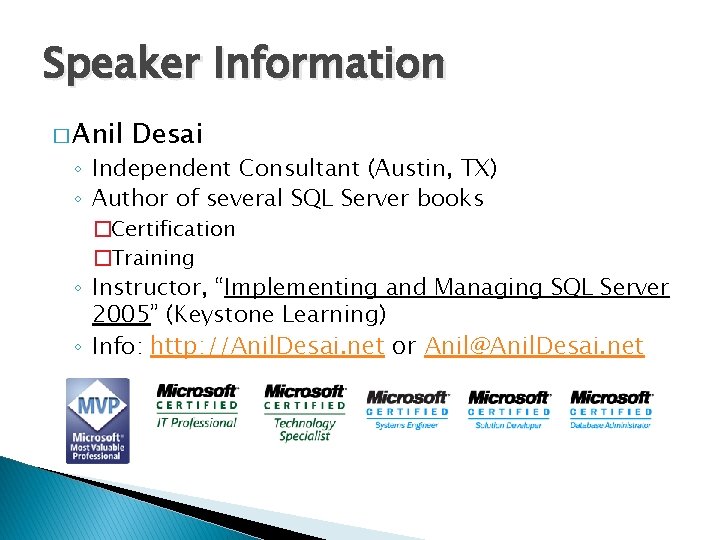
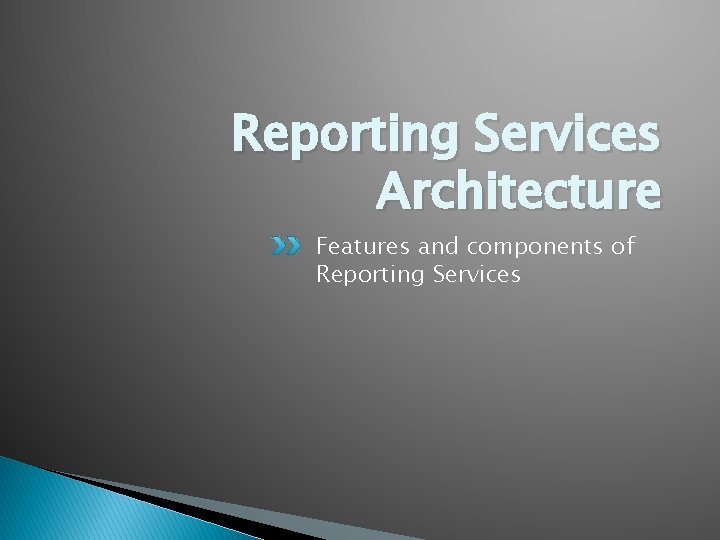
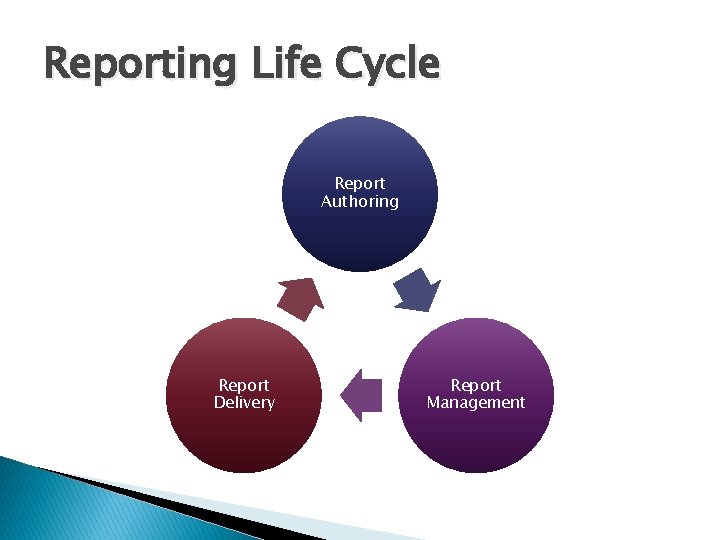

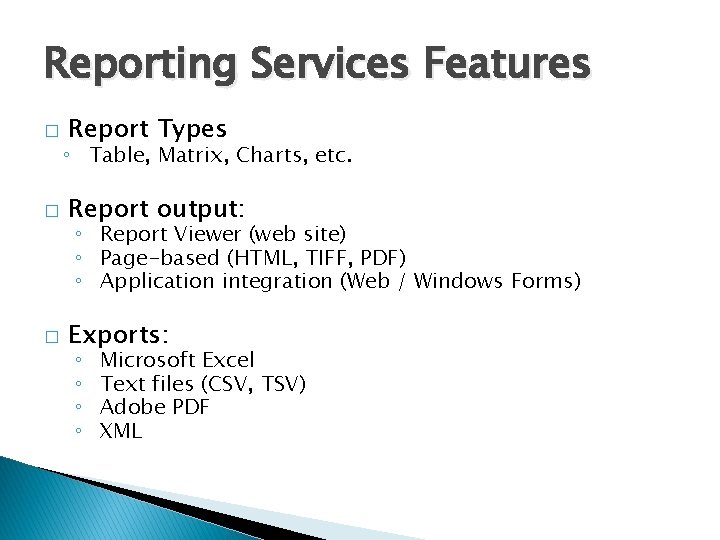
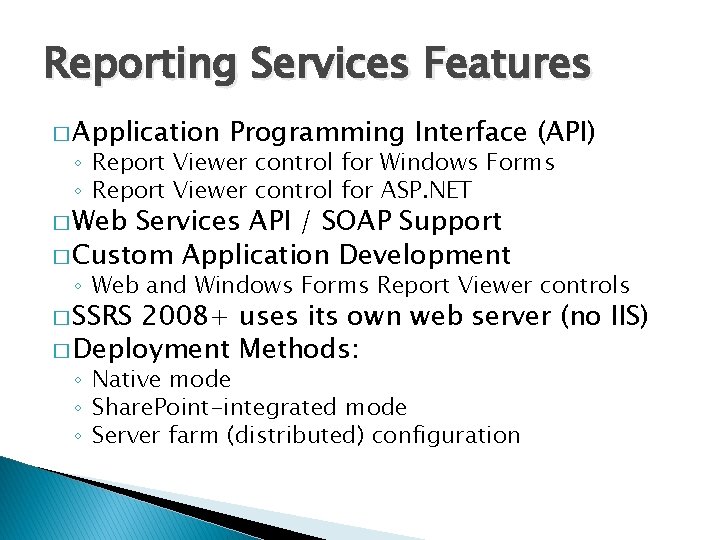
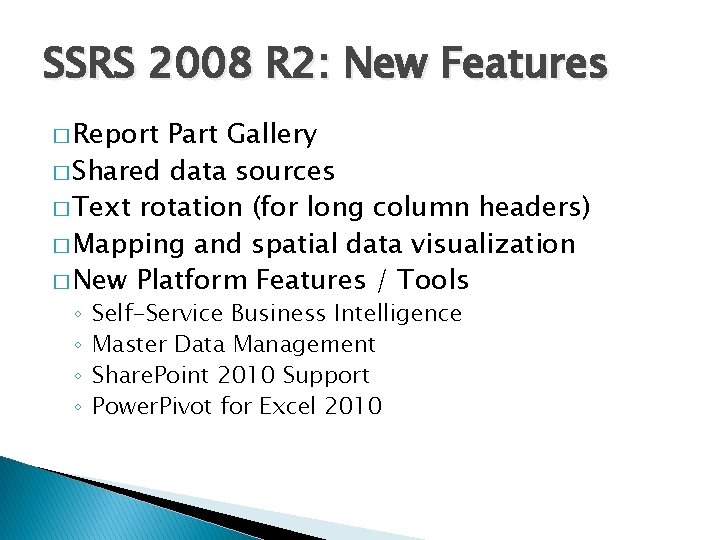
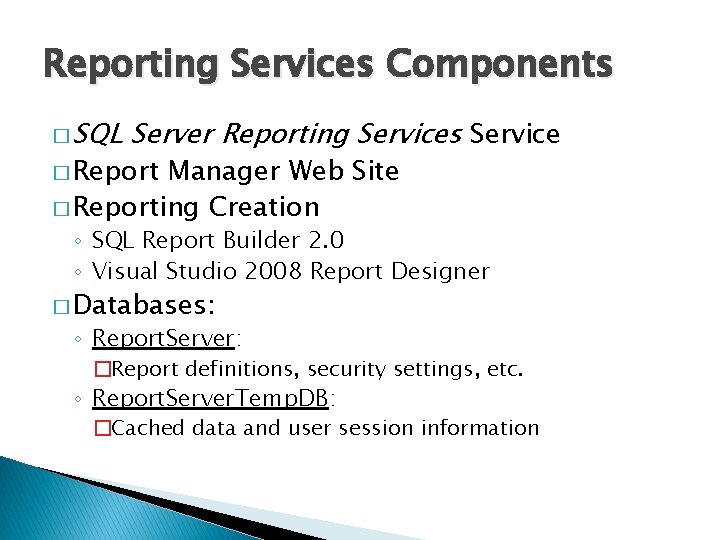
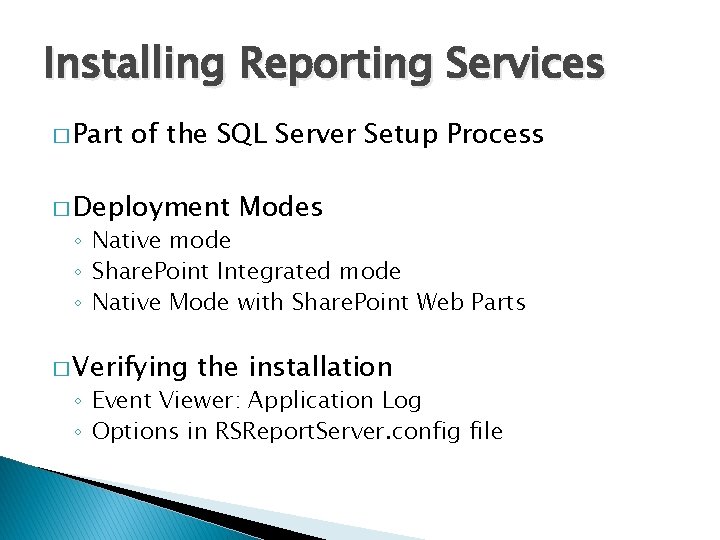
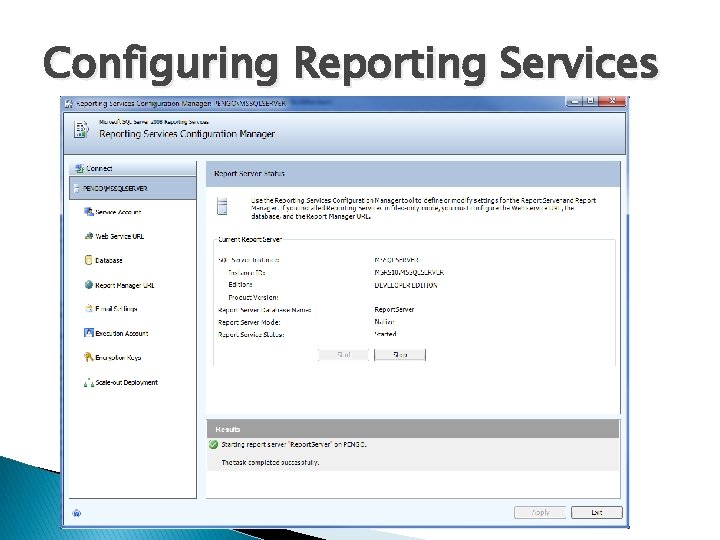
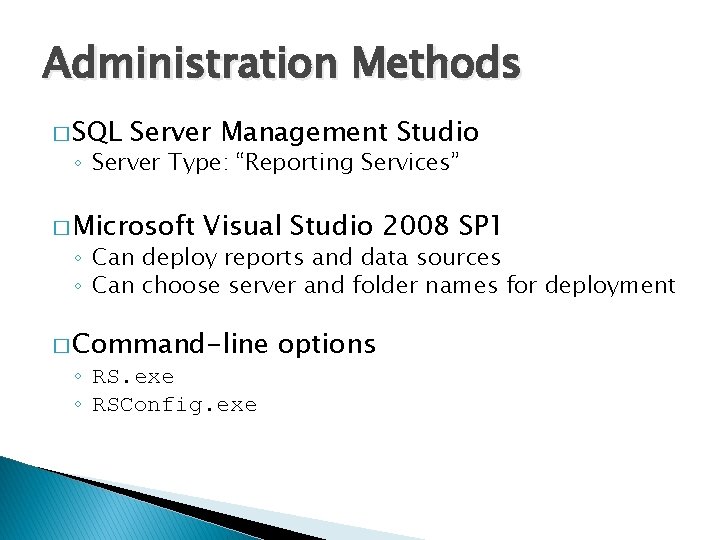
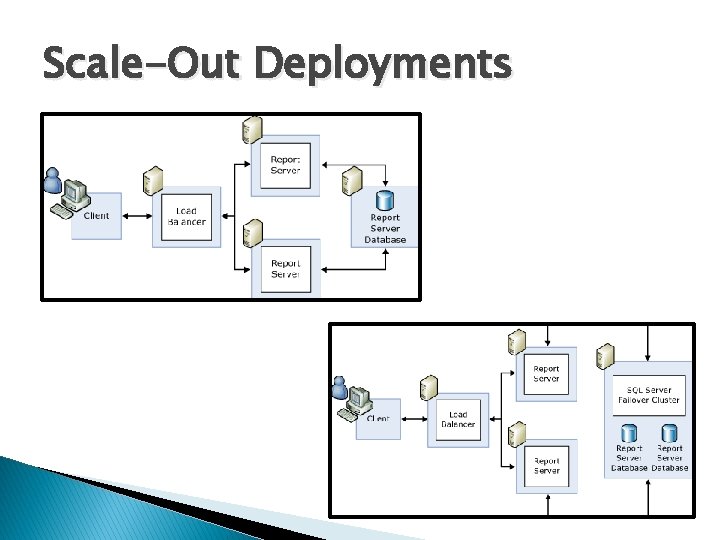
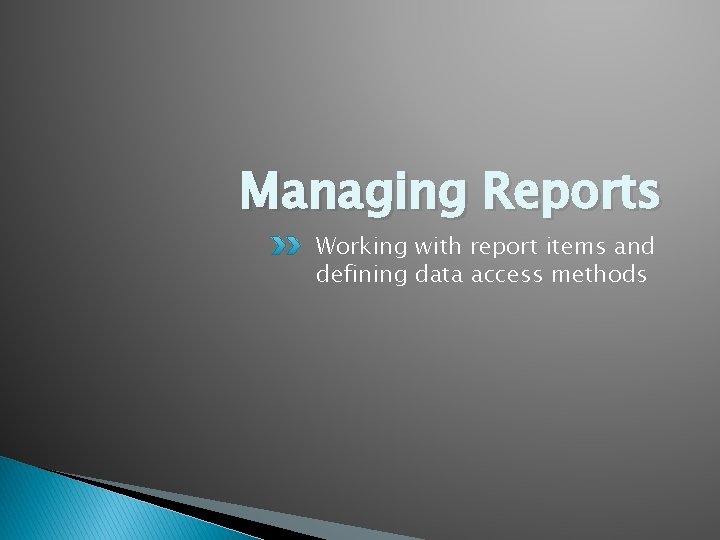
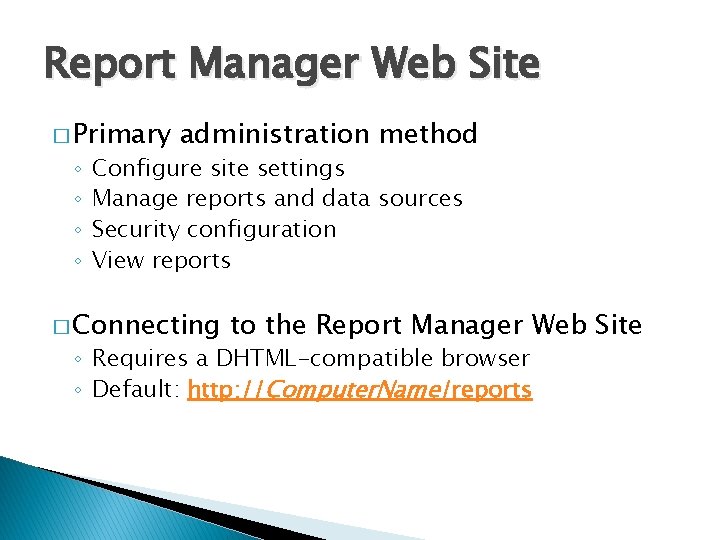
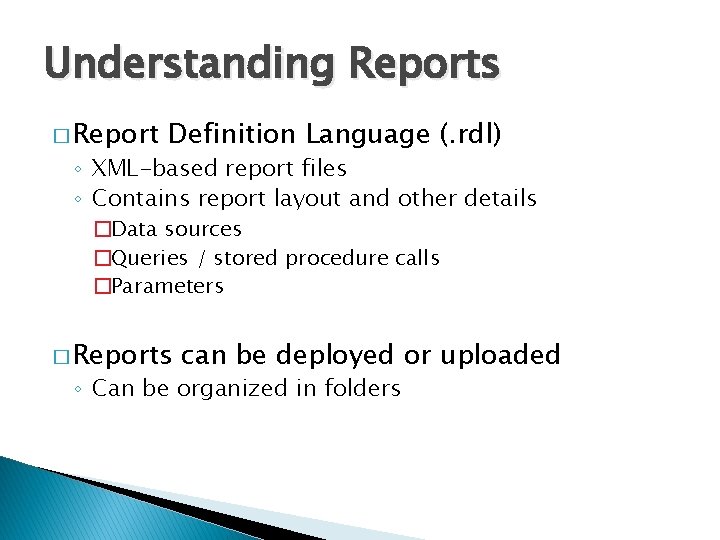
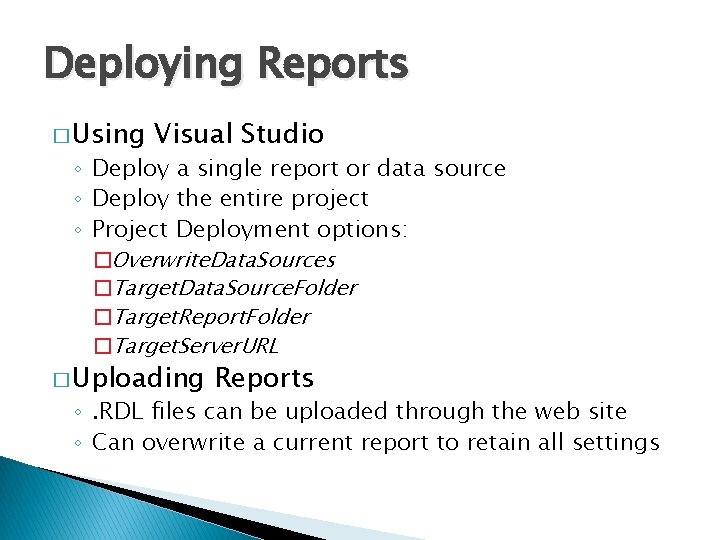
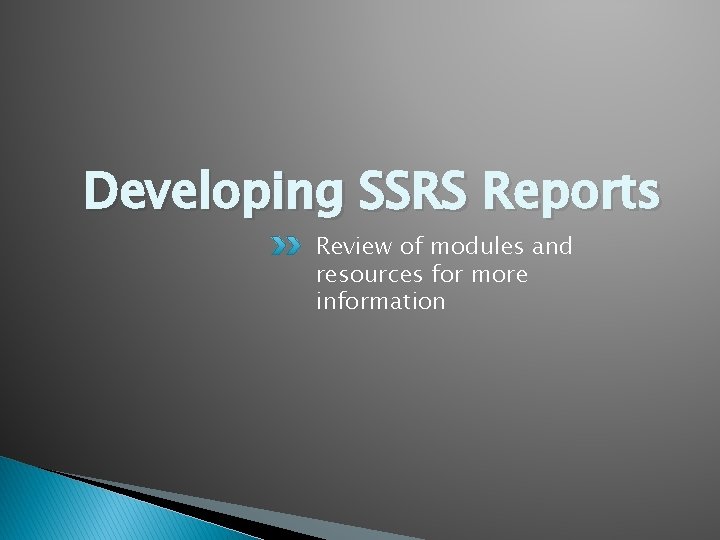
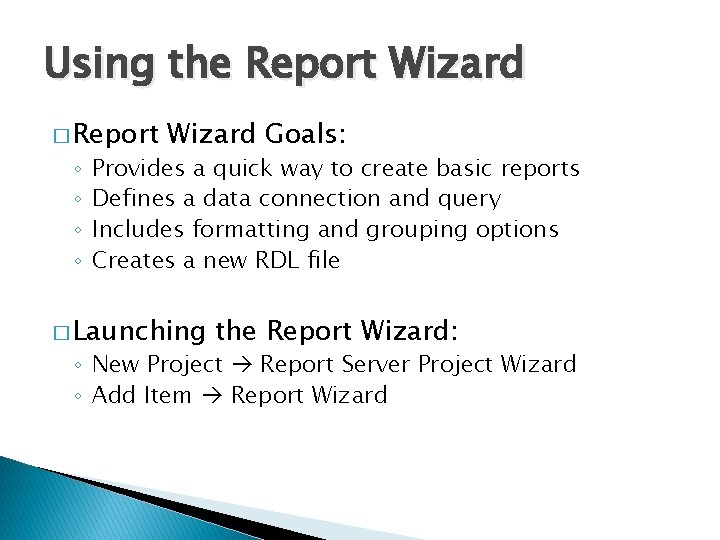
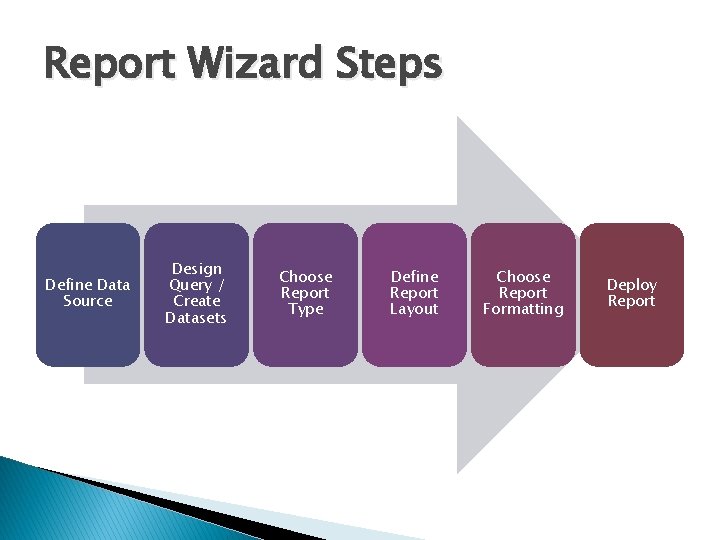
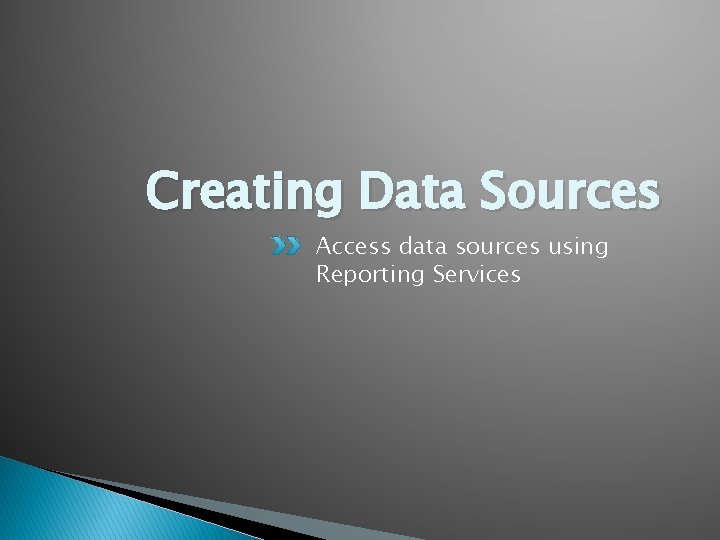
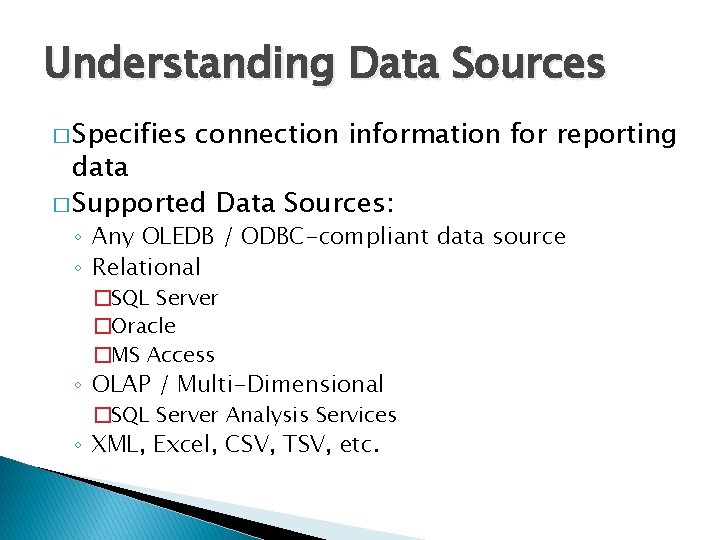
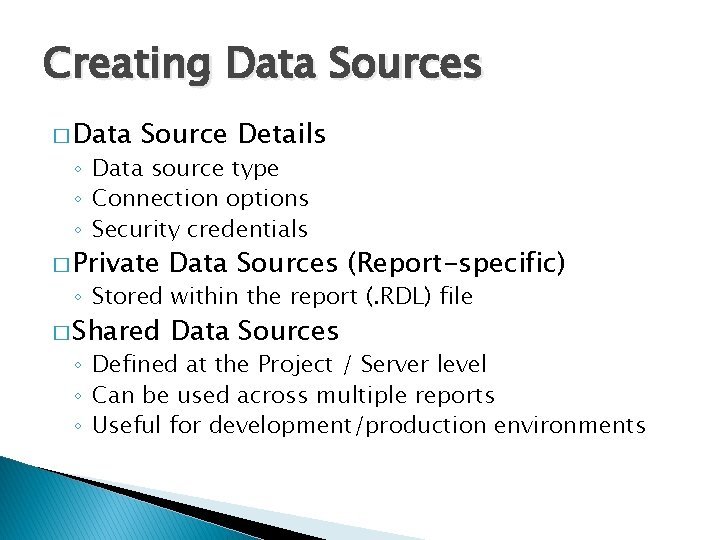
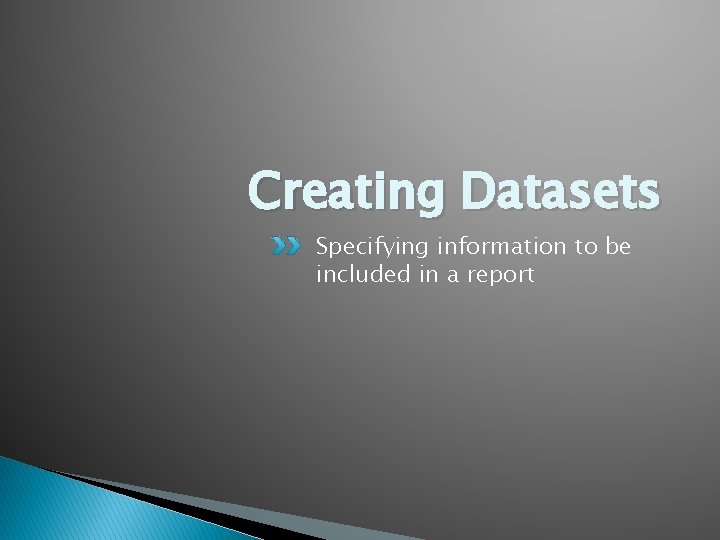
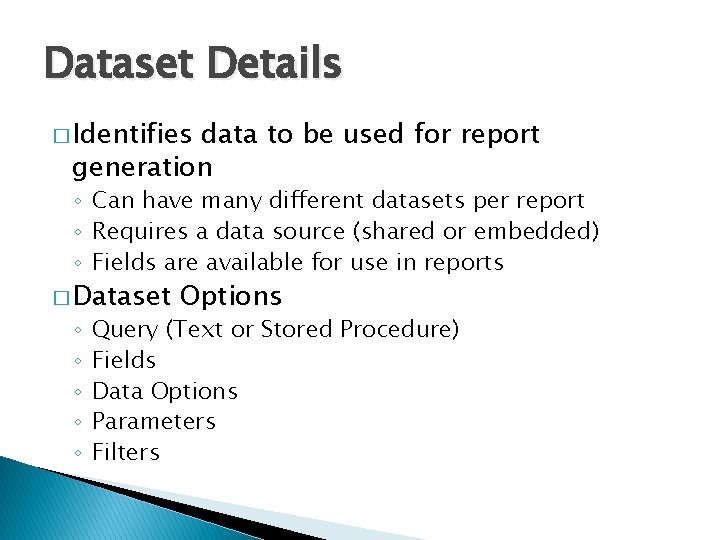
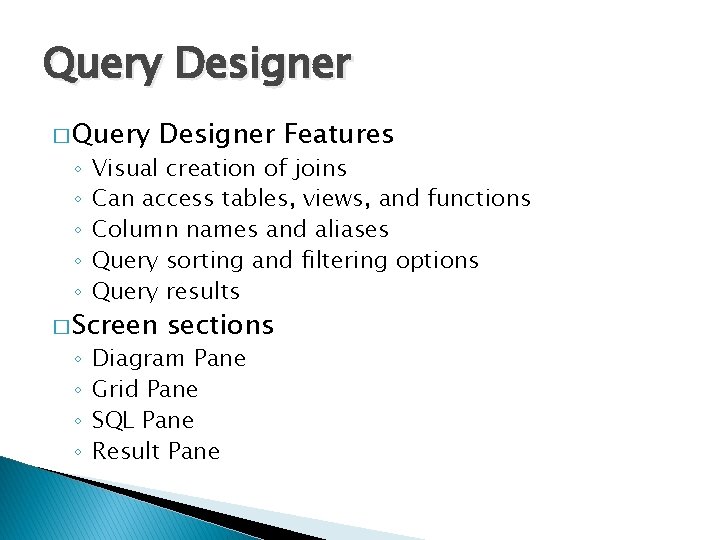
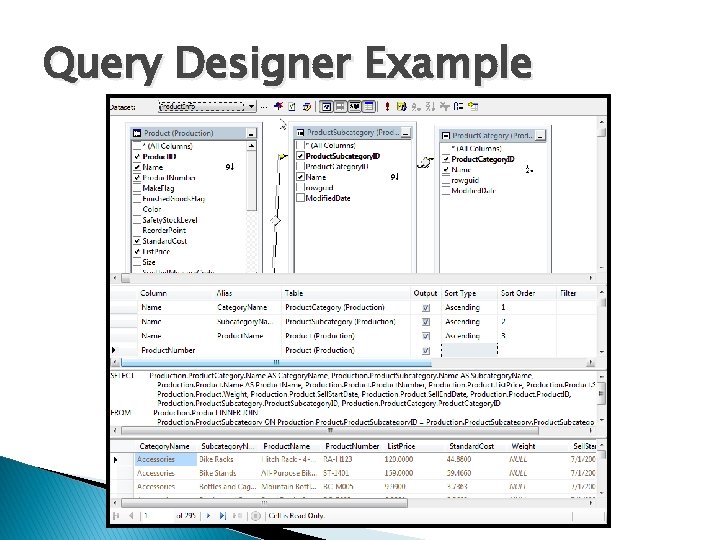
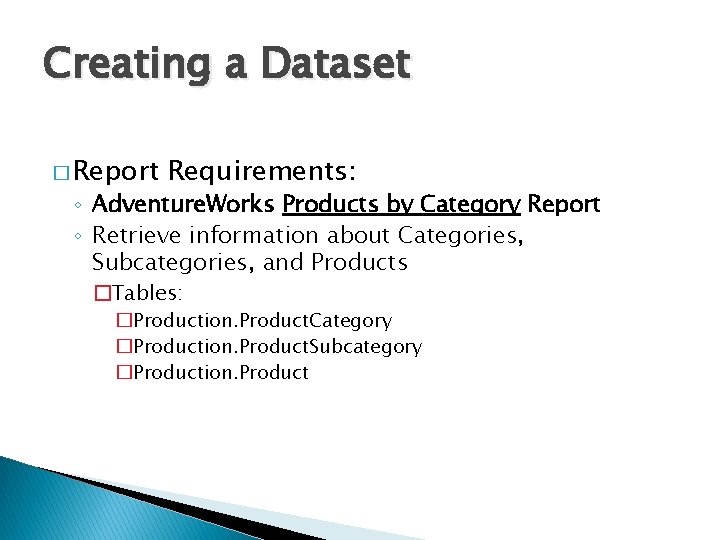

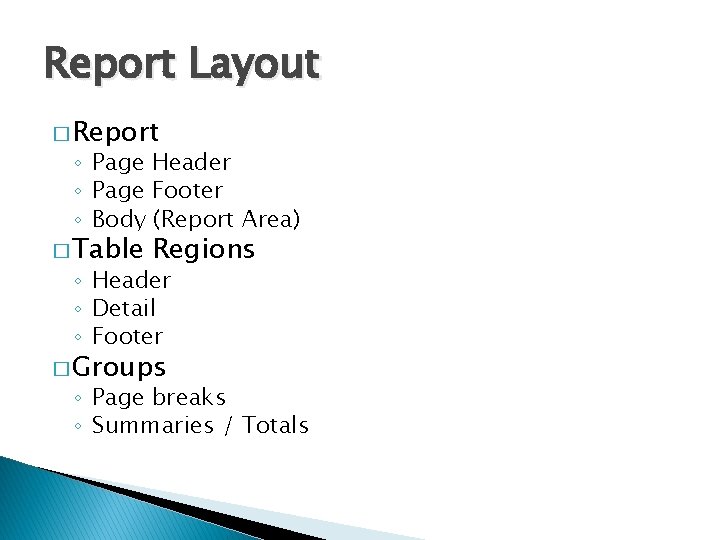
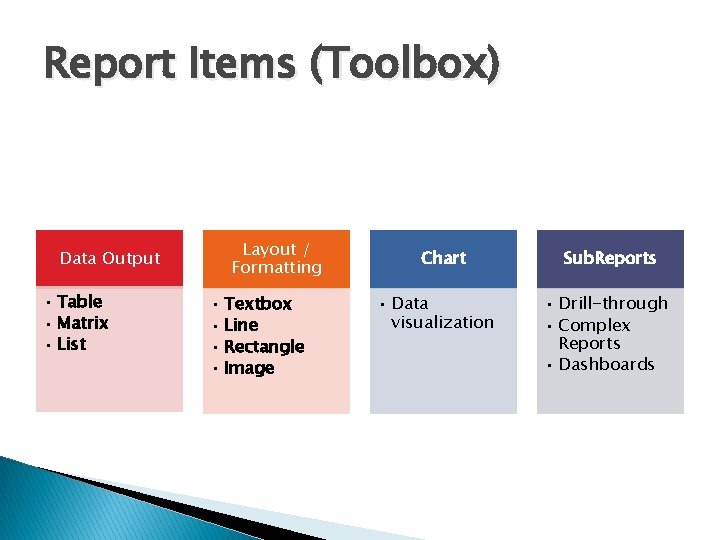
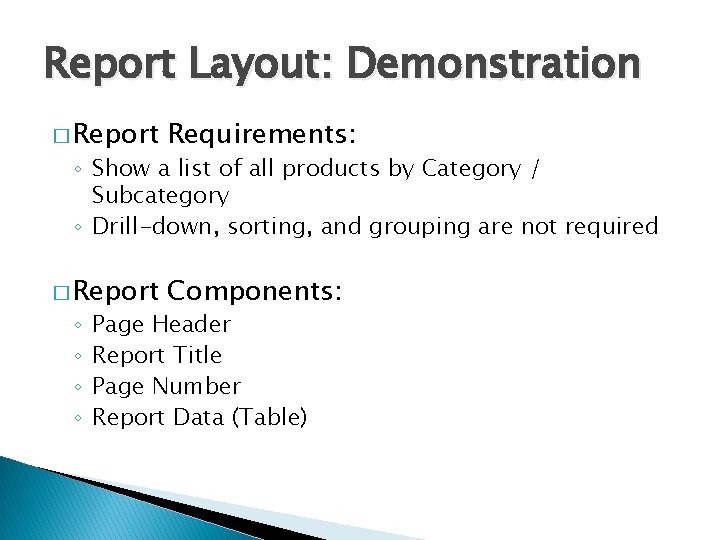
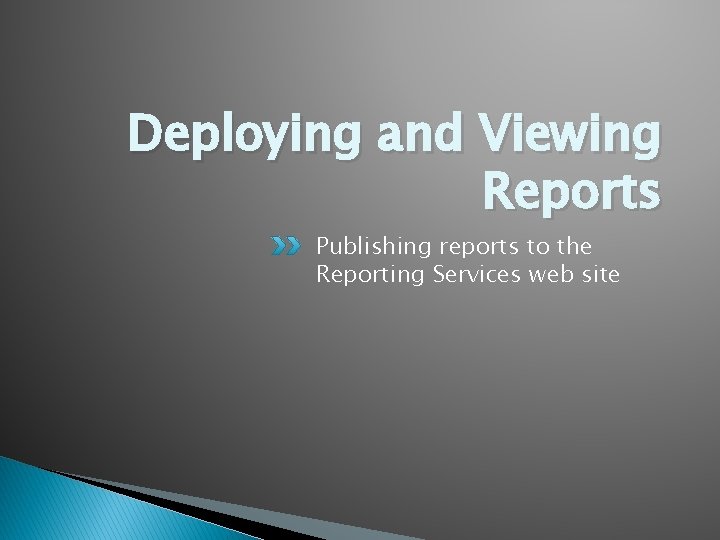
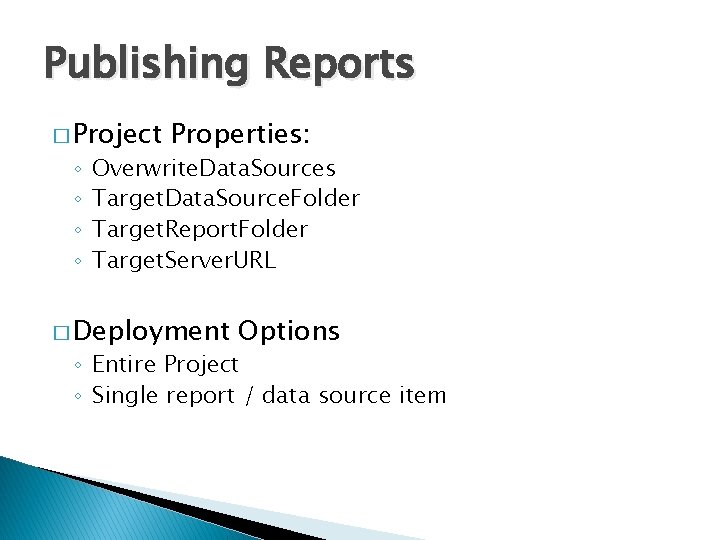
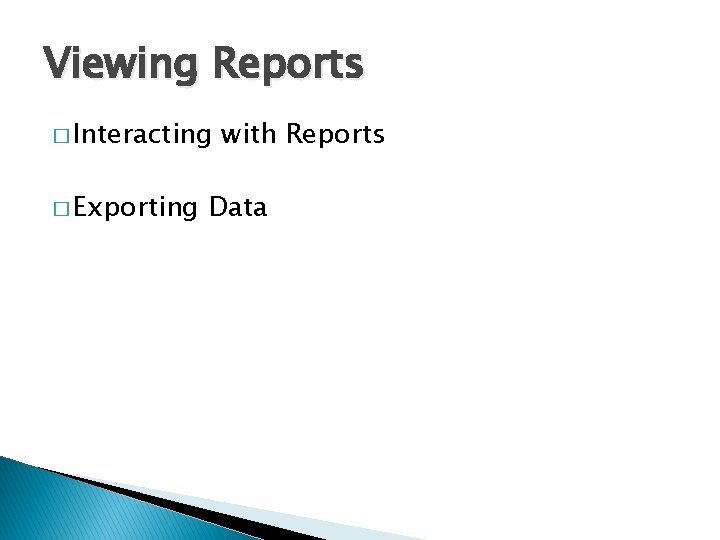
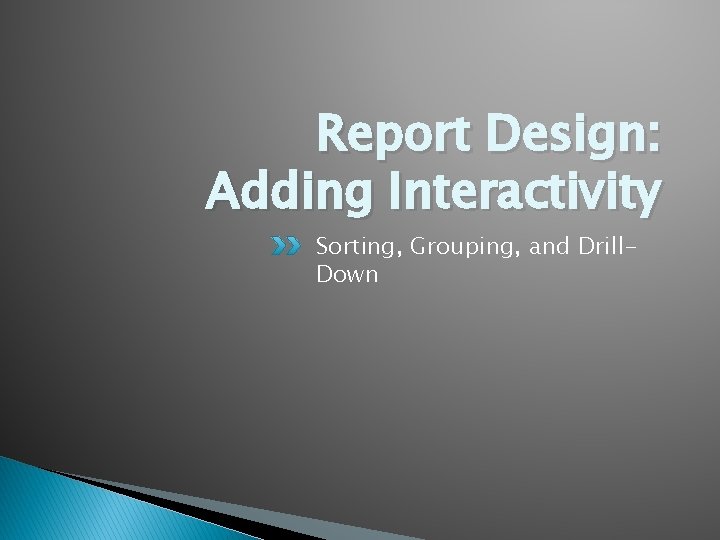
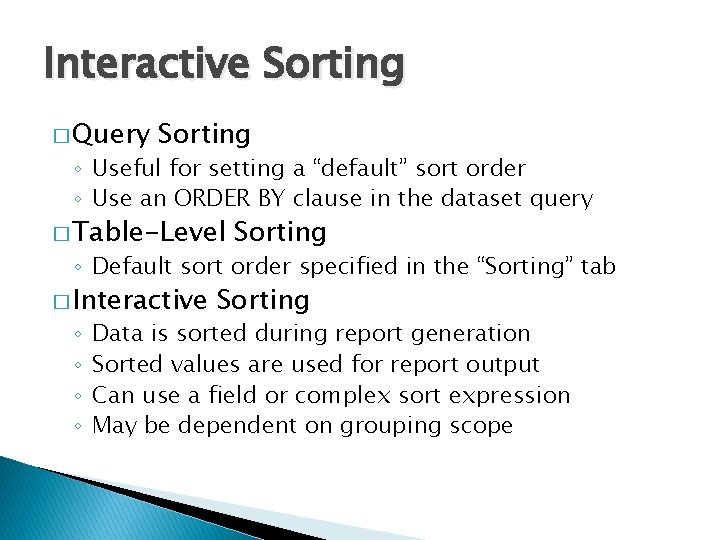
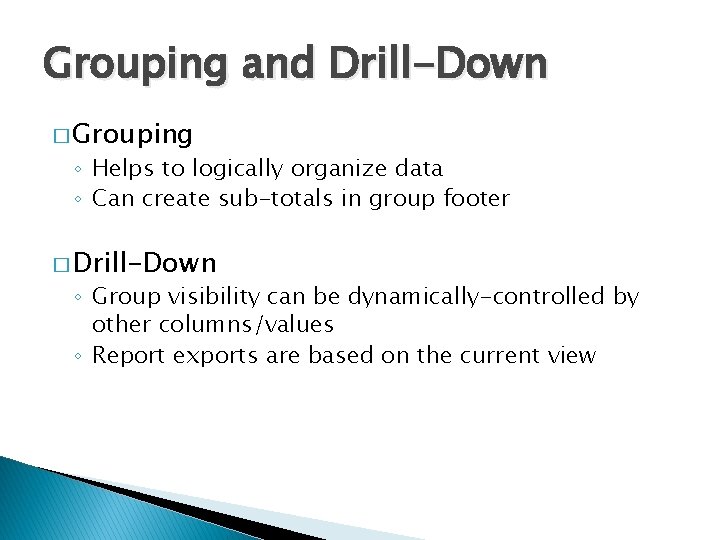
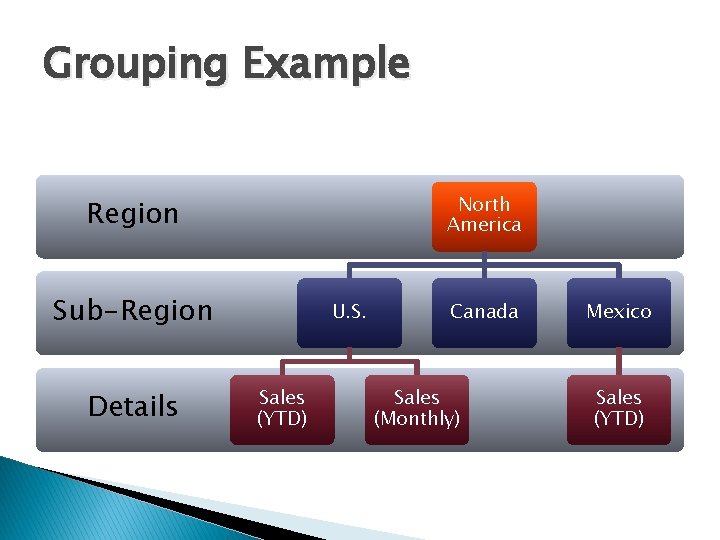
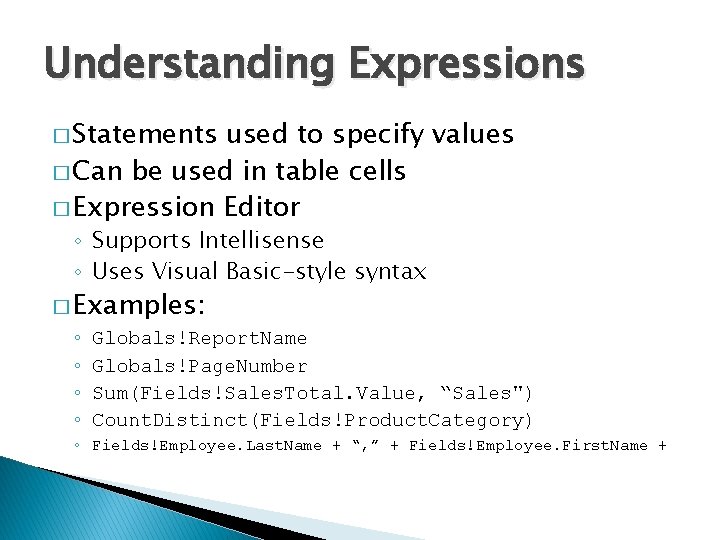
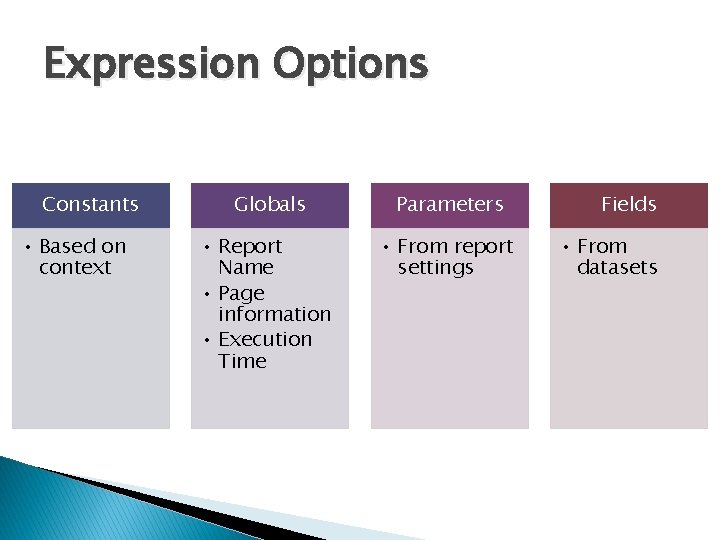
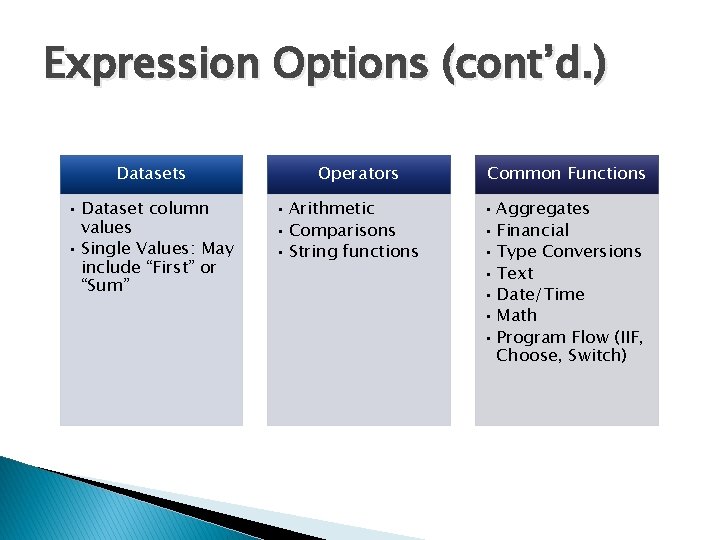
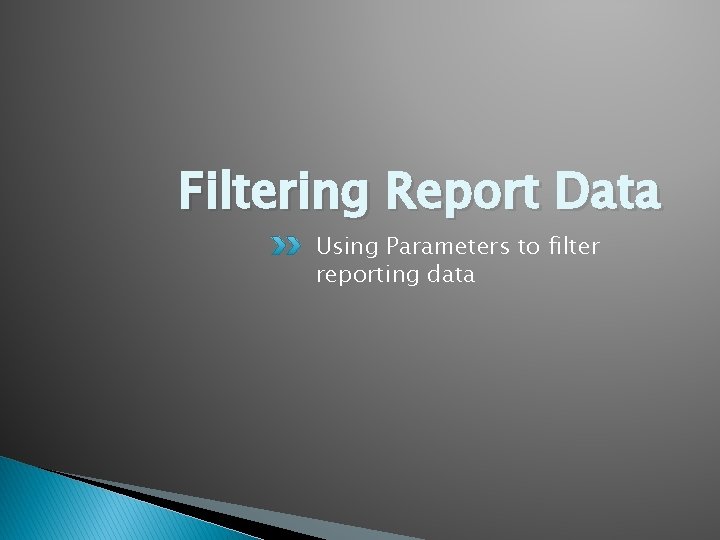
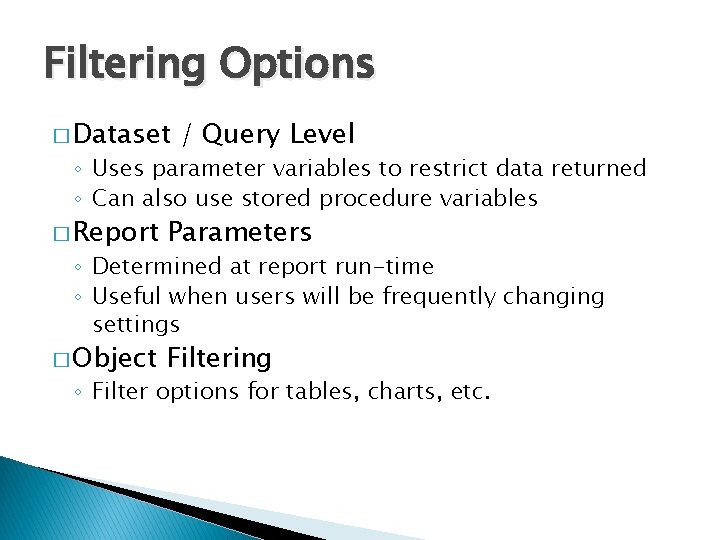
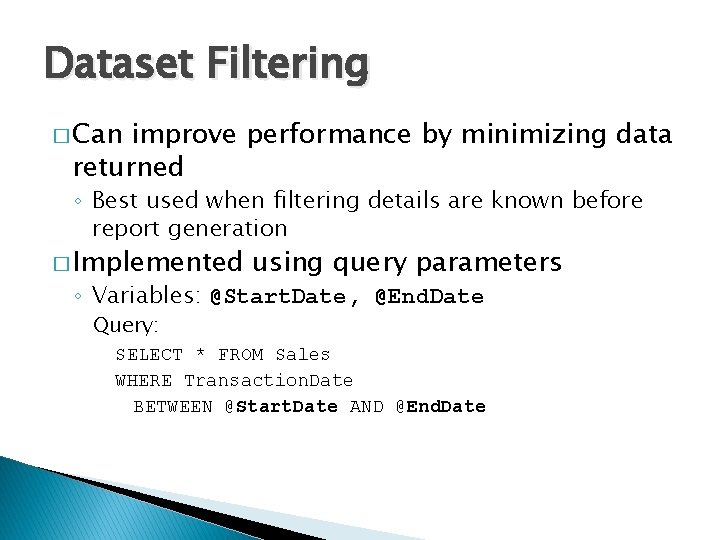
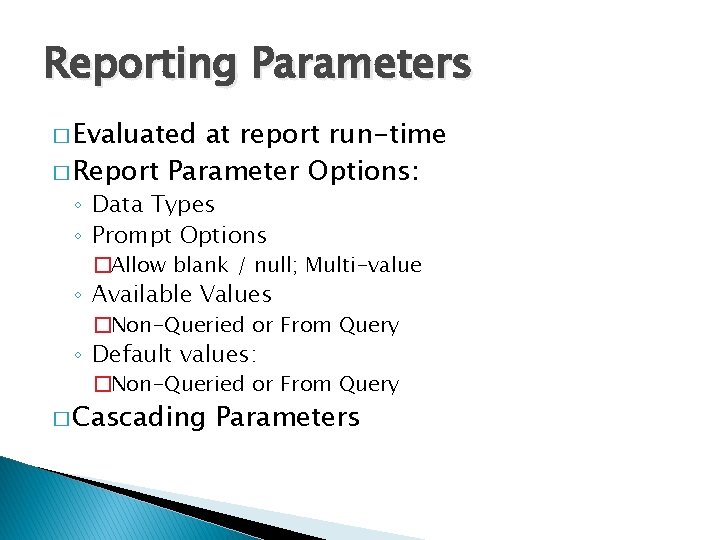
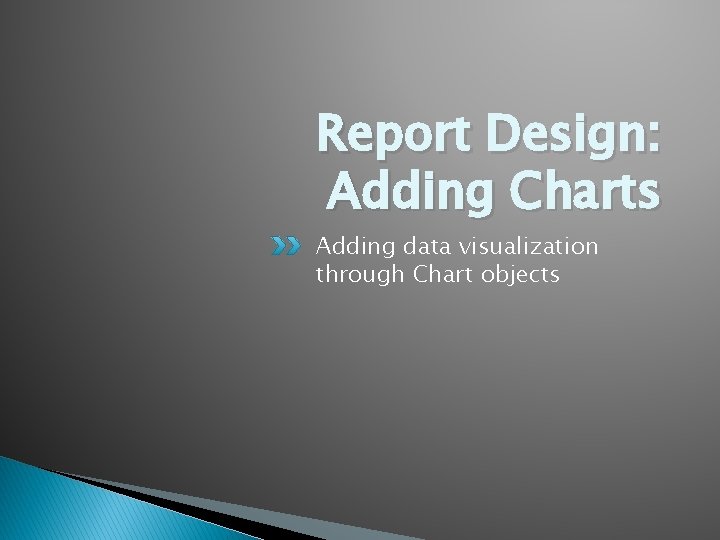
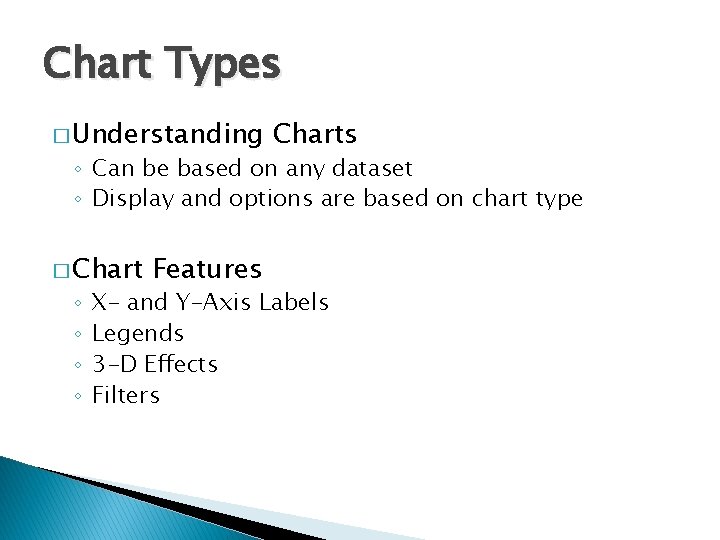
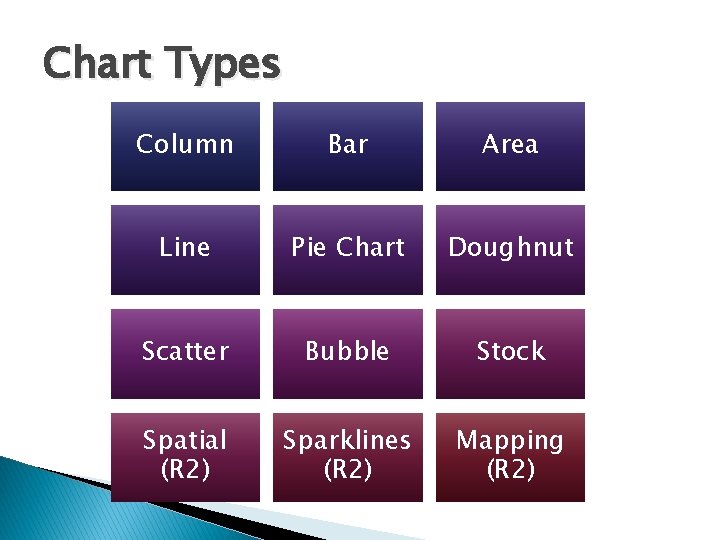
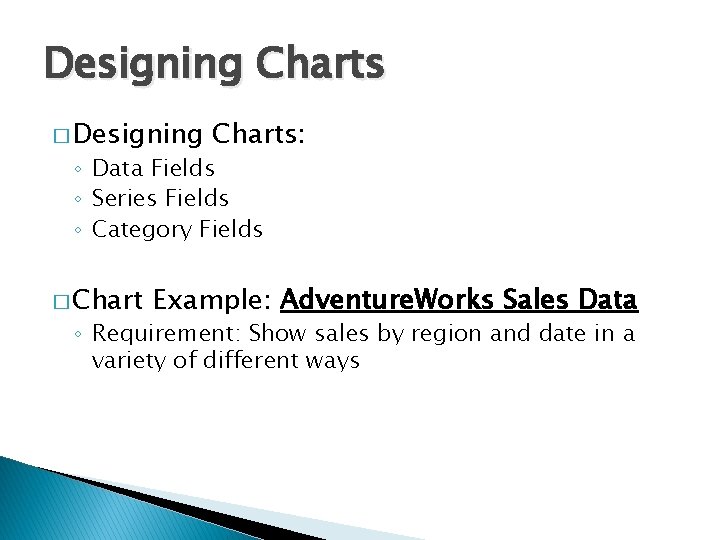
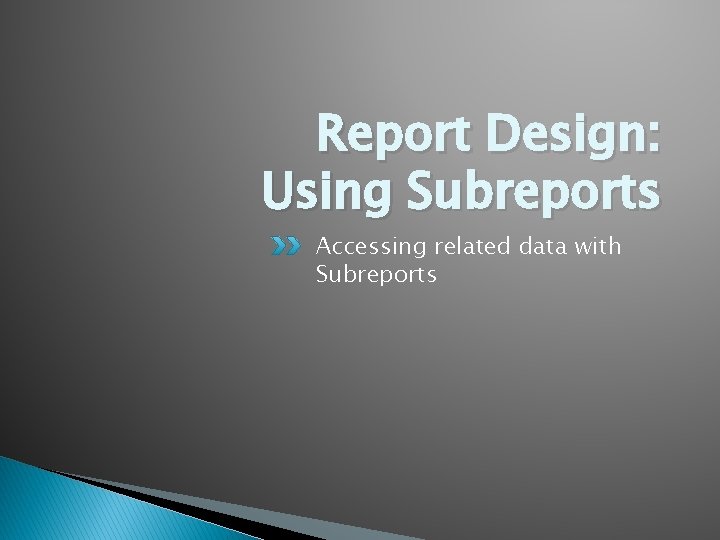
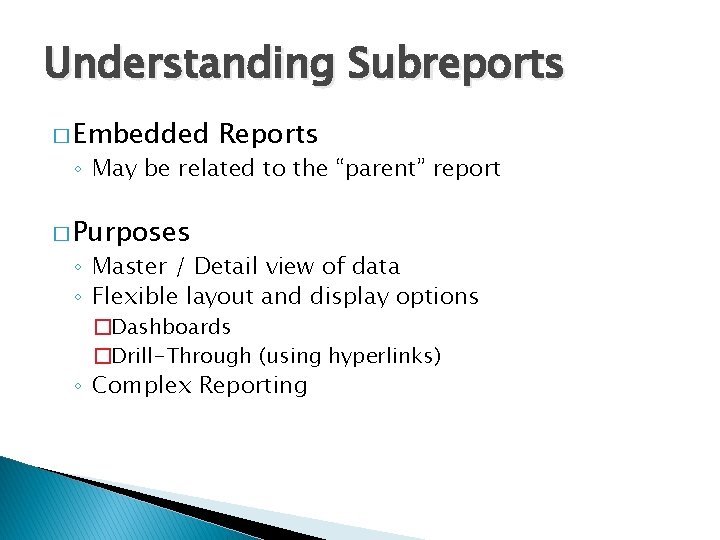

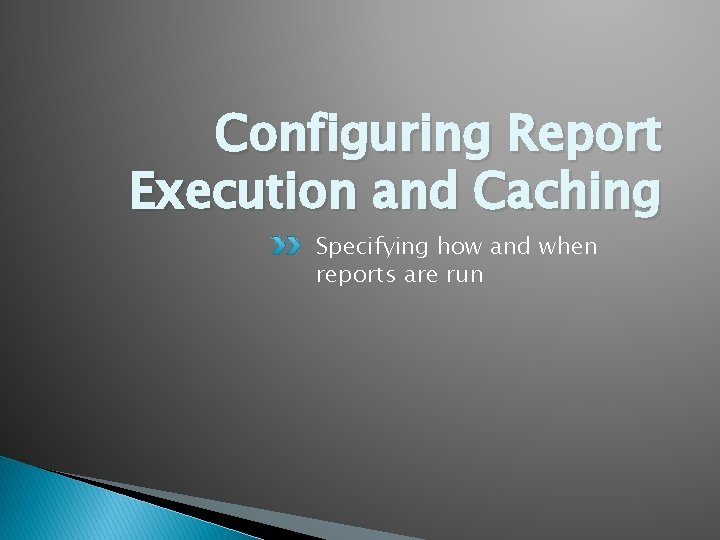
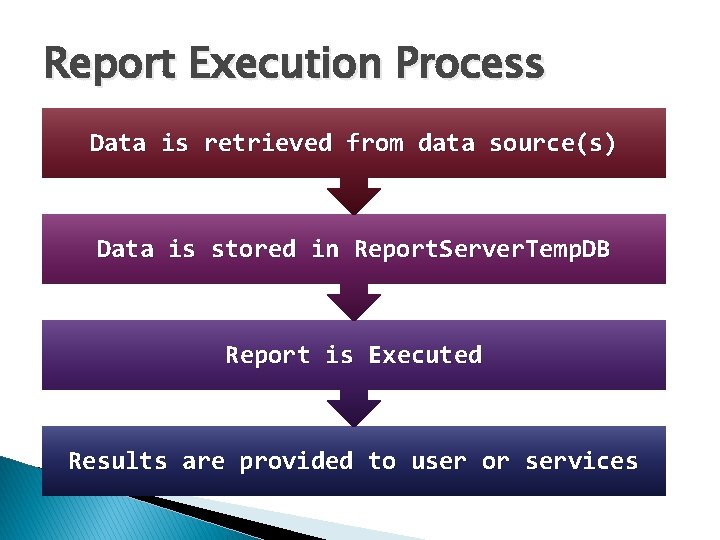
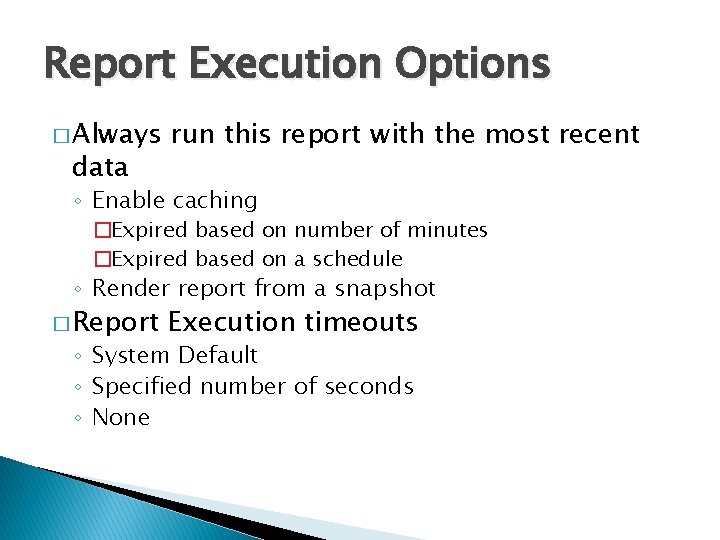
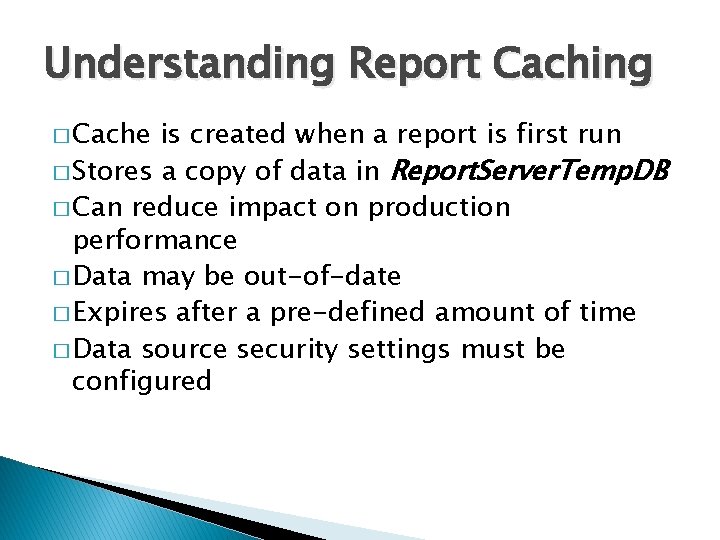
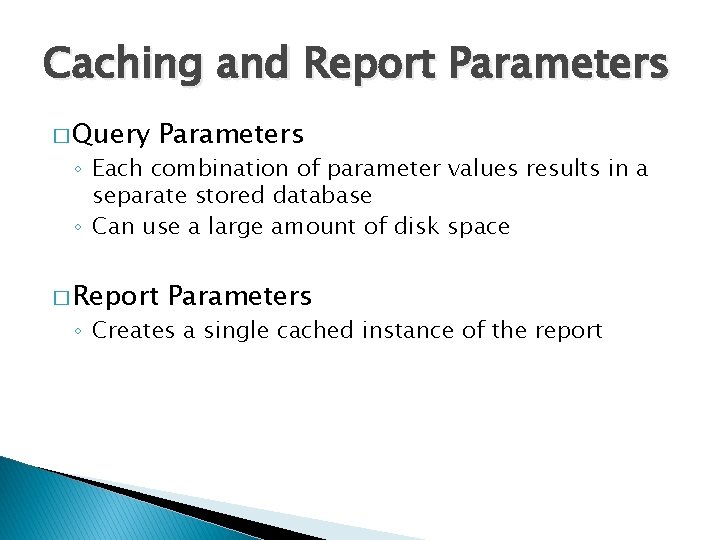
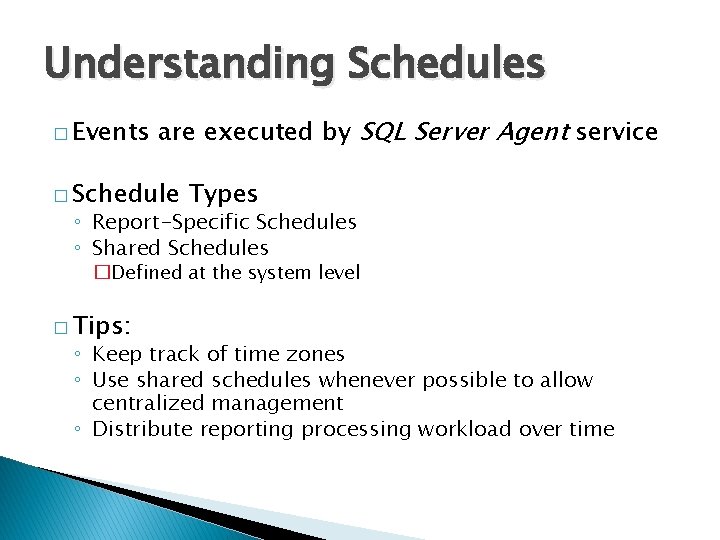
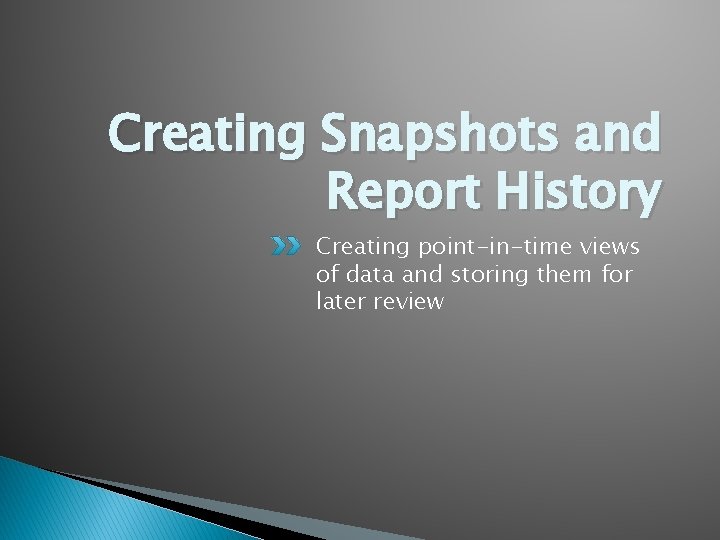

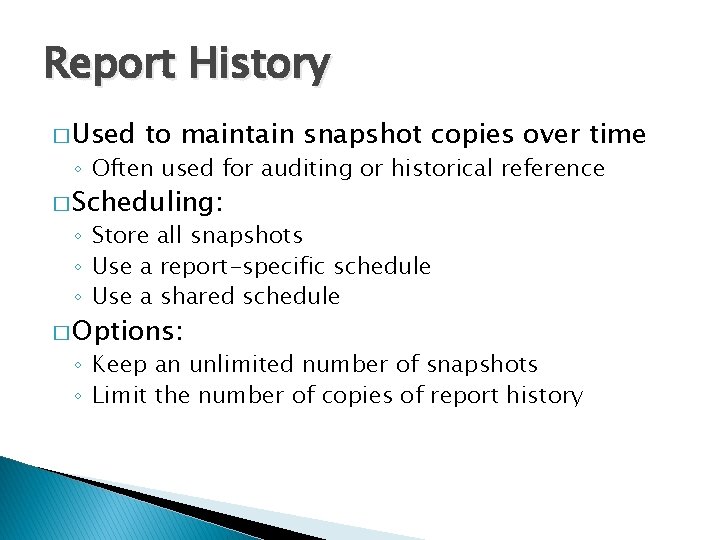
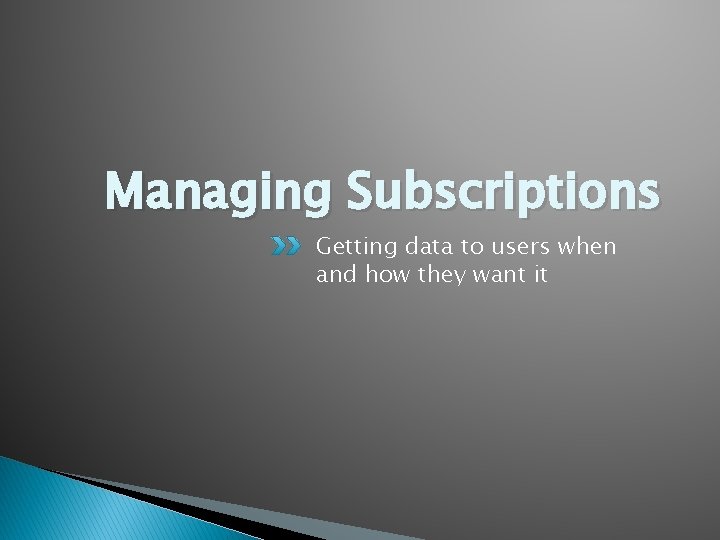
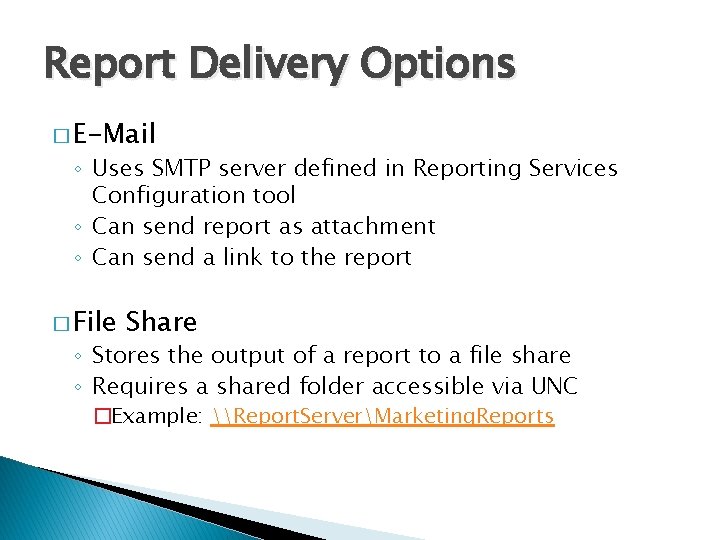
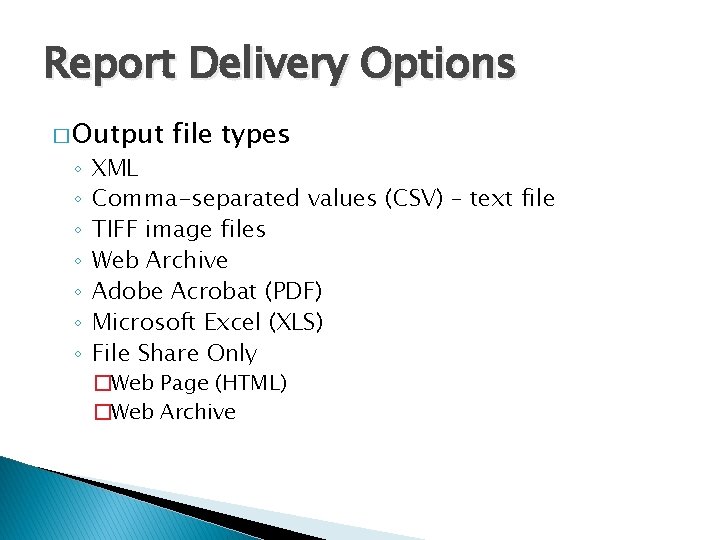
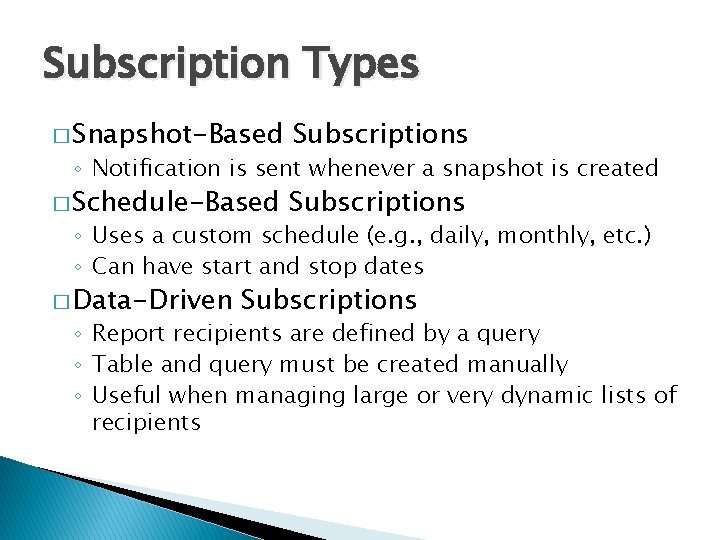
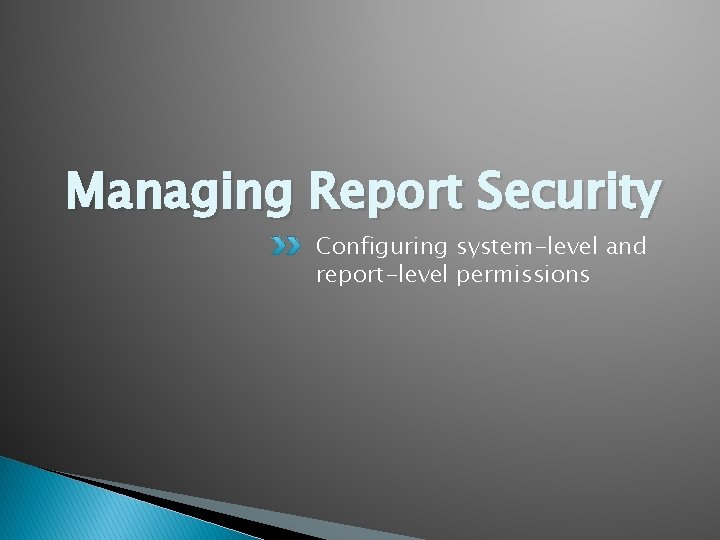
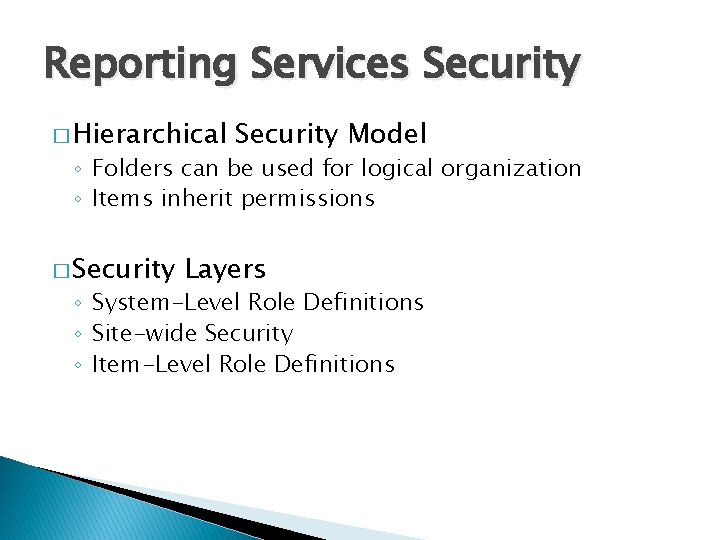
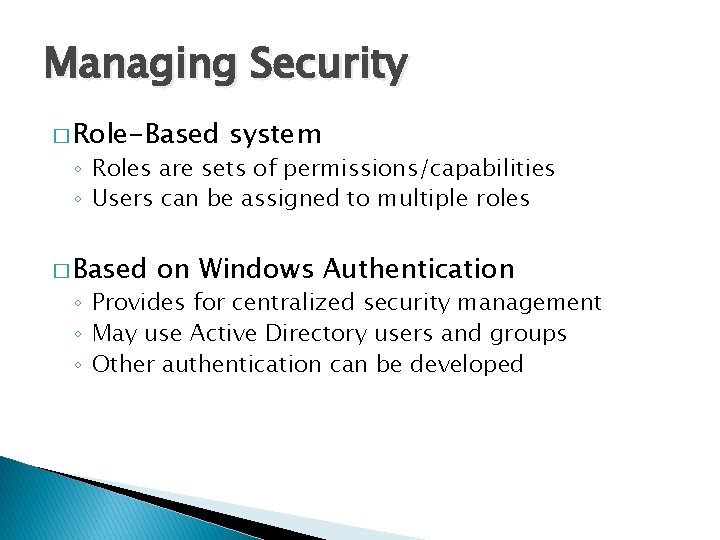
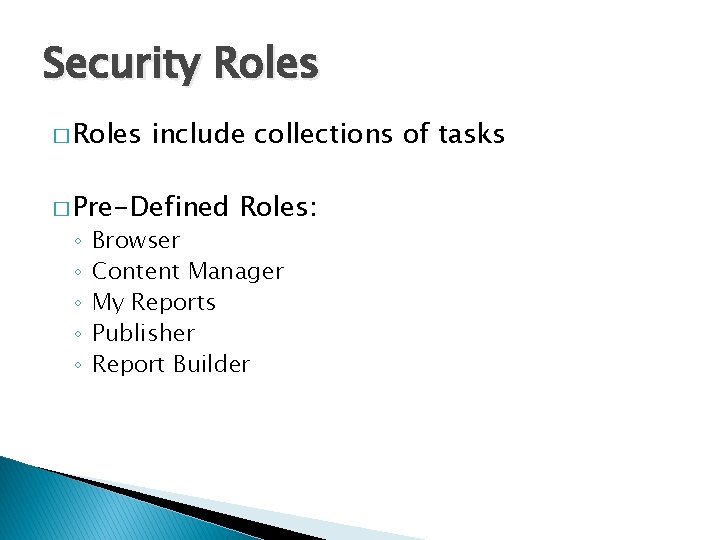
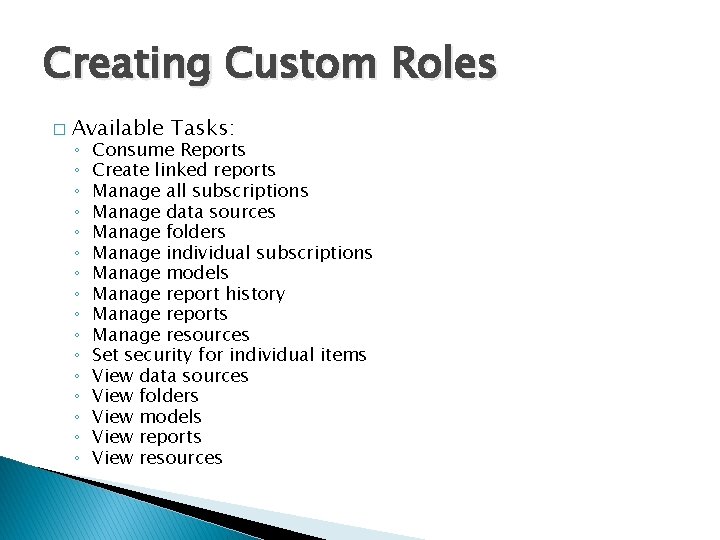
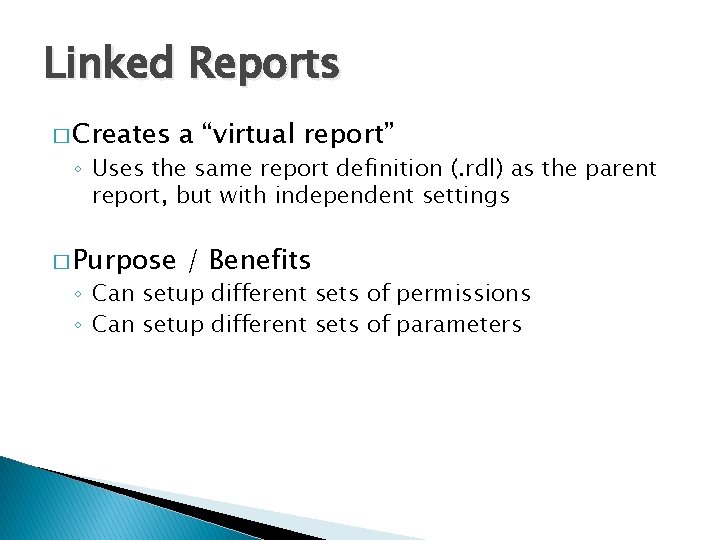

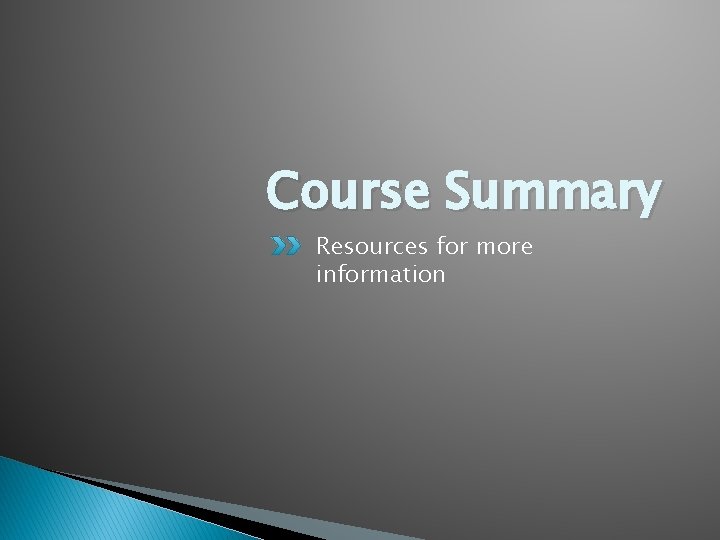
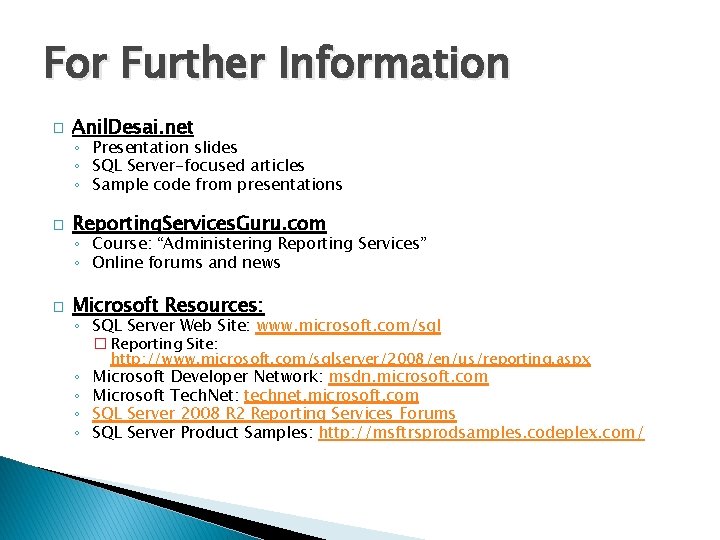

- Slides: 76
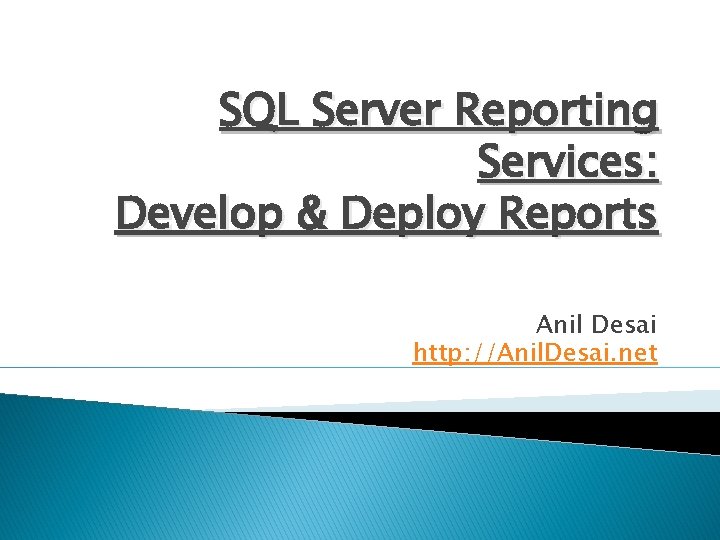
SQL Server Reporting Services: Develop & Deploy Reports Anil Desai http: //Anil. Desai. net
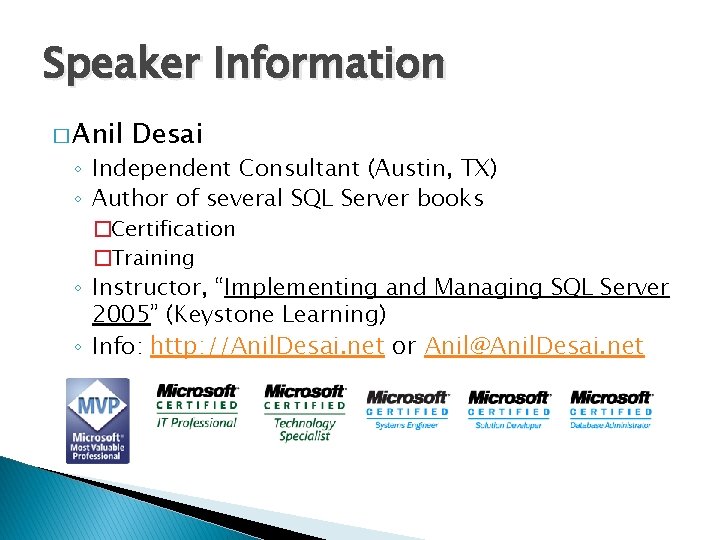
Speaker Information � Anil Desai ◦ Independent Consultant (Austin, TX) ◦ Author of several SQL Server books �Certification �Training ◦ Instructor, “Implementing and Managing SQL Server 2005” (Keystone Learning) ◦ Info: http: //Anil. Desai. net or Anil@Anil. Desai. net
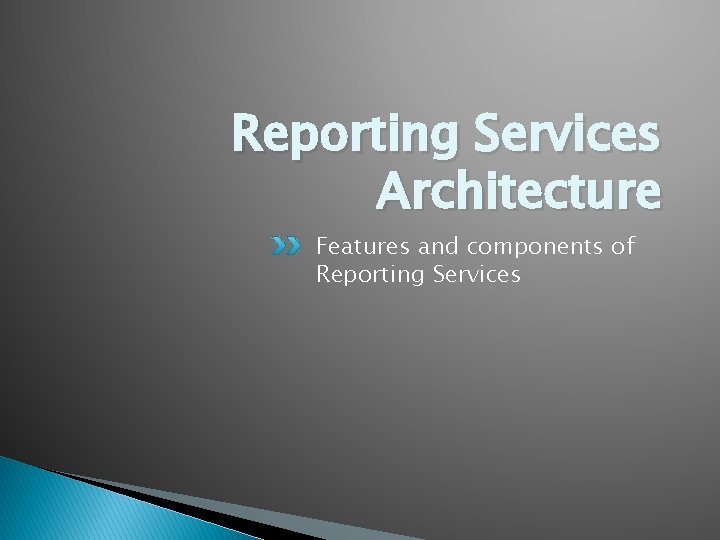
Reporting Services Architecture Features and components of Reporting Services
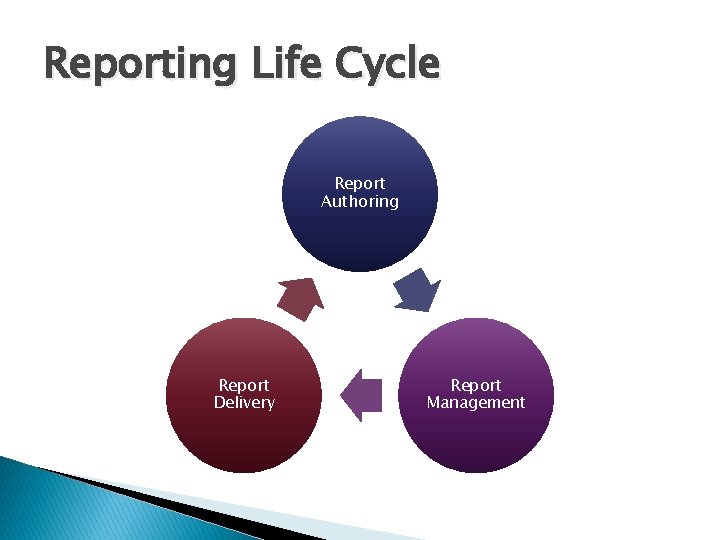
Reporting Life Cycle Report Authoring Report Delivery Report Management

Reporting Services Features � Part of the SQL Server Platform � XML-based Report Files (. rdl) � Report Development ◦ ◦ Visual report design Business Intelligence Development Studio (BIDS) Report Builder 2. 0 / 3. 0 Report Features �Grouping �Sorting �Filtering �Drill-Down and Drill-Through �Charting
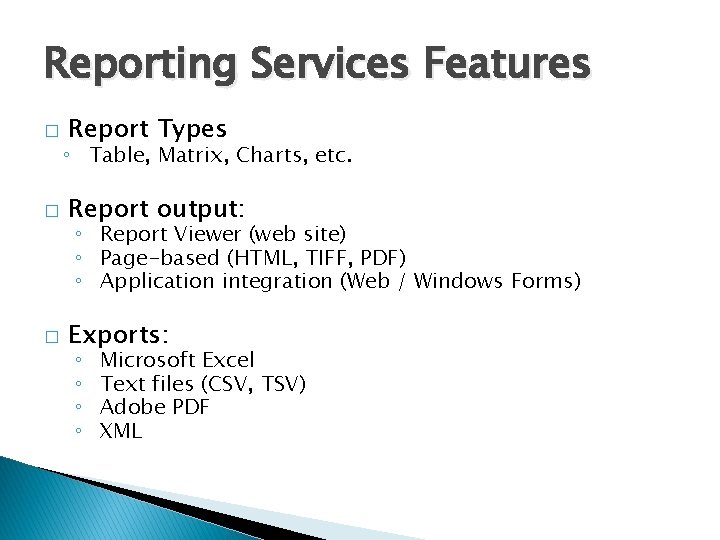
Reporting Services Features � Report Types ◦ Table, Matrix, Charts, etc. � Report output: � Exports: ◦ Report Viewer (web site) ◦ Page-based (HTML, TIFF, PDF) ◦ Application integration (Web / Windows Forms) ◦ ◦ Microsoft Excel Text files (CSV, TSV) Adobe PDF XML
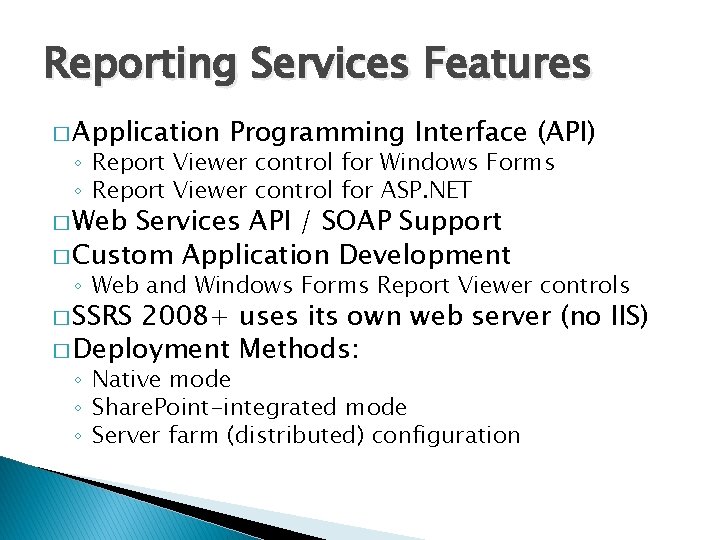
Reporting Services Features � Application Programming Interface (API) ◦ Report Viewer control for Windows Forms ◦ Report Viewer control for ASP. NET � Web Services API / SOAP Support � Custom Application Development ◦ Web and Windows Forms Report Viewer controls � SSRS 2008+ uses its own web server (no IIS) � Deployment Methods: ◦ Native mode ◦ Share. Point-integrated mode ◦ Server farm (distributed) configuration
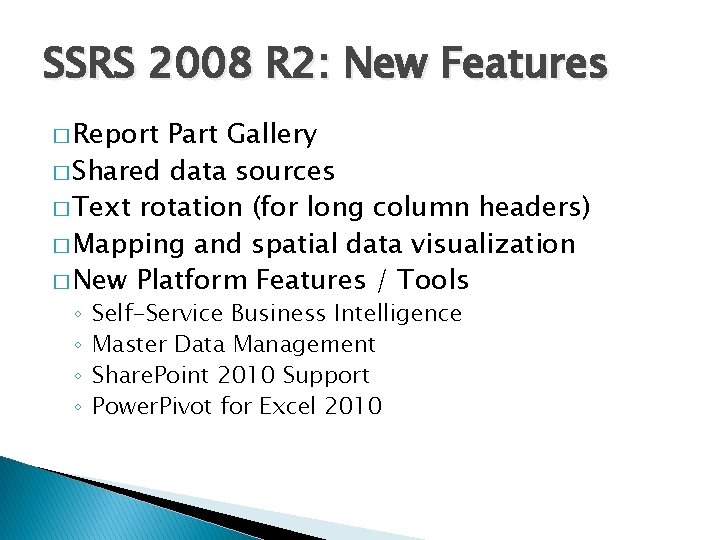
SSRS 2008 R 2: New Features � Report Part Gallery � Shared data sources � Text rotation (for long column headers) � Mapping and spatial data visualization � New Platform Features / Tools ◦ ◦ Self-Service Business Intelligence Master Data Management Share. Point 2010 Support Power. Pivot for Excel 2010
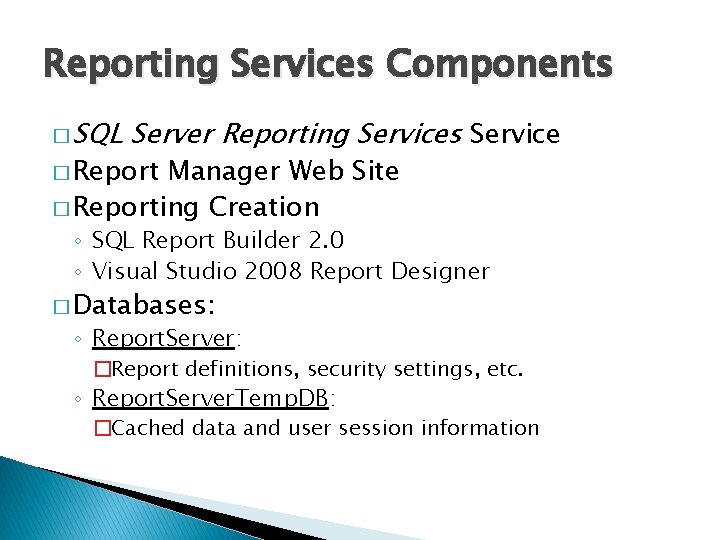
Reporting Services Components � SQL Server Reporting Services Service � Report Manager Web Site � Reporting Creation ◦ SQL Report Builder 2. 0 ◦ Visual Studio 2008 Report Designer � Databases: ◦ Report. Server: �Report definitions, security settings, etc. ◦ Report. Server. Temp. DB: �Cached data and user session information
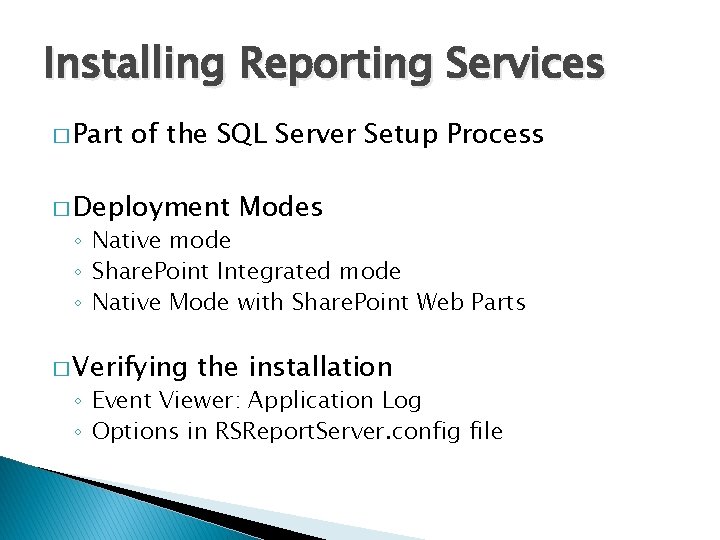
Installing Reporting Services � Part of the SQL Server Setup Process � Deployment Modes ◦ Native mode ◦ Share. Point Integrated mode ◦ Native Mode with Share. Point Web Parts � Verifying the installation ◦ Event Viewer: Application Log ◦ Options in RSReport. Server. config file
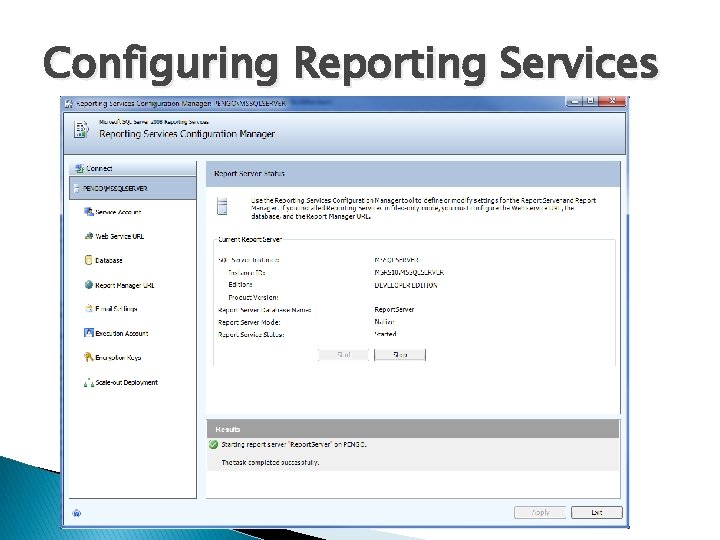
Configuring Reporting Services
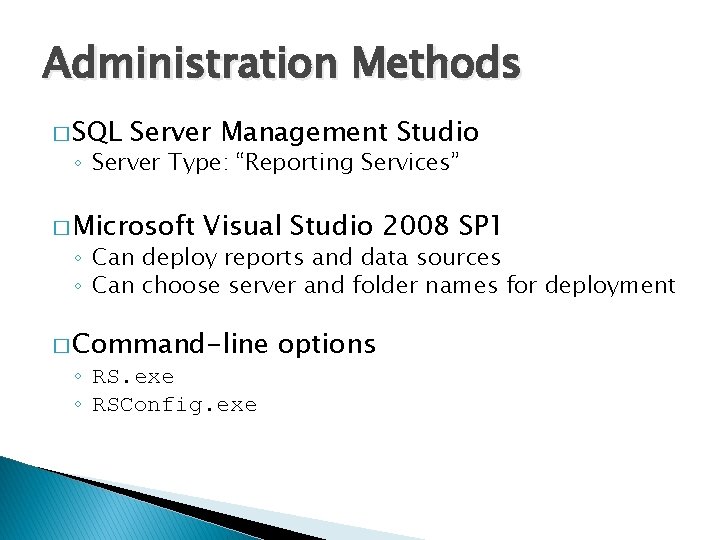
Administration Methods � SQL Server Management Studio ◦ Server Type: “Reporting Services” � Microsoft Visual Studio 2008 SP 1 ◦ Can deploy reports and data sources ◦ Can choose server and folder names for deployment � Command-line ◦ RS. exe ◦ RSConfig. exe options
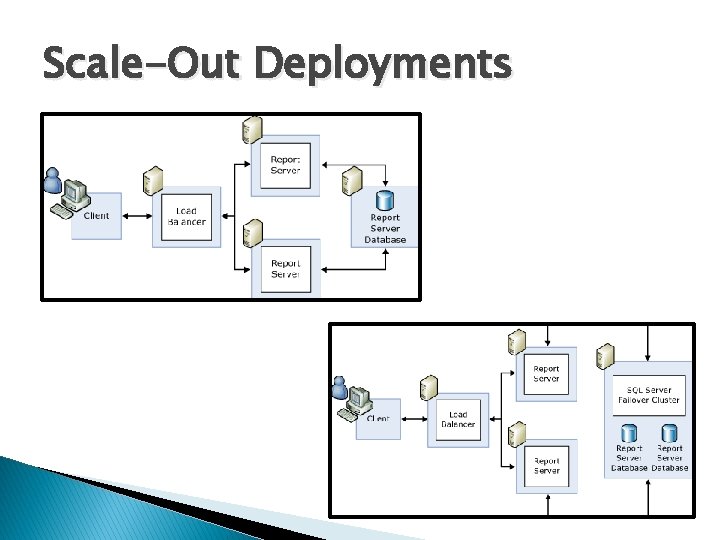
Scale-Out Deployments
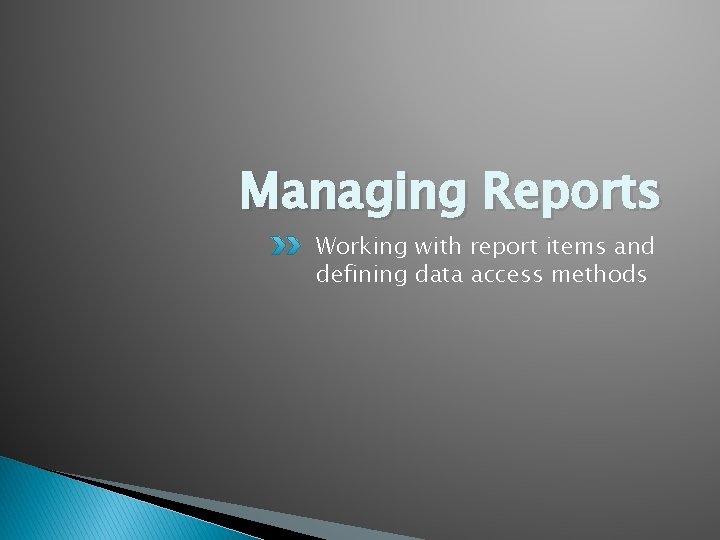
Managing Reports Working with report items and defining data access methods
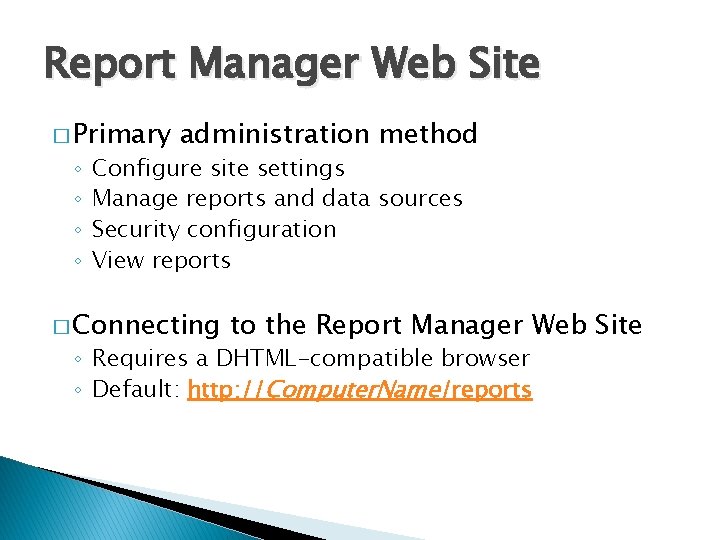
Report Manager Web Site � Primary ◦ ◦ administration method Configure site settings Manage reports and data sources Security configuration View reports � Connecting to the Report Manager Web Site ◦ Requires a DHTML-compatible browser ◦ Default: http: //Computer. Name/reports
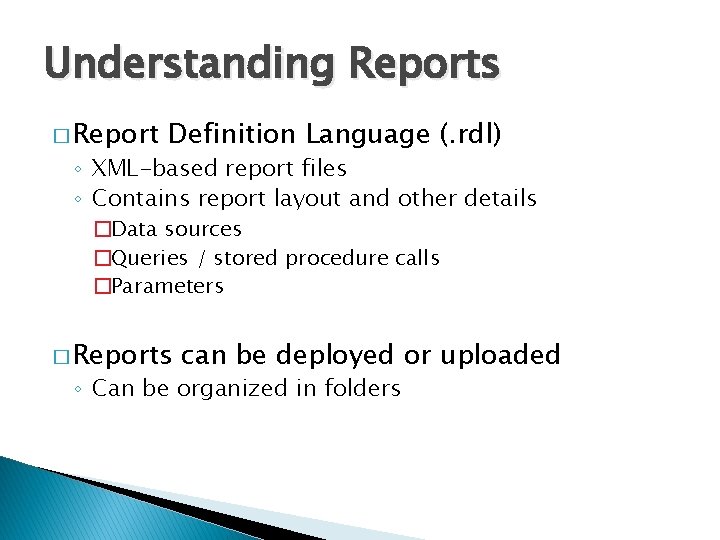
Understanding Reports � Report Definition Language (. rdl) ◦ XML-based report files ◦ Contains report layout and other details �Data sources �Queries / stored procedure calls �Parameters � Reports can be deployed or uploaded ◦ Can be organized in folders
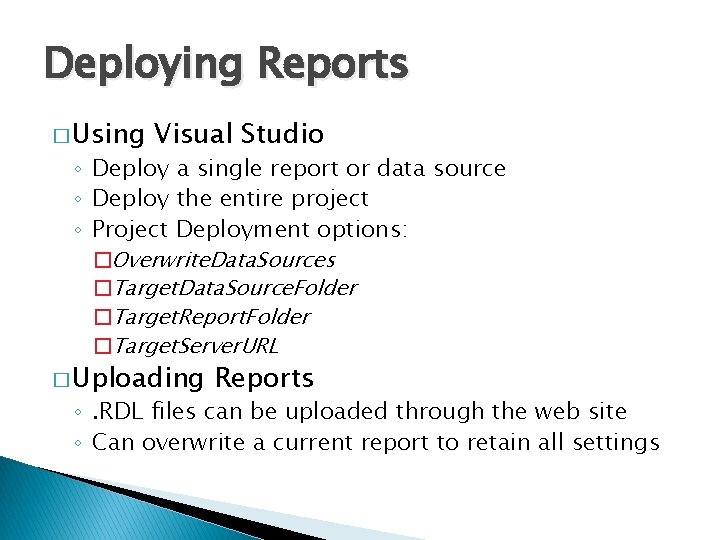
Deploying Reports � Using Visual Studio ◦ Deploy a single report or data source ◦ Deploy the entire project ◦ Project Deployment options: �Overwrite. Data. Sources �Target. Data. Source. Folder �Target. Report. Folder �Target. Server. URL � Uploading Reports ◦. RDL files can be uploaded through the web site ◦ Can overwrite a current report to retain all settings
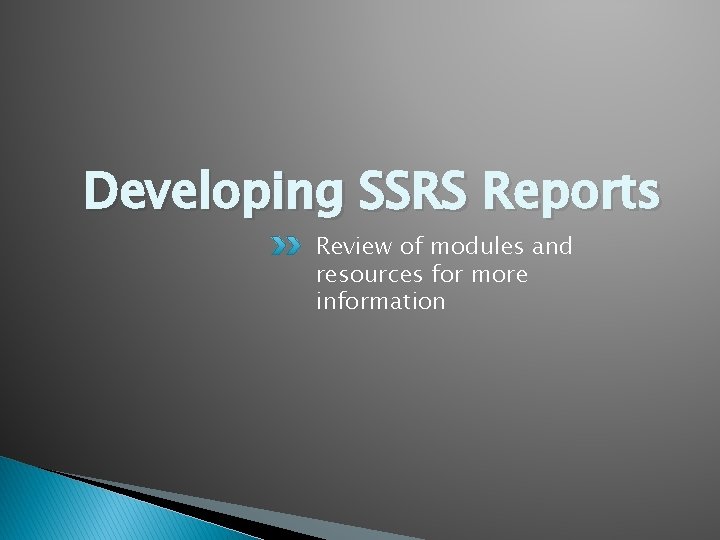
Developing SSRS Reports Review of modules and resources for more information
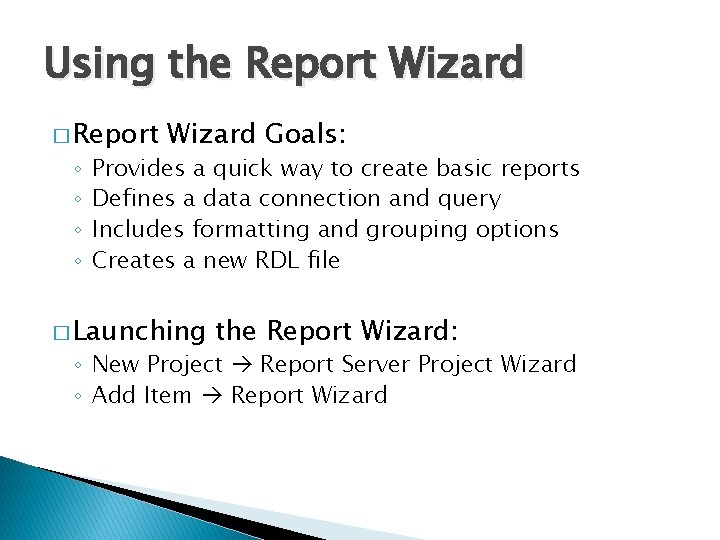
Using the Report Wizard � Report ◦ ◦ Wizard Goals: Provides a quick way to create basic reports Defines a data connection and query Includes formatting and grouping options Creates a new RDL file � Launching the Report Wizard: ◦ New Project Report Server Project Wizard ◦ Add Item Report Wizard
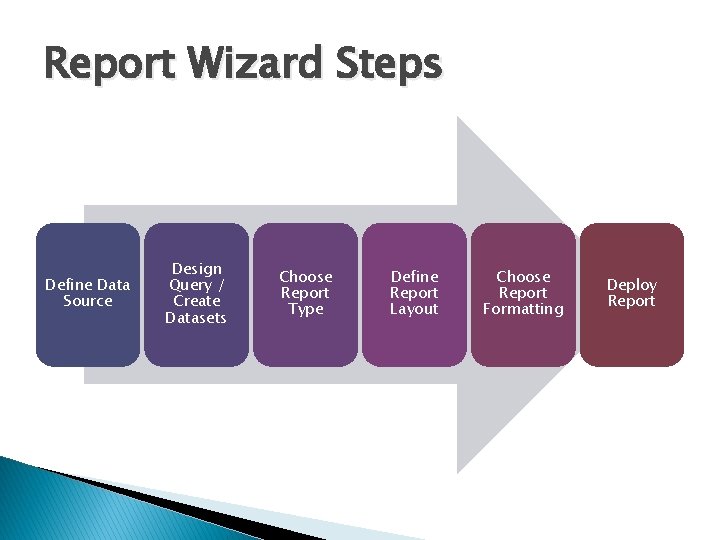
Report Wizard Steps Define Data Source Design Query / Create Datasets Choose Report Type Define Report Layout Choose Report Formatting Deploy Report
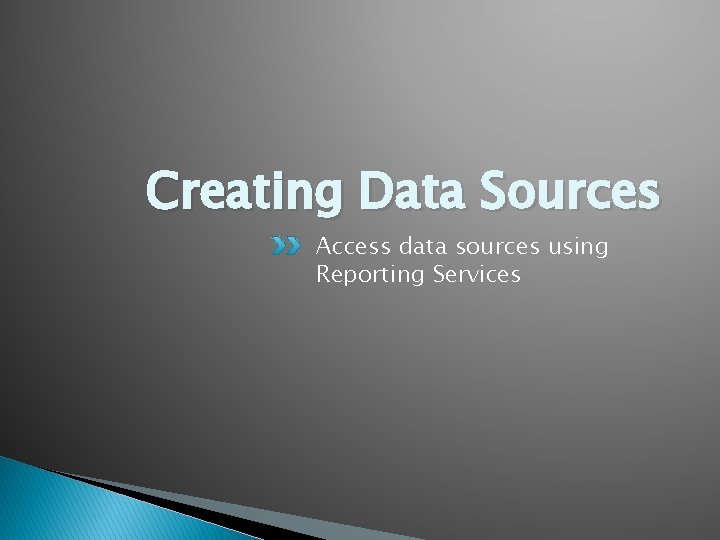
Creating Data Sources Access data sources using Reporting Services
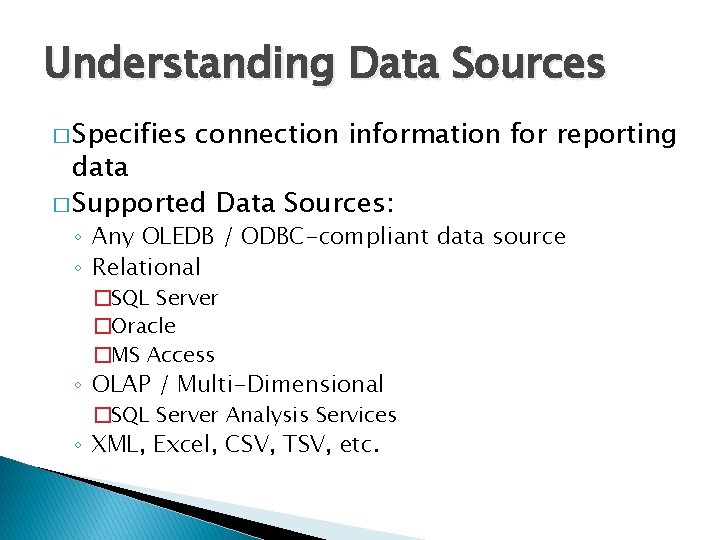
Understanding Data Sources � Specifies connection information for reporting data � Supported Data Sources: ◦ Any OLEDB / ODBC-compliant data source ◦ Relational �SQL Server �Oracle �MS Access ◦ OLAP / Multi-Dimensional �SQL Server Analysis Services ◦ XML, Excel, CSV, TSV, etc.
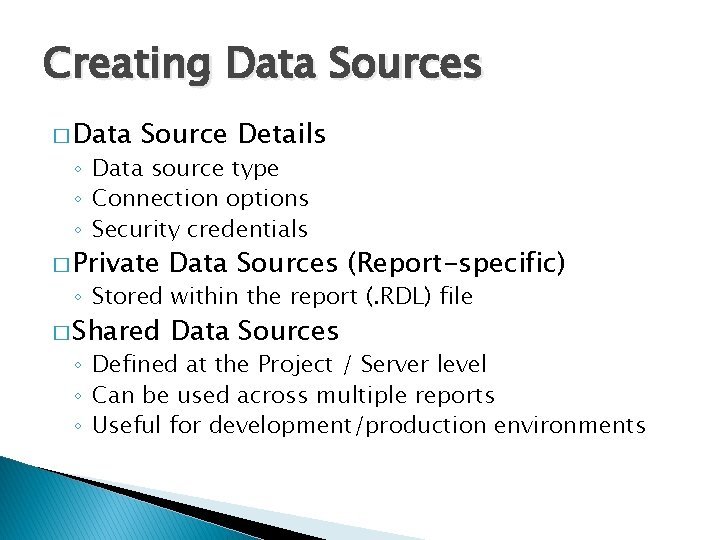
Creating Data Sources � Data Source Details ◦ Data source type ◦ Connection options ◦ Security credentials � Private Data Sources (Report-specific) � Shared Data Sources ◦ Stored within the report (. RDL) file ◦ Defined at the Project / Server level ◦ Can be used across multiple reports ◦ Useful for development/production environments
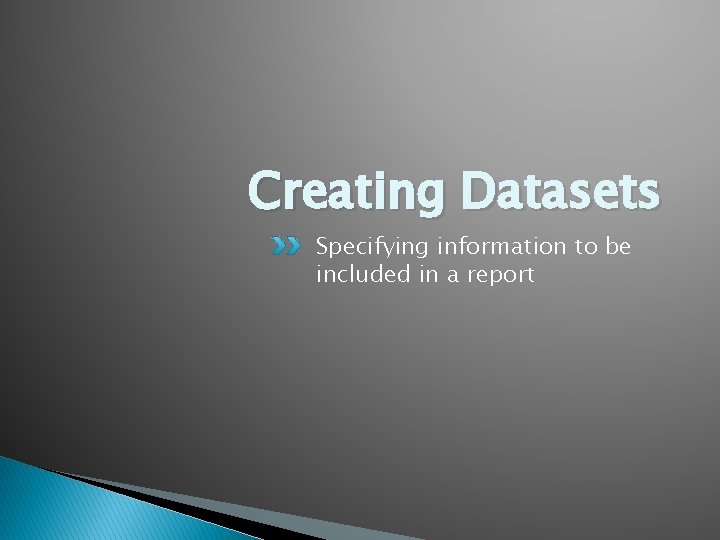
Creating Datasets Specifying information to be included in a report
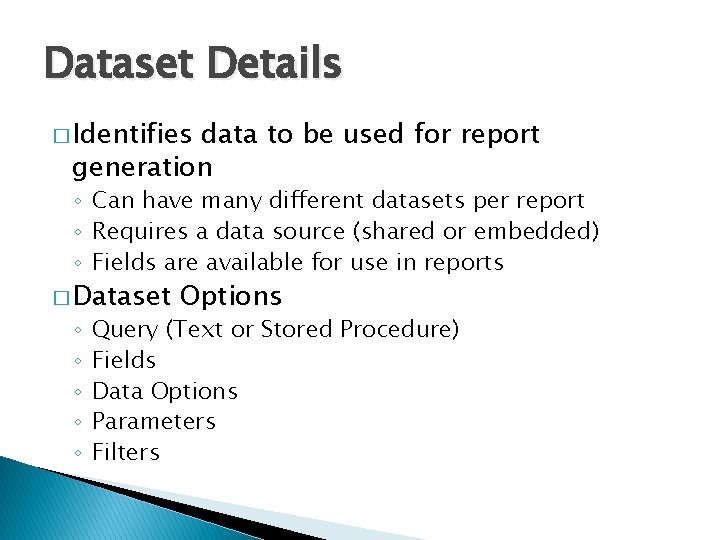
Dataset Details � Identifies data to be used for report generation ◦ Can have many different datasets per report ◦ Requires a data source (shared or embedded) ◦ Fields are available for use in reports � Dataset ◦ ◦ ◦ Options Query (Text or Stored Procedure) Fields Data Options Parameters Filters
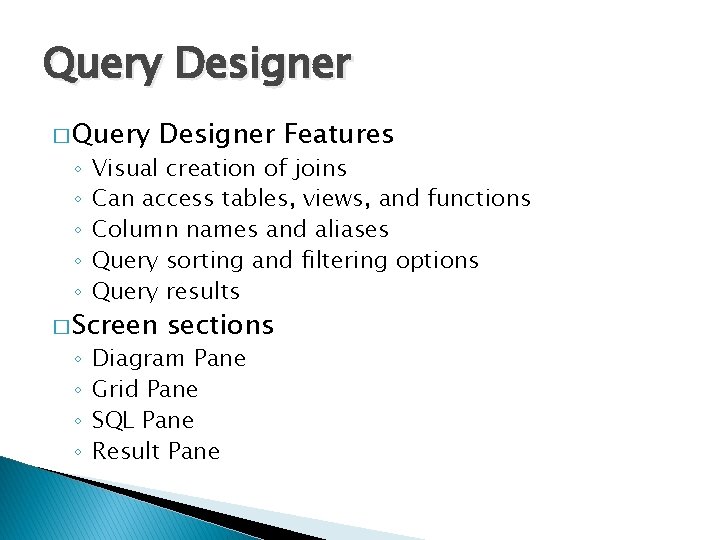
Query Designer � Query ◦ ◦ ◦ Visual creation of joins Can access tables, views, and functions Column names and aliases Query sorting and filtering options Query results � Screen ◦ ◦ Designer Features sections Diagram Pane Grid Pane SQL Pane Result Pane
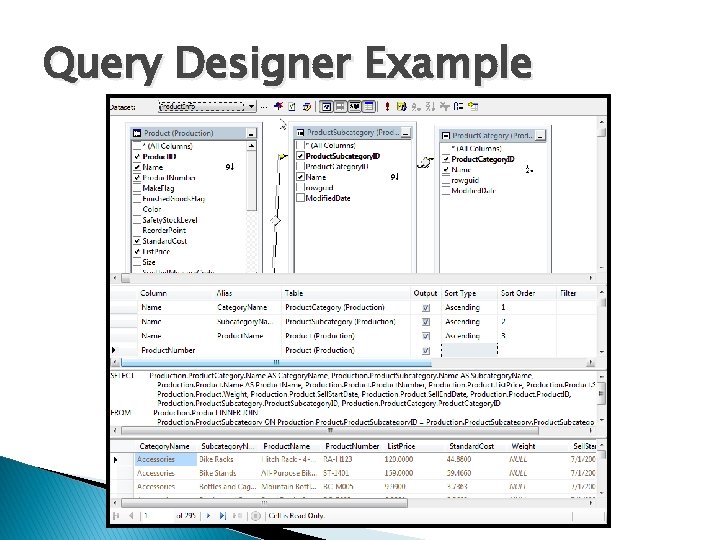
Query Designer Example
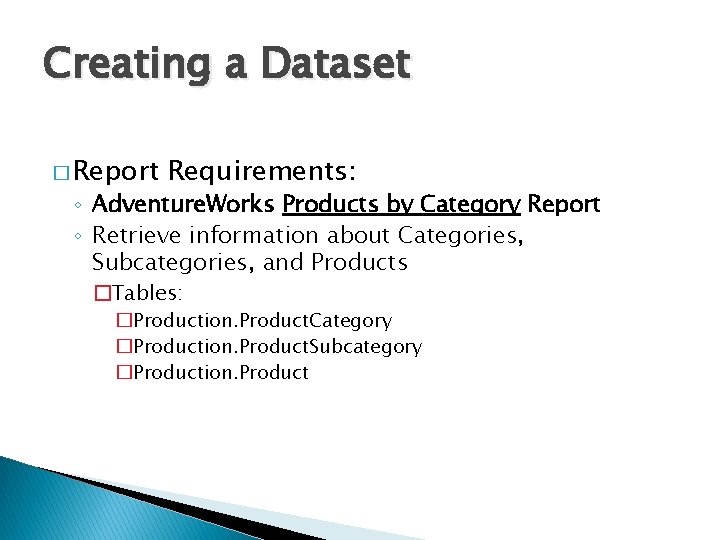
Creating a Dataset � Report Requirements: ◦ Adventure. Works Products by Category Report ◦ Retrieve information about Categories, Subcategories, and Products �Tables: �Production. Product. Category �Production. Product. Subcategory �Production. Product

Report Design: Layout Creating and laying out new reports
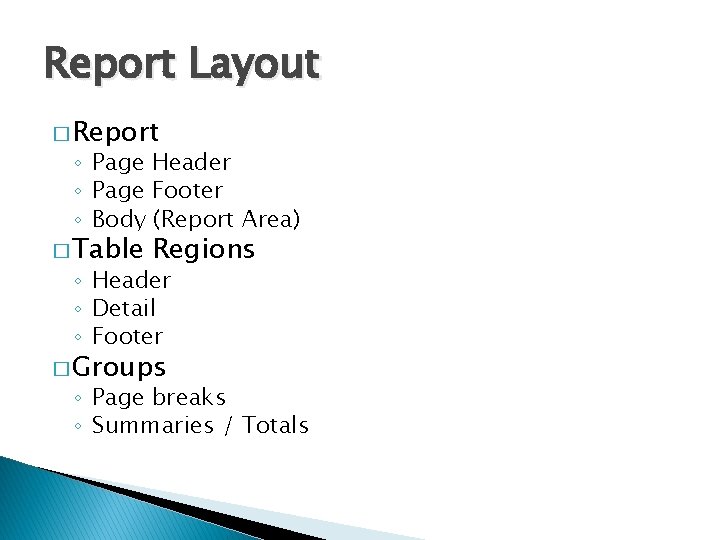
Report Layout � Report ◦ Page Header ◦ Page Footer ◦ Body (Report Area) � Table Regions ◦ Header ◦ Detail ◦ Footer � Groups ◦ Page breaks ◦ Summaries / Totals
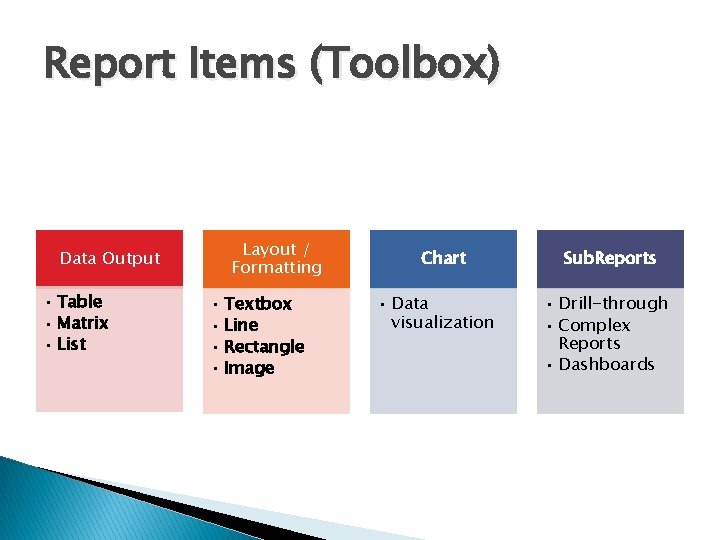
Report Items (Toolbox) Data Output • Table • Matrix • List Layout / Formatting • Textbox • Line • Rectangle • Image Chart • Data visualization Sub. Reports • Drill-through • Complex Reports • Dashboards
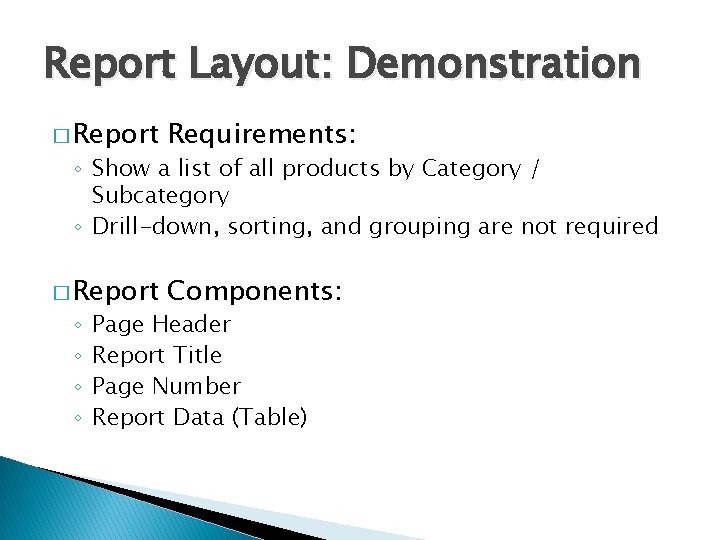
Report Layout: Demonstration � Report Requirements: � Report Components: ◦ Show a list of all products by Category / Subcategory ◦ Drill-down, sorting, and grouping are not required ◦ ◦ Page Header Report Title Page Number Report Data (Table)
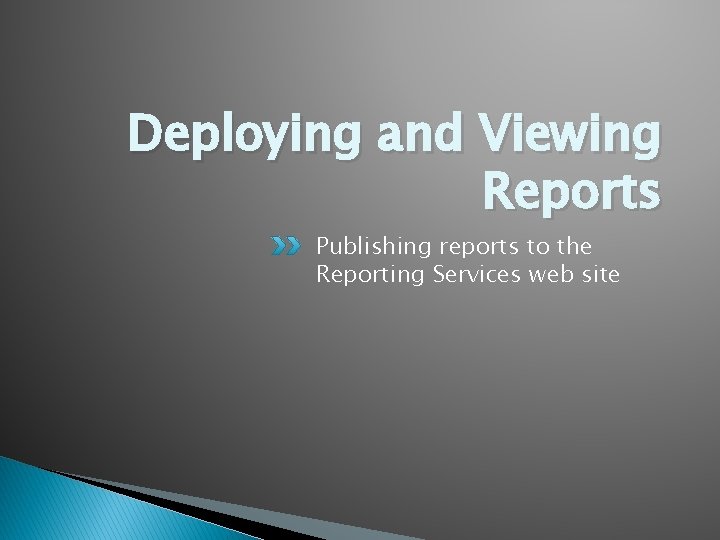
Deploying and Viewing Reports Publishing reports to the Reporting Services web site
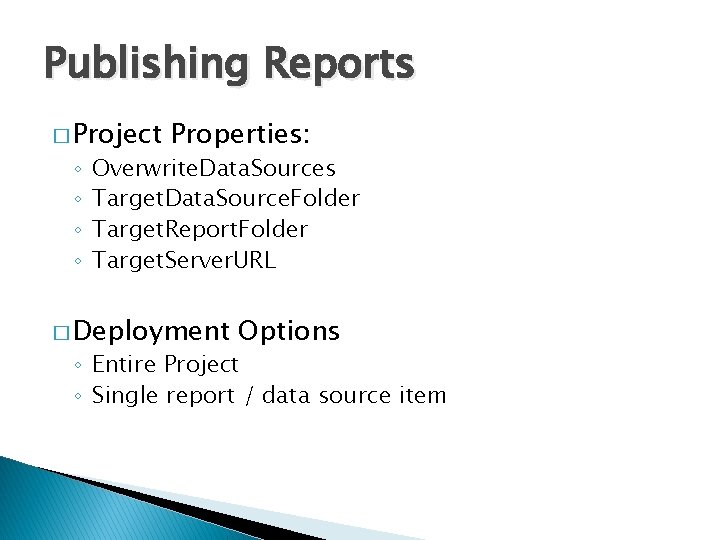
Publishing Reports � Project ◦ ◦ Properties: Overwrite. Data. Sources Target. Data. Source. Folder Target. Report. Folder Target. Server. URL � Deployment Options ◦ Entire Project ◦ Single report / data source item
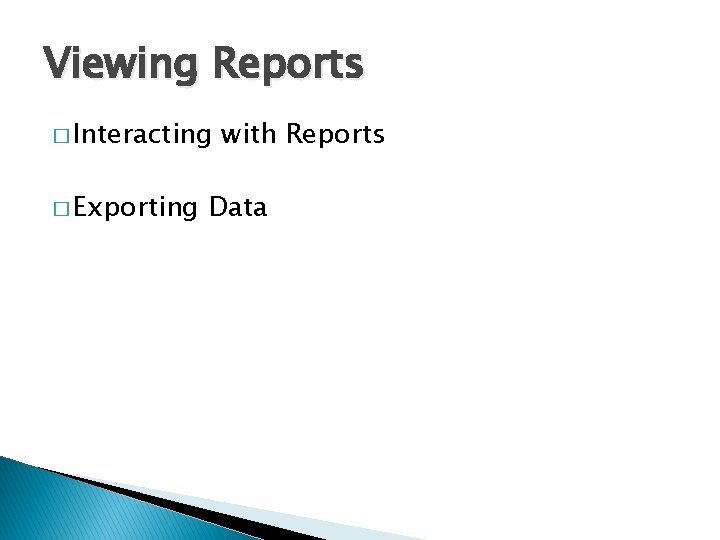
Viewing Reports � Interacting � Exporting with Reports Data
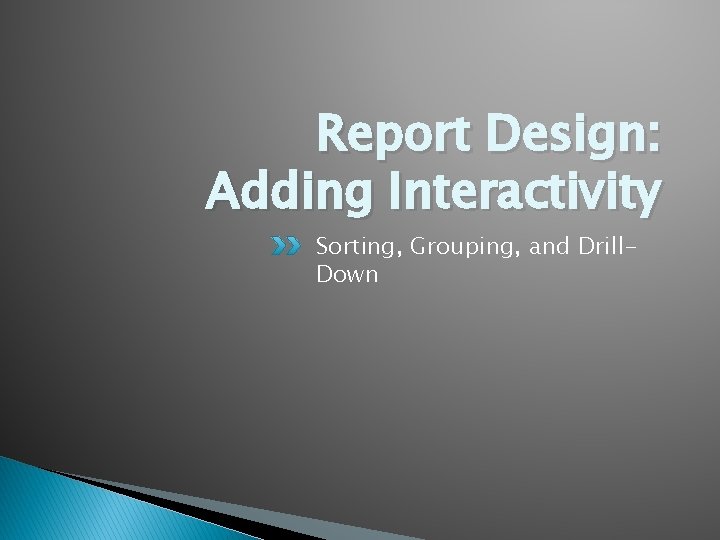
Report Design: Adding Interactivity Sorting, Grouping, and Drill. Down
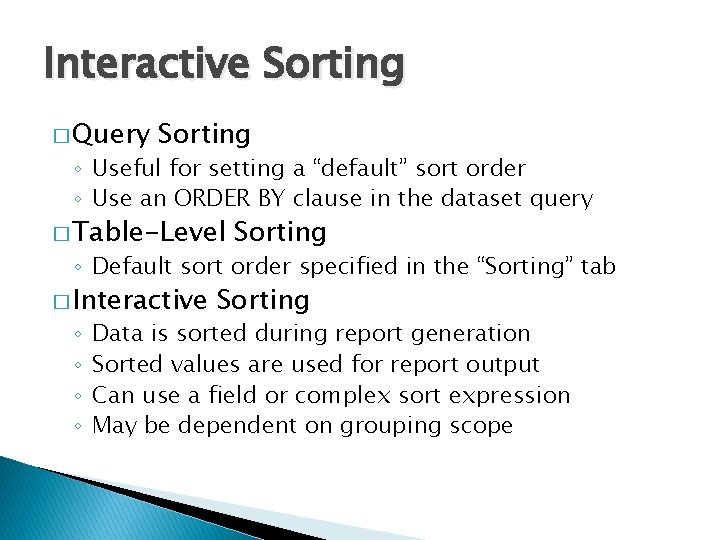
Interactive Sorting � Query Sorting ◦ Useful for setting a “default” sort order ◦ Use an ORDER BY clause in the dataset query � Table-Level Sorting ◦ Default sort order specified in the “Sorting” tab � Interactive ◦ ◦ Sorting Data is sorted during report generation Sorted values are used for report output Can use a field or complex sort expression May be dependent on grouping scope
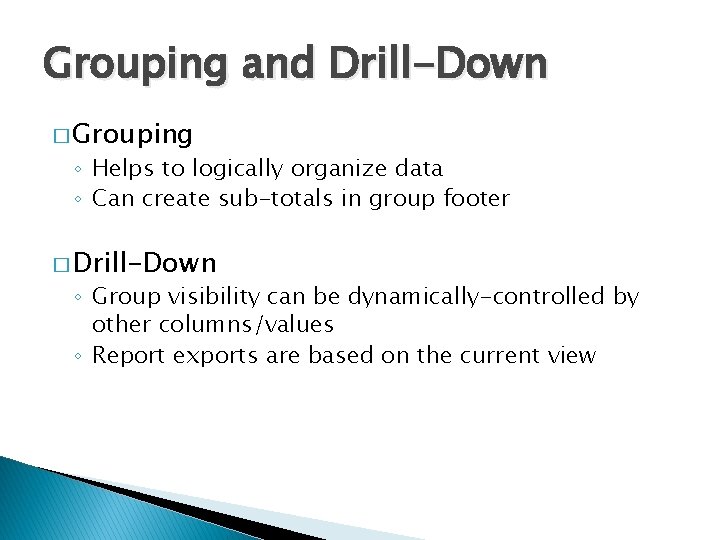
Grouping and Drill-Down � Grouping ◦ Helps to logically organize data ◦ Can create sub-totals in group footer � Drill-Down ◦ Group visibility can be dynamically-controlled by other columns/values ◦ Report exports are based on the current view
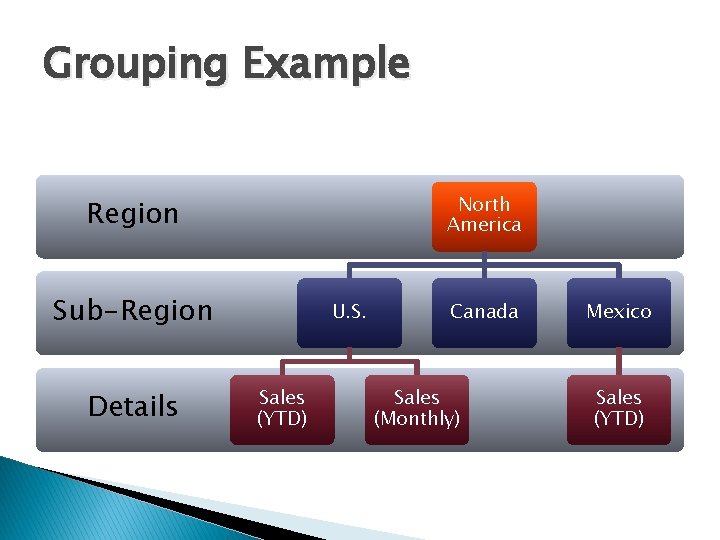
Grouping Example North America Region Sub-Region Details U. S. Sales (YTD) Canada Sales (Monthly) Mexico Sales (YTD)
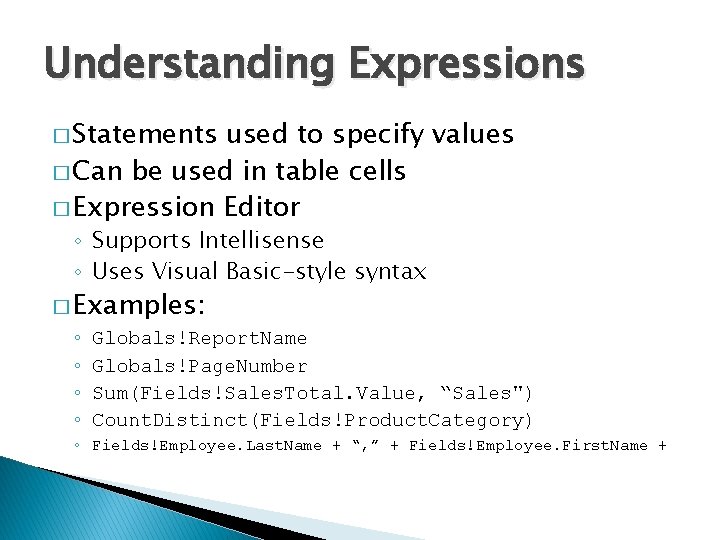
Understanding Expressions � Statements used to specify values � Can be used in table cells � Expression Editor ◦ Supports Intellisense ◦ Uses Visual Basic-style syntax � Examples: ◦ ◦ Globals!Report. Name Globals!Page. Number Sum(Fields!Sales. Total. Value, “Sales") Count. Distinct(Fields!Product. Category) ◦ Fields!Employee. Last. Name + “, ” + Fields!Employee. First. Name +
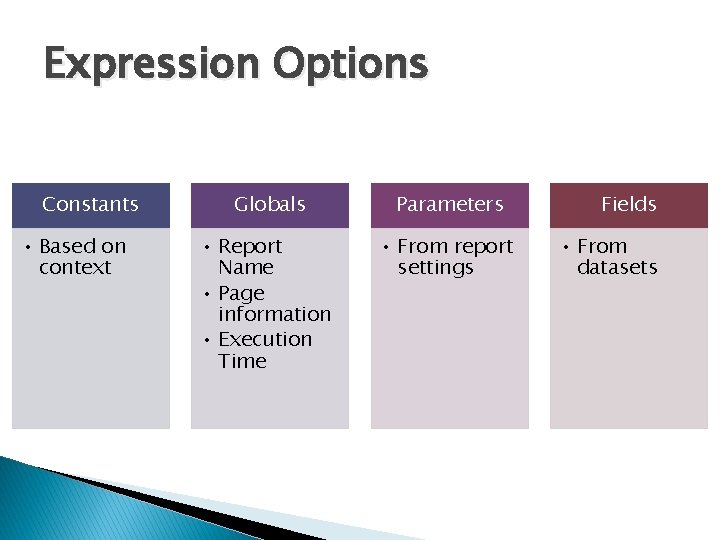
Expression Options Constants • Based on context Globals Parameters • Report Name • Page information • Execution Time • From report settings Fields • From datasets
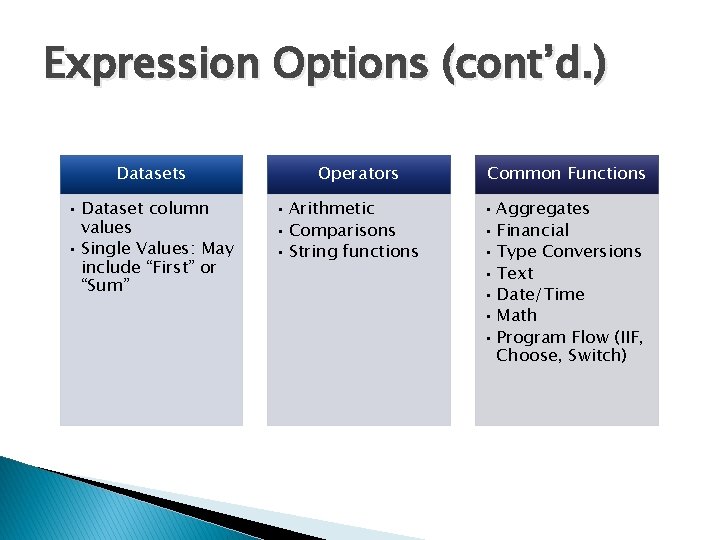
Expression Options (cont’d. ) Datasets • Dataset column values • Single Values: May include “First” or “Sum” Operators • Arithmetic • Comparisons • String functions Common Functions • Aggregates • Financial • Type Conversions • Text • Date/Time • Math • Program Flow (IIF, Choose, Switch)
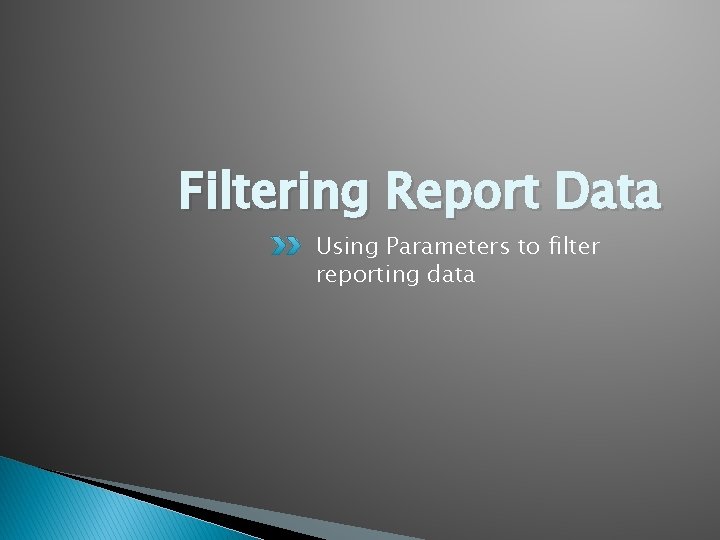
Filtering Report Data Using Parameters to filter reporting data
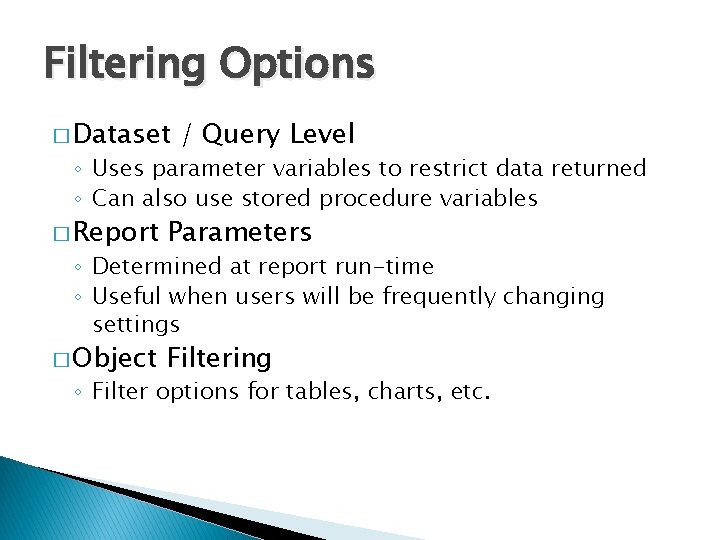
Filtering Options � Dataset / Query Level ◦ Uses parameter variables to restrict data returned ◦ Can also use stored procedure variables � Report Parameters � Object Filtering ◦ Determined at report run-time ◦ Useful when users will be frequently changing settings ◦ Filter options for tables, charts, etc.
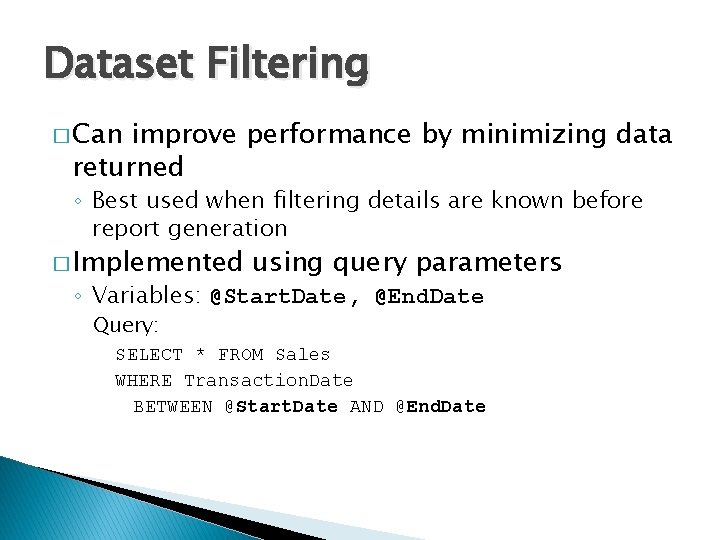
Dataset Filtering � Can improve performance by minimizing data returned ◦ Best used when filtering details are known before report generation � Implemented using query parameters ◦ Variables: @Start. Date, @End. Date Query: SELECT * FROM Sales WHERE Transaction. Date BETWEEN @Start. Date AND @End. Date
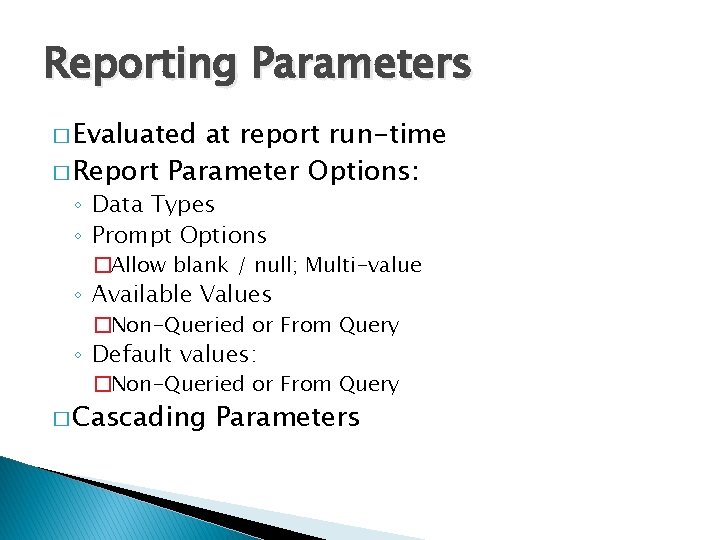
Reporting Parameters � Evaluated at report run-time � Report Parameter Options: ◦ Data Types ◦ Prompt Options �Allow blank / null; Multi-value ◦ Available Values �Non-Queried or From Query ◦ Default values: �Non-Queried or From Query � Cascading Parameters
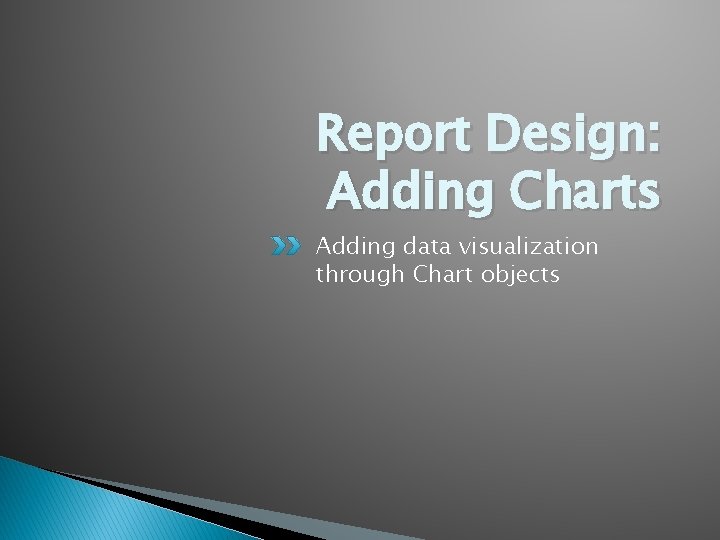
Report Design: Adding Charts Adding data visualization through Chart objects
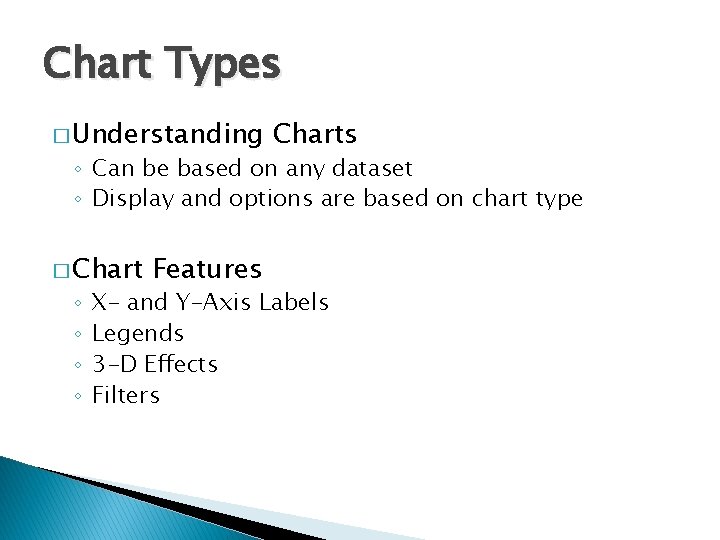
Chart Types � Understanding Charts ◦ Can be based on any dataset ◦ Display and options are based on chart type � Chart ◦ ◦ Features X- and Y-Axis Labels Legends 3 -D Effects Filters
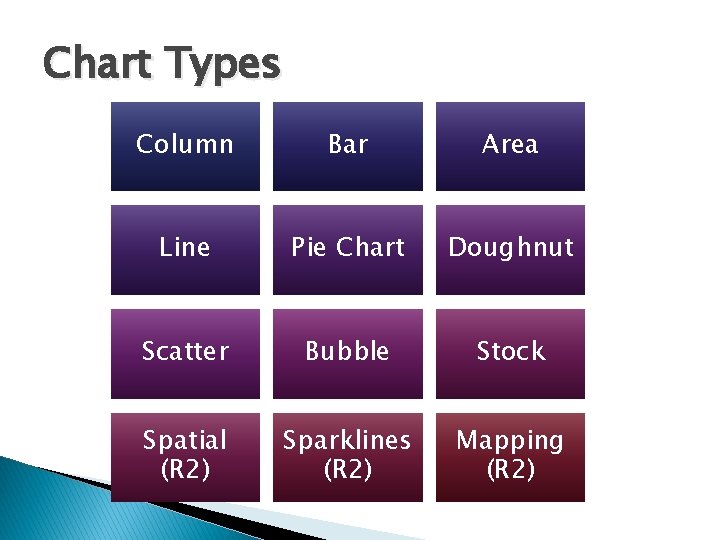
Chart Types Column Bar Area Line Pie Chart Doughnut Scatter Bubble Stock Spatial (R 2) Sparklines (R 2) Mapping (R 2)
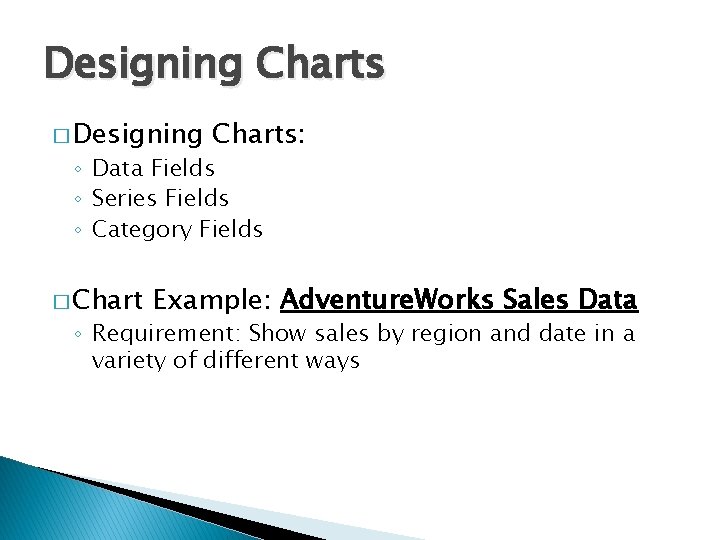
Designing Charts � Designing Charts: ◦ Data Fields ◦ Series Fields ◦ Category Fields � Chart Example: Adventure. Works Sales Data ◦ Requirement: Show sales by region and date in a variety of different ways
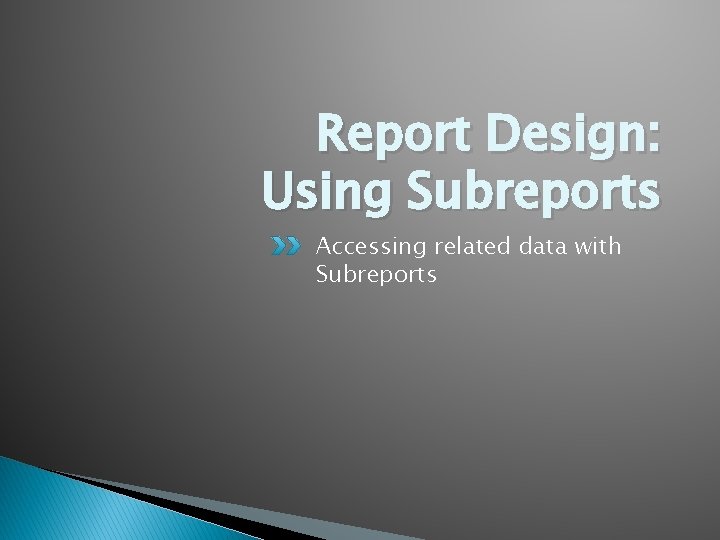
Report Design: Using Subreports Accessing related data with Subreports
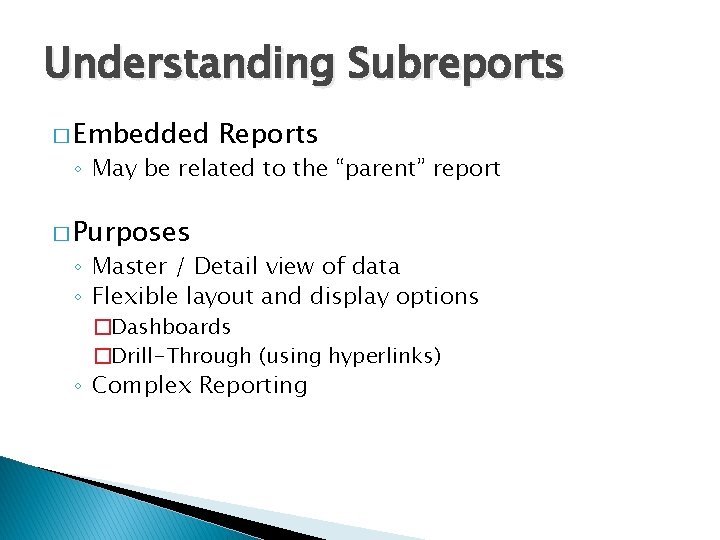
Understanding Subreports � Embedded Reports ◦ May be related to the “parent” report � Purposes ◦ Master / Detail view of data ◦ Flexible layout and display options �Dashboards �Drill-Through (using hyperlinks) ◦ Complex Reporting

Advanced Report Administration
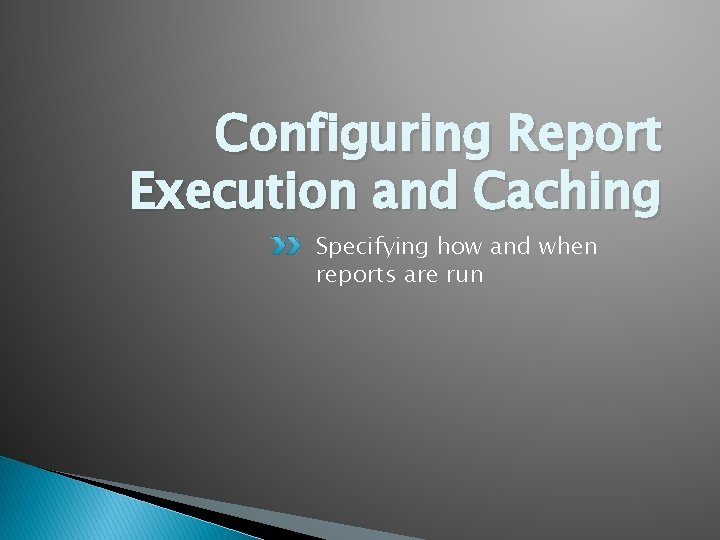
Configuring Report Execution and Caching Specifying how and when reports are run
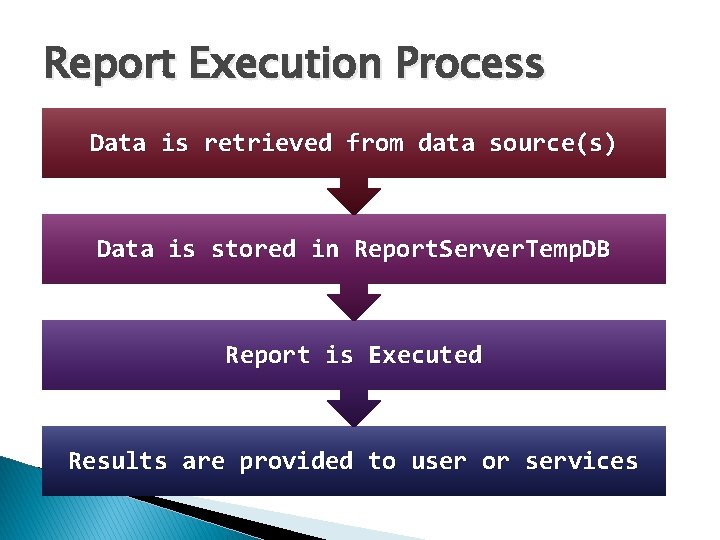
Report Execution Process Data is retrieved from data source(s) Data is stored in Report. Server. Temp. DB Report is Executed Results are provided to user or services
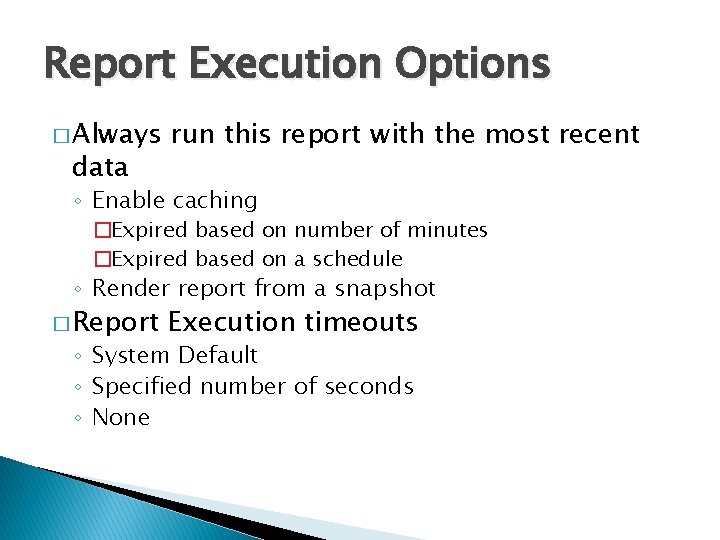
Report Execution Options � Always data run this report with the most recent ◦ Enable caching �Expired based on number of minutes �Expired based on a schedule ◦ Render report from a snapshot � Report Execution timeouts ◦ System Default ◦ Specified number of seconds ◦ None
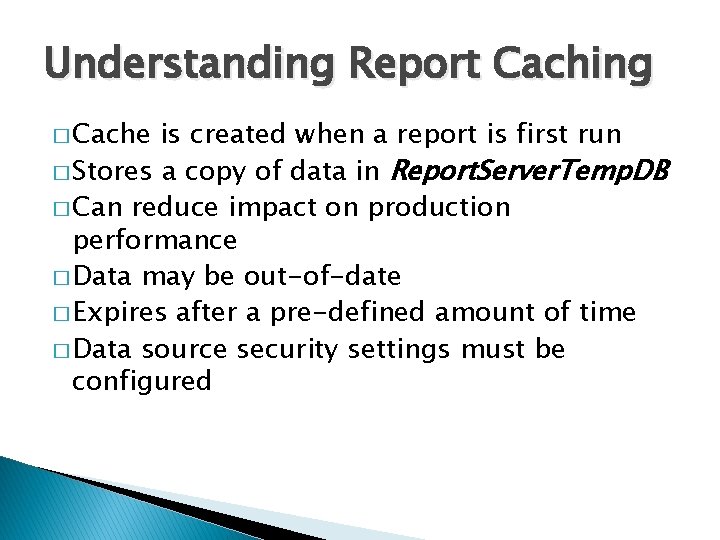
Understanding Report Caching � Cache is created when a report is first run � Stores a copy of data in Report. Server. Temp. DB � Can reduce impact on production performance � Data may be out-of-date � Expires after a pre-defined amount of time � Data source security settings must be configured
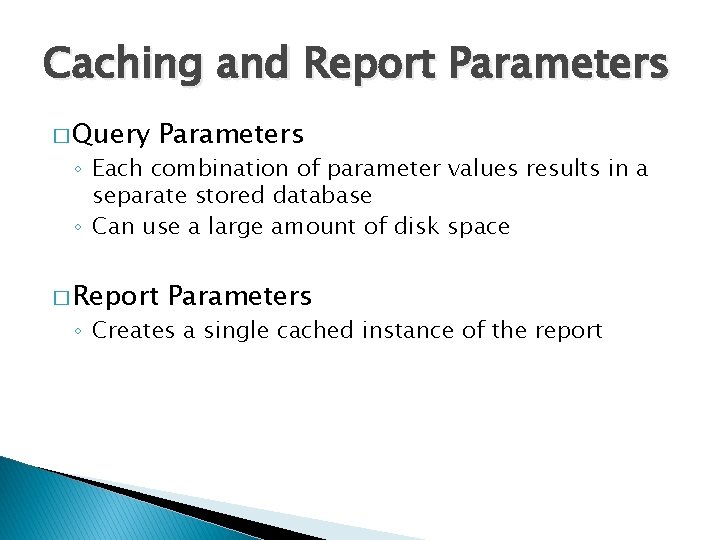
Caching and Report Parameters � Query Parameters ◦ Each combination of parameter values results in a separate stored database ◦ Can use a large amount of disk space � Report Parameters ◦ Creates a single cached instance of the report
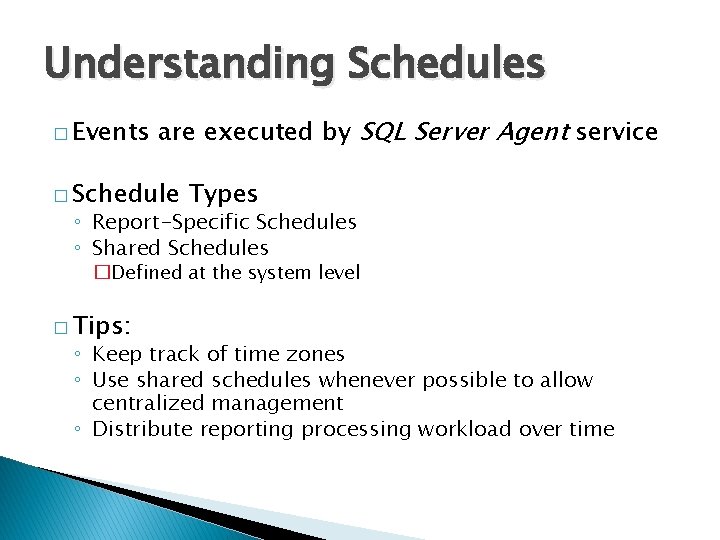
Understanding Schedules � Events are executed by SQL Server Agent service � Schedule Types ◦ Report-Specific Schedules ◦ Shared Schedules �Defined at the system level � Tips: ◦ Keep track of time zones ◦ Use shared schedules whenever possible to allow centralized management ◦ Distribute reporting processing workload over time
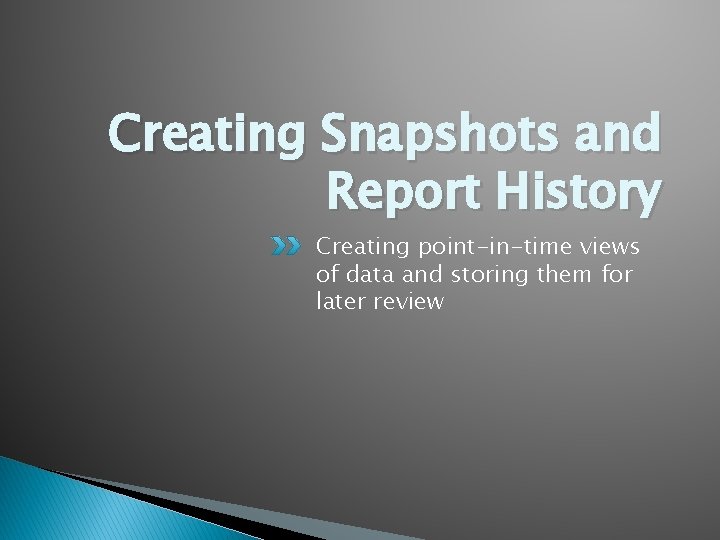
Creating Snapshots and Report History Creating point-in-time views of data and storing them for later review

Understanding Snapshots � Point-in-time view of the contents of a report ◦ Data never changes � Report parameters must be defined before running the snapshot � Usually created on a schedule ◦ End-of-month or end-of-year reports � Scheduling ◦ Report-specific schedule ◦ Shared schedule
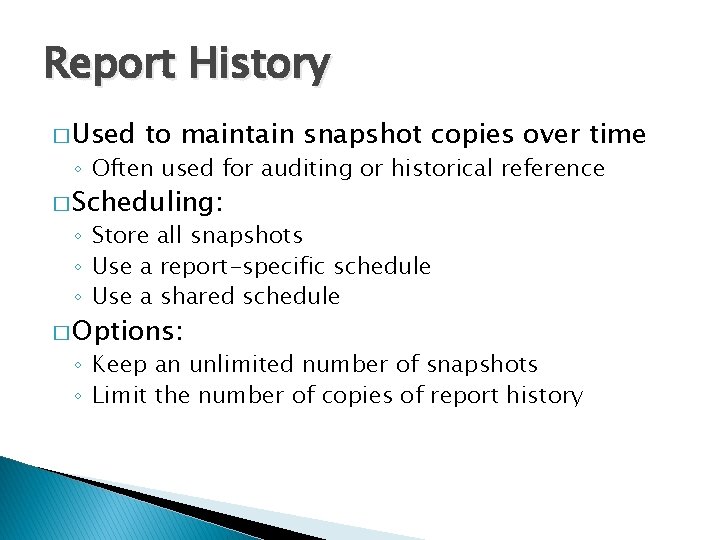
Report History � Used to maintain snapshot copies over time ◦ Often used for auditing or historical reference � Scheduling: ◦ Store all snapshots ◦ Use a report-specific schedule ◦ Use a shared schedule � Options: ◦ Keep an unlimited number of snapshots ◦ Limit the number of copies of report history
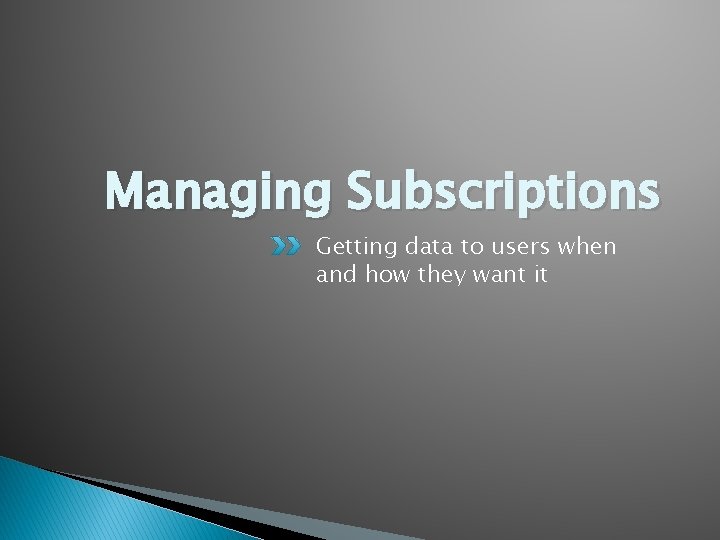
Managing Subscriptions Getting data to users when and how they want it
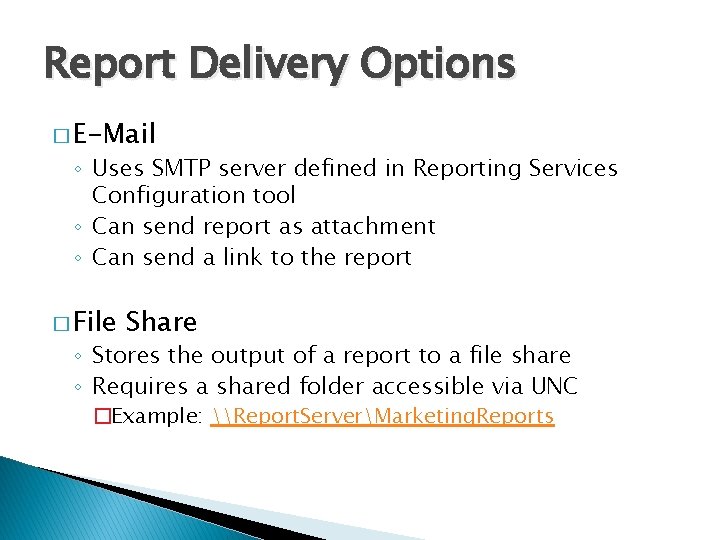
Report Delivery Options � E-Mail ◦ Uses SMTP server defined in Reporting Services Configuration tool ◦ Can send report as attachment ◦ Can send a link to the report � File Share ◦ Stores the output of a report to a file share ◦ Requires a shared folder accessible via UNC �Example: \Report. ServerMarketing. Reports
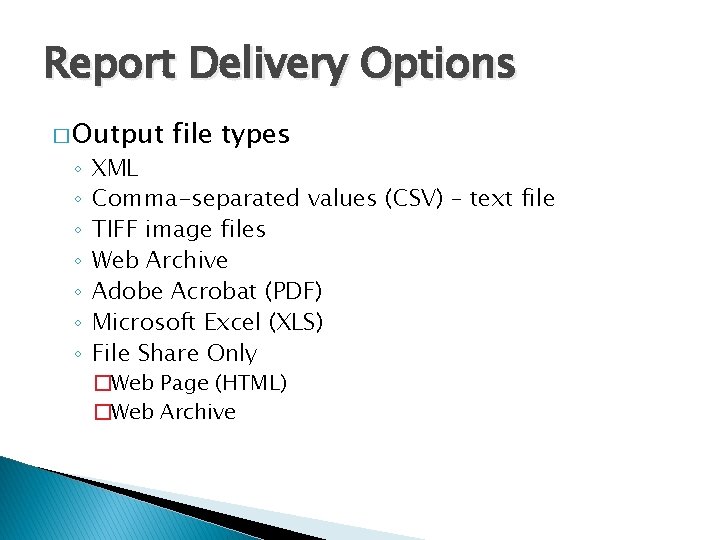
Report Delivery Options � Output ◦ ◦ ◦ ◦ file types XML Comma-separated values (CSV) – text file TIFF image files Web Archive Adobe Acrobat (PDF) Microsoft Excel (XLS) File Share Only �Web Page (HTML) �Web Archive
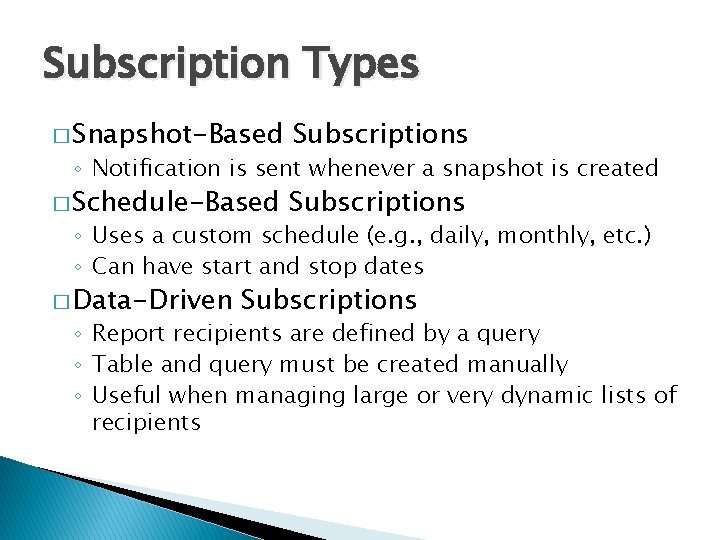
Subscription Types � Snapshot-Based Subscriptions � Schedule-Based Subscriptions ◦ Notification is sent whenever a snapshot is created ◦ Uses a custom schedule (e. g. , daily, monthly, etc. ) ◦ Can have start and stop dates � Data-Driven Subscriptions ◦ Report recipients are defined by a query ◦ Table and query must be created manually ◦ Useful when managing large or very dynamic lists of recipients
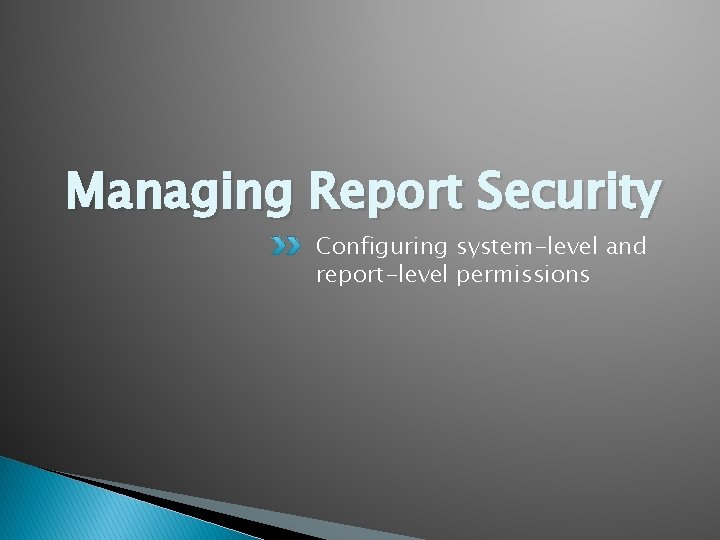
Managing Report Security Configuring system-level and report-level permissions
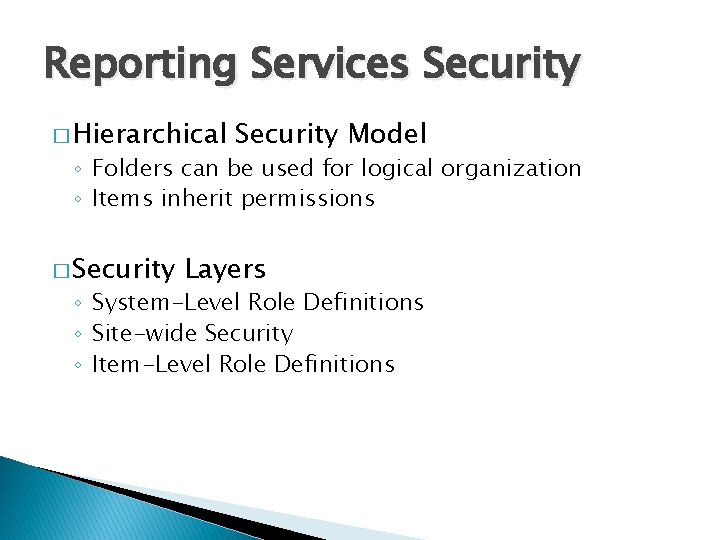
Reporting Services Security � Hierarchical Security Model ◦ Folders can be used for logical organization ◦ Items inherit permissions � Security Layers ◦ System-Level Role Definitions ◦ Site-wide Security ◦ Item-Level Role Definitions
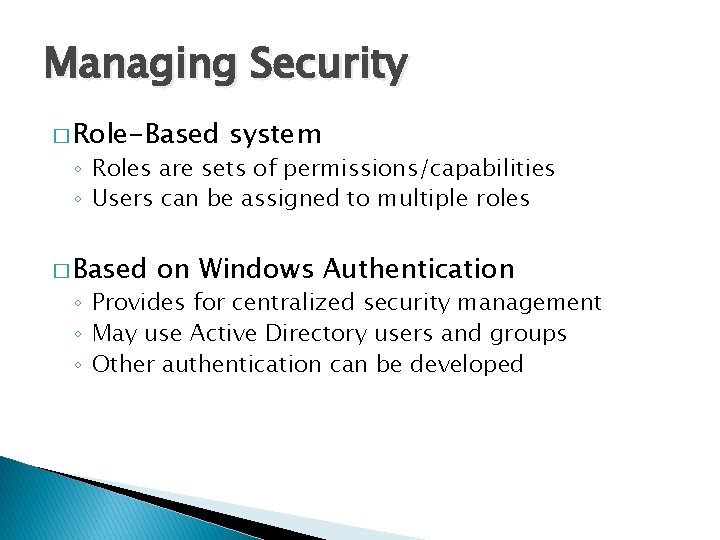
Managing Security � Role-Based system ◦ Roles are sets of permissions/capabilities ◦ Users can be assigned to multiple roles � Based on Windows Authentication ◦ Provides for centralized security management ◦ May use Active Directory users and groups ◦ Other authentication can be developed
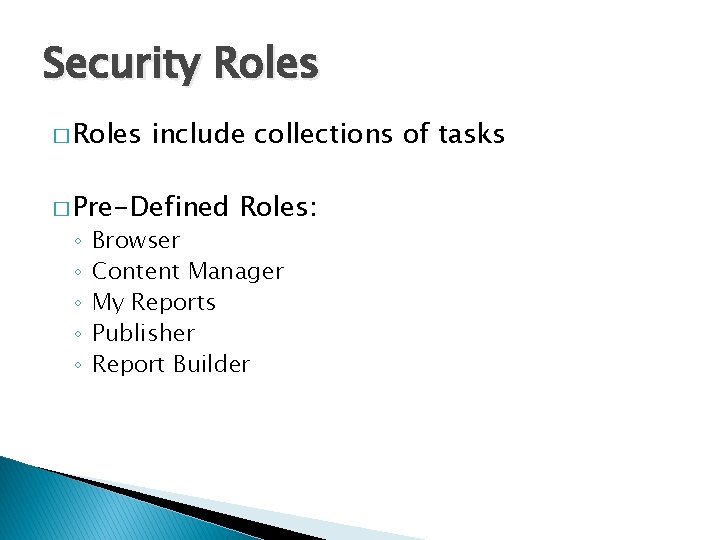
Security Roles � Roles include collections of tasks � Pre-Defined ◦ ◦ ◦ Roles: Browser Content Manager My Reports Publisher Report Builder
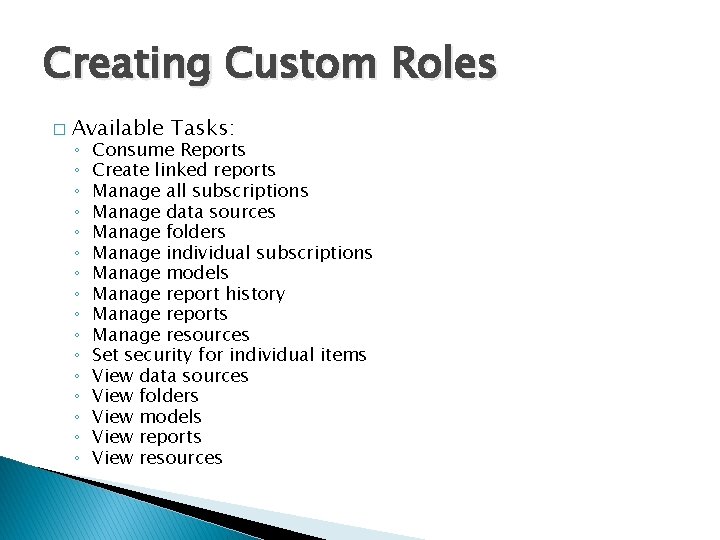
Creating Custom Roles � Available Tasks: ◦ ◦ ◦ ◦ Consume Reports Create linked reports Manage all subscriptions Manage data sources Manage folders Manage individual subscriptions Manage models Manage report history Manage reports Manage resources Set security for individual items View data sources View folders View models View reports View resources
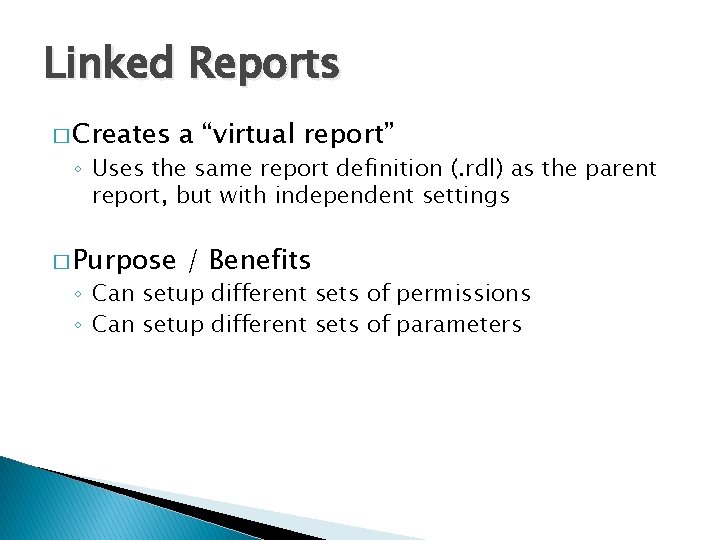
Linked Reports � Creates a “virtual report” ◦ Uses the same report definition (. rdl) as the parent report, but with independent settings � Purpose / Benefits ◦ Can setup different sets of permissions ◦ Can setup different sets of parameters

Reporting Services Security Best Practices � Give users minimal permissions � Implement � Regularly “defense-in-depth” review permissions ◦ Delegate security review responsibilities ◦ Make security reviews a part of your overall process ◦ Ensure that Windows groups and users are properly defined
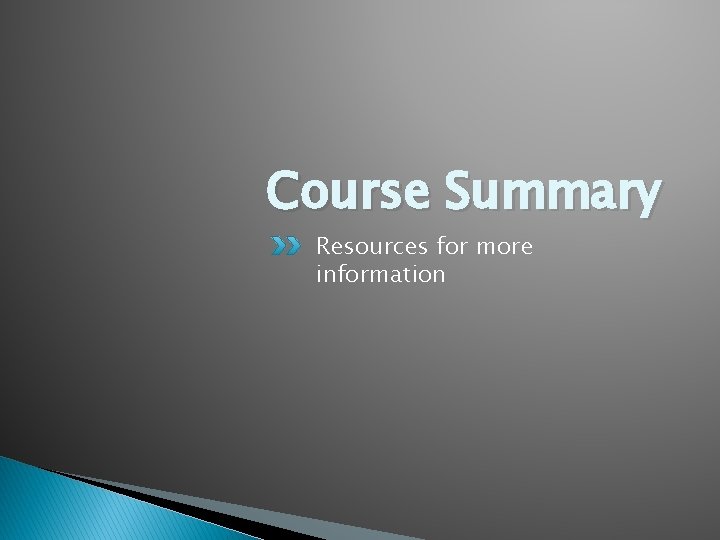
Course Summary Resources for more information
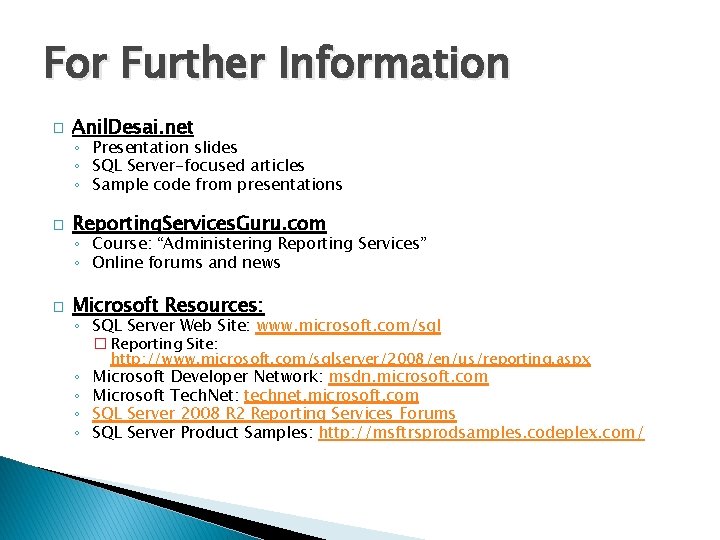
For Further Information � Anil. Desai. net ◦ Presentation slides ◦ SQL Server-focused articles ◦ Sample code from presentations � Reporting. Services. Guru. com ◦ Course: “Administering Reporting Services” ◦ Online forums and news � Microsoft Resources: ◦ SQL Server Web Site: www. microsoft. com/sql ◦ ◦ � Reporting Site: http: //www. microsoft. com/sqlserver/2008/en/us/reporting. aspx Microsoft Developer Network: msdn. microsoft. com Microsoft Tech. Net: technet. microsoft. com SQL Server 2008 R 2 Reporting Services Forums SQL Server Product Samples: http: //msftrsprodsamples. codeplex. com/

 Iis internet information services
Iis internet information services Microsoft sql server 2005 analysis services
Microsoft sql server 2005 analysis services Sql server machine learning services
Sql server machine learning services Sql master data manager
Sql master data manager Sql server analysis services 2012
Sql server analysis services 2012 How do informational reports and analytical reports differ
How do informational reports and analytical reports differ During error reporting, icmp always reports error messages
During error reporting, icmp always reports error messages Deploy happiness
Deploy happiness Octopus deploy api documentation
Octopus deploy api documentation Code commit code build code deploy
Code commit code build code deploy Deploy sanity
Deploy sanity Cloudwatch logs agenda
Cloudwatch logs agenda Octopus deploy linux tentacle
Octopus deploy linux tentacle Jeus8
Jeus8 Octopus deploy training
Octopus deploy training Resource based view example
Resource based view example Accenture delivery suite website link
Accenture delivery suite website link Sql azure reporting
Sql azure reporting Microsoft epm
Microsoft epm Objectives of printing
Objectives of printing Difference between sql and pl/sql
Difference between sql and pl/sql Oracle sql developer real time sql monitoring
Oracle sql developer real time sql monitoring Azure sql advanced threat protection
Azure sql advanced threat protection Sql server virtualization
Sql server virtualization Sql server 2008 auditing best practices
Sql server 2008 auditing best practices Sql server security basics
Sql server security basics Sql server 101
Sql server 101 Sql server query optimizer
Sql server query optimizer How to monitor log shipping in sql server 2005
How to monitor log shipping in sql server 2005 Wait stats in sql server
Wait stats in sql server Sql compact
Sql compact Grant showplan
Grant showplan Sql server always on architecture diagram
Sql server always on architecture diagram Sql server columnstore index best practices
Sql server columnstore index best practices Microsoft sql server 2012 parallel data warehouse
Microsoft sql server 2012 parallel data warehouse Pssdiag
Pssdiag Sql server 組態管理員
Sql server 組態管理員 Sql server 2005 performance monitor
Sql server 2005 performance monitor Microsoft sql server introduction
Microsoft sql server introduction Sql server management studio express 2005
Sql server management studio express 2005 Sql master data management
Sql master data management Lck_m_is wait type in sql server
Lck_m_is wait type in sql server Mpdwsvc.exe
Mpdwsvc.exe Sql server express filestream
Sql server express filestream Sqlsaturday
Sqlsaturday Sql stress
Sql stress Sp_helprotect sql server
Sp_helprotect sql server Sql server private cloud
Sql server private cloud Sql server security best practices
Sql server security best practices How to populate fact table sql server
How to populate fact table sql server Sql server data virtualization
Sql server data virtualization Azure sql sla
Azure sql sla Azure sql server stretch database
Azure sql server stretch database Sql server partitioned view
Sql server partitioned view Sql server 2000 dts designer components
Sql server 2000 dts designer components Unicode
Unicode What is a sql server storage engine
What is a sql server storage engine Memory architecture in sql server
Memory architecture in sql server Sql server integrity check best practice
Sql server integrity check best practice Sql server 2017 windows 7
Sql server 2017 windows 7 Sql server 2008 certification
Sql server 2008 certification Sql server scalability
Sql server scalability Ms sql server architecture
Ms sql server architecture Sql server high availability and disaster recovery
Sql server high availability and disaster recovery Sql server high availability hybrid
Sql server high availability hybrid Inside the sql server query optimizer
Inside the sql server query optimizer Asynchronous trigger sql server
Asynchronous trigger sql server High performance sql server
High performance sql server Logical server
Logical server Kerberos delegation sql server
Kerberos delegation sql server Sql server service broker tutorial
Sql server service broker tutorial Que es tuning en base de datos
Que es tuning en base de datos Sql server 101
Sql server 101 Mssql ce
Mssql ce Microsoft report builder 2005
Microsoft report builder 2005 Advanced stored procedure examples in sql server
Advanced stored procedure examples in sql server Read-scale availability groups
Read-scale availability groups