SQL Saturday Power BI Workshop Amy Nicholson amykatenicho
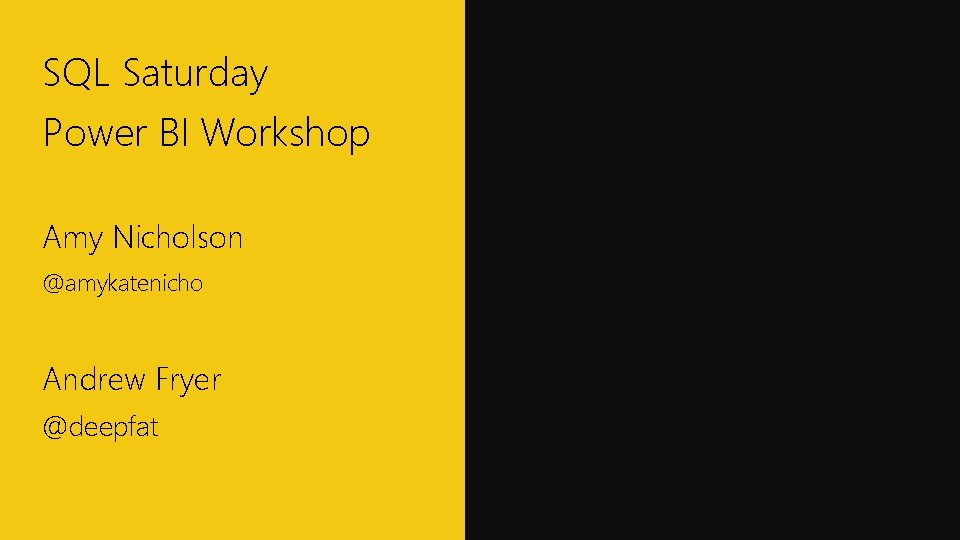
SQL Saturday Power BI Workshop Amy Nicholson @amykatenicho Andrew Fryer @deepfat
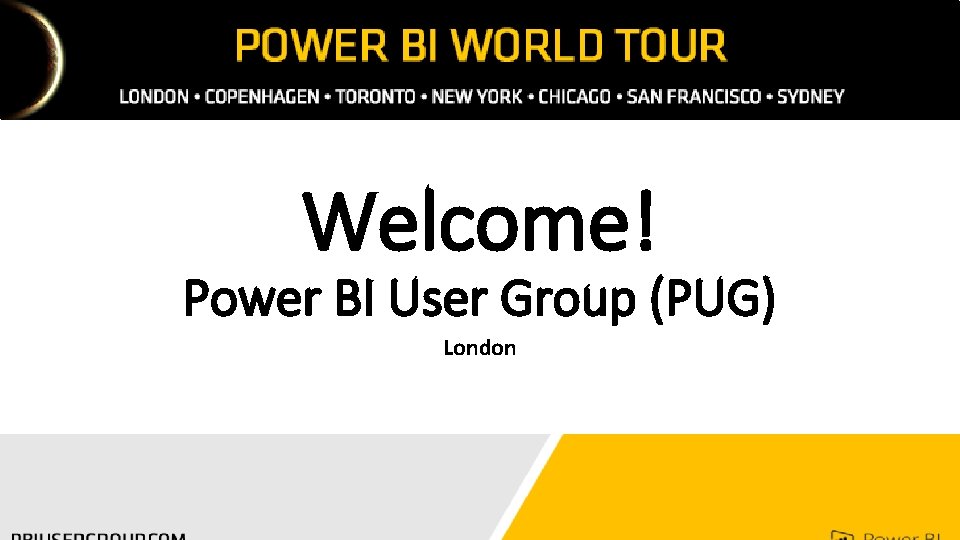
Welcome! Power BI User Group (PUG) London
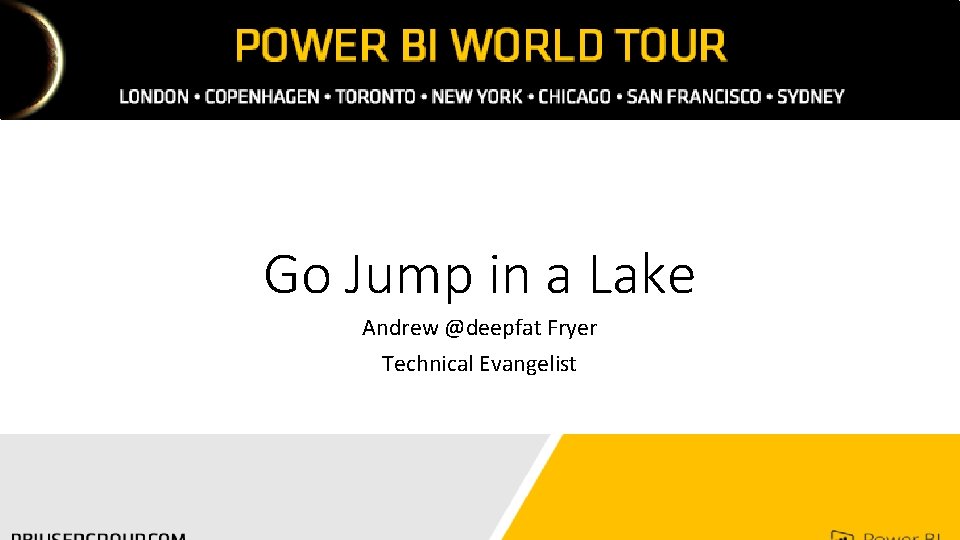
Go Jump in a Lake Andrew @deepfat Fryer Technical Evangelist
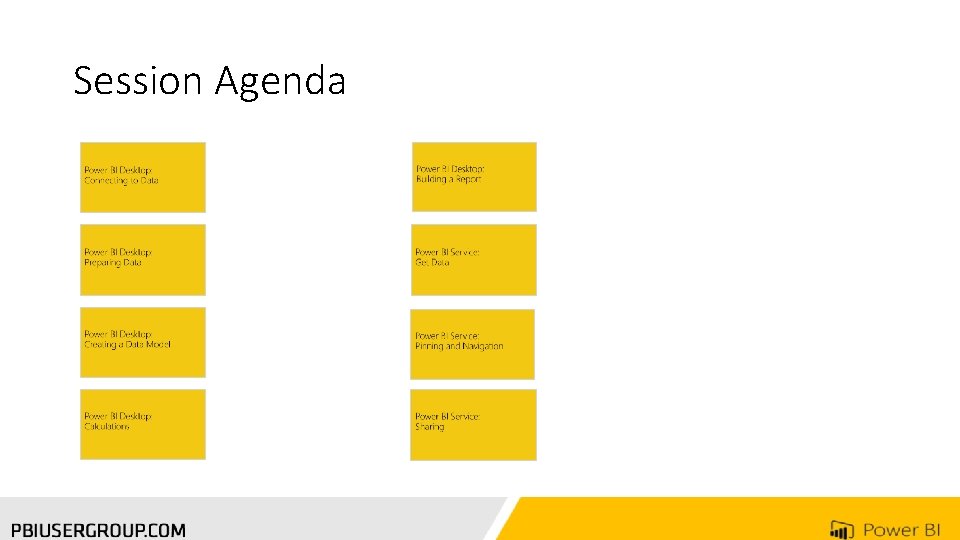
Session Agenda
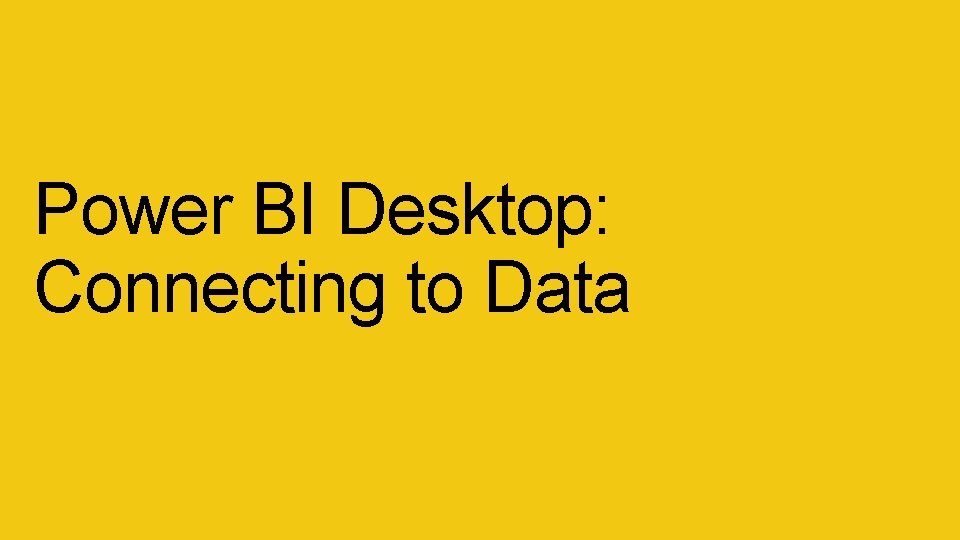
Power BI Desktop: Connecting to Data
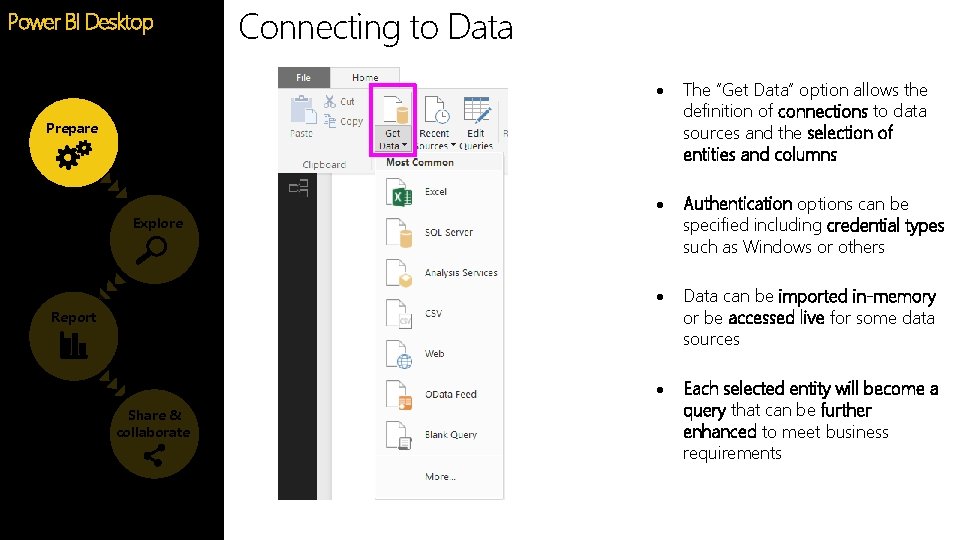
Power BI Desktop Connecting to Data The “Get Data” option allows the definition of connections to data sources and the selection of entities and columns Authentication options can be specified including credential types such as Windows or others Data can be imported in-memory or be accessed live for some data sources Each selected entity will become a query that can be further enhanced to meet business requirements Prepare Explore Report Share & collaborate
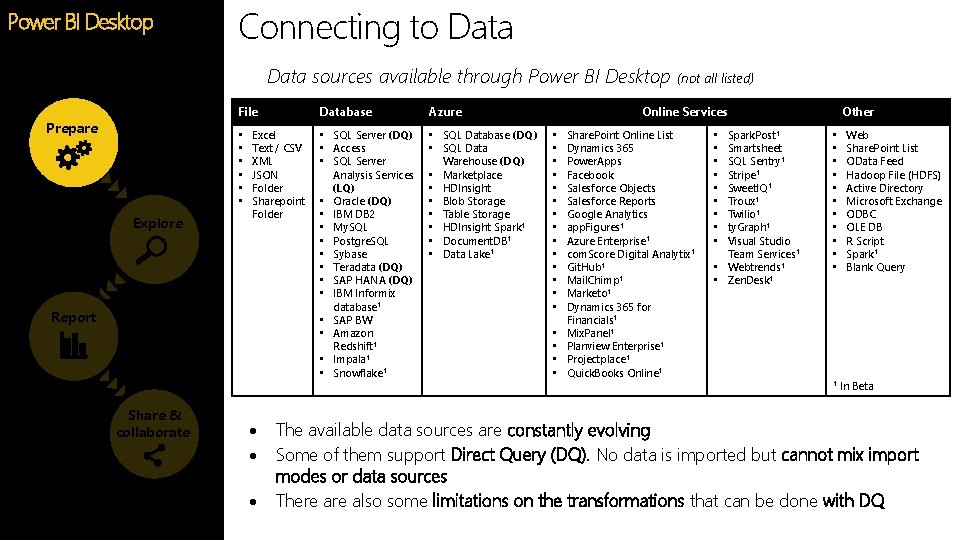
Power BI Desktop Connecting to Data sources available through Power BI Desktop File Prepare • • • Explore Excel Text / CSV XML JSON Folder Sharepoint Folder Report Share & collaborate Database Azure • SQL Server (DQ) • Access • SQL Server Analysis Services (LQ) • Oracle (DQ) • IBM DB 2 • My. SQL • Postgre. SQL • Sybase • Teradata (DQ) • SAP HANA (DQ) • IBM Informix database 1 • SAP BW • Amazon Redshift 1 • Impala 1 • Snowflake 1 • SQL Database (DQ) • SQL Data Warehouse (DQ) • Marketplace • HDInsight • Blob Storage • Table Storage • HDInsight Spark 1 • Document. DB 1 • Data Lake 1 (not all listed) Online Services • • • • • Share. Point Online List Dynamics 365 Power. Apps Facebook Salesforce Objects Salesforce Reports Google Analytics app. Figures 1 Azure Enterprise 1 com. Score Digital Analytix 1 Git. Hub 1 Mail. Chimp 1 Marketo 1 Dynamics 365 for Financials 1 Mix. Panel 1 Planview Enterprise 1 Projectplace 1 Quick. Books Online 1 Spark. Post 1 Smartsheet SQL Sentry 1 Stripe 1 Sweet. IQ 1 Troux 1 Twilio 1 ty. Graph 1 Visual Studio Team Services 1 • Webtrends 1 • Zen. Desk 1 • • • Other • • • 1 Web Share. Point List OData Feed Hadoop File (HDFS) Active Directory Microsoft Exchange ODBC OLE DB R Script Spark 1 Blank Query In Beta The available data sources are constantly evolving Some of them support Direct Query (DQ). No data is imported but cannot mix import modes or data sources There also some limitations on the transformations that can be done with DQ
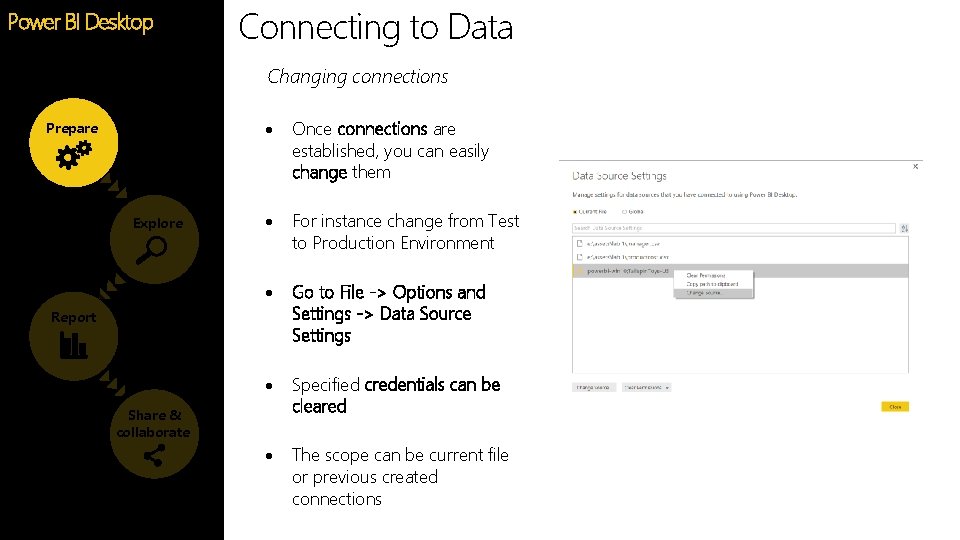
Connecting to Data Power BI Desktop Feature Changing connections Prepare Explore Once connections are established, you can easily change them For instance change from Test to Production Environment Go to File -> Options and Settings -> Data Source Settings Specified credentials can be cleared The scope can be current file or previous created connections Report Share & collaborate
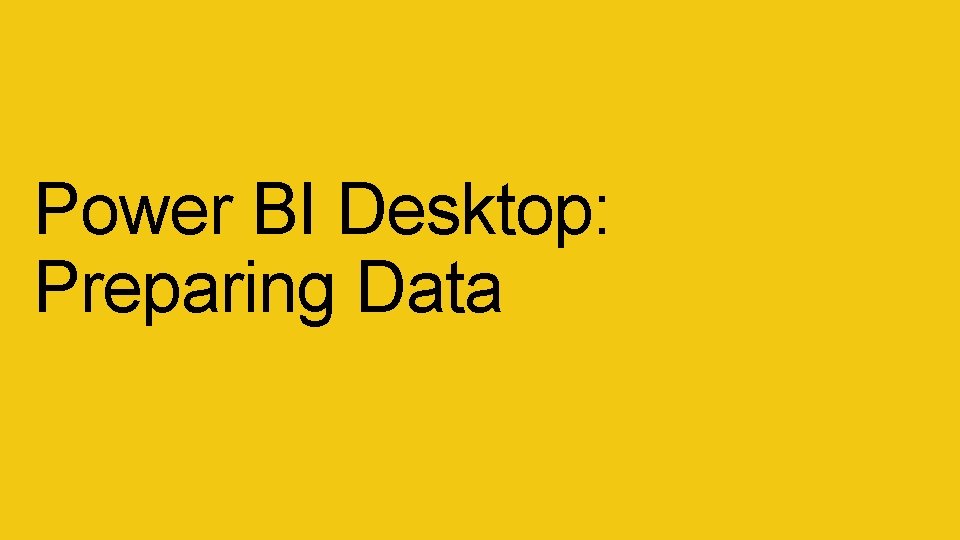
Power BI Desktop: Preparing Data
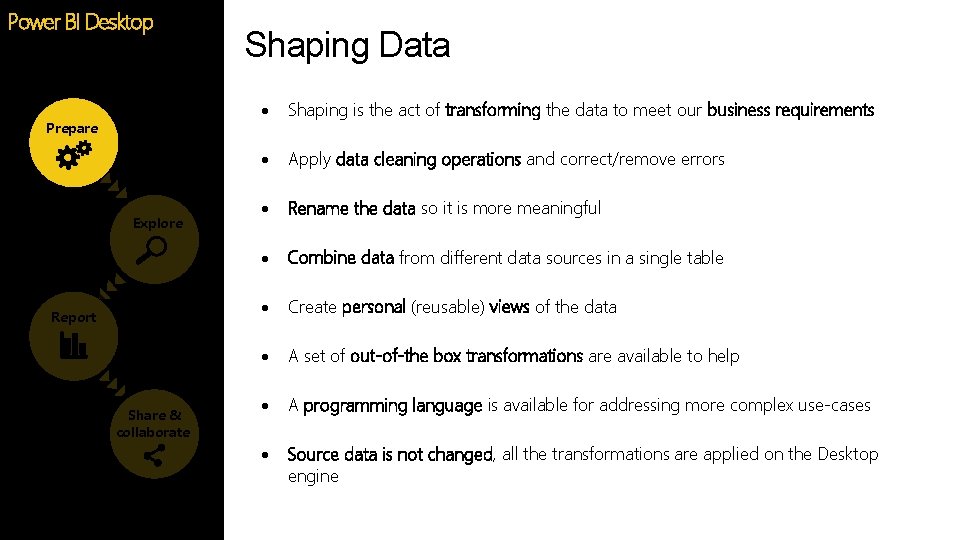
Power BI Desktop Prepare Explore Report Share & collaborate Shaping Data Shaping is the act of transforming the data to meet our business requirements Apply data cleaning operations and correct/remove errors Rename the data so it is more meaningful Combine data from different data sources in a single table Create personal (reusable) views of the data A set of out-of-the box transformations are available to help A programming language is available for addressing more complex use-cases Source data is not changed, all the transformations are applied on the Desktop engine
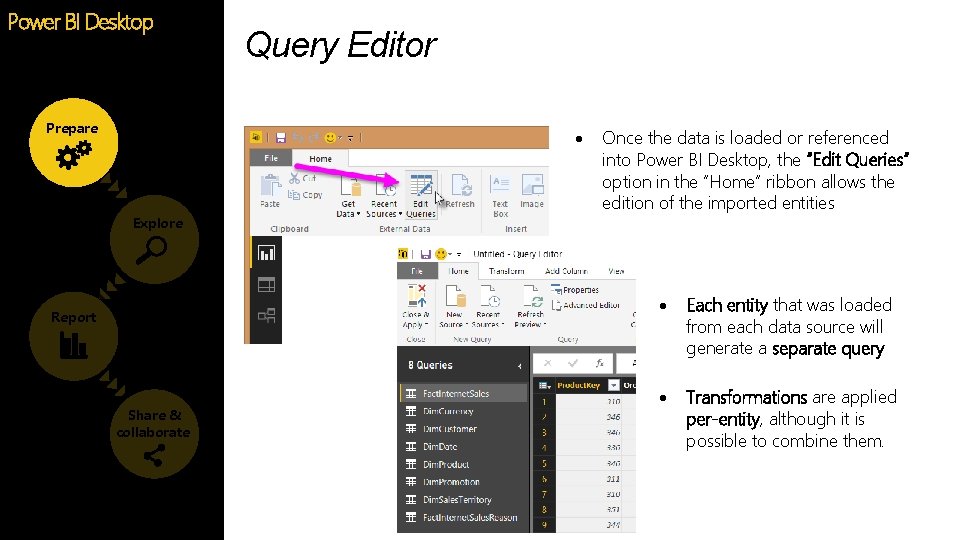
Power BI Desktop Prepare Query Editor Explore Report Share & collaborate Once the data is loaded or referenced into Power BI Desktop, the “Edit Queries” option in the “Home” ribbon allows the edition of the imported entities Each entity that was loaded from each data source will generate a separate query Transformations are applied per-entity, although it is possible to combine them.
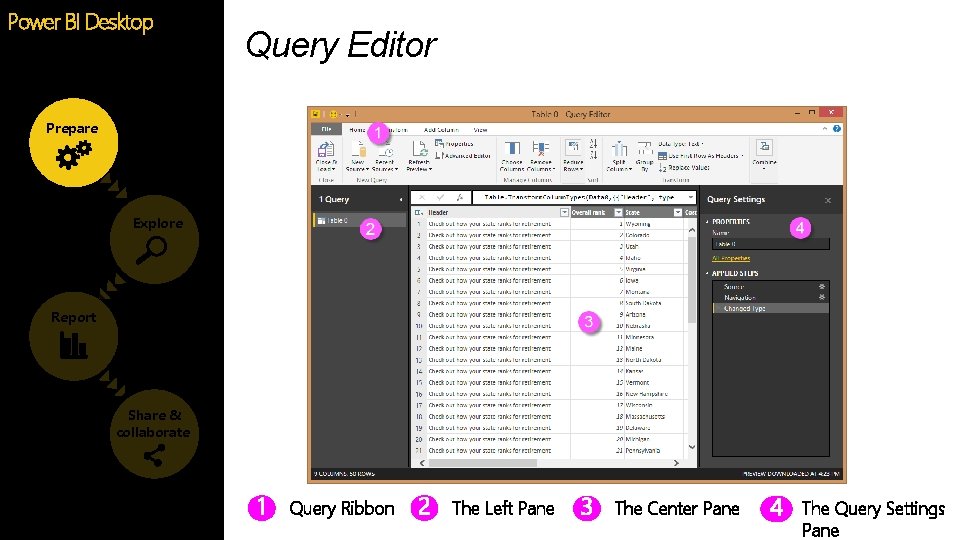
Power BI Desktop Query Editor Prepare Explore Report Share & collaborate Query Ribbon The Left Pane The Center Pane The Query Settings Pane
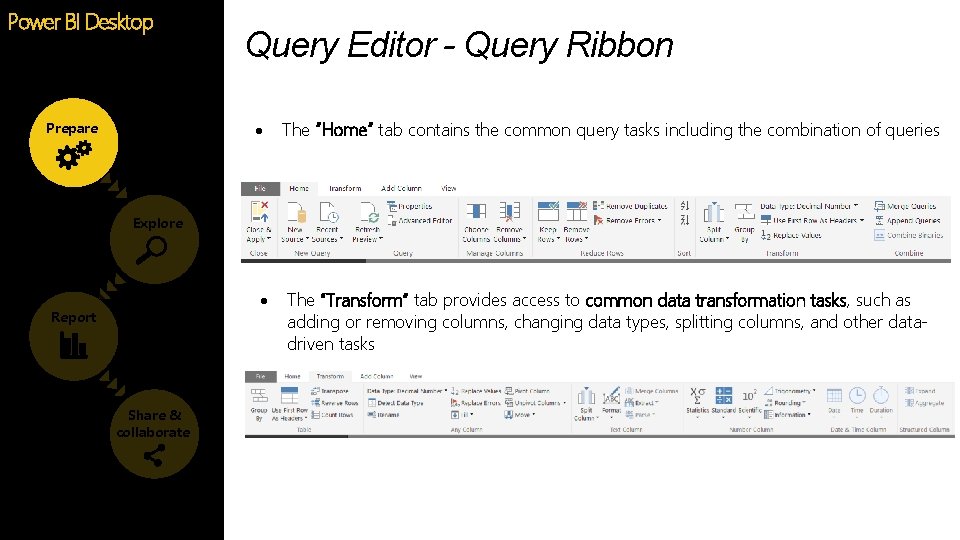
Power BI Desktop Prepare Query Editor - Query Ribbon The “Home” tab contains the common query tasks including the combination of queries The “Transform” tab provides access to common data transformation tasks, such as adding or removing columns, changing data types, splitting columns, and other datadriven tasks Explore Report Share & collaborate
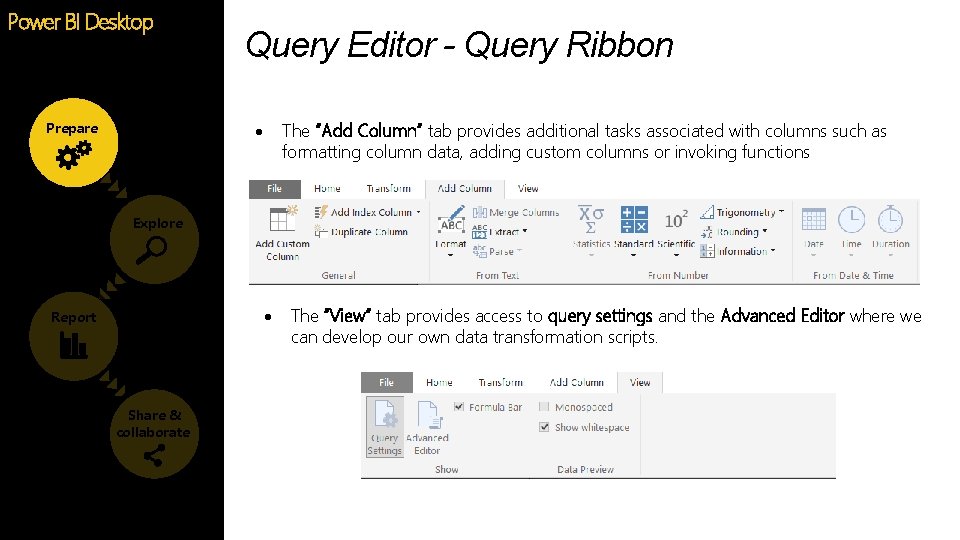
Power BI Desktop Prepare Query Editor - Query Ribbon The “Add Column” tab provides additional tasks associated with columns such as formatting column data, adding custom columns or invoking functions Explore Report Share & collaborate The “View” tab provides access to query settings and the Advanced Editor where we can develop our own data transformation scripts.
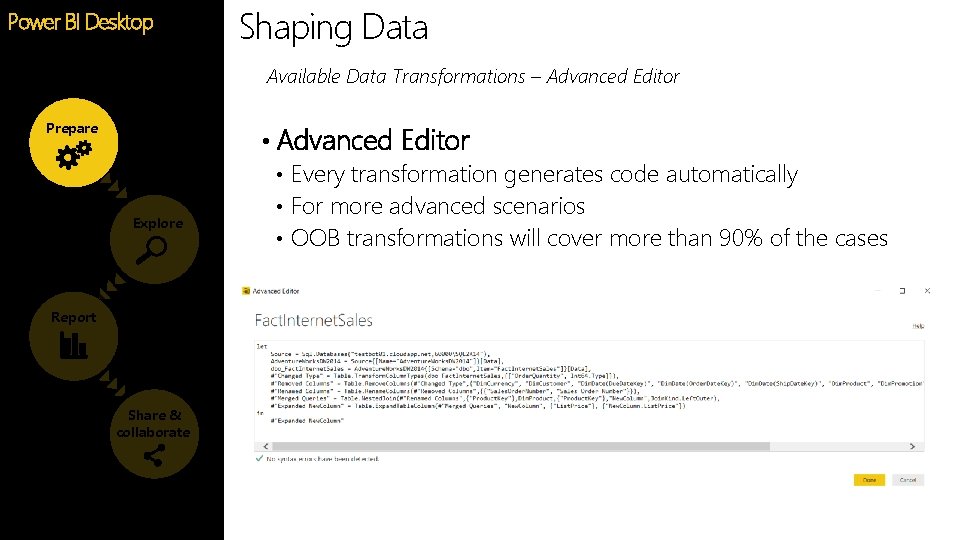
Shaping Data Power BI Desktop Feature Available Data Transformations – Advanced Editor Prepare • Advanced Editor Explore Report Share & collaborate • Every transformation generates code automatically • For more advanced scenarios • OOB transformations will cover more than 90% of the cases
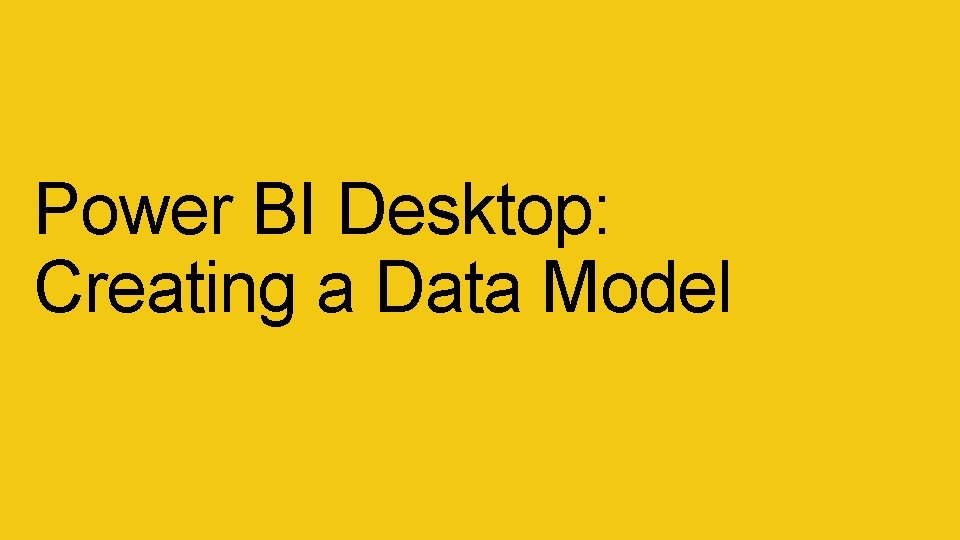
Power BI Desktop: Creating a Data Model
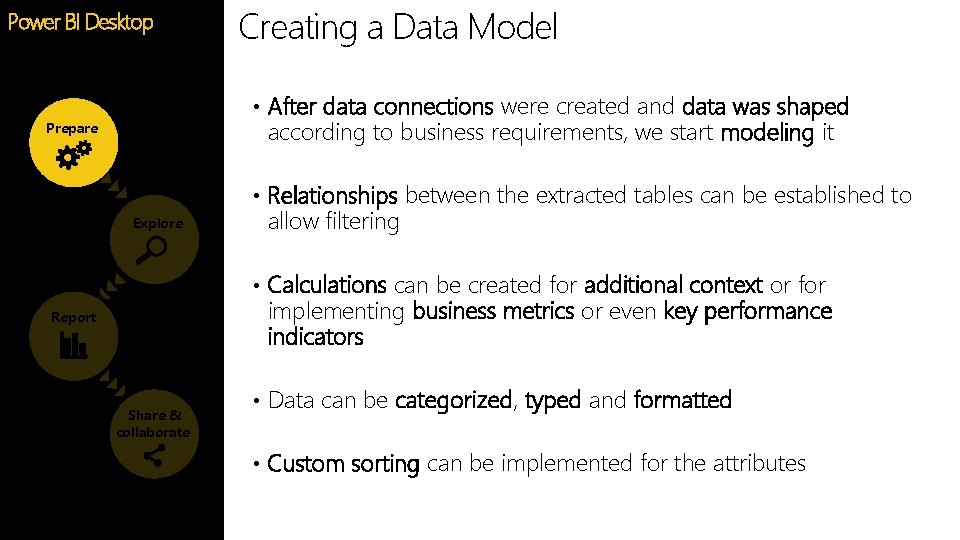
Creating a Data Model Power BI Desktop Feature • After data connections were created and data was shaped according to business requirements, we start modeling it Prepare • Relationships between the extracted tables can be established to Explore allow filtering • Calculations can be created for additional context or for implementing business metrics or even key performance indicators Report Share & collaborate • Data can be categorized, typed and formatted • Custom sorting can be implemented for the attributes
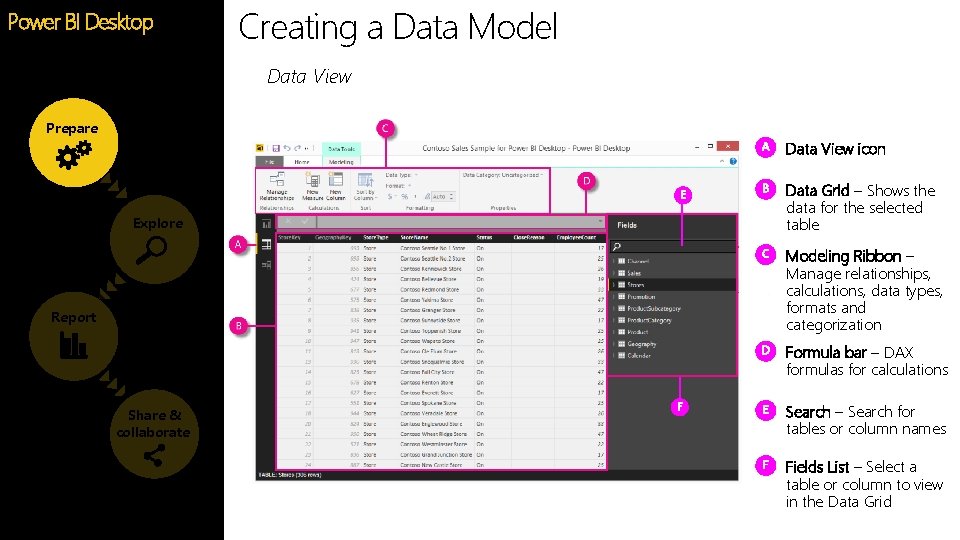
Creating a Data Model Power BI Desktop Feature Data View Prepare Data View icon Explore Data Grid – Shows the data for the selected table Modeling Ribbon – Manage relationships, calculations, data types, formats and categorization Report Formula bar – DAX formulas for calculations Share & collaborate Search – Search for tables or column names Fields List – Select a table or column to view in the Data Grid
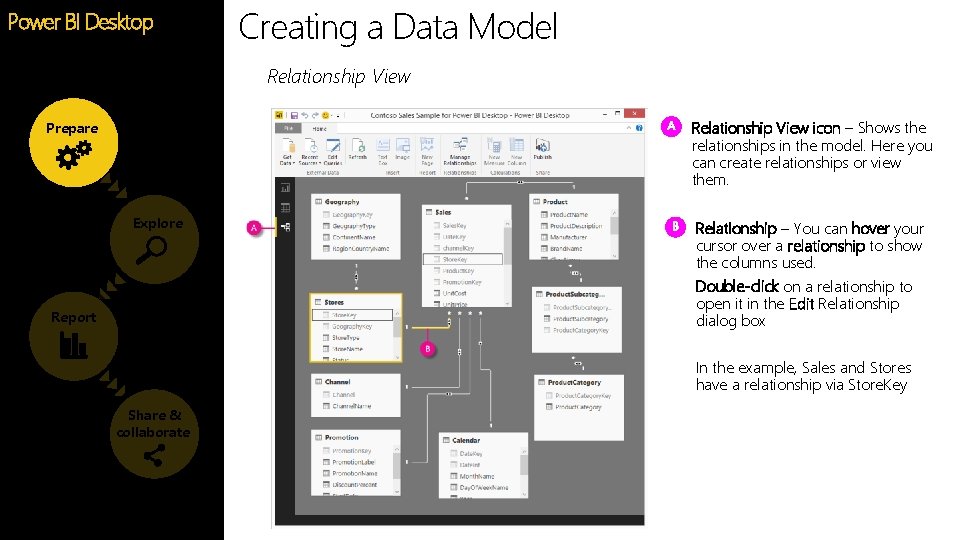
Creating a Data Model Power BI Desktop Feature Relationship View icon – Shows the relationships in the model. Here you can create relationships or view them. Prepare Explore Report Relationship – You can hover your cursor over a relationship to show the columns used. Double-click on a relationship to open it in the Edit Relationship dialog box In the example, Sales and Stores have a relationship via Store. Key Share & collaborate
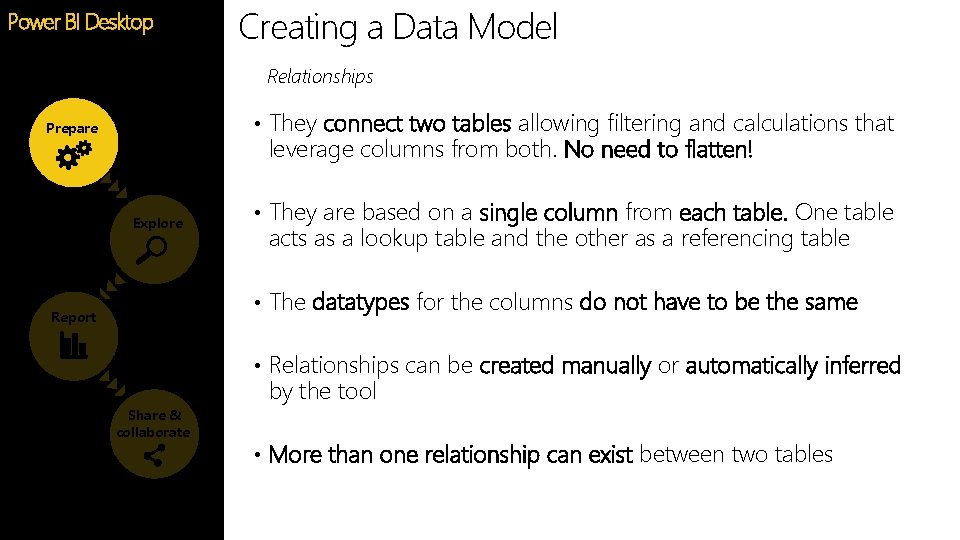
Creating a Data Model Power BI Desktop Feature Relationships • They connect two tables allowing filtering and calculations that Prepare leverage columns from both. No need to flatten! Explore • They are based on a single column from each table. One table acts as a lookup table and the other as a referencing table • The datatypes for the columns do not have to be the same Report • Relationships can be created manually or automatically inferred Share & collaborate by the tool • More than one relationship can exist between two tables
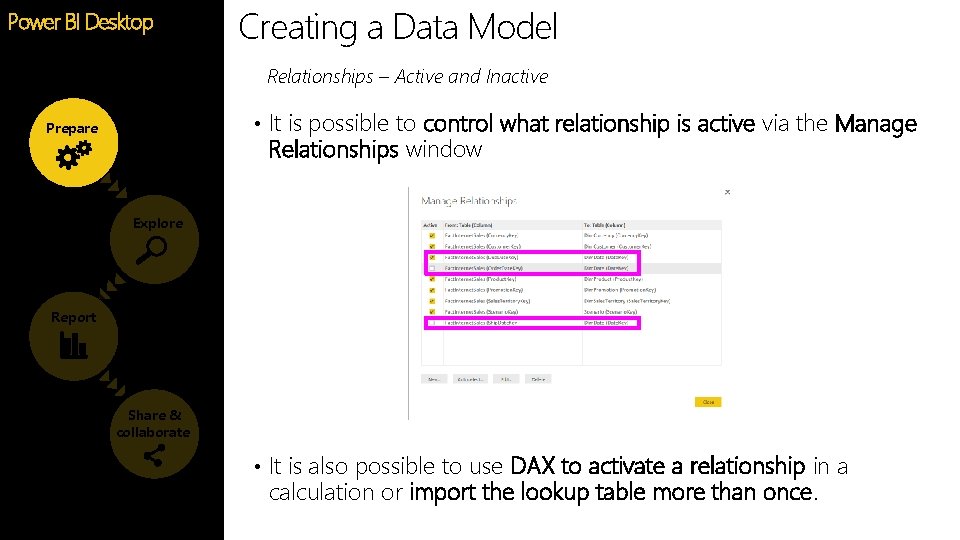
Creating a Data Model Power BI Desktop Feature Relationships – Active and Inactive • It is possible to control what relationship is active via the Manage Prepare Relationships window Explore Report Share & collaborate • It is also possible to use DAX to activate a relationship in a calculation or import the lookup table more than once.
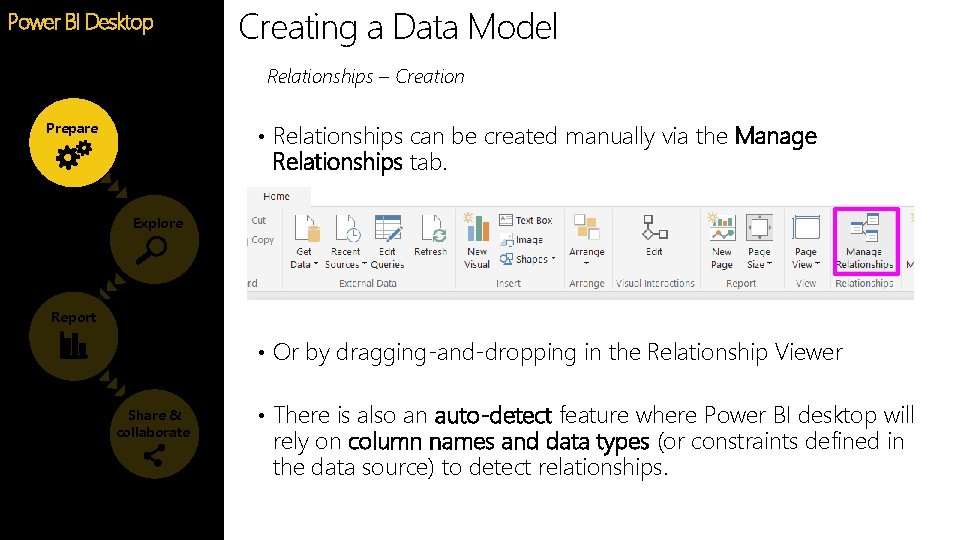
Creating a Data Model Power BI Desktop Feature Relationships – Creation • Relationships can be created manually via the Manage Prepare Relationships tab. Explore Report • Or by dragging-and-dropping in the Relationship Viewer Share & collaborate • There is also an auto-detect feature where Power BI desktop will rely on column names and data types (or constraints defined in the data source) to detect relationships.
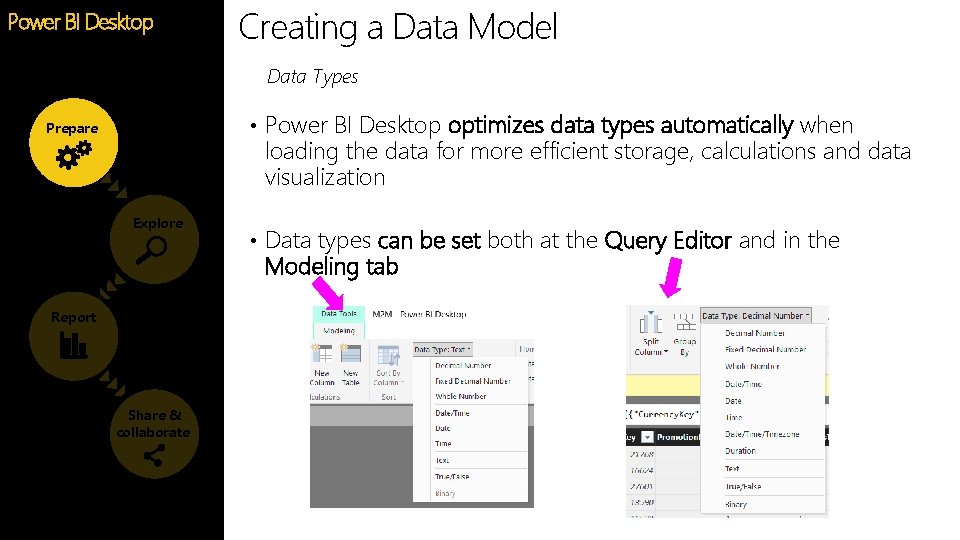
Creating a Data Model Power BI Desktop Feature Data Types • Power BI Desktop optimizes data types automatically when Prepare loading the data for more efficient storage, calculations and data visualization Explore • Data types can be set both at the Query Editor and in the Modeling tab Report Share & collaborate
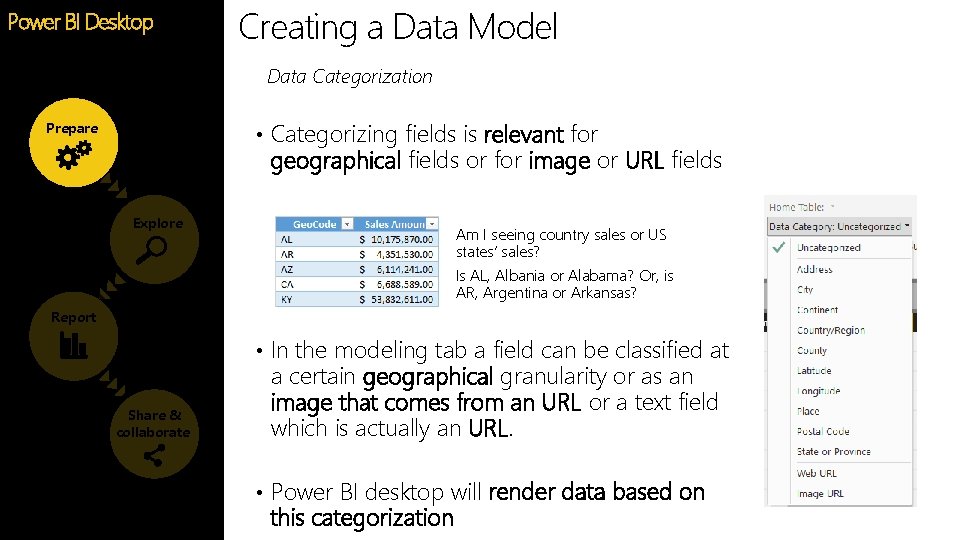
Creating a Data Model Power BI Desktop Feature Data Categorization • Categorizing fields is relevant for Prepare geographical fields or for image or URL fields Explore Am I seeing country sales or US states’ sales? Is AL, Albania or Alabama? Or, is AR, Argentina or Arkansas? Report • In the modeling tab a field can be classified at Share & collaborate a certain geographical granularity or as an image that comes from an URL or a text field which is actually an URL. • Power BI desktop will render data based on this categorization
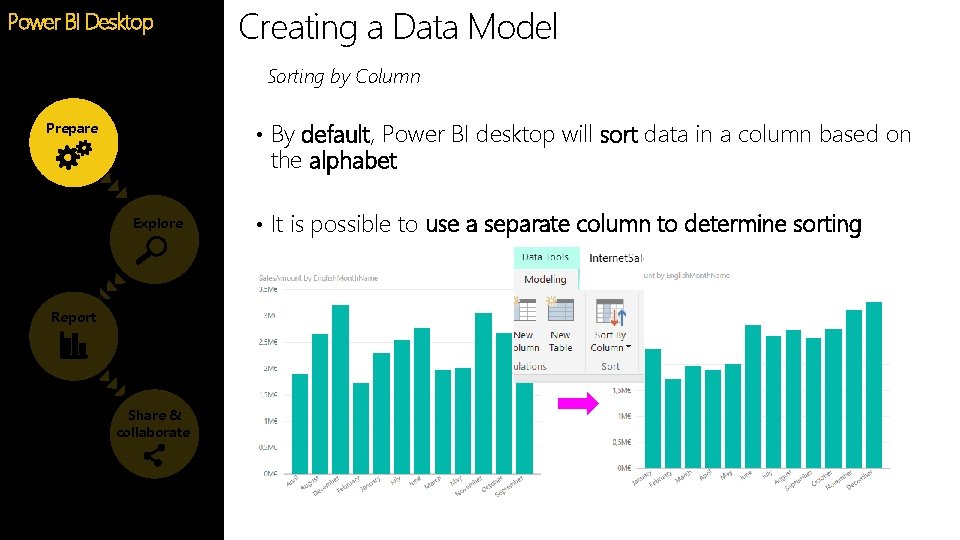
Creating a Data Model Power BI Desktop Feature Sorting by Column • By default, Power BI desktop will sort data in a column based on Prepare the alphabet Explore Report Share & collaborate • It is possible to use a separate column to determine sorting
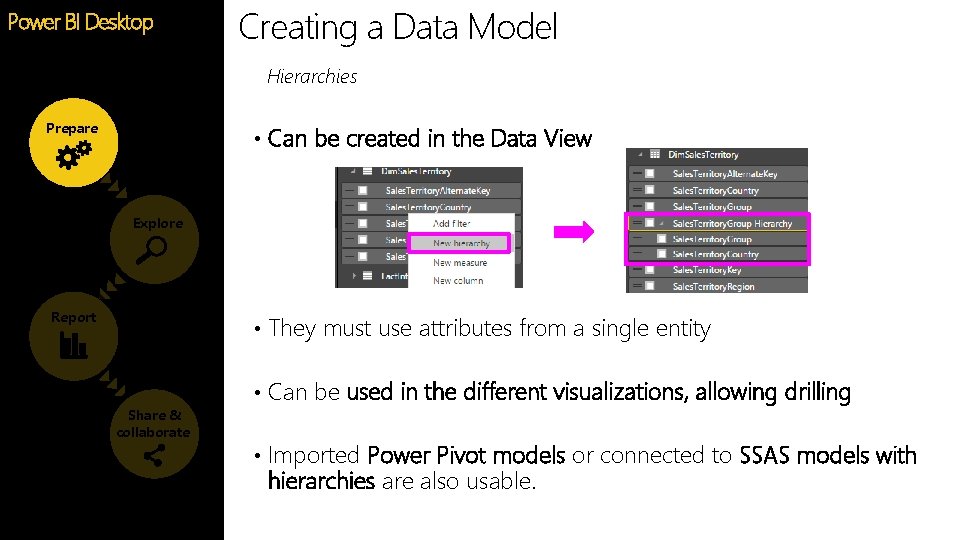
Creating a Data Model Power BI Desktop Feature Hierarchies Prepare • Can be created in the Data View Explore Report • They must use attributes from a single entity Share & collaborate • Can be used in the different visualizations, allowing drilling • Imported Power Pivot models or connected to SSAS models with hierarchies are also usable.
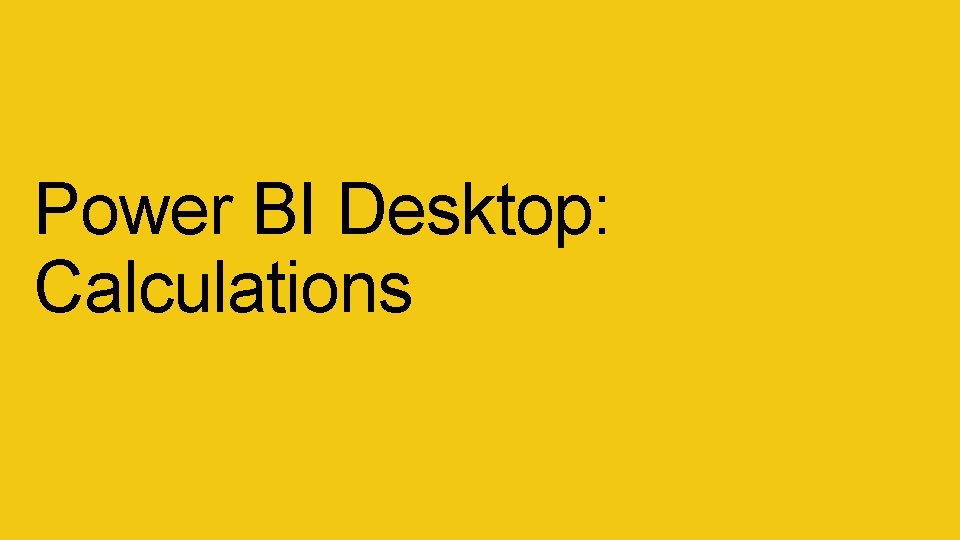
Power BI Desktop: Calculations
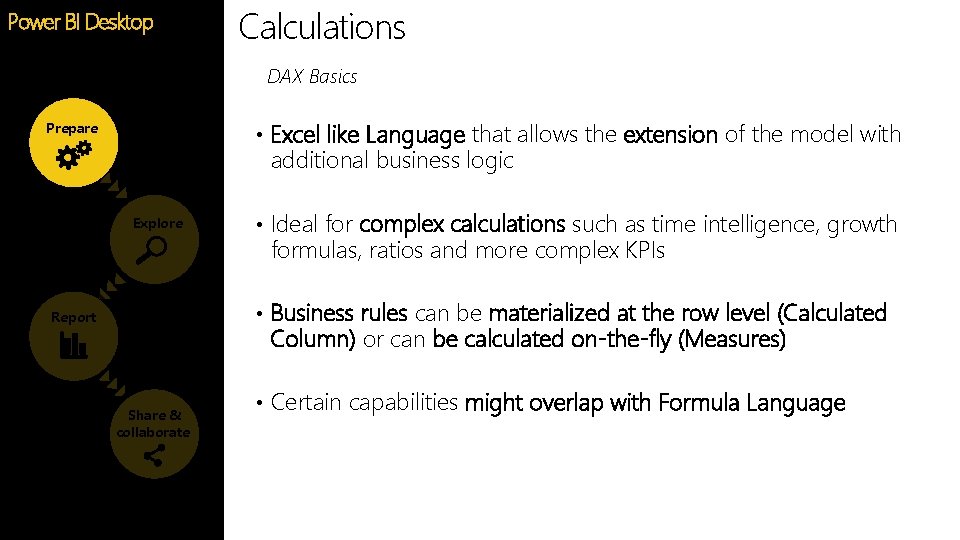
Calculations Power BI Desktop Feature DAX Basics • Excel like Language that allows the extension of the model with Prepare additional business logic Explore • Ideal for complex calculations such as time intelligence, growth formulas, ratios and more complex KPIs • Business rules can be materialized at the row level (Calculated Report Column) or can be calculated on-the-fly (Measures) Share & collaborate • Certain capabilities might overlap with Formula Language
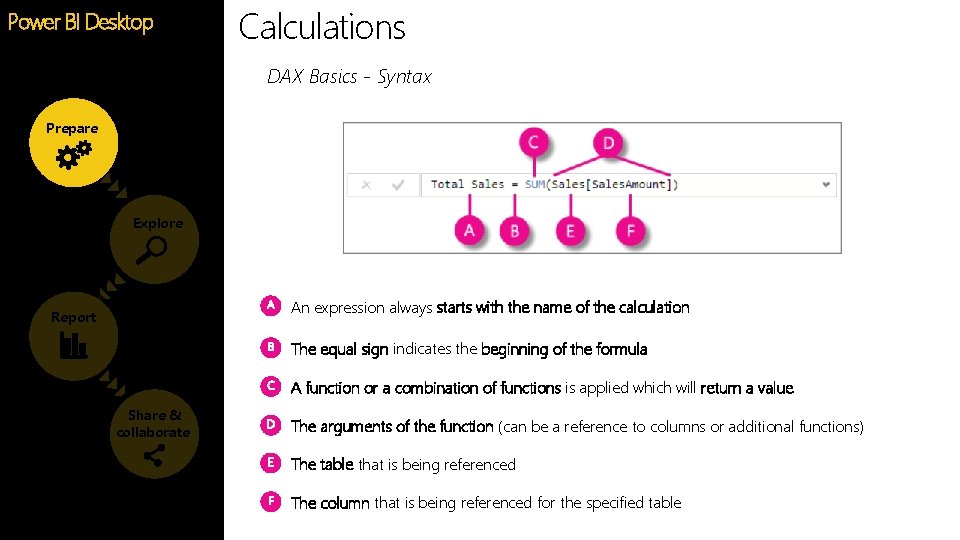
Calculations Power BI Desktop Feature DAX Basics - Syntax Prepare Explore An expression always starts with the name of the calculation Report The equal sign indicates the beginning of the formula A function or a combination of functions is applied which will return a value Share & collaborate The arguments of the function (can be a reference to columns or additional functions) The table that is being referenced The column that is being referenced for the specified table
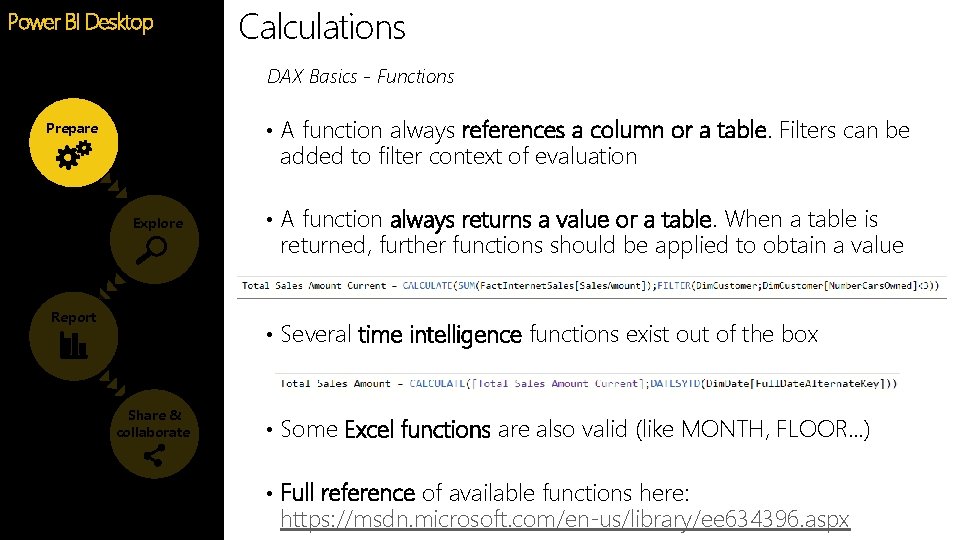
Calculations Power BI Desktop Feature DAX Basics - Functions • A function always references a column or a table. Filters can be Prepare added to filter context of evaluation Explore Report • A function always returns a value or a table. When a table is returned, further functions should be applied to obtain a value • Several time intelligence functions exist out of the box Share & collaborate • Some Excel functions are also valid (like MONTH, FLOOR…) • Full reference of available functions here: https: //msdn. microsoft. com/en-us/library/ee 634396. aspx
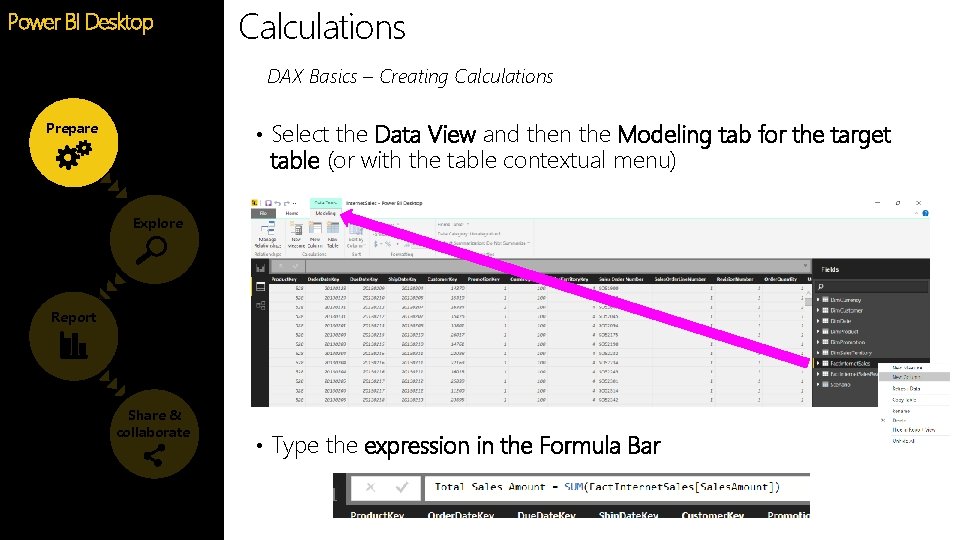
Calculations Power BI Desktop Feature DAX Basics – Creating Calculations • Select the Data View and then the Modeling tab for the target Prepare table (or with the table contextual menu) Explore Report Share & collaborate • Type the expression in the Formula Bar
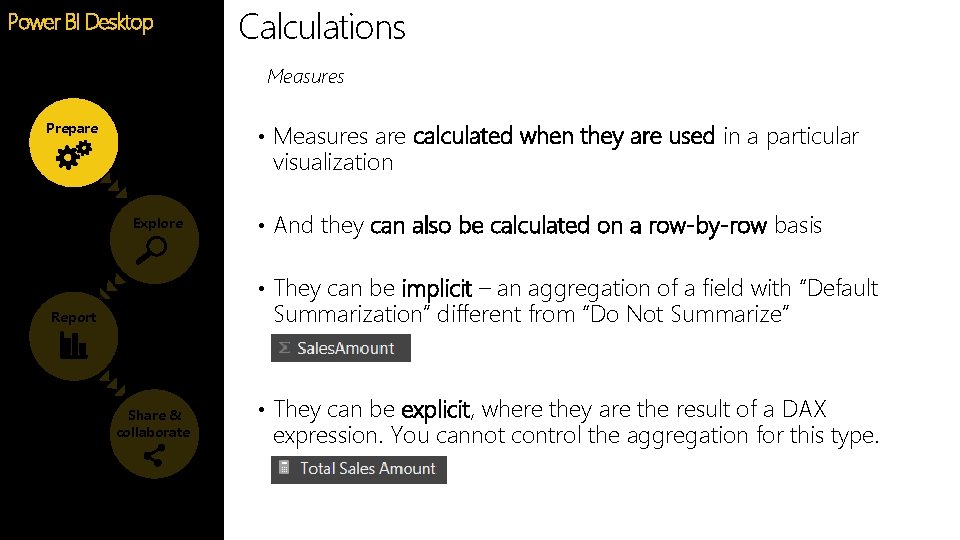
Calculations Power BI Desktop Feature Measures • Measures are calculated when they are used in a particular Prepare visualization Explore • And they can also be calculated on a row-by-row basis • They can be implicit – an aggregation of a field with “Default Summarization” different from “Do Not Summarize” Report Share & collaborate • They can be explicit, where they are the result of a DAX expression. You cannot control the aggregation for this type.
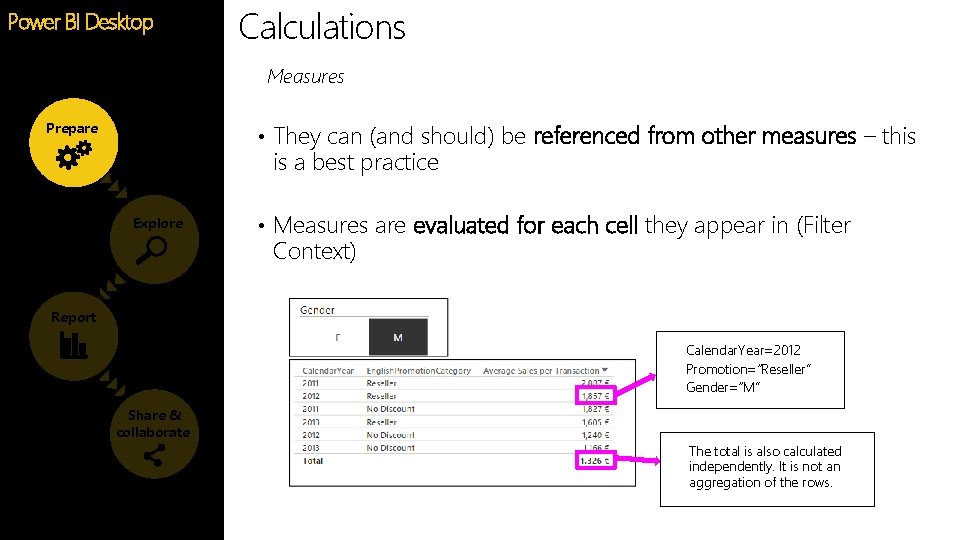
Calculations Power BI Desktop Feature Measures • They can (and should) be referenced from other measures – this Prepare is a best practice Explore • Measures are evaluated for each cell they appear in (Filter Context) Report Calendar. Year=2012 Promotion=“Reseller” Gender=“M” Share & collaborate The total is also calculated independently. It is not an aggregation of the rows.
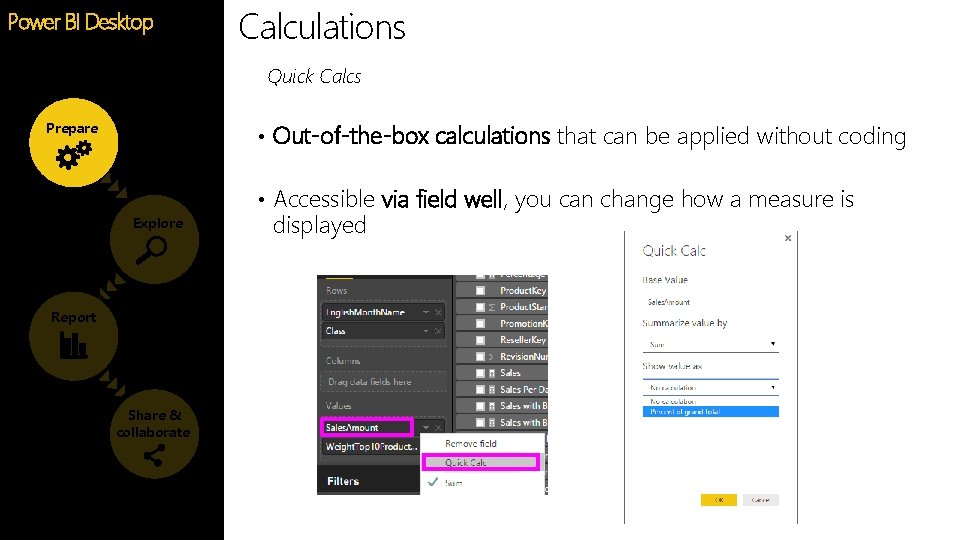
Calculations Power BI Desktop Feature Quick Calcs • Out-of-the-box calculations that can be applied without coding Prepare Explore Report Share & collaborate • Accessible via field well, you can change how a measure is displayed
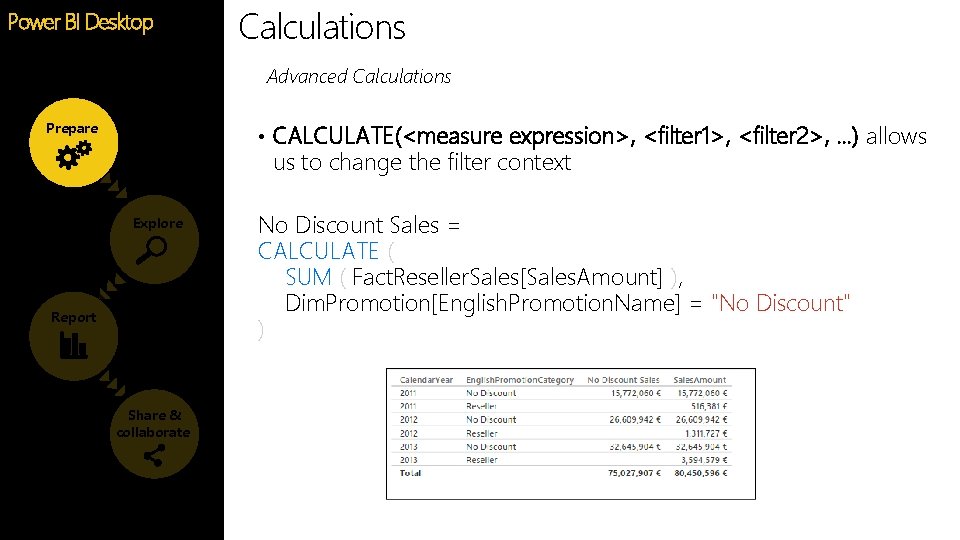
Calculations Power BI Desktop Feature Advanced Calculations • CALCULATE(<measure expression>, <filter 1>, <filter 2>, …) allows Prepare us to change the filter context Explore Report Share & collaborate No Discount Sales = CALCULATE ( SUM ( Fact. Reseller. Sales[Sales. Amount] ), Dim. Promotion[English. Promotion. Name] = "No Discount" )
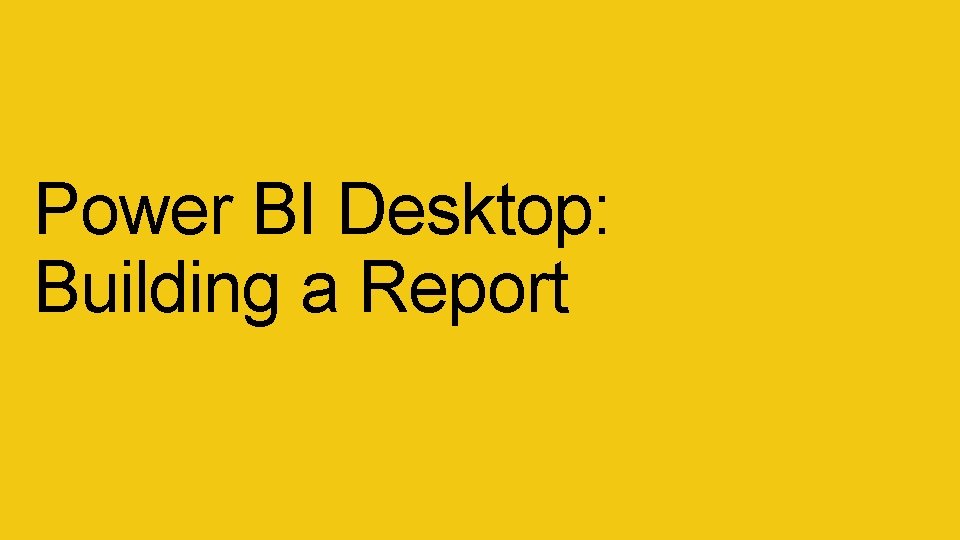
Power BI Desktop: Building a Report
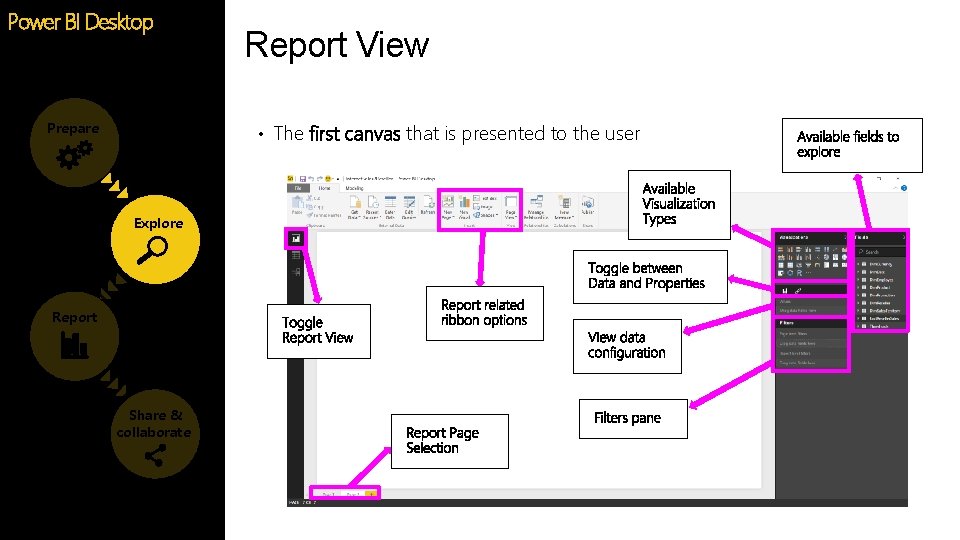
Power BI Desktop Prepare Report View • The first canvas that is presented to the user Explore Report Share & collaborate
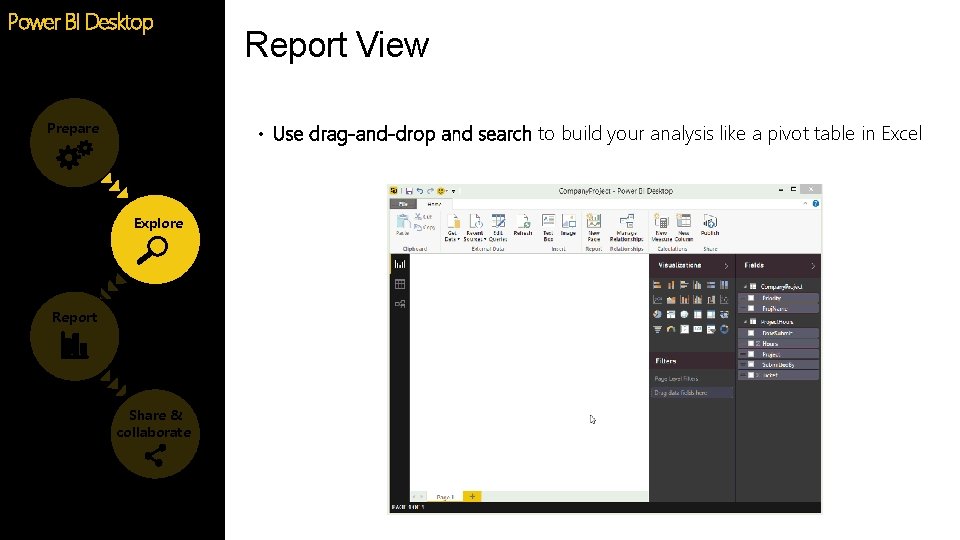
Power BI Desktop Prepare Report View • Use drag-and-drop and search to build your analysis like a pivot table in Excel Explore Report Share & collaborate
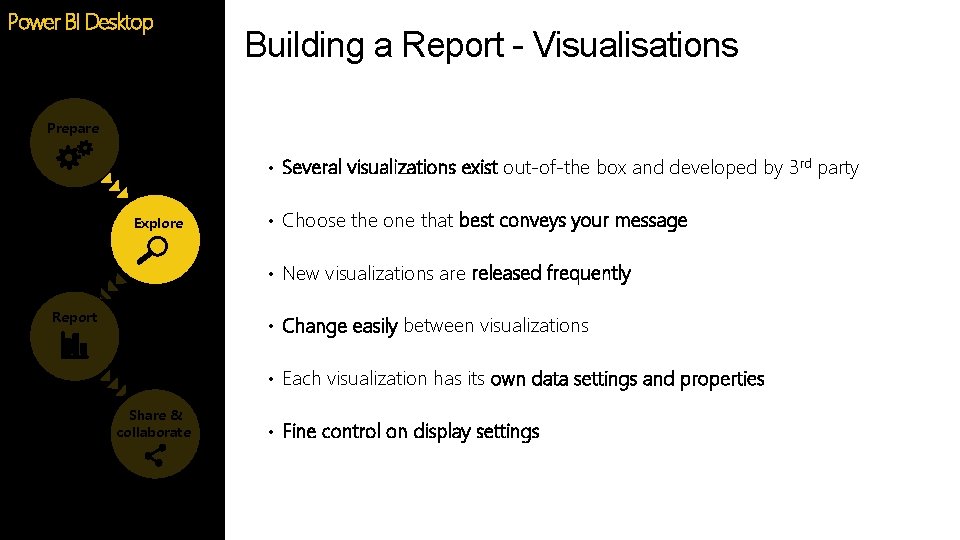
Power BI Desktop Building a Report - Visualisations Prepare • Several visualizations exist out-of-the box and developed by 3 rd party Explore • Choose the one that best conveys your message • New visualizations are released frequently Report • Change easily between visualizations • Each visualization has its own data settings and properties Share & collaborate • Fine control on display settings
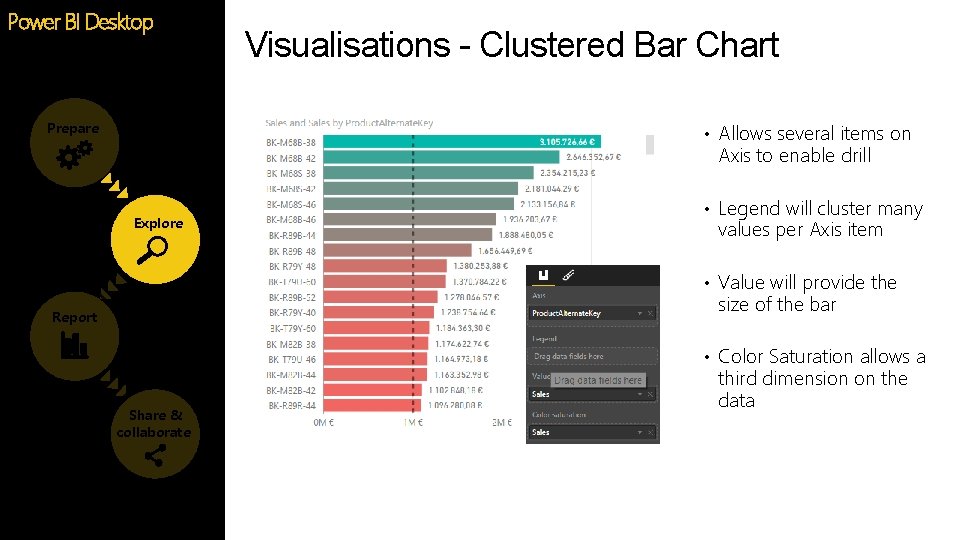
Power BI Desktop Prepare Visualisations - Clustered Bar Chart • Allows several items on Axis to enable drill Explore • Legend will cluster many values per Axis item • Value will provide the size of the bar Report • Color Saturation allows a Share & collaborate third dimension on the data
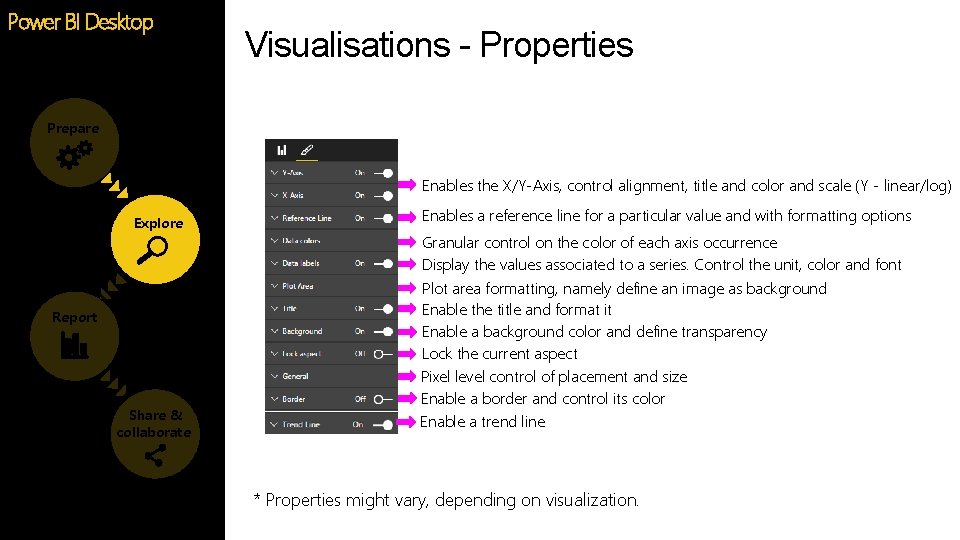
Power BI Desktop Visualisations - Properties Prepare Enables the X/Y-Axis, control alignment, title and color and scale (Y - linear/log) Explore Report Share & collaborate Enables a reference line for a particular value and with formatting options Granular control on the color of each axis occurrence Display the values associated to a series. Control the unit, color and font Plot area formatting, namely define an image as background Enable the title and format it Enable a background color and define transparency Lock the current aspect Pixel level control of placement and size Enable a border and control its color Enable a trend line * Properties might vary, depending on visualization.
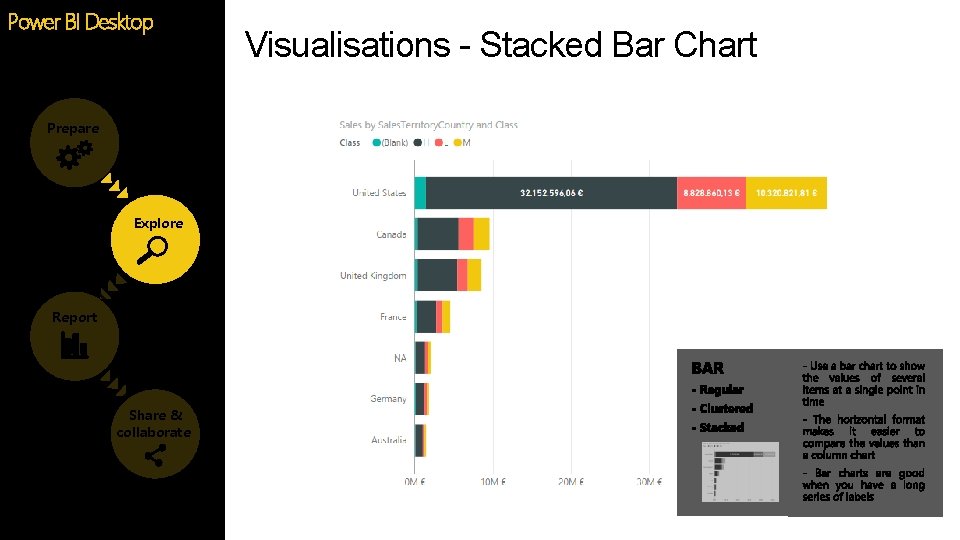
Power BI Desktop Prepare Explore Report Share & collaborate Visualisations - Stacked Bar Chart
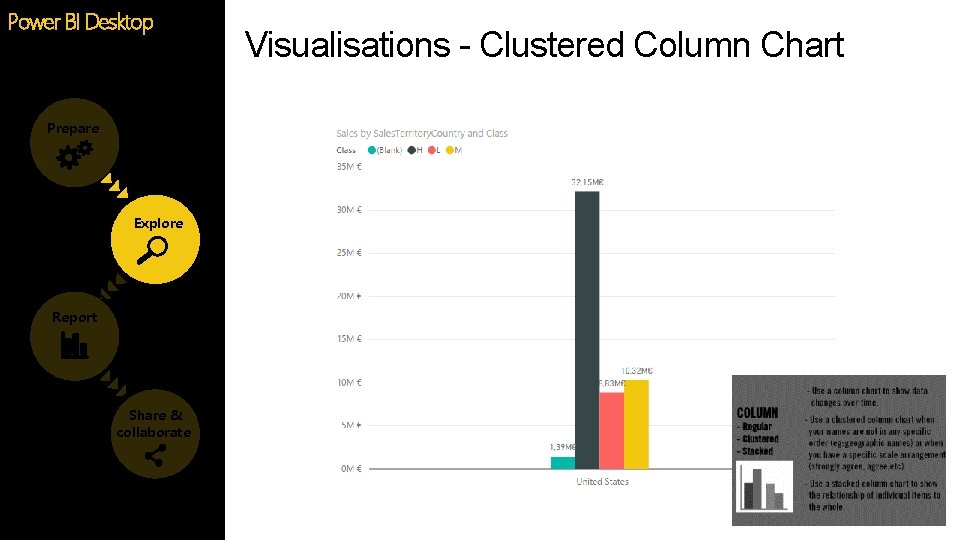
Power BI Desktop Prepare Explore Report Share & collaborate Visualisations - Clustered Column Chart
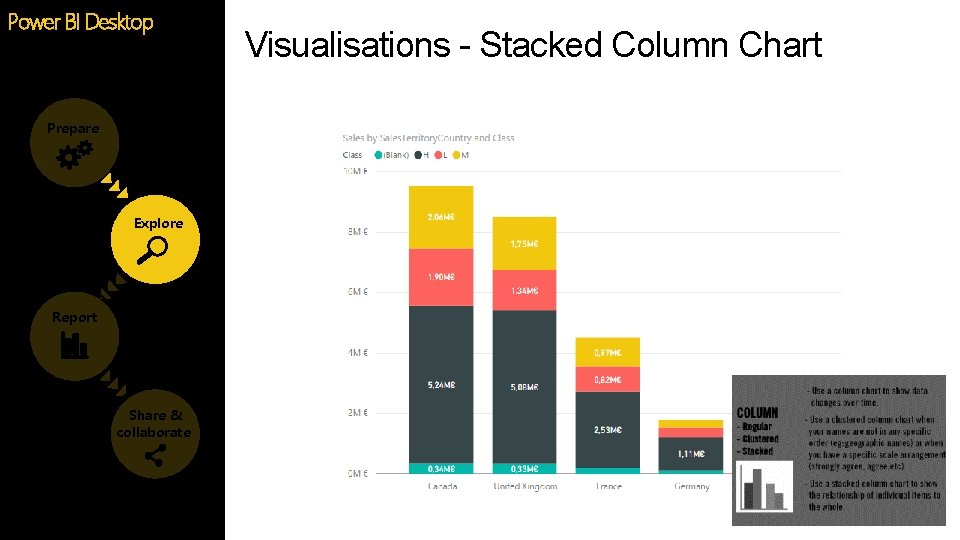
Power BI Desktop Prepare Explore Report Share & collaborate Visualisations - Stacked Column Chart
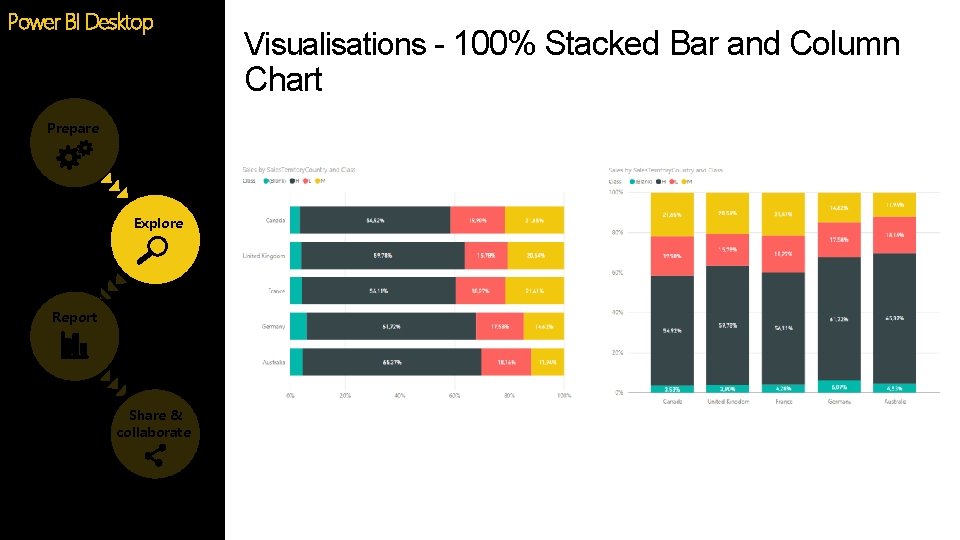
Power BI Desktop Visualisations - 100% Stacked Bar and Column Chart Prepare Explore Report Share & collaborate
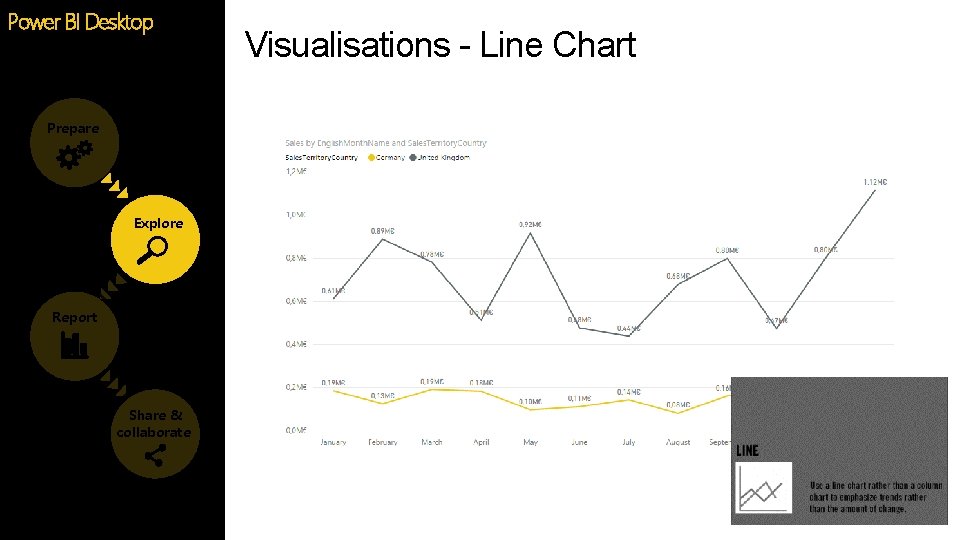
Power BI Desktop Prepare Explore Report Share & collaborate Visualisations - Line Chart
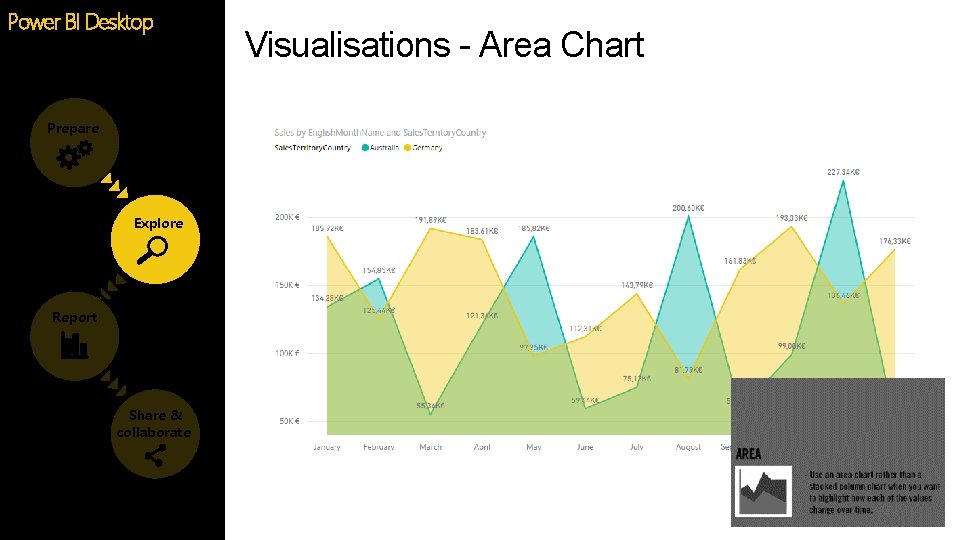
Power BI Desktop Prepare Explore Report Share & collaborate Visualisations - Area Chart
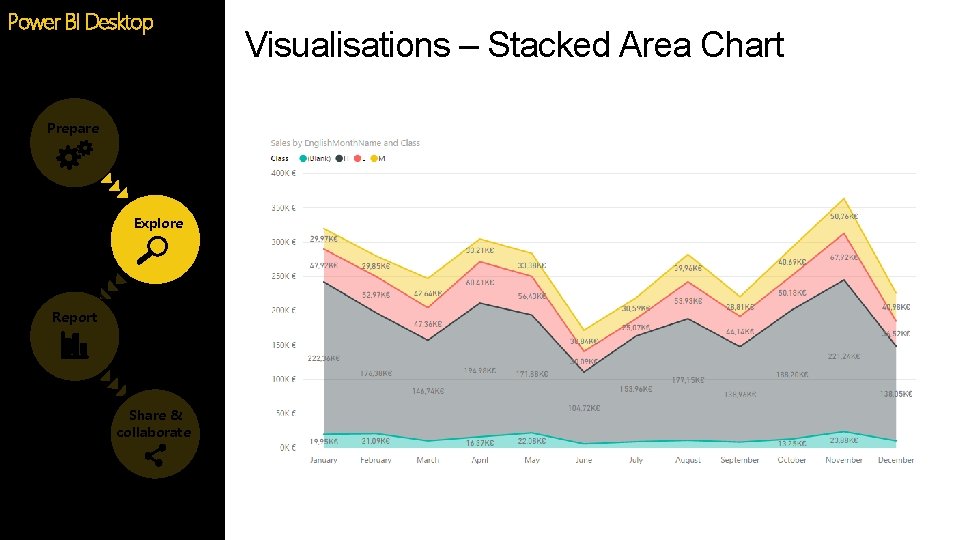
Power BI Desktop Prepare Explore Report Share & collaborate Visualisations – Stacked Area Chart
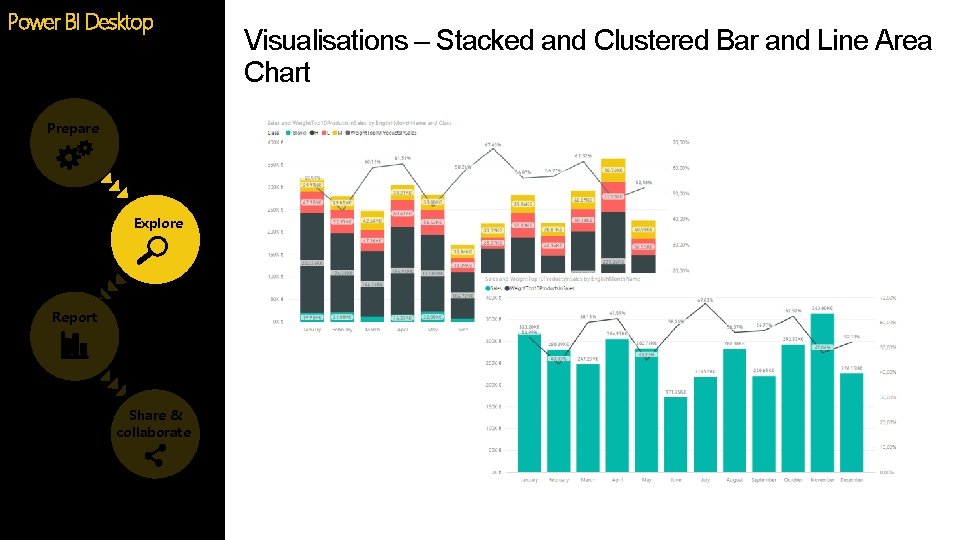
Power BI Desktop Prepare Explore Report Share & collaborate Visualisations – Stacked and Clustered Bar and Line Area Chart
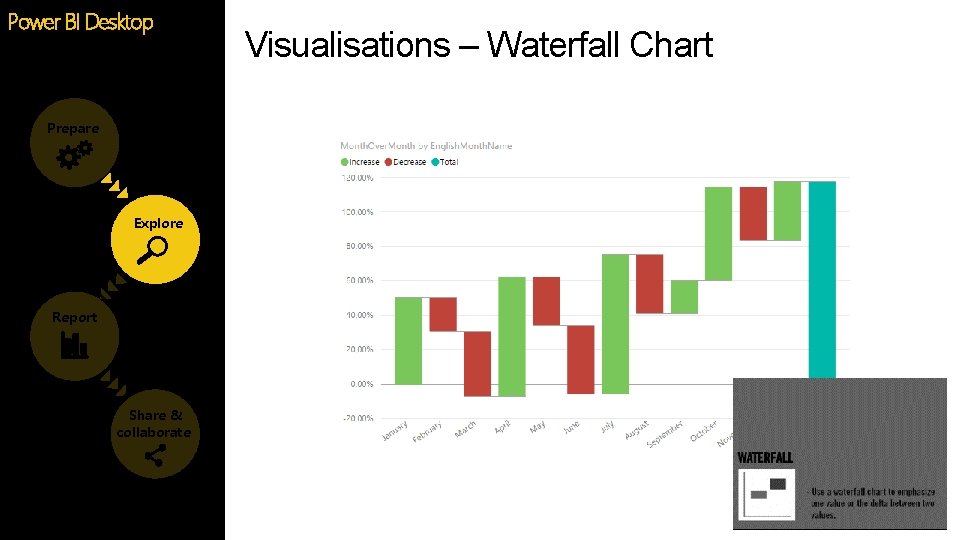
Power BI Desktop Prepare Explore Report Share & collaborate Visualisations – Waterfall Chart
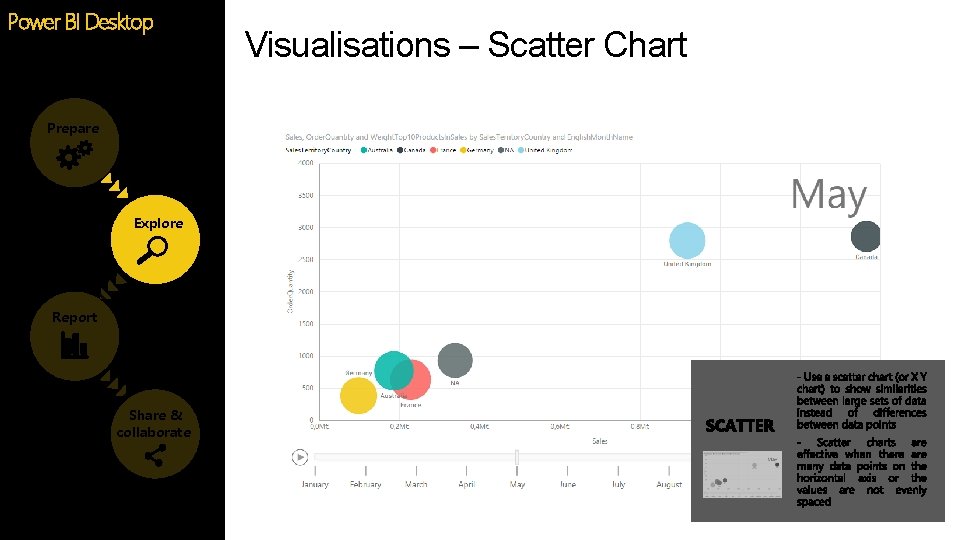
Power BI Desktop Prepare Explore Report Share & collaborate Visualisations – Scatter Chart
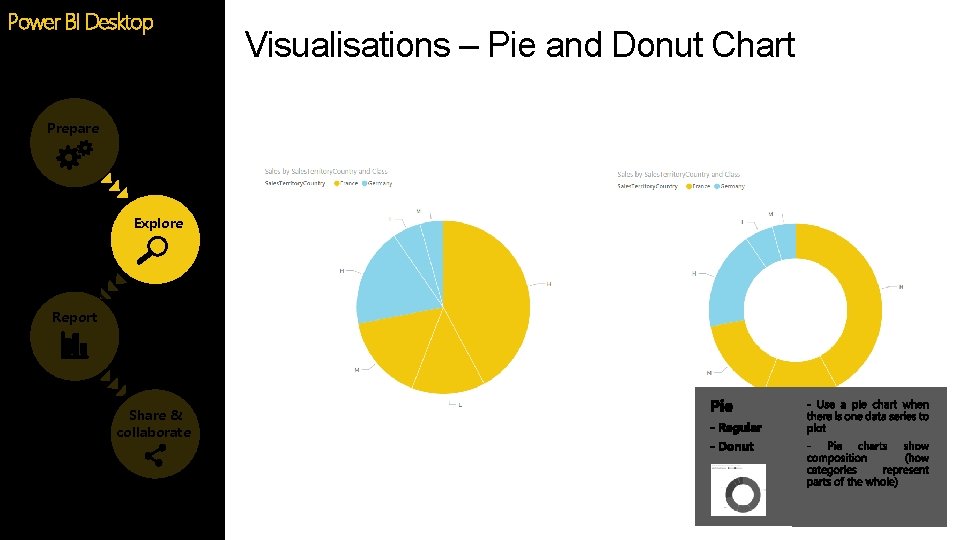
Power BI Desktop Prepare Explore Report Share & collaborate Visualisations – Pie and Donut Chart
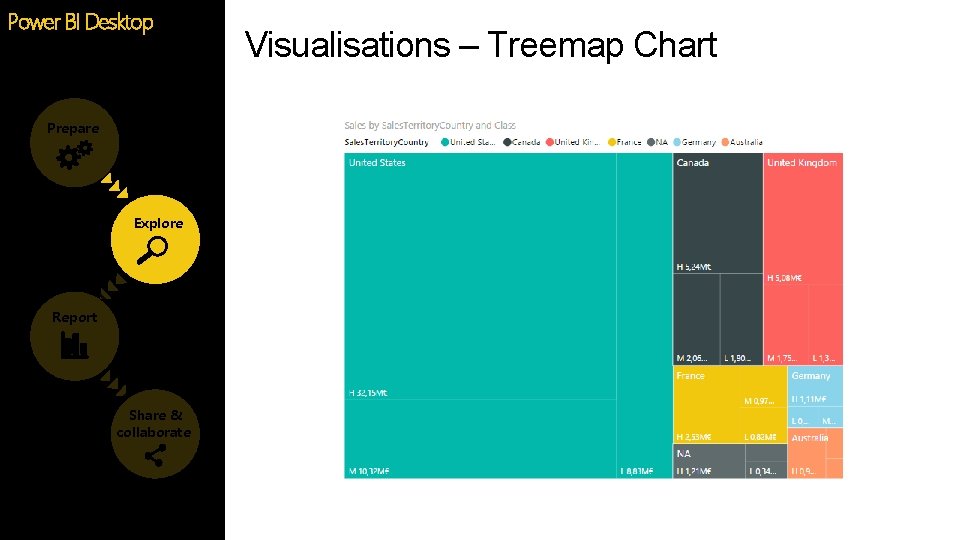
Power BI Desktop Prepare Explore Report Share & collaborate Visualisations – Treemap Chart
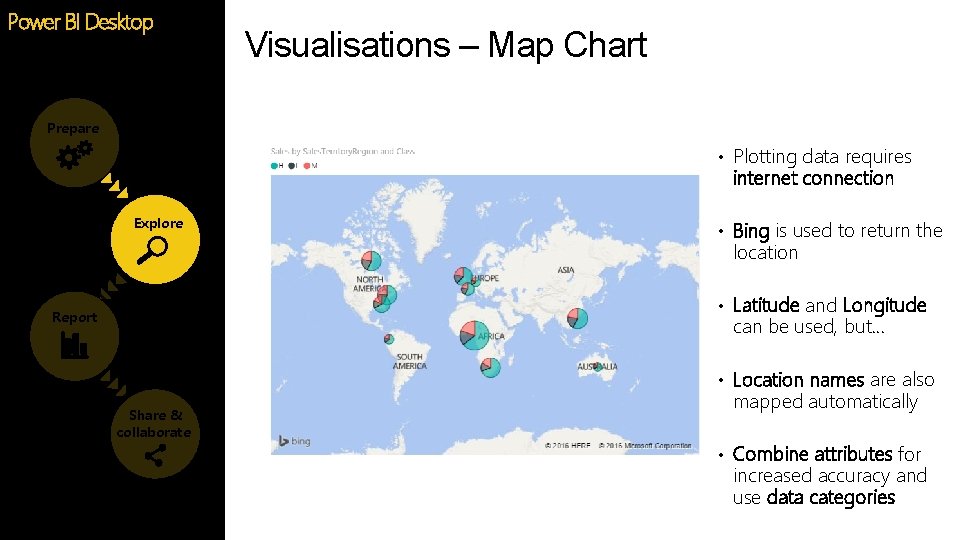
Power BI Desktop Visualisations – Map Chart Prepare • Plotting data requires internet connection Explore • Bing is used to return the location • Latitude and Longitude Report can be used, but… • Location names are also Share & collaborate mapped automatically • Combine attributes for increased accuracy and use data categories
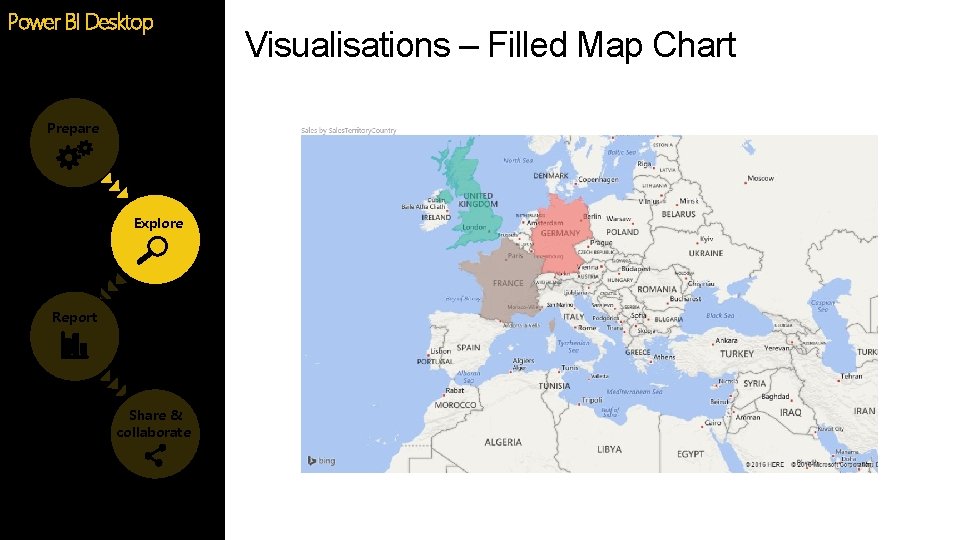
Power BI Desktop Prepare Explore Report Share & collaborate Visualisations – Filled Map Chart

Power BI Desktop Visualisations – Arc. GIS Maps (Preview) • Use Arc. GIS Maps for Power BI visual Prepare • To start using this preview feature, turn Explore on Arc. GIS Maps for Power BI • ESRI map icon on the visualization pane Report Share & collaborate • Edit ESRI map
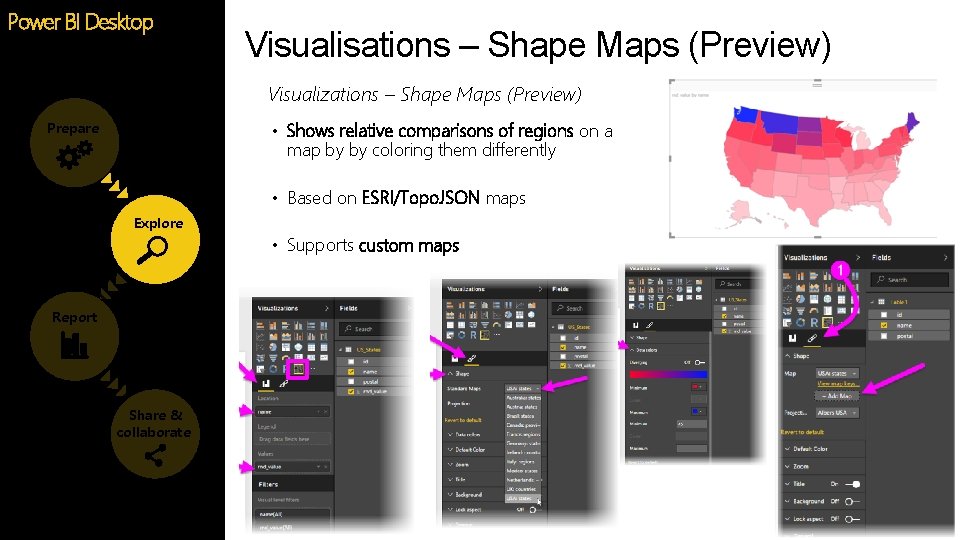
Power BI Desktop Visualisations – Shape Maps (Preview) Visualizations – Shape Maps (Preview) • Shows relative comparisons of regions on a Prepare map by by coloring them differently • Based on ESRI/Topo. JSON maps Explore • Supports custom maps Report Share & collaborate
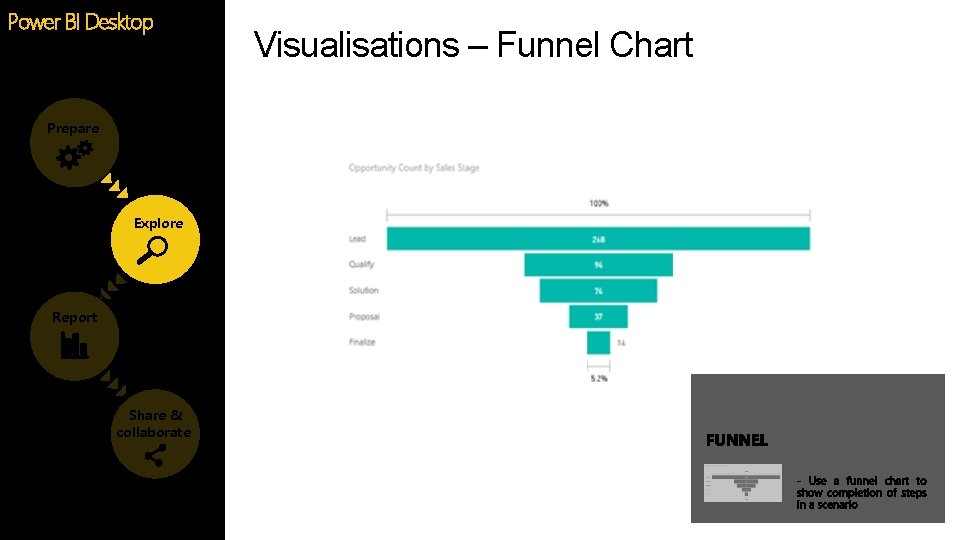
Power BI Desktop Prepare Explore Report Share & collaborate Visualisations – Funnel Chart
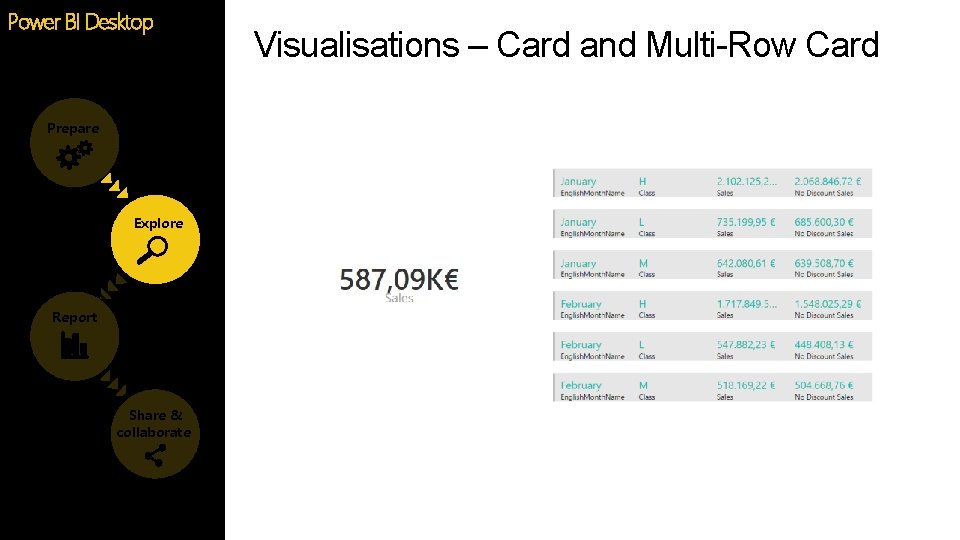
Power BI Desktop Prepare Explore Report Share & collaborate Visualisations – Card and Multi-Row Card
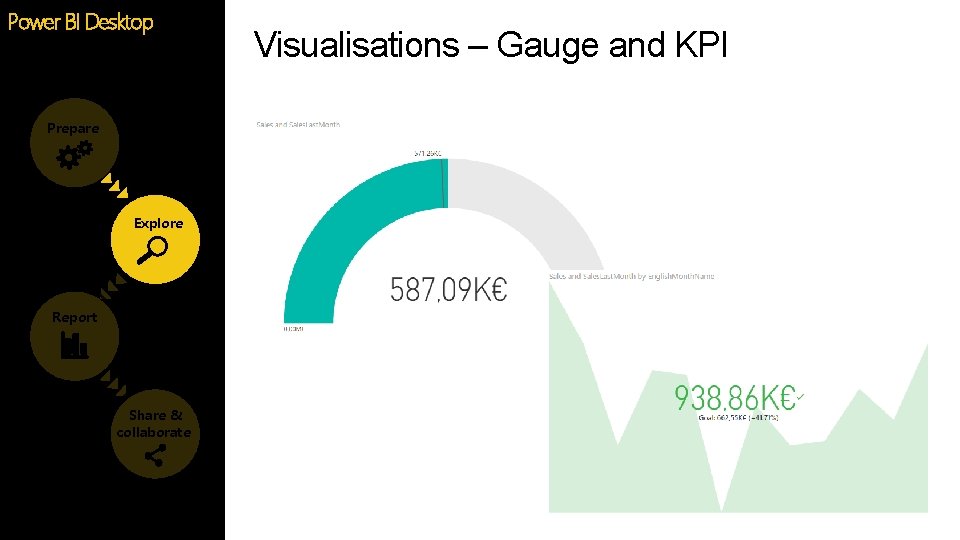
Power BI Desktop Prepare Explore Report Share & collaborate Visualisations – Gauge and KPI
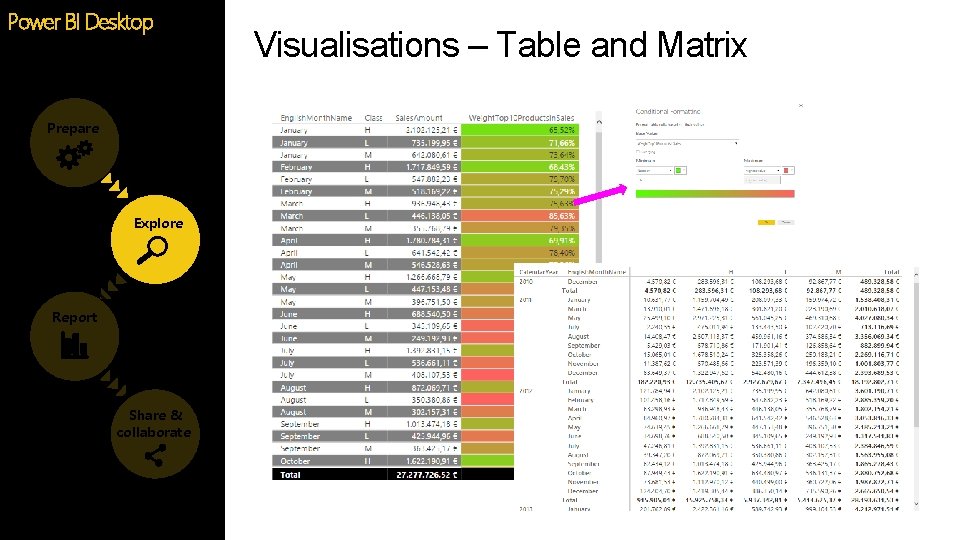
Power BI Desktop Prepare Explore Report Share & collaborate Visualisations – Table and Matrix
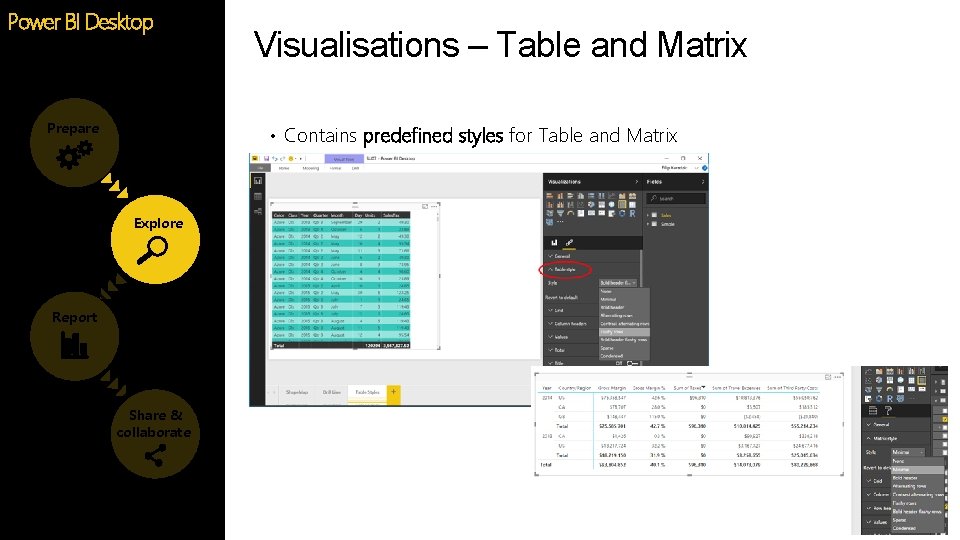
Power BI Desktop Prepare Visualisations – Table and Matrix • Contains predefined styles for Table and Matrix Explore Report Share & collaborate
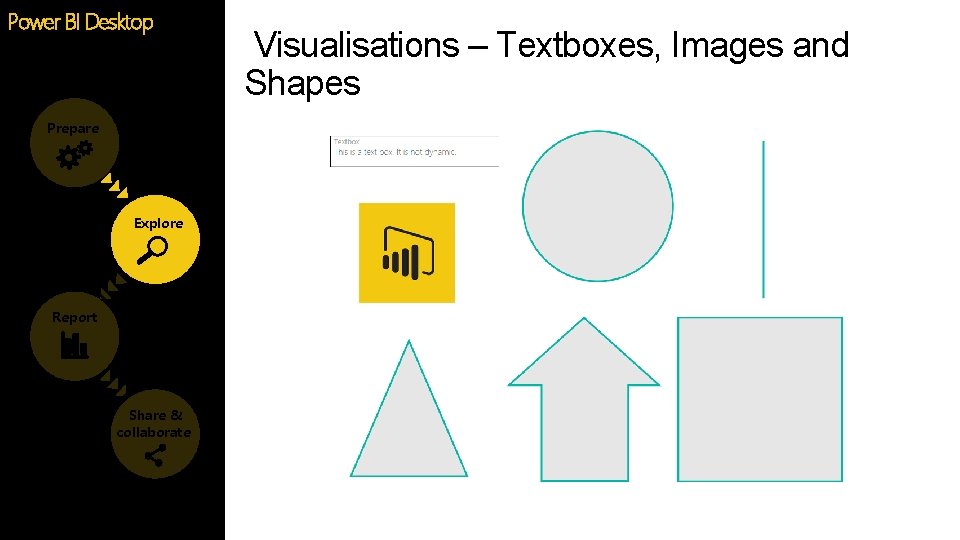
Power BI Desktop Prepare Explore Report Share & collaborate Visualisations – Textboxes, Images and Shapes
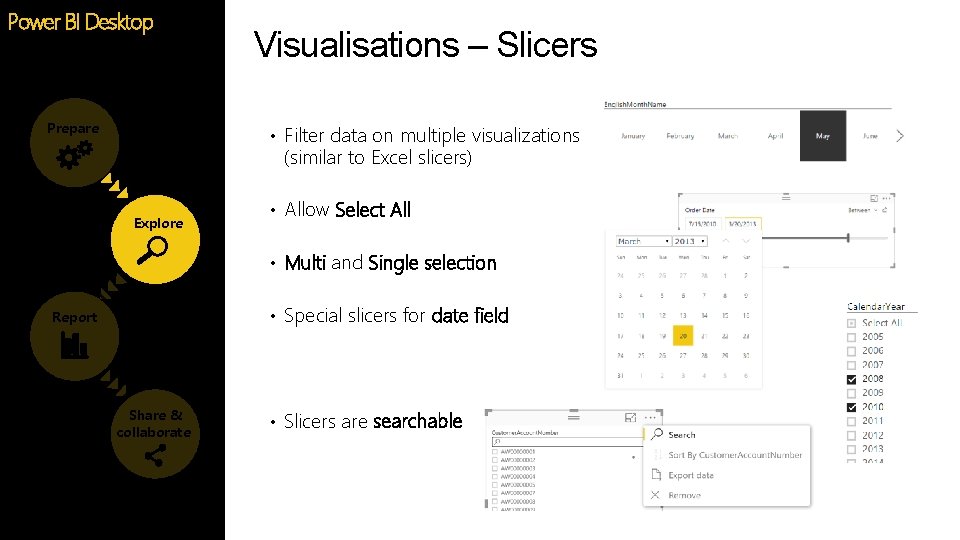
Power BI Desktop Prepare Visualisations – Slicers • Filter data on multiple visualizations (similar to Excel slicers) Explore • Allow Select All • Multi and Single selection • Special slicers for date field Report Share & collaborate • Slicers are searchable
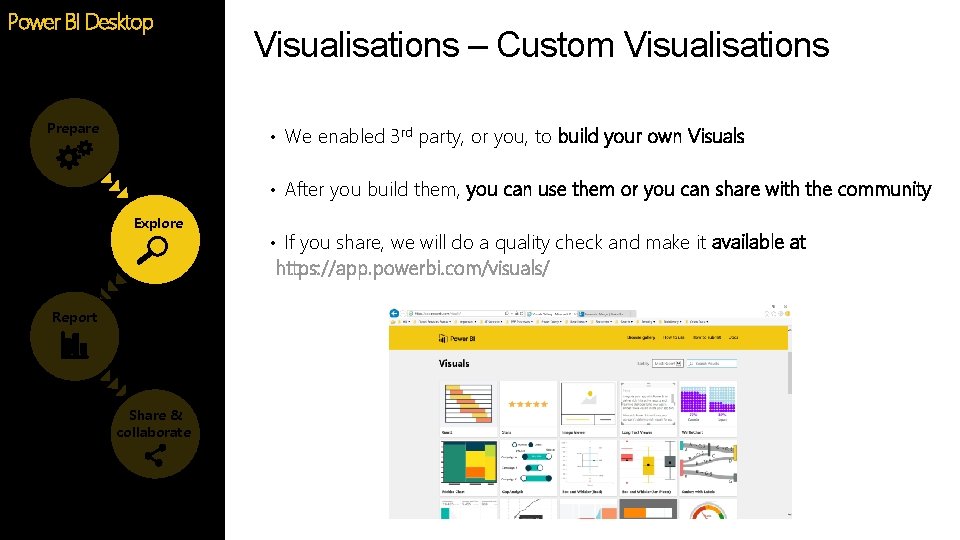
Power BI Desktop Prepare Visualisations – Custom Visualisations • We enabled 3 rd party, or you, to build your own Visuals • After you build them, you can use them or you can share with the community Explore • If you share, we will do a quality check and make it available at https: //app. powerbi. com/visuals/ Report Share & collaborate
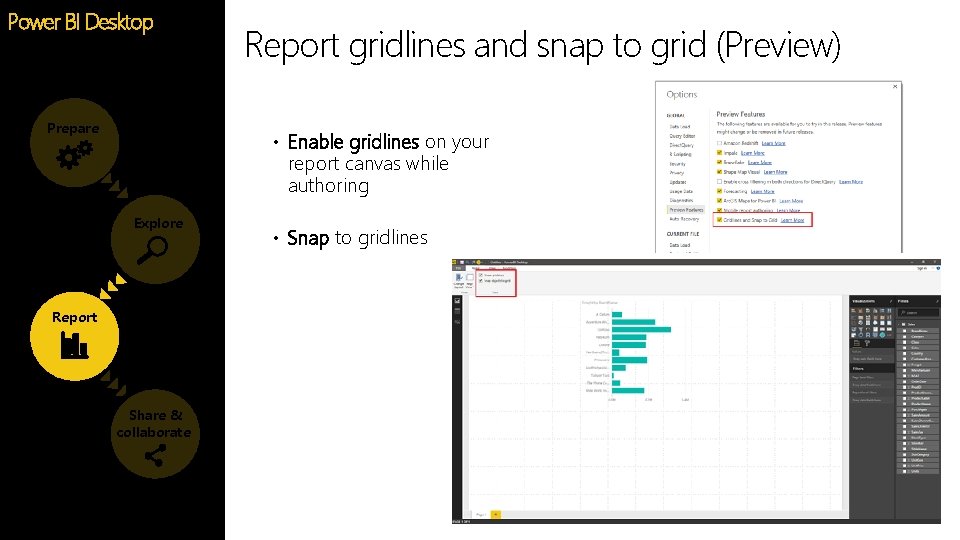
Power BI Desktop Prepare Report gridlines and snap to grid (Preview) • Enable gridlines on your report canvas while authoring Explore Report Share & collaborate • Snap to gridlines
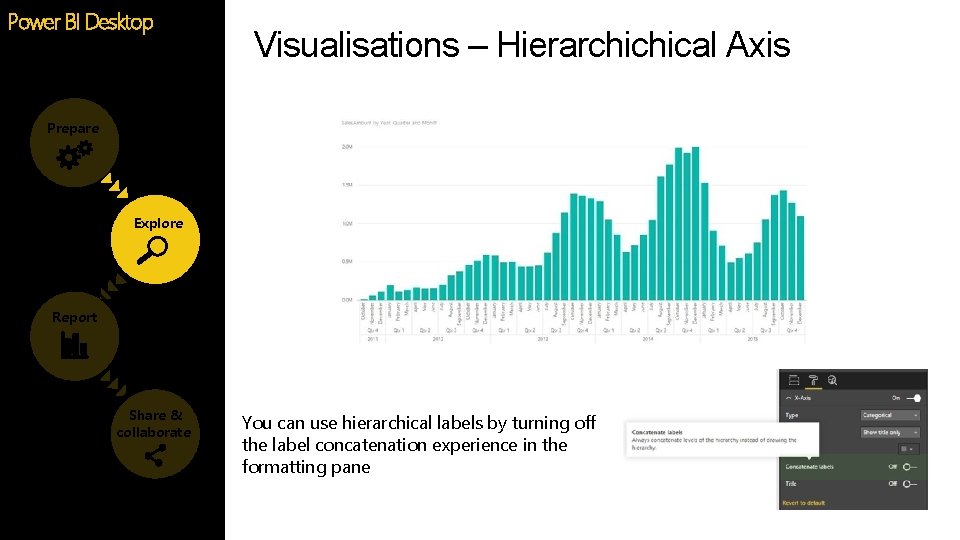
Power BI Desktop Visualisations – Hierarchichical Axis Prepare Explore Report Share & collaborate You can use hierarchical labels by turning off the label concatenation experience in the formatting pane
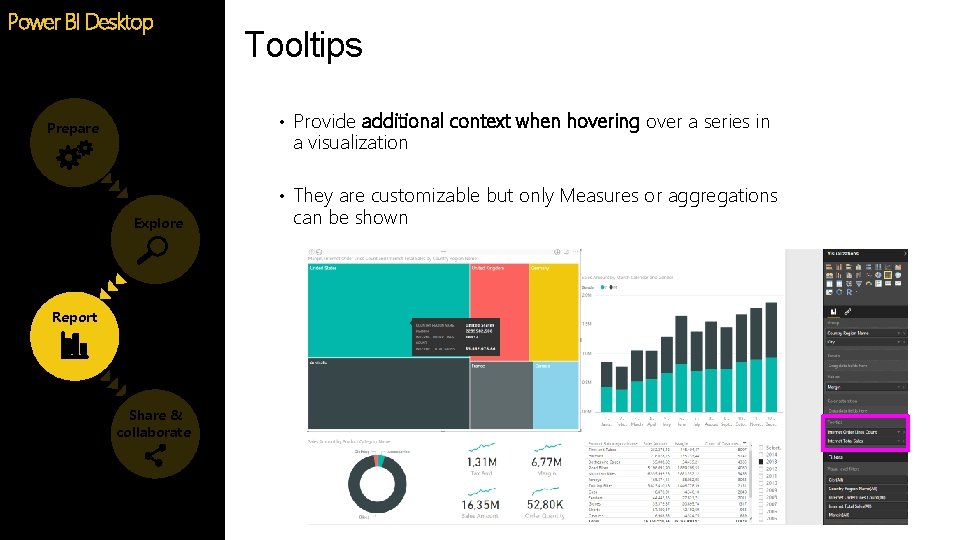
Power BI Desktop Tooltips • Provide additional context when hovering over a series in Prepare a visualization • They are customizable but only Measures or aggregations Explore Report Share & collaborate can be shown
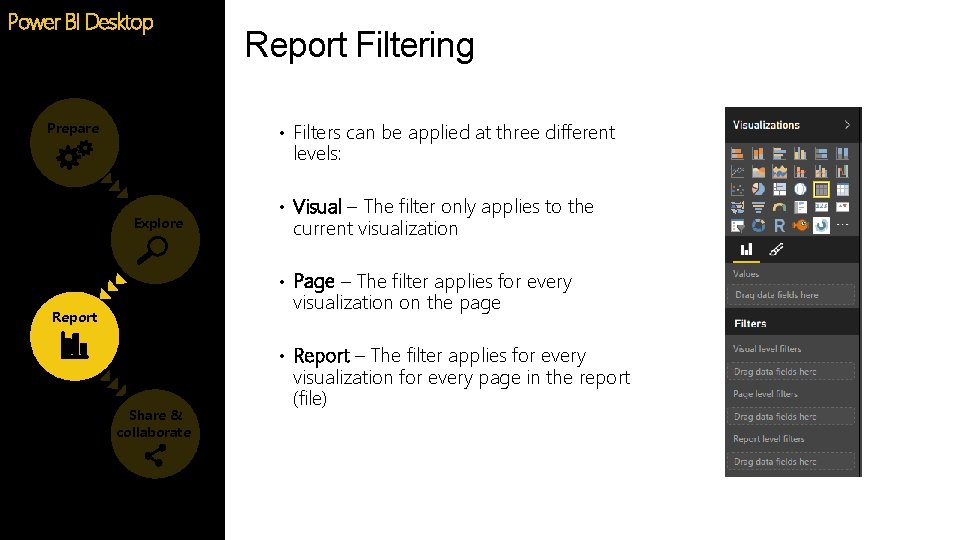
Power BI Desktop Report Filtering • Filters can be applied at three different Prepare levels: Explore • Visual – The filter only applies to the current visualization • Page – The filter applies for every visualization on the page Report • Report – The filter applies for every Share & collaborate visualization for every page in the report (file)
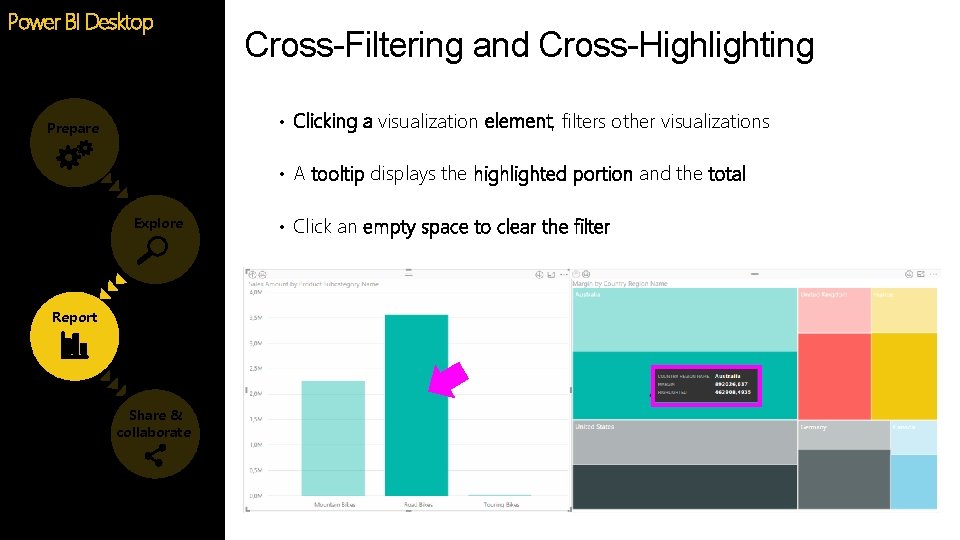
Power BI Desktop Cross-Filtering and Cross-Highlighting • Clicking a visualization element, filters other visualizations Prepare • A tooltip displays the highlighted portion and the total Explore Report Share & collaborate • Click an empty space to clear the filter
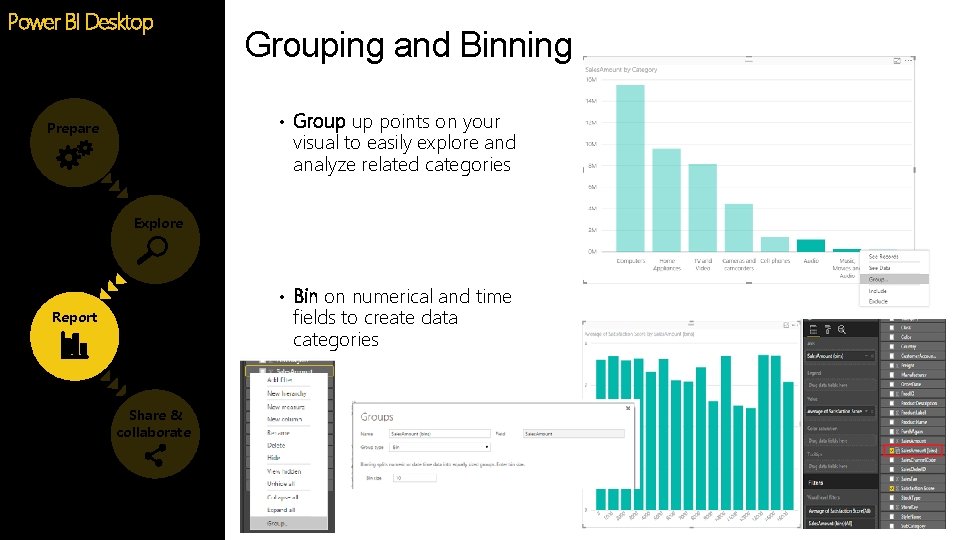
Power BI Desktop Grouping and Binning • Group up points on your Prepare visual to easily explore and analyze related categories Explore • Bin on numerical and time fields to create data categories Report Share & collaborate
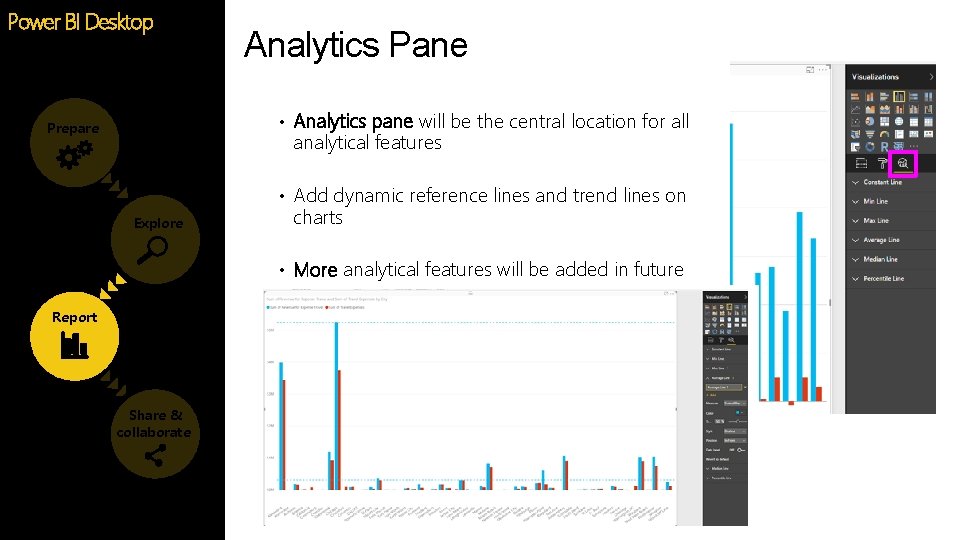
Power BI Desktop Analytics Pane • Analytics pane will be the central location for all Prepare analytical features • Add dynamic reference lines and trend lines on Explore charts • More analytical features will be added in future Report Share & collaborate
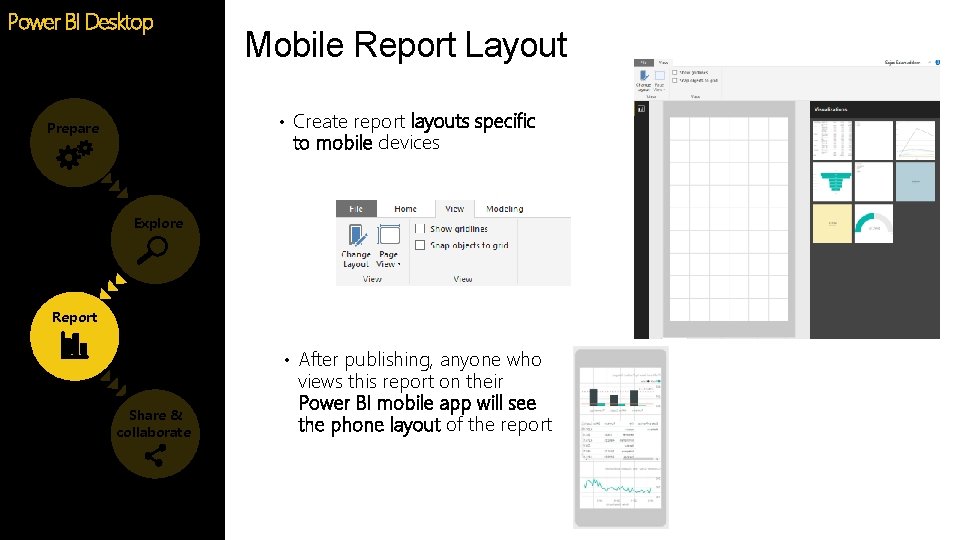
Power BI Desktop Mobile Report Layout • Create report layouts specific Prepare to mobile devices Explore Report • After publishing, anyone who Share & collaborate views this report on their Power BI mobile app will see the phone layout of the report
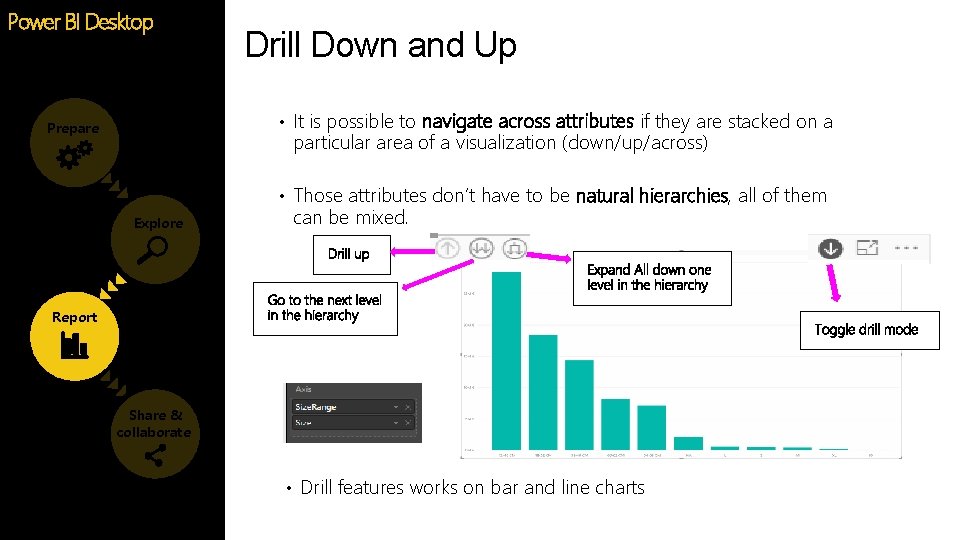
Power BI Desktop Drill Down and Up • It is possible to navigate across attributes if they are stacked on a Prepare particular area of a visualization (down/up/across) • Those attributes don’t have to be natural hierarchies, all of them Explore can be mixed. Report Share & collaborate • Drill features works on bar and line charts
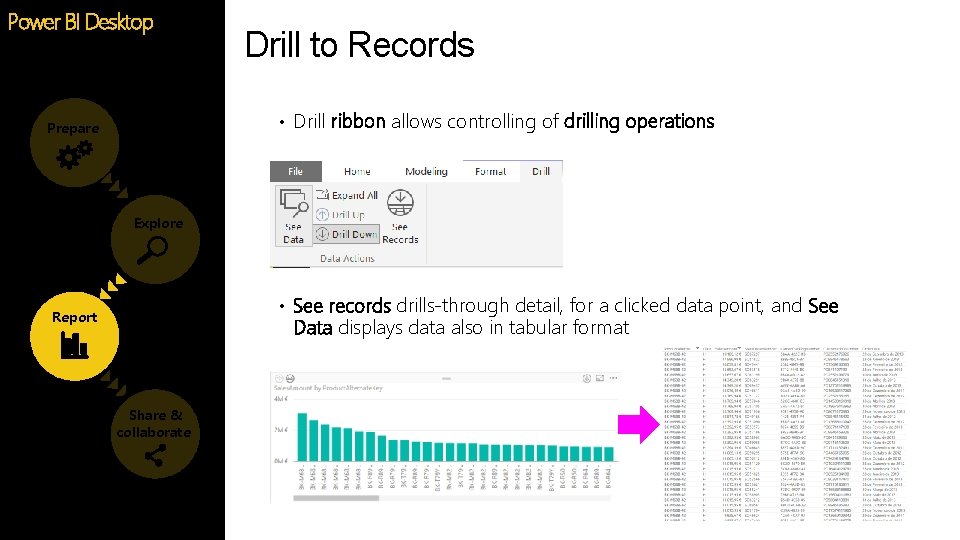
Power BI Desktop Drill to Records • Drill ribbon allows controlling of drilling operations Prepare Explore • See records drills-through detail, for a clicked data point, and See Report Data displays data also in tabular format Share & collaborate
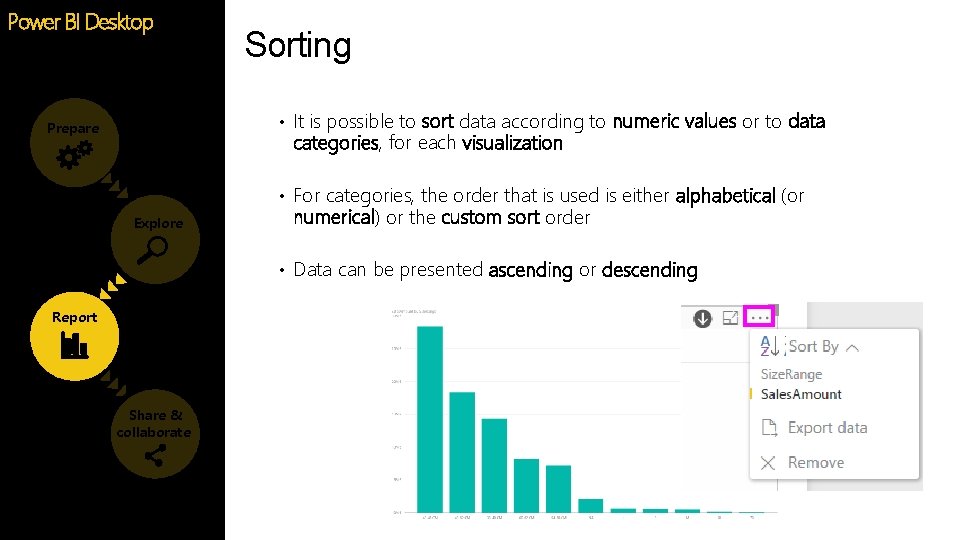
Power BI Desktop Sorting • It is possible to sort data according to numeric values or to data Prepare categories, for each visualization • For categories, the order that is used is either alphabetical (or Explore numerical) or the custom sort order • Data can be presented ascending or descending Report Share & collaborate
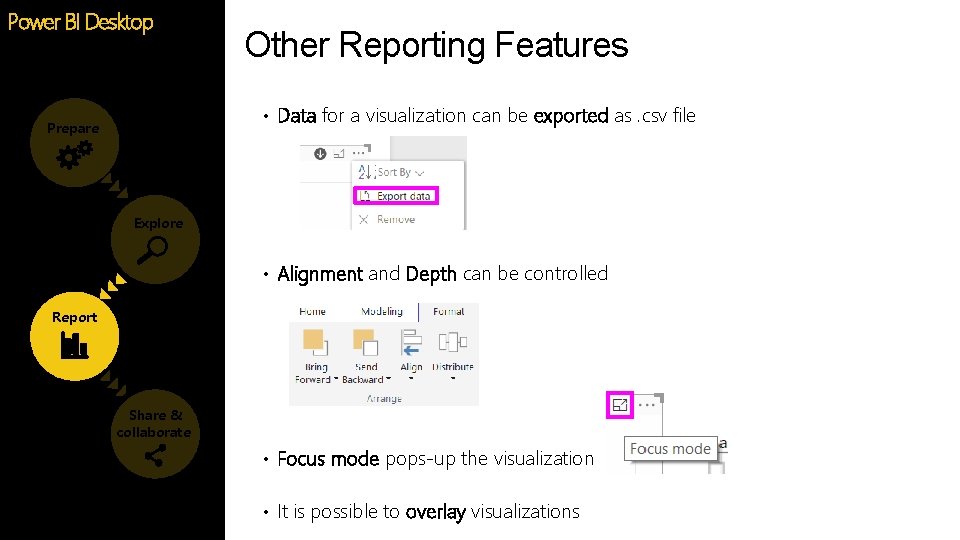
Power BI Desktop Other Reporting Features • Data for a visualization can be exported as. csv file Prepare Explore • Alignment and Depth can be controlled Report Share & collaborate • Focus mode pops-up the visualization • It is possible to overlay visualizations
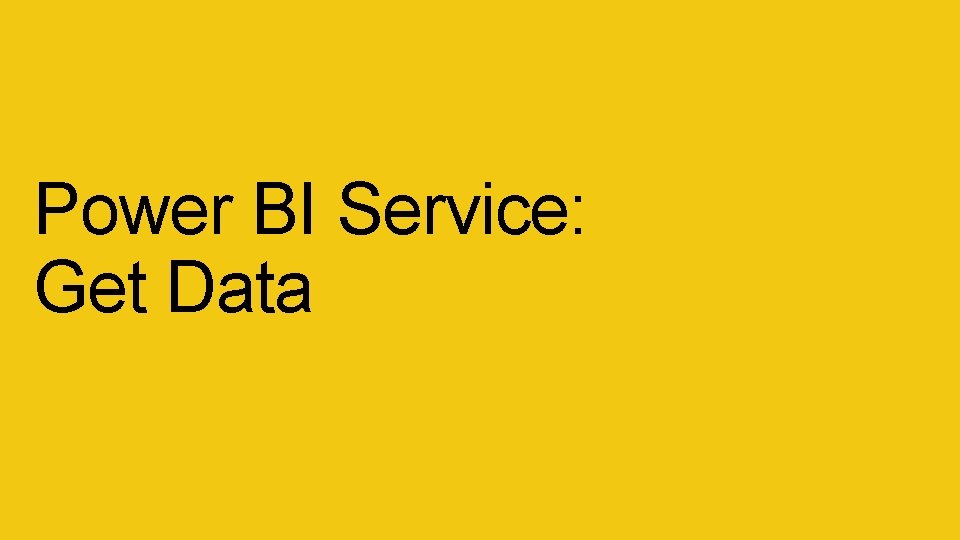
Power BI Service: Get Data
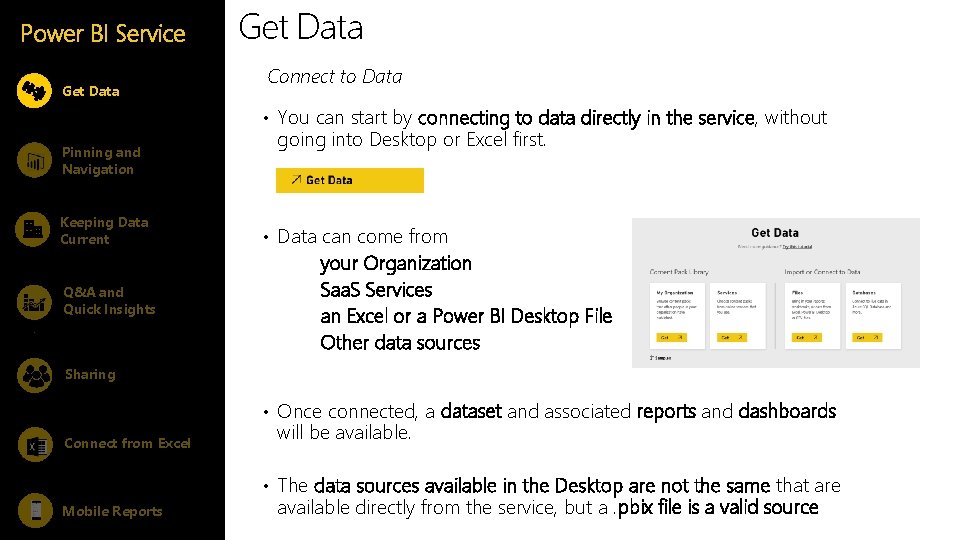
Power BI Service Get Data Connect to Data • You can start by connecting to data directly in the service, without Pinning and Navigation Keeping Data Current Q&A and Quick Insights going into Desktop or Excel first. • Data can come from your Organization Saa. S Services an Excel or a Power BI Desktop File Other data sources Sharing • Once connected, a dataset and associated reports and dashboards Connect from Excel will be available. • The data sources available in the Desktop are not the same that are Mobile Reports available directly from the service, but a. pbix file is a valid source
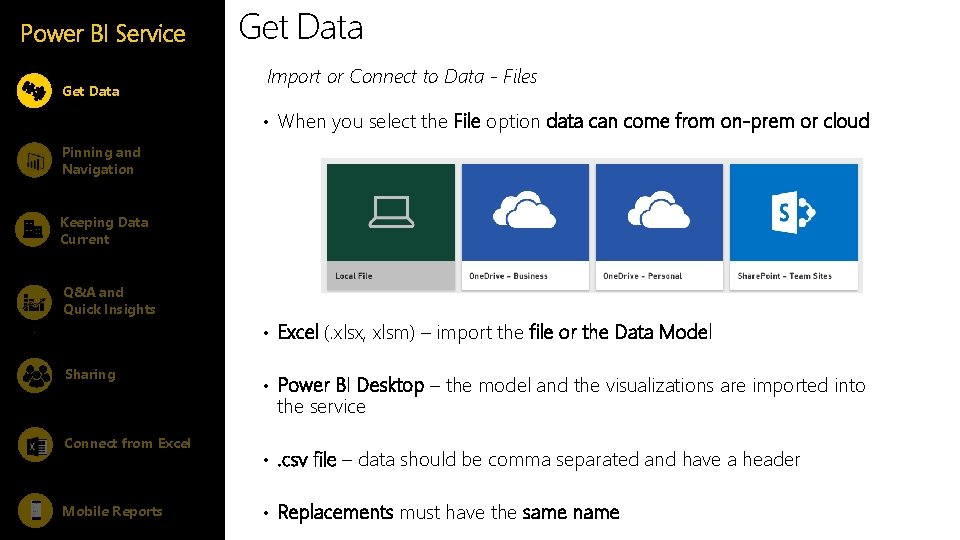
Power BI Service Get Data Import or Connect to Data - Files • When you select the File option data can come from on-prem or cloud Pinning and Navigation Keeping Data Current Q&A and Quick Insights Sharing • Excel (. xlsx, xlsm) – import the file or the Data Model • Power BI Desktop – the model and the visualizations are imported into the service Connect from Excel Mobile Reports • . csv file – data should be comma separated and have a header • Replacements must have the same name
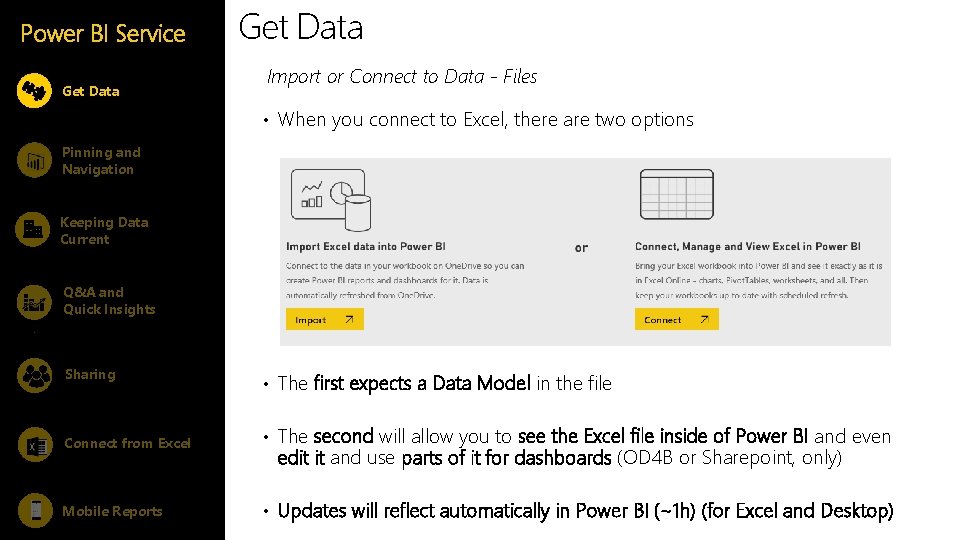
Power BI Service Get Data Import or Connect to Data - Files • When you connect to Excel, there are two options Pinning and Navigation Keeping Data Current Q&A and Quick Insights Sharing • The first expects a Data Model in the file Connect from Excel • The second will allow you to see the Excel file inside of Power BI and even Mobile Reports • Updates will reflect automatically in Power BI (~1 h) (for Excel and Desktop) edit it and use parts of it for dashboards (OD 4 B or Sharepoint, only)
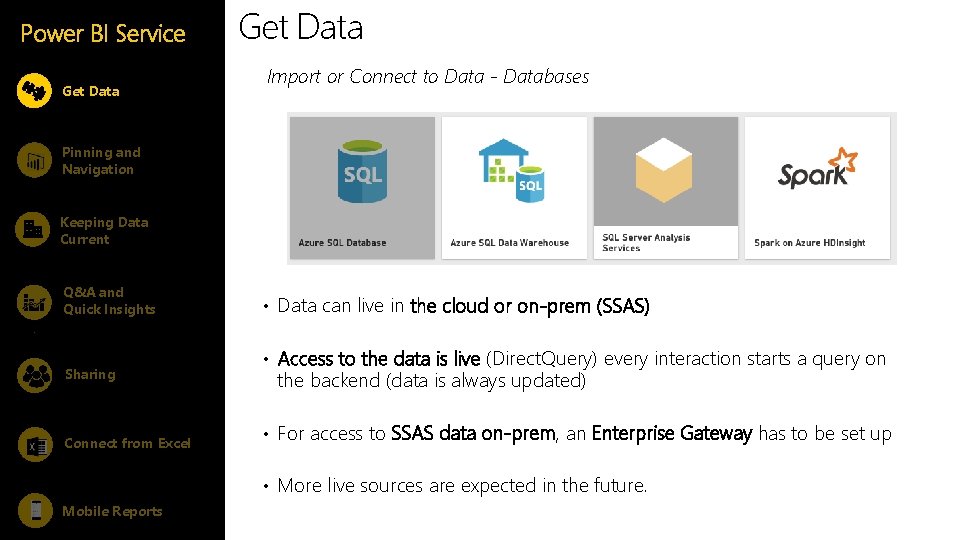
Power BI Service Get Data Import or Connect to Data - Databases Pinning and Navigation Keeping Data Current Q&A and Quick Insights Sharing Connect from Excel • Data can live in the cloud or on-prem (SSAS) • Access to the data is live (Direct. Query) every interaction starts a query on the backend (data is always updated) • For access to SSAS data on-prem, an Enterprise Gateway has to be set up • More live sources are expected in the future. Mobile Reports
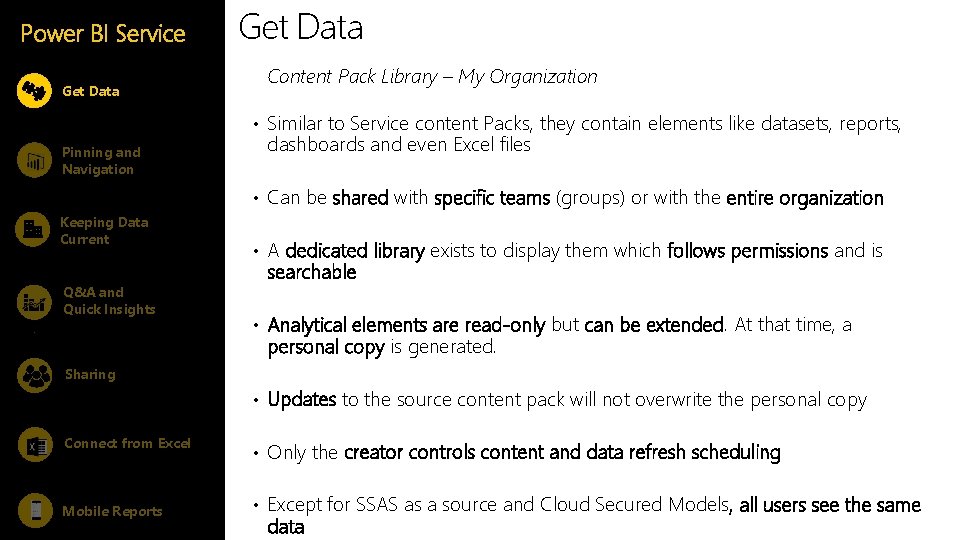
Power BI Service Get Data Content Pack Library – My Organization • Similar to Service content Packs, they contain elements like datasets, reports, Pinning and Navigation dashboards and even Excel files • Can be shared with specific teams (groups) or with the entire organization Keeping Data Current Q&A and Quick Insights • A dedicated library exists to display them which follows permissions and is searchable • Analytical elements are read-only but can be extended. At that time, a personal copy is generated. Sharing • Updates to the source content pack will not overwrite the personal copy Connect from Excel Mobile Reports • Only the creator controls content and data refresh scheduling • Except for SSAS as a source and Cloud Secured Models, all users see the same data
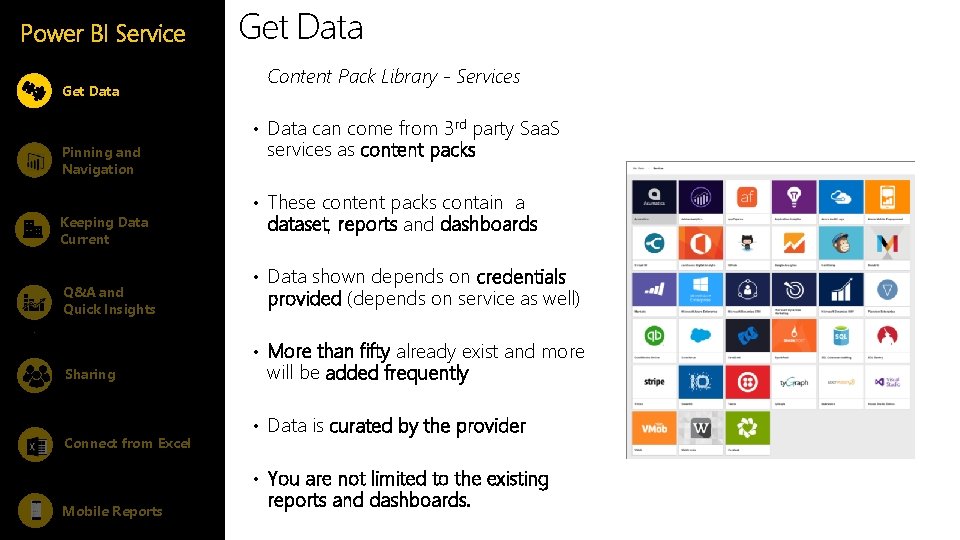
Power BI Service Get Data Content Pack Library - Services • Data can come from 3 rd party Saa. S Pinning and Navigation Keeping Data Current Q&A and Quick Insights services as content packs • These content packs contain a dataset, reports and dashboards • Data shown depends on credentials provided (depends on service as well) • More than fifty already exist and more Sharing Connect from Excel will be added frequently • Data is curated by the provider • You are not limited to the existing Mobile Reports reports and dashboards.
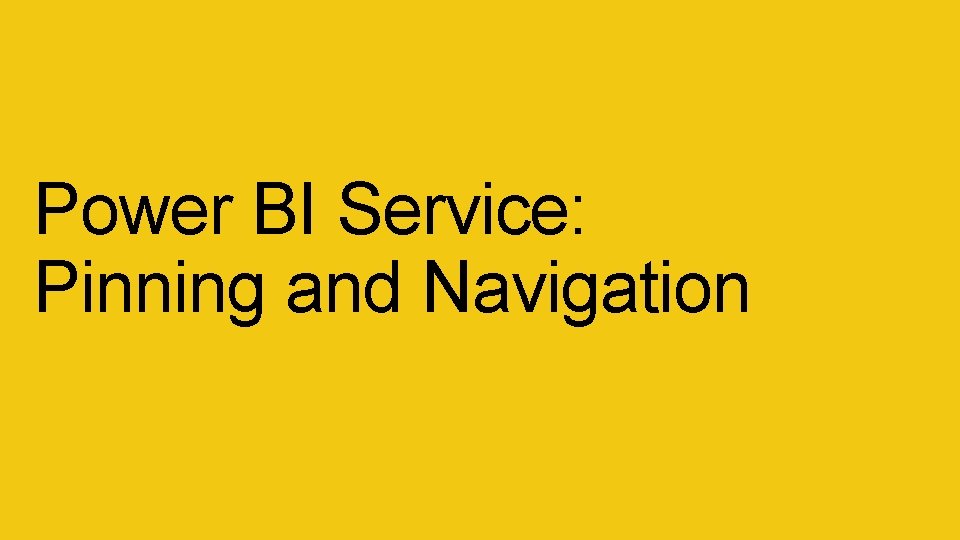
Power BI Service: Pinning and Navigation
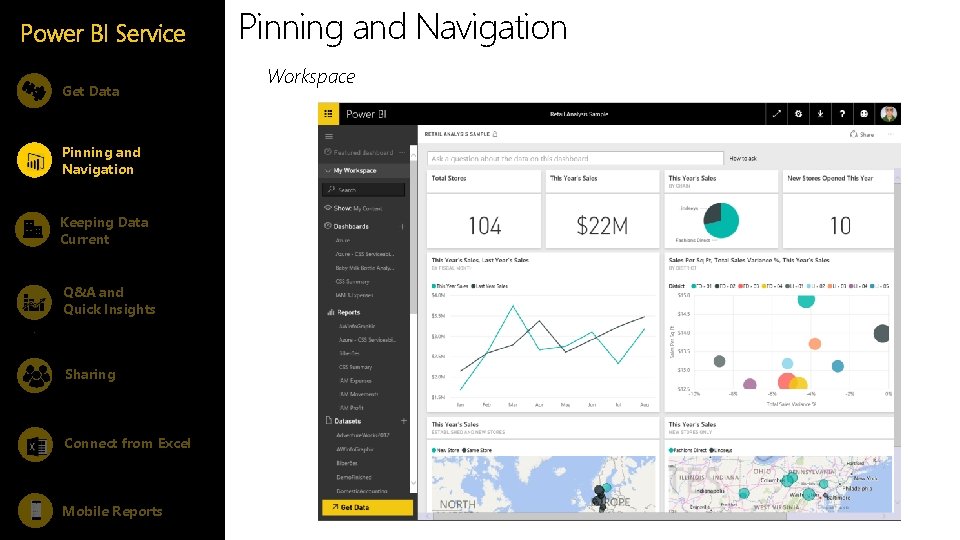
Power BI Service Get Data Pinning and Navigation Keeping Data Current Q&A and Quick Insights Sharing Connect from Excel Mobile Reports Pinning and Navigation Workspace
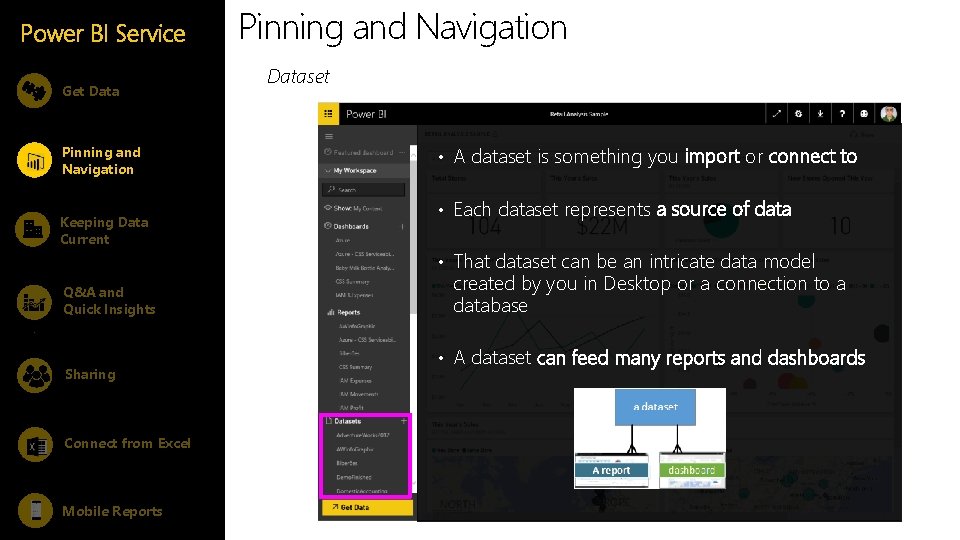
Power BI Service Get Data Pinning and Navigation Keeping Data Current Q&A and Quick Insights Sharing Connect from Excel Mobile Reports Pinning and Navigation Dataset • A dataset is something you import or connect to • Each dataset represents a source of data • That dataset can be an intricate data model created by you in Desktop or a connection to a database • A dataset can feed many reports and dashboards
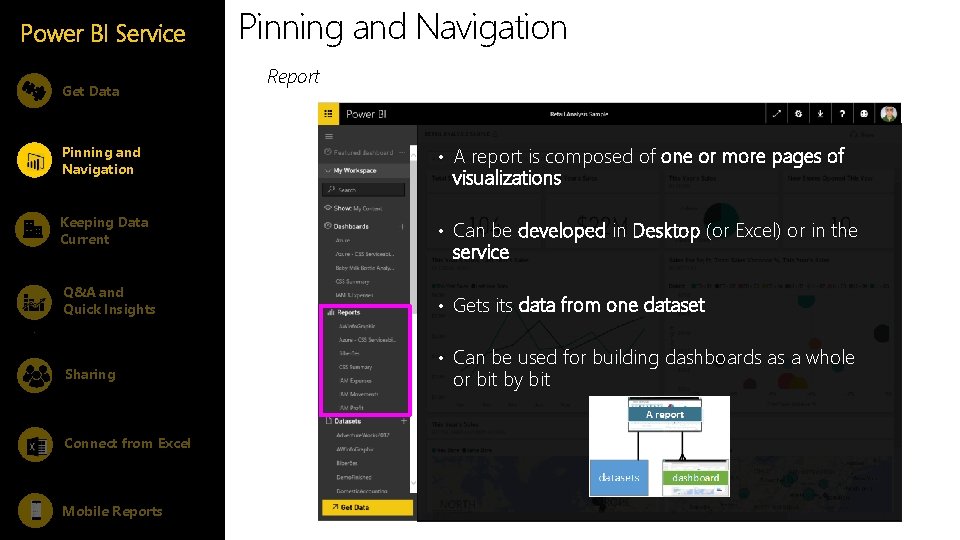
Power BI Service Get Data Pinning and Navigation Report Pinning and Navigation • A report is composed of one or more pages of Keeping Data Current • Can be developed in Desktop (or Excel) or in the Q&A and Quick Insights • Gets its data from one dataset Sharing Connect from Excel Mobile Reports visualizations service • Can be used for building dashboards as a whole or bit by bit
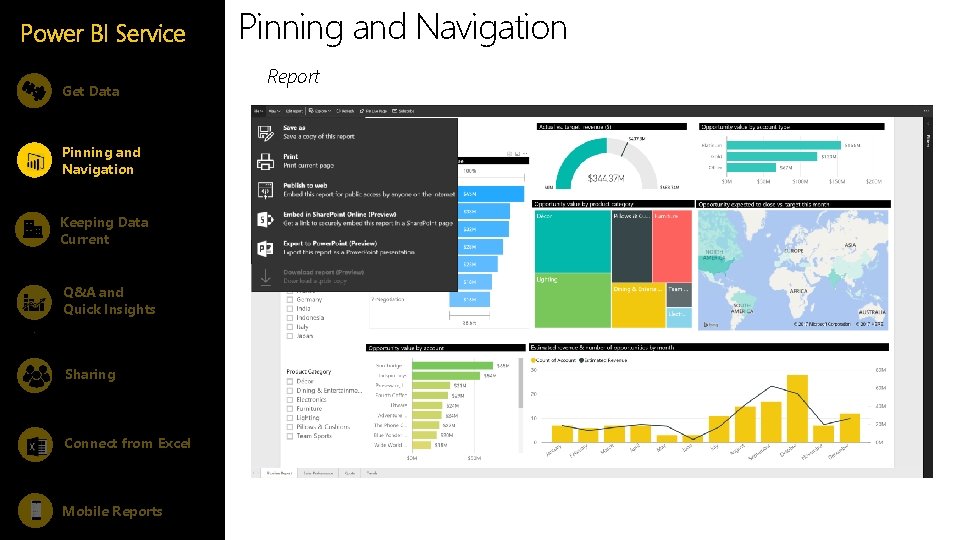
Power BI Service Get Data Pinning and Navigation Keeping Data Current Q&A and Quick Insights Sharing Connect from Excel Mobile Reports Pinning and Navigation Report
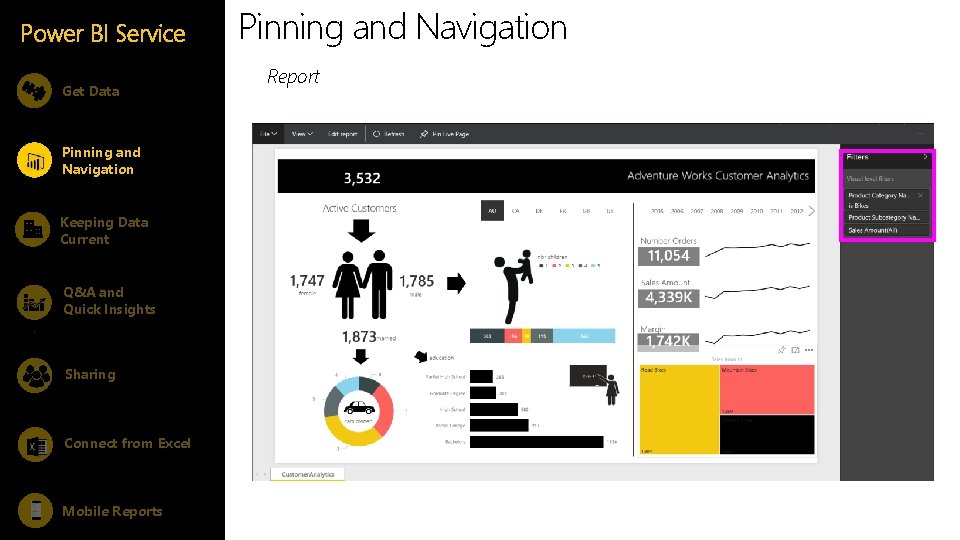
Power BI Service Get Data Pinning and Navigation Report Pinning and Navigation • A report is composed of one or more pages of Keeping Data Current • Can be developed in Desktop (or Excel) or in the Q&A and Quick Insights Sharing visualizations service • Gets its data from one dataset • Can be used for building dashboards as a whole or bit by bit • Reports can be consumed in Reading View or Connect from Excel Mobile Reports Editing View
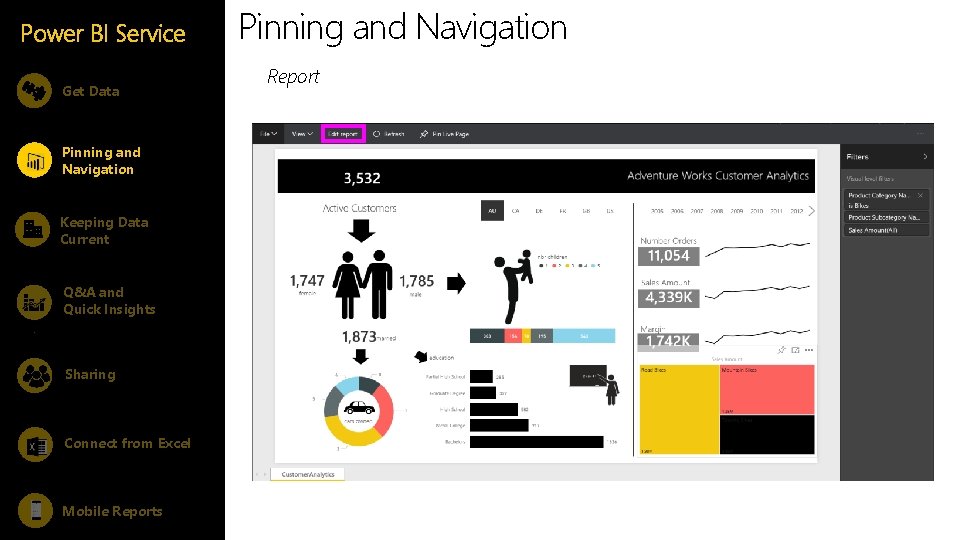
Power BI Service Get Data Pinning and Navigation Report Pinning and Navigation • A report is composed of one or more pages of Keeping Data Current • Can be developed in Desktop (or Excel) or in the Q&A and Quick Insights Sharing visualizations service • Gets its data from one dataset • Can be used for building dashboards as a whole or bit by bit • Reports can be consumed in Reading View or Connect from Excel Mobile Reports Editing View
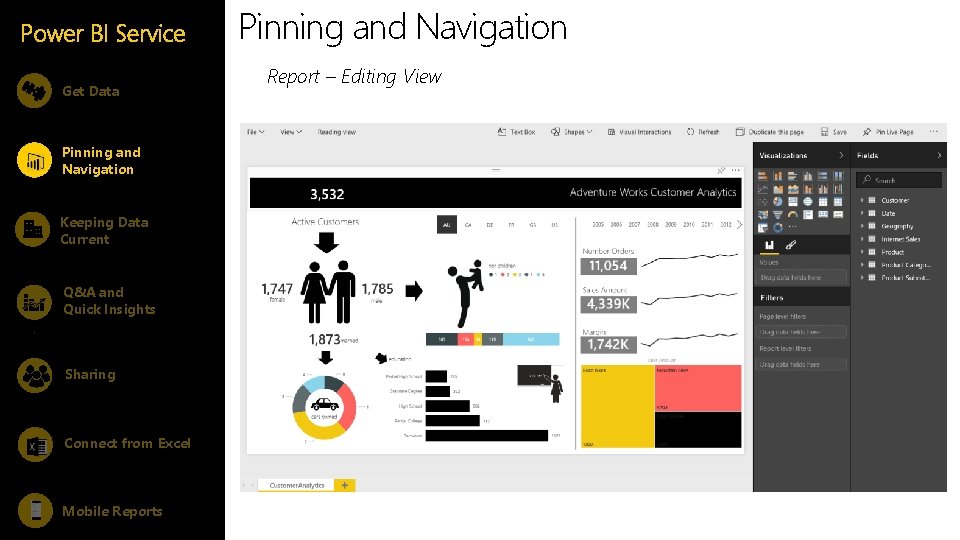
Power BI Service Get Data Pinning and Navigation Report – Editing View Pinning and Navigation • A report is composed of one or more pages of Keeping Data Current • Can be developed in Desktop (or Excel) or in the Q&A and Quick Insights Sharing visualizations service • Gets its data from one dataset • Can be used for building dashboards as a whole or bit by bit • Reports can be consumed in Reading View or Connect from Excel Mobile Reports Editing View
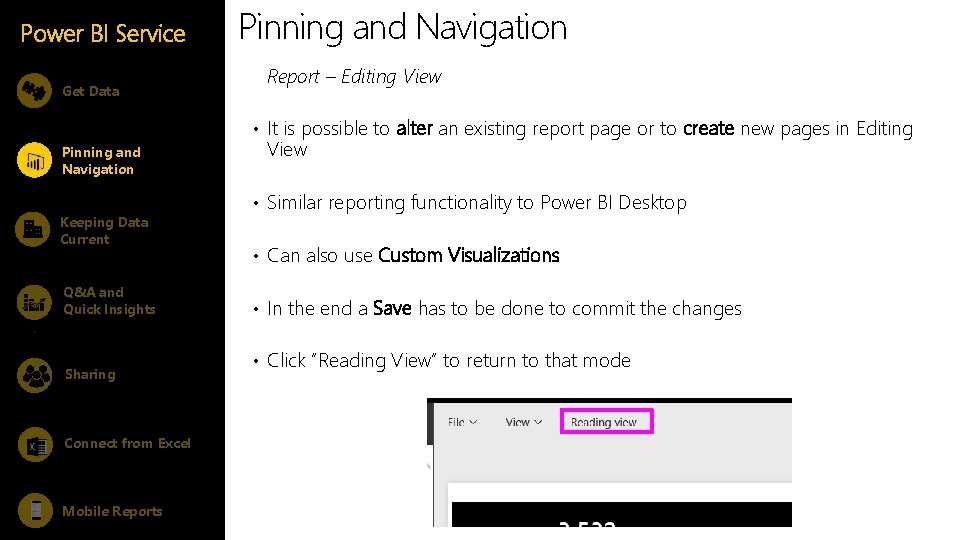
Power BI Service Pinning and Navigation Report – Editing View Get Data • It is possible to alter an existing report page or to create new pages in Editing View Pinning and Navigation Keeping Data Current Q&A and Quick Insights Sharing • • • A report is composed of one or more pages of visualizations Similar reporting functionality to Power BI Desktop • Can be developed in Desktop (or Excel) or in the service Can also use Custom Visualizations • Gets its data from one dataset In the end a Save has to be done to commit the changes • Can be used for building dashboards as a whole bit byto bitthat mode Click “Reading View” toorreturn • Reports can be consumed in Reading View or Connect from Excel Mobile Reports Editing View
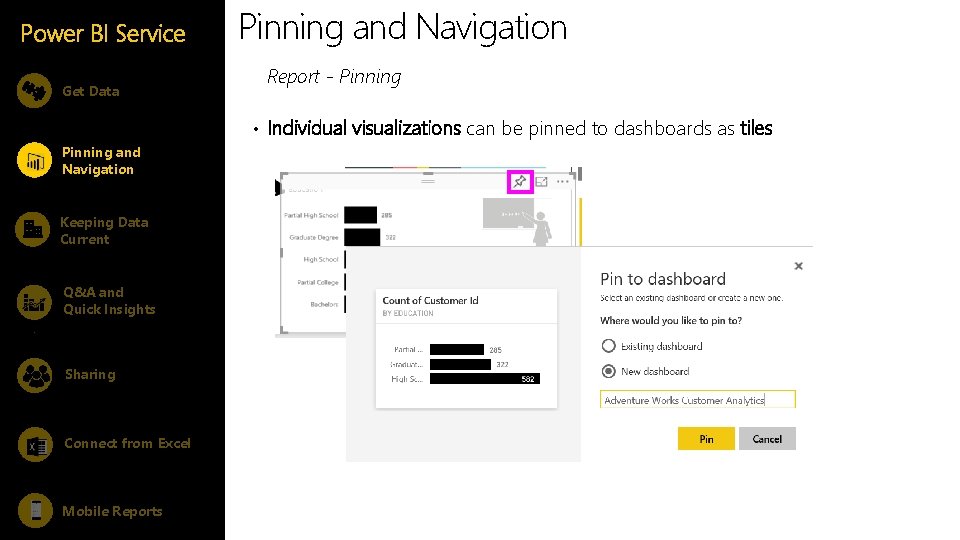
Power BI Service Get Data Pinning and Navigation Report - Pinning • Individual visualizations can be pinned to dashboards as tiles Pinning and Navigation • A report is composed of one or more pages of Keeping Data Current • Can be developed in Desktop (or Excel) or in the Q&A and Quick Insights Sharing visualizations service • Gets its data from one dataset • Can be used for building dashboards as a whole or bit by bit • Reports can be consumed in Reading View or Connect from Excel Mobile Reports Editing View
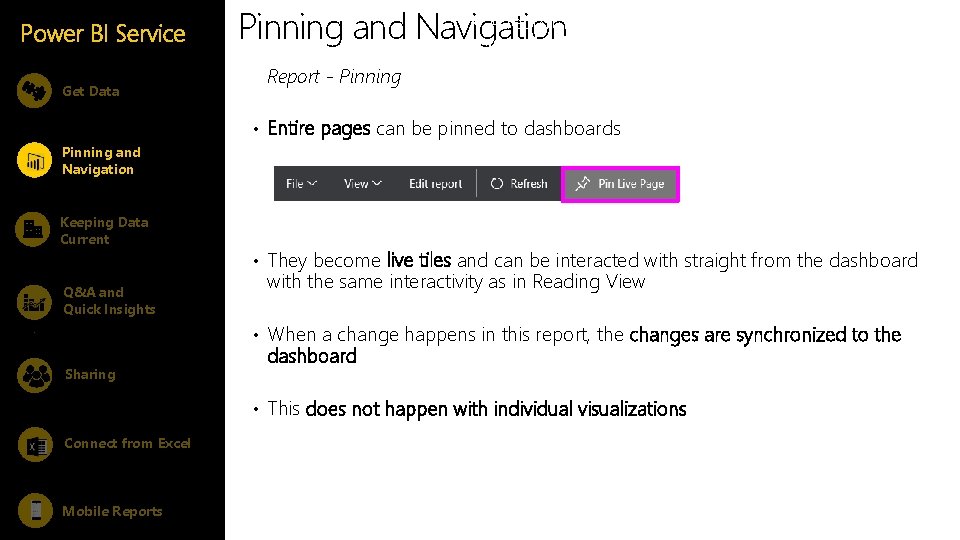
Power BI Service Get Data • A report is composed of one or more pages of Pinning and Navigation visualizations Report - Pinning • Can be developed in Desktop (or Excel) or in the service Pinning and Navigation • Entire pages can be pinned to dashboards • Gets its data from one dataset • Can be used for building dashboards as a whole Keeping Data Current Q&A and Quick Insights or bit by bit • They become live tiles and can be interacted with straight from the dashboard • Reports can be consumed in Reading View or with the same interactivity as in Reading View Editing View • When a change happens in this report, the changes are synchronized to the Sharing dashboard • This does not happen with individual visualizations Connect from Excel Mobile Reports
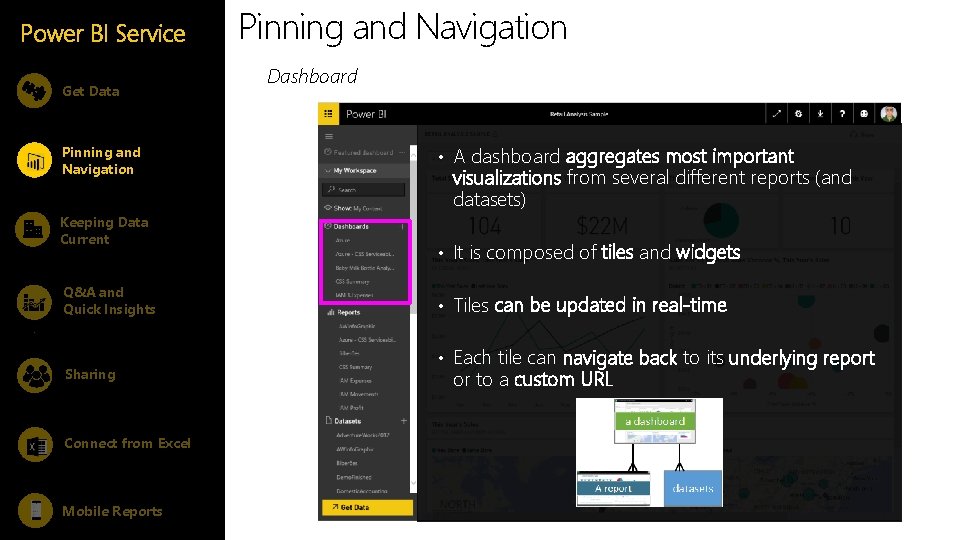
Power BI Service Get Data Pinning and Navigation Keeping Data Current Q&A and Quick Insights Sharing Connect from Excel Mobile Reports Pinning and Navigation Dashboard • A dashboard aggregates most important visualizations from several different reports (and datasets) • It is composed of tiles and widgets • Tiles can be updated in real-time • Each tile can navigate back to its underlying report or to a custom URL
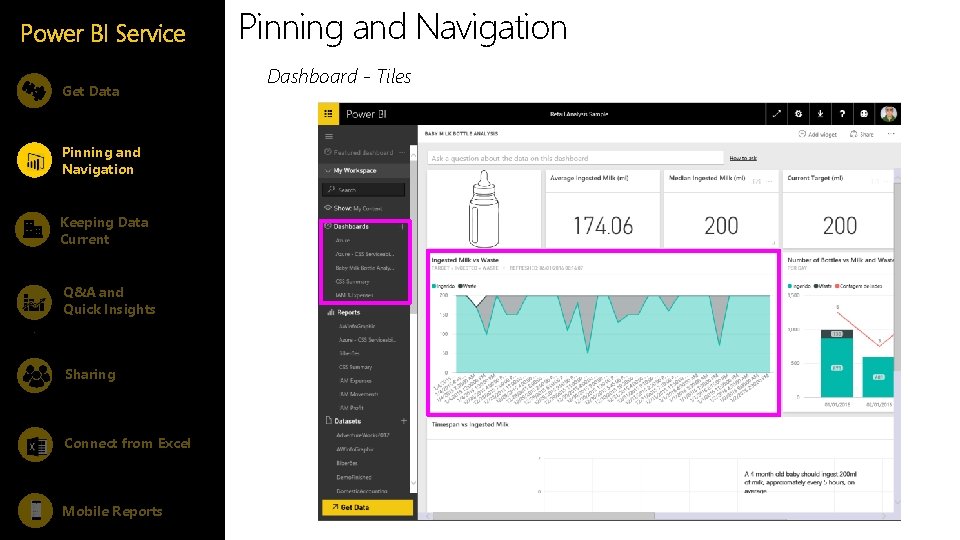
Power BI Service Get Data Pinning and Navigation Keeping Data Current Q&A and Quick Insights Sharing Connect from Excel Mobile Reports Pinning and Navigation Dashboard - Tiles
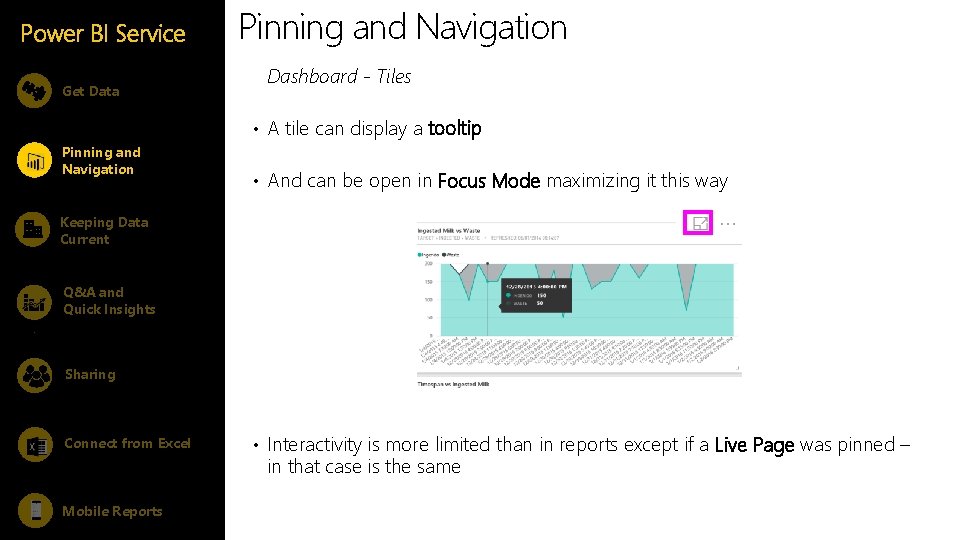
Power BI Service Get Data Pinning and Navigation Dashboard - Tiles • A tile can display a tooltip Pinning and Navigation • And can be open in Focus Mode maximizing it this way Keeping Data Current Q&A and Quick Insights Sharing Connect from Excel Mobile Reports • Interactivity is more limited than in reports except if a Live Page was pinned – in that case is the same
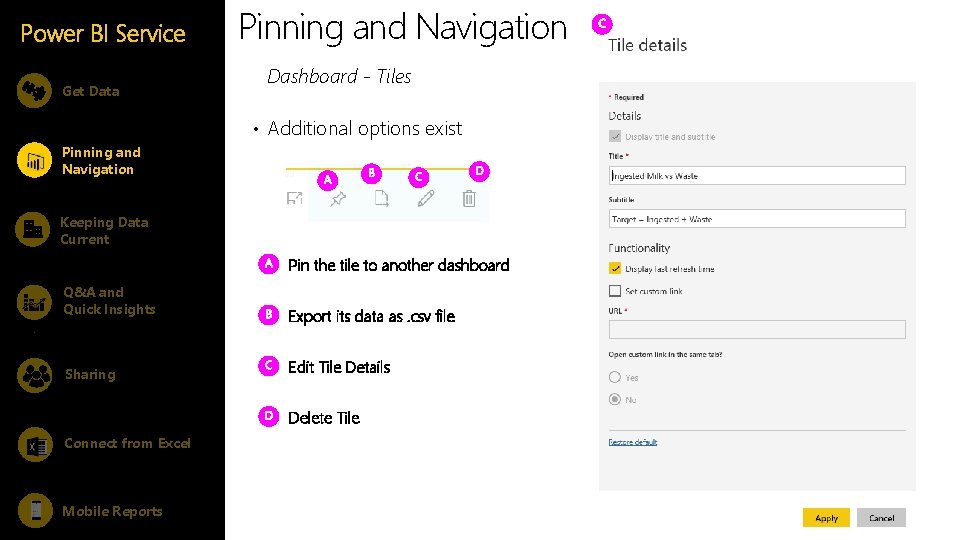
Power BI Service Get Data Pinning and Navigation Dashboard - Tiles • Additional options exist Pinning and Navigation Keeping Data Current Pin the tile to another dashboard Q&A and Quick Insights Sharing Export its data as. csv file Edit Tile Details Delete Tile Connect from Excel Mobile Reports
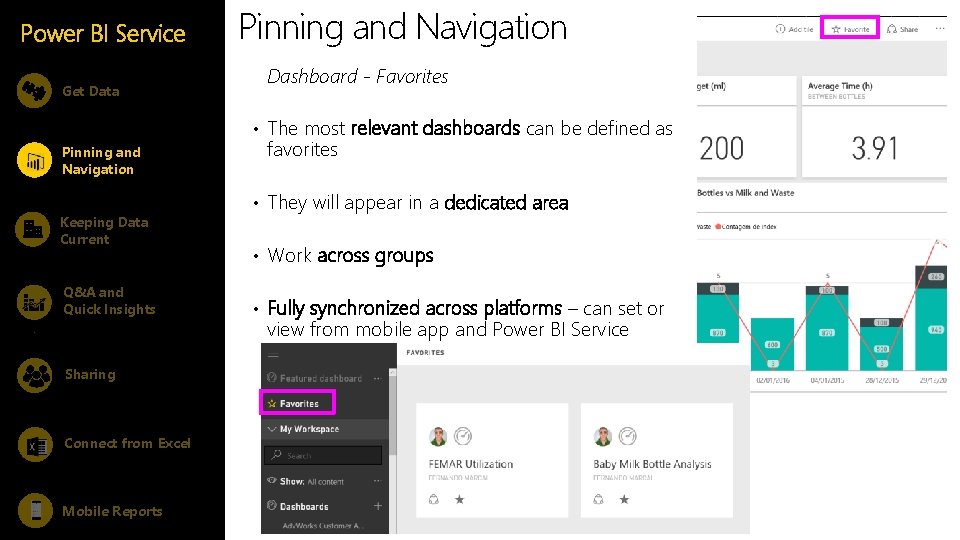
Power BI Service Get Data Pinning and Navigation Dashboard - Favorites • The most relevant dashboards can be defined as Pinning and Navigation Keeping Data Current Q&A and Quick Insights Sharing Connect from Excel Mobile Reports favorites • They will appear in a dedicated area • Work across groups • Fully synchronized across platforms – can set or view from mobile app and Power BI Service
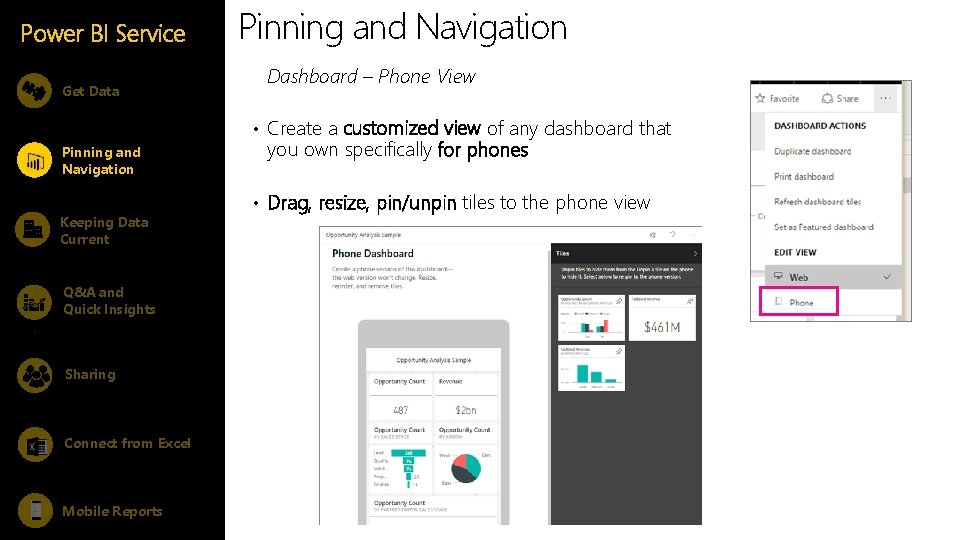
Power BI Service Get Data Pinning and Navigation Dashboard – Phone View • Create a customized view of any dashboard that Pinning and Navigation Keeping Data Current Q&A and Quick Insights Sharing Connect from Excel Mobile Reports you own specifically for phones • Drag, resize, pin/unpin tiles to the phone view
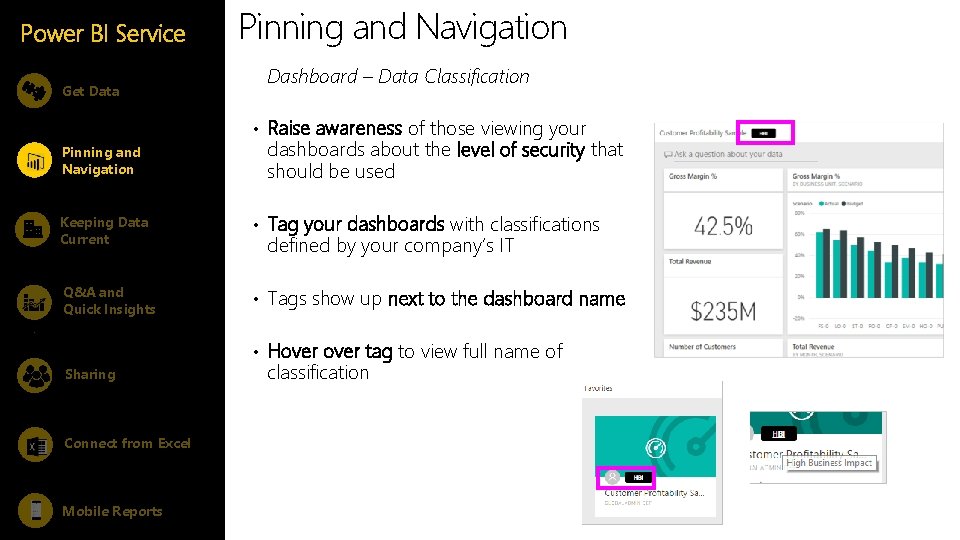
Power BI Service Get Data Pinning and Navigation Dashboard – Data Classification • Raise awareness of those viewing your Pinning and Navigation dashboards about the level of security that should be used Keeping Data Current • Tag your dashboards with classifications Q&A and Quick Insights • Tags show up next to the dashboard name defined by your company’s IT • Hover tag to view full name of Sharing Connect from Excel Mobile Reports classification
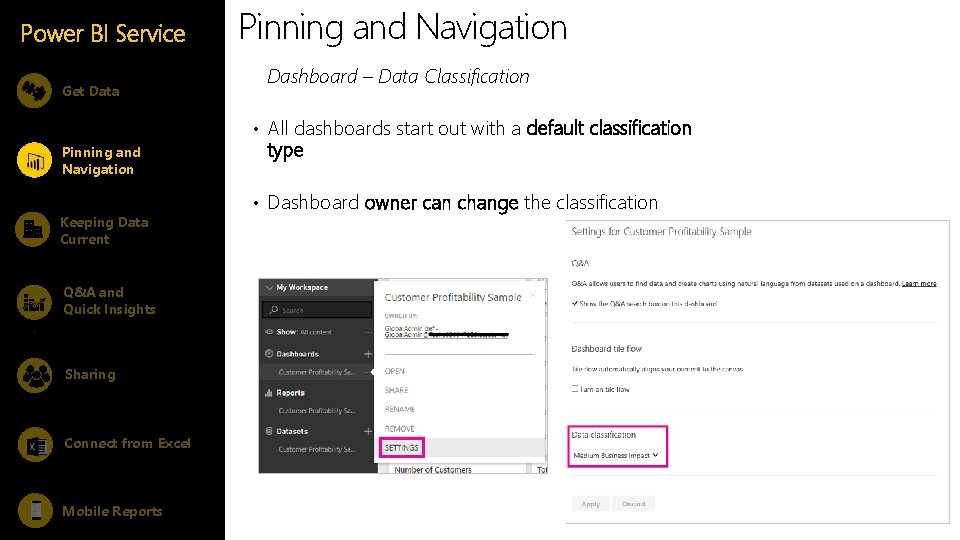
Power BI Service Get Data Pinning and Navigation Dashboard – Data Classification • All dashboards start out with a default classification Pinning and Navigation Keeping Data Current Q&A and Quick Insights Sharing Connect from Excel Mobile Reports type • Dashboard owner can change the classification
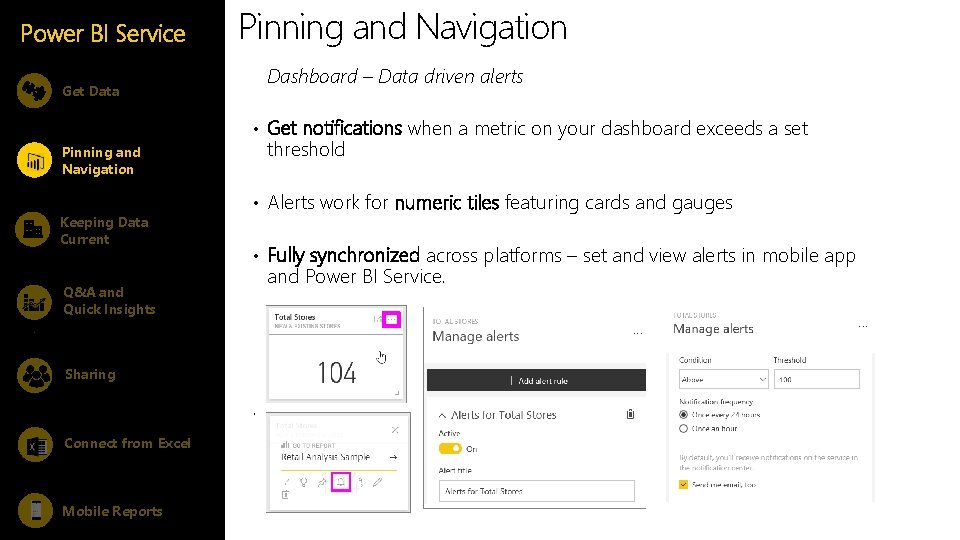
Power BI Service Pinning and Navigation Dashboard – Data driven alerts Get Data • Get notifications when a metric on your dashboard exceeds a set threshold Pinning and Navigation Keeping Data Current • Alerts work for numeric tiles featuring cards and gauges • Fully synchronized across platforms – set and view alerts in mobile app and Power BI Service. Q&A and Quick Insights Sharing . Connect from Excel Mobile Reports
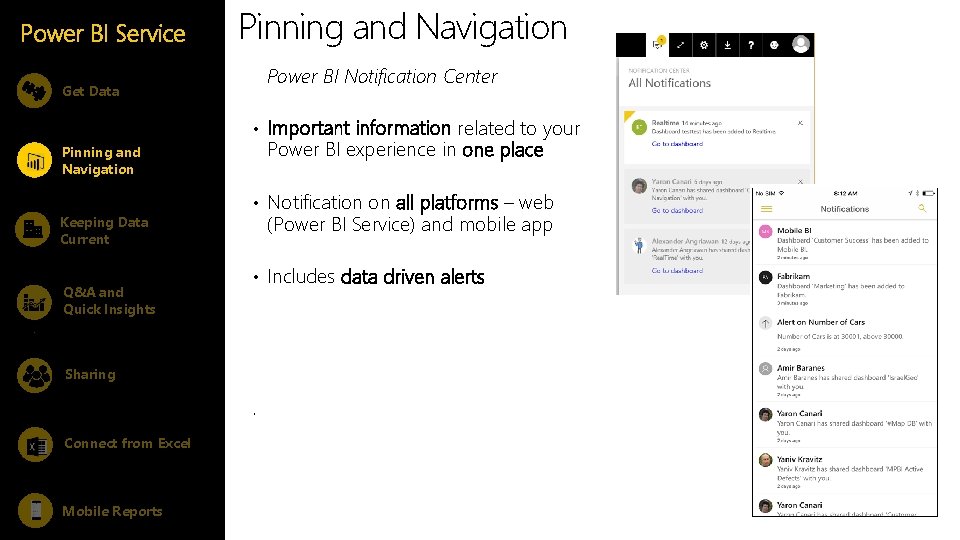
Power BI Service Pinning and Navigation Power BI Notification Center Get Data • Important information related to your Power BI experience in one place Pinning and Navigation Keeping Data Current Q&A and Quick Insights • Notification on all platforms – web (Power BI Service) and mobile app • Includes data driven alerts Sharing . Connect from Excel Mobile Reports
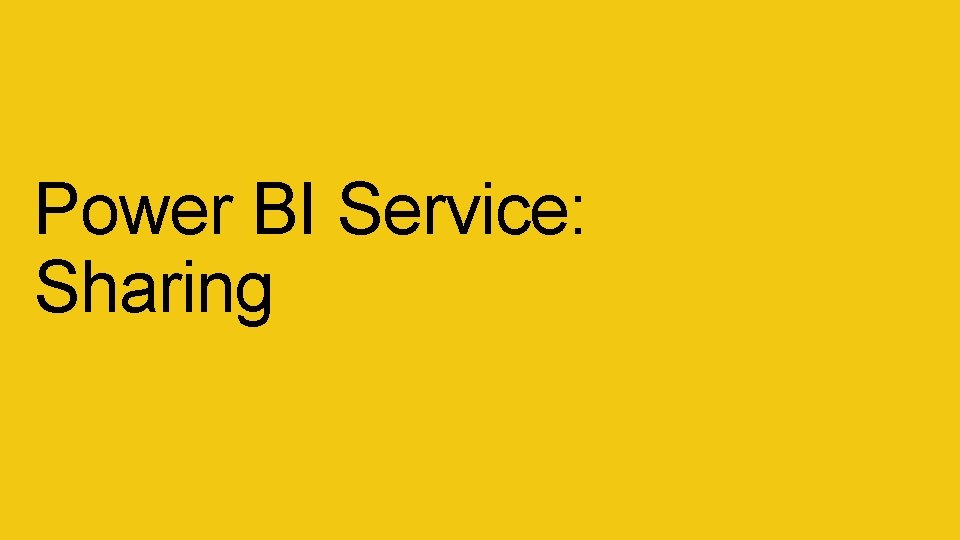
Power BI Service: Sharing
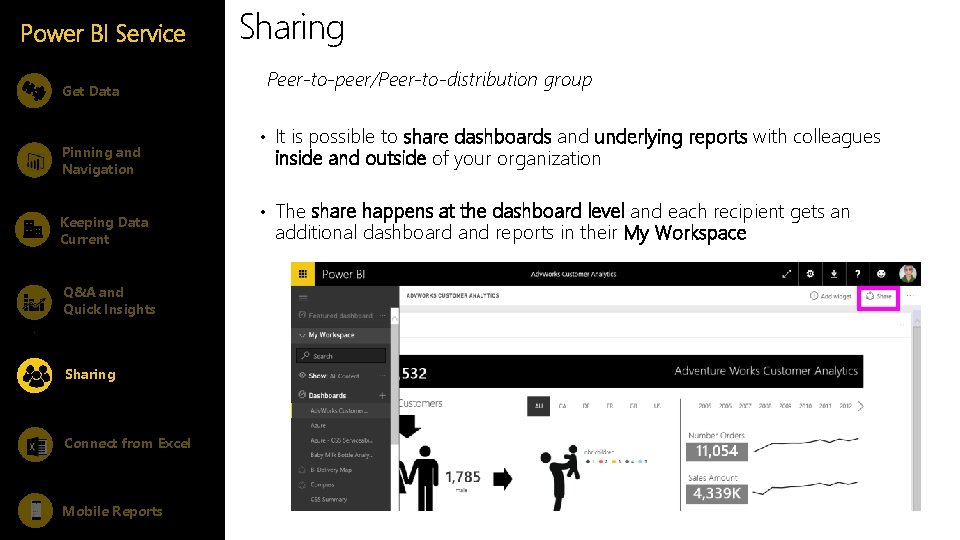
Power BI Service Get Data Pinning and Navigation Keeping Data Current Q&A and Quick Insights Sharing Connect from Excel Mobile Reports Sharing Peer-to-peer/Peer-to-distribution group • It is possible to share dashboards and underlying reports with colleagues inside and outside of your organization • The share happens at the dashboard level and each recipient gets an additional dashboard and reports in their My Workspace
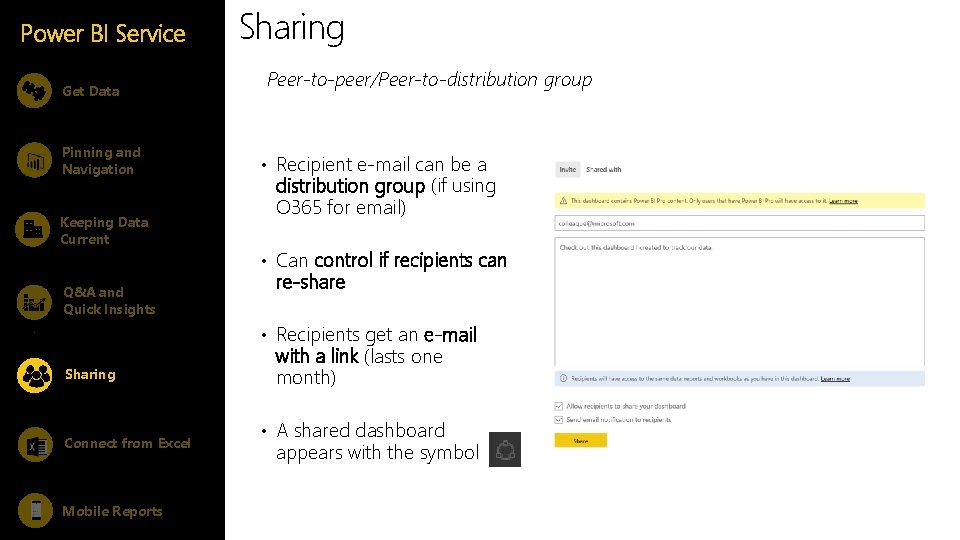
Power BI Service Get Data Pinning and Navigation Keeping Data Current Q&A and Quick Insights Sharing Peer-to-peer/Peer-to-distribution group • Recipient e-mail can be a distribution group (if using O 365 for email) • Can control if recipients can re-share • Recipients get an e-mail Sharing Connect from Excel Mobile Reports with a link (lasts one month) • A shared dashboard appears with the symbol
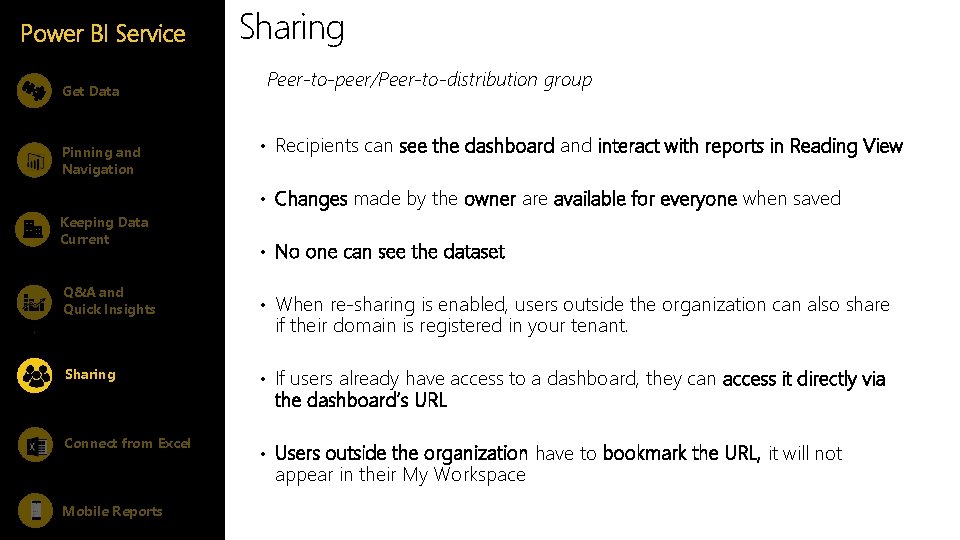
Power BI Service Get Data Pinning and Navigation Sharing Peer-to-peer/Peer-to-distribution group • Recipients can see the dashboard and interact with reports in Reading View • Changes made by the owner are available for everyone when saved Keeping Data Current • No one can see the dataset Q&A and Quick Insights • When re-sharing is enabled, users outside the organization can also share Sharing • If users already have access to a dashboard, they can access it directly via if their domain is registered in your tenant. the dashboard’s URL Connect from Excel • Users outside the organization have to bookmark the URL, it will not appear in their My Workspace Mobile Reports
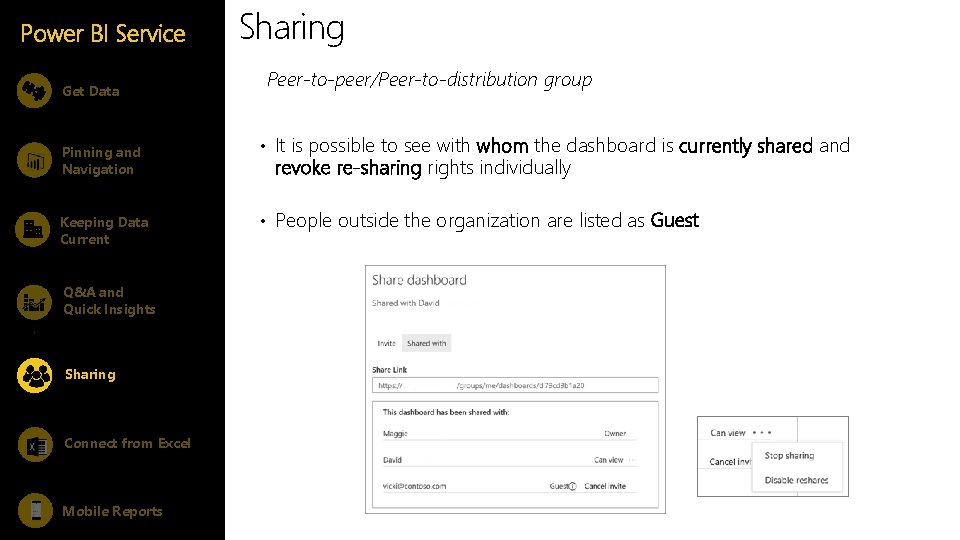
Power BI Service Get Data Pinning and Navigation Keeping Data Current Q&A and Quick Insights Sharing Connect from Excel Mobile Reports Sharing Peer-to-peer/Peer-to-distribution group • It is possible to see with whom the dashboard is currently shared and revoke re-sharing rights individually • People outside the organization are listed as Guest
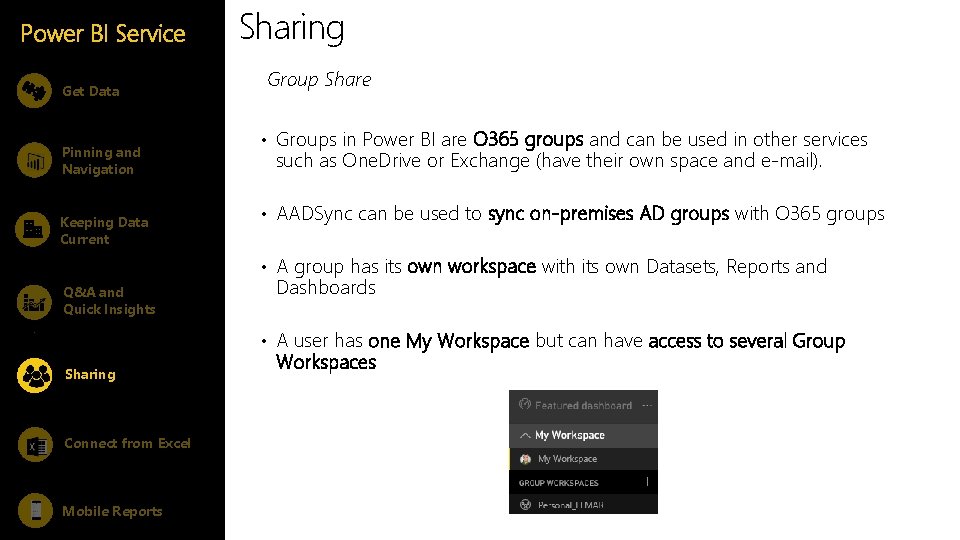
Power BI Service Get Data Pinning and Navigation Keeping Data Current Sharing Group Share • Groups in Power BI are O 365 groups and can be used in other services such as One. Drive or Exchange (have their own space and e-mail). • AADSync can be used to sync on-premises AD groups with O 365 groups • A group has its own workspace with its own Datasets, Reports and Q&A and Quick Insights Dashboards • A user has one My Workspace but can have access to several Group Sharing Connect from Excel Mobile Reports Workspaces
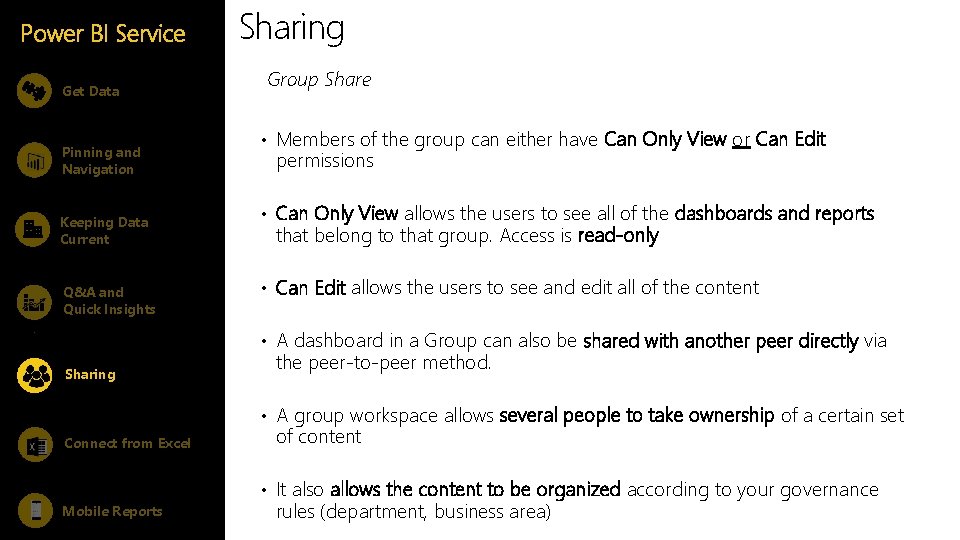
Power BI Service Get Data Pinning and Navigation Keeping Data Current Q&A and Quick Insights Sharing Group Share • Members of the group can either have Can Only View or Can Edit permissions • Can Only View allows the users to see all of the dashboards and reports that belong to that group. Access is read-only • Can Edit allows the users to see and edit all of the content • A dashboard in a Group can also be shared with another peer directly via Sharing the peer-to-peer method. • A group workspace allows several people to take ownership of a certain set Connect from Excel Mobile Reports of content • It also allows the content to be organized according to your governance rules (department, business area)
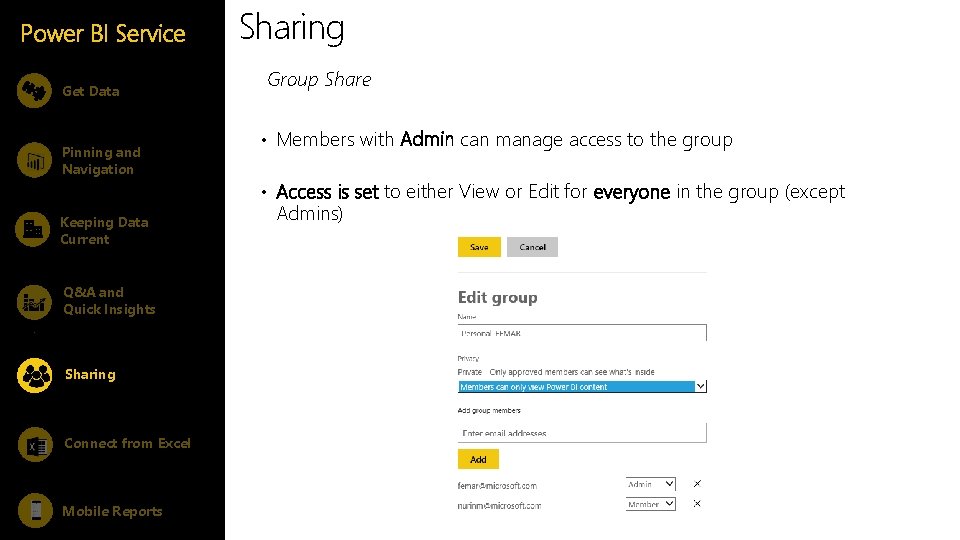
Power BI Service Get Data Pinning and Navigation Keeping Data Current Q&A and Quick Insights Sharing Connect from Excel Mobile Reports Sharing Group Share • Members with Admin can manage access to the group • Access is set to either View or Edit for everyone in the group (except Admins)
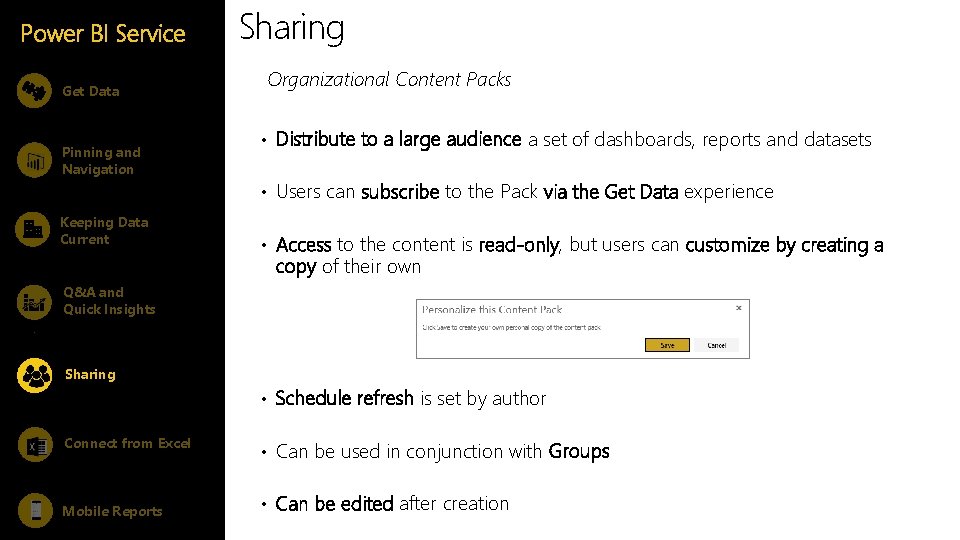
Power BI Service Get Data Pinning and Navigation Keeping Data Current Sharing Organizational Content Packs • Distribute to a large audience a set of dashboards, reports and datasets • Users can subscribe to the Pack via the Get Data experience • Access to the content is read-only, but users can customize by creating a copy of their own Q&A and Quick Insights Sharing • Schedule refresh is set by author Connect from Excel Mobile Reports • Can be used in conjunction with Groups • Can be edited after creation
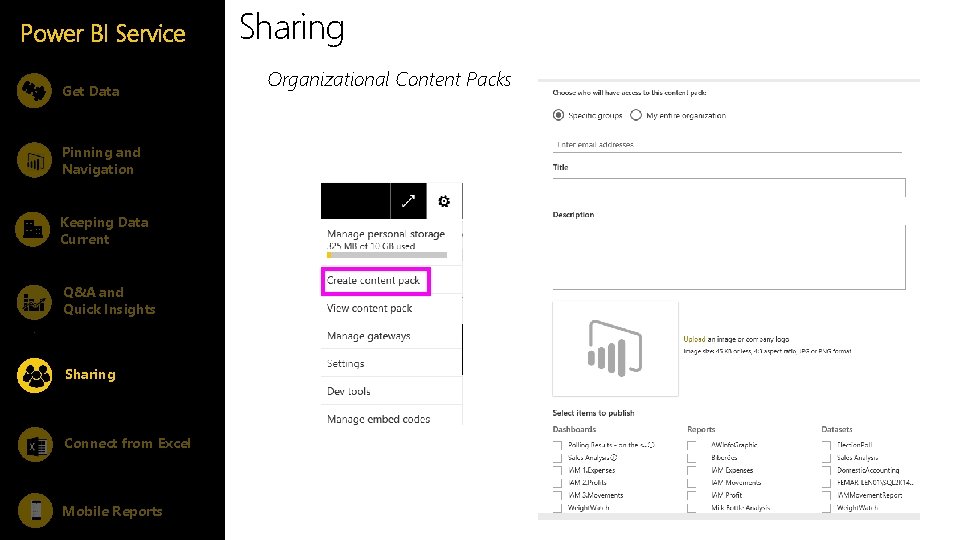
Power BI Service Get Data Pinning and Navigation Keeping Data Current Q&A and Quick Insights Sharing Connect from Excel Mobile Reports Sharing Organizational Content Packs
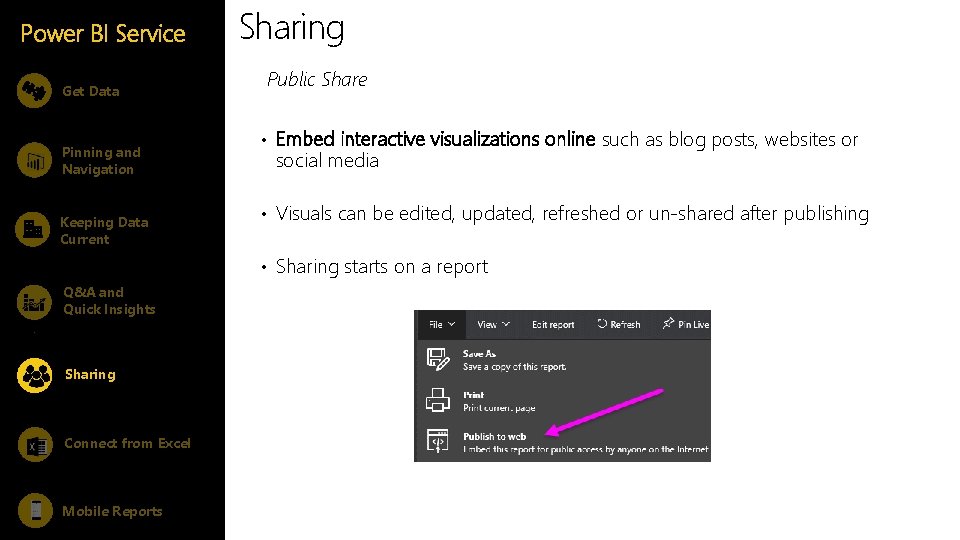
Power BI Service Get Data Pinning and Navigation Keeping Data Current Sharing Public Share • Embed interactive visualizations online such as blog posts, websites or social media • Visuals can be edited, updated, refreshed or un-shared after publishing • Sharing starts on a report Q&A and Quick Insights Sharing Connect from Excel Mobile Reports
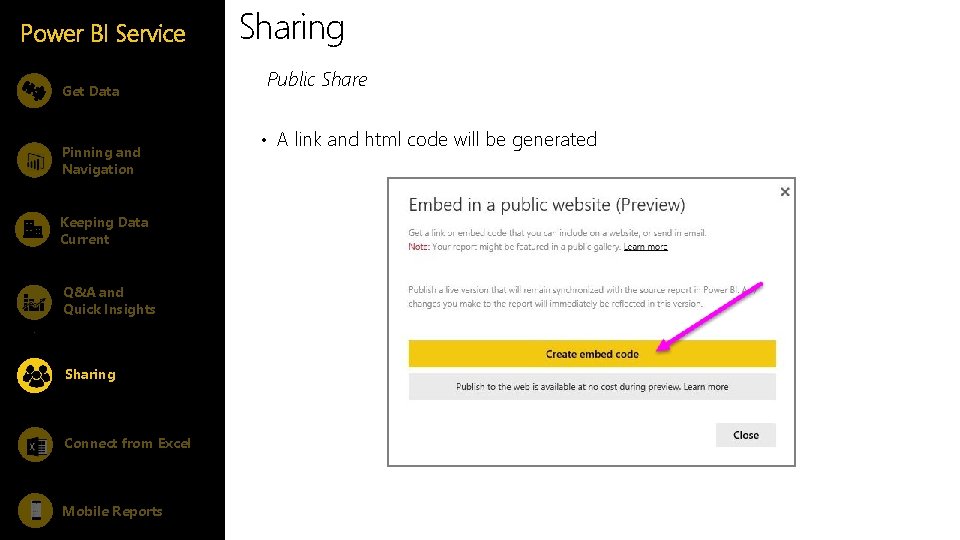
Power BI Service Get Data Pinning and Navigation Keeping Data Current Q&A and Quick Insights Sharing Connect from Excel Mobile Reports Sharing Public Share • A link and html code will be generated
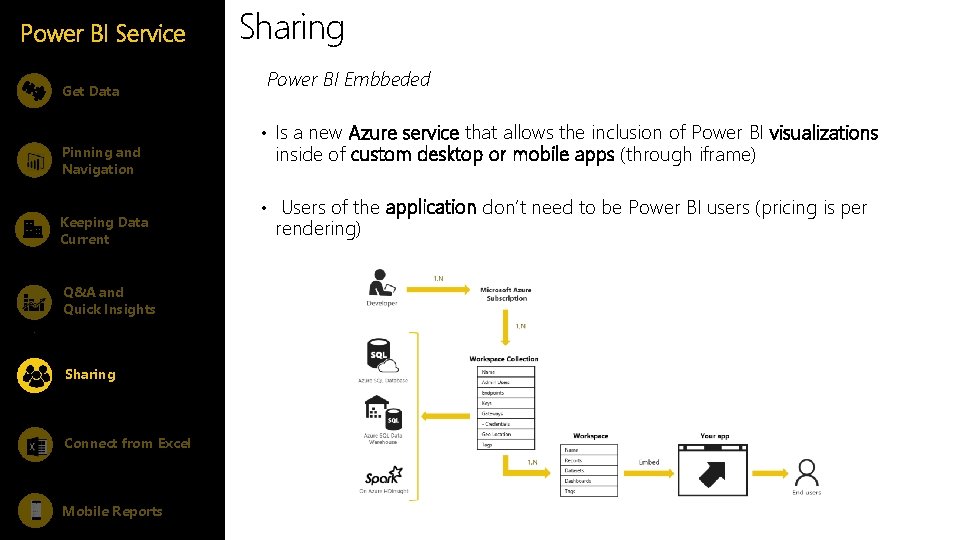
Power BI Service Get Data Pinning and Navigation Keeping Data Current Q&A and Quick Insights Sharing Connect from Excel Mobile Reports Sharing Power BI Embbeded • Is a new Azure service that allows the inclusion of Power BI visualizations inside of custom desktop or mobile apps (through iframe) • Users of the application don’t need to be Power BI users (pricing is per rendering)
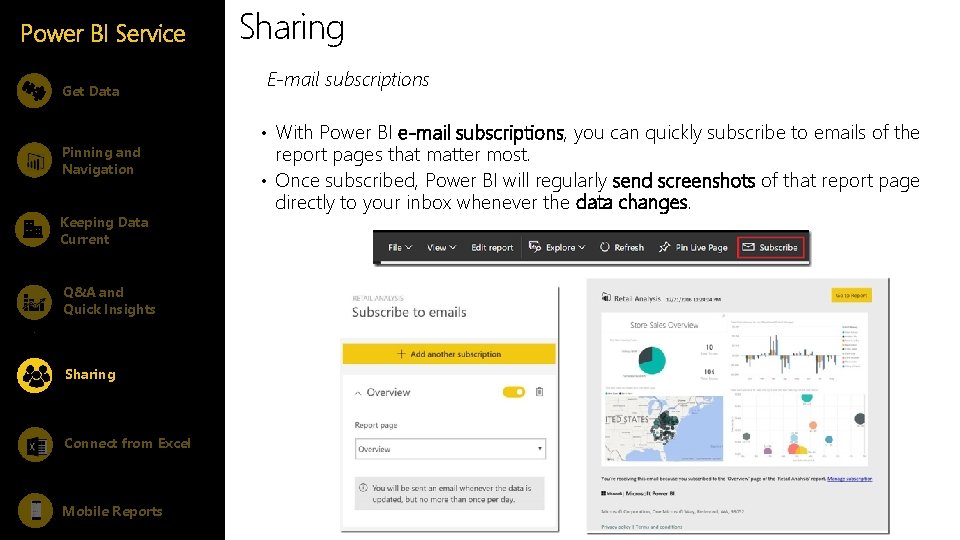
Power BI Service Get Data Pinning and Navigation Keeping Data Current Sharing E-mail subscriptions • With Power BI e-mail subscriptions, you can quickly subscribe to emails of the report pages that matter most. • Once subscribed, Power BI will regularly send screenshots of that report page directly to your inbox whenever the data changes. Q&A and Quick Insights Sharing Connect from Excel Mobile Reports Microsoft Confidential
- Slides: 119