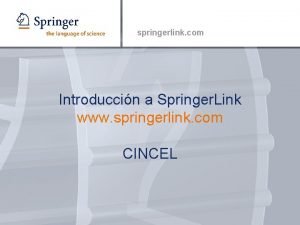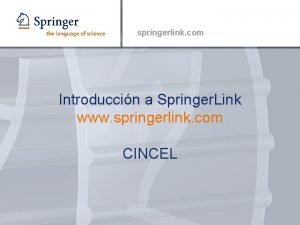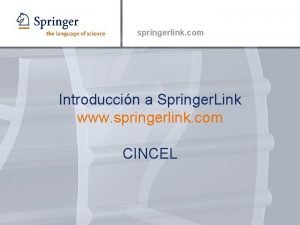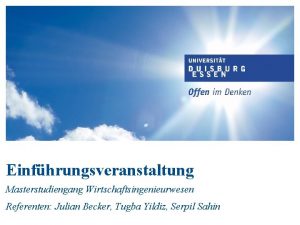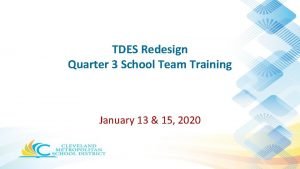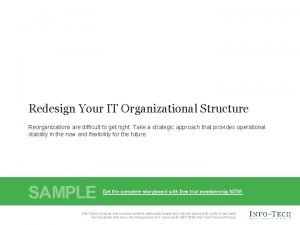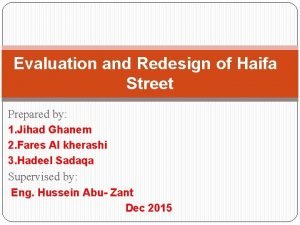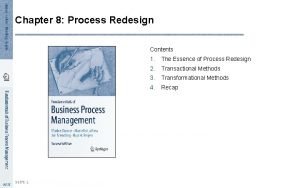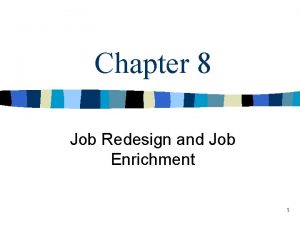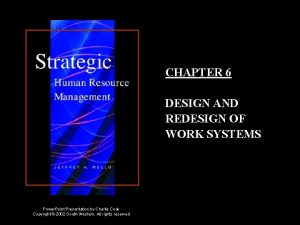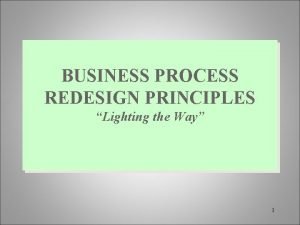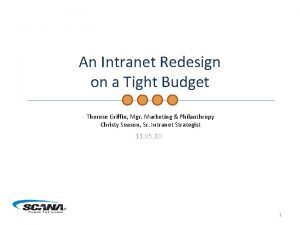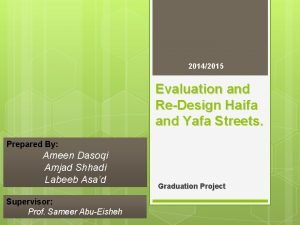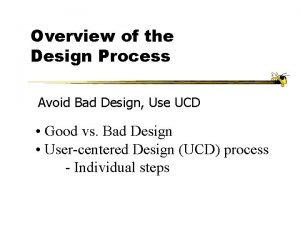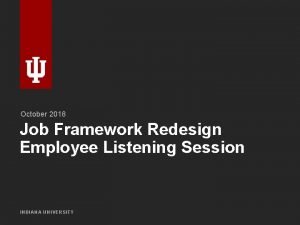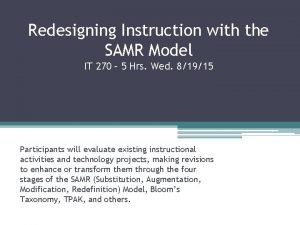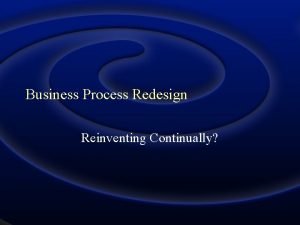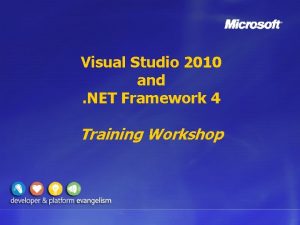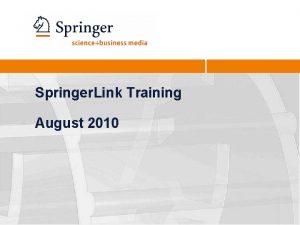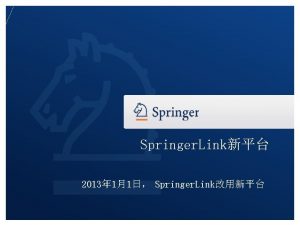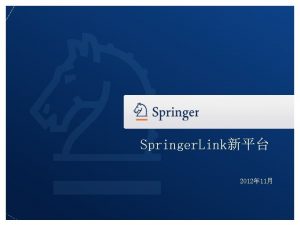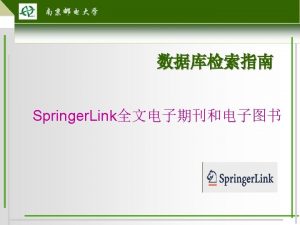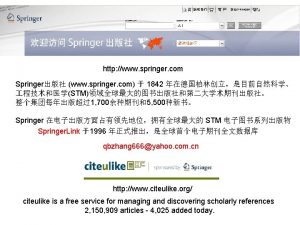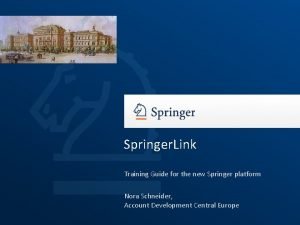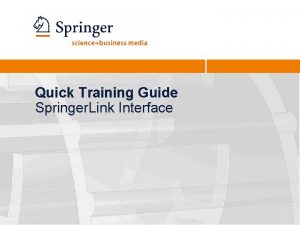Springer Link Training August 2010 Springer Link Redesign
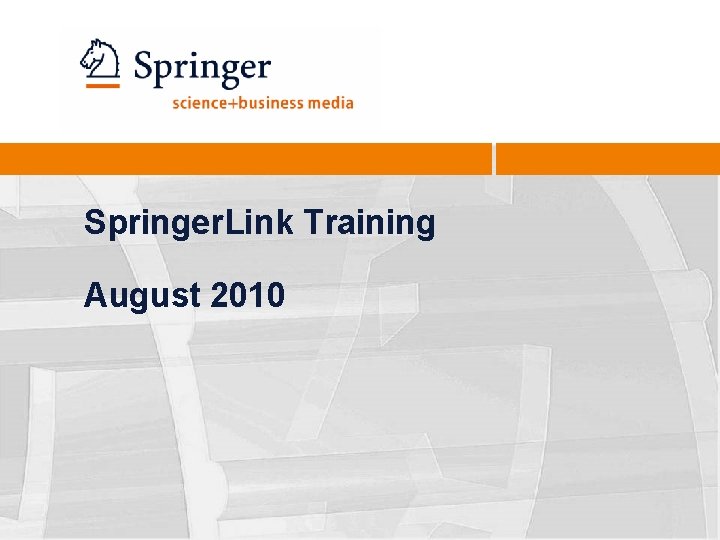
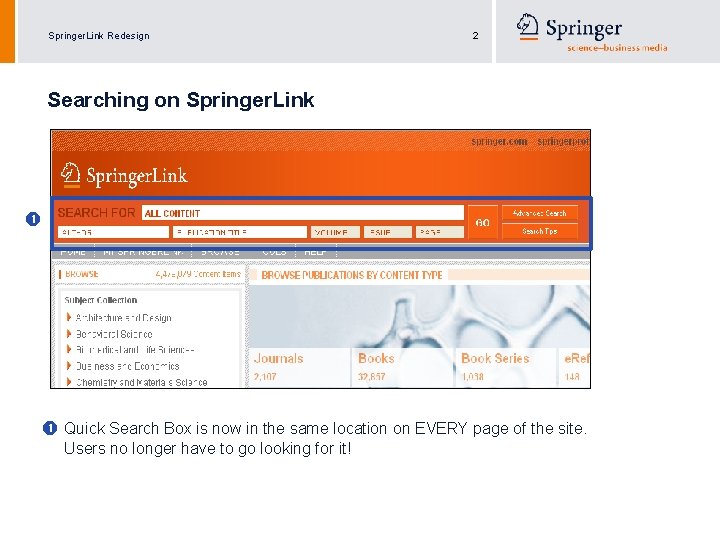
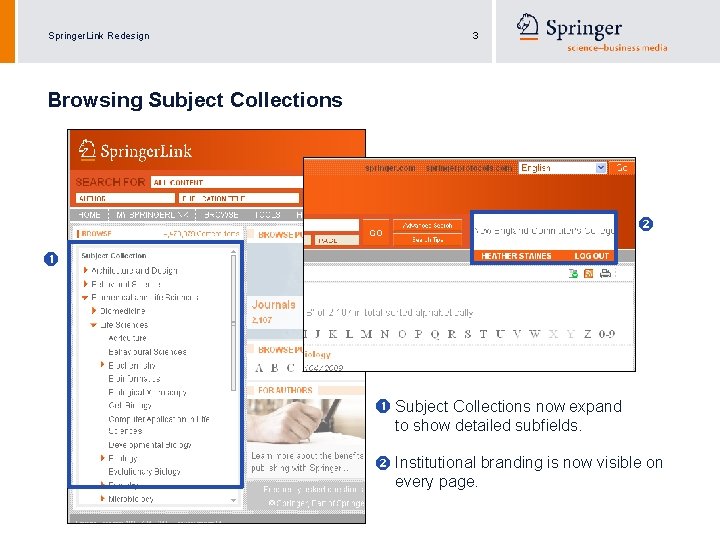
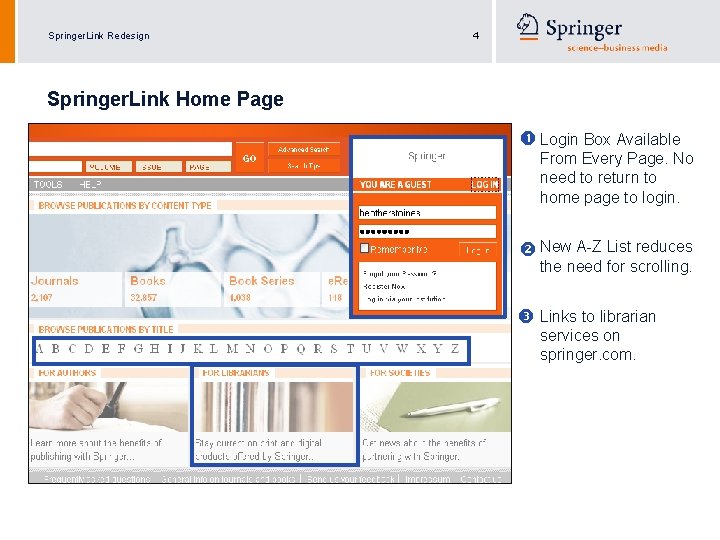
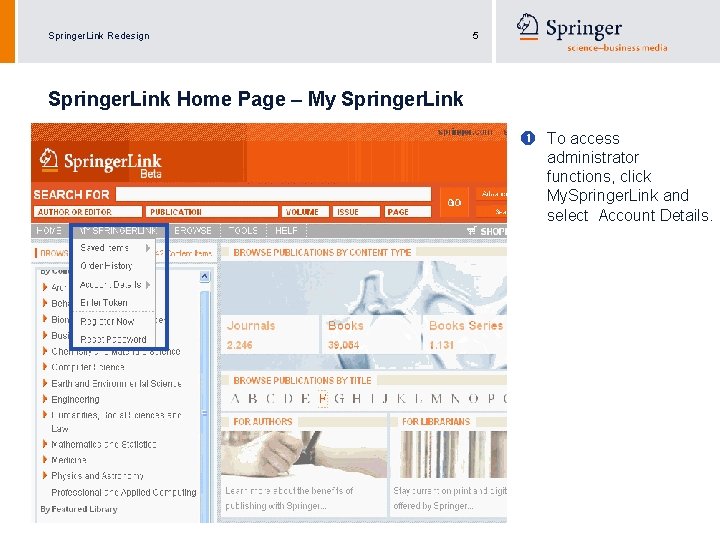
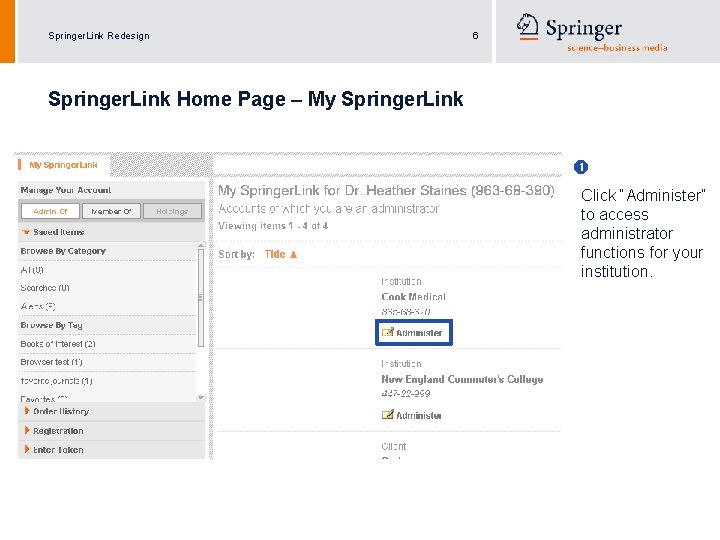
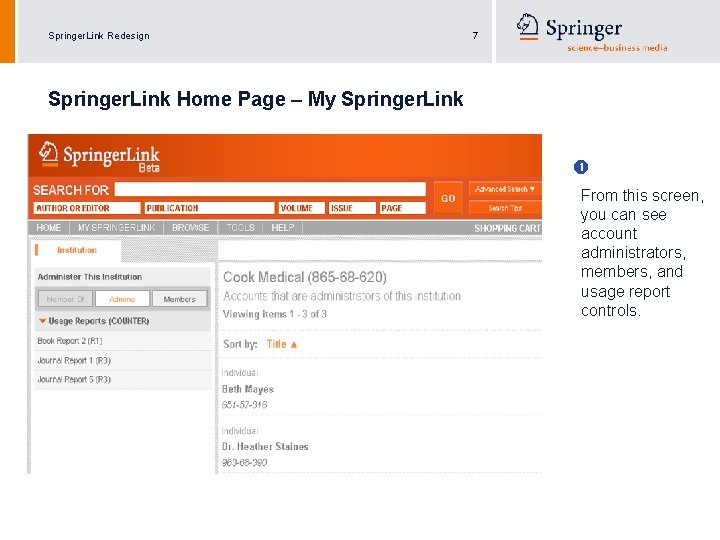
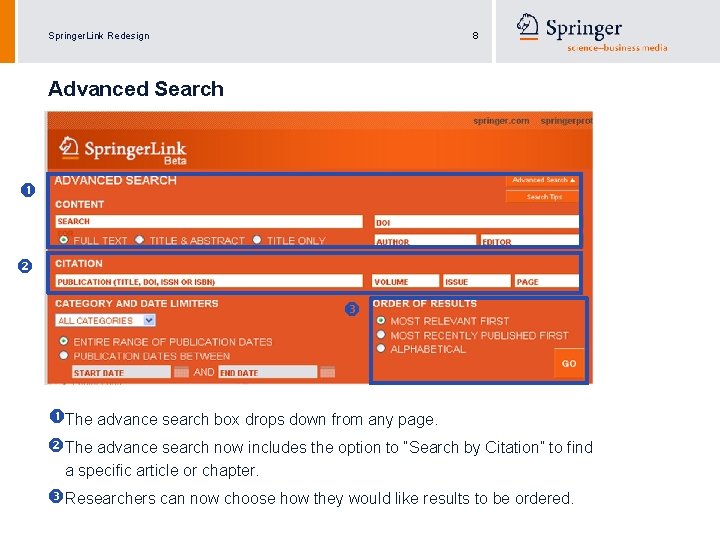
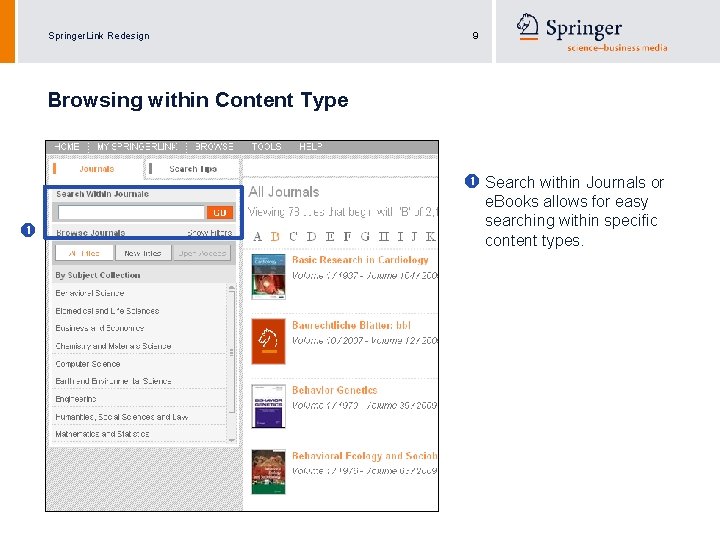

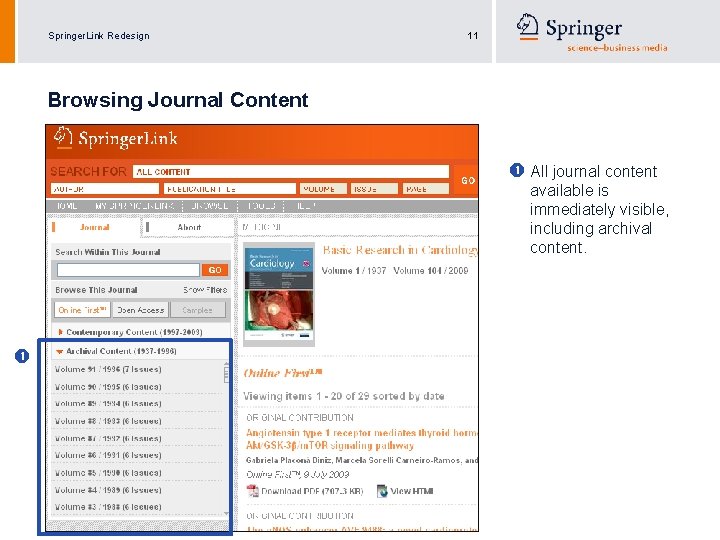
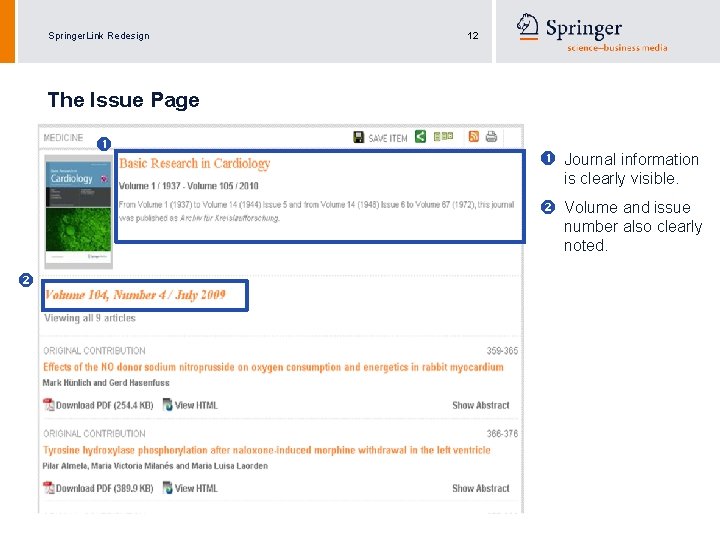
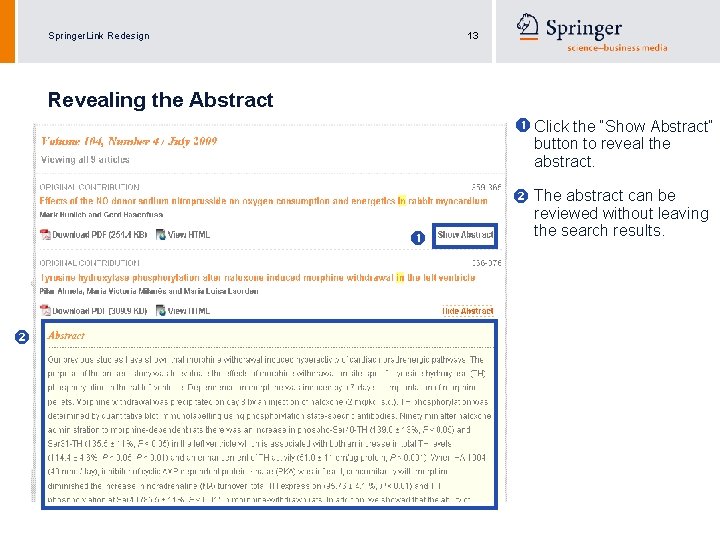
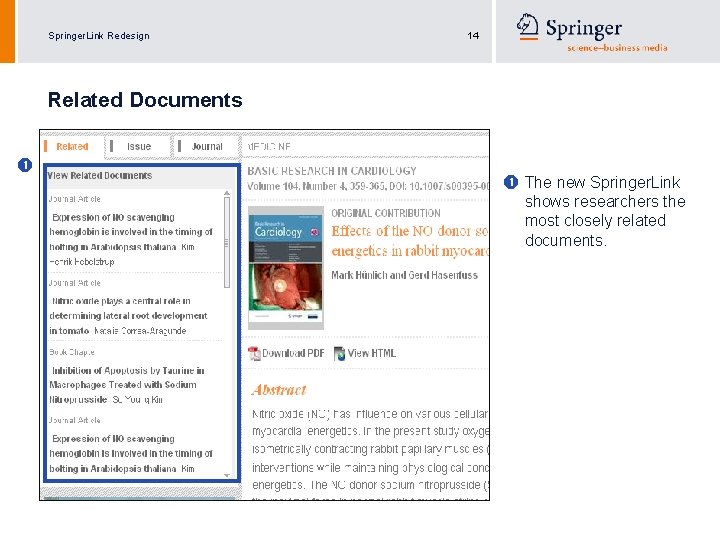
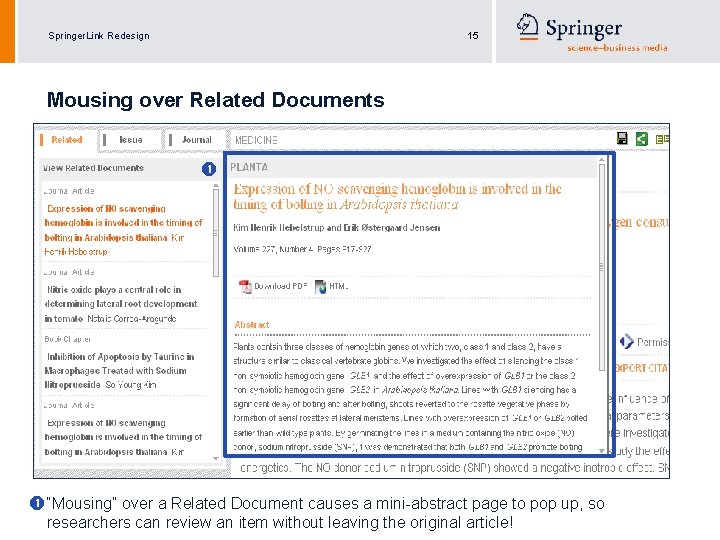
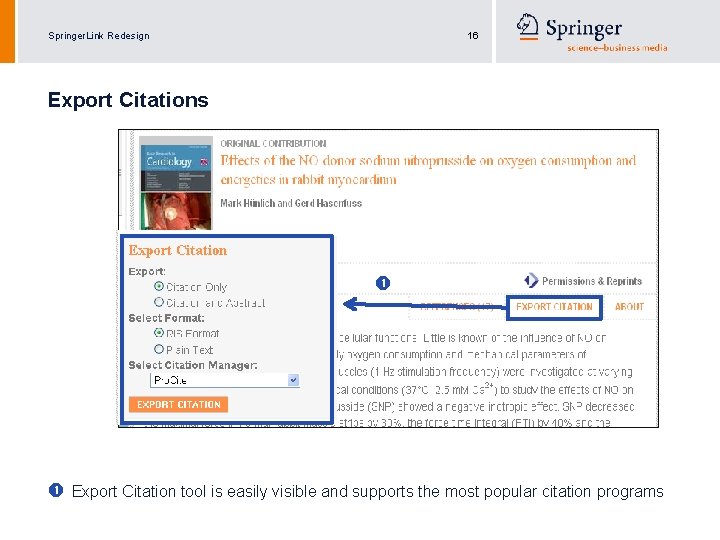
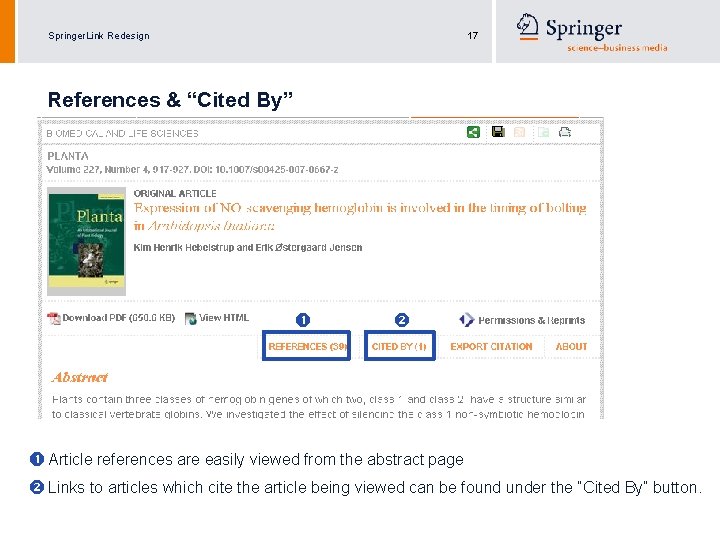
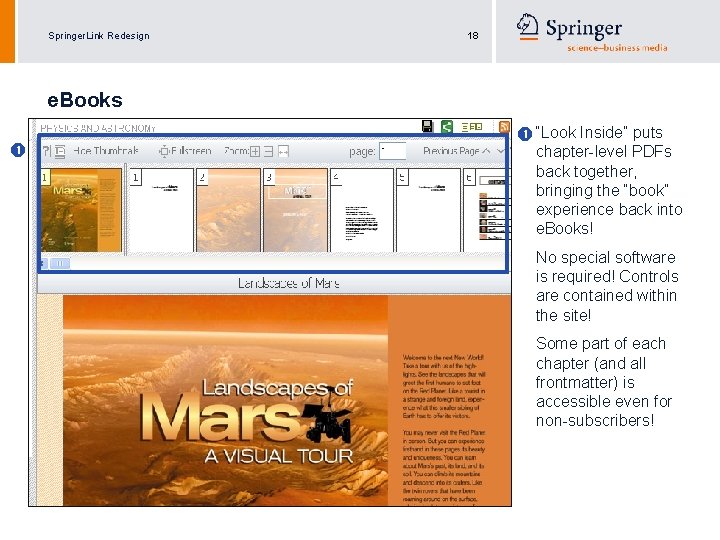
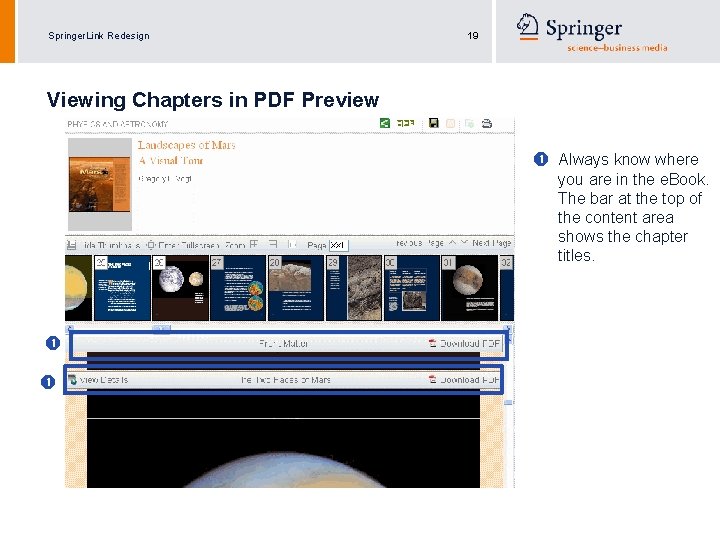
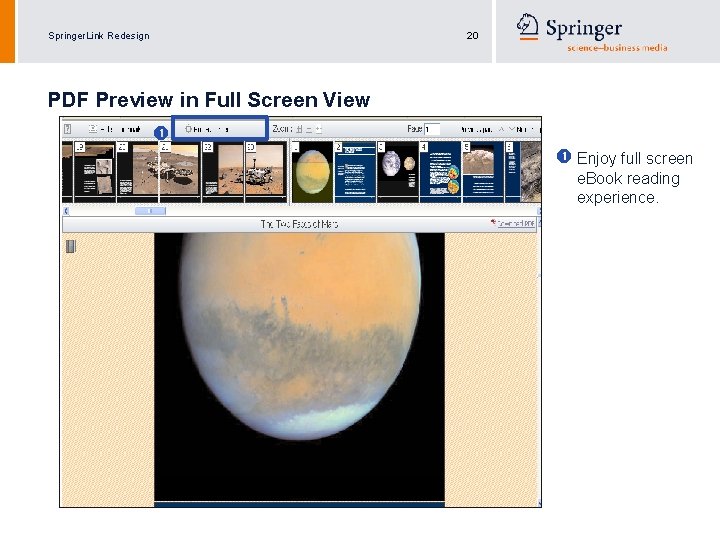
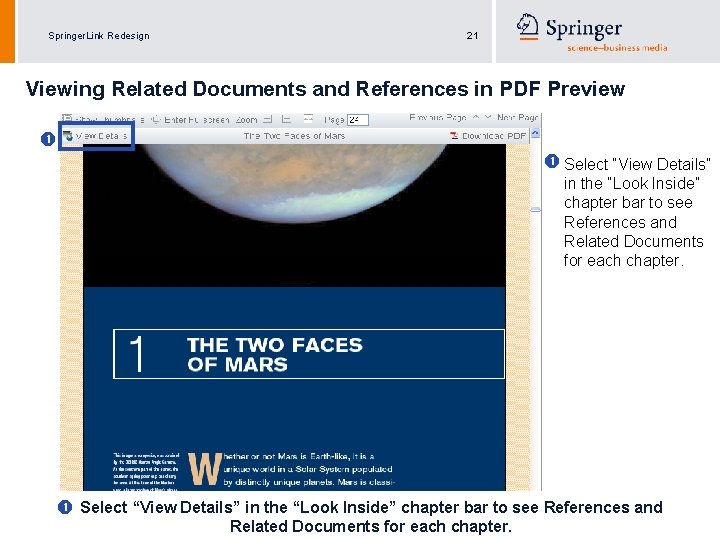
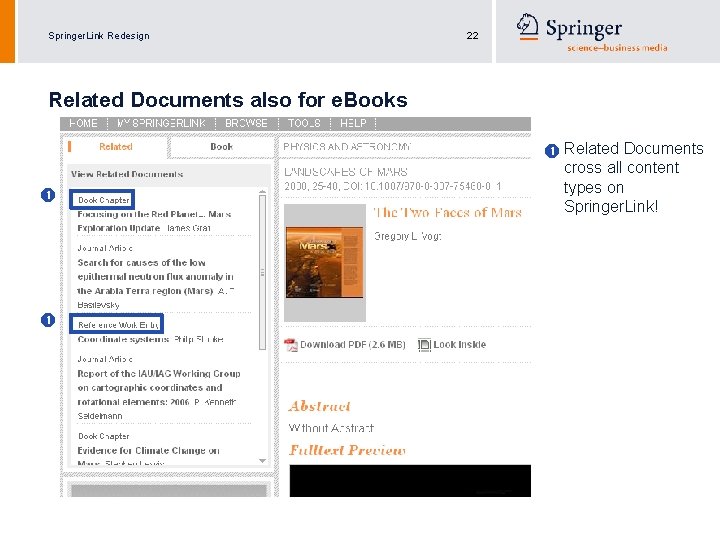
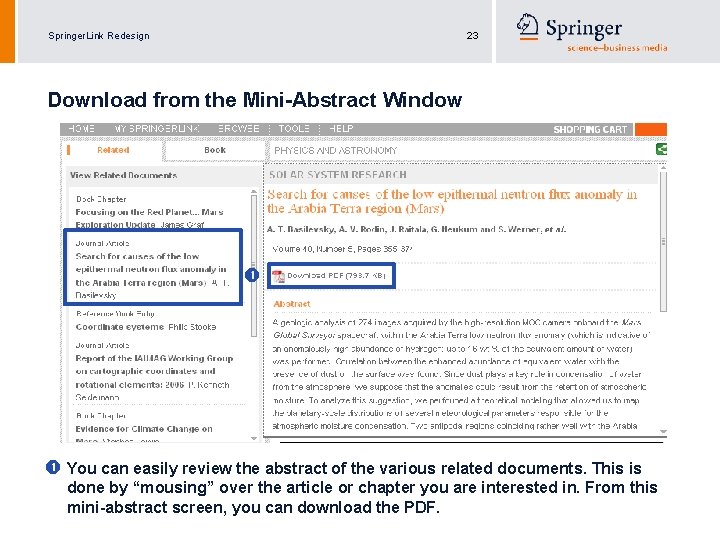
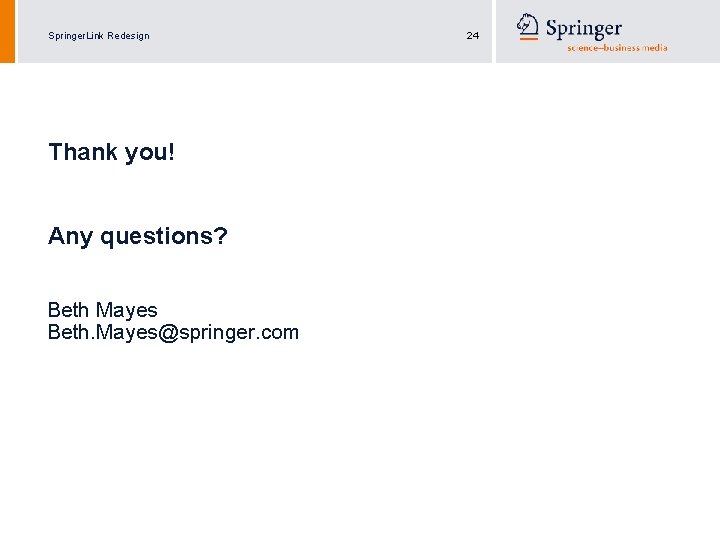
- Slides: 24
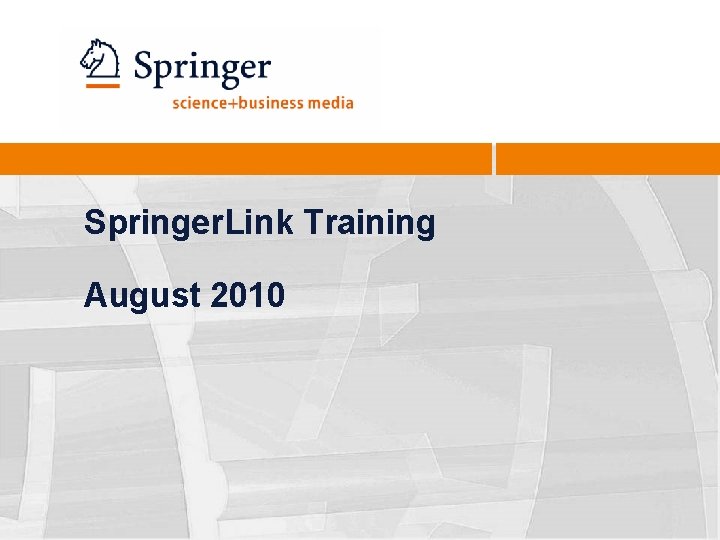
Springer. Link Training August 2010
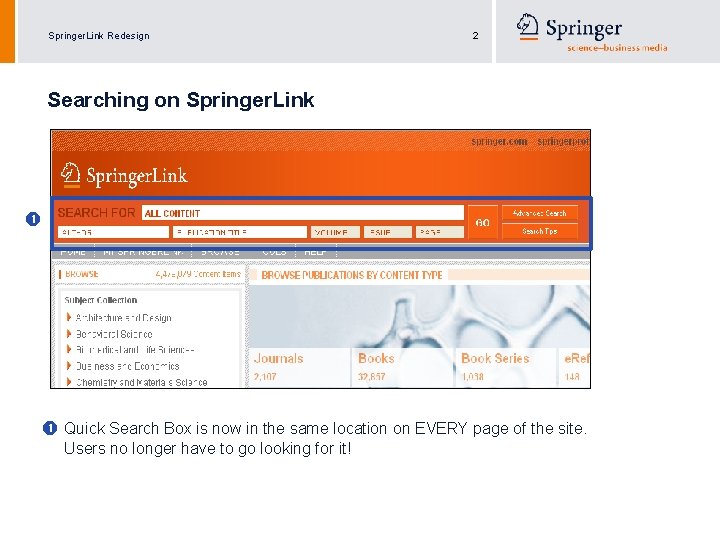
Springer. Link Redesign 2 Searching on Springer. Link Quick Search Box is now in the same location on EVERY page of the site. Users no longer have to go looking for it!
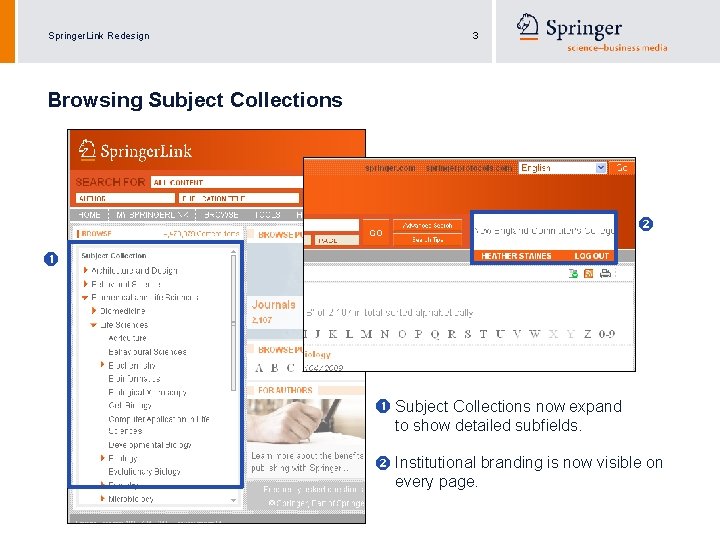
Springer. Link Redesign 3 Browsing Subject Collections now expand to show detailed subfields. Institutional branding is now visible on every page.
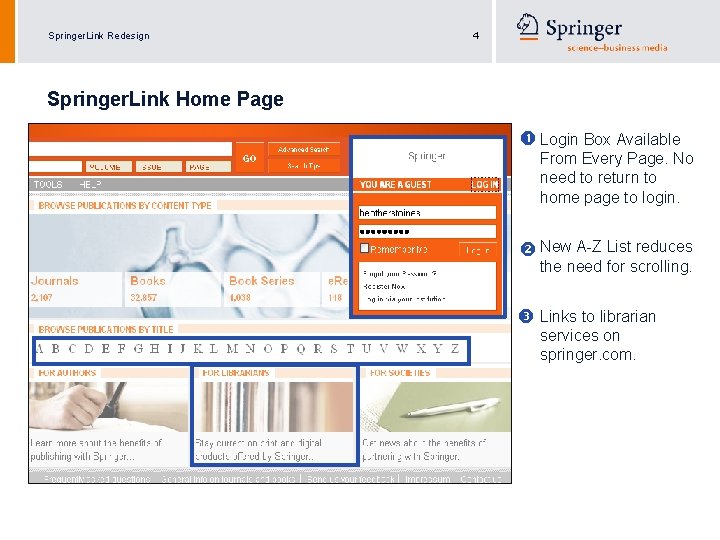
Springer. Link Redesign 4 Springer. Link Home Page Login Box Available From Every Page. No need to return to home page to login. New A-Z List reduces the need for scrolling. Links to librarian services on springer. com.
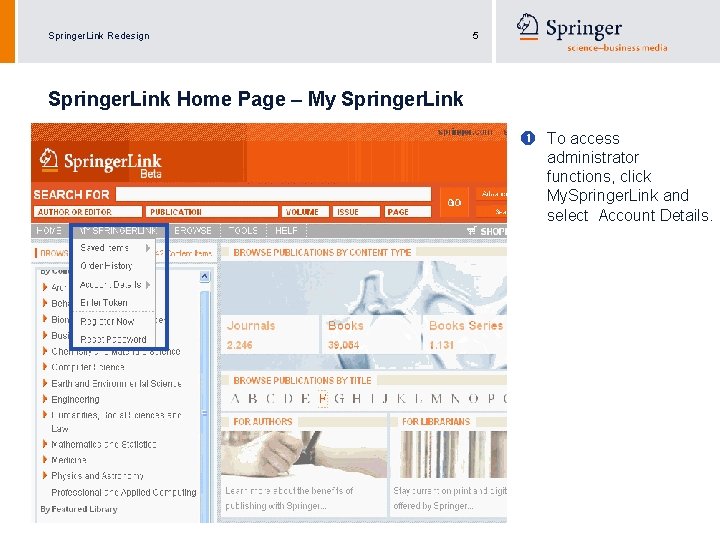
Springer. Link Redesign 5 Springer. Link Home Page – My Springer. Link To access administrator functions, click My. Springer. Link and select Account Details.
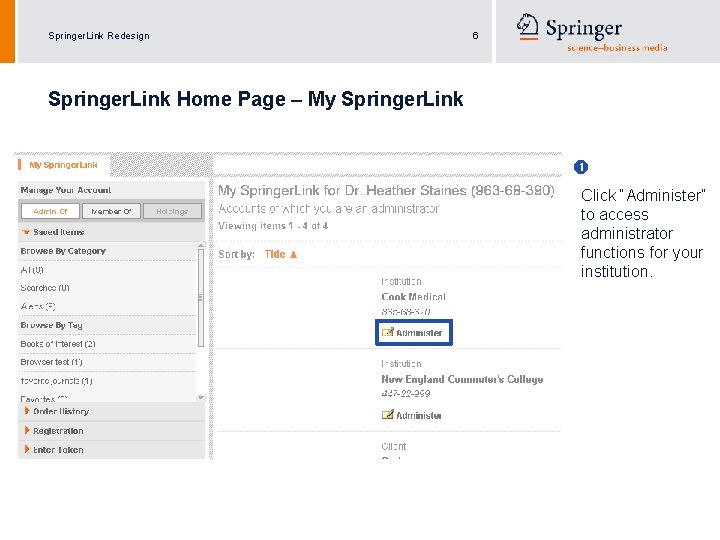
Springer. Link Redesign 6 Springer. Link Home Page – My Springer. Link Click “Administer” to access administrator functions for your institution.
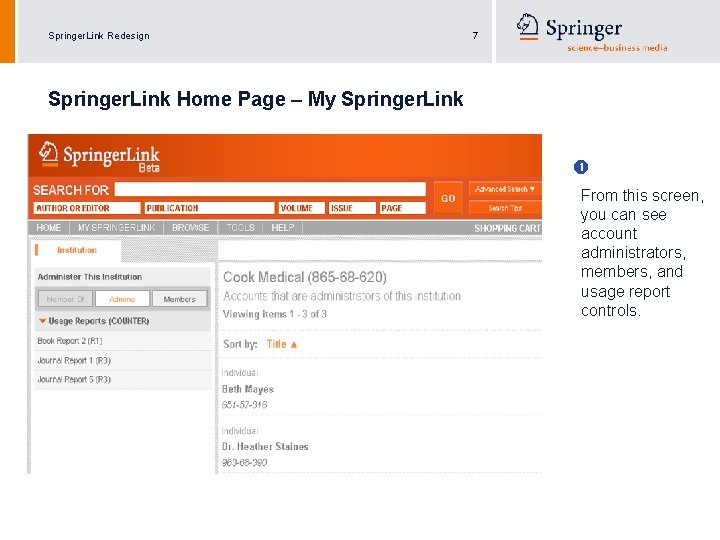
Springer. Link Redesign 7 Springer. Link Home Page – My Springer. Link From this screen, you can see account administrators, members, and usage report controls.
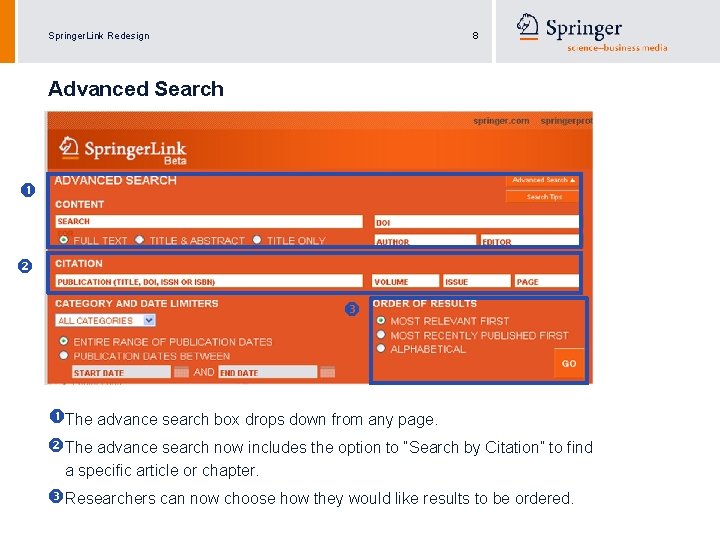
Springer. Link Redesign 8 Advanced Search The advance search box drops down from any page. The advance search now includes the option to “Search by Citation” to find a specific article or chapter. Researchers can now choose how they would like results to be ordered.
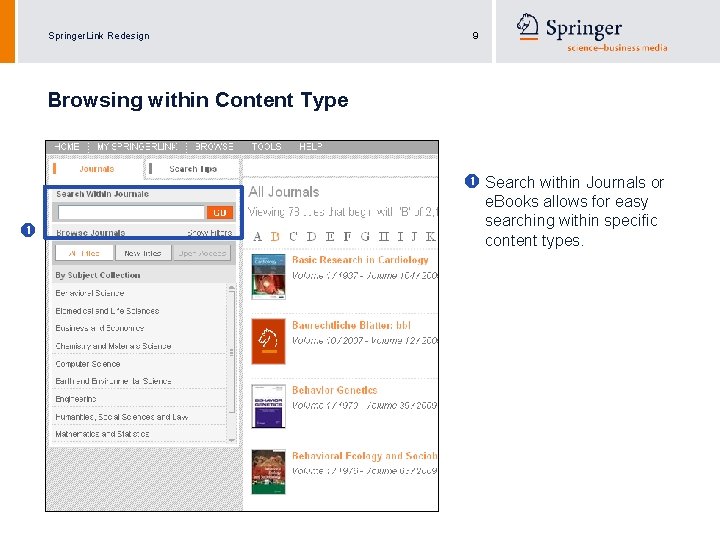
Springer. Link Redesign 9 Browsing within Content Type Search within Journals or e. Books allows for easy searching within specific content types.

Springer. Link Redesign 10 Journal Features Articles can be filtered to show Open Access articles only. The journal history notes indicate any title changes, mergers or title splits.
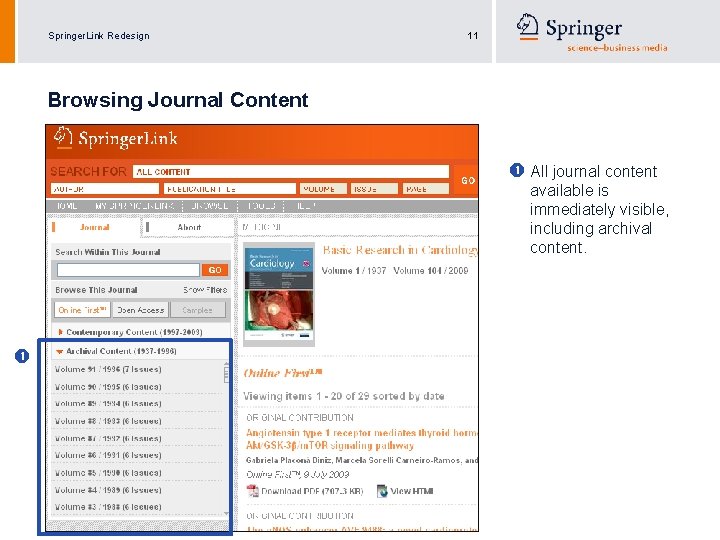
Springer. Link Redesign 11 Browsing Journal Content All journal content available is immediately visible, including archival content.
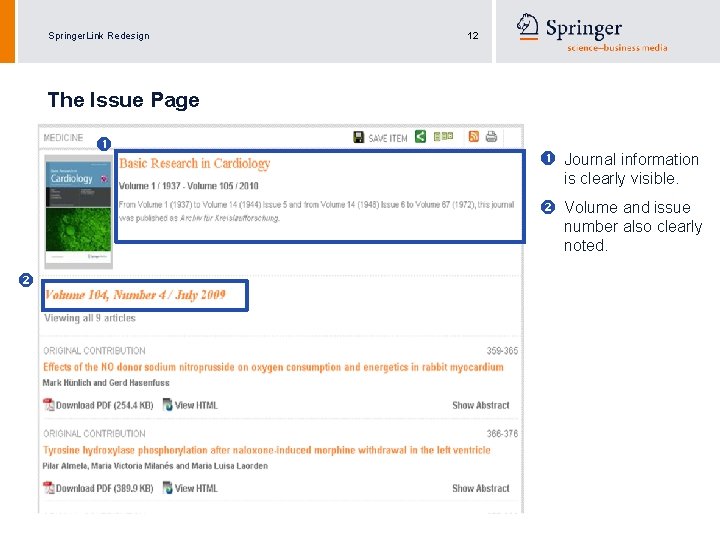
Springer. Link Redesign 12 The Issue Page Journal information is clearly visible. Volume and issue number also clearly noted.
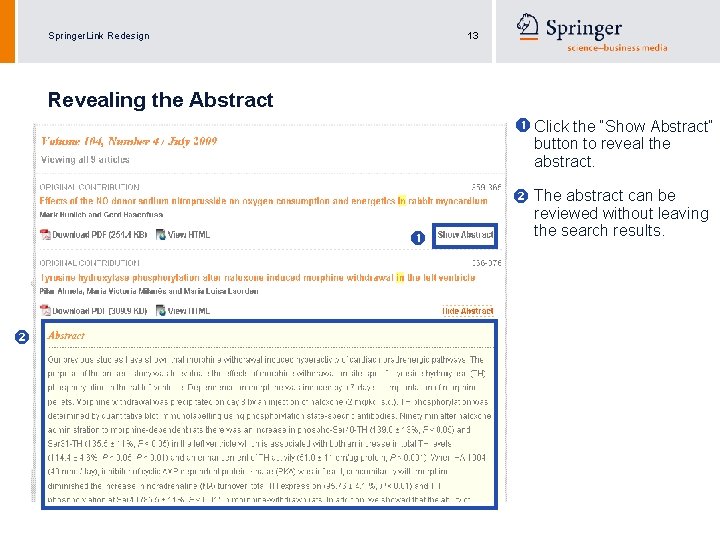
Springer. Link Redesign 13 Revealing the Abstract Click the “Show Abstract” button to reveal the abstract. The abstract can be reviewed without leaving the search results.
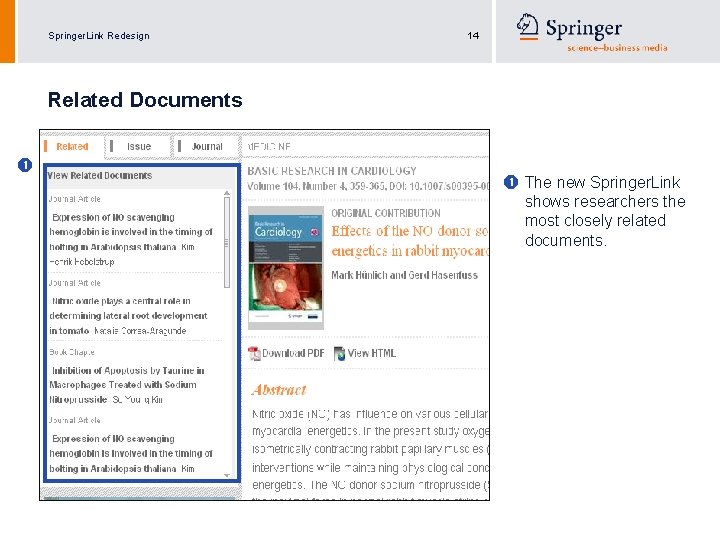
Springer. Link Redesign 14 Related Documents The new Springer. Link shows researchers the most closely related documents.
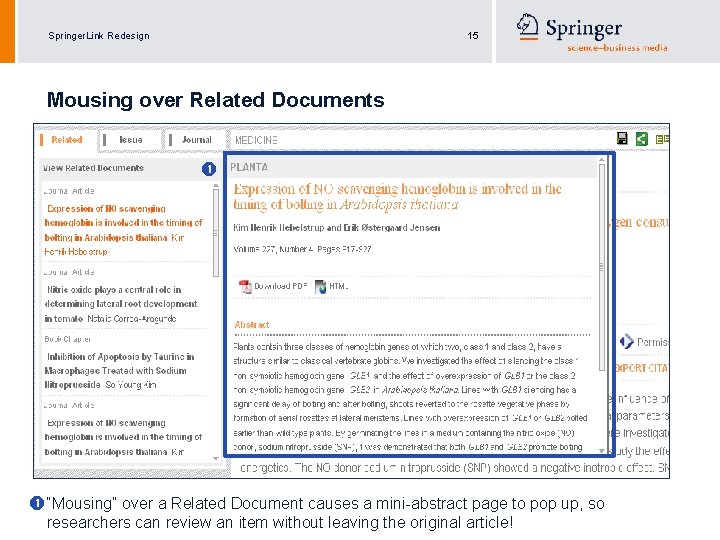
Springer. Link Redesign 15 Mousing over Related Documents “Mousing” over a Related Document causes a mini-abstract page to pop up, so researchers can review an item without leaving the original article!
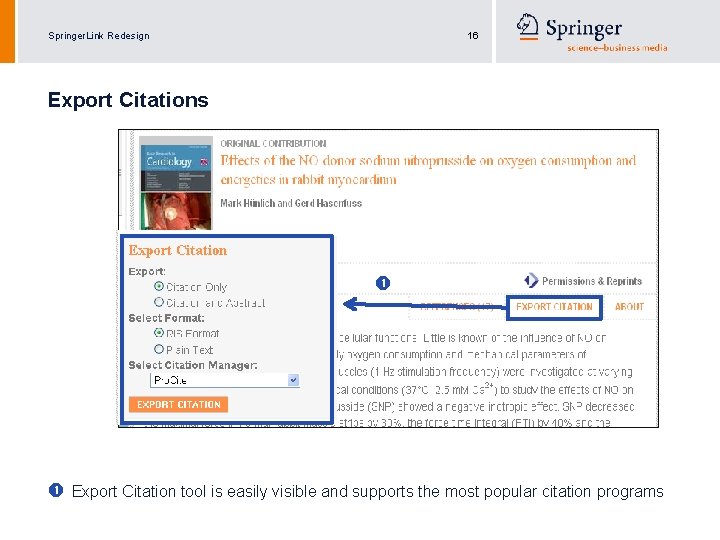
Springer. Link Redesign 16 Export Citations Export Citation tool is easily visible and supports the most popular citation programs
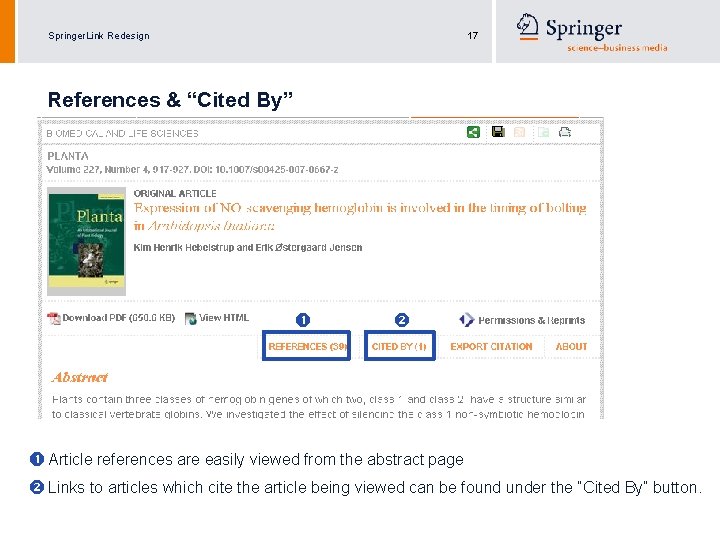
Springer. Link Redesign 17 References & “Cited By” Article references are easily viewed from the abstract page Links to articles which cite the article being viewed can be found under the “Cited By” button.
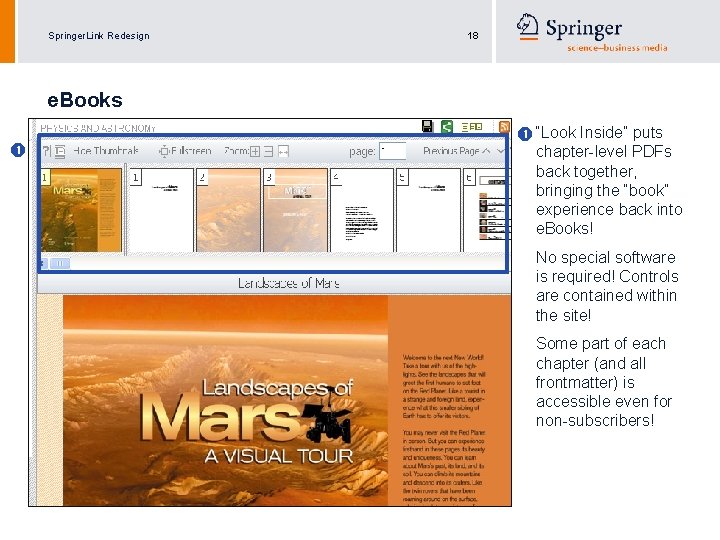
Springer. Link Redesign 18 e. Books “Look Inside” puts chapter-level PDFs back together, bringing the “book” experience back into e. Books! No special software is required! Controls are contained within the site! Some part of each chapter (and all frontmatter) is accessible even for non-subscribers!
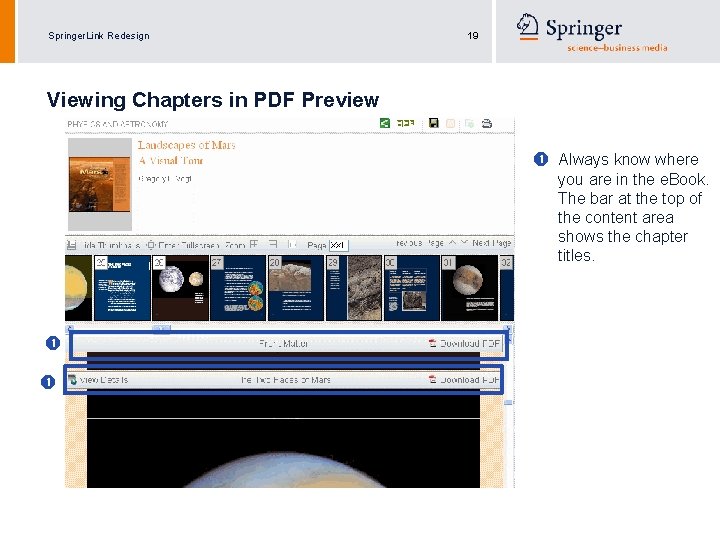
Springer. Link Redesign 19 Viewing Chapters in PDF Preview Always know where you are in the e. Book. The bar at the top of the content area shows the chapter titles.
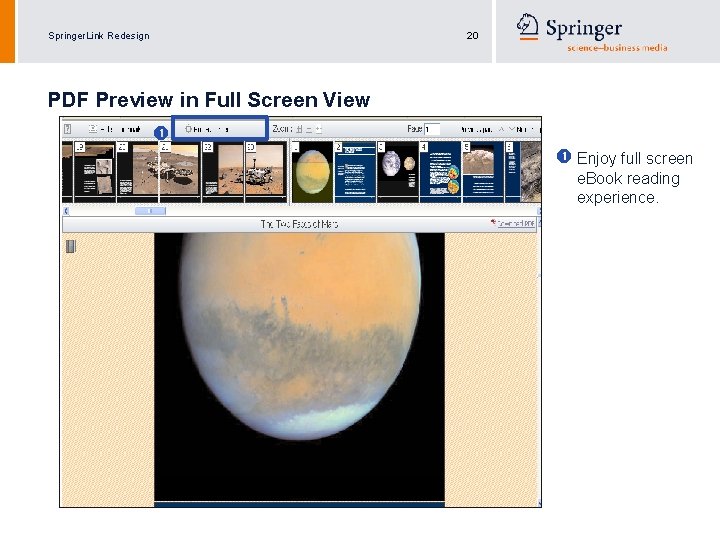
Springer. Link Redesign 20 PDF Preview in Full Screen View Enjoy full screen e. Book reading experience.
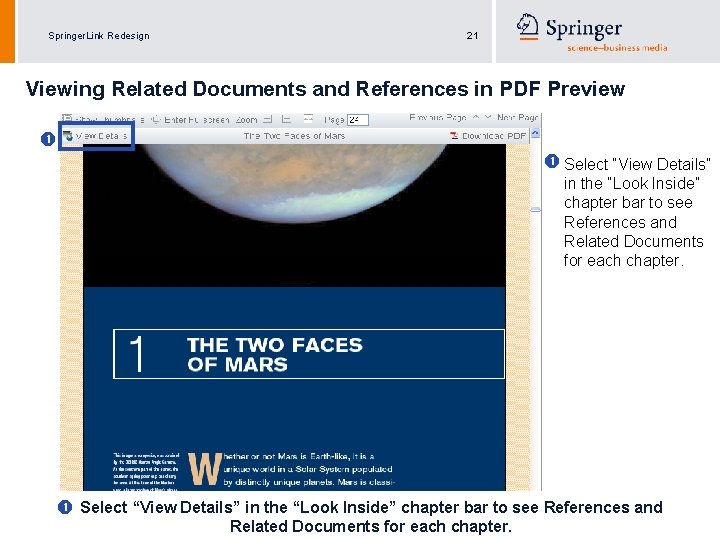
Springer. Link Redesign 21 Viewing Related Documents and References in PDF Preview Select “View Details” in the “Look Inside” chapter bar to see References and Related Documents for each chapter.
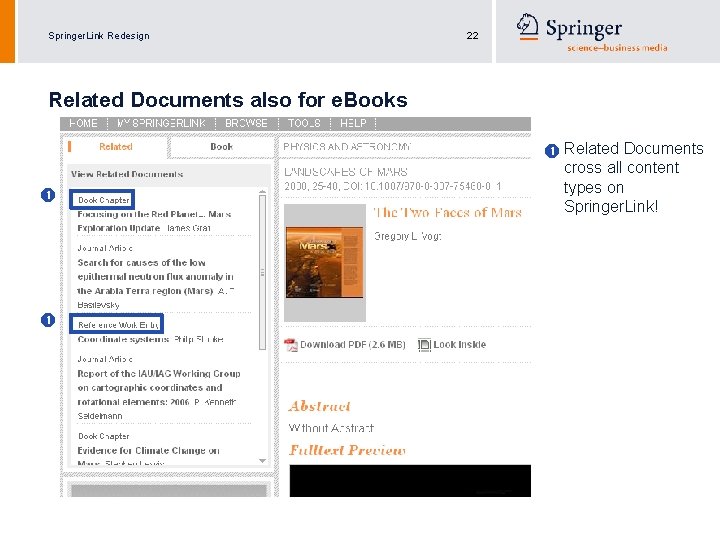
Springer. Link Redesign 22 Related Documents also for e. Books Related Documents cross all content types on Springer. Link!
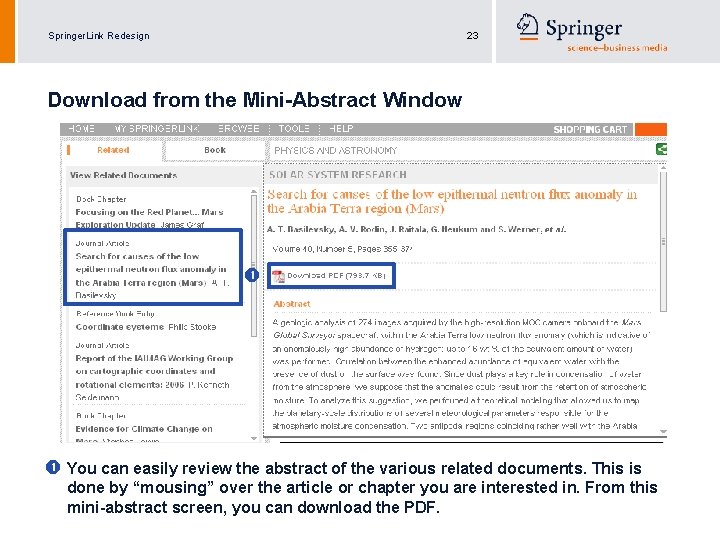
Springer. Link Redesign 23 Download from the Mini-Abstract Window You can easily review the abstract of the various related documents. This is done by “mousing” over the article or chapter you are interested in. From this mini-abstract screen, you can download the PDF.
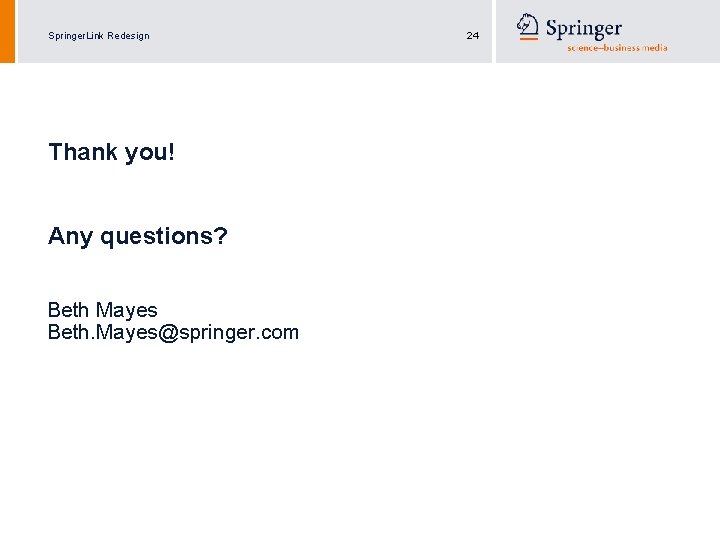
Springer. Link Redesign Thank you! Any questions? Beth Mayes Beth. Mayes@springer. com 24
 Springer link
Springer link Springer link
Springer link Springer link en español
Springer link en español Ios sprachkurse uni due
Ios sprachkurse uni due Link springer com content
Link springer com content August 26 2010
August 26 2010 Quarter redesign
Quarter redesign Getting organizational redesign right
Getting organizational redesign right Bh redesign
Bh redesign Pengertian job enrichment
Pengertian job enrichment Coast guard bpr
Coast guard bpr Redesign haifa
Redesign haifa Heuristic process redesign
Heuristic process redesign Job redesign job enrichment and job enlargement
Job redesign job enrichment and job enlargement Design and redesign of work systems
Design and redesign of work systems Process redesign principles
Process redesign principles Scina
Scina Redesign haifa
Redesign haifa Redesign bad honnef
Redesign bad honnef Iu hr job framework
Iu hr job framework Intranet redesign project plan
Intranet redesign project plan Technology allows for significant task redesign
Technology allows for significant task redesign What is the fundamental rethinking of business processes
What is the fundamental rethinking of business processes Visual studio 2010 training
Visual studio 2010 training Outlook 2010 tutorial
Outlook 2010 tutorial